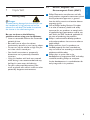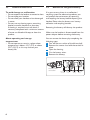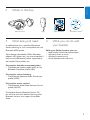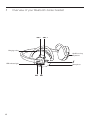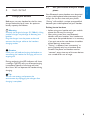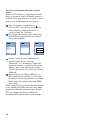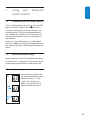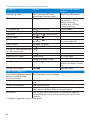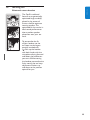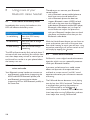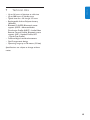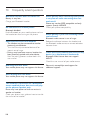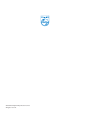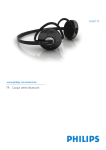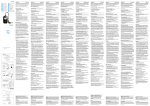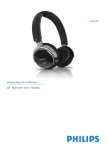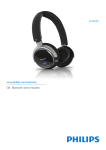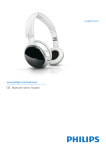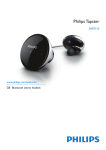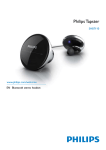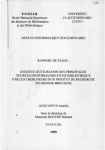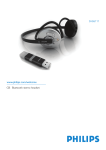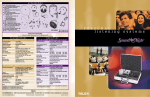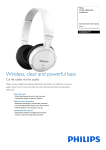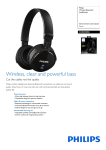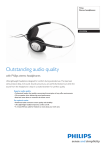Download Philips SHB6110
Transcript
SHB6110 www.philips.com/welcome EN Bluetooth stereo headset Table of contents 1 Important 1.1 Hearing safety 1.2 Electric-, Magnetic- and Electromagnetic Fields (“EMF”) 1.3 General maintenance 1.4 Remove the integrated battery 1.5 Notice for USA 1.6 Notice for Canada 1.7 Trademarks 3 3 2 7 in the box 3 What else need 3 4 4 5 6 6 7 4 What you can do with your headset 7 5 Overview of your Bluetooth stereo headset 8 6 Get started 9 6.1 Charge your headset 9 6.2 Pair your headset with your mobile phone 9 7 7.1 7.2 7.3 7.4 Using your Bluetooth stereo headset Connecting to your mobile phone Automatic power saving Operating your headset Wearing your Bluetooth stereo headset 11 11 11 11 13 8 8.1 8.2 8.3 Using more of your Bluetooth stereo headset Learn about the battery status Learn about simultaneous use for voice and audio Learn about FullSound 14 14 14 14 9 Technical data 15 10 Frequently asked questions 16 1.1 Hearing safety Danger To avoid hearing damage limit the time you use the headphones at high volume and set the volume to a safe level. The louder the volume the shorter is the safe listening time. Be sure to observe the following guidelines when using your headphones. • Listen at reasonable volumes for reasonable periods of time. • Be careful not to adjust the volume continuously upwards as your hearing adapts. • Do not turn up the volume so high that you can’t hear what’s around you. • You should use caution or temporarily discontinue use in potentially hazardous situations. • Using this headset with both ears covered while driving is not recommended and may be illegal in some areas while driving. • For your safety avoid distractions from music or phone calls while in traffic or other potentially dangerous environments. 1.2 Electric-, Magnetic- and Electromagnetic Fields ( EMF ) 1 Philips Electronics manufactures and sells many products targeted at consumers, which, like any electronic apparatus, in general have the ability to emit and receive electromagnetic signals. 2 One of Philips leading Business Principles is to take all necessary health and safety measures for our products, to comply with all applicable legal requirements and to stay well within the EMF standards applicable at the time of producing the products. 3 Philips is committed to develop, produce and market products that cause no adverse health effects. 4 Philips confirms that if its products are handled properly for their intended use, they are safe to use according to scientific evidence available today. 5 Philips plays an active role in the development of international EMF and safety standards, enabling Philips to anticipate further developments in standardization for early integration in its products. ENGLISH 1 Important 1.3 General maintenance 1.4 Remove the integrated battery To avoid damage or malfunction: • Do not expose the headset to excessive heat. • Do not drop your headset. • Do not allow your headset to be submerged in water. • Do not use any cleaning agents containing alcohol, ammonia, benzene, or abrasives. If cleaning is required use a soft cloth, if necessary dampened with a minimum amount of water or diluted mild soap, to clean the product. If in your country there is no collection / recycling system for electronic products you can protect the environment by removing and recycling the battery before disposing the headset. Please take the battery to a battery collection and recycling location. About operating and storage temperatures • Do not operate or store in a place where temperature is below -15ºC (5ºF) or above 55ºC (131ºF) as this may shorten your battery life. You can remove the battery by completing the following steps. 1 Tear off the ear cushion of the left earshell. 2 Remove the screws that hold the earshell in place. 3 Open the housing. 4 Cut the battery wires. 5 Remove the battery. Removing the battery will destroy the product. Make sure the headset is disconnected from the power adapter before removing the battery. The battery is inside the left earshell 1.Tearoffthe ear-cushion 2. Removethe 3. Openthe 4. Removethe screws housing battery This device complies with Part 15 of the FCC Rules. Operation is subject to the following two conditions: (1) this device may not cause harmful interference, and (2) this device must accept any interference received, including interference that may cause undesired operation. This equipment has been tested and found to comply with the limits for a Class B digital device, pursuant to Part 15 of the FCC Rules. These limits are designed to provide reasonable protection against harmful interference in a residential installation. This equipment generates, uses and can radiate radio frequency energy and, if not installed and used in accordance with the instructions, may cause harmful interference to radio communications. However there is no guarantee that interference will not occur in a particular installation. If this equipment does cause harmful interference to radio or television reception, which can be determined by turning the equipment off and on, the user is encouraged to try to correct the interference by one or more of the following measures: Warning Changes or modifications made to this equipment not expressly approved by Philips may void the FCC authorization to operate this equipment. IMPORTANT NOTE: FCC / IC Radiation Exposure Statement: This equipment complies with FCC / IC radiation exposure limits set forth for an uncontrolled environment. End users must follow the specific operating instructions for satisfying RF exposure compliance. This transmitter must not be co-located or operating in conjunction with any other antenna or transmitter. Address for Philips accessories service center: Philips accessories and computer peripherals Ledgewood NJ 07852 USA • Reorient or relocate the receiving antenna. • Increase the separation between the equipment and receiver. • Connect the equipment into an outlet on a circuit different from that to which the receiver is connected. • Consult the dealer or an experienced radio/ TV technician for help. ENGLISH 1.5 Notice for USA 1.6 Notice for Canada Operation is subject to the following two conditions: 1 This device may not cause interference and 2 This device must accept any interference, including interference that may cause undesired operation of the device. The term “IC:” before the certification / registration number only signifies that registration was performed based on a Declaration of Conformity indicating that Industry Canada technical specifications were met. It does not imply that Industry Canada approved the equipment. 1.7 Trademarks Trademarks are the property of Koninklijke Philips Electronics N.V. or their respective owners. The Bluetooth word mark and logos are owned by the Bluetooth SIG, Inc. and any use of such marks by Koninklijke Philips Electronics N.V. is under license. Bluetooth headset ENGLISH 2 What’s in the box: charger Quick Start Guide CD with user manual 3 What else you’ll need: 4 What you can do with A mobile phone that is capable of Bluetooth stereo streaming, i.e. that is compatible with the Bluetooth A2DP profile. your headset Other devices (Notebooks, PDA’s, Bluetooth adapters, MP3 players etc.) are also compatible if they share the Bluetooth profiles supported by the headset. These profiles are: With your Philips headset you can: • Lead wireless hands-free conversations • Wirelessly listen to music • Wirelessly control music • Switch between calls and music For wireless handsfree communication: • The Bluetooth headset profile (HSP) or the Bluetooth Handsfree profile (HFP). For wireless stereo listening: • The Bluetooth Advanced Audio Distribution profile (A2DP). For wireless music control: • The Bluetooth Audio Video Remote Control profile (AVRCP). The headset features Bluetooth Version 2.0, but will also work with devices featuring other Bluetooth versions that support the profiles above. 5 Overview of your Bluetooth stereo headset VOL – VOL + Chargingsocket OptiFitearloop adjustment LEDindicatorlight Microphone 6.1 Charge your headset Before you use your headset for the first time, charge the battery for 6 hours for optimum battery capacity and lifetime. Warning Use only the original charger (5V, 500mA). Using another charger may damage or destroy your headset. Plug the charger into the power outlet and connect the charger cable to the headsets charging socket. Caution Finish your call before charging the headset, as connecting the headset for charging will cut an ongoing call. 6.2 Pair your headset with your mobile phone Your Bluetooth stereo headset must be paired to your mobile phone before connecting and using it for the first time with your phone. “Pairing” will establish a unique encrypted link between your mobile phone and your headset. Pairing has to be done • before using your headset with your mobile phone for the very first time, or • after pairing more than two Bluetooth devices with your headset. Your headset can store up to two paired devices in its memory, if you pair more than two devices the oldest paired device is overwritten. • “Pairing” is different from “connecting” as pairing typically only has to be done once, whereas the phone and headset need to “connect” every time one of the two devices was turned off or out of range. During recharging the LED indicator will show a red light. The LED will turn off once charging is complete. Typically a full charge will take four hours.You can operate the headset during charging. Tip You can save energy and protect the environment by unplugging the charger after charging is complete. ENGLISH 6 Get started To pair your headset with your mobile phone Make sure the headset is charged, your mobile phone is turned on and its Bluetooth feature is enabled. Check your phones user guide to learn how to turn on Bluetooth on your phone. 1 With the headset turned off, press until the LED starts blinking red and blue alternately. The headset will remain in “pairing mode” for 5 minutes. 2 Pairing typically involves a few simple steps outlined below, please check your phones user guide for details. 10:35 Settings Connectivity 10:37 10:36 Settings Settings Bluetooth DevicesFound Add Bluetooth device PhilipsSHB6110 Connectivity EnterPassword **** 0000 Select Back Select Back Select Back 3 Access a menu on your mobile phone typically called “Setup”, “Settings”, “Bluetooth” or “Connectivity”. Select the option to discover or search for Bluetooth devices. After a few seconds your phone should indicate that it has found the “Philips SHB6110”. 4 Upon selecting the “Philips SHB6110” on your mobile phone typically you will need to confirm the pairing and enter a passcode. Please enter the headsets passcode “0000” (four zeros). After successful pairing, the headset will connect to the mobile phone.You will hear a long beep to confirm successful pairing and the headsets LED will change from flashing red/blue to periodically flashing blue every three seconds. 10 your Bluetooth ENGLISH 7 Using stereo headset 7.1 Connecting to your mobile phone Turn on the headset by pressing until the LED lights up. Once turned on the headset will reconnect automatically to the last device it was connected with. If the last connected device is not available the headset tries to reconnect to the penultimate device that was connected to the headset. If you turn the mobile phone or its Bluetooth feature on after turning on the headset connect the headset from your mobile phones Bluetooth menu. 7.2 Automatic power saving If your headset cannot find any Bluetooth device to connect to in range within five minutes it will automatically power down to save battery life. 7.3 Operating your headset To control the headset you tap, hold and double tap the headsets buttons. A “tap”, “hold” and “double tap” differs in the duration and speed of the button press. 11 The table below shows how to operate your headset: In order to: Do this: Enter pairing mode Press until the LED starts blinking red / blue alternately Press for 2 seconds Turn headset on Turn headset off Play / Pause music Stop music Skip Fwd/Bwd FullSound on / off Hold for min. 4 sec Tap Tap and simultaneously or Tap Hold and simultaneously for 4 sec. Adjust volume Tap VOL- or VOL+ Tap Pick up a call / End a call Pick up a 2nd call / put other call Tap on hold / switch back* Reject a call Hold Redial the last number Double tap Activate voice dialing* Hold until “beep” sound Mute Mic Double tap (during call) Transfer call to phone* Other status indicators: Connected to Bluetooth device (while in standby or while listening to music) Ready for pairing Hold Sound and LED indicator feedback Alternating red/blue flash • 3x red flash: battery is low. • 2x red flash: > 25% of charge remaining. • 1x blue flash: > 50% of charge remaining. One long beep One short beep: On Two short beeps: Off One long beep Two short beeps One short beep Short beep every five seconds until mute is turned off. One short beep Blue light flashes every 3 seconds. In pairing mode, LED flashes continuously alternating red and blue. On but not connected Blue light flashing fast. In call While call is ringing, blue light flashes fast (twice per second). After call pick up, slows down to once per second. Low battery LED will flash red instead of blue. A short double beep will be heard every minute with five minutes or less of talk time remaining. * Available if supported by your mobile phone 12 ENGLISH 7.4 Wearing your Bluetooth stereo headset The OptiFit neckband features an ergonomically optimized hinge, carefully placed in the center of the ear shell for optimum wearing comfort. This optimized fit also results in ideal sound performance due to perfect speaker placement over your ear canal. To personalize the fit of your headset set the ear loops to the largest position marked with . Pick up the headset with both hands with the microphone facing forward and lower the headset on your ears. While wearing the headset personalize the fit by moving the ear loop adjustment markers up and down to the position optimal for you. 13 8 Using more of your Bluetooth stereo headset 8.1 Learn about the battery status Immediately after turning the headset on, the LED will indicate the battery status. LED behaviour Battery status 3x red blinking Less than 25% battery remaining 2x red blinking Less than 50% of charge remaining 1x blue blinking 50% or more of charge remaining The LED will continuously flash red with about 5 minutes of talk time remaining.You will also hear two short beeps every minute to remind you to end the call or transfer it to your phone before the battery runs out. 8.2 Learn about simultaneous use for voice and audio Your Bluetooth stereo headset can connect to • one Bluetooth audio device (supporting the A2DP and AVRCP Bluetooth profile) and • one Bluetooth communication device (supporting HFP or HSP Bluetooth profile) at the same time. 14 Therefore you can connect your Bluetooth stereo headset. • with a Bluetooth stereo enabled phone to both listen to music and lead calls, or • with a Bluetooth phone that does not support Bluetooth stereo (A2DP) to lead calls and at the same time to a Bluetooth audio device (Bluetooth enabled MP3 player, Bluetooth audio adapter etc.) to listen to music. Make sure to pair the phone first with your Bluetooth headset, then turn both the phone and headset off to then pair the Bluetooth audio device. With the SwitchStream feature you can listen to music and monitor your calls at the same time. Even while listening to music, you will hear a ring tone when receiving a call and can switch to the call simply by tapping the button. 8.3 Learn about FullSound FullSound is a smart digital sound enhancement algorithm, which runs on a powerful processor inside your Bluetooth headset. It restores and enhances bass, treble, stereo effects and dynamics of compressed music and leads to a more natural, “real life” sound experience based on years of acoustic research and tuning. The FullSound feature decreases music playing time by less than 10% if activated. The feature is activated when you buy the product, to turn FullSound off or on hold and simultaneously for 4 seconds.You will hear one short beep after turning FullSound on, and two short beeps after turning FullSound off. • • • • • • • • ENGLISH 9 Technical data Up to 14 hours of playtime or talk time Up to 300 hours of standby time Typical time for a full charge: 3.5 hours Rechargeable Lithium-Polymer battery (360mAh) Bluetooth 2.0+EDR, Bluetooth stereo support (A2DP – Advanced Audio Distribution Profile, AVRCP – Audio Video Remote Control Profile), Bluetooth mono support (HSP – Headset Profile, HFP – Hands-Free Profile) FullSound digital sound enhancement OptiFit ergonomic design Operating range up to 10 meters (33 feet) Specifications are subject to change without notice. 15 10 Frequently asked questions Bluetooth headset does not switch on. Battery is very low. Charge your Bluetooth headset. No connection to mobile phone. Bluetooth disabled. Enable Bluetooth on your mobile phone and turn the headset on after turning on the phone. Mobile phone cannot find headset • The headset may be connected to another previously paired device Turn the currently connected device off or move it out of range. • Pairings may have been reset or headset has been previously paired with other device. Start the pairing process as described in this user manual. Audio quality when streaming from phone is very low or audio streaming does not work at all. Phone may not be A2DP compatible and only support (mono) HSP/HFP. Check your phones compatibility. Audio quality is poor and crackling noises can be heard. Bluetooth audio source is out of range. Reduce the distance between the headset and the Bluetooth audio source, or remove obstacles between them. I hear but cannot control the music on my device (e.g. skip forward / backward). Bluetooth audio source does not support AVRCP. Check the user manual of your audio source. Please visit www.philips.com/support for Redialing does not work. Your mobile phone may not support this feature. additional support. Voice dialing does not work. Your mobile phone may not support this feature. The headset is connected to a Bluetooth stereo enabled phone, but music will play on the phone s speaker only. Phone may have option to listen to music via speaker or headset. Check your phones user guide on how to transfer the music to the headset. 16 2008 © Koninklijke Philips Electronics N.V. All rights reserved.