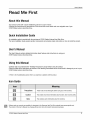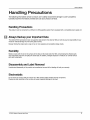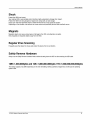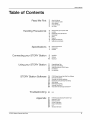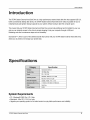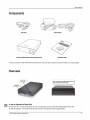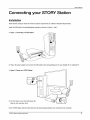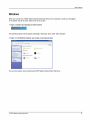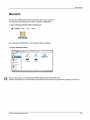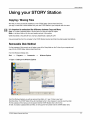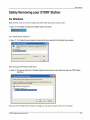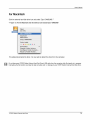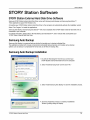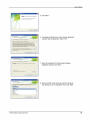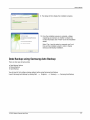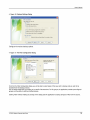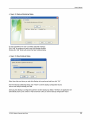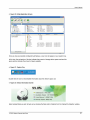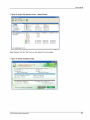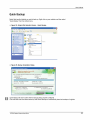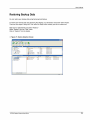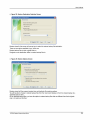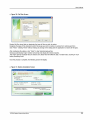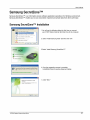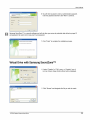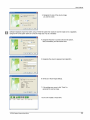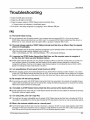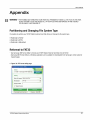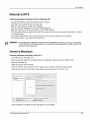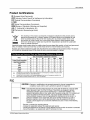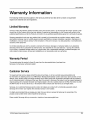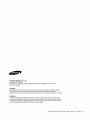Download Samsung Hybrid HDD HX-DU010EB
Transcript
>
STORY Station
External Hard Disk Drive
User’s manual
HX-DUOS50DB
HX-DU075DB
HX-DU010EB
HX-DU012EB
HX-DU015EB
User's Manual
Read Me First
About this Manual
Your product comes with a quick installation guide and a user’s manual.
Following the instructions and precautions of this manual will ensure easier and more enjoyable use of your
STORY Station External Hard Disk Drive.
Quick Installation Guide
An installation guide is provided with the purchase of STORY Station External Hard Disk Drive.
The Quick Installation Guide explains product components and provides simple instructions on how to install the product.
User’s Manual
The User's Manual contains detailed information about features and instructions on using your
STORY Station External Hard Disk Drive.
Using this Manual
Carefully read and understand the “Handling Precautions” section before using the product.
Failure to follow all the instructions as outlined in the Handling Precautions section could result in damage to you or to your
STORY Station External Hard Disk Drive.
= Refer to the Troubleshooting section first if you experience a problem with the product.
Icon Guide
Icon Meaning
Precautions These must be read thoroughly before using any of the functions.
1 Caution This contains must-know information about functions. User must be careful.
Note This contains useful information about the functions.
S Software and user manuals are available for download at the Samsung Hard Disk Drive website (www.samsunghdd.com).
The content of this User's Manual may change without prior notice for product improvement purposes.
STORY Station External Hard Drive 2
User's Manual
Handling Precautions
The following information serves to ensure user's safety and prevent damage to user's properties.
Carefully read the information provided and use your product correctly.
Handling Precautions
This product must be connected to a USB port or USB supporting system that is equipped with a compatible power supply unit.
Always Backup your Important Data
The external HDD manufacturer does not guarantee data stored in the external HDD and will not assume responsibility for any
mental or material damage incurred during data recovery.
Backup: Storing the original and a copy on two or more separate and accessible storage media.
Humidity
Moisture reacts with the oil on the surfaces of the disk and the head inside the HDD, contaminating the affected parts
and components and even corrupting the stored data. In addition, prolonged exposure to moisture can corrode various
parts and components.
Disassembly and Label Removal
Unauthorized disassembly of the product and unauthorized removal of the labeling will void your warranty.
Electrostatic
Do not touch the circuitry with your hands. Your HDD contains highly sensitive internal components.
Passing on static electricity to the circuitry will cause irreparable damage to the head.
STORY Station External Hard Drive 3
User's Manual
Shock
Protect the HDD from impact:
Your external HDD is very portable and is therefore highly vulnerable to damage from impact.
Protect the HDD from being dropped or tipped over during both use and storage.
Impact can make the read/write head to collide with the disk so it may cause bad sectors.
Depending on their location, bad sectors can cause various and potentially terminal disk read/write errors.
Magnets
Magnetic objects can cause various types of damage to the HDD, including data corruption.
Keep magnets and magnetic objects away from the HDD.
Regular Virus Scanning
Frequently scan the device for viruses and protect the device from virus infection.
Safely Remove Hardware
Always use the Safely Remove Hardware feature before shutting down the HDD or disconnecting the USB cable.
1MB=1,000,000bytes and 1GB=1,000,000,000bytes 1TB=1,000,000,000,000bytes
The storage capacity may differ depending on the drive formatting method, partition arrangement, and the type of operating
system used.
STORY Station External Hard Drive 4
User's Manual
Table of Contents
Read Me First
Handling Precautionst
Specifications
Connecting your STORY Station
Using your STORY Station
STORY Station Software
Troubleshooting
Appendix
Fan Fa Fa Fa D D D со ГО ГО Го Го о
NO
co
11
13
13
14
30
31
31
32
32
33
34
About this Manual
Quick Installation Guide
User's Manual
Using this Manual
Icon Guide
Always Backup your Important Data
Humidity
Disassembly and Label Removal
Electrostatic
Shock
Magnets
Regular Virus Scanning
Safely Remove Hardware
System Requirements
Components
Overview
Installation
Windows
Macintosh
Copying/Moving Files
Removable Disk Method
Safely Removing your STORY Station
For Windows
For Macintosh
STORY Station External Hard Disk Drive Software
Samsung Auto Backup
Samsung Auto Backup Installation
Data Backup using Samsung Auto Backup
Quick Backup
Restoring Backup Data
Samsung SecretZone™
Virtual Drive with Samsung SecretZone™
FAQ
Partitioning and Changing File System Type
Reformat to FAT32
Reformat to NTFS
Format in Macintosh
Product Certifications
FCC
Warranty Information
STORY Station External Hard Drive
User’s Manual
Introduction
The STORY Station External Hard Disk Drive is a high-performance external hard disk drive that supports USB 2.0.
Unlike conventional desktop disk drives, the STORY Station External Hard Disk Drive makes it possible for you to
instantaneously add greater storage capacity to your system without having to take the computer apart.
This means that your STORY Station External Hard Disk Drive comes fully partitioned and formatted for your use
and you can instantly access to the drive by simply plugging it into your computer through a USB port.
Rebooting and other cumbersome steps are not necessary.
SecretZone™, which is part of the software bundle that comes with your STORY Station External Hard Disk Drive,
allows you to protect and manage your private data.
Specifications
Category Specification
Interface High Speed USB 2.0
Transfer Rate 480 Mbps Max.
Power DC +12V, 2.0A
Windows 2000 Pro / XP / Vista
Operating System
Mac 0S X 10.4.8 or Later
Hard Disk Capacity 500GB, 750GB, 1TB, 1.5TB
Dimensions (W x H x L) 119.5mm X 41.85mm X 192.8mm
Color Dark Gray
Format System FAT32
System Requirements
® PC : Windows® 2000 Pro / XP / Vista
e Macintosh : Mac OS X 10.4.8 or Later
e Upgrade your operating system to the latest version to enjoy better performance and reliability.
STORY Station External Hard Drive 6
User's Manual
Components
USB Cable Power Adapter
Samsung STORY Station External Hard Disk Drive Installation Guide
* When you purchase a STORY STATION External Hard Disk Drive, make sure that all components have been included in your product package.
Overview
LOW LED
There are ports to connect various cables including
USB on the backside of STORY Station
= How to Operate the Power Dial
1) Power ON / OFF : Turn the dial to operate ON / OFF. (A clicking sound can be heard when shifting between ON and OFF.)
2) LOW LED Operation : Turn the dial to the right when the power is turned ON, and the LED gets brighter.
STORY Station External Hard Drive 7
User's Manual
Connecting your STORY Station
Installation
Verify that the computer meets the minimum system requirements as outlined in #System Requirements.
Insert the USB cable to the desktop/laptop computer as shown in Figures 1 and 2:
9 Figure 1. Connecting a STORY Station
@ Turn the power on your drive with power dial.
Now you can enjoy your drive.
> Your STORY Station External Hard Disk Drive will automatically activate once connected to the computer.
STORY Station External Hard Drive 8
User's Manual
Windows
When you connect the STORY Station External Hard Disk Drive to the computer a small icon will appear
in the system tray at the lower right corner of the screen.
® Figure 3. System Tray indicating an external device
E Pa 11:19
The operating system will recognize and display “Samsung” drive under “My Computer.”
© Figure 4. In the Windows Explorer, you will see a new Samsung drive
File Edt ‘ew Favorites Tools Help a
€ Ls > $ yo, Search || Folders [213
Address | Y My Computer м E Go
Files Stored on This Computer
System Tasks
[4] View system information J Shared Documents J samsung's Documents
№ Add or remove programs | \
С Change a setting
Hard Disk Drives
Other Places
sg Local Disk (C:) SAMSUNG (E:)
€ My Network Places
= My Documents
(D Shared Documents Devices with Removable Storage
G Control Panel :
LE 314 Floppy (A:) DVD Drive (D:)
Details
My Computer
System Folder
You are now ready to use the Samsung STORY Station External Hard Disk Drive.
STORY Station External Hard Drive 9
User's Manual
Macintosh
Connect your STORY Station External Hard Disk Drive to the computer.
Your Macintosh operating system will then generate a SAMSUNG.
9 Figure 5. Macintosh External HDD connection icon
@ Finder File Edit View
| SAMSUNG |
After clicking the SAMSUNG icon, the following folder will appear.
e Figure 6. Macintosh Folders
an El SAMSUNG —
Auto Backup SecretZone
Applnst.exe Autorun.inf
|
Y Pictures
1 of 5 selected, 148.95 GB available —
E You are now ready to use the Samsung STORY Station External Hard Disk Drive.
(Software included with your STORY Station External Hard Disk Drive does not support the Mac operating environment.)
STORY Station External Hard Drive
10
User's Manual
Using your STORY Station
Copying / Moving Files
Now that you have successfully installed your new STORY Station External Hard Disk Drive,
you copy or move files or whole folders from your new STORY Station to your computer and vice-versa.
It is important to understand the difference between Copy and Move.
Copy : is to make a duplicate folder or file and store it so that you have two copies.
Move : is to take a folder or file from one location and put it into another.
WHEN YOU MOVE A FOLDER OR FILE, YOU NO LONGER HAVE A BACKUP COPY.
Copy and paste files from the computer to the STORY Station External Hard Disk Drive (Removable Disk Method).
Removable Disk Method
For the purposes of this manual, we will make a copy of the Temp folder on the C drive of your computer and
copy it to the STORY Station External Hard Disk Drive.
From the Windows Desktop click:
Start — Programs — Accessories — Windows Explorer
© Figure 7. Getting to the Windows Explorer
}
Programs (m) Games br) Communications »
E) Microsoft Office » m) Entertainment »
A » (7) PhoTags Express » (m) System Tools +
Se (7) SCRABBLE » TJ Address Book
2 cet [ Adobe Acrobat 6.0 Standard |] Calculator |
- e 5
is $7 FileMaker Pro Advanced Command Prompt
E Internet Explorer D Notepad
- Search » \ Y Paint
al O) Program Compatibility Wizard
© \ :
- ©) Help and Support > Scanner and Camera Wizard
2 > | ta Synchronize
к = а ¥) Tour Windows XP
2 Bun...
a A WordPad
Fat
[TE Log Off |.bruton...
> =
[=]
©
E
= © Shut Down...
à 23 Col 2 REC ТВК EXT OVR Engish(U.s В
=
i
From the Windows Explorer, you will see various drive letters; A, C, your C drive is your local
Hard Disk Drive. The STORY Station Drive will most likely be the E drive however, it could be any drive letter.
For the purposes of this manual, we will assume that the STORY Station drive is the E drive.
As well, for practice copying folders and files, we will copy the Temp folder onto the STORY Station drive.
STORY Station External Hard Drive 11
From the Windows Explorer screen:
Click Local Disk C
From the right-hand pan
e:
Right-click the Temp folder — Click Copy
® Figure 8. When you Right-Click on a file or folder, you get another menu.
CON oi x|
He Edt View Favorites Tool Help | &
©: ©. Pa Cra 37 X 9 Y y
| Address [<e C:1 2) From this side, right click on the
E - 1) From this side, click the Temp folder and choose Copy.
ad i Explore 3/14/2007 2:20 PM File Fold
S = Damen Local C drive. Open 7/21/2008 5:46 PM File Fold
Е E (a) Dean Search... /8/2008 2:21 PM File Fold
= 6 CE Week SUpload using AceFTP |» [1/12/2008 8:52 PM File Fold
- " CoProgri 22/2008 2:24РМ File Fold
+ — del . Cywmo _ Sharing and Security... 22/2008 4:28 File Folds
El [3 Documents and Settings Si Model WinZip 6/2000 2:26 128 Microsoh
> Scan for Viruses...
a Email
CD Misc Send To »
© MyWorks
E DD Program Files Cut
E ko) Temp
E © WINDOWS Create Shortcut
@ ==» Samsung (E:) Delete
El + Control Panel Rename
EE My Sharing Folders ;
5 Xerox Network Scanners pe
Ea y My Network Places
E) Recyde Bin
of] E
A] | » «| | Má
Now, we will copy the Temp folder from the Local C drive, to the Samsung E drive. From the left pane in the
Windows Explorer : Right Click Samsung E — Click Paste
® Figure 9. Using a Right-Click again, we can paste the Temp file onto the STORY Station drive.
[Н se Bf
amsung (E:)
E Y control Panel
lea My Sharing Folders
) a Xerox Network Scanners __Rename
H a; My Network Places roperties
9 Recyce Bin
| Right click on the Samsung E drive and choose Paste. |
= [=] x]
Fle Edt View Favorites Tools Help | =
Or - © - $) serch ¡(> Folders | |p (3 X 19) [4] Y -
Address |<# C:\ =] со
Folders E Name Date Modified + Size | T *
[2) Desktop Pubs Backup 3/19/2008 5:20 PM
© E) My Documents pe _Jupdt 6/25/2008 7:15 PM
E Y My Computer Explore hale 7/1/2008 7:20 PM
El A 31 Floppy (A: open stabase 7/1/2008 8:00 FM
El ¿> Local Disk (C:) Search... eAcrobat7.0 7/2/2008 3:20 PM
В (С) ве! Upload using AceFTP + jiics 7/15/2008 8:20 PM
Æ (D) Documents and Settings for ves \ 7/21/2008 5:45 PM
® |) Documentum НЕЕ ments and Settings 9/8/2008 2:21PM
I) Email Sharing and Security... dy Reports 9/12/2008 8:52 PM
LQ) Misc WinZip > fam Files 9/22/2008 2:24 PM
I) My'Works OWS 9/22/2008 428 PM
E (CS Program Files de
HH I) Temp E
E 2] WINDOWS Cut
-
» 4|
| of
User's Manual
NOTE : Detaching the USB cable while file transfer is in progress can damage your computer and/or STORY Station External
Hard Disk Drive. If you need to disconnect the USB cable, wait for the transfer process to complete first and then
disconnect using the “Safely Remove Hardware” option.
STORY Station External Hard
Drive
12
User's Manual
Safely Removing your STORY Station
For Windows
Right-click the arrow icon from the system tray at the lower right corner of your screen.
® Figure 10. The taskbar is located at the bottom-right of the screen.
Click “Safely Remove Hardware.”
e Figure 11. The 'Safely Remove Hardware' prompt will list every device that is attached to your system.
++ Safely Remove Hardware
Select the device you want to unplug or eject, and then click Stop. When
Windows notifies you that it is safe to do so unplug the device from your
computer.
Hardware devices:
en
SB Mass Storage Device
USE Mass Storage Device at Location 0
| Properties || Stop |
[ ] Display device components
Click “Samsung STORY Station USB Device’
e Figure 12. This prompt will list all of the Mass Storage Devices like your Local Hard drive and your STORY Station
Hard drive
> Stop a Hardware device
Confirm devices to be stopped, Choose OE. to continue.
Windows will attempt to stop the following devices. After the devices are
stopped they may be removed safely.
со USB Mass Storage Device
Se Generic volume - (E:]
_ Samzung STORY Station USE Device
| OK, | | Cancel |
When you see the “Safely Remove Hardware” message, you may safely remove the device from the system.
STORY Station External Hard Drive 13
User's Manual
For Macintosh
Click the external hard disk drive icon and select “Eject “SAMSUNG.”
® Figure 13. For the Macintosh click the USB icon and choose Eject "SAMSUNG"
Fy Open
| Get Info
Eject “SAMSUNG"
Duplicate
Make Alias
Copy "SAMSUNG"
Color Label:
> 800 00008
Automator >
Disable Folder Actions
Configure Folder Actions...
Attach a Folder Action...
‚A.
This safely disconnects the drive. It is now safe to detach the drive from the computer.
H Do not disconnect STORY Station External Hard Disk Drive’s USB cable from the computer while file transfer is in progress.
Interrupting the file transfer could lead to data corruption and / or damage to your STORY Station External Hard Disk Drive.
STORY Station External Hard Drive 14
User's Manual
STORY Station Software
STORY Station External Hard Disk Drive Software
Samsung STORY Station External Hard Disk Drive comes with Samsung Auto Backup and Samsung SecretZone'M.
These applications support the Windows only.
Connecting your STORY Station External Hard Disk Drive to the computer will automatically activate the installation wizard.
Select “Run Program” to install the applications.
Samsung Auto Backup and Samsung SecretZone™ will only be available when STORY Station External Hard Disk Drive is
connected to your computer.
For further information, please refer to the Auto Backup and SecretZone'" user's manuals that accompanied your
STORY Station External Hard Disk Drive.
Samsung Auto Backup
Samsung Auto Backup is a personal backup solution that enables you to backup individual files.
The application provides both manual and automatic (scheduled) backup features and includes various backup
options such as backup in compressed file format and use of filters for backup files.
Samsung Auto Backup Installation
SAMSUNG (E:) |
—
Pp This disk or device contains more than one type of
|
eo 1.You will see this dialog the first time you connect your
CTC Doe an Lr des STORY Station External Hard Disk Drive to the computer.
>
ins stall 5 Samsung Los
ne = 5 VI
2. Select “Install Samsung Tools” and the click “OK.”
DO rs Micros ESEIE NC NL
View a E of the images
using Windows Picture and Fax Viewer
LA. Print the pictures
a using Fhoto Printing Wizard
*, Open folder to view files
y uzing Windows Explorer
MS Take nn_arhan A
| ОК | | Cancel
Samsung
CIA 3. Select “Install Samsung Auto Backup” to start the installation process.
SoftWare
£ Install Samsung Auto Backup
ка Install Samsung SecretZone
"LE Read User's Manual
InstallShield Wizard
Samsung Auto Backup Setup is preparing the IstalShiek 4. Once the preparation process is complete, InstallShield
Wizard, which will guide you through the rest of the setup Wizards’ greeting dialog will display.
process. Please wait.
(5 1 1 НОНО | | Cancel
STORY Station External Hard Drive 15
User’s Manual
Samsung Auto Backup Install Wizard
5. Click “Next.”
Welcome to the Install Wizard for Samsung Auto
| a Backup
The Install Wizard will install Samsung Auto Backup on
your computer. Te continue, click Next
samsung Auto Backup Install Wizard
License Agreement
Please read he folowing icense agreement careful aN : 6. The dialog will display the end user license agreement.
Press the PAGE DOWN key to see the rest of the agreement | Carefully read the agreement. Select “Yes”,
End-User License Agreement [End-User License Agreement) ^
Please read this document carefuy, as it contains important information, This End-User
License Agreement ("ELLA") iz a contract which iz entered into between vou [an
individual or à corporation] and Clans Incorporated (Clarus, Inc] with regard to this
software. This software may include other components such as related media, printing,
and j"onlnej+ or electronic documents [j softwarej+]. By nstaling, copeing, or using this
software, you indicate that pou accept the terms in the EULA. IF vou do not agree with the
terms m this ELLA, you cannot metal or use this software.
Do you accept all the terms of the preceding License Agreement? If you
select No, the setup will close. To install Sameung Auto Backup, vou must
accept this agreement,
ret ANS isl
| < Back 1 Yes | | Mo |
Samsung Auto Backup Install Wizard
Choose Destination Location
Select folder where setup will install mes. : ` ; :
Setup val install Samsung Auto Backup in the following folder.
O folder, click Next To install to à different folder, click Browse and select 7 , Select the desti nati on for Samsu N 0 Auto Backu p
installation and then click “Next.”
Destination Folder
C:\Program Filez\Clarus' Samsung Auto Backup
< Back k Mest > | | Cancel
Samsung Auto Backup Install Wizard
Select Program Folder
Please select a program folder.
EN 8. Select the folder under which you wish the Samsung
Setup val add program icons to the Program Folder listed below. You may type a new folder
name, of select one from the existing folders list. Click Next to continue, Auto Backup icon fo be registered. Then ; click “Next.”
Program Folder;
Actors
Édmenstrative Tools
AhnLab
ESTsoft
Futuremeark
Games
| Java Web Start
|JMicron Technology Corp |
< Back | Mest > J | Cancel
STORY Station External Hard Drive 16
Samsung Auto Backup Install Wizard
Setup Status
AN
Samsung Auto Backup iz configuring your new software nstalation.
Instalang
C:\Program Files\Clarnus AS amsung Auto Backupv35.08
Samsung Auto Backup Install Wizard
Install Wizard Complete
i | The Install Wizard has successfully installed Samsung áuio
| Backup. Before vou can use the program, vou must nestast
your computer.
EA ANAUDPENANAENTA RESENENATEEF ENTER too aereo TRETEN
© No, | will restart my computer later,
User's Manual
9. The dialog will then display the installation progress.
10. Once the installation process is complete, a dialog
requesting your decision on whether to reboot now
or later will prompt. Click “Finish” to exit the installation
wizard.
Select “Yes, | want to restart my computer now” and
then exit the installation wizard in order to finalize
Samsung Auto Backup installation.
Data Backup using Samsung Auto Backup
There are two ways to backup data:
E Data Backup Options
m Manual Backup
m Quick Backup
You will need to first configure backup options before using Samsung Auto Backup.
Launch Samsung Auto Backup by clicking Start — Programs — Samsung — Samsung Auto Backup.
STORY Station External Hard Drive
17
9 Figure 14. Samsung Auto Back Screen
Samsung Auto Backup
TaskiF) View”) Tools(0) Help(H)
Backup Restore Delete Refresh Lp OpHons
| Select backup source
& Desktop A | Name - See Type Modified Date |
&-__ 5} My Documents EN adobe Reader 8 1.78 Shortcut 7/6/2008 8:05:40 PM 1
В 6F Favorkes AhriLab Y3 Internet 5... 1.7€B Shorteut 6/14/2006 3:04:04 AM 3
sue E В а ALFip 7178yte Shorteut 10/6/2008 4:06:18 FM =
a = e spi] BE Backup sw.pot 8.4MB Microsoft PowerPoi. | 7/20/2006 5:23:24 PM
| BE SAMSUNG (Es) El Germanz. ds 6.4MB Microsoft Excel Wor... 10/20/2008 7:47:14 PM
| 3-74 Removable Disk (E) @]incops_down.htm 18.668 HTML Document 10/20/2008 2:34:12 PM
& [JIS Network Folder A LO Manual … 10/6/2008 6:37:56 PM #
fo backup device is currently set,
Backed-up List || Name LL _, Modified Date Backup Date
Settings Information ]
NUM
e Figure 15. Backup Destination Selection Dialog
"E Samsung Auto Backup Settings Wizard
Backup Destination
Select a backup destination.
EN | [New Folder... |
E Е E: (SAMSUNG)
Set the password for encryption
Password for compression: | Set Password |
Unless you set the password for encryption, the default password wil
be set automatically.
<< Previous Finish
Designate the path to the backup device and then click “Next.”
User's Manual
STORY Station External Hard Drive
18
User's Manual
® Figure 16. Optional Settings Dialog
E Samsung Auto Backup Settings Wizard
Task Log Option
a ú Sets options for the task.
sa Task Options
М | 3 [Compress files during backup
[]Store file backup history
EJE jeces -Maintain max, 1, 299 js unlimited Unlimited
[Turn off the backup engine after completion
[]Minimize the backup engine during backup
[] Shut down the system on completion
Task Log Option
A. Delete task logs written before this number of days
| << Previous | | Next >> | | Finish | | Cancel
Configure the various backup options.
© Figure 17. File Filter Configuration Dialog
“e Samsung Auto Backup Settings Wizard
File Filter
Specify the types of files to filter, Include only files with the
—l———— following extensions.
File grouping | Extension в
[All Files]
[Office File]
[Document File] >
[Photo and Picture File]
[Music File]
[Movie and Video File]
Exclusion of the following
Compressed files
[Comp ] E
Add | Change || Delete
| << Previous | Next >> | | Finish | | Cancel |
From the File Filter Configuration dialog, you will be able to select types of files you wish to backup and you wish to be
excluded from the backup process.
You can define these files by grouping or by specific file extensions. For file groups, the application provides preconfigured
groups and the ability to add user-defined groups.
Clicking “Next” without making any change in this dialog sets the application to backup all types of files from the source.
STORY Station External Hard Drive
19
User's Manual
e Figure 18. Backup Scheduling Dialog
‘8 Samsung Auto Backup Settings Wizard
Set Schedule
й я Set a schedule for performance of this task.
Task Type Backup Type Scheduled Time
Next => | Finish | Сапсе!
It's even possible for the user to schedule automatic backups.
Click “Add” to configure and add a new Auto Backup schedule.
Clicking the “Add” button will prompt the New Schedule dialog.
® Figure 19. New Schedule Dialog
Schedule Backup
Specify the time to perform the back up,
Frequency
Every month v
a Time En =
ve 7 = (Hour:Minute): | 3:26:00 PM =
| Confirm || Cancel
Select how often and when you wish Auto Backup to be performed and then click “OK.”
From the Backup Scheduling dialog, click “Finish” to exit the backup configuration wizard.
You are now ready to backup your data.
Samsung Auto Backup is configured to perform real time backup by default. Therefore, the application will
automatically back up the content of "My Documents” after you exit the backup configuration wizard.
STORY Station External Hard Drive 20
User's Manual
© Figure 20. Initial Application Screen
Samsung Auto Backup
TaskiE) viewty) Tools(Q) Help(H)
"SEXY Rs
Backup Restor ete Refresh Options
@& Select backup source
= a & | Name a Size Type Modified Date A
y [y My Documents Adobe Reader 6 1,7KB Shortcut 7/8/2008 8:05:40 PM |
В оф Favorkes fF AhriLab V3 Internet 5... 1.7KB Shortcut 6/14/2008 3:04:04 AM
=H My emi | = 7) ALZip 712Byte Shortcut 10/6/2008 4:06:18 PM E
: = о SP Backup sw рр 8.4MB Microsoft PowerPoi... — 7/30/2008 5:23:24 PM
в E SAMSUNG (E:) El Germanz.xds 6.4MB Microsoft Excel Wor... 10/20/2008 7:47:14 PM
в Sar Removable Disk (F:) р &lincops_down htm 18.66 HTML Document 10/30/2008 2:34:12 PM
+ [€ Network Folder Y Ll Manual_samsung Aut... S.9MB Compressed (zippe... 10/6/2008 6:37:56 РМ
|<
@ Task-Related Information
| Backed-up List | Hame Size Type Modified Date Backup Date
(E) My Documents o music File Folder
в y My Computer = Mi Music File Folder
a My Pictures File Folder
(CS Мем 2 File Folder
D New Folder Fie Folder
E Updaters
© VvaFiles
SB CE==
a Default.rdp 1.1KE Remote Desktop... 10/30/2006 2:26:40 PM 12/31/2008 2:04:50 PM
> desktop.ini 785yte Configuration Set... «26/2008 6:30:35 AM 12/31/2008 2:04:50 РМ
ME Germanz. xls 6.4MB Microsoft Excel... 10/20/2008 7:52:28 PM 12/31/2008 2:04:50 PM
Е] Mantis. xls 6.4MB Microsoft Excel WW... 10/20/2006 7:54:09 PM 12/31/2008 2:04:50 PM
E) Test Fe 3.txt B1Byte Text Document 10/20/2008 7:48:01 PM 12/31/2008 2:04:50 РМ
| Settings Information |
NUM À
Once you have successfully configured Auto Backup, a new icon will appear on your system tray.
In this icon, the red section of the bar indicates the amount of storage device space used and the
green section indicates the amount of space available.
e Figure 21. System Tray
| Г та, wi 1 3:29 PM
Double-click the icon to view detailed information about the device’s space use.
e Figure 22. Device Information Screen
© |
5 Total Space: 149.068
O Available Space: 147 5GB(99 0%
E Used Space: 1.558(1.0%)
E Backup Space: OB(O.O%)
~
Select original file(s) you wish to back up by checking the file(s) and/or folder(s) from the Original File Selection window.
STORY Station External Hard Drive 21
User's Manual
© Figure 23. Original File Selection Screen — Manual Backup
Samsung Auto Backup
Tesk(F) View) Tools(Q) Help(H)
oa
jelete Refresh
Options
E Select backup source
®
E» My Documents
E 7 Favorites
& | 4 My Computer
E Se Local Disk (C:)
E SP Pro Kor(D:)
@- E SAMSUNG (E:)
E Ss Removable Disk (F:)
O Network Folder
e
=!
Name A Size Type Modified Date “
El Adobe Reader 6 1,7ЕВ Shortout 7/6/2005 6:05:40 PM
{iF Ahab Ya Internet 5... 1,7KE Shorteut 6/14/2008 3:04:04 AM
AZ T12Byte Shortout 10/6/2008 4:06:18 РМ
Bi Backup SwWw.ppt B.4MB Microsoft PowerPoi... — 7/30/2008 5:23:24 PM
El ermanz. ds 6.48 Morosoft Excel Wor.,, 10/20/2008 7:47:14 PM
&lincops_down him 1B.6KE HTML Document 10/30/2008 2:34:12 PM
UD Manual_samsung Aut... 5.98 Compressed (zippe... — 10/6/2006 6:37:56 РМ
@ Task-Related Information
Backed-up List
в {J My Documents
E Y My Computer
Settings Information
Name Size Type Modified Date
ID music File Folder
a My Music File Folder
E) My Pictures File Folder
E Мен 2 File Folder
ICD Mew Folder File Folder
E Updaters
© YaFiles
& Chez
ea Defaulk.rdp 1.16 Remote Desktop... 10/30/2008 7:25:40 PI
9 [9 desktop.ini 7eByte Configuration Set. 4/26/2008 6:30:35 AM
E Germanz.xis 6.4MB Microsoft Excel 4... 10/20/2008 7:52:26 PM
989) Mantis, is 6.4MB Microsoft Excel W,.. 10/20/2008 7:54:00 PM
[El Test File 3.txt SiByte Text Document 10/20/2008 7:48:01 PM
Backup Date
12/31/2008 2:04:50 PM
12/31/2008 2:04:50 PM
12/31/2008 2:04:50 РМ
12/31/2008 2:04:50 РМ
12/31/2008 2:04:50 РМ
|| ®
Е
Select “Backup” from the “Task” menu or click “Backup” from the toolbar.
e Figure 24. Backup Completion Dialog
Processed Size:
8 Samsung Auto Backup Progress
es Backup has completed successfully.
he Backed up 20 files in total.
File: C:\Documents and Settings\samsung\My Documents\My Pictures\Thurnbs.dt
Transferred Files: 20
Start Time: 10/7/2008 3:27:19 PM
Elapsed Time: 00:00:05
Total Files: 20
Total Size:
1.8MB (1,881,600 bytes)
7.9MB (8,301,500 bytes)
Transfer Rate: 506.2 KB/s
Time Remaining: 00:00:00
E Used Space: 1.6GB(0.5%)
mM Backup Space: 7.0MB(D.0%)
|_| Shut down the system on completion(S)
# Available Space / Total Space :
206.4GB(09.5%)/298.0GB
Ч
STORY Station External Hard Drive
22
User's Manual
Quick Backup
Select file(s) and/or folder(s) you wish to back up. Right-click on your selection and then select
“Quick Backup” from the context menu.
© Figure 25. Original File Selection Screen — Quick Backup
@ Internet Explorer E EI
Fle Edt View Favorites Tools Help a
Qe - O - Y Her (DE) Foders [ED-
Address 0) C:\Program Files! Internet Explorer a | Go
ч Г ==
File and Folder Tasks E TEE = 1 Ат
Open
mj Rename this Folder Explore
(y Move this folder he Search...
Ir PLLK
Copy this Folder @ ALZip Self-Extractor (EXE)
@ Publish this Folder to the (@ Add with ALZip
Web Hi @ Add to Connection Wizard zip e
had Share this Folder % 6.0. @ Add to Connection Wizard, zip and Email Detection
Mier E Corporation
(5) E-mail this Folders files Sharing and Security...
YX Delete this folder el Run QuickBackup |
a © Show Versions...
Search in Backup Archive
Other Places À, Backup
(9 Program Files Send To [3
My Do E
=) y Documents Cut
Oo Shared Documents Copy
y My Computer
2. Create Shorteut
Or aces
q Y Delete
Rename
Details y Properties
® Figure 26. Backup Completion Dialog
9 Samsung Auto Backup Progress
es Backup has completed successfully. р о
y Backed up 22 files in total. Vi X
File: C:\Program Files\Internet Explorer Connection Wizard\trialoc,.dll
Transferred Files: 22 Total Files: 22
Processed Size: Total Size:
833.5KB (253,504 bytes) 839.7KB (859,683 bytes)
Start Time: 10/7/2008 3:34:39 PM Transfer Rate: 3.4 MB/s
Elapsed Time: 00:00:08 Time Remaining: 00:00:00
# Used Space: 1.6GB(0.5%) = Available Space / Total Space :
® Backup Space: 8.3MB(0,0%) 206,4GB(99,5% )/293.0GB
[| Shut down the system on completion(s) Pause(s) Exit(X)
BE SEEN
Quick Backup will only function with the backup device properly configured.
Files and folder that have been backed up with Quick Backup are automatically stored as backups of originals.
STORY Station External Hard Drive 23
User's Manual
Restoring Backup Data
You can restore your backup data using Samsung Auto Backup.
To restore your backup data using Samsung Auto Backup, you will need to launch the restore wizard.
There are three ways of doing this. First, select the file(s) and/or folder(s) you with to restore and:
Right-click on selected files and select “Restore.”
Select “Restore” from the "Task" menu.
Click on “Restore” from the toolbar.
e Figure 27. Restore Selection Screen
# Samsung Auto Backup
TasklE) View) Tools(O) Help(H)
BAAR
Backup Restore Delete Refresh Options
& Select backup source |
E E Desktop Name a Size Type Modified Date
Ee 2 My Documents C)lOMeter Results File Folder 10/8/2008 2:12:22 AM
GE Tr Favorites others File Folder 10/8/2008 2:25:50 PM
= A Œ)PC-Mark Results File Folder 10/6/2008 2:12:02 AM
с > ue) C Sandra Results File Folder 10/8/2008 2:12:56 AM
в E SAMSUNG (F:) E Acronis True Image EH... EZ4Byte Shorteut 4/23/2008 2:17:48 AM
IQ Network Folder Ef AhnLab 3 Internet 5... 1.7KE Shorteut 10/8/2008 2:12:07 AM
oo BB stto_disk-creeras.exe 76,0КВ Application 7/4/2007 5:33:52 AM
O Task-Related Information
Backed-up List Name Size Type
Modified Date
E Des) top(Lker) E 4 Portable Manual E... 1628yte
E a My Documents El Adobe Reader Slnk 1.7KB
EJ Desktop(al User) EJES) Backup SW.ppt 8.4ME
&- 4} My Computer
Settings Information
10/7/2008 1:56:19 PM
7/8/2008 8:05:39 PM
7/30/2008 5:23:22 PM
STORY Station External Hard Drive
24
9 Figure 28. Restore Destination Selection Screen
Auto Backup Restore Settings Wizard
Restore Data
Restore the folowing backup data
Selected backup data:
‘My Music" disk
Backup location:
E:\samsung@SAMSUNG-DESA783
Restore location:
| Original Location ых |
| | browse,
: < Previous | Next >> 1 Finish | Cancel
|
Restore wizard’s first screen will prompt you to select the restore backup file destination.
There are two options available to you, which are:
Restore backup files to their original folder or
Designate a new destination folder to restore backup files to.
e Figure 29. Restore Options Screen
Auto Backup Restore Settings Wizard
Set Restore Options
Set restore time
Restore files from a specific time point.
© From the most recent backup
© From the backup closest to the following time point
| Tuesday , October OC: | | 3:38:47 РМ
Restore duplicate files
O Restore only files that are different from source files.
O Restore all files,
Ask before overwriting the data
<< Previous | Next >> | Finish | | Cancel
|
Restore wizard will then present restore time and duplicate file restoring options.
You will be able to choose to restore backup files from the most recent backup or from the closest backup to a
specified date and time.
As for duplicate backup files, you have the option to restore backup files that are different from their originals
only or to restore all the files.
User's Manual
STORY Station External Hard Drive
25
User's Manual
o Figure 30. File Filter Screen
Auto Backup Restore Settings Wizard
File Filter
Specify the types of files to filter. Include only fies with the
File grouping | Extension | folowing extensions.
[All Files]
[Office File]
[Document File] [ |
[Photo and Picture File]
[Music File]
[Movie and Video File] - ;
[Compressed files] ed of the following
Add Change || Delete
Next >> | Finish | | Cancel |
Restore file filter wizard lets you designate the types of files you wish to restore.
Designate the types of file extensions and/or file groups you wish to restore or exclude from restoring and then
click “Finish.” Clicking “Finish” without making any change in this dialog sets the application to restore all file types.
After configuring the options, click "Finish" to start restoring backup files.
Samsung Auto Backup Engine window will prompt and display the restore progress.
This engine ignores duplicate files and restores only those files with different data or creation date, resulting in much
faster processing times.
Once the process is complete, the following screen will display:
@ Figure 31. Restore Completion Screen
‘в Samsung Auto Backup Progress
| Restore has completed successfully.
Restored 1 files in total. —
File: My Documents\My Musici Sample Music. lnk
Transferred Files: 2 Total Files: 2
Processed Size: Total Size:
183B (183 bytes) 6218 (821 bytes)
Start Time; 10/7/2008 3:49:00 РМ Transfer Rate: 0.1 KB/s
Elapsed Time: 00:00:00 Time Remaining: 00:00:00
# Used Space: 1,6GB(0.5%) # Available Space / Total Space :
# Backup Space: 9.5MB(0.0%) 296,4GB(99,5%)/298.0GB
Cason vena) | СВ
STORY Station External Hard Drive 26
User's Manual
Samsung SecretZone™
Samsung SecretZone™ is an information privacy software application operating in the Windows environment.
Samsung SecretZone™ enables you to save and protect important and private data from others with ease.
Samsung SecretZone' Installation
SAMSUNG (F:)
This disk or device contains more than one type of " ; В I .
| —-- У 1.You will see the following dialog the first time you connect
What do pou want Windows to do’? " " Р
| e =] your STORY Station External Hard Disk Drive to the computer.
=e Copy pots te а же" т emp TE =
WP STE EEE vice |
Ш ща 2. Select “Install Samsung Tools” and then click “OK.”
E a ao es
MUN Take no action ve |
| OK | | Cancel
Samsung 3.Select “Install Samsung SecretZone™”,
external
SoftWare
£ Install Samsung Auto Backup
za Install Samsung SecretZone
E Read User's Manual
InstallShield Wizard
E НН 4. Once the preparation process is complete,
which will guide you through the rest of the setup process. Please InstallShield Wizard's greeting dialog will display.
Wait
ООО) | Cancel |
Samsung SecretZone Install Wizard
ко эн | Welcome to the Install Wizard for Samsung 5. Cl ick “Next. o
i SecretZone
The Install *sfizard will instal Samsung Secretzone on your
computer. To continue, click Nest
STORY Station External Hard Drive 27
User's Manual
Samsung SecretZone Install Wizard
Create the account for the Ry
administrator E A
This is the account salting for the administrator to use Samsung SecretZons, Please set
the account for the administrator
Administrator ID admin
Password: ... |
Confirm: no |
6. You will then be asked to enter an administrator password.
Enter the password and then click “Next” to continue.
Samsung SecretZone™ is a security software and will not allow you access to protected data without a proper ID
and password. Be careful not to lose your ID and password.
Samsung SecretZone Install Wizard
TE
2 sn Finished Samsung SecretZone installation
48 The Samsung Secret£one installation finished.
Click Finish Button bo finizh Samsung SecrefZone Installation
7. Click “Finish” to complete the installation process.
Virtual Drive with Samsung SecretZone™
Volume Image | x
me
| ©, Define the location and size of created
volume Image.
| | | Browse... |
Size | 102% $) мВ
See of YolUme image must be at least 25h or
More
el E: + Free space is 303543 MB
| <Back | News> | | Cancel |
File Selection
Drive E: v 3 m-
E volume. mer
File Name | volume |
File Type mer file{”.mer] v
1. If select "Creation" of "File" menu or "Creation" icon of
icon bar, Volume Image Cration Wizard will be displalyed.
2. Click “Browse” and designate the file you wish to create.
STORY Station External Hard Drive
28
Volume Image x]
wi 7 Ha
y то © Define the location and size of created
volume image.
| | Browse... |
Size 1024 =! MB
Size of volume image must be at least 35MB or
more
e (E: %| Free space is 303543 MB
E" ala
| < Back | Next > | | Cancel |
User's Manual
3. Designate the size of the volume image
you wish to create.
Software limitations require that when using a FAT32 file system the maximum volume image size is 2 gigabytes.
Using the NTFS file system allows for a volume image size of up to 2 terabytes
Mount
Vv "y Ll Mount volume image as a virtual drive.
" File System NTFS
Label |
Access lupe Read/Wite
Idle Timeout (Min)
D
| < Back If Mest > | | Cancel |
Create the account for the volume image
El decryption of this password
Password ||
Confirm |
"ou should enter password. Also password
has at least 5 and the most 15 characters.
mu
Ч y - Set password to volume image and
j
| < Back It Next > | | Cancel |
Result |
Ч 3 | = | Click "Finish" button to create new volume
N pr EU a image.
a Setting results as like the following.
Image: wolumel.msr
Size: 1024 MB
Virtual drive: F:
Auto mount: Yes
Idle Timeout 0 min
File System: NTFS
Label:
Algorithm: Not specified
<Back _J{__ Finish || Cancel |
Samsung Secretfone 1.0
Fla View Tools Help
a RO E
Change Password Refresh | Mew Create Mount roger Account aw
Drive Fle die Timeout Min) Access type Sze Used Capacity Status
Br ONE 0 Minute Readihévite 1.00G3 Less 1% Mounted,
[Ready NU SCAL
4, Designate the drive to connect with, the file system,
label, accessibility, and idle session limit.
5. Designate the volume’s password and algorithm.
6. Verify your virtual image settings.
7. If the settings are correct, click “Finish” to
generate the volume image.
You've now created a virtual drive.
STORY Station External Hard Drive
29
User's Manual
Troubleshooting
9 Check the USB cable connection.
e Check the LED light on the HDD.
e Check the power supply to STORY Station External Hard Disk Drive.
m Ticking noise is an indication of insufficient power.
e |f the drive is not being recognized, try plugging it into a different USB port.
FAQ
Q1. File transfer takes too long.
A1. You will experience slow file transfer speeds if your computer does not support USB 2.0 or if you do not connect
STORY Station External Hard Disk Drive to a USB 2.0 port. Try connecting STORY Station External Hard Disk Drive to a
different port or, if your computer does not support USB 2.0, purchase a separate USB 2.0 port.
Q2. The actual storage capacity of STORY Station External Hard Disk Drive is different than the capacity
shown on the packaging.
A2. Type of file system used for the drive, partitioning arrangement, type of operating system, and various other factors can
affect the actual storage capacity displayed by your computer.
(1MB=1,000,000bytes and 1GB=1,000,000,000bytes. 1TB=1,000,000,000,000bytes)
Q3. | connected my STORY Station External Hard Disk Drive, and the computer seems to recognize it,
but the drive won't show up under Windows Explorer.
A3. STORY Station External Hard Disk Drive is by default formatted to FAT32 and will work normally when you connect it to
your computer. However, if the partition has been erased or the file system has been changed to a one that’s not
recognized by Windows, the drive will not appear under Windows Explorer. Try formatting the drive to FAT32 or NTFS.
(Caution: Formatting will erase all data stored in the drive.)
Q4. | am using Windows XP and cannot format the drive to FAT32.
A4. Windows operating systems that followed Windows NT have limited FAT32 formatting to 32GB. Therefore, if you wish to
format your STORY Station External Hard Disk Drive to FAT 32, you will need to download a format utility from our website.
(Caution: Formatting will erase all data stored in the drive. We recommend that you back up your data before proceeding.)
Q5. My computer will not boot up properly.
A5. If you boot up your system with STORY Station External Hard Disk Drive connected to the computer, it's possible that your
system's BIOS is attempting to boot from the external HDD. Change the BIOS booting sequence or disconnect the external
HDD from the system and then try booting again.
Q6. | formatted my STORY Station External Hard Disk Drive and lost all the bundle software.
A6. Bundle applications that came with your STORY Station External Hard Disk Drive are available for download at Samsung
Electronics’ customer support website.
Q7. | am using a Mac, and | can't copy files.
A7. This could be a file system compatibility issue. By default, STORY Station External Hard Disk Drive is formatted to FAT32 for
cross platform compatibility. If the drive has been formatted to NTFS, data stored in the drive can only be read by Mac systems.
(8. What is the maximum settable size for a security zone?
AB. The FAT32 file system limits the size of any file on the drive to a maximum of 4GB. To ensure reliable operation under FAT32,
SecretZone'M limits each virtual drive's size to a maximum of 2GB. Windows PC owners who wish to utilize capacity greater
than 2GB should re-format their external drive to NTFS in the Windows operating system.
STORY Station External Hard Drive 30
Appendix
WARNING — PARTITONING AND FORMATTING YOUR DRIVE WILL PERMANENTLY ERASE ALL THE FILES ON THE DRIVE.
DO NOT ATTEMPT TO DO THIS UNLESS ALL OF YOUR FILES HAVE BEEN BACKED UP AND CHECKED
FOR RELIABILITY AND READABILITY.
Partitioning and Changing File System Type
It's possible to partition your STORY Station External Hard Disk Drive and change the file system type.
® Reformat to FAT32
® Reformat to NTFS
® Reformat in Macintosh
Reformat to FAT32
- Use Samsung USB Format Utility to format your STORY Station External Hard Disk Drive to FAT32.
(Samsung USB Format Utility is a Windows application and is available for downloaded from Samsung's online Customer
Support page.)
© Figure 32. FAT format utility page
Samsung Format Utility
to (EI
Device «
| 1: USB > Samsung STORY Station = | eN
Setting
Drive To format |Whole Hard Disk |
File System |FAT 32 >|
Volume Label |
Мм Quick Format
Enumerate Device Success ! Capacity: 149,05 GB
STORY Station External Hard Drive 31
User's Manual
Reformat to NTFS
Following describes formatting to NTFS in Windows XP:
- Connect STORY Station External Hard Disk Drive to the computer.
- Click “Start” from the lower left corner of your screen.
- Right-click “My Computer” and then select “Manage.”
- From the “Computer Management” tool, select “Disk Management.”
- Right-click the drive you wish to format and then select “Delete Partition.”
- Once drive partition has been deleted, right-click the drive you wish to format and then select “New Partition” as shown
in the diagram below.
- From Create Partition Wizard, select “Primary Partition” and then enter the desired size of the partition.
- From the “File System” menu, select “NTFS” and format
WARNING — PARTITONING AND FORMATTING YOUR DRIVE WILL PERMANENTLY ERASE ALL THE FILES ON THE DRIVE.
DO NOT ATTEMPT TO DO THIS UNLESS ALL OF YOUR FILES HAVE BEEN BACKED UP AND CHECKED FOR
RELIABILITY AND READABILITY.
Format in Macintosh
Following describes formatting in Mac 0S X:
- Launch Mac 0S X's “Disk Utility” tool.
- Open the main drive folder from the desktop. Open the “Applications” folder and then the “Utilities” folder.
- Select the “Disk Utility” file.
- Select the drive you wish to reformat.
- Select the “Partition” menu and then, from the “Options” menu, the type of partition you wish to create.
- Select the drive volume from the “Name” menu and the desired format from the “Format” menu.
Samsung STORY Station Media
First Aid Erase Partition RAID Restore
a 232.9 СВ SAMSUNG HM25 1/1...
@ м5-250
[ 149.1 CB Samsung STORY St... — В
El SAMSUNG ninia т Name: Untitled 1
fos HL-DT=ST DVDRW C54-510N Format: Mac OS Extended irnaled
Volume Scheme: Volume Information
Size: 149.05 GE
To partition the selected disk, choose a volume scheme. Set the
name, format, and size for each volume. Then click Apply,
A new volume will be created.
Size: 149.1 GB
| Disk Description: Samsung STORY Station Media Total Capacity : 149.1 GB (160,041 885,696 Bytes)
a Connection Bus: USE Write Status : Read/Write
Connection Type: External 5.M.A.R.T. Status : Not Supported
A USE Serial Number: 00000011E08310C00001 Partition Map Scheme : Master Boot Record
Once formatting is complete, the drive will appear on your desktop.
STORY Station External Hard Drive 32
User's Manual
Product Certifications
CE (European Union/Community)
VCCI (Voluntary Control Council for Interference by Information)
FCC (Federal Communications Commission)
C-TICK
KCC (Korea Communications Commission)
BSMI (Bureau of Standards, Metrology and Inspection)
CUL (C- Underwriter's Laboratories, Inc)
TUV (Technischer Uberwachungs Verein)
CB
This marking on the product, accessories or literature indicates that the product and its
electronic accessories (e.g. charger, headset, USB cable) should not be disposed of with
other household waste at the end of their working life. To prevent possible harm to the
environment or human health from uncontrolled waste disposal, please separate these
items from other types of waste and recycle them responsibly to promote the sustainable
BEE | reuse of material resources.
Household users should contact either the retailer where they purchased this product, or their local government
office, for details of where and how they can take these items for environmentally safe recycling.
Business users should contact their supplier and check the terms and conditions of the purchase contract. This product
and its electronic accessories should not be mixed with other commercial wastes for disposal.
The Names and Content of Toxic and Hazardous Substances or Elements
Toxic and hazardous substances or elements
relies Pb Hg Cd Cr | PBB | PBDE
Printed Circuit Assemblies X O O O O O
Head Disk Assemblies X O O O O O
PBA X O O O O O
HDA X O O O O O
Cable X O OÖ O O О
Plastic X O O O O O
Gum X O O O O O
O Indicates that the concentration of the hazardous substance in all homogeneous materials in the parts is below
the relevant threshold of the SJ/T11363-2006 standard.
Xx Indicates that the concentration of the hazardous substance of least one of all homogeneous materials in the
parts is above the relevant threshold of the SJ/T11363-2006 standard.
FCC
CAUTION : Changes or modifications not expressly approved by the part responsible for
compliance could void the user’s authority to operate the equipment.
Note : This equipment has been tested and found to comply with the limits for a Class B digital
device, pursuant to part 15 of the FCC Rules. These limits are designed to provide
reasonable protection against harmful interference in a residential installation. This
equipment generates uses and can radiate radio frequency energy and, if not installed and
used in accordance with the instructions, may cause harmful interference to radio
communications, However, there is no guarantee that interference will not occur in a
Class B particular installation. If this equipment does cause harmful interference to radio or
television reception, which can be determined by turning the equipment off and on,
the user is encouraged to try to correct the interference by one or more of the following
measures:
- Reorient or relocate the receiving antenna.
- Increase the separation between the equipment and receiver.
- Connect the equipment into an outlet on a circuit different from that to which the receiver is connected.
- Consult the dealer or an experienced radio/TV technician for help.
STORY Station External Hard Drive 33
User's Manual
Warranty Information
The following limited warranty applies to the Samsung external hard disk drive but does not supersede
regional and national laws and regulations.
Limited Warranty
Samsung makes the following limited warranties during the warranty period: (a) the Products will function properly under
normal use; (b) the Products will be free from defects in materials or workmanship; (c) the Products will conform to the
published specifications; and (d) the Products will conform to any additional specifications agreed to in writing by the parties.
Samsung warranties do not cover any problem that is caused by (a) commercial use; accident; abuse; neglect; shock;
electrostatic discharge; heat or humidity beyond product specifications; improper installation; operation; maintenance or
modification; or (b) any misuse contrary to the instructions in the user's manual; or (c) lost passwords; or (d) malfunctions
caused by other equipment.
Our limited warranties are void if a product is returned with removed, damaged, or tampered labels or any alterations
(including removal of any component or external cover). Our warranties do not cover data loss — back up the contents
of your drive to a separate storage medium on a regular basis. Also, consequential damages; incidental damages; and
costs related to data recovery, removal and installation are not recoverable under our warranties.
Warranty Period
The warranty period for product is three (3) years from the documented date of purchase from
Samsung or a Samsung’ authorized reseller.
Customer Service
To request warranty service, please contact the place of purchase, or visit our web site (www.samsunghdd.com)
for information on obtaining service or an RMA (Return Material Authorization) number. Submit your phone number, e-mail,
address, name, product model, and serial number(s) and an RMA number with all pertinent information will be provided to
you for returning product to Samsung. When you return the product to Samsung, the product must be properly packaged in
original packing with a traceable forwarder and freight prepaid to the return address listed on the RMA. Remember to write
the RMA number on the out side of box, or the shipment will be refused and returned to you at freight collect.
Samsung, or an authorized Samsung service center, will replace your product with a functionally equivalent product.
Samsung will not return your original drive and data recovery is not included.
It is highly recommended that you backup your data. Once your drive is received at Samsung, the ownership of the
product and all content therein will be transferred to Samsung.
Please contact Samsung with any comments or inquiries at www.samsunghdd.com
STORY Station External Hard Drive 34
«uE
Samsung Electronics Co., Ltd.
STORAGE SYSTEM DIVISION
HEAD OFFICE: 416, MAETAN-3 DONG, YEONGTONG-GU, SUWON SI, GYEONGGI-DO, KOREA, 443-742
FAX: 82-31-200-3536
Copyright
Samsung Electronics reserves all copyrights to the content of this manual. Copyright laws prohibit reproduction
of this manual in part or whole by any third party without the explicit consent of Samsung Electronics.
Samsung Electronics does not assume any patent responsibility for the use of information contained in this manual.
Disclaimer
This user's manual has been subjected to thorough reviews and verifications to ensure accuracy of its content
and contains information that's pertinent to the model and series it describes at the time of publication. However,
content of this manual and/or product specifications are subject to change without prior notice and with no direct
or indirect liability on Samsung Electronics’ part concerning such change.
STORY Station External Hard Drive User's manual EN (Rev. 00)
Related documents