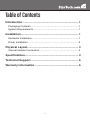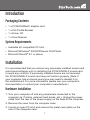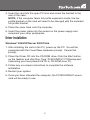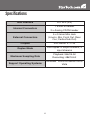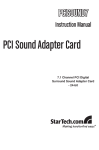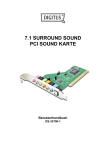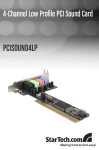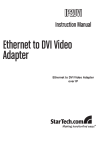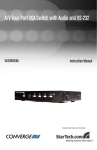Download StarTech.com 5 Channel Low Profile PCI Sound Adapter Card – 24 Bits
Transcript
PCISOUND5LP Instruction Manual PCI Sound Adapter Card 5.1 Channel Low Profile PCI Sound Adapter Card - 24 bits FCC Compliance Statement This equipment has been tested and found to comply with the limits for a Class B digital device, pursuant to part 15 of the FCC Rules. These limits are designed to provide reasonable protection against harmful interference in a residential installation. This equipment generates, uses and can radiate radio frequency energy and, if not installed and used in accordance with the instructions, may cause harmful interference to radio communications. However, there is no guarantee that interference will not occur in a particular installation. If this equipment does cause harmful interference to radio or television reception, which can be determined by turning the equipment off and on, the user is encouraged to try to correct the interference by one or more of the following measures: • Reorient or relocate the receiving antenna. • Increase the separation between the equipment and receiver. • Connect the equipment into an outlet on a circuit different from that to which the receiver is connected. • Consult the dealer or an experienced radio/TV technician for help. Use of Trademarks, Registered Trademarks, and other Protected Names and Symbols This manual may make reference to trademarks, registered trademarks, and other protected names and/or symbols of third-party companies not related in any way to StarTech.com. Where they occur these references are for illustrative purposes only and do not represent an endorsement of a product or service by StarTech.com, or an endorsement of the product(s) to which this manual applies by the third-party company in question. Regardless of any direct acknowledgement elsewhere in the body of this document, StarTech.com hereby acknowledges that all trademarks, registered trademarks, service marks, and other protected names and/or symbols contained in this manual and related documents are the property of their respective holders. Table of Contents Introduction...................................................................... 1 Packaging Contents.....................................................................1 System Requirements..................................................................1 Installation........................................................................ 1 Hardware Installation....................................................................1 Driver Installation..........................................................................2 Physical Layout................................................................ 3 Internal Header Connectors.........................................................3 Specifications................................................................... 4 Technical Support............................................................ 5 Warranty Information....................................................... 5 i Introduction Packaging Contents • 1 x PCISOUND5LP adapter card • 1 x Full Profile Bracket • 1 x Driver CD • 1 x User Manual System Requirements • Available 5V compatible PCI slot • Microsoft Windows® 2000/XP/Server 2003/Vista • Microsoft DirectX® 8.1 or above Installation It is recommended that you remove any previously installed sound card and drivers/software prior to installing the PCISOUND5LP sound card to avoid any conflicts. If previously installed drivers are not removed, the PCISOUND5LP sound card may not function properly. (Note: If your computer has on-board sound you may need to disable it on the motherboard. For more information please see your computer’s documentation or contact your computer’s manufacturer.) Hardware Installation 1. Turn your computer off and any peripherals connected to the computer (ie. Printers, external hard drives, etc.). Unplug the power cable from the rear of the power supply on the back of the computer. 2. Remove the cover from the computer case. 3. Locate an open PCI slot and remove the metal cover plate on the rear of the computer case. 1 4. Insert the card into the open PCI slot and screw the bracket to the rear of the case. NOTE: If the computer takes full profile expansion cards, the low profile bracket on the card will need to be changed with the included full profile bracket. 5. Place the cover back onto the computer. 6. Insert the power cable into the socket on the power supply and reconnect your other peripherals. Driver Installation Windows® 2000/XP/Server 2003/Vista 1. After installing the card in the PC, power up the PC. You will be presented with the Found New Hardware prompt. Cancel this prompt. 2. Place the Driver CD into the CD-ROM drive. Click the Start button on the taskbar and click Run. Type “D:\SOUND\VT1723\setup.exe”. (Assuming you have placed the CD in CD-ROM drive D:). 3. Follow any on-screen instructions to complete the software installation. 4. Restart your system. 5. Once you have rebooted the computer, the PCISOUND5LP sound card will be ready to use. 2 Physical Layout 1. Line In (blue) – Connect to the audio output of a stereo receiver, CD player, etc. 2. Mic In (pink) – Connect to the microphone (Mono). 3. Front-Speaker (green) – Connect to front speakers or earphones or audio-in of a stereo receiver. 4. Rear-Speaker (black) – Connect to the rear speakers when 4 or 6 channel speaker mode is enabled. 5. Center/Sub-woofer (orange) – Connect to the center speaker and sub-woofer when 6 channel speaker mode is enabled. Internal Header Connectors J10 Analog CD/IN (L-G-G-R) J11 Analog CD/IN (G-R-G-L) J12 Aux In 3 Specifications Bus Interface PCI v2.2 (5V) 1 x Aux-In header Internal Connectors 2 x Analog CD/IN header 5 x 3.5mm Mini Jack (Line-In, Mic, Front Out, Rear Our, Center/Sub Out) External Connectors Chipset VIA Tremor VT1723 Duplex Mode Full Duplex: 6 output streams, 2 input streams Playback: 96k/24-bit Maximum Sampling Rate Recording: 48k/16-bit Windows® 2000/XP/Server 2003/ Vista Support Operating Systems 4 Technical Support StarTech.com’s lifetime technical support is an integral part of our commit-ment to provide industry-leading solutions. If you ever need help with your product, visit www.startech.com/support and access our comprehensive selection of online tools, documentation, and downloads. Warranty Information This product is backed by a one year warranty. In addition, StarTech.com warrants its products against defects in materials and workmanship for the periods noted, following the initial date of purchase. During this period, the products may be returned for repair, or replacement with equivalent products at our discretion. The warranty covers parts and labor costs only. StarTech.com does not warrant its products from defects or damages arising from misuse, abuse, alteration, or normal wear and tear. Limitation of Liability In no event shall the liability of StarTech.com Ltd. and StarTech.com USA LLP (or their officers, directors, employees or agents) for any damages (whether direct or indirect, special, punitive, incidental, consequential, or otherwise), loss of profits, loss of business, or any pecuniary loss, arising out of or related to the use of the product exceed the actual price paid for the product. Some states do not allow the exclusion or limitation of incidental or consequential damages. If such laws apply, the limitations or exclusions contained in this statement may not apply to you. 5 StarTech.com has been making “hard-to-find easy” since 1985, providing high quality solutions to a diverse IT and A/V customer base that spans many channels, including government, education and industrial facilities to name just a few. We offer an unmatched selection of computer parts, cables, A/V products, KVM and Server Management solutions, serving a worldwide market through our locations in the United States, Canada, the United Kingdom and Taiwan. Visit www.startech.com today for complete information about all our products and to access exclusive interactive tools such as the Cable Finder, Parts Finder and the KVM Reference Guide.