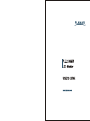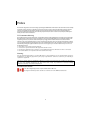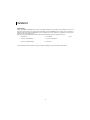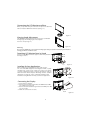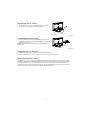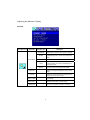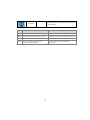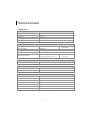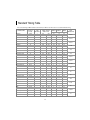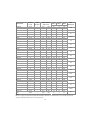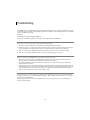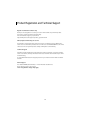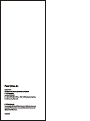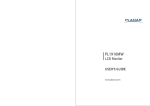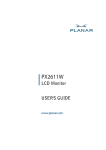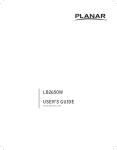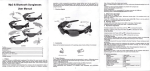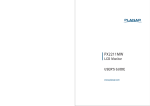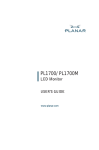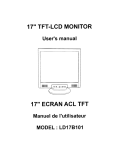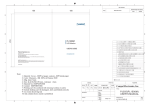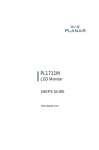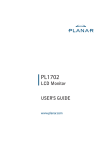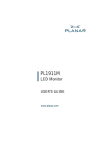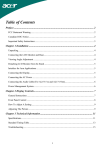Download Planar Systems PL2210MW
Transcript
Contents Contents............................................................................................................1 Preface ................................................................................................................2 Installation ...........................................................................................................4 Unpacking.......................................................................................................................................................................................4 Connecting the LCD Monitor and Base.................................................................................................................................5 Viewing Angle Adjustment .......................................................................................................................................................5 Detaching LCD Monitor from Its Stand.................................................................................................................................5 Interface for Arm Applications .................................................................................................................................................5 Connecting the Display ..............................................................................................................................................................5 Connecting the AC Power .........................................................................................................................................................6 Connecting the Audio Cable ....................................................................................................................................................6 Setting Up the LCD Monitor......................................................................................................................................................6 Power Management System.....................................................................................................................................................6 Display Controls ..................................................................................................7 User Controls..................................................................................................................................................................................7 Adjusting the Monitor's Display ..............................................................................................................................................8 Technical Information ........................................................................................11 Specifications.............................................................................................................................................................................. 11 Standard Timing Table ......................................................................................13 Troubleshooting.................................................................................................15 Product Registration and Technical Support.....................................................16 1 Preface This manual is designed to assist users in setting up and using the LCD Monitor. Information in this document has been carefully checked for accuracy; however, no guarantee is given to the correctness of the contents. The information in this document is subject to change without notice. This document contains proprietary information protected by copyright. All rights are reserved. No part of this manual may be reproduced by any mechanical, electronic or other means, in any form, without prior written permission of the manufacturer. FCC Statement Warning This equipment has been tested and found to comply with the limits for a Class B digital device, pursuant to Part 15 of the FCC Rules. These limits are designed to provide reasonable protection against harmful interference in a residential installation. This equipment generates, uses, and can radiate radio frequency energy, and if not installed and used in accordance with the instruction, may cause harmful interference to radio communications. However, there is no guarantee that interference will not occur in a particular installation. If this equipment does cause harmful interference to radio or television reception, which can be determined by turning the equipment off and on, the user is encouraged to try to correct the interference by one or more of the following measures: • Reposition or relocate the receiving antenna. • Increase the separation between the equipment and the receiver. • Connect the equipment into an outlet on a circuit different from that to which the receiver is connected. • Consult the dealer or an experienced monitor technician for help. Warning Use only shielded signal cables to connect I/O devices to this equipment. You are cautioned that changes or modifications not expressly approved by the party responsible for comliance could void your authority to operate the equipment. This device complies with part 15 FCC Rules. Operation is subject to the following two conditions (1) This device may not cause harmful interference. (2) This device must accept any interference received, including interference that may cause undesired operation. Canadian DOC Notice This Class B digital apparatus complies with Canadian ICES-003. Cet appareil numérique de la classe B est conforme à la norme NMB-003 du Canada. 2 Important Safety Instructions Please read the following instructions carefully. This manual should be retained for future use. 1. To clean LCD Monitor screen; -- Power off LCD Monitor and unplug the AC Cord. -- Spray a non-solvent cleaning solution onto a rag. -- Gently clean the screen with dampened rag. 2. Do not place the LCD Monitor near a window. Exposing the monitor to rain water, moisture or sunlight can severely damage it. 3. Do not apply pressure to the LCD screen. Excess pressure may cause permanent damage to the display. 4. Do not remove the cover or attempt to service this unit by yourself. Servicing of any nature should be performed by an authorized technician. 5. Store LCD Monitor in a room with a room temperature of -20° ~ 60°C (or -4° ~ 140°F). Storing the LCD Monitor outside this range could result in permanent damage. 6. If any of the following occurs, immediately unplug your monitor and call an authorized technician. * Monitor to PC signal cable is frayed or damaged. * Liquid spilled into LCD Monitor or the monitor has been exposed to rain. * LCD Monitor or the case is damaged. 7. Only use the supplied main lead to connect the monitor. For a nominal current up to 6A and a device weight above 3 kg, a line not lighter than H05VV-F, 3G, 0.75 mm2 must be used. Important Recycle Instruction: LAMP(S) INSIDE THIS PRODUCT CONTAIN MERCURY AND MUST BE RECYCLED OR DISPOSED OF ACCORDING TO LOCAL, STATE OR FEDERAL LAWS. FOR MORE INFORMATION, CONTACT THE ELECTRONIC INDUSTRIES ALLIANCE AT WWW.EIAE.ORG. FOR LAMP SPECIFIC DISPOSAL INFORMATION CHECK WWW.LAMPRECYCLE.ORG. Contains Mercury, Dispose of Properly 3 Installation Unpacking Before unpacking the LCD Monitor, prepare a suitable workspace for your Monitor and computer. You need a stable and clean surface near a wall power outlet. Make sure that LCD Monitor has enough space around it for sufficient airflow. Though the LCD Monitor uses very little power, some ventilation is needed to ensure that the Monitor does not become too hot. After you unpack the LCD Monitor, make sure that the following items were included in the box: * LCD Monitor * User's Manual * Monitor-to-PC VGA Cable * Stereo Jack Audio Cable * Monitor-to-PC DVI-D Cable * Power Cord If you find that any of these items is missing or appears damaged, contact your dealer immediately. 4 * Base Connecting the LCD Monitor and Base When you open the box, place the base and put on the desk first. Then connect the LCD monitor and base. (See fig. 1-1) Figure 1-1 Viewing Angle Adjustment 20 o The LCD Monitor is designed to allow users to have a comfortable viewing angle. The viewing angle can be adjusted from -5°to +20°.(See fig. 1-2) 5o Figure 1-2 Warning Do not force the LCD Monitor over its maximum viewing angle settings as stated above. Attempting this will result in damaging the Monitor and Monitor stand. Detaching LCD Monitor from Its Stand Unscrew screws n from the base support column and pull down o the hinge to release. Figure 1-3 Interface for Arm Applications Before installing to mounting device, please refer to Fig.1-3. The rear of this LCD display has four integrated 4 mm, 0.7 pitch threaded nuts, as well as four 5 mm access holes in the plastic covering as illustrated in Figure 1-4. These specifications meet the VESA Flat Panel Monitor Physical Mounting Interface Standard (paragraphs 2.1 and 2.1.3, version 1, dated 13 November 1997). Note :Please using M 4mm x 11mm (L) screw for this application. Figure 1-4 Connecting the Display 1. Power off your computer. 2. Connect one end of the signal cable to the LCD Monitor’s VGA port or DVI port. (See Fig 1-5) 3. Connect the other end of the signal cable to the VGA port or DVI port on your PC. 4. Make sure connections are secure. DVI D-SUB Figure1-5 5 Connecting the AC Power 1. Connect the power cord to the LCD Monitor.(See Fig. 1-6) 2. Connect the power cord to an AC power source. Power Cord Power Jack Figure1-6 Connecting the Audio Cable 1. Connect the audio cable to the "LINE OUT" jack on your PC's audio card or to the front panel's “AUDIO OUT” jack of your CD ROM drive. (See Fig. 1-7) Connect the other end of the audio cable to the LCD Monitor's "LINE IN" jack. Audio Jack Figure1-7 Setting Up the LCD Monitor 1. Make sure the AC power cord is connected to the LCD Monitor. 2. Turn on the LCD Monitor's power switch, located on the bezel of the monitor. Power Management System This LCD Monitor complies with the VESA DPM Power Management guidelines. If you have VESA's DPM™ compliance display card or software installed in your PC, the monitor can automatically reduce its power consumption when not in use. If input from keyboard, mouse or other input devices is detected by the computer, the monitor will automatically "wake up". When the LCD Monitor is in power saving mode, the monitor screen will be blank and the power LED indicator will light yellow. 6 Display Controls User Controls A brief description and the location of all LCD Monitor functions controls and indicators: Figure 2-1 1 Power LED will be Green when monitor is on, be yellow when in power saving mode, be dark when monitor in off mode. 2 Power ON/OFF switch. Push to power on or power off. (Toggle switch) 3 Menu/Enter Shows main OSD menu/ Enter key (in OSD menu)/ Audio mute and unmute ( must activate Volume OSD first, push ▲ / ▶ then Menu/Enter) 4 Shows Volume OSD/ Moves right or up (in OSD menu) 5 Selects input source/ Moves left or down (in OSD menu) 6 Auto/Exit Auto adjustment (in D-Sub input only)/ Exit OSD menu/ Exit (in OSD menu) 7 Adjusting the Monitor's Display Main OSD Main Menu icon Sub Menu item Sub Menu item STANDARD Preset Mode Description Default Setting. Reflects native display capability. MOVIE Displays scenes in clearest detail. Pictures and photographs appear in vibrant colors with sharp detail. GAME Enhances color. TEXT Optimal balance of brightness and contrast prevent eyestrain. The most comfortable way to read onscreen text PHOTO Enhances colors and emphasize fine detail. Brightness Adjusts the background brightness of the screen image. Contrast Adjusts the contrast between the foreground and background of the screen image. Adjusts the contrast of screen image automatically. Auto Contrast Black Level Adjusts the black level of screen image. Sharpness Adjusts the scaling effect. (smoother or sharper.) 8 FULL Selects wide format for display. Expansion Mode ASPECT Selects 4:3 format for display. Auto adjusts the H/V Position, Phase and Clock of picture. (available in analog mode only) Auto Adjustment H. Position Adjusts the horizontal position. (available in analog mode only) V. Position Adjusts the vertical position. (available in analog mode only) Clock Adjusts picture Clock. (available in analog mode only) Phase Adjusts picture Focus. (available in analog mode only) 9300K Sets the color temperature to 9300K. 7500K Sets the color temperature to 7500K. 5000K Sets the color temperature to 5000K. sRGB Sets the color temperature to sRGB. User R/G/B Allows users to adjust red/green/blue intensity. Language Multi-language selection. OSD H. Position Adjusts the horizontal position of the OSD. OSD V. Position Adjusts the vertical position of the OSD. OSD Turn Off Adjusts the OSD timeout. Volume Adjusts the volume of audio D-SUB Selects input signal to analog (D-Sub) Input Select DVI Selects input signal to digital (DVI) 720/640x400 Resolution Select 1360/1280/1024x768 Selects the resolution of choice. 1680/1400x1050 DDC/CI ON/OFF Turns ON/OFF DDC/CI support Clear each old status and return all adjusted parameters to factory preset values. Recall 9 Shows the resolution, H/V frequency and input port of current input timing. Information Icon Function 9300 CIE coordinated Color Temperature of 9300°K Sets the CIE coordinate color temperature to 9300°K CIE coordinated Color Temperature of 7500°K Sets the CIE coordinate color temperature to 7500°K 5000 CIE coordinated Color Temperature of 6500°K Sets the CIE coordinate color temperature to 5000°K User Three colors (Red, Green, Blue) can be adjusted from the OSD menu Sets the settings to a by user defined CIE Temperature. 7500 Description 10 Technical Information Specifications LCD Panel Size 22W" Display Type Active matrix color TFT LCD Resolution 1680 x 1050 Display Dot 1680 x (RGB) x 1050 Display Color 16.2M with FRC or Dithering Video Input Signal Analog RGB 0.7Vp-p Input Impedance 75 Ohm ± 2% Polarity Positive, Negative Amplitude 0 - 0.7 ± 0.05 Vp Multi-mode Supported Horizontal Frequency: 30 ~ 83 kHz 30~80kHz Vertical Frequency: 56 ~ 75 Hz 56~75Hz Control Power switch (hard and soft types) Digital TMDS On/Off switch with LED indicator Audio Input 500mVrms Output 1W +1W OSD Brightness Digital Contrast Digital Horizontal Position Digital Vertical Position Digital Phase Digital Clock Digital Display Mode Setup Use EEPROM to save settings in memor. 11 Power Management Mode Power Consumption* AC Input LED Color DPM On 52 W maximum 240 VAC Green DPM Off 2 W maximum 240 VAC Yellow DC switch off Off 1 W maximum 240 VAC Dark Disconnected 2 W maximum 240 VAC *Meeting VESA DPM requirements measured from AC Input end of AC power cord. Sync Input Analog Digital Signal Separate TTL compatible horizontal and vertical synchronization. TMDS Polarity Positive and negative -- Plug & Play Supports VESA DDC2B DDC/CI functions External Connection Power Input (AC input) Video Cable AC socket 15-pin D-sub / DVI-D connector Monitor-to-PC DVI-D Cable Audio Cable Stereo Jack Power Input (AC input) AC socket Environment Operating Condition Storage Condition Temperature 5°C to 40°C/41°F to 104°F Relative Humidity 20% to 80% Temperature -20°C to 60° C/-4°F to140° Relative Humidity 5% to 85% Power Supply (AC Input) Input Voltage Single phase, 100 ~ 240VAC, 50 / 60 Hz Input Current 1.5 A maximum Size and Weight Dimensions 505.2 (W) x 390.5 (H) x 221 (D) mm Net Weight 5.2 ± 0.3 kg Gross Weight 7.0 ± 0.3 kg 12 Standard Timing Table If the selected timing is NOT included in table below, this LCD monitor will use the most suitable available timing. TOTAL/ ACTIVE (DOT / LINE) SYNC WIDTH FRONT BACK PORCH PORCH (DOT / LINE) 16 48 FH (KHz) FV (Hz) SYNC POLARITY 640x350 31.469 + 800 640 96 VGA-350 70.087 – 449 350 2 37 60 TIMING NAME 640x400 31.469 – 800 640 96 16 48 VGA-GRAPH 70.087 + 449 400 2 12 35 640x480 31.469 – 800 640 96 16 48 VGA-480 59.94 – 525 480 2 10 33 640x480 35 – 864 640 64 64 96 APPLE MAC-480 66.67 – 525 480 3 3 39 640x480 37.861 – 832 640 40 16 120 VESA-480-72Hz 72.809 – 520 480 3 1 20 640x480 37.5 – 840 640 64 16 120 75 – 500 480 3 1 16 720x350 31.47 + 900 720 108 18 54 70Hz 70.087 – 449 400 2 37 60 VESA-480-75Hz 720x400 31.469 – 900 720 108 18 54 VGA-400-TEXT 70.087 + 449 400 2 12 35 832x624 49.725 – 1152 832 64 32 224 APPLE MAC-800 74.55 – 667 624 3 1 39 800x600 35.156 + 1024 800 72 24 128 SVGA 56.25 + 625 600 2 1 22 800x600 37.879 + 1056 800 128 40 88 VESA-600-60Hz 60.317 + 628 600 4 1 23 800x600 48.077 + 1040 800 120 56 64 VESA-600-72Hz 72.188 + 666 600 6 37 23 800x600 46.875 + 1056 800 80 16 160 75 + 625 600 3 1 21 31.02 + 1088 848 112 16 112 60 + 517 480 8 6 23 1024x768 48.363 – 1344 1024 136 24 160 XGA 60.004 – 806 768 6 3 29 VESA-600-75Hz 848x480 VESA 1024x768 53.964 + 1328 1024 176 16 112 COMPAQ-XGA 66.132 + 816 768 4 8 36 1024x768 56.476 – 1328 1024 136 24 144 VESA-768-70Hz 70.069 – 806 768 6 3 29 13 PIXEL FOREQ.(MHz) 25.175 25.175 25.175 30.24 31.5 31.5 28.322 28.322 57.2832 36 40 50 49.5 33.75 65 71.664 75 TOTAL/ ACTIVE (DOT / LINE) SYNC WIDTH FRONT BACK PORCH PORCH (DOT / LINE) FH (KHz) FV (Hz) SYNC POLARITY 1024x768 60.023 + 1312 1024 96 16 176 VESA-768-75Hz 75.029 + 800 768 3 1 28 TIMING NAME 1024x768 60.24 – 1328 1024 96 32 176 1152x864 54.054 + 1480 1152 96 40 192 (60Hz) 59.27 + 912 864 3 13 32 1152x864 63.851 + 1480 1152 96 32 200 (70Hz) 70.012 + 912 864 3 1 44 67.5 + 1600 1152 128 64 256 75 + 900 864 2 2 32 1152x864 (75Hz) 1152x870 68.68 – 1456 1152 128 32 144 (75Hz) 75.06 – 915 870 3 3 39 1280x720 44.772 – 1664 1280 128 64 192 (60Hz) 59.855 + 748 720 5 3 20 1280x960 60 + 1800 1280 112 96 312 (60Hz) 60 + 1000 960 3 1 36 1280x960 70 + 1800 1280 112 96 312 (70Hz) 70 + 1000 960 3 1 36 1280x960 75 + 1800 1280 112 96 312 (75Hz) 75 + 1000 960 3 1 36 1280x1024 64 + 1688 1280 112 48 248 VESA-1024-60Hz 60 + 1066 1024 3 1 38 1280x1024 80 + 1688 1280 144 16 248 VESA-1024-75Hz 75 + 1066 1024 3 1 38 1360x768 75 + 1792 1360 112 64 256 60Hz 75 + 795 768 6 3 18 1440x900 55.469 + 1600 1440 32 48 80 Red. BLKing 60Hz 59.901 – 926 900 6 3 17 1440x900 55.935 – 1904 1440 152 80 232 60Hz 59.887 + 934 900 6 3 25 1440x900 70.635 – 1936 1440 152 96 248 75Hz 74.984 + 942 900 6 3 33 1680x1050 64.674 + 1840 1680 32 48 80 Red. BLKing 60Hz 59.883 – 1080 1050 6 3 21 1680x1050 65.29 – 2240 1680 176 104 280 60Hz 59.954 + 1089 1050 6 3 30 1680x1050 82.306 – 2272 1680 176 120 296 75Hz 74.892 + 1099 1050 6 3 40 PIXEL FOREQ.(MHz) 78.75 80 80 94.499 108 100 74.5 108 126 135 108 135 85.5 88.75 106.5 136.75 119 146.25 187 Note : DVI can not supporting 1680x1050@75Hz. Mode 640x350, 640x400 and 720x400 will locate on middle position but cannot be expanded to full screen on vertical direction. 14 Troubleshooting This LCD Monitor has pre-adjusted using factory standard VGA timings. Due to the output timing differences among various VGA cards in the market, users may initially experience an unstable or unclear display whenever a new display mode or new VGA card is selected. Attention This LCD Monitor Supports Multiple VGA Modes. Refer to the Standard Timing Table for a listing of modes supported by this LCD Monitor. PROBLEM Picture is unclear and unstable The picture is unclear and unstable, please perform the following steps: 1. Enter PC to “Shut Down Windows” status while you’re in MS-Windows environment. 2. Check the screen to see if there’s any black vertical stripes appear. If there are, take advantage of the “Clock” function in OSD menu and adjust (by increment or decrement numbers) until those bars disappear. 3. Move to “Phase” function in OSD menu again and adjust the monitor screen to its most clear display. 4. Click “No” on “Shut Down Windows” and back to the normal PC operating environment. PROBLEM There is no picture on LCD Monitor If there’s no picture on the LCD Monitor, please perform the following steps: 1. Make sure the power indicator on the LCD Monitor is ON, all connections are secured, and the system is running on the correct timing. Refer to Chapter 3 for information on timing. 2. Turn off the LCD Monitor and then turn it back on again. If there is still no picture, press the Adjustment Control button several times. 3. If step 2 doesn’t work, connect your PC system to another external CRT. If your PC system Functions properly with a CRT Monitor but it does not function with the LCD Monitor, the output timing of the VGA card may be out of the LCD’s synchronous range. Please change to an alternative mode listed in the Standard Timing Table or replace the VGA card, and then repeat steps 1 and 2. PROBLEM There is no picture on LCD Monitor If you have chosen an output timing that is outside of the LCD Monitor’s synchronous range (Horizontal: 30 ~ 80 kHz and Vertical: 56 ~ 75 Hz), the OSD will display a “Out of Range” message. Choose a mode that is supported by your LCD Monitor. Also, if the signal cable is not connected to LCD monitor at all or properly, the monitor screen will display a message “No Input Signal”. 15 Product Registration and Technical Support Register Your Planar Products Today Thank you choosing Planar. To assure you receive all the benefits of your Planar product and services, register your Planar product today. Visit our website to register your product at http://www.planar.com/support/product_registration.html Cables, Replacement Lamps, Accessories To find cables, replacement lamps and accessories for your Planar projector, LCD monitor, touch screen or other Planar products visit our online store at www.PlanarOnline.com or find other stores who carry Planar products at http://www.planar.com/howtobuy Technical Support Visit Planar at http://www.planar.com/support for product registration, operations manuals, touch screen drivers, warranty information and access to Planar's Technical Library for online troubleshooting. To speak with Planar Customer Support please have you model and serial number available and dial: Planar Support Tel: 1-866-PLANAR1 (866-752-6271) or +1 503-748-5799 outside the US. Hours: 24 hours a day, 7 days a week. Toll or long distance charges may apply. 16