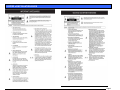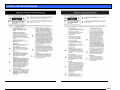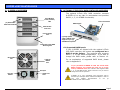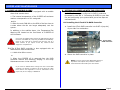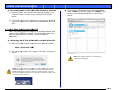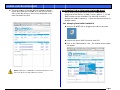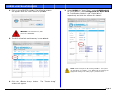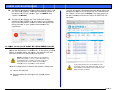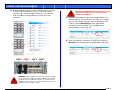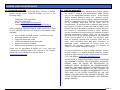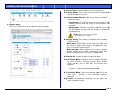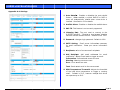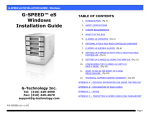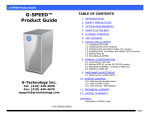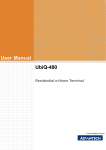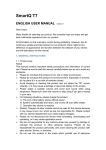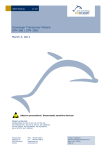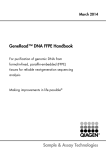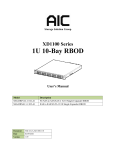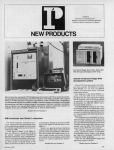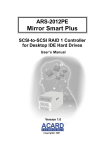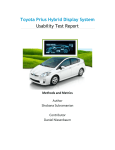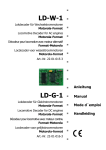Download G-Technology 6TB G-Speed eS
Transcript
G-SPEED eS INSTALLATION GUIDE G-SPEED™ eS Mac Installation Guide TABLE OF CONTENTS 1. INTRODUCTION (Pg 4) 2. SAFETY PRECAUTIONS 3. SYSTEM REQUIREMENTS 4. WHAT’S IN THE BOX 5. G-SPEED eS OVERVIEW (Pg 5) 6. OPTIONAL G-TECH PCIe RAID CONTOLLER OVERVIEW 7. G-SPEED eS AUDIBLE ALARMS (Pg 6) 8. SETTING UP G-SPEED eS WITH THE G-TECH PCIe RAID CONTROLLER 9. G-TECH RAID CONTROLLER WEB GUI G-Technology Inc. Tel: (310) 449-4599 Fax: (310) 449-4670 [email protected] (Pg 8) 10. CHANGING THE G-TECH RAID CONTROLLER MODE (Pg 9) 11. CONFIGURING TWO G-SPEED eS UNITS IN RAID 5 MODE (Pg 11) 12. WHAT TO DO IN THE EVENT OF A DISK DRIVE FAILURE (Pg 15) 13. TECHNICAL SUPPORT (Pg 17) 14. LIMITED WARRANTY APPENDIX A – DETAILED INFORMATION ON USING THE WEB GUI APPENDIX B – EXPLANATION OF RAID LEVELS APPENDIX C – NOTES P/N GSPEED eS v1.2 Page 1 G-SPEED eS INSTALLATION GUIDE Page 2 G-SPEED eS INSTALLATION GUIDE Page 3 G-SPEED eS INSTALLATION GUIDE 1. INTRODUCTION Thank you for purchasing G-SPEED eS from G-Technology, Inc. (G-Tech)! Specifically designed for professional content creation applications, G-SPEED eS features a high-speed 3Gbit/sec eSATA interface and provides RAID 0, 1, 5, 10 and JBOD functionality when used in conjunction with the optional G-Tech PCI Express (PCIe) RAID controller. Up to four G-SPEED eS units can be attached to the G-Tech RAID controller for storage capacities to 16 TB and data rates over 600 MB/sec. G-SPEED eS supports multi-stream video editing workflows on Mac Pro workstations. 4. WHAT’S IN THE BOX Take a moment to ensure that the following items are included in the box. If anything is missing, please call G-Tech at (310) 449-4599. Please keep the shipping container and packing materials. In the unlikely event that you need to return G-SPEED eS to us for any reason, you must use the G-Tech shipping container. If the Product is returned damaged caused by improper packaging, the warranty will be void and liability will rest with the user. If you purchased G-SPEED eS with the G-Tech PCIe RAID controller, the system has been set up at the factory in RAID 0 mode. The controller also supports RAID 1, 5, 10 and JBOD modes. Refer to Section XX if you wish to change the mode of operation. 2. SAFETY PRECAUTIONS The disk drives contained in your G-SPEED eS are delicate electronic instruments and are susceptible to damage due to excessive physical shock. Place the unit in a vented area away from moisture or liquids. Please handle the unit with care. Do not open the case. Doing so will void the warranty. If the Product is returned with damage caused by improper handling, the warranty will be void and liability will rest with the user. • • • • • • • G-SPEED eS storage system 4 removable SATA drive modules (installed in unit) (2) disk module keys 1-meter eSATA cable AC Power cable Optional – G-Tech PCIe RAID controller Configuration Utility & Installation CD 3. SYSTEM REQUIREMENTS • • • Apple Mac Pro (Intel Mac) workstation Mac OS X 10.4.x or higher G-Tech PCIe RAID Controller or third party port multiplier aware eSATA host adapter Optional G-Tech 4-port, PCIe x4 RAID Controller Page 4 G-SPEED eS INSTALLATION GUIDE 5. G-SPEED eS OVERVIEW (4) Removable Disk Drive Modules 6. OPTIONAL G-TECH PCIe RAID CONTOLLER OVERVIEW Drive Module Power/Activity LED The optional G-Tech PCIe RAID controller connects G-SPEED eS to any Mac Pro workstation and provides RAID 0, 1, 5, 10 & JBOD functionality. RAID Engine PCIe x4 interface Disk Module Lock Hole Power Supply LED (4) High-speed 3 Gb/s eSATA ports. Supports up to (4) G-SPEED eS systems Temperature/Fan RPM Warning LED Removable Fan 6.1 Supported RAID Levels If your G-SPEED eS shipped with the optional G-Tech PCIe RAID controller, the system was configured as a RAID 0 at the factory. The controller also supports RAID 1, 5, 10 and JBOD configurations. If you wish to change the RAID mode, please refer to Section 10. 3 GB/sec eSATA Port AC Input ON/ OFF Switch Cable Lock Hole For an explanation of supported RAID levels, please refer to Appendix B. If you purchased G-SPEED eS with the G-Tech PCIe RAID controller, the system has been set up at the factory in RAID 0 mode. The controller also supports RAID 1, 5, 10 and JBOD modes. Refer to Section 10 if you wish to change the mode of operation. G-SPEED eS is also compatible with third-party Mac & Windows port multiplier aware eSATA host adapters. Refer to your host adapter documentation to set up G-SPEED eS with these boards. Page 5 G-SPEED eS INSTALLATION GUIDE 7. G-SPEED eS AUDIBLE ALARMS 7.1 The G-SPEED eS enclosure is equipped with an audible alarm that sounds when: 1. The internal temperature of the G-SPEED eS enclosure reaches a temperature of 60° centigrade and/or 2. When the main FAN fails or the RPM of the fan slows to a state where the fan can longer adequately cool the system. 8. SETTING UP G-SPEED eS WITH THE G-TECH PCIe RAID CONTROLLER G-SPEED eS comes pre-configured in RAID 0 mode and formatted for MAC OS X. Connecting G-SPEED to your Mac Pro and configuring your system takes just a few steps as outlined below. 8.1 Installing the G-Tech PCIe RAID Controller 1. Install the G-Tech RAID controller into SLOT 4 (top slot) of your Mac Pro workstation. In addition to the audible alarm, the Temperature/Fan Warning LED located on the front bezel of G-SPEED eS will illuminate. If you hear an audible alarm and see the RED warning LED on the front of G-SPEED eS, stop using G-SPEED eS immediately. Check to see if the fan is spinning and move the unit to a cooler location. If you require a new fan, contact G-Tech Support for a replacement. G-Tech PCIe RAID Controller 7.2 The G-Tech RAID controller is also equipped with an audible alarm that sounds when: 1. A disk drive failure occurs 2. Secure the RAID controller in place. or 2. When the G-SPEED eS is removed from the RAID controller without first selecting “Unplug” in the Array Maintenance menu in the web GUI. NOTE: If you are using an AJA, Blackmagic Design or equivalent video capture card, install it in SLOT 3 unless otherwise instructed by the card vendor. If you hear an audible alarm coming from the G-Tech RAID controller, see Section 12 “What to do in the Event of a Disk Drive Failure”. See Appendix A.1.7.2 for information on the proper way to hot “Unplug” G-SPEED eS. Page 6 G-SPE EED eS INSTA ALLATION GUIDE 8.2 Attaching G-S SPEED eS to the G-TECH RA AID Controllerr 1. Attach one en nd of the suppliied eSATA cable e to the eSATA port located on o the back of G-SPEED G eS. 2 Double-click 2. k on the “G-Tech RAID Controlller” installer package as shown below. 2. Attach the oth her end of the eSATA cable to Port 1 (leftmost port) on the G-Tech G RAID co ontroller as shown below. Check fo or software update es at http://w www.g-technology.com/Support/ If you are a upgrading so oftware you mustt un-install the previou us version first. S See section 8.4 fo or details 3. Attach the po ower cord to the e back of G-SPE EED eS and connect the other o end to AC C power. 3 The followin 3. ng window will a appear. Follow the instructions to load the sofftware. 4. Power on G-S SPEED eS. G PCIe RAID R Controlle er Software 8.3 Loading the G-Tech 1. Double-click on o the G-SPEED D eS icon locate ed in the “Manuals-Driv vers” folder on the included CD as shown below. After restartting your system, the G-SPEED eS will mount on yo our desktop. Your G-S SPEED eS is shipp ped from the facttory in RAID 0 mode. Th he G-Tech RAID co ontroller also supports RAID 1, 5, 10 and JB BOD modes. Refer to Section 10 below w if you wish to change the mo ode of operation. Pag ge 7 G-SPE EED eS INSTA ALLATION GUIDE 8.4 Uninstalling the t G-Tech PC CIe RAID Conttroller Softwa are 1. Double-click on o the uninstall.command file located in the “Manuals-Driv vers” folder on the included CD as shown above. 3. The followin 3 ng will appear in n your browserr window. Enter “admin” as the Userr Name and “00 000” (four he Password and d click on the <Login> < zeros) as th button. n and you may be prompted to o 2. A Terminal window will open assword to delete the installed d driver and web enter your pa GUI. ECH RAID CON NTROLLER WE EB GUI 9. G-TE Th he G-Tech RAID D controller web b GUI is used to o configure and d mo onitor the G-SP PEED eS system m. The GUI is accessed a using an ny web browserr such as Safarii, Internet Explorer or eq quivalent. e G-Tech PCIe e RAID Contro oller Web GUI I 9.1 Accessing the 1. Open your we eb browser and d enter the follo owing address: /localhost:740 02 https:// g window will appear. Click the t <Continue> 2. The following button. Notte: See appendix A A.4.5 for instructio ons on chan nging the password d NOTE: A shortc cut has been provid ded to access the web w GUI. Drag the “G-SPEED eS Web W GUI” file (locate ed in the folder Ma anuals-Drivers\GSPEED eS\Shorttcut to Web GUI) to t your Documents folder. Drag the file from the Do ocuments folder to the dock as shown n below. Click on th he icon to access the web GUI. Pag ge 8 G-SPE EED eS INSTA ALLATION GUIDE 4. The main scre een of the web GUI will appea ar as shown below. Note that the G-SPEE ED eS is set up as a RAID 0. our drives in the unit are displayed in the Each of the fo lower Section n of the GUI. 10. CHANGING C TH HE G-TECH RAID CONTOLLE ER MODE The G-SPEED eS/G-Tech RAID T D controller com mbination is c configured at th he factory in RA AID 0 mode. RAID R 1, 5, 10 an nd J JBOD modes arre also available e. The web GUII is used to c change the mod de of operation. Follow the diirections below to c change modes. 10..1 Changing frrom RAID 0 to o RAID 5 1 Unmount G-S 1. SPEED eS by dragging the ico on to the trash. 2 Launch the G-Tech 2. G RAID Co ontroller web GUI. 3 Click on the “Maintenance” 3. “ Link. The wind dow shown belo ow will appear. NOTE: Please e refer to APPENDIIX A for detailed infformation on the features of th he G-Tech RAID Co ontroller web GUI. Pag ge 9 G-SPE EED eS INSTA ALLATION GUIDE 4. Click on the <DELETE> < buttton. The following window will appear. Click C the <OK> button to proce eed. 7. Select RAID 7 D 5 for “Array T Type:”, enter G--SPEEDeS-R5 for “Array Name:”, select F Foreground an nd Write Back k olicy:” for “Initialization Method:”” and “Cache Po y and click the < <Select All> bu utton. respectively WARNING: W This will delete any data stored on G-SPEED eS! e r and the e array is now deleted. d 5. The GUI will refresh NOTE: In n this example we a are creating a RAID D 5. The system can also be b set up in RAID 1 1, 10 or JBOD mode by selecting the appropriate setting in the “A Array Type:” pull-down menu. Create Array> button. 6. Click the <C window will appear. The “Create Array y” Page e 10 G-SPE EED eS INSTA ALLATION GUIDE 8. Click C the <Crea ate> button. Th he following win ndow will appea ar. 9. C Click the <OK> > button. The following f windo ow will appear. T The GUI will ind dicate that the G-SPEED eS is initializing. 11. The Mac OS S will display th he “Disk Insertiion” window indicating the t G-SPEED eS S is now ready to be initialized d. Click on the e <Initialize> b button to launch the Apple Dis sk Utility and refer to your sy ystem documen ntation for s. instructions 11. CONFIGURING C G TWO G-SPEE ED eS UNITS IN I RAID 5 MO ODE Each G-SPEED eS unit is configured at the fa E actory with the G G-Tech RAID co ontroller in RAID D 0 mode. RAIID 1, 5, 10 and d J JBOD modes arre also available e. The web GUII is used to c change the mod de of operation n. Follow the diirections below to c configure two G-SPEED G eS arrrays in RAID 5 mode using the e G G-Tech RAID co ontroller. AID controller is properly 1. Ensure that the G-Tech RA nd the driver an nd web GUI are e loaded. installed an h G-SPEED eS u units to the G-T Tech RAID 2. Attach both controller as a shown below w, power the un nits and restart your compu uter 10.The T RAID 5 inittialization proce ess takes appro oximately 1:45 p TB of final capacity. per c Once e the initializatio on process is c complete, the GUI G will indicate e “Type” as RA AID 5 and “ “Status” as Nor rmal . ms will mount o on the desktop. 3. Both system Page e 11 G-SPE EED eS INSTA ALLATION GUIDE 4. U Unmount both G-SPEED eS un nits by dragging g the icons to t the trash. 6. Click on the “Maintenance” link next to the array with “OS S sk 1_0. The wiindow shown below will appea ar. Name” GS Dis 5. L Launch the G-T Tech RAID Controller web GUI.. With the two u units attached to t the G-Tech RAID R controller,, the GUI will d display informa ation like that shown below. 7. Click the <De elete> button. The following window w will appear. WA ARNING: This will delete any data stored on G-SPEED eS S. Page e 12 G-SPE EED eS INSTA ALLATION GUIDE 8. Click the <OK K> button to de elete the array. e array with “OS S 9. Click on the “Maintenance” link next to the sk 1_1. The window below will appear. Name” GS Dis elete> button and the follow wing window will 10. Click the <De appear. 11 1. Click the <OK> < button to delete the array. Both arrays have now been deleted as s shown below. 2. Click the <C Create Array> b button. The “C Create Array” 12 window will appear. WA ARNING: This will delete any data sto ored on G-SPEED eS. e Page e 13 G-SPE EED eS INSTA ALLATION GUIDE 13. Select RAID 5 for “Array Type:”, enter G-S SPEED-eSR5 for “Array Name:”, selectt Foreground and Write hod:” and “Cach he Policy:” Back for “Inittialization Meth respectively and a click the <S Select All> buttton then Click the <Cre eate> button. 14 4. The followin ng window will a appear. 15 5. Click the <O OK> button. Th he following window will appear to indicate that t the G-SPEE ED eS is initializ zing. Page e 14 G-SPE EED eS INSTA ALLATION GUIDE 15. The RAID 5 in nitialization pro ocess takes app proximately 1:4 45 per TB of fina al capacity. Onc ce the initialization process is complete, the e GUI will indica ate “Type” as RAID R 5 and “Status” as Normal. N The GUI will display d information like that sh hown below. An n exclamation mark m on the G-SPEED eS icon indicates that the “Status” of o the array is C Critical. The lower portion of the GUI indica ates which drive in which G-SPEED eS unit has failed. w display the “Disk Insertion n” window 16. The Mac OS will indicating the e G-SPEED eS is s now ready to be initialized. Click on the <Initialize> < buttton to launch the t Apple Disk Utility and reffer to your systtem documenta ation for instructions. 12. WH HAT TO DO IN THE EVENT OF O A DISK DRI IVE FAILURE Th he G-Tech RAID controller conttinually monitors the health off ea ach of the disk drives d in G-SPE EED eS. In the event of a disk k faiilure, an audible alarm will sou und. The web GUI will also report the failed drive and its ph hysical position n. NOTE: If G-SPEED eS was s configured in a prrotected RAID mode (RAID 1, 5 or 10), a drive failure e does not result in n data loss. Howev ver, the array is no ow in an unprotected state and the failed drive should d be replaced d as soon as possib ble to avoid data lo oss. Fo ollow the steps below to identify and replace a failed drive. 1 Launch the web GUI. 1. In this t example there are two G-SPEED eS units connected to the G-Te ech RAID controllerr. Drive 3 of the G-SPEED eS conne ected to Port 2 of the t G-Tech RAID controller has fa ailed. 2 Mute the ala 2. arm by clicking g on the <Beepe er Mute> button. Page e 15 G-SPE EED eS INSTA ALLATION GUIDE 3 Remove the 3. e failed drive (In this example Drive 3, of the e G-SPEED eS S connected to port 2 of the G-Tech G RAID controller) by b inserting the e provided key in to the lock hole and ge ently sliding the e drive module out of the enclosure. REMOVING THE W R WRONG DRIVE WI ILL RESULT IN THE L LOSS OF THE ARR RAY AND ALL OF THE T CONTENT S STORED ON G-SPE EED eS. he failed drive w with a new disk k module and 4. Replace th secure in place. Once th he drive has spu un up to speed,, w indicate thatt the array is re ebuilding (The the GUI will “Status” shows Rebuildiing and the percentage ow. The rebuild d time is complete) as shown belo ately 2 hours pe er TB. approxima r is comp plete, G-SPEED eS is back to 5. Once the rebuild Normal and protecting y your valuable data once again. X WAR RNING: Make absollutely sure that you u remove the failed d drive indicated by the GUI. G If multiple G-S SPEED eS units are e conne ected to the G-Tech h RAID controller, it is a good idea to o follow w the cable to ensure you know which h Port # the array is i conne ected to on the RAIID controller. Page e 16 G-SPEED eS INSTALLATION GUIDE 13. TECHNICAL SUPPORT If you encounter any difficulties while installing G-SPEED, please contact G-Tech Technical Support via one of the following ways: Telephone: (310) 449-4599 Fax: (310) 449-4670 E-mail: [email protected] Internet: http://www.g-technology.com/support When contacting Technical Support, make sure to be in front of your computer and have the following information readily available: • • • • • • Your G-SPEED eS serial number (on bottom of unit) Operating system and version Computer brand and model eSATA host adapter brand and model Amount of memory installed Other devices attached to your computer Thank you for purchasing G-SPEED eS. If you have any comments or questions about this manual or the Product, please call (310) 449-4599, or send an email to [email protected]. 14. LIMITED WARRANTY G-Technology Inc. (G-Tech) warrants your Product against any defect in material and workmanship, under normal use, for the designated warranty period. If the Product should become defective within the warranty period, G-Tech, will at its discretion, repair or replace the Product. Repair or replacement parts or Products will be furnished on an exchange basis and will be either new or reconditioned. All replaced parts or Products shall become the Property of G-Tech. This warranty shall not apply if the Product has been damaged by accident, misuse, abuse or as a result of unauthorized service or parts. Warranty service is available to the purchaser by obtaining a Return Material Authorization number (RMA) and by delivering the Product during the warranty period to an authorized G-Tech service facility or to G-Tech. The purchaser shall bear all shipping, packing and insurance costs and all other costs, excluding parts and labor, necessary to effectuate repair, replacement or refund under this warranty. All returned Product must be shipped to G-Tech in the original shipping container. For more information on how to obtain warranty service, an RMA number or to acquire shipping materials, contact G-Tech at 1653 Stanford Street, Santa Monica, CA 90404, (310) 449-4599 or [email protected]. IN THE EVENT A PRODUCT BECOMES DEFECTIVE DURING THE WARRANTY PERIOD, THE PURCHASER’S EXCLUSIVE REMEDY SHALL BE REPAIR OR REPLACEMENT AS PROVIDED ABOVE. INCIDENTAL OR CONSEPROUENTAL DAMAGES, INCLUDING WITHOUT LIMITATION LOSS OF DATA, ARISING FROM BREACH OF ANY EXPRESS OR IMPLIED WARRANTY ARE NOT THE RESPONSIBILITY OF GTECH AND, TO THE EXTENT PERMITTED BY LAW, ARE HEREBY EXCLUDED BOTH FOR PROPERTY DAMAGE, AND TO THE EXTENT NOT UNCONSCIONABLE, FOR PERSONAL INJURY DAMAGE. Page 17 G-SPE EED eS INSTA ALLATION GUIDE APPE ENDIX A: WEB B GUI A.1 Manage: Array A A name (as shown in GUI only). 1. Name: Array 1 Manage: 1. s is the main screen of the G-SPEED eS Array: This web GUI. G-SPEED G eS is configured an nd monitored from this pa age. (See Appe endix A.1 for de etails) Devices: Hard H drive param meters are mod dified on this page (you should not make m any chan nges on this t drives are e configured for optimal page as the performance with the G-SP PEED eS. ol: When conffigured in prottected mode Spare Poo drives can be b assigned to a “spare pool”” (sometimes called hot spare). s These drives d will be automatically a added to the Array in the event e of a drive e failure. 2 Events: All events of the G-SPEED eS controller 2. c are ere, such as array a changes and failures. recorded he These even nts can be em mailed by settin ng up email notification under the “Setttings” tab. vel of array. 2. Type: Displays RAID lev y: you guessed it… capacity off the array. 3. Capacity P Displays current write e cache policy 4. Cache Policy: for RAID D protected a arrays. For more m info see appendix x A.1.7.7 me: Controllerr assigned na ame that will 5. OS Nam display in n Disk Utility. D curren nt status of arra ay. 6. Status: Displays Norma al: All OK Critica al: Drive failure e has occurred Initiallizing: Building g RAID 1, 5 or 10 array Rebuiilding: Parity data being recon nstructed 3 Tasks: Schedule the G-Tech controller to 3. o R automatically verify the inttegrity of the RAID volume. 4 Settings: Configure the 4. e G-SPEED eS controller settings such as login password and email x A.4 for details s notification.. See Appendix 5 Drive Stattus: Check the status of all connected 5. hard drives including detaiiled SMART datta. 6 Logout: Sa 6. ay goodbye Page e 18 G-SPE EED eS INSTA ALLATION GUIDE 7.4 OCE/ORL LM: Online Capacity Expansio on: It is possible to expand th he o an existing arrray when additional capacity of G-SPEED eS e units are ad dded to the systtem. Online RA AID Level Migra ation: it is poss sible to change the RAID level of an exis sting array. e: Displays configuration and maintenance 7. Maintenance options for cu urrent array. Th he options diffe er depending on RAID levell of the array. RAID 0 e devices curre ently part of the t Array, theirr 7.5 Shows the location an nd status. “Devic ce_Controller r#_Port#_Driv ve#” RAID 5 D currentt Array 7.1 Delete: Deletes NING: THIS OPERATION WILL DELET TE WARN THE ARRAY A AND AL LL DATA ON IT!! sconnect the Array A from th he 7.2 Unplug: This will dis B sure to un nmount all volumes from th he controller. Be system before using this op ption. This ena ables the array ys gged from the e system without causing an a to be unplug alarm. NOTE: While the conttroller is “hot pluggable,” p we recomm mend shutting the system down when connecting or disconne ecting G-SPEED eS S from the controlle er. ay as displayed in the GUI. 7.3 Rename: Renames arra 7.6 Verify: Ve erifies the integ grity of the RAID D set. C Policy: This option is available for 7.7 Change Cache RAID 5 arrays.. Write-b back: Data written to th he array is cached.. This will resu ult in higher performance, p but datta loss may o occur in case of a power failure. Write-tthrough: Data written to the t array is always passed directly y to the disks. Subsequent reads may m still be com mpleted from the t cache, if approprriate Page e 19 G-SPE EED eS INSTA ALLATION GUIDE 8.1 Array Type e: select the RA AID level for new w array 8.2 Array Nam me: This is the name that wiill be displayed d in the MAIN pa age of the GUI. 8.3 Initializatio on Method: Se ets the priority of the RAID creation pro ocess. Create Array 8. C C Click on “Create Array” and the e following will appear. Foregrou und: All controlller resources are a used for th he creation process p and th he array is nott available unttil complete. Backgrou und: Minimal controller reso ources are use ed for the cre eation process and the array y is available fo or immediate e use. NOT TE: RAID protection is not available until initialization is complete 8.4 Cache Polic cy: This option n is available when creating a RAID 5 arrray. Write-back: Data written tto the array is cached. This n higher performance, but da ata loss may will result in occur in case e of a power faiilure. Write-throu ugh: Data writtten to the arra ay is always passed direc ctly to the disk ks. Subsequentt reads may still be completed from the cache, if appro opriate 8.5 Select All: Simple method d to select all diisks. 8.6 Available Disks: D Display ys disks curren ntly available for array creation, c showiing location, drive d model, serial numb ber, size of th he disk and current c free capacity. #/Port#/Drive e#” Location: “Controller# 8.7 Available Disks: D Enter tthe desired cap pacity of the new array. Default is s the Maximu um capacity available. 8.8 Create: As s expected, se electing this wiill begin the array creatio on process. Page e 20 G-SPE EED eS INSTA ALLATION GUIDE 9. Lo ocation: Show ws the location of o disks attache ed to the controller. Lo ocation: “Contr roller#/Port#/ /Drive#” 10. Mo odel: Displays s the drive mo odel and serial number of dis sks currently atttached to the controller. c (This page left inte entionally blan nk) 11. Ca apacity: Displa ays the advertised capacity of o the disks currently attache ed to the contro oller. 12. Ma ax Free: Displays the maxim mum free capa acity of the dis sks currently atttached to the controller. c 13. Re escan: Rescan ns the eSATA bus to detectt any new de evices attached. 14. Be eeper Mute: Mutes M audible be eeper. NOTE: Beepe er will sound when a drive fails or an array a is disconnected from the system without w first selectin ng “Unplug” in th he Array Maintenan nce menu. Page e 21 G-SPE EED eS INSTA ALLATION GUIDE Appendix A.4: Settings 1. Auto Rebuild d: Enables orr disables the auto-rebuild feature. Whe en enabled, a critical RAID 5 or RAID 1 array will auttomatically reb build when a new n drive is inserted. See e Section 12 forr details. 2. Audible Alarrm: Enables orr disables the audible alarm 3. SAF-TE: This s feature is not currently suppo orted. 4. Listening Po ort: The port used to connect to the G-SPEED web b GUI. “Restric ct to local acce ess” disables network users s to access the GUI. Default is i Port 7402. 5. Password: Changes C login p password. Defau ult is 0000 6. SMTP Settin ng: Email serrver informatio on necessary for email nottification. Ente er your server information here. nts. 7. Recipients: A list of currentt email recipien ent: Add em mail addresses s for email 8. Add Recipie notification. Select S Event lev vel to trigger an email. Information: Informational events are sent arning events a are sent Warning: Wa Error: Error events e are sentt nt Test: Sends a test email to the new accoun hold: Adjusts the threshold 9. HDD Temperrature Thresh of the hard drive temperature to trigger a warning ult is 50°C, ho owever today’s s disk drives email. Defau can operate up u to 60°C. Page e 22 G-SPEED eS INSTALLATION GUIDE APPENDIX C: Notes APPENDIX B: RAID levels explained RAID Level 0 1 5 Description Disk striping Mirroring Disk striping with distributed parity Advantage Offers the highest performance and a useable storage capacity of 100% of total available storage capacity Maximum level of data protection as identical data is written to multiple drives High read performance, medium write performance with data protection in case of a drive failure. Disadvantage No fault tolerance failure of one drive in the array results in complete data loss Ideal For… Content creation applications requiring highest storage capacity Useable storage space is 50% of total available capacity Applications in which data security is paramount Useable storage capacity equals total capacity of all drives in the array less the capacity of one drive. Content creation applications requiring data protection When the G-Tech web GUI is open dropped frames may occur in editing applications such as Final Cut Pro. We recommend not having the GUI open while working in these programs. It is recommended not to exceed the standard eSATA cable length of 1 meter (3 feet). Up to (4) G-SPEED eS storage units can be attached to the G-Tech RAID controller for up to 16TB of capacity and over 600 MB/sec of performance. Replacements / extra G-SPEED eS disk modules are available for purchase online at: www.g-technology.com/products/g-speed-es.cfm For example, a 4x 1TB RAID 5 yields a useable capacity of 3 TB. 10 JBOD Mirror of striped drive pairs Just-abunch-ofdisks Higher performance than RAID 1 with same level of data protection. Each drive can be accessed as an individual volume. Useable storage capacity is 100% of total available storage. Disk failure results in drop in performance Useable storage space is 50% of total available capacity No fault tolerance Content creation applications requiring data protection Audio applications Page 23