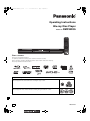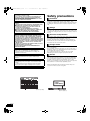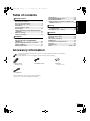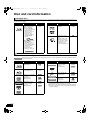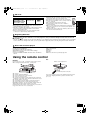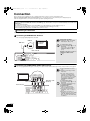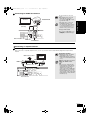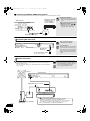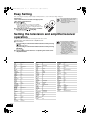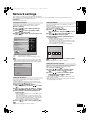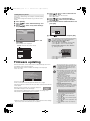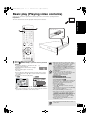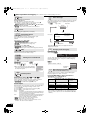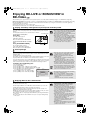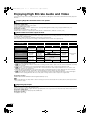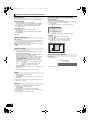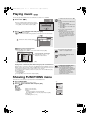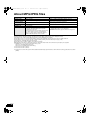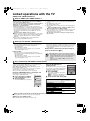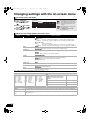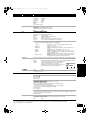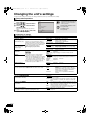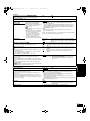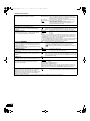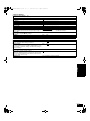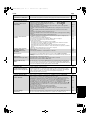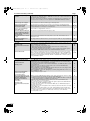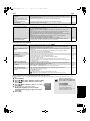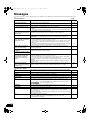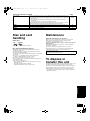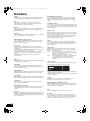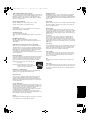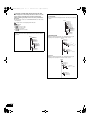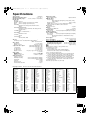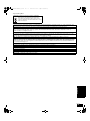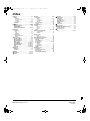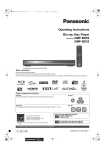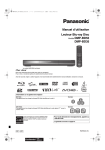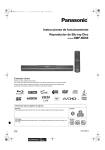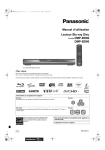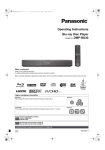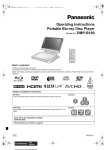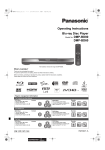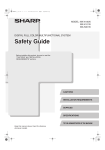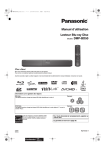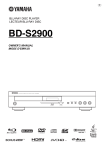Download Panasonic DMP-BD35
Transcript
DMP-BD35GT&GN-RQT9256_eng.book
1 ページ 2008年9月24日 水曜日 午後5時5分
Operating Instructions
Blu-ray Disc Player
Model No. DMP-BD35
Dear customer
Thank you for purchasing this product.
For optimum performance and safety, please read these instructions carefully.
Before connecting, operating or adjusting this product, please read the instructions completely.
Please keep this manual for future reference.
Region management information
BD-Video
This unit plays BD-Video marked with labels containing the region code B.
Example:
DVD-Video
This unit plays DVD-Video marked with labels containing the region number “4” or “ALL”.
Example:
4
ALL
2
3
4
RQT9248-L
GN
until
2008/10/14
DMP-BD35GT&GN-RQT9256_eng.book
2 ページ 2008年9月24日 水曜日 午後5時5分
CAUTION!
THIS PRODUCT UTILIZES A LASER.
USE OF CONTROLS OR ADJUSTMENTS OR PERFORMANCE OF
PROCEDURES OTHER THAN THOSE SPECIFIED HEREIN MAY
RESULT IN HAZARDOUS RADIATION EXPOSURE.
DO NOT OPEN COVERS AND DO NOT REPAIR YOURSELF. REFER
SERVICING TO QUALIFIED PERSONNEL.
WARNING:
TO REDUCE THE RISK OF FIRE, ELECTRIC SHOCK OR PRODUCT
DAMAGE,
≥DO NOT EXPOSE THIS APPARATUS TO RAIN, MOISTURE,
DRIPPING OR SPLASHING AND THAT NO OBJECTS
FILLED WITH LIQUIDS, SUCH AS VASES, SHALL BE
PLACED ON THE APPARATUS.
≥USE ONLY THE RECOMMENDED ACCESSORIES.
≥DO NOT REMOVE THE COVER (OR BACK); THERE ARE
NO USER SERVICEABLE PARTS INSIDE. REFER
SERVICING TO QUALIFIED SERVICE PERSONNEL.
CAUTION!
≥DO NOT INSTALL OR PLACE THIS UNIT IN A BOOKCASE,
BUILT-IN CABINET OR IN ANOTHER CONFINED SPACE.
ENSURE THE UNIT IS WELL VENTILATED. TO PREVENT
RISK OF ELECTRIC SHOCK OR FIRE HAZARD DUE TO
OVERHEATING, ENSURE THAT CURTAINS AND ANY OTHER
MATERIALS DO NOT OBSTRUCT THE VENTILATION VENTS.
≥DO NOT OBSTRUCT THE UNIT’S VENTILATION OPENINGS
WITH NEWSPAPERS, TABLECLOTHS, CURTAINS, AND
SIMILAR ITEMS.
≥DO NOT PLACE SOURCES OF NAKED FLAMES, SUCH AS
LIGHTED CANDLES, ON THE UNIT.
≥DISPOSE OF BATTERIES IN AN ENVIRONMENTALLY
FRIENDLY MANNER.
CAUTION
Danger of explosion if battery is incorrectly replaced. Replace only
with the same or equivalent type recommended by the
manufacturer. Dispose of used batteries according to the
manufacturer’s instructions.
This product may receive radio interference caused by mobile
telephones during use. If such interference is apparent, please
increase separation between the product and the mobile
telephone.
The socket outlet shall be installed near the equipment and easily
accessible.
The mains plug of the power supply cord shall remain readily
operable.
To completely disconnect this apparatus from the AC Mains,
disconnect the power supply cord plug from AC receptacle.
Safety precautions
Placement
Set the unit up on an even surface away from direct sunlight, high
temperatures, high humidity, and excessive vibration. These
conditions can damage the cabinet and other components, thereby
shortening the unit’s service life. Do not place heavy items on the
unit.
Voltage
Do not use high voltage power sources. This can overload the unit
and cause a fire. Do not use a DC power source. Check the source
carefully when setting the unit up on a ship or other place where DC
is used.
AC mains lead protection
Ensure the AC mains lead is connected correctly and not damaged.
Poor connection and lead damage can cause fire or electric shock.
Do not pull, bend, or place heavy items on the lead.
Grasp the plug firmly when unplugging the lead. Pulling the AC
mains lead can cause electric shock. Do not handle the plug with
wet hands. This can cause electric shock.
Foreign matter
Do not let metal objects fall inside the unit. This can cause electric
shock or malfunction.
Do not let liquids get into the unit. This can cause electric shock or
malfunction. If this occurs, immediately disconnect the unit from the
power supply and contact your dealer.
Do not spray insecticides onto or into the unit. They contain
flammable gases which can ignite if sprayed into the unit.
Service
Do not attempt to repair this unit by yourself. If sound is interrupted,
indicators fail to light, smoke appears, or any other problem that is
not covered in these instructions occurs, disconnect the AC mains
lead and contact your dealer or an authorized service center.
Electric shock or damage to the unit can occur if the unit is repaired,
disassembled or reconstructed by unqualified persons.
Extend operating life by disconnecting the unit from the power
source if it is not to be used for a long time.
THIS UNIT IS INTENDED FOR USE IN MODERATE CLIMATES.
CLASS 1
LASER PRODUCT
(Inside of product)
RQT9248
2
(Back of product)
DMP-BD35GT&GN-RQT9256_eng.book
3 ページ 2008年9月24日 水曜日 午後5時5分
Getting started
Safety precautions ............................................ 2
Accessory information ..................................... 3
Disc and card information................................ 4
Using the remote control.................................. 5
Connection ........................................................ 6
Control reference guide.................................... 9
Easy Setting..................................................... 10
Setting the television and amplifier/receiver
operation........................................................ 10
Network settings ............................................. 11
Firmware updating .......................................... 12
Playback
Basic play (Playing video contents).............. 13
Enjoying BD-LIVE or BONUSVIEW in
BD-Video........................................................ 15
Enjoying High Bit rate Audio and Video ....... 16
Chapter playback ............................................ 17
Playing still pictures ....................................... 17
Playing music .................................................. 19
Showing FUNCTIONS menu........................... 19
About MP3/JPEG files..................................... 20
Linked operations with the TV (VIERA Link
“HDAVI ControlTM”) ....................................... 21
Settings
Changing settings with the
on-screen menu ............................................ 22
Changing the unit’s settings.......................... 24
Getting started
Table of contents
Reference
Frequently asked questions........................... 28
Troubleshooting guide ................................... 28
Messages ......................................................... 32
Disc and card handling................................... 33
Maintenance .................................................... 33
To dispose or transfer this unit ..................... 33
Glossary........................................................... 34
Specifications.................................................. 37
Index.................................................. Back cover
Accessory information
∏
Please check and identify the supplied accessories. Use numbers indicated in parentheses when asking for
replacement parts.
(Product numbers correct as of September 2008. These may be subject to change.)
∏
∏
1 Remote control
(N2QAYB000185)
1 Audio/Video cable
2 Batteries
for remote control
∏
1 AC mains lead
≥For use with this unit only. Do not use it with other equipment.
Also, do not use cords for other equipment with this unit.
RQT9248
3
DMP-BD35GT&GN-RQT9256_eng.book
4 ページ 2008年9月24日 水曜日 午後5時5分
Disc and card information
Packaged discs
This chart shows the different type of retail/commercial discs you can use, and also includes the industry-standard logos that should appear on
the discs and/or packaging.
Type of media/
Logo
Features
Indicated as
Type of media/
Logo
BD-Video
High Definition (HD)
movie and music discs
≥Discs supporting
BD-Live (BD-ROM
version 2 Profile 2) that
allows interactive
functions to be used
when this unit is
connected to the
Internet in addition to
the BONUSVIEW
function.
[BD-V]
DVD-Video
CD
≥Discs supporting
BONUSVIEW
(BD-ROM version 2
Profile 1 version 1.1/
Final Standard Profile)
that allows Virtual
packages or
Picture-in-Picture
functions to be used.
Features
High quality movie and
music discs
Compact Discs (CD’s)
that contain audio and
music
≥Operation and sound
quality of CDs that do
not conform to CD-DA
specifications (copy
control CDs, etc.)
cannot be guaranteed.
Indicated as
[DVD-V]
[CD]
Recorded discs
This chart shows the different type of discs recorded with other devices that you can use.
Finalized This mark means you must finalize the disc with the DVD recorder, etc. before playback. For details about finalizing, refer to the
operating instructions for your equipment.
Type of media/
Logo
Formats
Indicated as
Type of media/
Logo
Formats
Indicated as
BD-RE
≥Version 3 of the BD-RE
Recording Format
≥JPEG format
[BD-V]
DVD-R DL
Finalized
[DVD-V]
[DVD-VR]
[JPEG]
≥DVD-Video Format
≥Version 1.2 of the DVD
Video Recording
Format
≥AVCHD format
≥+VR (+R/+RW Video
Recording) Format
≥AVCHD format
[DVD-V]
BD-R
DVD-RAM
DVD-R/RW
Finalized
RQT9248
4
≥Version 2 of the BD-R
Recording Format
[BD-V]
≥Version 1.1 of the DVD
Video Recording
Format
≥JPEG format
≥AVCHD format
[DVD-VR]
≥DVD-Video Format
≥Version 1.1 of the DVD
Video Recording
Format
≥AVCHD format
[DVD-V]
[DVD-VR]
rR/rRW/
rR DL
Finalized
[JPEG]
[AVCHD]
[AVCHD]
CD-R/RW
Finalized
≥CD-DA format
≥MP3 format
≥JPEG format
[AVCHD]
[AVCHD]
[CD]
[MP3]
[JPEG]
≥It may not be possible to play the above discs in some cases
due to the type of discs, the condition of the recording, the
recording method and how the files were created.
≥When a disc recorded in the AVCHD format is being played, the
video may be paused for a few seconds at portions spliced, due
to deletion or editing.
DMP-BD35GT&GN-RQT9256_eng.book
5 ページ 2008年9月24日 水曜日 午後5時5分
SD cards
This chart shows the different type of cards recorded with other devices that you can use.
SD Memory Card§
(from 8 MB to 2 GB)
Formats
≥JPEG format
≥AVCHD format
Indicated as
[JPEG]
[AVCHD]
SDHC Memory Card
(from 4 GB to 32 GB)
§
Including miniSD Card and microSD Card
≥When using from 4 GB to 32 GB SD cards, only SD cards that
display the SDHC logo can be used.
≥This unit is compatible with SD Memory Cards that meet SD Card
Specifications FAT12 and FAT16 formats, as well as SDHC
Memory Cards in FAT32 format.
≥In these operating instructions, the cards shown in the table
(D above) are comprehensively called SD cards.
≥A miniSD Card and a microSD Card must be used with
the attached adaptor that comes with the card.
≥Useable memory is slightly less than the card capacity.
≥If the SD card is formatted on a PC, you may not be able
to use it on this unit.
≥We recommend using a Panasonic SD card.
≥Keep the Memory Card out of reach of children to
prevent swallowing.
≥When a card recorded in the AVCHD format is being played, the
video may be paused for a few seconds at portions spliced, due to
deletion or edition.
≥Switch the write-protect switch to the “LOCK” position to protect
the content from accidental erasure.
ADAPTER
Getting started
Type of media
Regarding BD-Video
≥Please enjoy BD-Live functions (> 15), such as the network connection. The various functions differ depending on the disc.
≥Regarding high bit rate audio of BD-Video such as Dolby Digital Plus, Dolby TrueHD, DTS-HD High Resolution Audio and DTS-HD
Master Audio (> 16)
This unit can output the high bit rate audio adopted in BD-Video to your amplifier/receiver in bitstream format. In addition, even if your amplifier/
receiver cannot decode the high bit rate audio, you can enjoy BD-Video’s high-quality audio by decoding the high bit rate audio with this unit.
Discs that cannot be played
≥BD-RE with the cartridge
≥2.6 GB and 5.2 GB DVD-RAM
≥3.95 GB and 4.7 GB DVD-R for Authoring
≥DVD-RAM that cannot be removed from their cartridges
≥Version 1.0 of DVD-RW
≥+R 8 cm, DVD-ROM, CD-ROM, CDV, SACD, Photo CD, MV-Disc
and PD
≥DVD-Audio
≥Video CD and SVCD
≥WMA discs
≥DivX discs
≥HD DVD
≥Other discs that are not specifically supported
Using the remote control
Use
Batteries
Insert so the poles (i and j) match those in the remote control.
When closing the lid, insert it from the j (minus) side.
Remote control signal sensor
30˚
20˚
20˚
30˚
7 m directly in front of the unit
R6/LR6, AA
≥Do not use rechargeable type batteries.
≥Do not mix old and new batteries.
≥Do not use different types at the same time.
≥Do not heat or expose to flame.
≥Do not leave the battery(ies) in an automobile exposed to direct
sunlight for a long period of time with doors and windows closed.
≥Do not take apart or short circuit.
≥Do not attempt to recharge alkaline or manganese batteries.
≥Do not use batteries if the covering has been peeled off.
Mishandling of batteries can cause electrolyte leakage which can
damage items the fluid contacts and may cause a fire.
Remove batteries if the remote control is not going to be used for a
long period of time. Store in a cool, dark place.
If you cannot operate the unit or other equipment using the remote
control after changing the batteries, please re-enter the codes
(> 10, 31).
RQT9248
5
DMP-BD35GT&GN-RQT9256_eng.book
6 ページ 2008年9月24日 水曜日 午後5時5分
Connection
≥Do not place the unit on amplifiers/receiver or equipment that may become hot. The heat can damage the unit.
≥Do not connect through the video cassette recorder. Due to copy guard protection, the picture may not be displayed properly.
≥Turn off all equipment before connection and read the appropriate operating instructions.
≥Non-HDMI-compliant cables cannot be utilized.
≥Please use High Speed HDMI Cables that have the HDMI logo (as shown on the cover). It is recommended that you use Panasonic’s
HDMI cable.
Recommended part number:
RP-CDHG10 (1.0 m), RP-CDHG15 (1.5 m), RP-CDHG20 (2.0 m), RP-CDHG30 (3.0 m), RP-CDHG50 (5.0 m), etc.
≥This unit incorporates HDMI (Deep Colour, x.v.ColourTM, High Bit rate Audio) technology. (> 34, 35)
≥When outputting 1080p signal, please use HDMI cables 5.0 meters or less.
Connecting to a television
The image quality improves in a sequence of connections C, B, A, given below.
A Connecting to HDMI AV OUT terminal
You can enjoy high quality, digital video and audio.
HDMI IN
NOTE
HDMI
compatible
television
HDMI cable
TIPS
Back of the unit
NECESSARY SETTINGS
≥“HDMI Video Mode” and “HDMI
Audio Output”: “On” (> 26)
To enjoy a richer sound
≥Use connections D or E (> 7, 8)
additionally.
In case of the connection E, set
“HDMI Audio Output” to “Off”
(> 26)
With this connection, you can use
VIERA Link “HDAVI Control”
(> 21).
HDMI AV OUT
B Connecting to COMPONENT VIDEO OUT terminal
You can enjoy high definition images by connecting to a component video terminals that supports 720p (750p) and 1080i (1125i) signals.
NOTE
Television
COMPONENT
VIDEO IN
Component
Video cable
Back of the unit
RQT9248
6
≥Connect terminals of the same
color.
≥Unplug the yellow plug of Audio/
Video cable.
≥The video output resolution is
restricted to “576p/480p” when
DVD-Video discs and BD-Video
discs recorded at a rate of 50 field
per second are output from the
COMPONENT VIDEO OUT
terminals.
AUDIO IN
R
L
Audio/Video cable
(included)
TIPS
To enjoy a richer sound
≥Use connections D or E (> 7, 8)
additionally.
(Unplug the red and white plugs.)
To enjoy high definition/
progressive video
≥Connect to a television that
supports 576p/480p or higher.
≥Set “Component Resolution” to
“576p/480p”, “720p” or “1080i”.
(> 26)
≥If this unit is connected to an
amplifier/receiver, etc. via an HDMI
cable with “HDMI Video Mode” to
“On” (> 26), the video will be fixed
to 576i/480i.
DMP-BD35GT&GN-RQT9256_eng.book
7 ページ 2008年9月24日 水曜日 午後5時5分
C Connecting to VIDEO OUT terminal
NOTE
VIDEO IN
AUDIO/VIDEO IN
§
Audio/Video cable
(included)
TIPS
With audio cables, connect the
AUDIO OUT terminals to the
two-channel audio input terminals
of an analog amplifier/receiver or
system component in place of a
television to enjoy stereo sound.
To enjoy a richer sound
≥Use connections D or E (> 7, 8)
additionally.
(Unplug the red and white plugs.)
Back of the unit
Getting started
AUDIO IN
R
L
Television
≥Connect terminals of the same
color.
≥High definition video cannot be
output with this connection.
Use connection A or B (> 6) for
high definition video.
VIDEO OUT
2ch AUDIO OUT§
Connecting an amplifier/receiver
D Connecting to HDMI AV OUT terminal
When connected to a compatible amplifier/receiver, you can enjoy surround sound recorded with Dolby Digital Plus, Dolby TrueHD or
DTS-HD.
Multi channel speakers
HDMI
compatible
television
NOTE
HDMI OUT
HDMI IN
HDMI compatible
amplifier/receiver
TIPS
HDMI IN
HDMI cable
NECESSARY SETTINGS
≥“HDMI Video Mode” and “HDMI
Audio Output”: “On” (> 26)
≥“Digital Audio Output”: Depending
on the connected amplifier/receiver
(> 25)
With this connection, you can use
VIERA Link “HDAVI Control”
(> 21).
≥This unit comes equipped with a
Dolby Digital Plus, Dolby TrueHD
and DTS-HD decoder. When an
amplifier/receiver with 7.1ch
speakers that support HDMI (High
Bit rate Audio) is connected using
High Speed HDMI cable, you can
enjoy surround sound recorded with
Dolby Digital Plus, Dolby TrueHD or
DTS-HD. (> 16)
Back of the unit
RQT9248
7
DMP-BD35GT&GN-RQT9256_eng.book
8 ページ 2008年9月24日 水曜日 午後5時5分
E Connecting to DIGITAL AUDIO OUT terminal
You can enjoy surround sound, when connected to an amplifier/receiver using the OPTICAL terminal.
Amplifier/receiver with
a built-in decoder or a
decoder-amplifier/
receiver combination
Back of the unit
NOTE
NECESSARY SETTINGS
≥“Digital Audio Output” : Depending
on the connected amplifier/receiver
(> 25)
When connecting a television with
HDMI AV OUT terminal (> 6, A).
≥“HDMI Audio Output” : “Off” (> 26)
(Otherwise, the sound may not be
output with the desired audio.)
OPTICAL IN
Optical digital audio cable
Connecting AC mains lead
Cooling fan
Connect only after all other
connections are complete.
NOTE
Back of the unit
TIPS
AC mains lead
(included)
To a household mains socket
(AC 230 to 240 V, 50 Hz)
Conserving power
This unit consumes a small amount of
power even when it is turned off (less
than 0.6 W). To save power when the
unit is not to be used for a long time,
unplug it from the household mains
socket.
Network connection
F With LAN
By connecting the unit to broadband Internet, you can use a disc that offers
BD-Live function. (> 15)
This connection also allows you to automatically check for the latest firmware
version. (> 12)
NOTE
≥After connecting to the Internet, perform
necessary settings. (> 11)
≥Inserting any cable other than a LAN cable
in the LAN terminal can damage the unit.
≥Use only shielded LAN cables when
connecting to peripheral devices.
TIPS
Internet
Back of the unit
Straight LAN cable (not included)
Hub or broadband router
RQT9248
8
Telecommunications equipment
(modem, etc.)
≥When your communication equipment (modem), etc. has no
broadband router functions: Connect a broadband router.
When your communication equipment (modem), etc. has broadband
router functions but there are no vacant ports: Connect a hub.
≥Use a router that supports 10BASE-T/100BASE-TX.
DMP-BD35GT&GN-RQT9256_eng.book
9 ページ 2008年9月24日 水曜日 午後5時5分
CH
OPEN/CLOSE
! Turn the unit on and off (> 10)
@ TV operation buttons (> 10)
You can operate the TV through the unit’s remote control.
[Í TV] : Turn the television on and off
[AV] : Switch the input channel
[W X CH] : Channel select
[i j VOL] : Adjust the volume
# Open or close the disc tray (> 13)
$ Numbered buttons
Select title numbers, etc./Enter numbers (> 14)
% Cancel
^ Basic playback control buttons (> 13, 14)
& Show status messages (> 14)
* Show Pop-up menu (> 13)
( Show Top menu/Direct Navigator (> 13)
AJ Show OPTION menu (> 17)
AA These buttons are used when operating a BD-Video disc that
includes JavaTM applications (BD-J). For more information about
operating this kind of disc, please read the instructions that came
with the disc.
The [A] and [B] buttons are also used with the “Title View”, “Picture
View” and “Album View” screens (> 17).
AB Show Setup menu (> 24)
AC Switch on/off Secondary Video (Picture-in-picture) (> 15)
AD Transmit the remote control signal
AE Amplifier/receiver operation buttons (> 10)
You can operate an amplifier/receiver through the unit’s remote
control.
[i j VOL] : Adjust the volume
[MUTING] : Mute the sound
AF Reproduce more natural audio (> 14)
AG Select audio (> 14)
AH Show FUNCTIONS menu (> 19)
AI Selection/OK, Frame-by-frame (> 14)
BJ Show on-screen menu (> 22)
BA Return to previous screen
BB Select disc drive or SD card drive (> 13)
BC Switch on/off Secondary Audio (> 15)
VOL
AV
RECEIVER
VOL
MUTING
RE-MASTER
CANCEL
AUDIO
SKIP
PAUSE
PLAY
STATUS
FUNCTIONS
-UP MENU
POP
PLAY
OK
OPTION
RETURN
DIS
STOP
DIRECT NAVIGATO
R
TOP MENU
SLOW/SEARCH
A
B
SETUP
PIP
C
D
SECONDARY
AUDIO BD/SD
Getting started
Control reference guide
CAUTION
Do not place objects in front of the unit. The disc tray may collide
with objects when it is opened, and this may cause injury.
ヴュチヤモンュ
ヱヶロロノヰヱユワ
1 Standby/on switch (Í/I) (> 10, 13)
Press to switch the unit from on to standby mode or vice versa. In
standby mode, the unit is still consuming a small amount of power.
2 Display
Disc indicator
SD card indicator
6
7
8
9
Pull to flip down the
front panel.
Open or close the disc tray (> 13)
Stop (> 14)
Pause (> 14)
Start play (> 13)
Rear panel terminals (> 6–8)
The indicator blinks when reading data from a disc or card, or
writing data to a card.
3 Disc tray (> 13)
4 Remote control signal sensor (> 5)
5 SD card slot (> 17)
RQT9248
9
DMP-BD35GT&GN-RQT9256_eng.book
10 ページ 2008年9月24日 水曜日 午後5時5分
Easy Setting
After connecting your new player and pressing the standby/on button, a screen for the basic settings will appear.
Preparation
Turn on the television and select the appropriate
video input on the television.
1 Press [Í BD].
TIPS
Setup screen appears.
≥If this unit is connected to a Panasonic TV (VIERA)
supporting HDAVI Control 2 or HDAVI Control 3 via an
HDMI cable, then the “TV Aspect” setting information on the
TV is captured from the TV.
≥You can perform this setup anytime
by selecting “Easy Setting” in the
Setup menu. (> 27)
≥You can also change this setting
individually. (> 26)
OK
2 Follow the on-screen instructions and make
the settings with [3, 4] and [OK].
“TV Aspect” is set. (> 26)
Setting the television and amplifier/receiver
operation
You can operate the TV or amplifier/receiver using the unit’s remote control.
Point the remote control at the television or amplifier/receiver.
1 For televisions
Input the 2-digit code with the numbered buttons while pressing
[Í TV].
For amplifiers/receivers
Input the 2-digit code with the numbered buttons while pressing
[MUTING].
e.g., 01: [0] B [1]
2 Test by turning on the television or adjusting the volume of the
amplifier/receiver.
Brand
Panasonic
AIWA
AKAI
BEJING
BEKO
BENQ
BP
BRANDT
BUSH
CENTREX
CHANGHONG
CURTIS
DAEWOO
DESMET
DUAL
ELEMIS
FERGUSON
FINLUX
FISHER
FUJITSU
FUNAI
GOLDSTAR
GOODMANS
GRADIENTE
GRUNDIG
HIKONA
HITACHI
INNO HIT
IRRADIO
ITT
JINGXING
JVC
KDS
KOLIN
KONKA
LG
LOEWE
MAG
METZ
MITSUBISHI
RQT9248
10
TV Code
01/02/03/04
35
27/30
33
05/71/72/73/74
58/59
09
10/15
05
66
69
05
64/65
05
05
05
10/34
61
21
53
63/67
05/50/51
05
36
09
52
05/22/23/40/41
05
30
25
49
17/30/39/70
52
45
62
05/50/51
07/46
52
05/28
05/19/20/47
Brand
MIVAR
NEC
NOBLEX
NOKIA
NORDMENDE
OLEVIA
ONWA
ORION
PEONY
PHILCO
PHILIPS
PHONOLA
PIONEER
PROVIEW
PYE
RADIOLA
SABA
SALORA
SAMSUNG
SANSUI
SANYO
SCHNEIDER
SEG
SELECO
SHARP
SIEMENS
SINUDYNE
SONY
TCL
TELEFUNKEN
TEVION
TEX ONDA
THOMSON
TOSHIBA
WHITE
WESTINGHOUSE
YAMAHA
TV Code
24
36
33
25/26/27/60/61
10
45
30/39/70
05
49/69
41/48/64
05/06/46
05
37/38
52
05
05
10
26
32/42/43/65/68
05
21/54/55/56
05/29/30
05/69/75/76/77/78
05/25
18
09
05
08
31/33/66/67/69
10/11/12/13/14
52
52
10/15/44
16/57
05
18/41
NOTE
≥If your television or amplifier/
receiver brand has more than one
code listed, select the one that
allows correct operation.
≥If your television or amplifier/
receiver brand is not listed or if the
code listed for them does not allow
control of your television or
amplifier/receiver, this remote
control is not compatible with them.
Use their remote control.
≥When audio is muted, press
[MUTING] again.
Brand
Panasonic
TECHNICS
ADCOM
AIWA
ALPINE
ARCAM
BOSE
DENON
HARMAN
KARDON
JVC
KENWOOD
KLH
LG
LUXMAN
MARANTZ
MCINTOSH
NAD
NAKAMICHI
ONKYO
OUTLAW
PREAMP
PHILIPS
PIONEER
SAMSUNG
SONY
TEAC
THOMSON
YAMAHA
Amplifier/Receiver Code
01/02/03
35
62
04/05/06/48/49
63
57/58
07
08/09/10/11/50/51/52
12
12
13/14
15/16/17
18
19
59
20/21
54
22/55
60/61
23
56
24/44
25/26/27/28
45/46/47
29/30/31
32/33/34
43/53
36/37/38/39/40/41/42
DMP-BD35GT&GN-RQT9256_eng.book
11 ページ 2008年9月24日 水曜日 午後5時5分
Network settings
These settings are used if you will connect this unit to the Internet.
≥The connection to the Internet may take time or the Internet may not be connected depending on the connection environment. (> 27)
It is required that you use a broadband connection.
Preparation
Testing the connection
Setting the DNS-IP
Always test the connection when a LAN cable is connected or
when new “IP Address / DNS Settings” have been made.
In most cases, default settings can normally be used without
making any changes.
When setting an assigned DNS server from your Internet service
provider, perform the following settings.
After performing steps 1–3 (D left)
1 Press [SETUP].
2 Press [3, 4] to select “Network Settings”
and press [OK].
3 Press [3, 4] to select “IP Address / DNS
Settings” and press [OK].
4 Press [3, 4] to select “Connection Test” and
press [OK].
IP Address / DNS Settings
Connection Test
IP Address Auto-Assignment
On
IP Address
㪄㪄㪄㪅㩷㪄㪄㪄㪅㩷㪄㪄㪄㪅㩷㪄㪄㪄㩷
Subnet Mask
㪄㪄㪄㪅㩷㪄㪄㪄㪅㩷㪄㪄㪄㪅㩷㪄㪄㪄㩷
Gateway Address
㪄㪄㪄㪅㩷㪄㪄㪄㪅㩷㪄㪄㪄㪅㩷㪄㪄㪄㩷
DNS-IP Auto-Assignment
㪄㪄㪄㪅㩷㪄㪄㪄㪅㩷㪄㪄㪄㪅㩷㪄㪄㪄㩷
Secondary DNS
㪄㪄㪄㪅㩷㪄㪄㪄㪅㩷㪄㪄㪄㪅㩷㪄㪄㪄㩷
Connection Speed Auto-Config
≥Follow the instructions given by your Internet service
provider and enter the numbers.
If the number is unknown, then check the number of other
devices such as personal computers connected via a LAN
cable and assign the same number.
≥If a wrong number is entered, then press [CANCEL].
On
Primary DNS
Connection Speed Setting
4 Press [3, 4] to select “DNS-IP
Auto-Assignment” and press [2, 1] to select
“Off”.
5 Press [3, 4] to select “Primary DNS” or
“Secondary DNS”and press [OK].
6 Enter numbers with the numbered buttons
and press [OK].
Getting started
≥Connect to the network. (> 8)
On
OK
RETURN
“Testing...”:The test is in progress.
“Pass”:
The connection is completed.
“Fail”:
Please check the connection and settings. (> 32)
[Tips]
≥If the connection test fails, it may be necessary to set the MAC
address of this unit at the router side. The MAC address can be
displayed by pressing [SETUP] and selecting “Network Settings”.
Network Settings
IP Address / DNS Settings
Proxy Server Settings
MAC Address: xx-xx-xx-xx-xx-xx
OK
RETURN
Setting the IP address
In most cases, default settings can normally be used without
making any changes.
Set the IP address only when the router has no DHCP server
functions or when the router’s DHCP server function is disabled.
After performing steps 1–3 (D above)
Primary DNS
Please input Primary DNS and press
[OK]. Press [CANCEL] to delete the selected
character. To clear this setting, delete all
characters and press [OK].
192
0 - 9
.
1
.
.
Number
7 Press [2, 1] to select “Yes” and press [OK].
[Note]
≥The numeric input range is between 0 and 255.
Setting the connection speed
When the connection test results in “Fail” after the IP and DNS-IP
addresses are assigned, perform the following settings.
After performing steps 1–3 (D left)
4 Press [3, 4] to select “Connection Speed
Auto-Config” and press [2, 1] to select
“Off”.
5 Press [3, 4] to select “Connection Speed
Setting” and press [2, 1] to select a
connection speed.
≥Select a connection speed in accordance with the environment
of the network connected.
≥When the settings are changed, the network connection may be
disabled depending on the device.
4 Press [3, 4] to select “IP Address
Auto-Assignment” and press [2, 1] to select
“Off”.
5 Press [3, 4] to select “IP Address”, “Subnet
Mask” or “Gateway Address” and press [OK].
6 Enter numbers with the numbered buttons
and press [OK].
≥After checking the specifications for your broadband router,
enter each number.
If the number is unknown, then check the number of other
devices such as personal computers connected via a LAN
cable. Assign a different number from those of other devices
for the “IP Address” and the same number for others.
≥If a wrong number is entered, then press [CANCEL].
7 Press [2, 1] to select “Yes” and press [OK].
[Note]
≥The numeric input range is between 0 and 255.
RQT9248
11
DMP-BD35GT&GN-RQT9256_eng.book
12 ページ 2008年9月24日 水曜日 午後5時5分
5 Press [3, 4, 2, 1] to select a character and
press [OK].
Setting the proxy server
In most cases, default settings can normally be used without making
any changes.
Please use this setting when instructed to by your Internet service
provider.
1 Press [SETUP].
2 Press [3, 4] to select “Network Settings” and
press [OK].
3 Press [3, 4] to select “Proxy Server Settings”
and press [OK].
Repeat this step to enter other characters.
≥Press [;] to delete.
6 Press [∫] when you complete the entry.
7 Press [3, 4] to select “Proxy Port Number”
and press [OK].
8 Enter numbers with the numbered buttons and
press [OK].
Proxy Port Number
Input HTTP Proxy server port number and
press [OK]. The character below can be
deleted with [CANCEL]. The number will be
set to "0" if all characters are deleted and
[OK] is pressed.
Proxy Server Settings
Initialize
0
Proxy Address
Proxy Port Number
0
0 - 9
Number
9 Press [2, 1] to select “Yes” and press [OK].
OK
RETURN
4 Press [3, 4] to select “Proxy Address” and
press [OK].
TIPS
≥The text entry screen is displayed.
Text field: shows the text you have entered
≥The specified ports may be blocked and not be able to
be used depending on the network environment.
In order to restore the default settings
After performing steps 1–3
1) Press [3, 4] to select “Initialize” and press [OK].
2) Press [2, 1] to select “Yes” and press [OK].
Using the numbered buttons to enter characters
e.g., entering the letter “F”
Proxy Address
_
1
2
3
4
5
6
7
8
9
0
Delete
Finish
6
b
e
h
k
n
q
7
c
f
i
l
o
r
8 9 0
+ - *
=
$
>
]
(
t u v {
W X Y Z w x y z
. , ? ! “ ’ : ;
\
U V
#
%
&
@
_
)
} ~
/
#
<
[
s
`
&
)
I
^
$
'
*
%
(
+
1) Press [3] to move to the 3rd row.
2) Press [3] twice to highlight “F”.
3) Press [OK].
Space
OK
RETURN
1 2 3 4 5
a
B C
d
E F
g
H I
j
K L
m
N O
Q R S p
A
D
G
J
M
P
T
0 -- 9
Firmware updating
When this unit remains connected to the Internet, it will automatically check for the
latest firmware version when it is turned on.
When latest firmware version is available, the following screen is displayed.
Select “Yes” or “No”.
NOTE
Firmware Update
The latest firmware is available.
Latest Online Version: x.x
Current Installed Version: x.x
Do you want to start firmware update?
For the update information, please visit the
following website:
http://panasonic.net/support/
Yes
No
≥If “Yes” is selected, then follow the on-screen instructions.
≥If “No” is selected, then manually update the firmware later. (B right)
After the latest firmware is downloaded, the system will be restarted and the firmware
will be updated.
When the system is restarted, the screen display disappears
and “START” is displayed on the unit’s display.
After the firmware is updated and the system is restarted, the following screen
indicates that the firmware update has been completed.
The firmware has been updated.
Current Installed Version: x.x
OK
RETURN
≥During the update process, no other operations can be performed. Serious damage
may occur if you turn off the unit and/or press any buttons.
RQT9248
12
TIPS
≥Downloading will require several minutes. It
may take longer or the Internet may not be
connected depending on the connection
environment. It is required that you use a
broadband connection.
≥If downloading on this unit fails or this unit is
not connected to the Internet, then you can
download the latest firmware from the
following website and burn it to a CD-R to
update the firmware.
http://panasonic.net/support/
(This site is in English only.)
≥When the unit is connected to the Internet,
communication charges may be generated.
≥If you do not want to check for the latest
firmware version when the unit is turned on,
set “Automatic Update Check” to “Off”.
(> 27)
Manually updating the firmware
If the firmware update is not carried out when
the unit is turned on, a message is displayed
when displaying the FUNCTIONS menu.
The latest firmware is available.
Please update firmware in Setup.
You can manually update the firmware.
1) Press [SETUP].
2) Press [3, 4] to select “General” and
press [OK].
3) Press [3, 4] to select “Firmware Update”
and press [OK].
4) Press [3, 4] to select “Update Now” and
press [OK].
5) Press [2, 1] to select “Yes” and press
[OK].
DMP-BD35GT&GN-RQT9256_eng.book
13 ページ 2008年9月24日 水曜日 午後5時5分
Basic play (Playing video contents)
Instructions for operations are generally described using the remote control in these operating instructions.
Preparation
AV1
Getting started
Turn on the television and select the appropriate video input on the television.
CH
OPEN/CLOSE
VOL
AV
RECEIVER
VOL
MUTING
RE-MASTER
CANCEL
AUDIO
SKIP
SLOW/SEARCH
STOP
PAUSE
PLAY
FUNCTIONS
Playback
STATUS
PLAY
DIS
DIRECT NAVIGATO
R
TOP MENU
-UP MENU
POP
OK
A
SETUP
RETURN
OPTION
B
C
D
PIP SECONDARY
AUDIO BD/SD
1 Press [Í BD] to turn on the unit.
2 Press [< OPEN/CLOSE] to open the disc tray and load
the disc.
≥Load double-sided discs so the label for the side
you want to play is facing up.
≥DVD-RAM: Remove discs from their cartridges
before use.
≥Press the button again to close the tray.
Play starts.
≥If a disc with data in different file formats is inserted, the file selection
menu is displayed. Press [3, 4] to select the desired file format and
press [OK].
≥If play does not start, press [1] (PLAY).
e.g., [BD-V]
TIPS
e.g., [DVD-VR]
DIRECT NAVIGATOR Title View
DVD-RAM(VR)
5
1
2
NOTE
e.g.,
3
No.
01
02
03
04
05
06
07
08
09
10
Rec Time
0:15 (SP)
4
Date
05.09
05.09
05.09
06.09
06.09
06.09
07.09
07.09
07.09
07.09
Video Picture
Day
Wed
Wed
Wed
Thu
Thu
Thu
Fri
Fri
Fri
Fri
Tuning
IN 2
IN 2
VHS
VHS
IN 2
IN 2
Time
10:00
11:30
11:59
10:00
11:30
11:59
10:00
10:30
11:30
11:59
To show Pop-up menu [BD-V]
The Pop-up menu is a special feature available with
some BD-Video discs. This menu may vary with
discs. For the operating method, refer to the
instructions for the disc.
1) Press [POP-UP MENU].
2) Press [3, 4, 2, 1] to select the item and
press [OK].
≥Pop-up menu also appears by pressing [OPTION]
and selecting “Pop-up Menu”.
≥Press [POP-UP MENU] to exit the screen.
Name of item
Page 01/02
Previous
Play
OPTION
RETURN
A Video
≥Signal from PAL discs is output as PAL. Signal
from NTSC discs is output as “NTSC” or “PAL60”.
You can select “NTSC” or “PAL60” in “NTSC
Contents Output” for NTSC discs. (> 24)
≥DISCS CONTINUE TO ROTATE WHILE MENUS
ARE DISPLAYED. Press [∫] when you have
finished playback to protect the unit’s motor, your
television screen and so on.
To switch drives
Press [BD/SD] to select “BD” to play a disc.
≥If a disc or an SD card is inserted while the unit is
stopped, the drive switches automatically
depending on the inserted media.
To display menus
[BD-V] [AVCHD] [DVD-VR] [DVD-V]
Press [TOP MENU/DIRECT NAVIGATOR].
Next
B Picture
≥If the menu is displayed, press [3, 4, 2, 1] to select the item and press
[OK].
≥If the screen prompting you to use the color buttons appears, continue to
operate with the color buttons on the remote control.
≥The producers of the disc can control how discs
are played. So you may not always be able to
control play as described in these operating
instructions. Read the disc’s instructions carefully.
≥When playing a set of two or more BD-Video
discs, the menu screen may continue to display
even if the disc has been ejected.
≥It may take time to read BD-Video discs that
include BD-J (> 34).
≥You can play data in AVCHD format recorded on
an SD card.
TIPS
RQT9248
13
DMP-BD35GT&GN-RQT9256_eng.book
14 ページ 2008年9月24日 水曜日 午後5時5分
Other operations during play (These functions may not work depending on the disc.)
STOP
STATUS
Stop
The stopped position is memorized.
Resume play function
Press [1] (PLAY) to restart from this position.
≥The position is cleared if the tray is opened or you press [∫]
several times to display “STOP” on unit’s display.
≥[BD-V]: On BD-Video discs including BD-J (> 34), the resume
play function does not work.
≥[CD] [MP3]: The position is cleared if the unit is turned off.
PAUSE
Status messages
The status messages give you information about what is currently
being played. Each time you press [STATUS], the information
displayed will change.
e.g. [BD-V]
Type of disc
Play status
BD-Video
PLAY
Pause
≥Press [;] again or [1] (PLAY) to restart play.
SLOW/SEARCH
Search/Slow-motion
The speed increases up to 5 steps.
≥Press [1] (PLAY) to revert to normal playback speed.
≥For some discs, the speed may not change.
Search
While playing, press [6] or [5].
≥[BD-V] [AVCHD] [DVD-VR] [DVD-V]:
Audio is heard during first level of forward search.
≥[CD] [MP3]: The speed is fixed to a single step.
Slow-motion
While paused, press [6] or [5].
≥[BD-V] [AVCHD]: Forward direction [5] only.
≥[DVD-VR]:If continued for approx. 5 minutes, slow-motion play pauses automatically.
SKIP
Skip
Skip to the title, chapter or track you want to play.
≥Each press increases the number of skips.
No display
T: Title
C: Chapter
Items change
depending on the
disc played.
PL: Playlist
Elapsed time in the title
T1
C1
0:05.14
0:20.52
Current position
Depending on the kind of disc or the playback status, this
display may not appear.
AUDIO
Changing audio during play
[BD-V] [AVCHD] [DVD-V]
e.g. [DVD-V]
Soundtrack
Starting from a selected item
Play starts from the selected title or chapter.
[BD-V] [AVCHD]
[DVD-V]
e.g., 5: [0] B [0] B [5]
e.g., 5: [0] B [5]
15: [0] B [1] B [5]
15: [1] B [5]
Total time
1 ENG
Digital 3/2.1ch
English is selected.
You can change the audio channel number each time you press
the button. This allows you to change the soundtrack language
(> 22, Soundtrack), etc.
[DVD-VR]
AudioLR>AudioL>Audio R
^-------------------------------------------------}
≥While stopped (the image on the right is displayed
on the screen), the title is designated. While playing,
the chapter is designated.
DVD-RAM(VR)
PLAY
“AudioLR” is
selected
RE-MASTER
AudioLR
Reproducing more natural audio
(Discs recorded at 48 kHz or less)
OK
Frame-by-frame
While paused, press [2] (2;) or [1] (;1).
Each press shows the next frame.
≥Press and hold to change in succession forward or backward.
≥Press [1] (PLAY) to revert to normal playback speed.
≥[BD-V] [AVCHD]: Forward direction [1] (;1) only.
Screen Aspect
When black bars are shown at the top, bottom, left, and right sides
of the screen, you can enlarge the image to fill the screen.
1 Press [OPTION].
2 Press [3, 4] to select “Screen Aspect” and press [OK].
3 Press [2, 1] to select “Side cut” or “Zoom”.
Normal:
Normal output
Side cut:
The black bars on the right and left sides of the 16:9 image disappear and
the image is enlarged. Please note that the right and left sides of the image
are cut off when the black bar is not displayed.
Zoom:
The black bars on the top and bottom sides of the 4:3 image disappear and
the image is enlarged. Please note that the top and bottom sides of the
image are cut off when the black bar is not displayed.
≥[BD-V]: “Side cut” and “Zoom” do not have any effect.
≥[DVD-V]: “Side cut” does not have any effect.
≥When “TV Aspect” (> 26) is set to “4:3 Pan & Scan” or “4:3
Letterbox”, the “Zoom” effect is disabled.
RQT9248
14
This feature gives you a more natural sound by adding higher
frequency signals not recorded on the track.
Press [RE-MASTER] to select “Re-master 1”,
“Re-master 2” or “Re-master 3”.
Select the one that you like best.
When playing LPCM sound Other types of
Setting
Type of music
sound
Effect level
High tempo (e.g., pop and
Light
Re-master 1
rock)
Re-master 2 Various tempos (e.g., jazz)
Medium
Re-master 3 Low tempo (e.g., classical)
Strong
Off
Off
Off
≥This function is effective for audio from the HDMI terminal or the
DIGITAL AUDIO OUT terminal only when “Dolby D/Dolby D +/
Dolby TrueHD” or “DTS/DTS-HD” is set to “PCM”. (However, in
this case, audio is output as 2ch from the DIGITAL AUDIO OUT
terminal.)
DMP-BD35GT&GN-RQT9256_eng.book
15 ページ 2008年9月24日 水曜日 午後5時5分
Enjoying BD-LIVE or BONUSVIEW in
BD-Video
[BD-V]
This unit allows you to enjoy functions such as picture-in-picture, secondary audio and Virtual packages, etc., with BD-Video supporting
BONUSVIEW (BD-ROM version 2 Profile 1 version 1.1/ Final Standard Profile). In addition to the BONUSVIEW function, BD-Video supporting
BD-Live (BD-ROM version 2 Profile 2) that has a network extension function allows you to enjoy more functions such as online games by
connecting this unit to the Internet.
≥These discs may not be on sale in certain regions.
≥For details about usable card, refer to “Disc and card information” (> 4)
Playing secondary video (picture-in-picture) and secondary audio
Secondary video can be played from a disc compatible with the picture-in-picture
function.
For the playback method, refer to the instructions for the disc.
Secondary video
To turn on/off secondary video
NOTE
Press [PIP].
Secondary video is played.
≥“PiP ON” is displayed.
≥Press the button to turn it ON and OFF.
To turn on/off audio with the secondary
video
≥Discs may not always be played back according
to the settings on this unit, as certain playback
formats are prioritized on certain discs.
≥Only the primary video is played during search/
slow-motion or frame-by-frame.
≥When “BD-Video Secondary Audio” in “Digital
Audio Output” is set to “Off”, secondary audio
will not be played even if [SECONDARY AUDIO]
is pressed. Please check that “BD-Video
Secondary Audio” is set to “On” (> 25).
≥When the secondary video is turned off, the
secondary audio does not be played.
Press [SECONDARY AUDIO].
Primary video
Playback
The secondary audio is played.
≥“Secondary Audio ON” is displayed.
≥Press the button to turn it ON and OFF.
Virtual package
For a disc compatible with the virtual package (> 35), data is copied to other media
(> 35, Local storage) from the Internet or disc to use the different functions while
playing the data.
For this unit, data is copied to an SD card.
The methods for copy and playback and the required available capacity on the card
may vary with the disc. For details, refer to the instructions for the disc.
NOTE
To use the above functions, it is recommended that you format the card on this unit.
Format the card using the following procedures. BD-Video data, such as secondary
video recorded on the card, can also be erased with the following procedures.
Formatting SD cards/Deleting data
1)
2)
3)
4)
5)
Insert an SD card (> 17).
Press [FUNCTIONS].
Press [3, 4] to select “To Others” and press [OK].
Press [3, 4] to select “Card Management” and press [OK].
Press [3, 4] to select “BD-Video Data Erase”
or “Format SD Card” and press [OK].
6) Press [2, 1] to select “Yes” and press [OK].
BD-Video Data Erase
7) Press [2, 1] to select “Start” and press [OK].
Card Management
SD CARD
No. of Files 6
Free space 300 MB
TIPS
Format SD Card
NOTE
OK
Format this SD Card.
RETURN
≥If the SD card is removed from this unit when
using data that was copied with the virtual
package function, disc playback stops.
≥Images and audio may freeze momentarily
during playback.
≥Data cannot be copied in the following cases.
– The card is protected.
– Available capacity on the card is too small.
Delete unnecessary data or use a new card.
≥When the function fails to work properly, even if
the data is copied, format the card again with
this unit. (In this case, all data will be erased.)
≥If an SD card with files in different formats is used,
images and audio may not be played back properly.
It is recommended that you use an SD card with no
data or an SD card formatted on this unit.
≥It is impossible to restore data after formatting
the card or erasing the data.
Once a card is formatted, all data including
those recorded on the PC is erased as well,
even if the data were protected with other
equipment.
Confirm whether the card can be formatted.
Enjoying BD-Live discs with Internet
Preparation
≥Connect to the network. (> 8)
This unit supports BD-Live, a new BD-Video function that allows you to use the
following interactive functions when connected to the Internet.
(The usable functions and the operating method may vary with each disc. For
details, refer to the instructions for the disc.)
≥Additional contents such as movie’s trailer, subtitles and BD-J (> 34), etc. can be
downloaded to SD cards (> 35, Local storage) to play them.
≥Special video data, etc. may be played back while they are being downloaded to
an SD card.
≥You can be introduced to other similar movies if you record your viewing history
on the server.
NOTE
≥The unit must be connected to the Internet and
set up (> 11) to use the BD-Live functions.
“BD-Live Internet Access” may need to be
changed for certain discs (> 24).
≥The connection to the Internet may take time or
the Internet may not be connected depending on
the connection environment. It is required that
you use a broadband connection.
≥The unit is connected to the Internet when
BD-Live functions are used, generating
communication charges.
≥Special video data, etc. may be played back
while they are being downloaded to an SD card
using one function of BD-Live. The playback
may be paused depending on the
communication environment.
Some functions may be disabled to prevent
skipping to sections that have not been
downloaded, etc.
≥When discs supporting BD-Live are played back,
the player or disc IDs may be sent to the content
provider via the Internet.
RQT9248
15
DMP-BD35GT&GN-RQT9256_eng.book
16 ページ 2008年9月24日 水曜日 午後5時5分
Enjoying High Bit rate Audio and Video
This unit supports high bit rate audio (Dolby Digital Plus, Dolby TrueHD, DTS-HD High Resolution Audio and DTS-HD Master Audio) adopted in
BD-Video.
Enjoying High Bit rate Audio with 7.1ch speaker
To enjoy 7.1ch surround sound, the following conditions are necessary. (Part shown in the shaded area of table given below)
NECESSARY CONNECTIONS
≥Connect an amplifier/receiver with 7.1ch speaker.
≥Connect to HDMI AV OUT terminal.
≥HDMI AV OUT terminal: connect an amplifier/receiver supporting HDMI (High Bit rate Audio) using a High Speed HDMI cable (> 7).
NECESSARY SETTINGS
≥Set “BD-Video Secondary Audio” to “Off”. (> 25)
≥HDMI AV OUT terminal: Set “Dolby D/Dolby D +/Dolby TrueHD” or “DTS/DTS-HD” to “Bitstream” or “PCM”. (> 25)
About audio from audio output terminal
Connect an amplifier/receiver (> 7, 8) and confirm the desired audio type and necessary settings (“BD-Video Secondary Audio”, “Dolby D/Dolby
D +/Dolby TrueHD” or “DTS/DTS-HD”).
≥The number of channels listed is the maximum possible number of output channels.
≥Also, depending on the specifications or the settings of the amplifier/receiver, the results of the output may vary.
Terminal
HDMI AV OUT
DIGITAL AUDIO OUT
“Dolby D/Dolby D +/Dolby
“Bitstream”
“PCM”
TrueHD”/
“Bitstream”*1
“PCM”*3
“DTS/DTS-HD”
“BD-Video Secondary
“Off”
“On”
“Off”
“On”/“Off”
“On”/“Off”
“On”*2
Audio”
Dolby Digital/
Dolby Digital/
Dolby Digital/
Dolby Digital/
5.1ch PCM
Dolby Digital EX*6
Dolby Digital EX*5
Dolby Digital EX*6 Dolby Digital EX
Dolby Digital Plus
Dolby Digital Plus
Dolby Digital
7.1ch PCM
Dolby Digital
5.1ch PCM*2
Dolby TrueHD
Dolby TrueHD
DTS Digital
[DVD-V]: 5.1ch PCM
DTS Digital
DTS Digital
DTS Digital Surround/
Surround/
Surround/
Surround/
4
Down-mixed 2ch
DTS-ES*5
[BD-V]:
7.1ch
PCM*
6
DTS-ES
DTS-ES*
DTS-ES*6
PCM
DTS-HD High
DTS-HD High Resolution
Audio
Resolution Audio
DTS Digital
DTS Digital
7.1ch PCM*4
Surround
Surround
DTS-HD Master
DTS-HD Master Audio
Audio
Down-mixed
Down-mixed
Down-mixed 2ch
7.1ch LPCM
7.1ch PCM
7.1ch PCM
5.1ch PCM
PCM
5.1ch PCM*2
*1 When the connected equipment is not supported with these audio format, the audio is output as Dolby Digital bitstream, DTS Digital Surround
bitstream or down-mixed 2ch PCM (e.g., TV).
*2 [BD-V]: When playing BD-Video without secondary audio or clicking sound, the audio is output as the same format as if “BD-Video Secondary
Audio” was set to “Off”.
*3 When the connected equipment is not supported with multi channel surround, the audio is output as down-mixed 2ch PCM.
*4 [BD-V]: When the connected equipment is supported with 7.1 channel surround, the audio output is amplified from 5.1ch or 6.1ch to 7.1ch
depending on the DTS, Inc. specifications.
*5 With PCM output, Dolby Digital EX becomes PCM audio decoded as Dolby Digital, DTS-ES recorded to DVD-Video becomes PCM audio
decoded as DTS Digital Surround, and DTS-ES recorded to BD-Video becomes PCM audio decoded as DTS-ES.
*6 [BD-V]: When “BD-Video Secondary Audio” is set to “On”, Dolby Digital EX is output as Dolby Digital and DTS-ES is output as DTS Digital
Surround, however if playing BD-Video without secondary audio or clicking sound, the audio is output as the original format.
NECESSARY SETTINGS
≥HDMI AV OUT/DIGITAL AUDIO OUT terminal: “Digital Audio Output” (> 25)
[Note]
≥When setting “BD-Video Secondary Audio” to “Off”, the clicking sound on the menu and audio with secondary video in picture-in-picture mode
(> 15) cannot be output.
Regarding 24p output
Many BD-Video movie contents are recorded in 24 frames/second in accordance with the film materials. However, they will normally be output in
60 frames/second in accordance with the display format.
These can be output in 24p as the original. Therefore, high-quality video can be enjoyed, such as the improved clarity, enhanced perspective, etc.
NECESSARY CONNECTIONS
≥Connect to a TV supporting 1080/24p input via an HDMI cable.
NECESSARY SETTINGS
≥“24p Output”: “On” (> 26)
RQT9248
16
DMP-BD35GT&GN-RQT9256_eng.book
17 ページ 2008年9月24日 水曜日 午後5時5分
Chapter playback
[DVD-VR]
1 Insert a disc (> 13).
2 While “Title View” screen is displayed
Press [3, 4] to select the title and press [OPTION].
To display the title properties
(recording date, etc.)
To select the chapter
Properties
Chapter View
To picture
Playing still pictures (B below)
3 Press [3, 4] to select “Chapter View” and press [OK].
4 Press [2, 1] to select the chapter and press [OK].
Playing still pictures
[JPEG]
You can play still pictures recorded onto a BD-RE, DVD-RAM, CD-R/RW and an SD card.
1 Insert a disc (> 13) or an SD card
(B right).
≥If a disc or an SD card containing
data in different file formats is
inserted, the file selection menu may
be displayed.
SD card:
Press [3, 4] to select “Picture
(JPEG)” and press [OK].
CD-R/RW:
Press [3, 4] to select “JPEG” and
press [OK].
e.g.,
Inserting a card
e.g.,
SD CARD
HD Movie (AVCHD)
OK
CD-R/RW, SD card
“Album View” screen is displayed
“Picture View” screen is displayed
B Go to step 3
Album View
DIRECT NAVIGATOR
DVD-RAM(VR)
Video
Picture
Insert the card label up with the cut-off corner
on the right.
RETURN
BD-RE, DVD-RAM
e.g.,
Select an action or press RETURN.
OPTION
1 Pull to flip down the front panel.
2 Insert the SD card into the SD card slot.
≥Press on the center of the card until it clicks
into place.
Removing the card
Press on the center of the card and pull it straight
out.
e.g.,
DIRECT NAVIGATOR
Picture View
CD(JPEG)
ᧂ
106_DVD
Total 8
penguin_jpg
2006 9 12
Total 13
Page 02/02
Previous
OK
OPTION
RETURN
A Video
B Picture
Next
001
002
003
004
005
006
007
008
≥Press [2, 1] to display the previous or next still
picture.
≥Press [:, 9] to show other pages.
009
Slide Show
Press OK to go to Picture View
Folders can be selected from OPTION.
≥When the “Title View” screen is
displayed, press the [B] button to
switch to the “Album View”
screen.
Page 01/01
TIPS
Play
OPTION
RETURN
CD-R/RW, SD card
To switch from other menus to JPEG menu
(If the media contains data in different file formats)
1) Press [FUNCTIONS].
2) Press [3, 4] to select “Menu” and press [OK].
3) Press [3, 4] to select “JPEG” or “Picture
(JPEG)” and press [OK].
e.g.,
Picture View
DVD-RAM(VR)
Video
Picture
2006 9 12
0001
0002
0003
0004
0005
0006
0007
0008
0009
Page 001/001
Play
OPTION
RETURN
3 Press [3, 4, 2, 1] to select the still picture and press
[OK].
To return to the previous screen
Press [RETURN].
To exit the screen
Press [DIRECT NAVIGATOR].
2 Press [3, 4, 2, 1] to select the album and press [OK].
DIRECT NAVIGATOR
Playback
5&%#4&
Picture (JPEG)
NOTE
≥Small-sized still pictures are displayed with a
frame.
RQT9248
17
DMP-BD35GT&GN-RQT9256_eng.book
18 ページ 2008年9月24日 水曜日 午後5時5分
Useful functions during still picture play
Start Slideshow
You can display still pictures one by one at a constant interval.
To select the still pictures in another folder
BD-RE, DVD-RAM
BD-RE, DVD-RAM
To switch to another higher folder
(Only if there is a multiple number of higher folders recognizable)
1 While the “Album View” screen is displayed
Press [3, 4, 2, 1] to select the album and press [OPTION].
2 Press [3, 4] to select “Start Slide Show” and press [OK].
1 While the “Album View” screen is displayed
Press [OPTION].
2 Press [3, 4] to select “Select Folder” and press [OK].
≥You can also start slideshow by pressing [1] (PLAY) after
selecting the album.
CD-R/RW, SD card
1 While the “Picture View” screen is displayed
Press [OPTION].
2 Press [3, 4] to select “Start Slide Show” and press [OK].
To stop slideshow
Press [∫].
Select Folder
Change the Album folder to be accessed.
\DCIM
Press [OK] to set.
OK
3 Press [2, 1] to select the higher folder and press [OK].
CD-R/RW
Slideshow with music
SD card only
If a music CD is inserted in the disc tray while playing slideshows,
the music CD starts playing automatically as background music.
≥You cannot search or skip on a music CD.
≥When the slideshow stops, playback of the music CD also stops.
≥[MP3]: This function will not operate.
1 While the “Picture View” screen is displayed
Press [OPTION].
2 Press [3, 4] to select “Folder” and press [OK].
3 Press [3, 4] to select a folder and press [OK].
The “Picture View” screen for the folder appears.
DIRECT NAVIGATOR
CD(JPEG)
2 To change the display interval
Press [3, 4] to select “Display interval” and press [2, 1] to
select the interval (“Long”, “Normal” or “Short”).
≥When a still picture with large number of pixels is played, the
display interval may become longer. Even if the setting is
changed, the display interval may not become shorter.
To set display method
Press [3, 4] to select “Transition Effect” and press [2, 1] to
select “Random” or “Fade”.
“Random”: The transition effects are changed in a random
sequence.
“Fade”:
The image is displayed while fading in and
switches to next image after fading out.
To repeat slideshow
Press [3, 4] to select “Repeat Play” and press [2, 1] to select
“On” or “Off”.
3 Press [3, 4, 2, 1] to select “Set” and press [OK].
Rotate
1 While playing (except for slideshows)
Press [OPTION].
2 Press [3, 4] to select “Rotate RIGHT” or “Rotate LEFT” and
press [OK].
≥The rotation information will be stored until the unit is turned off
or the media is removed.
Zoom out
This function is only available for small-sized still pictures.
1 While playing (except for slideshows)
Press [OPTION].
2 Press [3, 4] to select “Zoom out” and press [OK].
≥To cancel “Zoom out”, press [3, 4] to select “Zoom in” in step 2
and press [OK].
≥The zoom-out information will not be stored.
RQT9248
18
F 2/25
001
002
003
004
005
006
007
008
009
010
Slideshow settings
In step 2 in “Start Slideshow” above,
1 Press [3, 4] to select “Slide Show Setting” and press [OK].
Folder selection
021216_0026
103
104
105
OK
RETURN
To show the picture properties
While playing
Press [STATUS] twice.
e.g. JPEG on DVD-RAM
Shooting date
Date
To exit, press [STATUS].
11.12.2007
Total
3/9
DMP-BD35GT&GN-RQT9256_eng.book
19 ページ 2008年9月24日 水曜日 午後5時5分
Playing music
[CD] [MP3]
You can play generally available music CD or MP3 files recorded onto a CD-R/RW.
1 Insert a disc. (> 13)
≥If a disc containing data in different file formats is
inserted, the file selection menu may be displayed.
Press [3, 4] to select “MP3” and press [OK].
To switch from other menus to MP3
menu
(If a disc contains data in different file
formats)
1) Press [FUNCTIONS].
2) Press [3, 4] to select “Menu” and
press [OK].
3) Press [3, 4] to select “MP3” and
press [OK].
TIPS
CD
JPEG
MP3
Select an action or press RETURN.
OK
RETURN
OPTION
≥You can use search and skip
functions. (> 14)
≥When the “Screen Saver Function”
is set to “On” (> 25), the screen
switches to Screen Saver mode if
there is no operation for 10 minutes
after starting playback. (Playback
continues.)
2 Press [3, 4] to select the track and press [OK].
Play starts on the selected track.
≥[CD] “TR” and the track number being played back are displayed on the unit’s display.
e.g. [CD]
Music list
“
No.
” indicates the track currently playing.
01
02
03
04
05
0.09
4.30
Track1
5 Tracks / Total Play Time 20min54sec
Track Name
Play Time
4min30sec
Track1
3min41sec
Track2
Track3
4min30sec
Track4
3min11sec
Track5
5min 2sec
Play
RETURN
[MP3] Playing a track in another folder
1 While the “Music list” is displayed
Press [OPTION], press [3, 4] to select “Select Folder” and press [OK].
DIRECT NAVIGATOR
CD(MP3)
≥You cannot select folders that
contain no compatible tracks.
Playback
DIRECT NAVIGATOR
CD
Select Folder
MP3 music
001 My favorite
002 Brazilian pops
003 Chinese pops
004 Czech pops
005 Hungarian pops
006 Liner notes
007 Japanese pops
008 Mexican pops
009 Philippine pops
010 Swedish pops
011 Momoko
012 Standard number
013 Piano solo
014Vocal
F 8/25
NOTE
Selected folder No. /Total folders
If the folder has no track, “– –” is
displayed as folder number.
To return to the previous screen
Press [RETURN].
TIPS
OK
RETURN
2 Press [3, 4] to select a folder and press [OK].
The “Music list” for the folder appears.
Playing music continuously even after turning off power to the television
When the unit is connected to a Panasonic TV (VIERA) that supports HDAVI Control 2 or
HDAVI Control 3 and other device supports VIERA Link, the unit is turned off if the power
to the television is turned off, since “Power off link” (> 21) operates.
The following operations make it possible to keep the power of the unit ON and to play
music continuously.
1 While playing music
Press [OPTION].
2 Press [3, 4] to select “TV Power” and press [OK].
≥Sound may be discontinued for
several seconds when the power to
the television is turned off.
≥If the operation mentioned left is
executed while audio is output from
the television, the sound may not be
output from the device. It is
recommended to set the device
beforehand so that audio will be
output from the device.
NOTE
Showing FUNCTIONS menu
Some functions of this unit can be operated from the FUNCTIONS menu.
1 Press [FUNCTIONS].
≥Items to be displayed may vary with the media.
2 Press [3, 4] to select the item and press [OK].
≥Top Menu
≥Menu
≥Playback
≥SD CARD
≥BD/DVD/CD
≥To Others
e.g.,
BD Player FUNCTION MENU
DVD-Video
Top Menu
Switches to the SD drive.
Switches to the disc drive.
“Playlists”:
You can play playlists created on DVD-VR.
Press [3, 4, 2, 1] to select the playlist and press [OK].
“Setup” (> 24)
“Card Management” (> 15)
Menu
SD CARD
To Others
OK
OPTION
RETURN
RQT9248
19
DMP-BD35GT&GN-RQT9256_eng.book
20 ページ 2008年9月24日 水曜日 午後5時5分
About MP3/JPEG files
File format
MP3
Playable media
CD-R*1, CD-RW*1
CD-R*1, CD-RW*1, DVD-RAM*2, BD-RE*3, SD card
Extension
Files must have the extension “.mp3” or “.MP3”.
Files must have the extension “.jpg” or “.JPG”.
Picture resolution
JPEG
—
between 34k34 and 8192k8192 pixels
(sub sampling is 4:2:2 or 4:2:0)
Compression rate
32 kbps to 320 kbps
—
Sampling rate
44.1 kHz/48 kHz
—
Reference
ID3 tags: version 1, 2.2, 2.3, 2.4
ID3 is a tag embedded in MP3 track to provide
information about the track.
This unit supports the versions listed above but only
titles and the names of artists can be displayed.
≥If there is a large amount of still picture data etc.
within a MP3 file, play may not be possible.
JPEG conforming DCF*4 is supported.
Thawing Time: approx. 2 sec. (7M pixels)
≥MOTION JPEG and Progressive JPEG is not supported.
≥English alphabet and Arabic numerals are displayed correctly. Other characters may not be displayed correctly.
≥The display order on this unit may differ from how the order is displayed on a computer.
≥Depending on how you create the media (writing software), files and folders may not play in the order you numbered them.
≥Depending on how you create the structure of folders (writing software), files and folders may not play. (> 36)
≥This unit is not compatible with packet-write format.
≥Depending on the recording conditions, the media may not play.
≥Operation may take time to complete when there are many files and/or folders and some files may not display or be playable.
*1 ISO9660 level 1 or 2 (except for extended formats), Joliet
This unit is compatible with multi-session.
This unit is not compatible with packet writing.
*2 Discs must conform to UDF 2.0.
*3 Discs must conform to UDF 2.5.
*4 Design rule for Camera File system: unified standard established by Japan Electronics and Information Technology Industries Association
(JEITA).
RQT9248
20
DMP-BD35GT&GN-RQT9256_eng.book
21 ページ 2008年9月24日 水曜日 午後5時5分
Linked operations with the TV
(VIERA Link “HDAVI ControlTM”)
What is VIERA Link “HDAVI Control”?
VIERA Link “HDAVI Control” is a convenient function that offers
linked operations of this unit, and a Panasonic TV (VIERA) or
other device under “HDAVI Control”.
You can use this function by connecting the equipment with an
HDMI cable. See the operating instructions for connected
equipment for operational details.
≥VIERA Link “HDAVI Control”, based on the control functions
provided by HDMI which is an industry standard known as HDMI
CEC (Consumer Electronics Control), is a unique function that we
have developed and added. As such, its operation with other
manufacturers’ equipment that supports HDMI CEC cannot be
guaranteed.
≥This unit supports “HDAVI Control 3” function.
“HDAVI Control 3” is the newest standard (current as of December,
2007) for Panasonic’s HDAVI Control compatible equipment. This
standard is compatible with Panasonic’s conventional HDAVI
equipment.
≥Please refer to individual manuals for other manufacturers’
equipment supporting VIERA Link function.
Preparation
1) Connect this unit to your TV or other device with an HDMI cable
(> 6, 7).
2) Set “VIERA Link” to “On” (> 26).
(The default setting is “On”.)
3) Set the “HDAVI Control” operations on the connected equipment
(e.g., TV).
≥When using HDMI2 terminal of VIERA as “HDAVI Control”,
set the input channel to HDMI2 on VIERA.
4) Turn on all “HDAVI Control” compatible equipment and select this
unit’s input channel on the connected TV so that the “HDAVI
Control” function works properly.
Also when the connection or settings are changed, repeat
this procedure.
What you can do with “HDAVI Control”
Power off link
When the following operations are performed, the television will
automatically switch the input channel and display the
corresponding action.
– When play starts on the unit
– When an action that uses the display screen is performed
(e.g., Direct Navigator screen)
Power on link
When the television is off and the following operations are
performed, the television will automatically turn on and display the
corresponding action.
– When play starts on the unit
– When an action that uses the display screen is performed
(e.g., Direct Navigator screen)
All connected equipment compatible with “HDAVI Control”, including
this unit, automatically turns off when you switch the television off.
≥This unit automatically turns off even during playback or any
other operation.
Playing music continuously even after turning off
power to the television (> 19)
Playback
Automatic input switching
≥When [1] (PLAY) is pressed on this unit for “Automatic
input switching” or “Power on link”, the playback image is
not immediately displayed on the screen and it may not be
NOTE
possible to watch the contents from where playback
started.
In this case, press [:] or [6] to go back to where
playback started.
Easy control only with VIERA remote control
If you connect this unit to a TV that has “HDAVI Control 2” or “HDAVI
Control 3” function with an HDMI cable, you can operate this unit
using the following buttons on the TV remote control.
[3, 4, 2, 1], [OK], [RETURN], [EXIT], [OPTION] and colored
buttons ([EXIT]: Exit the screen)
Use the remote control for this unit to operate any other buttons
(numbered buttons, etc.) that are not listed above.
≥Refer to the TV operating instructions for operating TV.
Using the FUNCTIONS menu to operate this unit
By using the TV remote control, you can play
media using the FUNCTIONS menu.
1 Press the button for VIERA
Link on the remote control.
2 Select the player.
≥The FUNCTIONS menu is displayed.
e.g.,
BD Player FUNCTION MENU
DVD-Video
Top Menu
By using the TV remote control, you can play
discs using the “Control Panel” and display the
Top Menu (for BD-Video and DVD-Video) or
Pop-up Menu (for BD-Video).
1 Press [OPTION].
e.g.,
Control Panel
Screen Aspect
Top Menu
Pop-up Menu
OK
This can also be displayed by using the
RETURN
OPTION
VIERA menu screen.
[Note] You cannot use the OPTION menu while the Top Menu for
BD-Video or DVD-Video is displayed.
2 Select an item, then press [OK].
Control Panel
Menu
SD CARD
To Others
OK
OPTION
Using the OPTION menu to
operate this unit
RETURN
Control Panel is displayed.
Follow the indications on the
screen.
Screen Aspect
(> 14)
Top Menu [BD-V] [AVCHD] [DVD-V] Top menu is displayed.
Menu [DVD-V]
Menu is displayed.
Pop-up Menu [BD-V] [AVCHD]
Pop-up menu is displayed.
Rotate RIGHT [JPEG]
Rotate the still picture.
Rotate LEFT [JPEG]
Zoom in [JPEG]
Enlarge or reduce the still
picture.
Zoom out [JPEG]
∫ When you want to leave the TV on and set only this unit to standby mode
Press [Í BD] on this unit’s remote control and set to standby mode.
∫ When not using “HDAVI Control”
Set “VIERA Link” in the Setup menu to “Off”. (> 26)
RQT9248
21
DMP-BD35GT&GN-RQT9256_eng.book
22 ページ 2008年9月24日 水曜日 午後5時5分
Changing settings with the on-screen menu
On-screen menu operations
1 Press [DISPLAY].
2 Press [3, 4] to select
the menu and press
[1].
3 Press [3, 4] to select
the item and press [1].
4 Press [3, 4] to select
the setting.
e.g., BD-Video
Disc
Play
Picture
Sound
Subtitle
Menus
Items
Signal Type
Off
Subtitle Style
-
PIP
1ENG
Angle
NOTE
-
≥Depending on the condition of the
unit (playing, stopped, etc.) and
disc contents, there may be some
items that you cannot select or
change.
≥Some items can be changed by
pressing [OK].
Settings
TIPS
To exit the on-screen menu
Press [DISPLAY].
What you can change with the on-screen menu
Menus
Disc
Items
Signal Type
Settings and details
[BD-V]
≥Primary Video
Video:
The video recording method appears. (D below, Video recording method)
Soundtrack: Select the type of audio or language. (D below, Language, Audio attribute)
≥Secondary Video
Video:
Select on/off of images.
The video recording method appears. (D below, Video recording method)
Soundtrack: Select on/off of audio and the language. (D below, Language, Audio attribute)
[AVCHD]
Video
The video recording method appears. (D below, Video recording method)
Soundtrack
[AVCHD] [DVD-V]
Select the type of audio or language. (D below, Language, Audio attribute)
[DVD-VR]
The audio attributes appear. (D below, Audio attribute)
[BD-V] [AVCHD] [DVD-V]
Subtitle
Turn the subtitle on/off and select the language. (D below, Language)
[DVD-VR] (Only discs that contain subtitle on/off information)
Turn the subtitle on/off.
Subtitle Style
[BD-V]
Select the subtitle style.
Audio channel
[DVD-VR]
(> 14, Changing audio during play)
Angle
[BD-V] [DVD-V]
Select the number of the angle.
Some items may be changed only on the disc specific menu. (D 13)
Language
ENG:
FRA:
DEU:
ITA:
ESP:
NLD:
SVE:
NOR:
English
French
German
Italian
Spanish
Dutch
Swedish
Norwegian
Audio attribute
DAN:
POR:
RUS:
JPN:
CHI:
KOR:
MAL:
VIE:
Danish
Portuguese
Russian
Japanese
Chinese
Korean
Malay
Vietnamese
THA:
POL:
CES:
SLK:
HUN:
FIN:
¢:
Thai
Polish
Czech
Slovak
Hungarian
Finnish
Others
LPCM/ÎDigital/ÎDigital+/
ÎTrueHD/DTS/DTS 96/DTS-HD HI
RES/DTS-HD MSTR/DTS-HD LBR/
MPEG
Signal type
ch (channel)
Number of channels
k (kHz)
Sampling frequency
b (bit)
Number of bits
Video recording method
MPEG-2
This is a standard for compressing and decompressing color motion pictures efficiently. This compression method is
used for DVDs, etc.
MPEG-4 AVC
These are standards for compressing and decompressing color motion pictures more efficiently than MPEG-2 and used
for Blu-ray Discs, etc.
VC-1
RQT9248
22
DMP-BD35GT&GN-RQT9256_eng.book
23 ページ 2008年9月24日 水曜日 午後5時5分
Menus
Play
Items
Repeat Play
Settings and details
(Only when the elapsed time is being displayed on the unit’s display.)
Selects the item which you want to repeat. The items displayed differ depending on the type of disc.
≥All tracks
All tracks
≥Chapter
Chapter
≥Playlists
Playlist
≥Title
Title
≥One track
Track
≥Off
Select “Off” to cancel.
Random
[CD] [MP3]
While playing, press [3, 4] to select “On”.
Random playback starts from the next track.
≥On
Picture
Mode
≥Off
[BD-V] [AVCHD] [DVD-VR] [DVD-V]
Select the picture quality mode during play.
≥Normal:
≥Soft:
≥Fine:
≥Cinema:
≥User:
Default setting
Soft picture with smoother video
Details are sharper
Mellows movies, enhances detail in dark scenes.
You can make further adjustments. (> below)
1 Press [1] to select “Picture Adjustment” and press [OK].
2 Select the item using [3, 4] and adjust it with [2, 1].
Contrast:
Brightness:
Sharpness:
Colour:
Gamma:
3D NR:
Integrated NR:
Select the method of conversion for progressive output to suit the type of material being played
(> 34, Film and video).
≥Auto:
≥Video:
≥Film:
Sound
Automatically detects the film and video content, and appropriately converts it.
Select when using “Auto” and the content is distorted.
Select this if the edges of the film content appear
jagged or rough when “Auto” is selected.
However, if the video content is distorted as shown in
the illustration to the right, then select “Auto”.
24p [DVD-V]
≥On
≥Off
Only when you have selected “On” in “24p Output” (> 26) and play discs recorded at a rate of
60 fields per second.
Sound Effects*1, 2
≥Off
Settings
Progressive
Increases the contrast between light and dark parts of the
picture (j7 to i7).
Brightens the picture (0 to i15).
Adjusts the sharpness of the edges of the horizontal lines (j6
to i6).
Adjusts the shade of the picture’s color (j7 to i7).
Adjusts the brightness of dark portions of the screen (0 to i5).
Reduces the rough noise in the background to give a greater
feeling of depth (0 to i4).
When “24p Output” is set to “On”, this function may not operate.
(> 26)
Smooths block noise and reduces the smudging that appears
around contrasting sections of the picture (0 to i3).
Re-master (> 14)
≥Re-master 1
≥Re-master 2
≥Re-master 3
V. Surround
[BD-V] [AVCHD] [DVD-VR] [DVD-V] (2 channels or more only)
Enjoy a surround-like effect if you are using two front speakers only.
– Turn V. Surround off if it causes distortion.
– Do not use in combination with surround effects on other equipment.
– V. Surround does not work for bilingual recordings.
≥V. Surround 1
≥V. Surround 2
Night Surround
To enjoy a movie with powerful sound even when the volume is kept low at night, the audio is set
in such a way that it can be heard easily.
≥Night Surround
Dialog Enhancer*1
[BD-V] [AVCHD] [DVD-VR] [DVD-V] (3 channels or more only, including a center channel)
The volume of the center channel is raised to make dialog easier to hear.
≥On
≥Off
*1 This function is effective for audio from the HDMI terminal or the DIGITAL AUDIO OUT terminal only when “Dolby D/Dolby D +/Dolby TrueHD”
or “DTS/DTS-HD” is set to “PCM”. (However, in this case, audio is output as 2ch from the DIGITAL AUDIO OUT terminal.)
*2 Not every function can be set individually.
RQT9248
23
DMP-BD35GT&GN-RQT9256_eng.book
24 ページ 2008年9月24日 水曜日 午後5時5分
Changing the unit’s settings
Change the unit’s settings if necessary. The settings remain intact even if you switch the unit to standby.
Setup menu operations
1
While stopped
Press [SETUP].
2 Press [3, 4] to select the menu
and press [OK].
3 Press [3, 4] to select the item
and press [OK].
If there are any other items, repeat these
steps.
Setup
Disc
NOTE
Picture
≥There may be differences in
operation methods. If this happens,
follow the on-screen instructions
for the operation.
Sound
To return to the previous screen
Press [RETURN].
Display
TV / Device Connection
Network Settings
TIPS
General
4 Press [3, 4, 2, 1] to select the
option and press [OK].
OK
To exit the screen
Press [SETUP].
RETURN
Summary of settings
Underlined items are the factory presets.
“Disc”
DVD-Video Ratings
Set a ratings level to
limit DVD-Video play.
BD-Video Ratings
Set an age limit of
BD-Video play.
Soundtrack
Preference
≥8 No Limit:
≥1 to 7:
Follow the on-screen instructions. Enter a
4-digit password with the numbered buttons
when the password screen is shown. It will be
the common password for both “DVD-Video
Ratings” and “BD-Video Ratings”.
≥Do not forget your password.
Choose the language for audio, subtitle and
disc menus.
[BD-V] [DVD-V]
Subtitle
Preference
≥Some discs start in a certain language
despite any changes you make here.
≥When the selected language is not available
on the disc, the default language is played.
There are discs where you can only switch
the language from the menu screen. (D 13)
≥Enter a code (> 37) with the numbered
buttons when you select “Other ¢¢¢¢”.
All DVD-Video can be played.
Prohibits play of DVD-Video with corresponding
ratings recorded on them.
≥0 Lock All:
Prohibits play of all DVD-Video.
≥Unlock Player
≥Change Password
≥Change Level
≥Temporary Unlock
All BD-Video can be played.
≥No Limit:
≥0 to 254 year(s): Prohibits play of BD-Video with corresponding
ratings recorded on them.
≥Unlock Player
≥Change Password
≥Change Level
≥Temporary Unlock
≥German
≥French
≥English
≥Italian
≥Spanish
≥Original: The original language of each disc will be selected.
≥Other ¢¢¢¢
≥Automatic:
If the language selected for “Soundtrack Preference” is not available,
subtitles of that language will automatically appear if available on
that disc.
≥English
≥German
≥French
≥Italian
≥Spanish
≥Other ¢¢¢¢
Menu Preference
≥German
≥English
≥Italian
≥Spanish
≥Other ¢¢¢¢
BD-Live Internet Access [BD-V] (> 15)
You can restrict Internet access when BD-Live functions are used.
≥Permit:
≥Limit:
≥Prohibit:
≥French
Internet access is permitted for all BD-Live
contents.
Internet access is permitted only for BD-Live
contents which have content owner certificates.
Internet access is prohibited for all BD-Live
contents without a certificate.
Internet access is prohibited for all BD-Live
contents.
“Picture”
Still Mode [BD-V] [AVCHD] [DVD-V]
Select the type of picture shown when you pause playback
(> 34, Frames and fields).
Seamless Play [DVD-VR]
Select the play mode between playlist chapter segments and partially
deleted titles.
NTSC Contents Output
Select PAL60 or NTSC output when playing NTSC discs.
RQT9248
24
≥Automatic
≥Field: Select if jittering occurs when “Automatic” is selected. (The
picture is coarser.)
≥Frame: Select if small text or fine patterns cannot be seen clearly
when “Automatic” is selected. (The picture is clearer and
finer.)
The chapters in playlists are played seamlessly. This does
≥On:
not work while searching or when there are several audio
types included on the playlist. Additionally, the positioning of
chapter segments may change slightly.
≥Off:
The points where chapters in playlists change are played
accurately, but the picture may freeze for a moment.
≥NTSC: NTSC discs are played as NTSC.
≥PAL60: Select if picture is not displayed correctly when “NTSC” is
selected.
DMP-BD35GT&GN-RQT9256_eng.book
25 ページ 2008年9月24日 水曜日 午後5時5分
“Sound”
Dynamic Range Compression [BD-V] [AVCHD] [DVD-V]
(Dolby Digital, Dolby Digital Plus and Dolby TrueHD only)
Change the dynamic range (> 34) for late night viewing.
Digital Audio Output (> 16)
≥Press [OK] to show the following settings.
Dolby D/Dolby D +/
Select whether Dolby Digital, Dolby
Dolby TrueHD
Digital Plus, Dolby TrueHD, DTS
Digital Surround, DTS-HD High
DTS/DTS-HD
Resolution Audio or DTS-HD Master
Audio is output in “Bitstream” or
“PCM” format.
[Note]
≥Not making the proper settings may
result in noise.
≥If the unit is connected with the HDMI
AV OUT terminal, the specifications of
the connected equipment take
preference over this unit and audio
selected in these items may not be
output (e.g., when a television is
connected, the HDMI audio output of
this unit is limited to down-mixed 2ch.)
MPEG Audio
≥On
≥Auto:
≥Bitstream:
Select “Bitstream” when the connected equipment can decode the
respective audio format.
– Connect equipment supporting HDMI (High Bit rate Audio) and use a
High Speed HDMI Cable in order to output high bit rate audio such as
Dolby Digital Plus, Dolby TrueHD, DTS-HD High Resolution Audio or
DTS-HD Master Audio.
≥PCM:
Select “PCM” when the connected equipment cannot decode the
respective audio format.
Refer to the operating instructions for connected devices to verify whether or
not they can decode each of the audio formats.
≥Bitstream:
≥PCM:
BD-Video Secondary Audio [BD-V]
Turn on/off the clicking sound on the menu and audio with
secondary video in picture-in-picture mode. (> 15)
PCM Down Conversion
Select how to output audio with a sampling frequency of 96 kHz or
more.
≥Signals are converted to 48 kHz despite the settings across in
the following cases:
– when the signals have a sampling frequency of over 96 kHz
– when the disc has copy protection
– when “BD-Video Secondary Audio” is set to “On”
Downmix
Switch the downmix system for playing back multi-channel
surround sound.
≥When “Dolby D/Dolby D +/Dolby TrueHD” or “DTS/DTS-HD” is
set to “Bitstream”, there are no downmix effects for the outputted
audio.
≥The audio will be outputted in “Stereo” in the following cases.
– AVCHD playback
– [BD-V]: Playback of clicking sound on the menu and audio with
secondary video in picture-in-picture mode
≥Off
Effective only when Dolby TrueHD is played.
≥On:
≥Off:
≥On:
≥Off:
When connected to equipment with a built-in MPEG
decoder.
When connected to equipment without a built-in MPEG
decoder.
The primary audio and secondary audio are mixed and output.
The sampling frequency is converted to 48 kHz.
The clicking sound on the menu and secondary audio are not
output.
Signals are converted to 48 kHz. (Choose when the connected
equipment cannot process signals with sampling frequency of
96 kHz.)
Signals are output as 96 kHz. (Choose when the connected
equipment can process signals with sampling frequency of
96 kHz.)
≥Stereo:
When connected to equipment that does not support
the virtual surround function.
≥Surround encoded: When connected to equipment that supports the
virtual surround function (Dolby Pro Logic, DTS
Neo: 6, etc.)
On-Screen Messages
Choose whether to show status messages automatically.
Screen Saver Function
This is to prevent burn-in on the screen.
≥When this is set to “On”, the masked-off area on the screen
becomes gray.
[Only when connecting with an HDMI cable or a component
video cable and “HDMI Video Format” (> 26) is set to any other
mode than “576p/480p”, or “Component Resolution” (> 26) is
set to “720p” or “1080i”]
FL Display
Changes the brightness of the unit’s display.
Software Licence
≥Automatic
≥Off
≥On:
If there is no operation for 10 minutes or more, the displayed screen
switches to the other states automatically.
– When the Direct Navigator or FUNCTIONS menu is displayed, the
display returns to the screen saver mode.
– When CD or MP3 is played, the display returns to the screen saver
mode. (Playback continues.)
– When still pictures are shown (except for slideshows), the display returns
to the Direct Navigator screen.
≥Off
Settings
“Display”
≥Bright
≥Dim:
≥Automatic:
The display is dimmed.
The display is dimmed during playback and bright
except playback.
Information about the software used by this unit is displayed.
RQT9248
25
DMP-BD35GT&GN-RQT9256_eng.book
26 ページ 2008年9月24日 水曜日 午後5時5分
“TV/Device Connection”
TV Aspect
Set to match the type of television connected.
HDMI Connection
≥Press [OK] to show the following settings.
HDMI Video Mode
Select “On” when video is output from HDMI AV OUT
terminal.
HDMI Video Format§
The items supported by the connected devices are
indicated on the screen as “¢”. When any item without
“¢” is selected, the images may be distorted.
When connected to a 4:3 aspect television:
≥4:3 Pan & Scan: Video recorded for a widescreen is played as Pan & Scan
(unless prohibited by the producer of the disc). When playing
BD-Video, video is output as “4:3 Letterbox”.
Video recorded for a widescreen is played in the letterbox style.
≥4:3 Letterbox:
When connected to a 16:9 widescreen television:
Video recorded for 4:3 aspect screen is displayed as a 4:3
≥16:9:
ratio image in the center of the screen.
≥16:9 full:
Video recorded for 4:3 aspect screen is displayed as a
horizontally stretched 16:9 image.
≥On:
Images are output from the HDMI terminal in the resolution set in “HDMI Video
Format”. Video from COMPONENT VIDEO OUT terminal is output as “576i/480i”.
≥Off
Images are output in the resolution set in “Component Resolution”.
Automatically selects the output resolution best suited to the
≥Automatic:
connected television (1080p, 1080i, 720p or 576p/480p).
≥576p/480p
≥720p
≥1080i
≥1080p
– When the unit is connected to an amplifier/receiver that does not support the
resolution set on the unit, the video cannot be output properly. In this case, use
the HDMI cable to connect the unit to the TV and then connect the unit to the
amplifier/receiver using a cable other than HDMI.
– To enjoy high definition video up-converted to 1080p, you need to connect the unit directly
to 1080p compatible HDTV (High Definition Television). If this unit is connected to an
HDTV through other equipment, it must also be 1080p compatible.
24p Output [BD-V] [DVD-V]
≥On:
Images in 24p are output in 24p as they are.
However,
When this unit is connected to a TV supporting 1080/24p
–when video is being output at 24 frames, images from any other
output via an HDMI cable, this unit displays each frame at
terminal than the HDMI terminal may not be output properly.
1/24 second intervals – the same interval originally shot
–[BD-V]: when images other than 24p are played, images are output at
with the film camera.
60p.
≥When playing DVD-Video, set to “On” and then set “24p”
≥Off
in “Picture” (> 23) to “On”
HDMI Output Range
Effective when connected to a device that only supports
RGB output.
HDMI Audio Output
This setting selects whether or not to output audio from
HDMI.
VIERA Link
Set to use “HDAVI Control” function when connected with
an HDMI cable to a device that supports “HDAVI Control”.
Component Resolution§
This sets the video output resolution when using the
component video terminal.
≥Standard:
≥Enhanced:
≥On:
≥Off:
≥On:
≥Off:
The video is output as it is.
When the black and white contrast of a video is low, the signal
is enhanced to reproduce clear video.
When the TV is connected to this unit using an HDMI cable, and this unit
is also connected to other devices, such as an amplifier/receiver using an
optical digital audio cable.
Select when you do not want to use “HDAVI Control”.
≥576p/480p
≥576i/480i
≥720p
≥1080i
480i, 480p: When playing NTSC discs
576i, 576p: When playing PAL discs
Even if you select “720p” or “1080i”, the video output resolution is restricted to
“576p/480p” when DVD-Video discs and BD-Video discs recorded at a rate of 50
field per second are output from the COMPONENT VIDEO OUT terminals.
≥NTSC:
Select when connecting to a NTSC television.
Select when connecting to a PAL or multi-system television.
≥PAL:
TV System
Change the setting to match the equipment you are connecting with.
≥If picture output is not smooth, change the setting.
≥When NTSC contents are played, they are outputted in the
signal format specified in the “NTSC Contents Output”,
irrespective of the settings here.
§ In this unit, a P4HD (> 35) video processor is used to provide video of optimal resolution to the connected TV.
RQT9248
26
DMP-BD35GT&GN-RQT9256_eng.book
27 ページ 2008年9月24日 水曜日 午後5時5分
“Network Settings”
IP Address / DNS Settings (> 11)
≥Press [OK] to show the following settings.
Connection Test
IP Address Auto-Assignment
IP Address
Subnet Mask
Gateway Address
DNS-IP Auto-Assignment
Primary DNS
Secondary DNS
Connection Speed Auto-Config
Connection Speed Setting
This is enabled only when “Connection Speed Auto-Config” is
turned “Off”.
Proxy Server Settings (> 12)
≥Press [OK] to show the following settings.
Initialize
Proxy Address
Proxy Port Number
————
≥Off
≥On
— — —. — — —. — — —. — — —
— — —. — — —. — — —. — — —
— — —. — — —. — — —. — — —
≥On
≥Off
— — —. — — —. — — —. — — —
— — —. — — —. — — —. — — —
≥Off
≥On
≥10BASE Full Duplex
≥10BASE Half Duplex
≥100BASE Half Duplex
≥100BASE Full Duplex
≥Yes
≥No
(The initial setting is blank.)
(The initial setting is “0”.)
“General”
≥Set Code 1 ≥Set Code 2
≥Yes
≥No
≥Yes
≥On
≥Set Code 3
≥No
≥Off
You can update the firmware manually.
Settings
Remote Control (> 31)
Easy Setting
You can execute the basic setting (“TV Aspect”).
Default Settings
This returns all values in the Setup menu and the on-screen menu,
except for “Remote Control”, “IP Address / DNS Settings”, “Proxy
Server Settings”, “DVD-Video Ratings” and “BD-Video Ratings” to
the default settings.
Firmware Update (> 12)
≥Press [OK] to show the following settings.
Automatic Update Check
When this equipment remains connected to the Internet, it will
check for the latest firmware version when it is turned on and
you can update it if necessary.
Update Now
RQT9248
27
DMP-BD35GT&GN-RQT9256_eng.book
28 ページ 2008年9月24日 水曜日 午後5時5分
Frequently asked questions
Setup
Page
What do I need to play multi channel
surround sound?
≥Connect the appropriate amplifier/receiver to the HDMI terminal, the DIGITAL AUDIO
OUT terminal (OPTICAL) on this unit.
7, 8
How do I set this unit to play 7.1ch
surround sound?
≥After connecting this unit to an amplifier/receiver with 7.1ch speaker and setting
“BD-Video Secondary Audio” to “Off”, set the items in the Setup menu as follows.
– When connecting to an amplifier/receiver supporting HDMI (High Bit rate Audio) using
a High Speed HDMI cable
“Dolby D/Dolby D +/Dolby TrueHD” or “DTS/DTS-HD”: “Bitstream” or “PCM”
25
Can headphones and speakers be
directly connected to this unit?
≥You cannot directly connect them to this unit. Connect through the amplifier/receiver,
etc.
7, 8
My television has COMPONENT
VIDEO IN terminals and HDMI IN
terminal. Which should I connect
with?
≥The different levels of picture quality input are listed below in order from highest to
lowest.
HDMI IN )COMPONENT VIDEO IN )VIDEO IN. However, it will take longer for the
picture output to start up when this unit is connected with the HDMI IN terminal.
—
Disc
Can I play BD-Video and DVD-Video
bought in another country?
≥You cannot play:
– BD-Video discs that do not include your region code.
– DVD-Video discs that do not include your region number or “ALL”.
Refer to the cover of these operating instructions for more information about your region
code and number.
Refer to the disc’s jacket for more information.
Can BD-Video/DVD-Video that does
not have a region code/number be
played?
≥The region management information for BD-Video/DVD-Video indicates that the disc
conforms to industry standards. You cannot play discs that do not conform to industry
standards or do not have a region code or number.
Please tell me about disc
compatibility with this unit.
≥Refer to “Disc and card information” and “About MP3/JPEG files”.
≥You cannot write to a disc with this unit.
Cover
—
4, 20
—
SD card
What kinds of operations are
available on the SD card slot on this
unit?
What kinds of cards can be used?
≥The following operations are available.
– Play back JPEG data recorded with a digital camera etc.
– Play back AVCHD motion pictures recorded with Panasonic High Definition Video
Camera
≥If a BD-Video disc supporting BD-Live or BONUSVIEW is used, it is possible to copy
secondary video, etc. from the Internet or disc to the card and play it back together with
the images on the disc, etc.
≥SD Memory Cards (from 8 MB to 2 GB), SDHC Memory Cards (from 4 GB to 32 GB),
miniSD Cards§, and microSD Cards§ can be used.
§ A miniSD Card and a microSD Card must be used in the adaptor included with the
memory card.
Please confirm the latest information on the following website.
http://panasonic.co.jp/pavc/global/cs
(This site is in English only.)
≥[BD-V] To play the virtual package, it is recommended that you use a card that supports
SD Speed Class Rating Class 2 and has 1 GB or more free space.
—
—
15
5
—
Troubleshooting guide
Before requesting service, make the following checks. If you are in doubt about some of the check points, or if the solutions indicated in the chart
do not solve the problem, consult your dealer for instructions.
The following do not indicate a problem with this unit:
≥Regular disc rotating sounds.
≥Image disturbance during search.
To reset this unit
RQT9248
28
Page
To restore the unit if it freezes
due to one of the safety
devices being activated
≥Press and hold [Í/I] on the main unit for 3 seconds. (The settings remain unchanged.)
—
To return all settings other than
some settings to the factory
preset
≥Select “Yes” in “Default Settings” in the Setup menu.
This returns all values in the Setup menu and the on-screen menu, except for “Remote
Control”, “IP Address / DNS Settings”, “Proxy Server Settings”, “DVD-Video Ratings” and
“BD-Video Ratings” to the default settings.
27
To return to the factory preset
(No setting)
≥Reset the unit as follows:
1 Press [Í/I] on the unit to turn off the unit.
2 Press and hold [;] and press [Í/I] and [< OPEN/CLOSE] on the unit at the same time
for more than 5 seconds until “HELLO” is displayed on the unit.
3 The power is turned on and then turned off automatically.
—
DMP-BD35GT&GN-RQT9256_eng.book
29 ページ 2008年9月24日 水曜日 午後5時5分
Power
Page
No power.
≥Insert the AC mains lead securely into a household mains socket.
8
The unit switches to standby mode.
≥One of the unit’s safety devices is activated. Press [Í/I] on the main unit to turn the unit on.
—
≥Change the manufacturer code of the remote control. In
some cases, even if you change the code, the remote
control may not be operated depending on the type of the
televisions or amplifier/receivers.
≥It may be necessary to set the manufacturer code or the remote control code again after
changing the batteries for remote control.
≥The remote control and main unit are using different codes. Change the code on the remote
control.
Press and hold [OK] and the indicated number button at the same time for more than 5
seconds.
≥The batteries are depleted. Replace them with new ones.
≥You are not pointing the remote control at the main unit’s remote control signal sensor during
operation.
≥Colored glass may obstruct the signal reception/transmission.
≥Don’t place the signal sensor in direct sunlight or in areas that may be subject to sunlight exposure.
≥Confirm the correct drive is selected.
≥Some operations may be prohibited by the disc.
≥The unit is hot (“U59” appears on the display). Wait for “U59” to disappear.
≥One of the unit’s safety devices may have been activated.
Reset the unit as follows:
1 Press [Í/I] on the main unit to switch the unit to standby.
If the unit doesn’t switch to standby, press and hold [Í/I] on the main unit for about 3
seconds. The unit is forcibly switched to standby.
Alternatively, disconnect the AC mains lead, wait one minute, then reconnect it.
2 Press [Í/I] on the main unit to switch it on. If the unit still cannot be operated, consult the
dealer.
≥Condensation has formed. Wait 1 to 2 hours for it to evaporate.
≥Insert the disc correctly with the label facing up.
≥The disc is dirty.
≥You tried to play a blank disc or unplayable disc on this unit.
10
Operation
Cannot operate the television
or amplifier/receiver.
The remote control doesn’t
work properly.
The unit is on but cannot be
operated.
Play fails to start even when
[1] (PLAY) is pressed.
Play starts but then stops
immediately.
Cannot eject disc.
Startup is slow.
It takes time before play starts.
≥The unit may have a problem. While the unit is off, press and hold [;] and [< OPEN/
CLOSE] on the main unit at the same time for about 5 seconds. Remove the disc and consult
the dealer.
≥Startup takes time in the following situations.
– Immediately after a power failure or the AC mains lead is connected.
– When the unit is connected with an HDMI cable.
10, 31
31
5
5
—
—
13
—
32
—
—
13
33
4, 5
—
—
≥Only when the unit is connected to the HDMI terminal of a TV supporting 24p you can select “On”. In
some cases where the unit is connected to a TV via an amplifier/receiver through the HDMI terminals,
you may not be able to select “On”. In this case, connect the unit to a TV through the HDMI terminal and
connect it to the amplifier/receiver through any terminal other than HDMI.
26
The display is dim.
≥Change “FL Display” in the Setup menu.
25
The elapsed time displayed is
actually less than the play time.
≥The displayed play time is converted from the number of frames at 29.97 frames (equal to
0.999 seconds) to one second. There will be a slight difference between the time displayed
and the actual elapsed time (e.g., actual one-hour elapsed time may display as
approximately 59 minutes 56 seconds).
—
≥Make sure that the television is connected to the VIDEO OUT terminal, COMPONENT
VIDEO OUT terminals or HDMI AV OUT terminal on this unit.
≥Make sure that the television’s input setting (e.g., AV 1) is correct.
≥An incorrect resolution is selected in “Component Resolution”, when the television is connected to
COMPONENT VIDEO OUT terminals. While stopped, press and hold [∫] and [1] (PLAY) on the
main unit at the same time for more than 5 seconds to cancel this setting. Set the item again.
≥If “24p Output” is set to “On” when the unit is connected to a TV through any terminal other
than HDMI, images may not display properly. In this case, set “24p Output” to “Off”.
≥The unit and television are using different video systems. While stopped, keep pressing [∫]
and [< OPEN/CLOSE] on the main unit for 5 or more seconds. The system switches from
PAL to NTSC or vice versa.
≥The system used on the disc doesn’t match your television.
– PAL discs cannot be correctly viewed on an NTSC television.
– This unit can convert NTSC signals to PAL60 for viewing on a PAL television (“NTSC
Contents Output” in the “Picture”).
6, 7
≥When the “Screen Saver Function” in the Setup menu is set to “On”, the display may return to
the screen saver mode automatically if there is no operation for 10 minutes or more.
25
Cannot set “On” in “24p
Output”.
Displays
TV screen and video
Picture is distorted.
The screen changes
automatically.
—
26
26
—
—
24
(Continued on the next page)
Reference
The images from this unit do
not appear on the television.
RQT9248
29
DMP-BD35GT&GN-RQT9256_eng.book
30 ページ 2008年9月24日 水曜日 午後5時5分
TV screen and video (continued)
Page
≥High definition video cannot be output through the VIDEO OUT terminal.
≥Confirm that the “HDMI Video Mode”, “HDMI Video Format”, and “Component Resolution” in
the Setup menu are set properly.
≥The video output resolution is restricted to “576p/480p” when DVD-Video discs and BD-Video discs
recorded at a rate of 50 field per second are output from the COMPONENT VIDEO OUT terminals.
—
26
Status messages do not appear.
≥Select “Automatic” in “On-Screen Messages” in the Setup menu.
25
The 4:3 aspect ratio picture
expands left and right.
≥Use the television to change the aspect. Refer to your television’s operating instructions.
≥When using a component video cable, set “Progressive” to “Video”. If the situation is not
restored after that, set “TV Aspect” to “4:3 Pan & Scan”.
Video is not output in high
definition.
Screen size is wrong.
—
—
23, 26
There is a lot of after-image
when playing video.
≥Turn “3D NR” or “Integrated NR” off if it is on.
23
There is no apparent change in
picture quality when adjusted
with the “Picture” menu in the
on-screen menu.
≥The effect is less perceivable with some types of video.
—
The masked-off area is masked
in gray.
≥If the “Screen Saver Function” in the Setup menu is set to “Off”, the masked-off area is
displayed in black.
25
Still pictures (JPEG) do not
playback normally.
≥The images that were edited on the PC, such as Progressive JPEG, etc., may not playback.
20
≥Check the connections and the “Digital Audio Output” settings. Check the input mode on the
amplifier/receiver if you have connected one.
≥Press [AUDIO] to select the audio.
≥Turn off “V. Surround” in the following cases.
– When using discs that do not have surround sound effects such as Karaoke discs.
– When playing bilingual broadcast programs.
≥The sound effects (Re-master, V. Surround, etc.) will not work when the bitstream signal is
output from the HDMI AV OUT terminal or the DIGITAL AUDIO OUT terminal.
6–8, 25
≥There are discs for which audio cannot be changed because of how the disc was created.
≥When connecting an amplifier/receiver using a optical digital audio cable or an HDMI cable,
you cannot switch the audio if “Dolby D/Dolby D +/Dolby TrueHD” or “DTS/DTS-HD” is set to
“Bitstream”. Set “Dolby D/Dolby D +/Dolby TrueHD” or “DTS/DTS-HD” to “PCM” or connect
using AUDIO OUT terminal.
—
7, 8, 25
≥Press [∫] and [1] (PLAY) simultaneously on the unit for more than 5 seconds to shift to more
compatible mode with HDMI equipment. However, Dolby Digital Plus, Dolby TrueHD, and
DTS-HD audio are not output in bitstream. To output the bitstream, select “Default Settings”
to restore the factory presets and make proper settings.
≥To output video from a device connected with an HDMI cable, set “HDMI Video Mode” to “On”
in the Setup menu.
≥Picture may not be seen when more than 4 devices are connected with HDMI cables.
Reduce the number of connected devices.
≥When “24p Output” is set to “On”, HDMI authentication takes place where 24p images switch
to other images, and a black screen is displayed.
≥When “24p Output” is set to “On”, jittering may occur while playing DVD-Video. In this case,
turn “24p Output” to “Off”.
≥Change “TV Aspect” type to “16:9”.
27
≥When you use the HDMI AV OUT terminal for video output, follow the steps below for setting.
1 Connect this unit to the TV with any cable except the HDMI cable.
2 When you connect with the Component Video cable, set “HDMI Video Mode” to “Off” and
“Component Resolution” to “576i/480i” in the Setup menu.
26
≥Audio may not be heard when more than 4 devices are connected with HDMI cables.
Reduce the number of connected devices.
≥The sound effects will not work when the bitstream signal is output from the HDMI AV OUT
terminal or the DIGITAL AUDIO OUT terminal.
≥To output audio from a device connected with an HDMI cable, set “HDMI Audio Output” to
“On” in the Setup menu.
≥Depending on the connected equipment, the sound may be distorted if this unit is connected
with an HDMI cable.
≥When “BD-Video Secondary Audio” is set to “On”, Dolby Digital Plus, Dolby TrueHD, and
DTS-HD are converted to 48 kHz Dolby Digital or DTS Digital Surround and output. LPCM
7.1 channel audio is converted to 5.1 channel audio. In this case, set the “BD-Video
Secondary Audio” to “Off”.
—
Sound
No sound.
Low volume.
Distorted sound.
Cannot hear the desired audio
type.
Cannot switch audio.
14
23
—
HDMI connections
The images from this unit do
not appear on the television.
Picture is distorted.
Jittering occurs.
The 4:3 aspect ratio picture
expands left and right.
Screen size is wrong.
When playing DVD-Video using
progressive output, one part of
the picture momentarily
appears to be doubled up.
No sound.
Low volume.
Distorted sound.
Cannot hear the desired audio
type.
RQT9248
30
26
—
26
26
26
—
26
—
25
DMP-BD35GT&GN-RQT9256_eng.book
31 ページ 2008年9月24日 水曜日 午後5時5分
Card
The capacity of the SD card
decreased.
MPEG-2 motion pictures and
music on an SD card cannot be
played.
The contents of the card
cannot be read.
Page
≥When a BD-Video that supports the virtual package is used, and an SD card is in the slot,
data may be written to the SD card. Erase the data by using “BD-Video Data Erase”, format
the card or use a new card.
≥Data that can be played from an SD card are AVCHD and JPEG data.
15
≥The card is not compatible or the contents on the card may be damaged.
≥Turn off and then turn on the unit again.
5
—
≥Has the LAN cable come unplugged? Check that the LAN cable is properly connected.
≥Have you plugged in a modular cable for use with a telephone into the LAN terminal on this
unit? Connect with a straight LAN cable.
≥Is the power for the modem or broadband router turned on? Turn the power on for each
device.
≥Is there a mistake in the network settings? Follow any instructions you may have received
from your ISP (Internet Service Provider) and make changes to the settings.
≥Are the broadband router settings correct? Read the operating instructions for the broadband
router.
≥Is the broadband router and/or modem correctly connected? Check the operating
instructions for each device and connect accordingly.
≥Check the “Network Settings” and “BD-Live Internet Access” settings.
≥Does your Internet Service Provider (ISP) or service contract prevent multiple terminals
connecting at the same time? Check the content of your contract.
8
8
5
Network
I can’t connect to the network.
While using my PC, I cannot
connect to the network.
—
—
—
—
24, 27
—
Other difficulties with playback
Audio and video momentarily
pause.
BD-Video or DVD-Video is not
played.
Picture-in-picture is not played
with BD-Video.
The virtual package is not
played with BD-Video.
Alternative soundtrack and
subtitles cannot be selected.
No subtitles.
Angle cannot be changed.
The resume play function does
not work.
≥This occurs between playlist chapters or scenes ([AVCHD]).
≥When playing a title recorded on both layers, the unit automatically switches between layers
and plays the title in the same way as a normal program. However, video and audio may
momentarily cut out when the unit is switching layers.
≥Ensure the disc is for the correct BD-Video region code or DVD-Video region number, and is
not defective.
≥You have set a ratings level to limit BD-Video or DVD-Video play. Change this setting.
≥Some BD-Video can only be output with HDMI.
≥Confirm whether the disc supports picture-in-picture.
—
—
Cover
≥Confirm whether the disc supports the virtual package.
≥The inserted SD card does not have sufficient available capacity.
≥The SD card is write-protected.
≥Sub contents copied to an SD card are provided by the disc producer as a part of the
BD-Video content. Even if you record images and audio onto an SD card, it cannot be played
as a virtual package.
≥The languages are not recorded on the disc.
≥You may not be able to use the on-screen menu to change the soundtrack and subtitles on
some discs. Use the disc’s menus to make changes.
≥Subtitles are not recorded on the disc.
≥Turn the subtitles on. Set “Subtitle” on the on-screen menu to “On”.
≥Angles can only be changed during scenes where different angles are recorded.
≥Memorized positions are canceled when
– pressing [∫] several times.
– opening the disc tray.
≥The resume play function may not work depending on the disc.
≥[BD-V]: On BD-Video discs including BD-J, the resume play function does not work.
24
—
—
15
—
5
15
—
13
—
22
—
—
—
—
When other Panasonic products respond to this remote control
Change the remote control code on the main unit and the remote control (the two must match) if you place other Panasonic products close
together.
When the following indicator
1 Press [SETUP].
appears on the unit’s display and
2 Press [3, 4] to select “General” and press [OK].
you are unable to operate the unit
3 Press [3, 4] to select “Remote Control” and
NOTE
Remote Control
Set Code 1
Set Code 2
Set Code 3
Press [] and [OK ] together
for more than 5 seconds on
the remote.
The unit’s remote control code
Press and hold [OK] and the
indicated number button at the same
time for more than 5 seconds.
Reference
press [OK].
4 Press [3, 4] to select the code (1, 2, or 3) and
press [OK].
5 To change the code on the remote control
While pressing [OK], press and hold the
numbered button ([1], [2] or [3]) for more than
5 seconds.
6 Press [OK].
RQT9248
31
DMP-BD35GT&GN-RQT9256_eng.book
32 ページ 2008年9月24日 水曜日 午後5時5分
Messages
The following messages or service numbers appear on the television or unit’s display when something unusual is detected during startup and
use.
On the television
Page
Cannot play.
≥You inserted an incompatible disc.
4, 5
Cannot play on this unit.
≥You tried to play a non-compatible image.
≥Confirm “SD” on the unit’s display is not blinking and re-insert the card.
5, 20
—
No disc is inserted.
≥The disc may be upside down.
—
$ This operation is currently
disabled.
≥Some operations are prohibited by the unit or disc. For example;
– [BD-V]: During play back, reverse slow-motion or reverse frame-by-frame is not possible.
– Depending on the disc, you may not be able to perform search or skip when film previews
and warning screens are being played back.
—
Cannot connect.
Please check the connection of
the LAN cable.
≥When a hub is used but its Link lamp does not light up, check the cable connection, LAN
terminal connection, cable itself (a cross cable may be used by mistake), etc.
8
IP address is not set.
≥The “IP Address” in “IP Address / DNS Settings” is “---. ---. ---. ---“. Set the “IP Address”,
“Subnet Mask”, and “Gateway Address“. (Select the automatic address acquisition if
necessary.)
11
Cannot obtain IP address.
Please check the connection or
setting of the router.
≥If you use a hub, then check the connection between the hub and the router.
– Use the UPLINK port of the hub to connect to a router.
– Check whether or not the hub’s Link lamp lights up. If it does not light up, then check the
cable connection, LAN terminal connection, cable itself (a cross cable may be used by
mistake), etc.
≥If the above conditions are OK, then the router may not operate in DHCP mode. Check the
router settings and operation. You may reset the router to restore it to normal.
8
This IP address is already in
use.
Please check the setting.
≥This unit’s IP address is used by another device. Check the IP addresses of this unit,
personal computers, and routers, etc. If necessary, reconfigure them to avoid IP addresses
from being duplicated.
—
Connection test could not be
conducted.
≥Turn the unit off. Remove the AC mains lead and reconnect it and try again. If the same
symptom persists, then consult your dealer.
—
≥If you use a hub, then check the connection between the hub and the router.
– Use the UPLINK port of the hub to connect to a router.
– If the hub’s Link lamp does not light up, then check the cable connection, LAN terminal
connection, cable itself (a cross cable may be used by mistake), etc.
≥Check the “IP Address”, “Subnet Mask”, and “Gateway Address” in the “IP Address / DNS
Settings”.
≥If the MAC address information is required, then press [SETUP] to display the “Network
Settings” menu.
8
8
IP address is not set correctly.
Connection test was
unsuccessful. No reply from
Gateway. Please check the
connection or setting of the
router.
Network connection was
rejected.
Please confirm Setup “BD-Live
Internet Access”.
11
11
≥When you set “BD-Live Internet Access” to “Limit” and play BD-Live contents which do not
have a content owner certificate, the Internet access of the content is not allowed. If you
allow the content to connect to Internet, set “BD-Live Internet Access” to “Permit”.
24
≥The unit fails to operate properly. Press [Í/I] on the main unit to switch the unit to standby
for 3 seconds. Now press [Í/I] on the main unit again to turn the unit on.
—
On the unit’s display
F99
RQT9248
32
HDMI ONLY
≥Some BD-Video discs can only be output with HDMI.
—
No PLAY
≥There is a viewing restriction on a BD-Video or DVD-Video.
24
No READ
≥The disc is dirty or badly scratched. The unit cannot play.
—
PLEASE WAIT
≥The unit is carrying out internal process.This is not a malfunction. You cannot operate the
unit while “PLEASE WAIT” is displayed.
—
SET
(“ ” stands for a number.)
≥The remote control and main unit are using different codes. Change the code on the
remote control.
Press and hold [OK] and the indicated number button at the same
time for more than 5 seconds.
31
UNFORMAT
≥You inserted an unformatted DVD-RAM, DVD-RW, +RW, an unused +R, +R DL or
DVD-RW (DVD-Video format).
—
UNSUPPORT
≥You have inserted a disc the unit cannot play.
U59
≥The unit is hot.
The unit switches to standby for safety reasons. Wait for about 30 minutes until the
message disappears.
Select a position with good ventilation when installing the unit. Do not block the cooling fan
on the rear of the unit.
—
U72
U73
≥The HDMI connection acts unusually.
– The connected equipment is not HDMI compatible.
– Please use HDMI cables that have the HDMI logo (as shown on the cover).
– The HDMI cable is damaged.
—
4, 5
33 ページ 2008年9月24日 水曜日 午後5時5分
On the unit’s display (continued)
H or F
Page
≥There is something unusual. (The service number displayed after H and F depends on the
unit’s condition.)
≥Check the unit using the troubleshooting guide. If the service number does not disappear,
do the following.
1 Disconnect the plug from the household mains socket wait a few seconds, then
reconnect it.
2 Press [Í/I] to turn the power on. (The unit may be fixed.)
If the service number does not disappear despite doing the above, request service from
the dealer. Inform the dealer of the service number when requesting service.
—
28–31
START
≥The system is being restarted during the firmware update. Please do not turn off power.
12
UPD/
≥The firmware is being updated.
12
FINISH
≥The firmware update is complete.
12
Disc and card
handling
Clean discs
DO
DO NOT
Wipe with a damp cloth and then wipe dry.
Disc and card handling precautions
≥Handle discs by the edges to avoid inadvertent scratches or
fingerprints on the disc.
≥Do not attach labels or stickers to discs (This may cause disc
warping, rendering it unusable).
≥Do not write on the label side with a ball-point pen or other writing
instrument.
≥Do not use record cleaning sprays, benzine, thinner, static
electricity prevention liquids or any other solvent.
≥Do not use scratch-proof protectors or covers.
≥Clean any dust, water, or foreign matter from the terminals on the
rear side of the card.
≥Do not use the following discs:
– Discs with exposed adhesive from removed stickers or labels
(rented discs etc).
– Discs that are badly warped or cracked.
– Irregularly shaped discs, such as heart shapes.
Maintenance
Clean this unit with a soft, dry cloth
≥Never use alcohol, paint thinner or benzine to clean this unit.
≥Before using chemically treated cloth, carefully read the
instructions that came with the cloth.
Observe the following points to ensure continued listening and
viewing pleasure.
Dust and dirt may adhere to the unit’s lens over time, making it
impossible to play discs.
Use the lens cleaner (not included) about once every year,
depending on frequency of use and the operating environment.
Carefully read the lens cleaner’s instructions before use.
Lens cleaner: RP-CL720E
≥This lens cleaner is sold as specific for DIGA, but can be used
without problem on this unit as well.
To dispose or
transfer this unit
This unit may record information of your operating procedures. If you
discard this unit either by disposal or transfer, then follow the
procedures to return all the settings to the factory presets to delete
the recorded information. (> 28, “To return to the factory preset”)
≥When BD-Video is played back, the operation history may be
recorded in the memory of this unit. The recorded contents differ
depending on the disc.
Reference
DMP-BD35GT&GN-RQT9256_eng.book
RQT9248
33
DMP-BD35GT&GN-RQT9256_eng.book
34 ページ 2008年9月24日 水曜日 午後5時5分
Glossary
AVCHD
AVCHD is a new format (standard) for high definition video cameras
that can be used to record and play high-resolution HD images.
BD-J
Some BD-Video discs contain Java applications, and these
applications are called BD-J. You can enjoy various interactive
features in addition to playing normal video.
BD-Live
This is a BD-Video (BD-ROM version 2 Profile 2) that supports the
new functions such as Internet connection, etc. in addition to the
BONUSVIEW function.
Bitstream
This is the digital form of multi-channel audio data (e.g., 5.1 channel)
before it is decoded into its various channels.
BONUSVIEW (Final Standard Profile)
This is a BD-Video (BD-ROM version 2 Profile 1 version 1.1) that
supports the new functions such as Picture-in-picture, Secondary
Audio, and Virtual Package, etc.
Deep Colour
This unit incorporates HDMI (Deep Colour) technology that can
reproduce greater color gradation (4096 steps) when connected to a
compatible TV.
You can enjoy exceptionally rich, natural-looking colors, with smooth,
detailed gradation and minimal color banding.
[A lower color gradation (256 steps), without Deep Colour, will be
reproduced if connected to a TV which does not support Deep
Colour.
The unit will automatically set appropriate output to suit the
connected TV.]
DNS Server
A server which acts like a telephone directory and translates Internet
domain names into IP addresses.
Dolby Digital
This is a method of coding digital signals developed by Dolby
Laboratories. Apart from stereo (2-channel) audio, these signals can
also be multi-channel audio.
Dolby Digital Plus
Multi-channel audio and higher audio quality is made possible using
Dolby Digital Plus. BD-Video supports up to 7.1 channel output.
Dolby TrueHD
Dolby TrueHD is a very high quality audio format that reproduces the
studio master audio. BD-Video supports up to 7.1 channel output.
Down-mixing
This is the process of remixing the multi-channel audio found on
some discs into fewer channels.
DTS (Digital Theater Systems)
This surround system is used in many movie theaters. There is good
separation between the channels, so realistic sound effects are
possible.
DTS-HD
DTS-HD is a high-quality, sophisticated audio format used in movie
theaters. Previous DTS Digital Surround-compatible equipment can
play DTS-HD as DTS Digital Surround audio. BD-Video supports up
to 7.1 channel output.
RQT9248
34
DTS-HD High Resolution Audio
This is a signal format achieved by improving the previous DTS,
DTS-ES and DTS 96/24 formats. It is compatible with sampling
frequency 96 kHz/48 kHz. BD-Video supports up to 7.1 channel
output.
DTS-HD Master Audio
This is a lossless audio format and compatible with 96 kHz/7.1ch or
less. In addition, faithful reproduction of the master audio is enabled
using lossless audio encoding technology. BD-Video supports up to
7.1 channel output.
Dynamic range
Dynamic range is the difference between the lowest level of sound
that can be heard above the noise of the equipment and the highest
level of sound before distortion occurs.
Dynamic range compression means reducing the gap between the
loudest and softest sounds. This means you can listen at low
volumes but still hear dialog clearly.
Folder
This is a place on the disc or SD card where groups of data are
stored together. Additional folders can be created within folders, and
you can make detailed classifications depending on the folder
structure. (> 36)
Film and video
DVD-Video are recorded using either film or video. This unit can
determine which type has been used, then uses the most suitable
method of progressive output.
Film:
Recorded at 25 frames per second (PAL discs) or 24
frames per second (NTSC discs). (NTSC discs recorded
at 30 frames per second as well.)
Generally appropriate for motion picture films.
Video:
Recorded at 25 frames/50 fields per second (PAL discs)
or 30 frames/60 fields per second (NTSC discs).
Generally appropriate for TV drama programs or
animation.
Frames and fields
Frames refer to the single images that constitute the video you see
on your television. Each frame consists of two fields.
u
r
Frame
Field
Field
≥A frame still shows two fields, so there may be some blurring, but
picture quality is generally better.
≥A field still shows less picture information so it may be rougher, but
there is no blurring.
Gateway
IP address of the electronic device providing Internet access.
Usually called a router IP address. (e.g., 192.168.0.1)
HDMI (High-Definition Multimedia Interface)
HDMI is a digital interface for consumer electronic products. Unlike
conventional connections, it transmits uncompressed digital video
and audio signals on a single cable.
Hub
Used for connecting more than one device to the network.
IP address
A set of numbers which distinguish each device on the network
when, for example, connected to the Internet. When using a PC in a
LAN to access a PC or device that is not included in the LAN, the IP
address is called the local IP address. (e.g., 192.168.0.10)
DMP-BD35GT&GN-RQT9256_eng.book
35 ページ 2008年9月24日 水曜日 午後5時5分
JPEG (Joint Photographic Experts Group)
This is a system used for compressing/decoding color still pictures. If
you select JPEG as the storage system on digital cameras, etc., the
data will be compressed to 1/10–1/100 of its original size. The
benefit of JPEG is less deterioration in picture quality considering
the degree of compression.
Sampling frequency
Sampling is the process of converting the heights of sound wave
(analog signal) samples taken at set periods into digits (digital
encoding). Sampling frequency is the number of samples taken per
second, so larger numbers mean more faithful reproduction of the
original sound.
LAN (Local Area Network)
A group of linked devices in a company, school or home.
Indicates the boundaries of a particular network.
Subnet mask
Enables efficient network use. A set of numbers which identify which
part of the IP address allocated to every device connected to the
router is the network portion.
Local storage
This storage area is used as a destination for sub contents for
playing virtual packages on BD-Video.
LPCM (Linear PCM)
These are a kind of PCM format.
These are uncompressed digital signals, similar to those found on
CDs.
MP3 (MPEG Audio Layer 3)
An audio compression method that compresses audio to
approximately one tenth of its size without any significant loss of
audio quality.
P4HD (Pixel Precision Progressive Processing for HD)
This is a processor which makes use of an exclusive Panasonic
algorithm. Various processing is supported, including a high-level
conversion of the TV scanning format from interlace to progressive
and a high-level conversion of standard resolution (480i or 576i)
video signal to a 1080 High Definition video signal.
Consequently, this unit is able to provide video of optimal resolution
to the connected TV.
Pan&Scan/Letterbox
In general, DVD-Video are produced with the intention that they be
viewed on a widescreen television (16:9 aspect ratio), so images
often don’t fit regular (4:3 aspect ratio) televisions. Two styles of
picture, “Pan & Scan” and “Letterbox”, deal with this problem.
Pan&Scan:The sides are cut off so the picture fills
the screen.
Letterbox: Black bands appear at the top and
bottom of the picture so the picture itself
appears in an aspect ratio of 16:9.
Virtual package
This is a function of BD-Video that plays discs and other media
(Local storage) simultaneously. For instance, the function is capable
of playing sub contents (secondary video, secondary audio, and
subtitles) which are automatically recorded to other media from the
Internet or disc.
x.v.ColourTM
x.v.ColourTM is a name for devices that are compatible with the
xvYCC format, an international standard for expanded color in
motion pictures, and that follow the rules for signal transmission.
You can enjoy vivid colors of wider color ranges for a more realistic
picture when connected to a TV that supports the x.v.ColourTM with
HDMI cable.
1080i (1125i)
In one high definition image, 1080 (1125) alternating scan lines pass
to create an interlaced image. Because 1080i (1125i) more than
doubles current television broadcasts of 480i, the detail is much
clearer and creates a more realistic and rich image.
1080p (1125p)
In one high definition image, 1080 (1125) scan lines pass at the
same time to create a progressive image. Since progressive video
does not alternate scan lines like interlace, there is a minimal
amount of screen flicker.
24p
This is a progressive image recorded at a rate of 24 frames per
second.
720p (750p)
In one high definition image, 720 (750) scan lines pass at the same
time to create a progressive image. Since progressive video does
not alternate scan lines like interlace, there is a minimal amount of
screen flicker.
PCM (Pulse Code Modulation)
This is one format for converting analog audio into digital audio,
enabling you to enjoy digital audio with no hassle.
Progressive/Interlace
The PAL video signal standard has 625 (or 576) interlaced (i) scan
lines, whereas progressive scanning, called 625p (or 576p), uses
twice the number of scan lines. For the NTSC standard, these are
called 525i (or 480i) and 525p (or 480p) respectively.
Using progressive output, you can enjoy the high-resolution video
recorded on media such as DVD-Video.
Your television must be compatible to enjoy progressive video.
Panasonic televisions with 625 (576)/50i · 50p, 525 (480)/60i · 60p
input terminals are progressive compatible.
Reference
Picture-in-picture
This is a function of BD-Video that plays the primary video and
secondary video simultaneously. For instance, the function is
capable of playing the original movie as the primary video while
playing video commentary from the film director on a small screen
as a secondary video.
Router
Distinguishes the IP address assigned to each device, such as the
PC, and relays the flow of data within the network.
RQT9248
35
DMP-BD35GT&GN-RQT9256_eng.book
36 ページ 2008年9月24日 水曜日 午後5時5分
∫ Structure of folders that can play back on this unit
You can play files on this unit by structure of folders as shown
below. However depending on the method of writing data
(writing software), play may not be in the order you numbered
the folders.
≥Folder structure created on a DVD-RAM, BD-RE or an SD card is
not displayed.
Structures of still picture (JPEG) folders
in CD-R/CD-RW
Files inside a folder are displayed in the order they were updated
or taken.
Root
P0000001.jpg
P0000002.jpg
: Folder which can be displayed with this unit
Folder A
¢¢¢: Numbers
XXX: Letters
*1 ¢¢¢: from 001 to 999
*2 ¢¢¢: from 100 to 999
XXX: up to 5 figures
*3 ¢¢¢¢: from 0001 to 9999
P0000003.jpg
P0000004.jpg
P0000005.jpg
Folder B
P0000006.jpg
P0000007.jpg
P0000008.jpg
P0000009.jpg
Folder C
P0000010.jpg
P0000011.jpg
P0000012.jpg
Structure of MP3 folders in CD-R/CD-RW
Prefix the file names with 3-digit numbers in the order you want to
play them.
Root
001XXXX.mp3
002XXXX.mp3
001
Folder A
in BD-RE/DVD-RAM
≥When the highest level folders are “DCIM” folders, they are
displayed as a priority in the “Select Folder” screen.
Root
P0000001.jpg
P0000002.jpg
003XXXX.mp3
004XXXX.mp3
005XXXX.mp3
JPEG
DCIM
Folder B
*1
XXXXX *2
XXXX.JPG *3
006XXXX.mp3
007XXXX.mp3
008XXXX.mp3
009XXXX.mp3
Folder C
010XXXX.mp3
011XXXX.mp3
012XXXX.mp3
DCIM
XXXXX *2
Folder A
XXXX.JPG *3
in SD card
≥When the highest level folders are “DCIM” folders, they are
displayed as a priority in the “Select Folder” screen.
Card
P0000001.jpg
P0000002.jpg
DCIM
XXXXX *2
XXXX.JPG*3
Folder A
P0000003.jpg
P0000004.jpg
RQT9248
36
DMP-BD35GT&GN-RQT9256_eng.book
37 ページ 2008年9月24日 水曜日 午後5時5分
Specifications
Signal system:
PAL/NTSC
Operating temperature range:
i5 to i35 oC
Operating humidity range:
10 to 80 % RH (no condensation)
Playable disc:
BD-Video
BD-ROM: Version 2
BD-RE: Version 3 (Single Layer, Dual Layer), JPEG*6
BD-R
Version 2 (Single Layer, Dual Layer)
DVD-RAM:
DVD Video Recording format, AVCHD format*7,
JPEG*4
DVD-R/DVD-RW/DVD-R DL:
DVD-Video format*1, DVD Video Recording format*1,
AVCHD format*1, 7
+R/+RW/+R DL:
Video*1, AVCHD format*1, 7
DVD-VIDEO:
DVD-Video format
CD-Audio:
CD-DA
CD-R/CD-RW:
CD-DA, JPEG*5, MP3
SD card:
SD Memory Card*2 formatted FAT12, FAT16, FAT32*3:
JPEG*4, AVCHD format*7
Video output:
Output level:
1.0 Vp-p (75 ≠)
Output connector:
Pin jack (1 system)
Component video output:
(1080i/720p/480p/480i: 60 Hz)
(1080i/720p/576p/576i: 50 Hz)
Y output level:
1.0 Vp-p (75 ≠)
0.7 Vp-p (75 ≠)
PB output level:
0.7 Vp-p (75 ≠)
PR output level:
Output connector:
Pin jack (Y: green, PB: blue, PR: red)
(1 system)
Audio output:
Output level:
2 Vrms (1 kHz, 0 dB)
Output connector:
Pin jack
Number of connectors:
2 channel: 1 system
Audio performance:
Frequency response:
≥DVD (linear audio):
4 Hz to 22 kHz (48 kHz sampling)
4 Hz to 44 kHz (96 kHz sampling)
≥CD-Audio:
4 Hz to 20 kHz
S/N ratio:
115 dB
Dynamic range:
100 dB
Total harmonic distortion:
0.003 %
Abkhazian:
6566
Afar:
6565
Afrikaans:
6570
Albanian:
8381
Amharic:
6577
Arabic:
6582
Armenian:
7289
Assamese:
6583
Aymara:
6589
Azerbaijani:
6590
Bashkir:
6665
Basque:
6985
Bengali; Bangla:
6678
Bhutani:
6890
Bihari:
6672
Breton:
6682
Bulgarian:
6671
Burmese:
7789
Byelorussian: 6669
Cambodian:
7577
*1 Finalizing is necessary.
*2 Includes SDHC card
Includes miniSD Cards (need a miniSD Adaptor)
Includes microSD Cards (need a microSD Adaptor)
*3 Does not support long file name
*4 The total combined maximum number of recognizable picture
contents and folders: 3000 picture contents and 300 folders.
*5 The total combined maximum number of recognizable picture
contents and folders: 999 picture contents and 99 folders.
*6 The total combined maximum number of recognizable picture
contents and folders: 9999 picture contents and 300 folders.
*7 AVCHD format V1.0
≥Useable capacity will be less. (SD Card)
Enter the code with the numbered buttons.
Catalan:
Chinese:
Corsican:
Croatian:
Czech:
Danish:
Dutch:
English:
Esperanto:
Estonian:
Faroese:
Fiji:
Finnish:
French:
Frisian:
Galician:
Georgian:
German:
Greek:
Greenlandic:
Guarani:
6765
9072
6779
7282
6783
6865
7876
6978
6979
6984
7079
7074
7073
7082
7089
7176
7565
6869
6976
7576
7178
Gujarati:
Hausa:
Hebrew:
Hindi:
Hungarian:
Icelandic:
Indonesian:
Interlingua:
Irish:
Italian:
Japanese:
Javanese:
Kannada:
Kashmiri:
Kazakh:
Kirghiz:
Korean:
Kurdish:
Laotian:
Latin:
Latvian, Lettish:
7185
7265
7387
7273
7285
7383
7378
7365
7165
7384
7465
7487
7578
7583
7575
7589
7579
7585
7679
7665
7686
Lingala:
Lithuanian:
Macedonian:
Malagasy:
Malay:
Malayalam:
Maltese:
Maori:
Marathi:
Moldavian:
Mongolian:
Nauru:
Nepali:
Norwegian:
Oriya:
Pashto, Pushto:
Persian:
Polish:
Portuguese:
Punjabi:
Quechua:
7678
7684
7775
7771
7783
7776
7784
7773
7782
7779
7778
7865
7869
7879
7982
8083
7065
8076
8084
8065
8185
Rhaeto-Romance:
8277
Romanian:
8279
Russian:
8285
Samoan:
8377
Sanskrit:
8365
Scots Gaelic: 7168
Serbian:
8382
Serbo-Croatian: 8372
Shona:
8378
Sindhi:
8368
Singhalese:
8373
Slovak:
8375
Slovenian:
8376
Somali:
8379
Spanish:
6983
Sundanese:
8385
Swahili:
8387
Swedish:
8386
Tagalog:
8476
Tajik:
8471
Tamil:
Tatar:
Telugu:
Thai:
Tibetan:
Tigrinya:
Tonga:
Turkish:
Turkmen:
Twi:
Ukrainian:
Urdu:
Uzbek:
Vietnamese:
Volapük:
Welsh:
Wolof:
Xhosa:
Yiddish:
Yoruba:
Zulu:
8465
8484
8469
8472
6679
8473
8479
8482
8475
8487
8575
8582
8590
8673
8679
6789
8779
8872
7473
8979
9085
Reference
Language code list
Digital audio output:
Optical digital output:
Optical terminal
HDMI AV output
Output format:
480p (525p)/576p (625p)/720p (750p)/1080i (1125i)/
1080p (1125p)
Output connector:
Type A (19 pin)
HDMITM (Deep Colour, x.v.ColourTM, High Bit rate Audio)
≥This unit supports “HDAVI Control 3” function.
SD card slot:
Output connector:
1 system
Ethernet:
10BASE-T/100BASE-TX:
1 system
Optical pick-up:
System with 2 lenses
Wave length:
782 nm (CDs)/662 nm (DVDs)/405 nm (BDs)
LASER Specification
Class 1 LASER Product:
Wave length:
782 nm (CDs)/662 nm (DVDs)/405 nm (BDs)
Laser power:
No hazardous radiation is emitted with the safety
protection
Power supply:
AC 230 to 240 V, 50 Hz
Power consumption:
Approx. 20 W
less than 0.6 W
Power consumption in standby mode:
Dimensions (WkDkH)
Excluding the projecting parts:
430 mmk242 mmk49 mm
Including the projecting parts:
430 mmk249 mmk49 mm
Mass:
Approx. 2.6 kg
[Note]
Specifications are subject to change without notice.
RQT9248
37
DMP-BD35GT&GN-RQT9256_eng.book
Memo
RQT9248
38
38 ページ 2008年9月24日 水曜日 午後5時5分
DMP-BD35GT&GN-RQT9256_eng.book
39 ページ 2008年9月24日 水曜日 午後5時5分
-If you see this symbolInformation on Disposal in other Countries outside the
European Union
This symbol is only valid in the European Union.
If you wish to discard this product, please contact
your local authorities or dealer and ask for the correct
method of disposal.
Reference
Java and all Java-based trademarks and logos are trademarks or registered trademarks of Sun Microsystems, Inc. in the United States and
other countries.
Manufactured under license from Dolby Laboratories. Dolby and the double-D symbol are trademarks of Dolby Laboratories.
Manufactured under license under U.S. Patent #’s: 5,451,942; 5,956,674; 5,974,380; 5,978,762; 6,226,616; 6,487,535 & other U.S. and
worldwide patents issued & pending.
DTS is a registered trademark and the DTS logos, Symbol, DTS-HD and DTS-HD Master Audio Essential are trademarks of DTS, Inc.
© 1996-2008 DTS, Inc. All Rights Reserved.
U.S. Patent Nos. 6,836,549; 6,381,747; 7,050,698; 6,516,132; and 5,583,936.
This product incorporates copyright protection technology that is protected by U.S. patents and other intellectual property rights. Use of this
copyright protection technology must be authorized by Macrovision, and is intended for home and other limited viewing uses only unless
otherwise authorized by Macrovision. Reverse engineering or disassembly is prohibited.
HDMI, the HDMI logo and High-Definition Multimedia Interface are trademarks or registered trademarks of HDMI Licensing LLC.
This product is licensed under the AVC patent portfolio license and VC-1 patent portfolio license for the personal and non-commercial use of a
consumer to (i) encode video in compliance with the AVC Standard and VC-1 Standard (“AVC/VC-1 Video”) and/or (ii) decode AVC/VC-1 Video
that was encoded by a consumer engaged in a personal and non-commercial activity and/or was obtained from a video provider licensed to
provide AVC/VC-1 Video. No license is granted or shall be implied for any other use. Additional information may be obtained from MPEG LA,
LLC. See http://www.mpegla.com.
HDAVI Control™ is a trademark of Panasonic Corporation.
“AVCHD” and the “AVCHD” logo are trademarks of Panasonic Corporation and Sony Corporation.
SDHC Logo is a trademark.
Portions of this product are protected under copyright law and are provided under license by ARIS/SOLANA/4C.
x.v.ColourTM is a trademark.
“Blu-ray Disc” is trademark.
“BD-LIVE” logo is trademark of Blu-ray Disc Association.
“BONUSVIEW” is trademark of Blu-ray Disc Association.
RQT9248
39
DMP-BD35GT&GN-RQT9256_eng.book
40 ページ 2008年9月24日 水曜日 午後5時5分
Index
A Angle. . . . . . . . . . . . . . . . . . . . . . . . . . .22
Audio
Attribute . . . . . . . . . . . . . . . . . . . . . . .22
Changing audio . . . . . . . . . . . . . . . . .14
Channel . . . . . . . . . . . . . . . . . . . . . . .22
Language . . . . . . . . . . . . . . . . . . .22, 24
AVCHD . . . . . . . . . . . . . . . . . . . . . . . . .34
B BD-J . . . . . . . . . . . . . . . . . . . . . . . . . . .34
BD-Live . . . . . . . . . . . . . . . . . . . . . .15, 34
BD-Video Ratings . . . . . . . . . . . . . . . .24
BONUSVIEW
(Final Standard Profile) . . . . . . . . .15, 34
C Chapter . . . . . . . . . . . . . . . . . . . . . . . . .17
Cleaning
Disc . . . . . . . . . . . . . . . . . . . . . . . . . .33
Lens . . . . . . . . . . . . . . . . . . . . . . . . . .33
Main unit . . . . . . . . . . . . . . . . . . . . . .33
Connection
Amplifier/Receiver . . . . . . . . . . . . . .7, 8
HDMI . . . . . . . . . . . . . . . . . . . . . . . .6, 7
D Deep Colour . . . . . . . . . . . . . . . . . . . . .34
Default Settings . . . . . . . . . . . . . . . . . .27
Dialog Enhancer . . . . . . . . . . . . . . . . .23
Direct Navigator . . . . . . . . . . . . . . . . . .13
DNS Server . . . . . . . . . . . . . . . . . . .11, 34
Dolby Digital. . . . . . . . . . . . . . .16, 25, 34
Dolby Digital Plus . . . . . . . . . .16, 25, 34
Dolby TrueHD. . . . . . . . . . . . . .16, 25, 34
DTS . . . . . . . . . . . . . . . . . . . . . .16, 25, 34
DTS-HD . . . . . . . . . . . . . . . . . . .16, 25, 34
F Finalize . . . . . . . . . . . . . . . . . . . . . . . . . .4
Firmware. . . . . . . . . . . . . . . . . . . . . . . .12
Format. . . . . . . . . . . . . . . . . . . . . . . . . .15
H HDMI . . . . . . . . . . . . . . . . . . . . . . .6, 7, 34
I IP address. . . . . . . . . . . . . . . . . . . .11, 34
J JPEG . . . . . . . . . . . . . . . . . . . . .17, 20, 35
Panasonic Corporation
Web Site: http://panasonic.net
L LAN . . . . . . . . . . . . . . . . . . . . . . . . . . 8, 35
Language
Audio . . . . . . . . . . . . . . . . . . . . . . 22, 24
Code list. . . . . . . . . . . . . . . . . . . . . . . 37
Soundtrack . . . . . . . . . . . . . . . . . . . . 22
Subtitle. . . . . . . . . . . . . . . . . . . . . 22, 24
Local storage . . . . . . . . . . . . . . . . . . . . 35
LPCM . . . . . . . . . . . . . . . . . . . . . . . . . . 35
M Maintenance. . . . . . . . . . . . . . . . . . . . . 33
Menu
On-screen . . . . . . . . . . . . . . . . . . . . . 22
Pop-up . . . . . . . . . . . . . . . . . . . . . . . . 13
Setup . . . . . . . . . . . . . . . . . . . . . . . . . 24
MP3 . . . . . . . . . . . . . . . . . . . . . . 19, 20, 35
N Noise reduction (NR)
Integrated NR . . . . . . . . . . . . . . . . . . 23
3D NR . . . . . . . . . . . . . . . . . . . . . . . . 23
O On-screen
Menu . . . . . . . . . . . . . . . . . . . . . . . . . 22
Status messages . . . . . . . . . . . . . . . . 14
P PCM Down Conversion . . . . . . . . . . . . 25
Picture-in-picture. . . . . . . . . . . . . . . . 15
Playlist . . . . . . . . . . . . . . . . . . . . . . . . . 19
Pop-up Menu . . . . . . . . . . . . . . . . . . . . 13
Progressive . . . . . . . . . . . . . . . . . . 23, 35
Properties
Chapter . . . . . . . . . . . . . . . . . . . . . . . 17
Still picture . . . . . . . . . . . . . . . . . . . . . 18
Proxy Server . . . . . . . . . . . . . . . . . . . . 12
P4HD . . . . . . . . . . . . . . . . . . . . . . . . . . . 35
R Ratings level . . . . . . . . . . . . . . . . . . . . 24
Re-master. . . . . . . . . . . . . . . . . . . . 14, 23
Remote control code. . . . . . . . . . . . . . 31
Repeat play . . . . . . . . . . . . . . . . . . . . . 23
Resume play function . . . . . . . . . . . . . 14
S SD card. . . . . . . . . . . . . . . . . . . . . . . 5, 15
Setup menu . . . . . . . . . . . . . . . . . . . . . 24
Slideshow . . . . . . . . . . . . . . . . . . . . . . 18
Soundtrack . . . . . . . . . . . . . . . . . . . . . 22
Status Message . . . . . . . . . . . . . . . . . . 14
Still pictures. . . . . . . . . . . . . . . . . . . . . 17
Subtitle . . . . . . . . . . . . . . . . . . . . . . . . . 22
T TV System . . . . . . . . . . . . . . . . . . . . . . 26
V V. Surround . . . . . . . . . . . . . . . . . . . . . 23
VIERA Link “HDAVI ControlTM” . . . . . 21
Virtual package . . . . . . . . . . . . . . . . . . 15
X x.v.ColourTM . . . . . . . . . . . . . . . . . . . . . 35
24p . . . . . . . . . . . . . . . . . . . . . . . . . 23, 26
p
RQT9248-L
F0908KE0