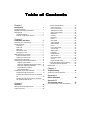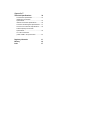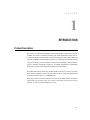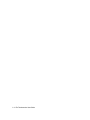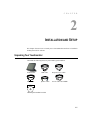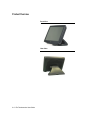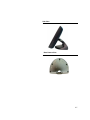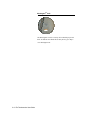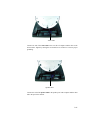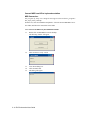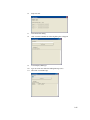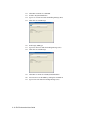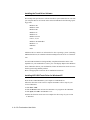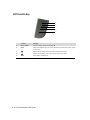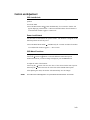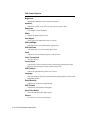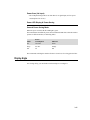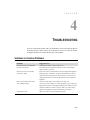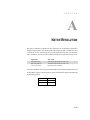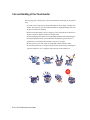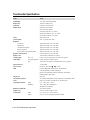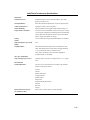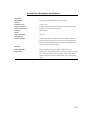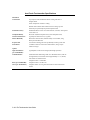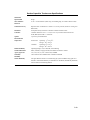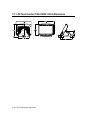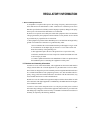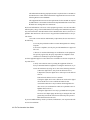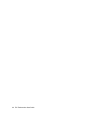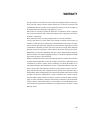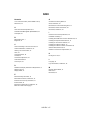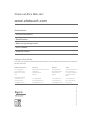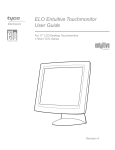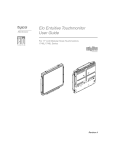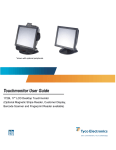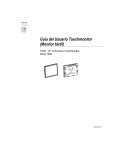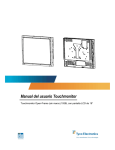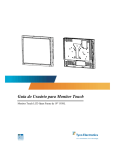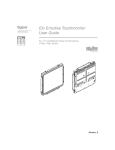Download Elo Touch Solution 1522L 15" LCD
Transcript
Elo Touchmonitor User Guide For 15” LCD Desktop 1522L-XXWB Series Revision A Elo Touchmonitor User Guide 15" LCD Desktop 1522L-XXWB Series Revision A P/N E212991 Elo TouchSystems 1-800-ELOTOUCH www.elotouch.com Copyright © 2007 Tyco Electronics Corporation. All Rights Reserved. No part of this publication may be reproduced, transmitted, transcribed, stored in a retrieval system, or translated into any language or computer language, in any form or by any means, including, but not limited to, electronic, magnetic, optical, chemical, manual, or otherwise without prior written permission of Tyco Electronics. Disclaimer The information in this document is subject to change without notice. Tyco Electronics makes no representations or warranties with respect to the contents hereof, and specifically disclaims any implied warranties of merchantability or fitness for a particular purpose. Tyco Electronics reserves the right to revise this publication and to make changes from time to time in the content hereof without obligation of Tyco Electronics to notify any person of such revisions or changes. Trademark Acknowledgments Elo TouchSystems, IntelliTouch, SecureTouch, AccuTouch, and MonitorMouse are trademarks of Tyco Electronics Corporation. Other product names mentioned herein may be trademarks or registered trademarks of their respective companies. Tyco Electronics claims no interest in trademarks other than its own. Table of Contents Chapter 1 Introduction 1 Product Description ................................................. 1 Detailed LCD Display Performance Requirements .......................................................... 2 Credit Card Reader ........................................... 2 External 12 VDC Power Supply ........................ 3 Chapter 2 Installation and Setup 5 Unpacking Your Touchmonitor. .............................. 5 Product Overview .................................................... 6 Front View ......................................................... 6 Rear View ......................................................... 7 Side View .......................................................... 7 Base Bottom View ............................................. 7 Kensington™ Lock ............................................ 8 USB Interference Connection ................................. 9 Remove the Back Cover ................................... 9 Replace the Cable Cover .................................. 12 Optimizing the LCD Display .................................... 14 Installing the Peripheral Device Drivers .................. 14 Magnetic Stripe Reader .................................. 14 Testing the USB MSR Keyboard Emulation ... 14 Testing the USB-HID Class MSR ................... 14 Convert MSR from HID to Keyboard Emulation ....................................... 15 Installing the Touch Driver Software ....................... 19 Installing the USB Touch Driver ........................ 19 Installing APR USB Touch Driver for Windows XP .................................................................... 19 Installing the USB Touch Driver for Windows XP, Windows 2000, Me, 98 ............................... 20 21 About Touchmonitor Adjustments ........................... 21 LCD Function Key ................................................... 22 23 23 23 23 24 24 24 24 24 24 24 24 24 24 24 24 24 24 24 24 24 25 25 25 25 Chapter 4 Troubleshooting 27 Solutions to Common Problems ......................... 27 Appendix A Native Resolution 29 Appendix B Touchmonitor Safety Chapter 3 Operation Controls and Adjustment .............................. OSD Lock/Unlock ....................................... Power Lock/Unlock .................................... OSD Menu Functions ................................. OSD Control Options ................................. Brightness .................................................. Contrast ..................................................... Sharpness .................................................. Phase ......................................................... Auto Adjust ................................................. OSD Left/Right ........................................... OSD Up/Down ........................................... Clock .......................................................... Color Temperature ..................................... Current Input .............................................. OSD Position ............................................. Language ................................................... Recall Defaults ........................................... OSD Timeout ............................................. Input Video Select ...................................... Volume ....................................................... Power Save(No Input) ............................... Power LED Display & Power Saving ............ General Power Saving Mode ..................... Display Angle ...................................................... 31 Care and Handling of Your Touchmonitor .......... 32 Appendix C Technical Specifications 33 Touchmonitor Specifications ......................... 34 IntelliTouch Touchscreen Specifications ................................................ 35 Infrared Touchscreen Specifications ............ 36 Acoustic Pulse Recognition Specifications ... 37 AccuTouch Touchmonitor Specifications ...... 38 Surface Capacity Touchscreen Specifications ................................................ 39 15” LCD Touchmonitor (1522L-XXXB-1-XX-G) Dimension ............... 40 Regulatory Information Warranty Index 41 46 47 C H A P T E R 1 INTRODUCTION Product Description The 1522L is a retail terminal designed to present information to the operator and the customer. The 1522L is available in USB only. The 1522L functionally consists of a 15. 0” LCD main display with a touchscreen, an optional magnetic stripe reader (MSR), and a two port USB Hub . The main display element is a 15” diagonal XGA resolution (1024 x 768) LCD display. The main display consists of an LCD Display and touchscreen. 1522L is available with Surface Capacitive, AccuTouch, IntelliTouch, CarrollTouch infrared, and Acoustic Pulse Recognition (APR) touch technologies. The MSR reads all three stripes on a standard credit card or drivers license. The credit card is read by sliding the credit card, stripe side toward the display through the MSR forward or backward. There is a USB MSR only. The Hub provides two internal USB ports to be used by the MSR, and the touchscreen for the USB version of the 1522L. The 1522L is powered by a universal AC power source or 12 VDC from the external power source. 1-1 Detailed LCD Display Performance Requirements 15” TFT LCD Display Panel Display Format 1024 x 768 Display Area 15” Pixel Pitch 15” 304.1mm(H) x 228mm(V) 0.297mm(H) x 0.297mm(V) Contrast Ratio Brightness Typical 500:1; min. 400:1 AccuTouch IntelliTouch Typical 200 cd/m2 ; min 160 cd/m2 (min) Typical 230 cd/m2 ; min 184 cd/m2 (min) Surface Capacitive CarrollTouch Infrared Typical 210 cd/m2 ; min 168 cd/m2 (min) Typical 230 cd/m2 ; min 184 cd/m2 (min) APR Response Time Typical 230 cd/m2 ; min 184 cd/m2 (min) 8.5 ms/6 ms typical, 11 ms/10 ms max Display Color Vertical Viewing Angle 16.2 M colors, with frame rate control o o CR>=10 60 (up)/60 (down) typical Horizontal Viewing Angle CR>=10 o o o o 55 (up)/45 (down) typical o o 70 (up)/70 (down) typical 60 (up)/60 (down) typical Magnetic Stripe Reader There is a USB MSR kit, which is sold separately. The USB version MSR is available in Keyboard emulation or HID. The MSR reads all three stripes on a standard credit card or driver’s license. Reference Standards-Conform to International Standards Organization, American National Standards Applicable Standards Institute, California Drivers License, American Association of Motor Vehicle Administrators Message Format Card Speed ACCII 3 to 50 IPS MTBF Electronics 125,000 hrs; Head 1,000,000 passes 1-2 Elo Touchmonitor User Guide External Power Supply The 1522L shall be powered by a universal AC power source or 12 VDC from external power source. The power supply shall provide the following capability: AC power: Input voltage 85 to 265 Vac Input frequency 47 to 63Hz DC power: Input voltage 12 Vdc Input line and load regulation +/-2% 1-3 1-4 Elo Touchmonitor User Guide C H A P T E R 2 INSTALLATION AND SETUP This chapter discusses how to install your LCD touchmonitor and how to install Elo TouchSystems driver software. Unpacking Your Touchmonitor Check that the following items are present and in good condition: Touchmonitor USB Cable European Power Cable Video Cable Speaker Cable Power Cable US/Canadian Elo QuickStart CD Software CD and Quick Installation Guide 2-5 Product Overview Front View Rear View 2-6 Elo Touchmonitor User Guide Side View Base Bottom View 2-7 Kensington TM Lock The KensingtonTM lock is a security device that help to prevent theft. To find out more about this security device, go to http:// www.kensington.com. 2-8 Elo Touchmonitor User Guide USB Interface Connection Your touchmonitor comes with only one touchscreen USB connector cable. (For Windows 2000, Me, and XP systems only.) To set up the display, please refer to the following figures and procedures: Remove the Cable Cover The cables are connected at the back of the monitor. cable cover To remove the cover, grasp the lip of the cover and pull towards you until it snaps off. 2-9 CAUTION Before connecting the cables to your touchmonitor and PC, be sure that the computer and touchmonitor are turned off. NOTE Before connecting the cables to the touchmonitor, route all the cables through the hole as shown in the picture above. The following illustrations guide you step by step in connecting your touchmonitor using a USB cable connection. Power cord Connect one end of the power cord to the monitor and the other end to wall. Connect the power cable to the power port in the monitor. 2-10 Elo Touchmonitor User Guide Video cable Connect one end of the video cable to the rear side of computer and the other to the LCD monitor. Tighten by turning the two thumb screws clockwise to ensure proper grounding. Speaker cable Connect one end of the speaker cable to the speaker port in the computer and the other end to the port in the monitor. 2-11 USB cable Connect one end of the USB cable to the rear side of the computer and the other to the LCD monitor. The left port is for the MSR, and right port is for touch. Replace the Cable Cover Cable cover lip cables When you have attached all the cables to the monitor, gently bring all the cables toward the stand so they fit under the cover lip. Snap the Cable cover in place over the connections. 2-12 Elo Touchmonitor User Guide Optimizing the LCD Display To ensure the LCD display works well with your computer, configure the display mode of your graphic card to make it less than or equal to 1024 x 768 resolution, and make sure the timing of the display mode is compatible with the LCD display. Refer to Appendix A for more information about resolution. Compatible video modes for your touchmonitor are listed in Appendix C. Installing the Peripheral Device Drivers Magnetic Stripe Reader No devices are needed. Testing the USB MSR Keyboard Emulation 1 Plug in the device. 2 Open MS Word. 3 Slide the card through the MSR to view the data. Testing the USB-HID Class MSR 1 On the CD, browse to Touch Monitor Peripherals\Magnetic Stripe Card Readers\Demo. 2 Open the Readme.txt and follow instructions to test the unit. 2-13 Convert MSR from HID to keyboard emulation MSR Conversion: Get program @ http://www.magtek.com/support/software/demo_programs/ usb_swipe_insert_reader.asp From the CD, select Touch Monitor Peripherals. Select the ET1529 HID-KB Conversion folder, and follow the instructions in the folder. 1. To convert from HID to Keyboard Emulation Mode. 1.1 Double click on HID MSR icon on the desktop. The following window will appear 1.2 Click on About to verify version 1.3 1.4 1.5 Close About dialog box. Click on Read Cards. This dialog will appear 2-14 Elo Touchmonitor User Guide 1.6 Swipe test card. 1.7 1.8 Close Read Cards dialog. Click on Send Command. The following dialog box will appear 1.9 1.10 1.11 To send Inquiry MSR type Type 00 10 into area under the heading Message (Hex) Then click on Send Message. 2-15 1.12 1.13 1.14 1.15 The DATA=00 means it’s USB HID. Switch to Keyboard Emulation Type 01 10 01 into area under the heading Message (Hex) Then click on Send Message. 1.16 1.17 1.18 Send inquiry MSR type Type 00 10 into area under the heading Message (Hex) Then click on Send Message. 1.19 1.20 1.21 The DATA=01 means its USB Keyboard Emulation. You must now reset the MSR by sending the command 02. Type 02 into area under the heading Message (Hex) 2-16 Elo Touchmonitor User Guide 1.22 Then click on Send Message. 1.23 Double click on The KB MSR Test icon in the desktop and slide the test c card. The following icon will appear 1.24 Done. 2-17 Installing the Touch Driver Software Elo TouchSystems provides driver software that allows your touchmonitor to work with your computer. Drivers are located on the enclosed CD-ROM for the following operating systems: • Windows XP • Windows 2000 • Windows Me • Windows 98 • Windows 95 • Windows NT 4.0 • CE 2.x, 3.0, 4x • Windows XP Embedded • Windows 3.x • MS DOS • OS/2 Additional drivers and driver information for other operating systems (including Macintosh and Linux) are available on the Elo TouchSystems web site at www.elotouch. com. Your Elo USB touchmonitor is Plug-and-Play compliant. Information on the video capabilities of your touchmonitor is sent to your video display adapter when Windows starts. If Windows detects your touchmonitor, follow the instructions on the screen to install a generic Plug-and-Play monitor. Refer to the appropriate section for driver installation instructions. Installing APR USB Touch Driver for Windows XP Insert the ELO APR CD-ROM in your computer’s CD-ROM driver. Follow the directions on the screen to complete the APR 2.0 driver setup for your version of Windows. 1 Click Start > Run. 2 Click the Browse button to locate the SW600117.exe program on the CD-ROM. 3 Click Open, then OK to run SW600117.exe. 4 Follow the directions on the screen to complete the driver setup for your version of Windows. 2-18 Elo Touchmonitor User Guide Installing the USB Touch Driver Installing the USB Touch Driver for Windows XP, Windows 2000, Me and 98 1 Insert the Elo CD-ROM in your computer’s CD-ROM drive. If Windows XP, Windows 2000,Windows 98, or Windows Me starts the Add New Hardware Wizard: 2 Choose Next. Select “Search for the best driver for your device (recommended)” and choose Next. 3 When a list of search locations is displayed, place a checkmark on “Specify a location” and use Browse to select the \EloUSB directory on the Elo CD-ROM. 4 Choose Next. Once the Elo TouchSystems USB touchscreen driver has been detected, choose Next again. 5 You will see several files being copied. Insert your Windows 98 CD if prompted. Choose Finish. If Windows XP, Windows 2000,Windows 98, or Windows Me does not start the Add New Hardware Wizard: NOTE: For Windows XP and Windows 2000 you must have administrator access rights to install the driver. 1 Insert the Elo CD-ROM in your computer’s CD-ROM drive. If the AutoStart feature for your CD-ROM drive is active, the system automatically detects the CD and starts the setup program. 2 Follow the directions on the screen to complete the driver setup for your version of Windows. If the AutoStart feature is not active: 1 Click Start > Run. 2 Click the Browse button to locate the EloCd.exe program on the CD-ROM. 3 Click Open, then OK to run EloCd.exe. 4 Follow the directions on the screen to complete the driver setup for your version of Windows. 2-19 2-20 Elo Touchmonitor User Guide C H A P T E R 3 OPERATION About Touchmonitor Adjustments Your touchmonitor will unlikely require adjustment. Variations in video output and application may require adjustments to your touchmonitor to optimize the quality of the display. For best performance, your touchmonitor should be operating in its native resolution, which is 1024 x 768 at 60-75 Hz. Use the Display control panel in Windows to choose 1024 x 768 resolution. Operating in other resolutions will degrade video performance. For further information, please refer to Appendix A. All adjustments you make to the controls are automatically memorized. This feature saves you from having to reset your choices every time you unplug or power your touchmonitor off and on. If there is a power failure your touchmonitor settings will not default to the factory specifications. To restore factory set up, choose it from the OSD. See page 3-26. 3-21 LCD Function Key 5 4 3 2 1 1 Controls Power Switch Function Turns the display system power on or off. 2 Select Displays the OSD menus on the screen and used to input the OSD control options on the screen. 3 4 5 Adjusts the decreasing value of the selected OSD control option. Adjusts the increasing value of the selected OSD control option. Menu Menu display and menu exit. 3-22 Elo Touchmonitor User Guide Controls and Adjustment OSD Lock/Unlock You are able to lock and unlock the OSD feature. The monitor is shipped in the unlocked position. To lock the OSD: 1 Press the Menu button and button simultaneously for 2 seconds. A window will appear displaying “OSD Unlock”. Continue to hold the buttons down for another 2 seconds and the window toggles to “OSD Lock”. Power Lock/Unlock You are able to lock/unlock the power feature. The monitor is shipped in the unlocked position.To lock the power: 1 Press the Menu button and the simultaneously for 2 seconds. A window for another 2 seconds and the window toggles to —”Power Lock“. OSD Menu Functions To display the OSD Menu press the Menu button. 1 Press the button or button to select the different OSD control option. 2 When the function you want to change is displayed, press the Select button. To adjust the Value of the function: 1 Pressing the button increases the value of the selected OSD control option. 2 Pressing the button decreases the value of the selected OSD control option. After adjusting the values, the monitor will automatically save the changes. NOTE: The OSD screen will disappear if no input activities are detected for 45 seconds. 3-23 OSD Control Options Brightness • Background luminance of the LCD panel is adjusted. Contrast • Adjusts the contrast or the values of color gain (red, green or blue). Sharpness • The sharpness can be adjustable. Phase • Adjusts the phase of the dot clock. Auto Adjust • Clock system auto adjustment (under 5 seconds). OSD Left/Right • The OSD screen is moved horizontally right and left. OSD Up/Down • The OSD screen is moved vertically up and down. Clock • Adjusts the ratio of dividing frequency of the dot clock. Color Temperature • Sets R, G, B gain. Current Input • The frequency of the horizontal/vertical synchronizing signal under the input indicated. (This information is under the Auto Adjust icon) OSD Position • Allows the OSD indicator position to be selected. Language • Select the language used for the OSD menu from among English, French, German, Spanish and Japanese. Recall Defaults • All data copy from factory shipment data. OSD Timeout • Adjusts time for OSD menu to disappear. Input Video Select • Select D-SUB analog, DVI digital signal. Volume • To increase or decrease the sound level. 3-24 Elo Touchmonitor User Guide Power-Save (No Input) • The LCD panel background is cut when there is no signal input (AC line power consumption of 4w or less). Power LED Display & Power Saving General Power Saving Mode When the power switch is on, this LED light is green. The LED indicates the different power status with altered LED colors when the monitor operates in different modes (see following table). Mode On Sleep Off Power Consumption 30w max. 4w max. 2w Indicator Green Orange NO We recommend switching the monitor off when it is not in use for a long period of time. Display Angle For viewing clarity, you can tilt the LCD forward up 67 to 90 degrees. 3-25 Tilt 15o from vertical Tilt 30o from vertical CAUTION In order to protect the LCD, be sure to hold the base when adjusting the LCD, and take care not to touch the screen. 3-26 Elo Touchmonitor User Guide C H A P T E R 4 TROUBLESHOOTING If you are experiencing trouble with your touchmonitor, refer to the following table. If the problem persists, please contact your local dealer or our service center. Elo Technical Support numbers are listed on the last page of this manual. Solutions to Common Problems Problem Suggestion(s) The monitor does not respond after Check that the monitor’s Power Switch is on. you turn on the system. Turn off the power and check the monitor’s power cord and signal cable for proper connection. Characters on the screen are dim The screen is blank Refer to the Controls and Adjustments section to adjust the brightness. During operation, the monitor screen may automatically turn off as a result of the Power Saving feature. Press any key to see if the screen reappears.Refer to the Controls and Adjustments section to adjust the OSD or power buttons don’t work “Out of Range” display brightness. Check to see that they are not locked out. See page 3-25. check to see of the resolution or vertical frequency of your computer is higher than that of the LCD display.Reconfigure the resolution of your computer to make it less than or equal to 1024 x 768. 1024 x 768 is optimal. See Appendix A for more information on resolution. Touch doesn’t work Make sure cable is securely attached at both ends. 4-27 4-28 Elo Touchmonitor User Guide C H A P T E R A NATIVE RESOLUTION The native resolution of a monitor is the resolution level at which the LCD panel is designed to perform best. For the Elo LCD touchmonitor, the native resolution is 1024 x 768 for the 15” size. In almost all cases, screen images look best when viewed at their native resolution. You can lower the resolution setting of a monitor but not increase it. Input Video 15.0" LCD 640 x 480 (VGA) 800 x 600 (SVGA) Transforms input format to 1024 x 768 Transforms input format to 1024 x 768 1024 x 768 (XGA) Display in native resolution The native resolution of an LCD is the actual number of pixels horizontally in the LCD by the number of pixels vertically in the LCD. LCD resolution is usually represented by the following symbols: VGA 640 x 480 SVGA XGA 800 x 600 1024 x 768 A-29 As an example, a SVGA resolution LCD panel has 800 pixels horizontally by 600 pixels vertically. Input video is also represented by the same terms. XGA input video has a format of 1024 pixels horizontally by 768 pixels vertically. When the input pixels contained in the video input format match the native resolution of the panel, there is a one to one correspondence of mapping of input video pixels to LCD pixels. As an example, the pixel in column 45 and row 26 of the input video is in column 45 and row 26 of the LCD. For the case when the input video is at a lower or higher resolution than the native resolution of the LCD, the direct correspondence between the video pixels and the LCD pixels is lost. The LCD controller can compute the correspondence between video pixels and LCD pixels using algorithms contained on its controller. The accuracy of the algorithms determines the fidelity of conversion of video pixels to LCD pixels. Poor fidelity conversion can result in artifacts in the LCD displayed image such as varying width characters. A-30 Elo Touchmonitor User Guide C H A P T E R B TOUCHMONITOR SAFETY This manual contains information that is important for the proper setup and maintenance of your touchmonitor. Before setting up and powering on your new touchmonitor, read through this manual, especially Chapter 2 (Installation and Setup), and Chapter 3 (Operation). 1 To reduce the risk of electric shock, follow all safety notices and never open the touchmonitor case. 2 Turn off the product before cleaning. 3 Your new touchmonitor is equipped with a three-wire, grounding power cord. The power cord plug will only fit into a grounded outlet. Do not attempt to fit the plug into an outlet that has not been configured for this purpose. Do not use a damaged power cord. Use only the power cord that comes with your Elo TouchSystems touchmonitor. Use of an unauthorized power cord may invalidate your warranty. 4 The slots located on the sides and top of the touchmonitor case are for ventilation. Do not block or insert anything inside the ventilation slots. 5 It is important that your touchmonitor remains dry. Do not pour liquid into or onto your touchmonitor. If your touchmonitor becomes wet do not attempt to repair it yourself. B-31 Care and Handling of Your Touchmonitor The following tips will help keep your Elo touchmonitor functioning at the optimal level. • To avoid risk of electric shock, do not disassemble the brick supply or display unit cabinet. The unit is not user serviceable. Remember to unplug the display unit from the power outlet before cleaning. • Do not use alcohol (methyl, ethyl or isopropyl) or any strong dissolvent. Do not use thinner or benzene, abrasive cleaners or compressed air. • To clean the display unit cabinet, use a cloth lightly dampened with a mild detergent. • Avoid getting liquids inside your touchmonitor. If liquid does get inside, have a qualified service technician check it before you power it on again. • Do not wipe the screen with a cloth or sponge that could scratch the surface. • To clean the touchscreen, use window or glass cleaner. Put the cleaner on the rag and wipe the touchscreen. Never apply the cleaner directly on the touchscreen . B-32 Elo Touchmonitor User Guide C H A P T E R C TECHNICAL SPECIFICATIONS Display Modes Your Elo touchmonitor is compatible with the following standard video modes: Item Resolution Type H. Scan(KHz) V. Scan(Hz) Pol. 1 2 640 x 350 720 x 400 VGA VGA 31.469 31.469 70.087 70.087 +/ -/+ 3 4 640 x 480 640 x 480 VGA VESA72 31.469 37.861 59.940 72.809 -/ -/ 5 6 640 x 480 800 x 600 VESA75 SVGA 37.500 35.156 75.000 56.250 -/ +/+ 7 8 800 x 600 800 x 600 SVGA VESA72 37.879 48.077 60.317 72.188 +/+ +/+ 9 10 800 x 600 1024 x 768 VESA75 XGA 46.875 48.363 75.000 60.004 +/+ -/- 11 12 1024 x 768 1024 x 768 XGA VESA75 56.476 60.023 70.069 75.029 -/+/+ C-33 Touchmonitor Specifications Model LCD Display 1522L 15.0” TFT Active Matrix Panel Display Size Pixel Pitch 304.1(H) x 228(V) mm 0.297(H) x 0.297(V) mm Display Mode VGA 640 x 350 (70 Hz) VGA 720 x 400 (70 Hz) VGA 640 x 480 (60 / 72 / 75 Hz) SVGA 800 x 600 (56 / 60 / 72 / 75Hz) XGA 1024 x 768 (60 / 70 / 75Hz) XGA 1024 x 768 Native Contrast Ratio Brightness 500 : 1 (typical); min. 400:1 AccuTouch IntelliTouch Typical 200 cd/m2; min. 160 cd/m2 Typical 230 cd/m2; min. 184 cd/m2 CarrollTouch Infrared Surface Capacitive Typical 230 cd/m2; min. 184 cd/m2 Typical 210 cd/m2; min. 168 cd/m2 Acoustic Pulse Recognition (APR) Response Time Rise/Fall Typical 230 cd/m2; min. 184 cd/m2 8.5/6 ms typical, 11 ms/10 ms max. Display Color Viewing Angle CR>=10 16.2M colors, with frame rate control o o o o (L/R)= -70 /+70 (typical), (U/D) -60 /+60 (typical) VGA Analog Video Sync R.G.B. Analog 0.7V peak to peak TTL Positive or Negative, Composite Sync, Sync on green Input Signal Signal Connector Front Control 15 Pin D-Sub Power on / off , Menu, OSD Contrast, Brightness, H/V-Position, Recall default, Color Temperature, Volume, Sharpness, , , Select Phase, Clock OSD H/V position, OSD Time, Auto Adjust, OSD Language, Input Select Plug & Play Touch Panel (optional) Power Operating Conditions DDC 2B AccuTouch, IntelliTouch, Surface Capacitive, CarrollTouch, APR Temp Humidity Dimensions (HxWxD) Weight (Net) Certifications Input: AC 85-265V, 47-63Hz, or DC 12V/4A (max.) 0oC ~ 40oC (41oF ~ 95oF) 20% ~ 80% (No Condensation) Altitude To 12,000 Feet 354 x 286 x 265mm 20.1lbs., monitor weight 16.2 lbs. EMC Safety C-34 Elo Touchmonitor User Guide CE, C-Tick, FCC, VCCI(Class B) CB, CE, cULus, S(Argentina), Semko S Mark IntelliTouch Touchscreen Specifications Mechanical Positional Accuracy Standard deviation of error is less than 0.080 in. (2.03 mm). Equates to less than ±1%. Touchpoint Density Touch Activation Force More than 100,000 touchpoints/in2 (15,500 touchpoints/cm2). Typically less than 3 ounces (85 grams). Surface Durability Expected Life Performance Surface durability is that of glass, Mohs’ hardness rating of 7. No known wear-out mechanism, as there are no layers, coatings, or moving parts. IntelliTouch technology has been operationally tested to more than 50 million touches in one location without Sealing failure, using a stylus similar to a finger. Unit is sealed to protect against splashed liquids, dirt, and dust. Optical Light Transmission (per ASTM 92% D1003) Visual Resolution All measurements made using USAF 1951 Resolution Chart, under 30X magnification, with test unit located approximately 1.5 in (38 mm) from surface of resolution chart. Clear surface: Excellent, with no noticeable degradation. Antiglare surface: 6:1 minimum. Gloss (per ASTM D2457 using a 60-degree gloss meter) Antiglare surface: Curved: 60 ± 20 gloss units or 75 ± 15 gloss units. Environmental Chemical Resistance The active area of the touchscreen is resistant to all chemicals that do not affect glass, such as: Acetone Toluene Methyl ethyl ketone Isopropyl alcohol Methyl alcohol Ethyl acetate Ammonia-based glass cleaners Gasoline Kerosene Vinegar Electrostatic Protection (per EN 61 000-4-2, 1995) Meets Levels 4 (15kV air/8 kV contact discharge) C-35 CarrollTouch Infrared Touchscreen Specifications Mechanical Input Method Electrical Finger or gloved hand activation Positional Accuracy Resolution Typical centroid accuracy: 2 mm with 1 mm STD error Touchpoint density is based on controller resolution of 4096 x 4096 Touch Activation Force Controller No minimum touch activation force is required Board: Serial (RS232) or USB 1.1 Optical Light Transmission Glass overlay: 92% per ASTM D1003-92 Environmental Chemical Resistance Glass overlays: The touch active area of the touchscreen is resistant to chemicals that do not affect glass, such as: acetone, toluene, methyl ethyl ketone, isopropyl alcohol, methyl alcohol, ethyl acetate, ammonia-based glass cleaners, gasoline, kerosene, vinegar. Polycarbonate bezel: around perimeter of display has some sensitivity to hydrocarbons. Durability Surface Durability Glass filter option: Surface durability is that of glass, Mohs’ hardness rating of 7. C-36 Elo Touchmonitor User Guide Acoustic Pulse Recognition Specifications Mechanical Input Method Electrical Finger, finger nail, gloved hand, or stylus activation Position Accuracy Resolution Accuracy 1% max. error Touchpoint density is based on controller resolution of 4096 x 4096 Touch Activation Force Controller Typically 2 to 3 ounces (55 to 85 grams) Board: USB 1.1 Optical Light Transmission 90%+/-5% Environmental Chemical resistance The touch activation area of the touchscreen is resistant to chemicals that do not affect glass such as: acetone, toluene, methyl ethyl ketone, isopropyl alcohol, methyl alcohol, ethyl acetate, ammonia-based glass cleaners, gasoline, kerosene, vinegar Durability Surface Durability Expected Life Surface durability is that of glass, Mohs’ hardness rating of 7 No known wear-out mechanism, as there are no layers, coatings, or moving parts. APR technology has been operationally tested to more than 50 million touches in one location without failure, using a stylus similar finger. C-37 AccuTouch Touchmonitor Specifications Mechanical Construction Top: Polyester with outside hard-surface coating with clear or antiglare finish. Inside: Transparent conductive coating. Bottom: Glass substrate with uniform resistive coating. Top and Positional Accuracy bottom layers separated by Elo-patented separator dots. Standard deviation of error is less than 0.080 in. (2.03 mm). This equates Touchpoint Density to less than ±1%. More than 100,000 touchpoints/in2 (15,500 touchpoints/cm2). Touch Activation Force Surface Durability Typically less than 4 ounces (113 grams). Meets Taber Abrasion Test (ASTM D1044), CS-10F wheel, 500 g. Expected Life Meets pencil hardness 3H. AccuTouch technology has been operationally tested to greater than Performance 35 million touches in one location without failure, using a stylus similar to a finger. Optical Light Transmission Typically80% at 550-nm wavelength (visible light spectrum). (per ASTM D1003) Visual Resolution All measurements made using USAF 1951 Resolution Chart, under 30 X magnification, with test unit located approximately 1.5 in. (38 mm) from surface of resolution chart. Haze (per ASTM D1003) Gloss (per ASTM D2457) Antiglare surface: 6:1 minimum. Antiglare surface: Less than 15%. Antiglare surface: 90 ± 20 gloss units tested on a hard-coated front surface. C-38 Elo Touchmonitor User Guide Surface Capacitive Touchscreen Specifications Mechanical Input method Glass Thickness Finger 0.118" / 3.0 mm nominal. (Glass only, not including tape, wires and/or solder if used) Electrical Positional Accuracy Reported touch coordinates are within 1.5% of true position (based on viewing area Resolution dimensions) Touchpoint density is based on controller resolution of 4096 x 4096 Controller Controller board size of 2.1" x 3.3" (5.4 x 8.4 cm), with auto-detect function for Serial (RS232) and USB 1.1 connection Optical Environmental Up to 85% per ASTM D1003 Temperature Touchscreen Operating: –15 C to 70 C o o Storage: –50 C to 85 C Controller Operating: 0 C to 65 C o o Storage: –25 C to 85 C o o o o Relative Humidity Chemical Resistance Operating/Storage: 10% to 90% RH, noncondensing Water, ammonia, isopropyl alcohol, and similar non-abrasive cleaners Agency Approvals Sealability UL, cUL, TUV, CE, FCC Class A & B, CISPR B Can be sealed to meet NEMA 4 and 12 and IP 65 standards Durability Surface Durability Anti-glare hardcoat cannot be scratched using any stylus with Mohs rating equal to or less than 6. Tested in the laboratory to withstand over 160 million (mechanically simulated) touches without noticeable degradation. C-39 15” LCD Touchmonitor(1522L-XXXB-1-XX-G) Dimensions C-40 Elo Touchmonitor User Guide REGULATORY INFORMATION I. Electrical Safety Information: A) Compliance is required with respect to the voltage, frequency, and current requirements indicated on the manufacturer’s label. Connection to a different power source than those specified herein will likely result in improper operation, damage to the equipment or pose a fire hazard if the limitations are not followed. B) There are no operator serviceable parts inside this equipment. There are hazardous voltages generated by this equipment which constitute a safety hazard. Service should be provided only by a qualified service technician. C) This equipment is provided with a detachable power cord which has an integral safety ground wire intended for connection to a grounded safety outlet. 1) Do not substitute the cord with other than the provided approved type. Under no circumstances use an adapter plug to connect to a 2-wire outlet as this will defeat the continuity of the grounding wire. 2) The equipment requires the use of the ground wire as a part of the safety certification, modification or misuse can provide a shock hazard that can result in serious injury or death. 3) Contact a qualified electrician or the manufacturer if there are questions about the installation prior to connecting the equipment to mains power. II. Emissions and Immunity Information A) Notice to Users in the United States: This equipment has been tested and found to comply with the limits for a Class B digital device, pursuant to Part 15 of FCC Rules. These limits are designed to provide reasonable protection against harmful interference in a residential installation. This equipment generates, uses, and can radiate radio frequency energy, and if not installed and used in accordance with the instructions, may cause harmful interference to radio communications. B) Notice to Users in Canada: This equipment complies with the Class B limits for radio noise emissions from digital apparatus as established by the Radio Interference Regulations of Industrie Canada. C) Notice to Users in the European Union: Use only the provided power cords and interconnecting cabling provided with the equipment. Substitution of provided cords and cabling may compromise electrical safety or CE Mark Certification for emissions or immunity as required by the following standards: 41 This Information Technology Equipment (ITE) is required to have a CE Mark on the manufacturer’s label which means that the equipment has been tested to the following Directives and Standards: This equipment has been tested to the requirements for the CE Mark as required by EMC Directive 89/336/EEC indicated in European Standard EN 55 022 Class B and the Low Voltage Directive 2006/95/EC. D) General Information to all Users: This equipment generates, uses and can radiate radio frequency energy. If not installed and used according to this manual the equipment may cause interference with radio and television communications. There is, however, no guarantee that interference will not occur in any particular installation due to site-specific factors. 1) In order to meet emission and immunity requirements, the user must observe the following: a) Use only the provided I/O cables to connect this digital device with any computer. b) To ensure compliance, use only the provided manufacturer’s approved line cord. c) The user is cautioned that changes or modifications to the equipment not expressly approved by the party responsible for compliance could void the user’s authority to operate the equipment. 2) If this equipment appears to cause interference with radio or television reception, or any other device: a) Verify as an emission source by turning the equipment off and on. b) If you determine that this equipment is causing the interference, try to correct the interference by using one or more of the following measures: i) Move the digital device away from the affected receiver. ii) Reposition (turn) the digital device with respect to the affected receiver. iii) Reorient the affected receiver’s antenna. iv) Plug the digital device into a different AC outlet so the digital device and the receiver are on different branch circuits. v) Disconnect and remove any I/O cables that the digital device does not use. (Un-terminated I/O cables are a potential source of high RF emission levels.) vi) Plug the digital device into only a grounded outlet receptacle. Do not use AC adapter plugs. (Removing or cutting the line cord ground may increase RF emission levels and may also present a lethal shock hazard to the user.) If you need additional help, consult your dealer, manufacturer, or an experienced radio or television technician. 42 Elo Touchmonitor User Guide 6K70 E141667 ITE REP AR U B L I CA G E N TI N A "The application of this monitor is restricted to special controlled luminous screen surface trend to reflect annoying light of lamps and sunlight. To avoid these reflections the monitor should not be positioned in front of a window or directed to luminaries. The monitor is in compliance with Reflection Class III according to ISO 13406-2" This class B digital apparatus meets all requirements of the Canadian Interference-Causing Equipment Regulations. Cet appareil numérique de la classe B respecte toutes les exigences du Règlement sur le matériel brouilleur du Canada. This device complies with Part 15 of the FCC Rules. Operation is subject to the following two conditions: (1) This device may not cause harmful interference, and (2) This device must accept any interference received, including interference that may cause undesired operation. CAUTION: Danger of explosion if battery is incorrectly replaced. Replace only with the same or equivalent type recommended by the manufacturer. Dispose of used batteries according to the manufacturer’s instructions. 43 44 Elo Touchmonitor User Guide WARRANTY Except as otherwise stated herein or in an order acknowledgment delivered to Buyer, Seller warrants to Buyer that the Product shall be free of defects in materials and workmanship. With the exception of the negotiated warranty periods; the warranty for the touchmonitor and components of the product is 3 years. Seller makes no warranty regarding the model life of components. Seller’s suppliers may at any time and from time to time make changes in the components delivered as Products or components. Buyer shall notify Seller in writing promptly (and in no case later than thirty (30) days after discovery) of the failure of any Product to conform to the warranty set forth above; shall describe in commercially reasonable detail in such notice the symptoms associated with such failure; and shall provide to Seller the opportunity to inspect such Products as installed, if possible. The notice must be received by Seller during the Warranty Period for such product, unless otherwise directed in writing by the Seller. Within thirty (30) days after submitting such notice, Buyer shall package the allegedly defective Product in its original shipping carton(s) or a functional equivalent and shall ship to Seller at Buyer’s expense and risk. Within a reasonable time after receipt of the allegedly defective Product and verification by Seller that the Product fails to meet the warranty set forth above, Seller shall correct such failure by, at Seller’s options, either (i) modifying or repairing the Product or (ii) replacing the Product. Such modification, repair, or replacement and the return shipment of the Product with minimum insurance to Buyer shall be at Seller’s expense. Buyer shall bear the risk of loss or damage in transit, and may insure the Product. Buyer shall reimburse Seller for transportation cost incurred for Product returned but not found by Seller to be defective. Modification or repair, of Products may, at Seller’s option, take place either at Seller’s facilities or at Buyer’s premises. If Seller is unable to modify, repair, or replace a Product to conform to the warranty set forth above, then Seller shall, at Seller’s option, either refund to Buyer or credit to Buyer’s account the purchase price of the Product less depreciation calculated on a straight-line basis over Seller’s stated Warranty Period. 45 THESE REMEDIES SHALL BE THE BUYER’S EXCLUSIVE REMEDIES FOR BREACH OF WARRANTY. EXCEPT FOR THE EXPRESS WARRANTY SET FORTH ABOVE, SELLER GRANTS NO OTHER WARRANTIES, EXPRESS OR IMPLIED BY STATUTE OR OTHERWISE, REGARDING THE PRODUCTS, THEIR FITNESS FOR ANY PURPOSE, THEIR QUALITY, THEIR MERCHANTABILITY, THEIR NONINFRINGEMENT, OR OTHERWISE. NO EMPLOYEE OF SELLER OR ANY OTHER PARTY IS AUTHORIZED TO MAKE ANY WARRANTY FOR THE GOODS OTHER THAN THE WARRANTY SET FORTH HEREIN. SELLER’S LIABILITY UNDER THE WARRANTY SHALL BE LIMITED TO A REFUND OF THE PURCHASE PRICE OF THE PRODUCT. IN NO EVENT SHALL SELLER BE LIABLE FOR THE COST OF PROCUREMENT OR INSTALLATION OF SUBSTITUTE GOODS BY BUYER OR FOR ANY SPECIAL, CONSEQUENTIAL, INDIRECT, OR INCIDENTAL DAMAGES. Buyer assumes the risk and agrees to indemnify Seller against and hold Seller harmless from all liability relating to (i) assessing the suitability for Buyer’s intended use of the Products and of any system design or drawing and (ii) determining the compliance of Buyer’s use of the Products with applicable laws, regulations, codes, and standards. Buyer retains and accepts full responsibility for all warranty and other claims relating to or arising from Buyer’s products, which include or incorporate Products or components manufactured or supplied by Seller. Buyer is solely responsible for any and all representations and warranties regarding the Products made or authorized by Buyer. Buyer will indemnify Seller and hold Seller harmless from any liability, claims, loss, cost, or expenses (including reasonable attorney’s fees) attributable to Buyer’s products or representations or warranties concerning same. 46 Elo Touchmonitor User Guide INDEX Numerics G 15.0" LCD Touchmonitor (1522L-XXWB-1-XX-G) Dimensions, 44 General Power Saving Mode, 25 Gloss, IntelliTouch, 35 Mechanical, Acoustic Pulse Recognition, 37 Mechanical, Infrared Touchscreen, 36 Mechanical, IntelliTouch, 35 A About Touchmonitor Adjustments, 21 Acoustic Pulse Recognition Specifications, 37 I Auto Adjust, 24 Infrared Touchscreen Specifications, 36 Installation and Setup, 5 Installing APR USB Touch Driver for Windows XP, 16 Installing the Peripheral Device Drivers, 14 Installing the Touch Driver Software, 18 Installing the USB Touch Driver, 19 Installing the USB Touch Driver for Windows XP, Windows 2000, Me and 98, 20 IntelliTouch Touchscreen Specifications, 35 B Base Bottom View, 7 Brightness, 24 C Care and Handling of Your Touchmonitor, 32 Chemical Resistance, IntelliTouch, 35 Cleaning Your Touchmonitor, 32 Clock, 24 Color Temperature, 24 Contrast, 24 Controls and Adjustment, 23 Credit Card Reader, 2 Current Input, 24 K Kensington™ Lock, 8 L Language, 24 Light Transmission, IntelliTouch, 35 D Detailed LCD Display Performance Requirements, 2 Display Angle, 25 Display Modes, 33 M Magnetic Stripe Reader, 14 Main Unit, 6 Mechanical, 45 E Electrical Safety Information, 41 Electrostatic Protection, IntelliTouch, 37 Emissions and Immunity Information, 41 Environmental, 35 Expected Life Performance, IntelliTouch, 35 External 12 VDC Power Supply, 3 I N D E X - 47 N T Native Resolution, 29 Technical Specifications, 35 Testing the USB MSR Keyboard Emulation, 14 Testing the USB-HID Class MSR, 14 Touch Activation Force, Acoustic Pulse Recognition, 37 Touch Activation Force, CarrollTouch Infrared Touchscreen, 36 Touch Activation Force, IntelliTouch, 35 Touch not working, 27 Touchmonitor Safety, 41 Touchmonitor Specifications, 34 Touchpoint Density, IntelliTouch, 35 Troubleshooting, 27 O Optical, Acoustic Pulse Recognition, 37 Optical, Infrared Touchscreen, 36 Optical, IntelliTouch, 35 Optimizing the LCD Display, 14 OSD Control Options, 24 OSD Left/Right, 24 OSD Lock/Unlock, 23 OSD Menu Functions, 23 OSD Position, 24 OSD Timeout, 24 OSD Up/Down, 24 U Unpacking Your Touchmonitor, 5 USB Interface Connection, 9 P Phase, 24 Positional Accuracy, Acoustic Pulse Recognition, 37 Positional Accuracy, CarrollTouch Infrared Touchscreen, 36 Positional Accuracy, IntelliTouch, 35 Power LED Display & Power Saving, 25 Power Lock/Unlock, 23 Power-Save (No Input), 25 Product Description, 1 Product Overview, 6 V VGA, 29 Visual Resolution, IntelliTouch, 35 W Warranty, 45 X XGA, 29 R Rear View, 7 Recall Defaults, 23 Regulatory Information, 39 Remove the Back Cover, 13 Replace the Back Cover, 13 S Sealing, IntelliTouch, 35 Sharpness, 24 Side View, 7 Solutions to Common Problems, 27 Surface Durability, Acoustic Pulse Recognition, 37 Surface Durability, CarrollTouch Infrared Touchscreen, 36 Surface Durability, IntelliTouch, 35 Surface Capacitive Touchscreen Specifications, 39 SVGA, 29 I N D E X - 48 Check out Elo’s Web site! www.elotouch.com Get the latest... • Product information • Specifications • News on upcoming events • Press release • Software drivers Getting in Touch with Elo To find out more about Elo’s extensive range of touch solutions, visit our Web site at www.elotouch.com or simply call the office nearest you: USA & Headquarters Germany Belgium Japan Elo TouchSystems 301 Constitution Drive, Elo TouchSystems GmbH & Co. KG Haidgraben 6 Elo TouchSystems Diestsesteenweg 692 Touch Panel Systems K.K Sun Homada Bldg. 2F Menlo Park, CA 94025 USA D-85521 Ottobrunn Germany B-3010 Kessel-Lo Belgium 1-19-20 Shin-Yokohama Kanagawa 222-0033 Japan Tel 650-361-4700 Fax 650-361-4747 Tel +49(89)60822-0 Fax +49(89)60822-150 Tel +32(16)35-2100 Fax +32(16)35-2101 Tel +81(45)478-2161 Fax +81(45)478-2180 [email protected] [email protected] [email protected] www.tps.co.jp © 2007 Elo TouchSystems Inc. Printed in USA TOUCH(800-356-8682)