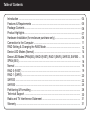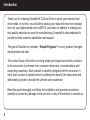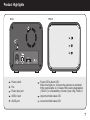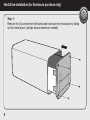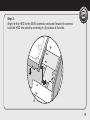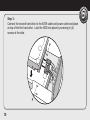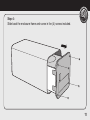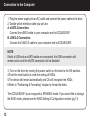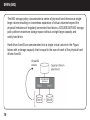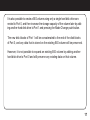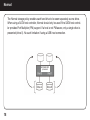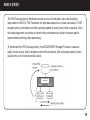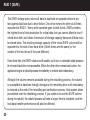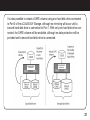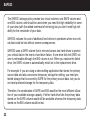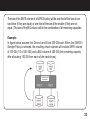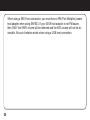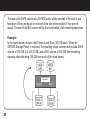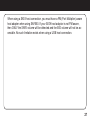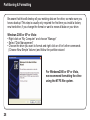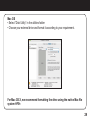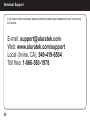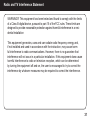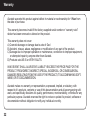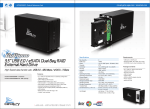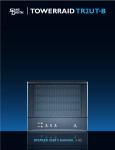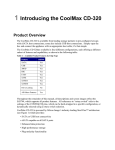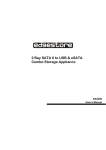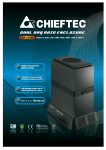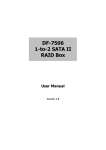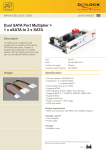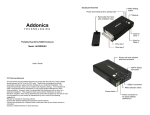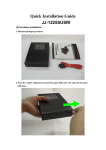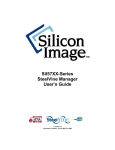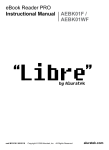Download Aluratek ACDUES350F storage enclosure
Transcript
Cyclone 3.5” USB 2.0 / eSATA Dual Bay RAID External Hard Drive Instructional Manual ACDUES350F qsg Q10087 Copyright © 2008 Aluratek, Inc. All Rights Reserved. aluratek.com Table of Contents Introduction .......................................................................................................... Features & Requirements .................................................................................... Package Contents ................................................................................................ Product Highlights ................................................................................................ Hardware Installation (for enclosure purchase only) ............................................ Connection to the Computer ................................................................................ RAID Setting & Changing the RAID Mode .......................................................... Device LED Modes (Normal) ............................................................................... Device LED Modes SPAN(BIG), RAID 0(FAST), RAID 1(SAFE), SAFE33, SAFE50 ... SPAN (BIG) .......................................................................................................... Normal ................................................................................................................. RAID 0 (FAST) ..................................................................................................... RAID 1 (SAFE) ..................................................................................................... SAFE33 ................................................................................................................ SAFE50 ................................................................................................................ Partitioning & Formatting ..................................................................................... Technical Support ................................................................................................ Radio and TV Interference Statement ................................................................. Warranty .............................................................................................................. 04 05 06 07 08 11 12 14 15 16 18 19 20 22 25 28 30 31 31 Introduction Thank you for choosing Aluratek’s® CyClone Drive to serve your external hard drive needs. In no time, you will able to backup your data and have more storage room for your digital media such as MP3’s, and video. In addition to making sure only quality materials are used for manufacturing, Aluratek® is also dedicated to provide the best customer satisfaction and support. The goal of Aluratek is to embody “Simple Elegance” in every product it designs, manufactures and sells. The product focus of Aluratek is to bring simple yet elegant connectivity solutions to the consumers to enhance their consumer electronics, communications and computing experience. Each product is carefully designed with the consumer in mind. Each product is solution-driven to address the need of the consumers and deliberately planned to provide the ultimate user experience. Read this guide thoroughly and follow the installation and operation procedures carefully to prevent any damage to the unit and / or any of the devices it connects to. 4 Features and Requirements Features: • Supports up to two SATA Hard Drives • Supports RAID Levels 0, 1, SAFE33, SAFE50 & JBOD (eSATA) • USB 2.0 (USB 1.1 compatible) & eSATA interface • High-Speed data transfer rate: USB 2.0 - 480 Mbps / eSATA - 3 Gbps • LED indicator • Silver aluminum case with large thermal controlled fan • Easily store and access digital music, photo, video, multimedia and personal data files • Plug-n-Play, Hot swappable, and Hot pluggable • Limited 1 year warranty Requirements: • USB port or eSATA port • Windows 2000, XP, Vista • Mac OS 10.3 or later 5 Package Contents Your order has been carefully packaged and inspected. The following should be included in your package. Please inspect the contents of the package to ensure that you have received all items and that nothing has been damaged. If you discover a problem, please contact us immediately for assistance. 6 Dual Bay External Hard Drive USB 2.0 Cable (Type A to B) eSATA Cable Power Adapter Quick Start Guide Warranty / Registration Card Product Highlights BACK FRONT 2 1 6 POWER 7 8 DC IN eSATA 3 1 2 3 4 5 4 Power switch Fan Power input port USB 2.0 port eSATA port 5 model ACDUES350F Made in China 6 7 8 Power LED & Alarm LED : When blue lights on, it means the enclosure is activated. When purple lights on, it means HDD volume degradation ( RAID-1 ) or unavailability ( Normal, Span / Big, RAID-0 ) Upper hard disk status LED Lower hard disk status LED 7 Hard Drive Installation (for Enclosure purchase only) Step 1: Remove the (4) screws from the back panel and open the enclosure by sliding out the metal panel. (phillips head screwdriver needed). 8 1 Step 2: Align the first HDD to the SATA connector and push forward to connect. Lock the HDD into place by screwing in (4) screws at the side. 2 9 Step 3: Connect the second hard drive to the SATA cable and power cable and place on top of the first hard drive. Lock the HDD into place by screwing in (4) screws at the side. 10 3 Step 4: Slide back the enclosure frame and screw in the (4) screws included. 4 11 Connection to the Computer 1. Plug the power supply into an AC outlet and connect the power cable to the drive 2. Decide which interface cable you will use: A. eSATA Connection: Connect the eSATA cable to your computer and to ACDUES350F. B. USB 2.0 Connection: Connect the USB 2.0 cable to your computer and to ACDUES350F.. NOTE: If both a USB and an eSATA cable are connected, the USB connection will remain active and the eSATA connection will be disabled. 3. Turn on the drive by moving the power switch on the back to the ON position. 4.Push the reset button to reset the setting of HDDs. 5.The device will restart automatically and OS will recognize the HDDs 6.Refer to “Partitioning & Formatting” chapter to format the disks The ACDUES350F is pre-congured in SPAN/BIG mode. If you would like to change the RAID mode, please see the RAID Setting & Configuration section (pg.13) 12 RAID Setting & Changing the RAID Mode After resetting the jumper or installing the HDDs, please press this button to activate the new setting Don’t remove this jumper. To configure the RAID setting via GUI, please download the SteelVine Manager from Silicon Image’s website and search for SiI5744 NOTE: Changing the RAID steup will require you to re-format the drives. Make sure you backup all data before doing so! 13 Device LED Modes (Normal) The ACDUES350F storage processor has two hard disk LEDs (SATA Port to hard disk). The table shows hard disk LEDs functions and operation in Normal mode. 14 Device LED Modes SPAN(BIG) , RAID 0 (FAST), RAID 1 (SAFE), SAFE33, SAFE50 The ACDUES350F storage processor has two hard disk LEDs (SATA Port to device). The table shows hard disk LED function and operation in SPAN(BIG), RAID 0 (FAST), RAID 1 (SAFE), SAFE33, SAFE50 modes. These LEDs behave as follows: 15 SPAN (BIG) The BIG storage policy concatenates a series of physical hard drives as a single large volume;resulting in a seamless expansion of virtual volumes beyond the physical limitations of singularly connected hard drives. ACDUES350F BIG storage policy delivers maximum storage space without a single large capacity and costly hard drive. Hard drive A and B are concatenated into a single virtual volume in the Figure below with a storage capacity that is equal to the sum of each of the physical hard drives A and B. ACDUES350F processor 16 It is also possible to create a BIG volume using only a single hard disk drive connected to Port 0, and then increase the storage capacity of the volume later by adding another hard disk drive to Port 1 and pressing the Mode Change push-button. The new disk blocks of Port 1 will be concatenated to the end of the disk blocks of Port 0, and any data that is stored on the existing BIG volume will be preserved. However, it is not possible to expand an existing BIG volume by adding another hard disk drive to Port 0 and still preserve any existing data on that volume. 17 Normal The Normal storage policy enables each hard drive to be seen separately as one drive. When using a SATA host controller, Normal should only be used if the SATA host controller provides Port Multiplier (PM) support. If a host is not PM-aware, only a single drive is presented (drive 0). No such limitation if using a USB host connection. ACDUES350F processor 18 RAID 0 (FAST) The FAST storage policy distributes access across all hard disks, also called striping (equivalent to RAID 0). FAST presents the best data speed but no data redundancy. FAST storage policy accelerates hard disk operating speed by using many disks in parallel. Hard drive data segments are written to dierent disks simultaneously which increases performance while sacrificing data redundancy. To implement the FAST storage policy, the ACDUES350F Storage Processor creates a single virtual volume that is striped across both hard drives, with a storage capacity that is equal to the sum of both hard disk drives. ACDUES350F processor 19 RAID 1 (SAFE) The SAFE storage policy stores all data in duplicate on separate drives to protect against data loss due to drive failure. One drive mirrors the other at all times, equivalent to RAID 1. Every write operation goes to both drives. SAFE provides the highest level of data protection for critical data that you cannot afford to lose if a hard drive fails, but halves the amount of storage capacity because all data must be stored twice. The resulting storage capacity of the virtual SAFE volume will be equivalent to the size of one hard drive (if both drives are the same) or the smaller of the two drives (if they are different). If one drive fails, the SAFE volume is still usable, but it is in a vulnerable state because its mirrored hard drive is inaccessible. When the other drive comes back online, the appliance begins a rebuild process immediately to restore data redundancy. Although the volume remains available during the rebuilding process, the volume is susceptible to data loss through damage to the remaining drive until redundancy is restored at the end of the rebuilding and verification process. Host access takes precedence over the rebuilding process. If you continue to use the SAFE volume during the rebuild, the rebuild process will take a longer time to complete, and the host data transfer performance will also be affected. 20 It is also possible to create a SAFE volume using one hard disk drive connected to Port 0 of the ACDUES350F Storage, although no mirroring will occur until a second hard disk drive is connected to Port 1. With only one hard disk drive connected, the SAFE volume will be available, although no data protection will be provided until a second hard disk drive is connected. ACDUES350F processor ACDUES350F processor 21 SAFE33 The SAFE33 storage policy creates two virtual volumes; one SAFE volume and one BIG volume, and should be used when you need the high reliability for some of your data (with the added overhead of mirroring) but you don’t need high reliability for the remainder of your data. SAFE33 reduces the cost of additional hard drives in operations where non-critical data could be lost without severe consequences. SAFE33 uses a SAFE volume that is mirrored across two hard drives to protect your critical data in the event a hard drive failure. If one drive fails the SAFE volume is retrievable although the BIG volume is not. When you replace the failed drive, the SAFE volume is automatically rebuilt on to the replacement drive. For example, if you are using a video editing application that stores the primary source data and also uses some temporary storage for editing, you need protected storage that is covered by SAFE for the primary source data, but you do not need protected storage for the temporary data. Therefore, the combination of SAFE and BIG would be the most efficient utilization of your available storage capacity. If either hard drive fails the primary data stored on the SAFE volume would still be available whereas the temporary data stored on the BIG volume would be lost. 22 The size of the SAFE volume of a SAFE33 policy will be one-third of the size of one hard drive (if they are equal) or one-third of the size of the smaller (if they are not equal.) The size of the BIG volume will be the combination of all remaining capacities. Example: In figure below, assume that Drives A and B are 300 GB each. When the SAFE33 Storage Policy is selected, the resulting virtual volumes will include SAFE volume of 100 GB (1/3 of 300 GB) and a BIG volume of 400 GB (the remaining capacity after allocating 100 GB from each of the hard drives). ACDUES350F processor 23 When using a SATA host connection, you must have a PM (Port Multiplier) aware host adapter when using SAFE33. If your SATA host adaptor is not PM aware, then ONLY the SAFE volume will be detected and the BIG volume will not be accessible. No such limitation exists when using a USB host connection. 24 SAFE50 The SAFE50 storage policy creates two virtual volumes; one SAFE volume and one BIG volume, and should be used when you need the high reliability for some of your data (with the added overhead of mirroring) but you don’t need high reliability for the remainder of your data. SAFE50 reduces the cost of additional hard drives in operations where non-critical data could be lost without severe consequences. SAFE50 uses a SAFE volume that is mirrored across two hard drives to protect your critical data in the event a hard drive failure. If one drive fails the SAFE volume is retrievable although the BIG volume is not. When you replace the failed drive, the SAFE volume is automatically rebuilt on to the replacement drive. For example, if you are using a video editing application that stores the primary source data and also uses some temporary storage for editing, you need protected storage that is covered by SAFE for the primary source data, but you do not need protected storage for the temporary data. Therefore, the combination of SAFE and BIG would be the most efficient utilization of your available storage capacity. If either hard drive fails the primary data stored on the SAFE volume would still be available whereas the temporary data stored on the BIG volume would be lost. 25 The size of the SAFE volume of a SAFE50 policy will be one-half of the size of one hard drive (if they are equal) or one-half of the size of the smaller (if they are not equal). The size of the BIG volume will be the combination of all remaining capacities. Example: In the figure below, assume that Drives A and B are 300 GB each. When the SAFE50 Storage Policy is selected, the resulting virtual volumes will include SAFE volume of 150 GB (1/2 of 300 GB) and a BIG volume of 300 GB (the remaining capacity after allocating 150 GB from each of the hard drives). ACDUES350F processor 26 When using a SATA host connection, you must have a PM (Port Multiplier) aware host adapter when using SAFE50. If your SATA host adaptor is not PM aware, then ONLY the SAFE volume will be detected and the BIG volume will not be accessible. No such limitation exists when using a USB host connection. 27 Partitioning & Formatting Be aware that this will destroy all your existing data on the drive, so make sure you have a backup! This step is usually only required the first time you install a factory new hard drive, if you change the format or want to erase all data on your drive. Windows 2000 or XP or Vista: • Right click on “My Computer” and choose “Manage” • Select “Disk Management” • Choose the drive you want to format and right click on it for further commands (Choose New Simple Volume) and follow the partition wizard For Windows2000 or XP or Vista, we recommend formatting the drive using the NTFS file system. 28 Mac OS • Select “Disk Utility” in the utilities folder • Choose your external drive and format it according to your requirement. For Mac OS X, we recommend formatting the drive using the native Mac file system HFS+. 29 Technical Support If you need further assistance, please contact Aluratek support department prior to returning this device. E-mail: [email protected] Web: www.aluratek.com/support Local (Irvine, CA): 949-419-6504 Toll free: 1-866-580-1978 30 Radio and TV Interference Statement WARNING!!! This equipment has been tested and found to comply with the limits of a Class B digital device, pursuant to part 15 of the FCC rules. These limits are designed to provide reasonable protection against harmful interference in a residential installation This equipment generates, uses and can radiate radio frequency energy and, if not installed and used in accordance with the instruction, may cause harmful interference to radio communications. However, there is no guarantee that interference will not occur in a particular installation. If this equipment does cause harmful interference to radio or television reception, which can be determined by turning the equipment off and on, the user is encouraged to try to correct the interference by whatever measures may be required to correct the interference. 31 31 Warranty Aluratek warrants this product against defect in material or workmanship for 1 Year from the date of purchase. This warranty becomes invalid if the factory-supplied serial number or “warranty void” sticker has been removed or altered on the product. This warranty does not cover: A) Cosmetic damage or damage due to acts of God B) Accident, misuse, abuse, negligence or modification of any part of the product. C) Damage due to improper operation or maintenance, connection to improper equipment, or attempted repair by anyone other than Aluratek. D) Products sold AS IS or WITH FAULTS. IN NO EVENT SHALL ALURATEK’S LIABILITY EXCEED THE PRICE PAID FOR THE PRODUCT FROM DIRECT, INDIRECT, SPECIAL, INCIDENTAL, OR CONSEQUENTIAL DAMAGES RESULTING FROM THE USE OF THE PRODUCT, IT’S ACCOMPANYING SOFTWARE, OR IT’S DOCUMENTATION. Aluratek makes no warranty or representation, expressed, implied, or statutory, with respect to it’s products, contents or use of this documentation and all accompanying software, and specifically disclaims it’s quality, performance, merchantability, or fitness for any particular purpose. Aluratek reserves the right to revise or update it’s product, software or documentation without obligation to notify any individual or entity. 32 Features and Requirements aluratek.com Aluratek, Inc. 12A Mauchly Irvine, CA 92618 [email protected] 949.419.6504 • office 949.419.6477 • fax