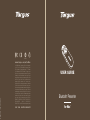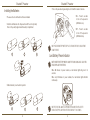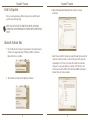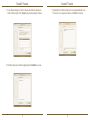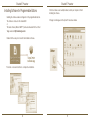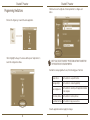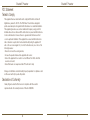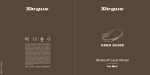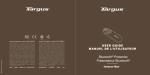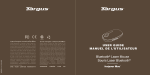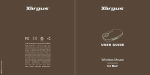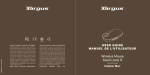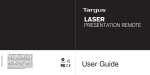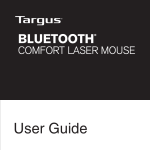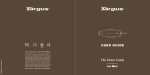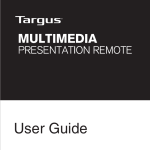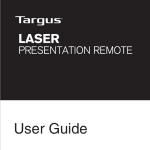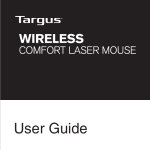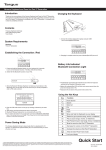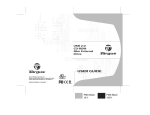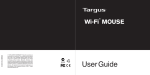Download Targus Bluetooth Presenter
Transcript
N2953 AMP11US / 410-1511-001C www.tar gus.com/us/forMac ©2008 Manufactured or imported by Targus Group International, Inc. (for U.S. sales: 1211 North Miller Street, Anaheim, CA 92806 USA, for Australia sales: Targus Australia Pty. Ltd., 117-119 Bowden Street, Meadowbank, NSW 2114 Australia). All rights reserved. Targus is either a registered trademark or trademark of Targus Group International, Inc. in the United States and/or other countries. Features and specifications are subject to change without notice. Mac, the Mac logo, Mac OS, Keynote, iPhoto, iTunes, Safari, iWork and iLife are trademarks of Apple Inc., registered in the U.S. and other countries. PowerPoint and Excel are either registered trademarks or trademarks of Microsoft Corporation in the United States and/or other countries. Acrobat is either a registered trademark or trademark of Adobe Systems Incorporated in the United States and/or other countries. The Bluetooth word mark and logos are owned by the Bluetooth SIG, Inc. and any use of such marks by Targus is under license. All trademarks and registered trademarks are the property of their respective owners. This product and its various features are protected under patents US7298362, TWM249131, CNZL03275852.9, JP3132101, DE202007005619.2, CNZL200620131443.5, JP3232194, DE202007004256.6, DE202007006210.9. Other United States and foreign patents pending. ONE YEAR LIMITED WARRANTY USER GUIDE Bluetooth Presenter ® for Mac ® Bluetooth® Presenter ® Targus Bluetooth Presenter Introduction AVOID EXPOSURE--HAZARDOUS ELECTROMAGNETIC RADIATION EMITTED FROM THIS APERTURE. LASER RADIATION. DO NOT STARE INTO THE BEAM OR VIEW DIRECTLY WITH OPTICAL INSTRUMENTS. CLASS 2 LASER PRODUCT. NEVER POINT A LASER BEAM INTO A PERSON’S EYES OR VIEW A LASER BEAM DIRECTLY, AS PROLONGED EXPOSURE CAN BE HAZARDOUS TO THE EYES. MOMENTARY EXPOSURE FROM A LASER POINTER, SUCH AS AN INADVERTENT SWEEP OF THE LIGHT ACROSS A PERSON’S EYES, MAY CAUSE TEMPORARY FLASH BLINDNESS SIMILAR TO THE EFFECT OF A CAMERA FLASH BULB. ALTHOUGH THIS CONDITION IS TEMPORARY, IT CAN BECOME MORE DANGEROUS IF THE EXPOSED PERSON IS ENGAGED IN A VISION-CRITICAL ACTIVITY SUCH AS DRIVING. CAUTION: ANY CHANGES OR MODIFICATIONS NOT EXPRESSLY APPROVED BY THE PARTY RESPONSIBLE FOR COMPLIANCE COULD VOID THE USER’S AUTHORITY TO OPERATE THE EQUIPMENT. THIS DEVICE AND ITS ANTENNA(S) MUST NOT BE CO-LOCATED OR OPERATING IN CONJUNCTION WITH ANY OTHER ANTENNA OR TRANSMITTER. YOUR DEVICE CONTAINS A LOW POWER TRANSMITTER. WHEN DEVICE IS TRANSMITTED IT SENDS OUT RADIO FREQUENCY (RF) SIGNAL. NOTE: THE MANUFACTURER IS NOT RESPONSIBLE FOR ANY RADIO OR TV INTERFERENCE CAUSED BY UNAUTHORIZED MODIFICATIONS TO THIS EQUIPMENT. SUCH MODIFICATIONS COULD VOID THE USER’S AUTHORITY TO OPERATE THE EQUIPMENT. Congratulations on your purchase of the Targus Bluetooth Presenter. This presenter with mouse functionality uses Bluetooth wireless technology to provide a seamless connection up to 33ft (10 m) away. Now you can interact with your audiences and still maintain control of your notebook or desktop computer. Conveniently placed page-up and page-down buttons help you navigate through your presentation with ease, whilst the built-in laser pointer gives you the option of highlighting key concepts on screen. You can also use the Touch Scroll to control the mouse cursor movement. System Requirements Hardware • Bluetooth-enabled notebook or desktop computer Operating System • Mac OS® X 10.4 or later Bluetooth® Presenter Bluetooth® Presenter • Turn on the presenter by pressing the on/off switch located on the side. Installing the Batteries • On - Press 3 seconds to turn on the presenter (LED blink once) • Please use the two AA batteries that are included. • Install two AA batteries into the presenter with the correct polarity. Refer to the polarity signs inside the battery compartment. • Off - Press 3 seconds to turn off the presenter (LED blink twice) NOTE: PLEASE REMOVE THE PROTECTIVE PLASTIC FILM ON THE TOUCH SCROLL BEFORE USING THE DEVICE. 2 1 3 Low Battery Power Indicator NOTE: WHEN THE BATTERY POWER IS LOW, THE TOUCH SCROLL WILL FLASH RED. PLEASE REPLACE THE BATTERIES. When 60 minutes of power remains, a red indicator light will glow for 8 seconds. When only 30 minutes of power remains, the red indicator light will blink continuously. • Slide the battery cover back into position 1 2 3 NOTE: THE DEVICE WILL GO INTO SLEEP-MODE AFTER 60 MINUTES OF IN-ACTIVITY. TO RE-ACTIVATE, PRESS ANY KEY ON THE DEVICE AND WAIT 1 TO 4 SECONDS. Bluetooth® Presenter Bluetooth® Presenter Using the device - Mouse Mode Using the device - Presenter Mode 9 9 5 5 6 1 1 8 2 6 7 8 3 2 7 3 4 4 1 Mode switch button (Presenter mode) 2 Previous slide 3 Next slide 4 Laser pointer trigger - Press to activate the laser pointer 5 Blank Screen 6 Slideshow Start - Press once to begin 1 Mode switch button (Mouse mode) 2 Left mouse button 3 Right mouse button 4 Touch Scroll - Navigate the mouse cursor Laser pointer trigger - Press to activate the laser pointer 5 Programmable button (requires CD installation) 6 Programmable button (requires CD installation) 7 Volume up & Volume down 7 Volume up & Volume down 8 On - Press 3 seconds to turn on the presenter (LED blink once) Off - Press 3 seconds to turn off the presenter (LED blink twice) 8 On - Press 3 seconds to turn on the presenter (LED blink once) Off - Press 3 seconds to turn off the presenter (LED blink twice) 9 Laser light emitter 9 Laser light emitter Stop - Press and hold for 2 seconds to stop the slide show Bluetooth® Presenter Initial Configuration Before you can begin using your Bluetooth presenter, you will first need to perform some initial setup steps. Bluetooth® Presenter 3. Bluetooth Setup Assistant will begin. Please follow the on-screen instructions. NOTE: PLEASE USE THE LATEST BLUETOOTH DEVICE DRIVER. INSTRUCTION SCREENS MIGHT VARY DEPENDING ON THE VERSION OF YOUR BLUETOOTH DEVICE DRIVER. Bluetooth Software: Mac 1. Go to the Bluetooth icon located on your desktop or in the system bar and click the icon to begin setup. Select “Turn Bluetooth On” to activate the Bluetooth function on your Mac. 4. Select “mouse” and click continue to proceed with setup. Your presenter will need to be in “discovery” mode to connect. First, power on the presenter by pressing the “on/off” key for 3 seconds. Then, within 3 seconds after the power is on, press any button once (except “on/off” button) to enter into discovery mode. The LED in the Touch Scroll will blink continuously to indicate “discovery” mode is enabled. 2. Scroll down the list and select “Set up Bluetooth Device...” Bluetooth® Presenter 5. Your computer will begin to search for the presenter. Once the presenter is found, it will show up in the list. Highlight your presenter and press continue. Bluetooth® Presenter 7. Congratulations. Your Bluetooth presenter is setup and and ready to use. You can choose to setup another device or click Quit to exit setup. 6. The Bluetooth presenter will now begin pairing. Click continue to proceed. Bluetooth® Presenter Installing Software for Programmable Buttons Installing the software enables configuration of the programmable buttons. The software is located on the included CD or The latest software (Model # AMP11) can be downloaded from the official Targus web site: http://www.targus.com Bluetooth® Presenter After the software is successfully installed, restart your computer to finish installing the software. A Targus icon will appear in the System Preferences window. Double click the setup icon to launch the installation software. Follow the on-screen instructions to complete the installation. 10 11 Bluetooth® Presenter Programming the Buttons Bluetooth® Presenter Click the arrows on the right-side of the drop down lists to configure each button. Click onto the Targus logo to launch the device application. Click to highlight the image of the device and then press “Setup Device” to launch the configuration software. NOTE: PLEASE SELECT THE CORRECT “PRESENTATION SOFTWARE” IN ORDER FOR THE PRESENTER KEYS TO FUNCTION PROPERLY. Each button can be programmed to any of the following types of functions: Default Action Set the buttons to a specific function. Run AppleScript Set the buttons to load an AppleScript Launch Application Set the buttons to launch specific application installed in the computer. Perform key strokes Set the button to recall key strokes. Predefined functions Set the button to map pre-set actions Close the application window to apply the changes. 12 13 Bluetooth® Presenter Bluetooth® Presenter Technical Support Troubleshooting For technical questions, please visit: The Presenter is not working. • Make sure the batteries are installed correctly. The positive (+) and negative (-) ends of each battery must match the positive (+) and negative (-) connections in the battery compartment. • Make sure the batteries are charged. Replace if necessary. • Verify that the computer is Bluetooth enabled. • Verify that the device drivers are installed: 1. Click “Apple Logo --> System Preference --> Hardware --> Bluetooth” 2. Check under “Bluetooth Devices” that a “Targus Bluetooth Presenter ” is installed. • Paired devices are always displayed in “Bluetooth” windows, even if the mouse is out of range or not powered up. US Australia New Zealand Internet: www.targus.com/support.asp Internet: www.targus.com/au Email: [email protected] Telephone: 1800-641-645 Telephone: 0800-633-222 Product Registration Targus recommends that you register your Targus accessory shortly after purchasing it. To register your Targus accessory, go to: http://www.targus.com/registration.asp You will need to provide your full name, email address, country of residence and product information. Warranty Targus warrants this product to be free from defects in materials and workmanship for one year. If your Targus accessory is found to be defective within that time, we will promptly repair or replace it. This warranty does not cover accidental damage, wear and tear, or consequential or incidental loss. Under no conditions is Targus liable for loss of, or damage to, a computer or other device(s); nor loss of, or damage to, programs, records, or data; nor any consequential or incidental damages, even if Targus has been informed of their possibility. This warranty does not affect your statutory rights. Regulatory Compliance This device complies with Part 15 of the FCC Rules. Operation is subject to the following two conditions: (1) This device may not cause harmful interference, and (2) This device must accept any interference received, including interference that may cause undesired operation. 14 15 Bluetooth® Presenter Bluetooth® Presenter FCC Statement Tested to Comply This equipment has been tested and found to comply with the limits of a Class B digital device, pursuant to Part 15 of the FCC Rules. These limits are designed to provide reasonable protection against harmful interference in a residential installation. This equipment generates, uses, and can radiate radio frequency energy and if not installed and used in accordance with the instructions, may cause harmful interference to radio communications. However, there is no guarantee that interference will not occur in a particular installation. If this equipment does cause harmful interference to radio or television reception, which can be determined by turning the equipment off and on, the user is encouraged to try to correct the interference by one or more of the following measures: • Reorient or relocate the receiving antenna; • Increase the separation between the equipment and receiver; • Connect the equipment into an outlet on a circuit different from that to which the receiver is connected; • Consult the dealer or an experienced radio/TV technician for help Changes or modifications not authorized by the party responsible for compliance could void the user’s authority to operate this product. Declaration of Conformity Hereby, Targus, declares that this device is in compliance with the essential requirements and other relevant provisions of Directive 1999/5/EC. 16 17