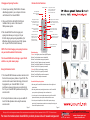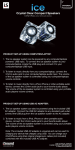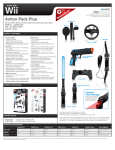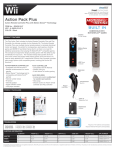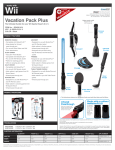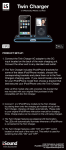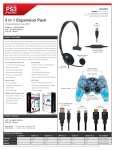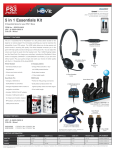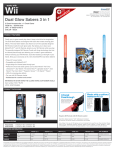Download dreamGEAR i.Sound Max
Transcript
Package Contents: • Main Speaker Unit • Wireless Remote Control • 3.5mm Audio Cable i.Sound MAX ® 3. Select music from your iPod® and press play. Adjust the volume to a desired listening level using the i.Sound® MAX’s volume buttons. (make sure that your iPod’s® volume is also set to a desirable level) • AC Adapter • iPod® Spacer Brackets • Instruction manual i.Sound® MAX Set-up Instructions: 1. When using the i.Sound® MAX Speaker in battery mode,remove the battery lid located on the bottom of the main speaker and properly insert 4“AA” batteries as indicated in the battery compartment. Replace the battery lid. 4. The i.Sound® MAX Speaker System has a battery saving sleep mode function. If the iPod® is in sleep mode or it’s power is off, the Max Speaker will go to sleep mode and the green LED power on indicator light will turn off. If the iPod® is powered on, the Max Speaker will also power on. In order to properly function, the Max Speaker System requires a connected audio device that is powered on. 2. When using a wall-outlet, use the included AC adapter and plug it into the DC input jack on the rear of the i.Sound® MAX Speaker System. Note: only when using the AC adapter, your iPod will charge while sitting in the speakers’ base. ® 5. Connecting your i.Sound® MAX to your computer system. Listening to music: 1. Place your iPod® into the speaker‘s dock. The MAX Speaker System features different iPod® spacer brackets. These spacers are used for different models of iPod®. Choose the proper iPod® spacer and snap it into the MAX’s docking area. (each iPod® spacer bracket has the corresponding iPod® name on it) 2. The i.Sound® MAX is also compatible with iPod® shuffle as well as any other audio device with a standard headphone jack. • Using your existing iPod® USB or Firewire data cable, connect the cable to the back of the i.Sound® MAX and the other end to your computer system of choice. 6. Power your i.Sound® MAX speaker system on and prepare for MAXIMUM sound, data transfer and iPod® charging with i.Sound® MAX. For enhanced Bass press the bass boost button located on the i.Sound® Max Speaker. To connect an iPod® shuffle or other audio device, connect the included audio cable to your shuffle/audio player’s headphone jack and than connect the audio cable to the i.Sound® MAX’s line-in located on the back of the i.Sound® MAX speaker. Page 2 Page 1 PO Box 478 Torrance, CA 90508 www.dreamgear.net www.isound.net Remote Control Functions: Charging and Syncing Function: Volume up and down 1. Connect your exisiting iPod® USB or Firewire data/charging cable to your computer of choice and the back of the i.Sound® MAX. The backlight button awakens your iPod® from sleep mode. 2. Plug your iPod® into the MAX’s iPod® dock located at the top center of the i.Sound® MAX speaker system. A single press of the repeat button sets your iPod® into the repeat function, a second press turns off the repeat function. Press once to rewind to the next track or hold to rewind the current track. 3.The i.Sound® MAX’s built in charging and syncing dock allows you to enjoy all of your iPod’s® charging and syncing capabiltites, (For difficulties charging & syncing your iPod®, please refer to your iPod®’s instruction manual) A single press of the mute button turns off the volume, a second press of the mute button restores the volume. A single press of the shuffle button sets your iPod® into the shuffle function, a second press turns off the shuffle function. Press once to skip to the next track or hold to fast forward the current track. The playlist up and down buttons allow you to switch to the previous or next playlist that is stored in your iPods® music library. NOTE: The iPod® charging and syncing functions only work with dockable iPod® models. The i.Sound® MAX will not charge or sync iPod® shuffle or any other music player. Using the Remote Control: 1. The i.Sound® MAX features a wireless remote control that controls nearly every feature of your iPod®. The remote control uses infrared technology for transmit ting signals to your i.Sound® MAX. For best performance, always make sure you are directly in front of your i.Sound® MAX speaker when using the remote control. 2. For best performance, make sure you are within 10 feet of the Max Speaker when using the wireless remote control. Page 3 The album up and down buttons allow you to switch to the previous or next album. One press pauses the music, a second press restores the music. Troubleshooting: Problem: I don’t get any sound from my MAX Speaker. Solution: Confirm batteries are not drained/old. Solution: Confirm batteries are properly inserted. Solution: Confirm AC adapter is properly connected. Solution: Confirm Max Speaker is not in sleep mode. Solution: Confirm iPod® is properly connected. Problem: My iPod® is not charging or syncing. Solution: Confirm iPod® is properly connected. Solution: Confirm Data/Sync cable is connected. Solution: Confirm AC adapter is connected. i.Sound® MAX Battery Usage Notes: • When using the i.Sound® MAX with batteries there will be a slight loss of overall volume. • When using batteries and pressing the bass button on the i.Sound® MAX you may notice a slight lessening of the overall bass effect. • If you notice any loss of sound quality when powering the i.Sound® MAX speaker with batteries, please replace the batteries with a new set. • Due to the powerful amplifier in the i.Sound® MAX speaker, always try and us the AC adapter whenever possible to save battery life and enjoy the i.Sound® MAX speaker at its fullest. Page 4 FOR TECHNICAL SUPPORT PLEASE CONTACT: 1-877-999-DREAM We carry a full line of video game accessories, iPod® accessories and a complete line of i.Sound® speakers for iPod®, PSP™, PC and much more... For more information about dreamGEAR® products please visit us @ www.dreamgear.net PO Box 478 Torrance, CA 90508 www.dreamgear.net www.isound.net