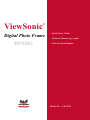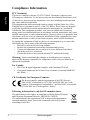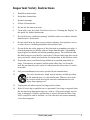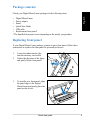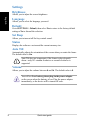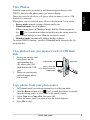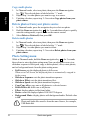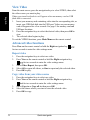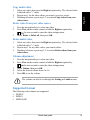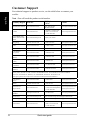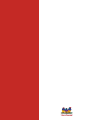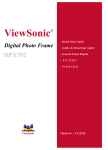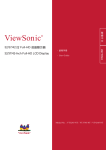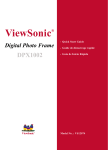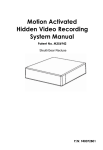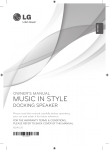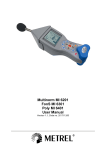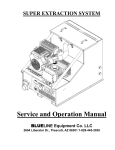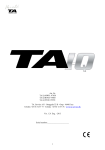Download Viewsonic DPX802WD-BW digital photo frame
Transcript
ViewSonic ViewSonic ®® Digital Photo Photo Frame Frame Digital DPX802 DPX702 - Quick Start StartGuide Guide - Quick - Guide de démarrage rapide - Guía de Inicio Rápido Model Model No. No. :: VS12078 VS12075 Compliance Information FCC Statement English This device complies with part 15 of FCC Rules. Operation is subject to the following two conditions: (1) this device may not cause harmful interference, and (2) this device must accept any interference received, including interference that may cause undesired operation. This equipment has been tested and found to comply with the limits for a Class B digital device, pursuant to part 15 of the FCC Rules. These limits are designed to provide reasonable protection against harmful interference in a residential installation. This equipment generates, uses, and can radiate radio frequency energy, and if not installed and used in accordance with the instructions, may cause harmful interference to radio communications. However, there is no guarantee that interference will not occur in a particular installation. If this equipment does cause harmful interference to radio or television reception, which can be determined by turning the equipment off and on, the user is encouraged to try to correct the interference by one or more of the following measures: • Reorient or relocate the receiving antenna. • Increase the separation between the equipment and receiver. •Connect the equipment into an outlet on a circuit different from that to which the receiver is connected. • Consult the dealer or an experienced radio/TV technician for help. Warning: You are cautioned that changes or modifications not expressly approved by the party responsible for compliance could void your authority to operate the equipment. For Canada • This Class B digital apparatus complies with Canadian ICES-003. •Cet appareil numérique de la classe B est conforme à la norme NMB-003 du Canada. CE Conformity for European Countries The device complies with the requirements of the EEC directive 2004/108/EC as amended by 92/31/EEC and 93/68/EEC Art.5 with regard to “Electromagnetic compatibility”, and 2006/95/EC as amended by 93/68/EEC Art.13 with regard to “Safety.” Following information is only for EU-member states: The mark shown to the right is in compliance with the Waste Electrical and Electronic Equipment Directive 2002/96/EC (WEEE). The mark indicates the requirement NOT to dispose the equipment as unsorted municipal waste, but use the return and collection systems according to local law. Quick start guide Important Safety Instructions Read these instructions. 2. Keep these instructions. 3. Heed all warnings. 4. Follow all instructions. 5. Do not use this unit near water. English 1. 6. Clean with a soft, dry cloth. If still not clean, see “Cleaning the Display” in this guide for further instructions. 7. o not block any ventilation openings. Install the unit in accordance with the D manufacturer’s instructions. 8. Do not install near any heat sources such as radiators, heat registers, stoves, or other devices (including amplifiers) that produce heat. 9. Do not defeat the safety purpose of the polarized or grounding-type plug. A polarized plug has two blades with one wider than the other. A grounding type plug has two blades and a third grounding prong. The wide blade and the third prong are provided for your safety. If the provided plug does not fit into your outlet, consult an electrician for replacement of the obsolete outlet. 10. Protect the power cord from being walked on or pinched particularly at plugs. Convenience receptacles and the point where they exit from the unit. Be sure that the power outlet is located near the unit so that it is easily accessible. 11. Only use attachments/accessories specified by the manufacturer. 12. Use only with the cart, stand, tripod, bracket, or table specified by the manufacturer, or sold with the unit. When a cart is used, use caution when moving the cart/unit combination to avoid injury from tipping over. 13. Unplug this unit when unused for long periods of time. 14. Refer all servicing to qualified service personnel. Servicing is required when the unit has been damaged in any way, such as: if the power-supply cord or plug is damaged, if liquid is spilled onto or objects fall into the unit, if the unit is exposed to rain or moisture, or if the unit does not operate normally or has been dropped. Quick start guide Declaration of RoHS Compliance English This product has been designed and manufactured in compliance with Directive 2002/95/EC of the European Parliament and the Council on restriction of the use of certain hazardous substances in electrical and electronic equipment (RoHS Directive) and is deemed to comply with the maximum concentration values issued by the European Technical Adaptation Committee (TAC) as shown below: Proposed Maximum Concentration Actual Concentration Lead (Pb) 0.1% < 0.1% Mercury (Hg) 0.1% < 0.1% Cadmium (Cd) 0.01% < 0.01% Hexavalent Chromium (Cr6+) 0.1% < 0.1% Polybrominated biphenyls (PBB) 0.1% < 0.1% Polybrominated diphenyl ethers (PBDE) 0.1% < 0.1% Substance Certain components of products as stated above are exempted under the Annex of the RoHS Directives as noted below: Examples of exempted components are: 1. Mercury in compact fluorescent lamps not exceeding 5 mg per lamp and in other lamps not specifically mentioned in the Annex of RoHS Directive. 2. Lead in glass of cathode ray tubes, electronic components, fluorescent tubes, and electronic ceramic parts (e.g. piezoelectronic devices). 3. Lead in high temperature type solders (i.e. lead-based alloys containing 85% by weight or more lead). 4. Lead as an allotting element in steel containing up to 0.35% lead by weight, aluminium containing up to 0.4% lead by weight and as a cooper alloy containing up to 4% lead by weight. Quick start guide Package contents English Check your Digital Photo Frame package for the following items. • Digital Photo Frame • Power adapter • Stand • Quick Start Guide • USB cable • Replacement front panel* * The bundled front panel varies depending on the model you purchase. Replacing front panel If your Digital Photo Frame package contains a spare front panel, follow these instructions to replace the front panel for personal preference. 1. 2. 3. Locate the indent on the edge near the memory card socket. Follow the direction of the figure and gently lift the front panel. To install a new front panel, align the panel edge to the Digital Photo Frame and gently place the panel on the device. Quick start guide 2 1 3 Connect Align the head of the stand with the socket, then rotate clockwise until the stand locks into place. 2. Plug the power adapter from the device to a power outlet. English 1. Locate control keys (in the back panel) Locate the control buttons in the back panel according to the following table. Button OK Left Right Up Down Function Enter or confirm the selection Move to the previous or left selection Move to the next or right selection Move upward Move downward Power On/Off Turn ON/OFF the device Turn on the device Press turn on the device, then the main screen appear. The LED will light up in blue color. Turn off the device Hold for 2 seconds then release to turn off the device. Tips: If you can’t turn on the device normally, please try to turn off the device then turn it on again. Quick start guide Remote Control Refer to the following image and table for details of the remote control. 2 3 4 26 5 25 6 7 8 24 23 English 1 22 9 21 10 20 19 11 12 View 13 18 Setting No. Item 1 POWER 2 MUSIC 17 14 16 15 Description No. Item Disabled on this model 14 EXIT Shortcut to the Audio menu 15 ROTATE 3 VIDEO Shortcut to the Video menu 4 MUTE Mute audio output 5 VOLUME UP Increase audio volume 6 SOURCE VOLUME 7 DOWN Shortcut to Source menu Decrease audio volume Stop Video or Audio playback Start slide show of available 9 SLIDE SHOW photos 10 CALENDAR Disabled on this model 11 MAIN MENU Display Main Menu RIGHT/ Navigate right in menus/fast 12 FORWARD forward audio playback 8 STOP 13 Setting Shortcut to Settings menu Description Go back one menu level Rotate photo 90° clockwise Navigate down in menus/ 16 DOWN/NEXT skip to next available media 17 FULL SCREEN Enlarge image to full screen LEFT/ Navigate left in menus/ 18 REWIND rewind audio playback 19 OK Select/accept selected item Display advanced media 20 View options in media menus Navigate up in menus/skip 21 UP/PREV. to previous available media 22 PLAY Play selected media 23 PAUSE 24 ZOOM IN Pause current media Enlarge photo image size 25 ZOOM OUT Reduce photo image size 26 PHOTO Shortcut to Photo menu •POWER and CALENDAR functions are disabled on this model. •ZOOM IN/OUT are only available using the remote control. Quick start guide Settings Brightness Allows you to adjust the screen brightness. English Language Allows you to select the language you need. Default Go to SETTINGS > Default, then select Yes to retore to the factory default setting or No to discard the selection. Set Beep Allows you to turn on/off the key control sound. Status Displays the software version and the current memory size. Auto Tilt Automatically adjusts the orientation of the screen when you rotate the frame. The default value is On. Auto Tilt does not compensate if the frame is placed upside down—only 90° rotation clockwise or counter clockwise is supported. Volume Allows you to adjust the volume between 0 and 16. The default value is 8. You will see Low battery please plug-in the power adapter on the screen when the batterty is low. Plug the power adapter immediately, or the device will be turned off soon. Quick start guide View Photos English From the main screen, press the Up and Down navigation keys to select PHOTO, then select the photo source you want to display. Photos pre-stored in the device will appear when no memory card or USB flash disk is connected. When photo source is selected, press OK to switch between 3 view modes: • Browse mode: manual viewing of photos one-by-one • Thumbnail mode: list of all photos When viewing photos in Thumbnail mode, hold the Down navigation key for 2 seconds then release to quickly enter the setting menu for photo-related settings, or press View on the remote control. • Slideshow mode: automatically shifting display of photos To exit the PHOTO function, switch to Thumbnail mode, then press the Up navigation key. View photos from your memory card or USB flash disk 1. 2. Insert your memory card with photos into the corresponding slot, OR: insert your USB flash disk into the USB port. Photos on your memory card will appear after a few seconds. Compact Flash card (Right side) Memory Stick/ XD/ Secure Digital/ MMC card USB flash disk Copy photos from your photo source 1. 2. 3. 4. 5. In Thumnail mode, press the navigation keys to select one photo. Hold the Down navigation key for 2 seconds then release to quickly enter the setting menu, or press View on the remote control. Select Copy to or Copy all to, then press OK. Select the source where you want to store the selected photos. Press OK to copy. Quick start guide Copy multi-photos 1. English 2. 3. In Thumnail mode, select one photo, then press the Down navigation key . The selected photo is labeled with a "+" mark. Repeat step 1 to other photos you want to copy to a source. Finishing selection, repeat step 2–5 in section Copy photos from your photo source. Delete photos from your photo source 1. 2. 3. In Thumnail mode, press the navigation keys to select one photo. Hold the Down navigation key for 2 seconds then release to quickly enter the setting menu, or press View on the remote control. Select Delete or Delete all, then press OK. Delete multi-photos 1. 2. 3. In Thumnail mode, select one photo, then press the Down navigation key . The selected photo is labeled with a "+" mark. Repeat step 1 to other photos you want to delete. Finishing selection, repeat step 2–3 in section Delete photos from your photo source. Photo Setting menu While in Thumnail mode, hold the Down navigation key for 2 seconds then release to enter the photo setting menu You can adjust the screen view, slideshow sequence/effect/speed, copy or delete photos, effect, rotate photos, and set background music from the photo setting menu. • Full Screen: sets the displayed photo to full screen. When set to Full Screen, the displayed photo is automatically cropped to fit the screen. • Slideshow Sequence: sets the photo transition sequence. • Slideshow Effect: sets the photo transition effect. • Slideshow Speed: sets the photo transition frequency. • Copy/Copy all to: copy one or all photos to a selected source. • Delete/Delete all: delete one or all photos. • Effect: displays photos in black and white. • Rotate: rotate the displayed photo 0/90/180/270 degrees • Background Music: display photos with background audio. Default value is Off. Photo and Audio files must be from the same Source, for example, USB flash disk. 10 Quick start guide Supported format Quick start guide English JPEG: JPEG Baseline (4:4:4/4:2:2/4:2:0, support up to 8000x8000 pixels), Progressive JPEG (Support up to 1024x1024 pixels) BMP: MS Windows V3.1/4/8/16/24 uncompressed Bitmap. (Support up to 1024x1024 pixels) The system allows you to display 4000 photos at most from your own memory card or USB flash disk. 11 View Video English From the main screen, press the navigation keys to select VIDEO, then select the video source you want to play. Videos pre-stored in the device will appear when no memory card or USB flash disk is connected. 1. Insert your memory card containing video into the corresponding slot, or insert your USB flash disk into the USB port. Videos on your memory card will appear after a few seconds. See page 9 for memory card and USB port locations. 2. Press the navigation keys to select the desired video, then press OK to view. 3. The selected video begins to play. To exit the VIDEO functions, press Main Menu on the remote control. Advanced video functions Press View on the remote control or hold the Right navigation key for two seconds to enter the video settings menu. Repeat video 1. 2. 3. 4. 5. Press the navigation keys to select one video. Press View on the remote control or hold the Right navigation key for two seconds to enter the video settings menu. Select Video Repeat, then press OK. Select All to repeat all videos, or One to repeat only the selected video. Press OK to play. Copy video from your video source 1. 2. 3. 4. 5. 12 Press the navigation keys to select one video. Press View on the remote control or hold the Right navigation key for two seconds to enter the video settings menu. Select Copy to or Copy all to, then press OK. Select the source where you want to store the selected video. Press OK to copy. Quick start guide Copy multi-video 2. 3. Select one video, then press the Right navigation key. The selected video is labeled with a "+" mark. Repeat step 1 for the other videos you want to copy to a source. Finishing selection, repeat step 2–5 in section Copy videos from your video source. English 1. Delete video from your video source 1. 2. 3. Press the navigation keys to select one video. Press View on the remote control or hold the Right navigation key for two seconds to enter the video settings menu. Select Delete or Delete all, then press OK. Delete multi-video 1. 2. 3. Select one video, then press the Right navigation key. The selected video is labeled with a "+" mark. Repeat step 1 for any other videos you want to delete. Finishing selection, repeat step 2–3 in section Delete videos from your video source. Volume adjustment 1. 2. 3. 4. 5. Press the navigation keys to select one video. Press View on the remote control or hold the Right navigation key for two seconds to enter the video settings menu. Select Volume, then press OK. Select the desired volume from 0 to 16. Press OK to set the volume. The volume can also be set through the Setting and Audio menus. Supported format The following video formats are supported: • M-JPEG • MPEG1 • MPEG4 (SP) Quick start guide 13 Play Audio English From the main screen, press the navigation keys to select AUDIO, then select the audio source you want to play. Audio pre-stored in the device will appear when no memory card or USB flash disk is connected. 1. Insert your memory card containing audio into the corresponding slot, or insert your USB flash disk into the USB port. Audio on your memory card will appear after a few seconds. See page 9 for memory card and USB port locations. 2. Press the navigation keys to select the desired audio, then press OK to view. 3. The selected audio begins to play. To exit the AUDIO functions, press Main Menu on the remote control. Advanced audio functions Press View on the remote control or hold the Right navigation key for two seconds to enter the audio settings menu. Repeat audio 1. 2. 3. 4. 5. Press the navigation keys to select one audio. Press View on the remote control or hold the Right navigation key for two seconds to enter the audio settings menu. Select Music Repeat, then press OK. Select All to repeat all audio, or One to repeat only the selected audio. Press OK to play. Copy audio from your audio source 1. 2. 3. 4. 5. 14 Press the navigation keys to select one audio. Press View on the remote control or hold the Right navigation key for two seconds to enter the audio settings menu. Select Copy to or Copy all to, then press OK. Select the source where you want to store the selected audio. Press OK to copy. Quick start guide Copy multi-audio 2. 3. Select one audio, then press the Right navigation key. The selected audio is labeled with a "+" mark. Repeat step 1 for the other audio you want to copy to a source. Finishing selection, repeat step 2–5 in section Copy audio from your audio source. English 1. Delete audio from your audio source 1. 2. 3. Press the navigation keys to select one audio. Press View on the remote control or hold the Right navigation key for two seconds to enter the audio settings menu. Select Delete or Delete all, then press OK. Delete multi-audio 1. 2. 3. Select one audio, then press the Right navigation key. The selected audio is labeled with a "+" mark. Repeat step 1 for any other audio you want to delete. Finishing selection, repeat step 2–3 in section Delete audio from your audio source. Volume adjustment 1. 2. 3. 4. 5. Press the navigation keys to select one audio. Press View on the remote control or hold the Right navigation key for two seconds to enter the audio settings menu. Select Volume, then press OK. Select the desired volume from 0 to 16. Press OK to set the volume. The volume can also be set through the Setting and Video menus. Supported format The following audio formats are supported: • MP3 layer 1 • MP3 layer 2 Quick start guide 15 Customer Support For technical support or product service, see the table below or contact your reseller. English Note : You will need the product serial number. Country/Region Web Site T=Telephone F=Fax E-mail Australia/New Zealand www.viewsonic.com.au AUS=1800 880 818 NZ=0800 008 822 [email protected] Canada www.viewsonic.com T (Toll-Free)= 1-866-463-4775 T (Toll)= 1-424-233-2533 F= 1-909-468-1202 [email protected] Europe/Middle East/ Baltic countries/North Africa www.viewsoniceurope.com Contact your reseller Hong Kong www.hk.viewsonic.com T= 852 3102 2900 [email protected] India www.in.viewsonic.com T= 1800 11 9999 [email protected] Korea www.kr.viewsonic.com T= 080 265 9080 [email protected] Latin America (Argentina) www.viewsonic.com/la/ T= 0800 666 0194 [email protected] Latin America (Brazil) www.viewsonic.com/la/ T= 0800 891 6984 [email protected] Latin America (Chile) www.viewsonic.com/la/ T= 800 440 303 [email protected] Latin America (Columbia) www.viewsonic.com/la/ T= 01 800 915 6588 [email protected] Latin America (Mexico) www.viewsonic.com/la/ T= 001 800 514 6518 [email protected] Renta y Datos, 29 SUR 721, COL. LA PAZ, 72160 PUEBLA, PUE. Tel: 01.222.891.55.77 CON 10 LINEAS Electroser, Av Reforma No. 403Gx39 y 41, 97000 Mérida, Yucatán. Tel: 01.999.925.19.16 Other places please refer to http://www.viewsonic.com/la/soporte/index.htm#Mexico 16 Latin America (Peru) www.viewsonic.com/la/ T= 0800 53458 [email protected] Macau www.hk.viewsonic.com T= 853 700 303 [email protected] Puerto Rico & Virgin Islands www.viewsonic.com T= 1-800-688-6688 (English) T= 1-866-379-1304 (Spanish) F= 1-909-468-1202 [email protected] [email protected] Singapore/Malaysia/ Thailand www.ap.viewsonic.com T= 65 6461 6044 [email protected] South Africa www.viewsoniceurope.com www.viewsoniceurope.com/uk/Support/Calldesk.htm United Kingdom www.viewsoniceurope.com/uk/ www.viewsoniceurope.com/uk/Support/Calldesk.htm United States www.viewsonic.com T (Toll-Free)= 1-800-688-6688 T (Toll)= 1-424-233-2530 F= 1-909-468-1202 Quick start guide [email protected]