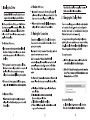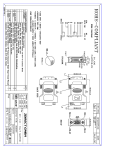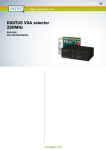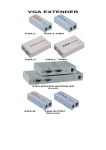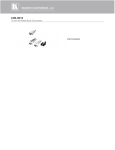Download Gefen EXT-USB-2-VGA
Transcript
1. Installing the Driver Caution: DO NOT connect the adapter to your computer before installing the provided driver. Insert the provided driver CD into your CD-ROM drive. The setup program will run automatically. If not, locate and double-click the Setup.exe file under the Driver folder on the CD. Then follow the on-screen prompts to complete the installation. For Windows Vista users: ® |f you encounter a User Account Control Dialog box when attempting to install a program, enter an administrator password or click Allow to start the installation. When prompted to restart your computer, click Yes. Note that a reboot is always needed for a successful installation. If the reboot prompt doesn't appear, always make sure to manually reboot your computer. ® Whenever the driver signature dialog box appears, always click Install this driver software anyway. For Windows XP Users: Whenever the driver signature dialog box appears, always click the Continue Anyway to continue with the installation. For Windows 2000 users: ® |f prompted for system patch after running the setup file, please download and install the required patch first. After that, execute the setup file again to install the driver. ® Whenever the driver compatibility dialog box appears, always click Yes to continue with the installation. 2. Making the Connection Connect the smaller end of the USB cable to the adapter. Then connect the other end of the USB cable to a USB 2.0 port on your computer. If your monitor is not yet connected to the adapter, make the connection and power on your monitor. After the connection, Windows Vista/2000 will automatically complete the installation and an identical screen will appear on the add-on monitor. On Windows Vista, if the add-on monitor is blank, reboot your system again. On Windows XP, a Found New hardware Wizard will appear. Please take these steps to complete the installation. a. Select No, not this time to ignore Windows Updates and click Next. b. Select Install the software automatically (Recommended) and click Next. c. Click Finish to complete the installation. d. When installation is complete, an identical screen will appear on the add-on monitor. 2 Note: Before the installation is complete, it's normal that the screen flicks black a couple times. 3. Changing the Display Mode There are several ways you can utilize the monitor attached on the adapter. The add-on monitor can be configured to use either “mirror mode” or “extended mode” (extend your Windows desktop to the add-on monitor). To change the mode, bring out the setting dialog box by positioning the mouse anywhere on your computer desktop, rightclick and select Personalize > Display Settings on Vista or Properties > Settings on XP/2000 To use mirror mode: a. In the Display drop-down menu, select the option that ends with DisplayLink Graphics Adapter. b. Uncheck the Extend the desktop onto this monitor box on Vista or Extend my Windows desktop onto this monitor box on XP/2000. [7 This is my Main monitor Extend the desktop onto this monitor To use extended mode: a. In the Display drop-down menu, select the option that ends with DisplayLink Graphics Adapter. 3 b. Check the Extend the desktop onto this monitor on Vista or Extend my Windows desktop onto this monitor on XP/2000. c. Drag the icons in the window at the top of the screen to match the physical arrangement of your primary monitor and add-on monitor. (The add-on monitor connected to the adapter may be identified as either “2” or “3”, depending on your computer, although there may not be a total of 3 screens connected.) [El This is my main monitor Ml Estend the desktop onto this monitor Caution: If you're under Windows Vista Display Driver Model (WDDM) mode, only mirror mode is supported. Also your Aero experience (the flip 3D effect) will be disabled unless you unplug the adapter from your computer. Please refer to the manual on the CD for more details. This Quick Installation Guide describes only the basic instructions for installation. For more information, please refer to the User's Manual on the provided CD-ROM * x Warranty & Return Information Gefen Inc. warrants the equipment it manufactures to be free from defects in material and workmanship. If equipment fails because of such defects and Gefen Inc. is notified within two (2) years from the date of shipment, Gefen Inc. will, at it's option, repair or replace the equipment, provided that the equipment has not been subjected to mechanical, electrical or other abuse or modifications. Equipment that fails under conditions other than those covered will be repaired at the current price of parts and labor in effect at the time of repair. Such repairs are warranted for ninety (90) days from the day of reshipment to the Buyer. This warranty is in lieu of all other warranties expressed or implied, including without limitation, any implied warranty or merchantability or fitness for any particular purpose, all of which are expressly disclaimed. 1. Proof of sale may be required in order to claim warranty. 2. Customers outside the US are responsible for shipping charges to and from Gefen. 3. Copper cables are limited to a 30 day warranty and cables must be in their original condition. For information on our return policy and obtaining an RMA number, please visit our website at www.gefen.com. You can also register your product online at www.gefen.com/register The information in this manual has been carefuly checked and is believed to be accurate. However, Gefen Inc. assumes no responsibility for any inaccuracies that may be contained in this manual. In no event will Gefen Inc. be liable for direct indirect, special, incidental, or consequential damages resulting from any defect or omission in this manual, even if advised of the possibility of such damages. The technical information contained herein regarding VGA to DVI Scaler Plus features and specifications is subject to change without notice. 20600 Nordhoff St. Chatsworth, CA 91311 1-800-545-6900 818-772-9100 fax: 818-772-9120 www.gefen.com [email protected] QUICK INSTALLATION GUIDE USB to VGA ADAPTER Turns USB Into An Additional VGA Port