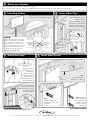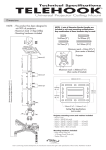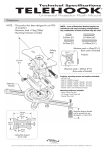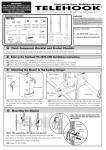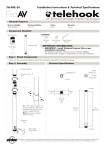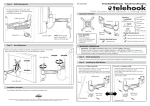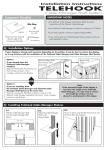Download Atdec TH-AN-CM flat panel wall mount
Transcript
Installation Instructions TELEHOOK Cable Manager IMPORTANT NOTES It is recommended that your display be installed prior to the installation of this product. If you wish to paint your Cable Manager, please consult your paint specialist for advice. Surface finish: Clear Anodised Aluminium Component Checklist (Check you have received all parts against the Component Checklist below) Bits Box Front Fascia End Profile 10g x 30mm Screw (x4) Wall Plate Cable Tabs (x8) End Profile End Cap (x2) Tools Required: A M4 x 5mm Grub Screw (x4) Nylon Wall Plug (x4) z Power drill z 4mm ( 3/16”) drill bit z 6mm ( 1/4”) drill bit z 2mm Allen Key Dry Wall Anchor (x6) Phillips head screwdriver Mount the Wall Plate Timber Stud Wall Dry Wall Masonry Timber Stud Wall Plate Nylon Wall Plug OR OR 6mm (1/4”) hole Masonry Wall Mounting Hole Pattern Dry Wall Anchor Screw 10g x 30mm screw 10g x 30mm screw 4mm (3/16”) hole Dry Wall 6mm (1/4”) hole Mounting Hole Pattern Dry Wall Anchor Mounting Hole Pattern To determine the best position for your Cable Manager, see “Mounting Tips” below IMPORTANT: Ensure the lower edge of the Wall Plate is positioned no less than 50mm (2”) above the skirting board so that there is enough room to accommodate the End Cap IMPORTANT: For Dry Wall Installation use alternating mounting holes Mounting Tips: Display Telehook Cable Manager has been designed to hide the cables of a wall mounted display. Therefore, it is recommended that it is mounted vertically and centrally below your display. The adjoining image shows a typical Cable Manager installation. Ideally, the top of Telehook Cable Manager should sit just under the lower edge of your display with the bottom of Telehook Cable Manager (i.e. the End Cap) sitting approximately 50mm (2") above the floor or skirting board. Telehook Cable Manager Optional Shelf (sold separately) End Cap TM B z z C Mount your Display Mount your display onto its wall mount bracket Connect all the required cables to the display and if necessary, manoeuvre it into its final viewing position D Installing Cables Insert Cable Clips Install the display’s cables into the left, right and centre cable bays as shown Cable Tab Display on wall mount bracket If required, cables can exit from the side of the Cable Manager. In this case, use the left or right cable bays only. Cables exiting from the side E.1. Using your thumb and index finger, flex the Cable Tab into a concave shape Wall Plate NOTE: Data cables If possible, separate the display’s Display Power cable (can also be installed into the same bay) power cable from the data cables TOP VIEW (i.e. hi-fi & speaker cables) by installing them into separate cable bays. This will reduce the chance of electromagnetic interference. The Left cable bay Right cable bay diagram to the right shows an Centre cable bay example installation setup. (best for display power cable) E Insert the Cable Tabs into the Wall Plate to Secure Cables in place. Attach End Caps F E.2. Twist the Cable Tabs into the small slots in the Wall Plate Insert Front Fascia End Cap Cable Bay TOP VIEW A TOP VIEW Using two hands, flex the End Cap around the display’s cables and manoeuvre them into their corresponding End Cap Cable Bay B Front Fascia F.1. Partially insert the front facia as shown Attach an End Cap onto both ends of the Wall Plate and secure in place using the M4 Grub Screws as shown. M4 Grub Screw WARNING: DO NOT OVER TIGHTEN 2mm Allen Key F.2. Push the edge of the Front Facia until it snaps into place F.3. Repeat F.2. down the length of the Front Facia until it is firmly secured onto the Wall Plate Installation Complete Due to continuing product development, the manufacturer reserves the right to alter specifications without notice. Published: 08.03.07©