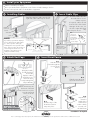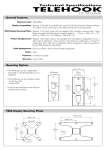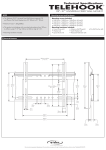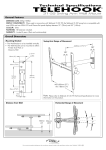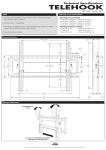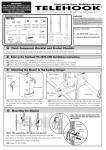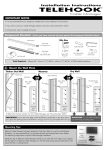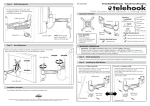Download Atdec TH-CM-SH-2 flat panel wall mount
Transcript
Installation Instructions TELEHOOK TM Cable Manager Shelf System IMPORTANT NOTES Component Checklist The Telehook Cable Manager Shelf System MUST be used in conjunction with the Telehook Cable Manager. Bits Bag Each Telehook Cable Manager is limited to a maximum of 4 Shelves. Shelf (x2) M4 x 5mm Grub Screw (x8) Check you have received all parts against the Component Checklist A 2mm Allen Key Each Shelf supports a maximum weight of 20kgs (44lbs). If you wish to paint your Cable Manager Shelves, please consult your paint specialist for advice. Installation Options If your display is already wall mounted, depending on its position, it may be best to remove the display, as it may interfere with the installation of the Telehook Cable Manager and Cable Manager Shelf System. Option 1 If you already have the Telehook Cable Manager installed. Begin by removing the Front Fascia and the End Caps as shown. Once complete, continue to step B below. Remove End Caps Push one edge of the Front Fascia until it pops open OR Option 2 If you are installing both the Telehook Cable Manager and Telehook Cable Manager Shelf System at the same time. Begin by mounting the Wall Plate as shown in step A on the Telehook Cable Manager Installation Instructions. Once complete, continue to step B below. B Note: If the mounted height of the display is less than the length of the Telehook Cable Manager, you may need to reduce the length by cutting it to size. (Consult a professional at this stage) Installing Telehook Cable Manager Shelves B.1. Slide the Cable Manager Shelf onto the Cable Manager Wall Mount TOP VIEW B.2. Adjust the Cable Manager Shelf to the desired height B.3. Secure in place using the M4 Grub Screws and the 2mm Allen Key supplied C Install your Equipment Install or reinstall your display Place your Audio/Video equipment on the Telehook Cable Manager Shelves Connect all required cables to Audio/Video equipment D E Installing Cables Insert Cable Clips Install the display’s cables into the left, right and centre cable bays as shown Cable Tab Display on wall mount bracket If required, cables can exit from the side of the Cable Manager. In this case, use the left or right cable bays only. Cables exiting from the side Wall Plate E.1. Using your thumb and index finger, flex the Cable Tab into a concave shape Shelf Data cables NOTE: If possible, separate the display’s power cable from the data cables (i.e. hi-fi & speaker cables) by installing them into separate cable bays. This will reduce the chance of electromagnetic interference. The diagram to the right shows an example installation setup. F Insert the Cable Tabs into the Wall Plate to Secure Cables in place. Display Power cable (can also be installed into the same bay) TOP VIEW Left cable bay Right cable bay Centre cable bay E.2. Twist the Cable Tabs into the small slots in the Wall Plate (best for display power cable) Attach End Caps End Cap Cable Bay TOP VIEW G Insert Front Fascia G.1. Slide the Front Fascia through the cut outs in the Shelves Using two hands, flex the End Cap around the display’s cables and manoeuvre them into their corresponding End Cap Cable Bay TOP VIEW A B G.2. Partially insert the front fascia as shown above Attach an End Cap onto both ends of the Wall Plate and secure in place using the M4 Grub Screws as shown. M4 Grub Screw WARNING: DO NOT OVER TIGHTEN 2mm Allen Key G.3. Push the edge of the Front Fascia until it snaps into place G.4. Repeat G.3. down the length of the Front Fascia until it is firmly secured onto the Wall Plate Installation Complete Due to continuing product development, the manufacturer reserves the right to alter specifications without notice. Published: 24.09.07©