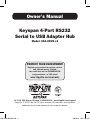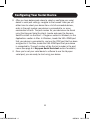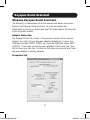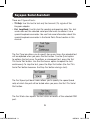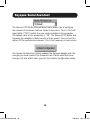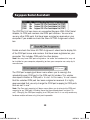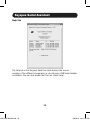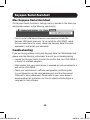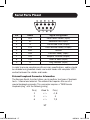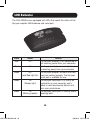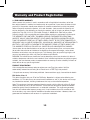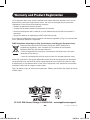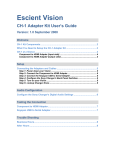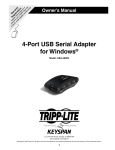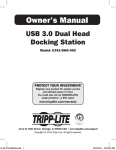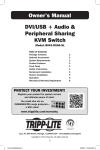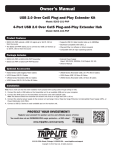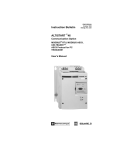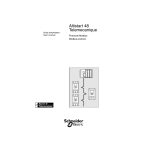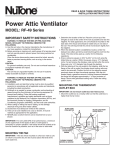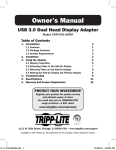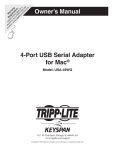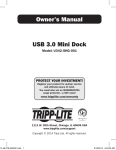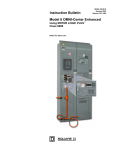Download Tripp Lite Keyspan High-Speed 4-Port DB9 Serial Serial DB9 to USB Adapter Hub
Transcript
Owner’s Manual Keyspan 4-Port RS232 Serial to USB Adapter Hub Model: USA-49WG v2 PROTECT YOUR INVESTMENT! Register your product for quicker service and ultimate peace of mind. You could also win an ISOBAR6ULTRA surge protector—a $50 value! www.tripplite.com/warranty 1111 W. 35th Street, Chicago, IL 60609 USA • www.tripplite.com/support Copyright © 2014 Tripp Lite. All rights reserved. All trademarks and registered trademarks are the sole property 1 of their respective owners. 14-07-250-93339A.indd 1 8/6/2014 10:11:48 AM Package Contents • USA-49WG v2 • USB A/B Device Cable – 6 ft. • Driver CD • Owner’s Manual Optional Accessories • U022-Series USB 2.0 A/B Device Cables • UR022-Series Reversible USB 2.0 A/B Device Cables • P520-006 RS232 Serial Straight-through Extension Cable – 6 ft. System Requirements • An available USB port • A PC running Windows® XP or later • A Mac computer running OS X® 10.6.8 or later Features • Add up to four RS232 serial ports via a single USB port on your computer • Supports data transfer rates up to 460Kbps • LEDs show adapter status and data activity • RS232 serial ports appear as standard COM ports; COM port numbers are assigned based on what is available (e.g. If COM ports 1 and 2 are occupied on your computer, the first COM port to be assigned will be 3). • Bus Powered: No external power adapter required • Analytic Tools: Includes Windows line monitor and data trace software • Easy Expansion: Supports use of multiple adapters on one PC 14-07-250-93339A.indd 2 2 8/6/2014 10:11:48 AM Installation 1. Prior to connecting the USA-49WG to your computer’s USB port, insert the driver CD that came with the product into your computer’s CD drive. 2. Open the CD and select the driver that is appropriate for your computer. 3. After opening the driver installation file, follow the prompts that appear to install the driver on your computer. 4. When complete, shutdown your computer, and then connect the USA-49WG to an available USB port using the included USB cable. 5. Power on the computer to complete the installation. COM port numbers are assigned based on what is available (e.g. If COM ports 1 and 2 are occupied on your computer, the first COM port to be assigned will be 3). It is possible to have an adapter with COM3, COM8, COM9, and COM10 ports. Configuring Your Serial Device The following instructions provide a basic overview of how to configure your software to use your Keyspan serial port. For specific instructions on how to operate your serial device, refer to that device’s user manual. 1. To configure your serial device for use with the USA-49WG, you must connect it to an available DB9 port on the unit via a serial cable appropriate for your device. 2. Prior to using your serial device with a Keyspan serial port, you must first tell your serial device’s software which Keyspan serial port your device is connected to. Most serial devices have software that allows you to select or configure which port the device is connected to. Please refer to your serial device’s documentation on how to set the serial port settings. 14-07-250-93339A.indd 3 3 8/6/2014 10:11:48 AM Configuring Your Serial Device 3. After you have determined where to select or configure your serial device’s serial port settings, navigate to that screen. Here you will either have to select your device from a list of connected devices, enter in the port number your device is connected to, or some combination of both. The port number for your device can be found using the Keyspan Serial Assistant. Locate and open the Keyspan Serial Assistant via the Start > Programs section in Windows, or the Applications section in Mac. In Windows, locate the USA-49WG port that your device is connected to, and use the COM port that has been assigned to it. For Mac, locate the USA-49WG port that your device is connected to. The port number will be the last number in the port name (See page 6 in Keyspan Serial Assistant section for details). 4. Once you’ve set your serial device’s software to use the Keyspan serial port, you are ready to start using your device. 14-07-250-93339A.indd 4 4 8/6/2014 10:11:48 AM Keyspan Serial Assistant Besides the required drivers, the Keyspan USB Serial Adapter software installs an application called Keyspan Serial Assistant. This application is used to: • Show the names of the installed serial ports • Determine the status of the adapter software and hardware • Assist in problem solving Launching the Keyspan Serial Assistant To launch the Keyspan Serial Assistant, locate and open Keyspan Serial Assistant via the Start > Programs menu in Windows or the Applications folder in Mac. Upon opening, the Keyspan Serial Assistant screen will appear. The name of the Keyspan serial adapter will appear as USA49WG-1. The -1 at the end of the model name is to signify that this is the latest hardware version of the USA-49WG adapter. Towards the left of the USA-49WG-1 will be a +/- icon in the Windows assistant, and an arrow icon in the Mac assistant. Click on this icon to expand or collapse the list of serial ports. 14-07-250-93339A.indd 5 5 8/6/2014 10:11:48 AM Keyspan Serial Assistant 14-07-250-93339A.indd 6 Windows Keyspan Serial Assistant Mac Keyspan Serial Assistant 6 8/6/2014 10:11:48 AM Keyspan Serial Assistant Windows Keyspan Serial Assistant The following is a description of all the relevant text boxes and menus found in the Keyspan Serial Assistant. You can also obtain this information by turning on the Enable Tool Tips check box in the Help tab in the Assistant window. Adapter Status Tab The Adapter Status tab, shown in the previous section of this manual, displays the status of your Keyspan adapter. Specifically, it shows the COM port number (COM1, COM2, etc.) and the COM port status (IDLE or BUSY). If you have several Keyspan adapters of the same type, they will all show up in this tab. It’s also the first place to check to see if your Keyspan adapter is working properly. Properties Tab 14-07-250-93339A.indd 7 7 8/6/2014 10:11:48 AM Keyspan Serial Assistant The Properties tab allows you to test your Keyspan adapter and make changes to its behavior. The following section explains the items in this tab. If you have multiple adapters connected to your computer, use the Adapter pull down menu to select which USA-49WG you would like to configure. If you only have one Keyspan USB 4-Port Serial Adapter, you will not need to change the selection. If you have more than one serial port on your Keyspan adapter, the Port pull down menu allows you to select which serial port you want to modify or test. You can also see the serial port’s COM port number and its COM port status next to the Port pull down menu. The Test This Serial Port button tests the selected COM port in the Port pull down menu. The test performed is the one selected in the Serial Test Options box. The Test All Serial Ports on this Adapter button tests all of the COM ports on the selected adapter in the Adapter pull down menu. The Test Mode box allows you to specify the type of test that will be performed when you press the Test This Serial Port button. 14-07-250-93339A.indd 8 8 8/6/2014 10:11:49 AM Keyspan Serial Assistant There are 2 types of tests: • TX Only: Use this test to test only the transmit (Tx) signals of the Keyspan adapter. • Ext. LoopBack: Use this test for sending and receiving data. This test sends data out the selected serial port and waits to receive it via a special Loopback connector. You can find more information about this special Loopback connector in the Serial Ports Pinout section in this manual. The Test Type box allows you to specify how many times the selected test will be repeated when you press the test button. Use the Quick option to perform the test once. To perform a subsequent test, press the Test This Serial Port button. Use the Continuous option to repeat the test continuously. To stop the test, press the Stop Test button (the Test This Serial Port button becomes the Stop Test button during a test). The Test Speed pull down menu allows you to specify the speed (baud rate) at which the port will be tested when you press the Test This Serial Port button. The Test Status box reports the test status or results of the selected COM port. 14-07-250-93339A.indd 9 9 8/6/2014 10:11:49 AM Keyspan Serial Assistant The Receive FIFO Buffer Size pull down menu allows you to configure the number of characters that are stored in the card’s “First In First Out” input buffer (“FIFO”) before they are made available to the computer. The default value of this parameter is “16”. The Receive FIFO Buffer Size improves the reliability of data transfer at high speeds. You can turn this option OFF for performance reasons. This is not necessary in most cases. The Update Configuration button updates the Keyspan adapter with the changes you have made in the Properties tab. Please note that these changes will take effect when you click the Update Configuration button. 14-07-250-93339A.indd 10 10 8/6/2014 10:11:49 AM Keyspan Serial Assistant Port Mapping Tab The Port Mapping tab in the Keyspan Serial Assistant allows you to change how COM port numbers are assigned to your Keyspan adapter. The following section explains the items in this tab. 14-07-250-93339A.indd 11 Important!!! Please make sure you read this entire section. Changing COM port assignments may render other hardware unusable. 11 8/6/2014 10:11:49 AM Keyspan Serial Assistant The COM Port List box shows any connected Keyspan USB 4-Port Serial Adapter, its COM port numbers and COM port statuses. You can also see any other COM ports that have been assigned or reserved on your computer if you enable or check the Show All COM Assignments check box. Enable or check the Show All COM Assignments check box to display ALL of the COM port name and numbers that have been registered on your computer. This includes COM ports for other devices. Note: You may have COM ports assigned or ‘set aside’ for hardware that may not be installed on your computer, depending on how your computer was setup by its manufacturer. The COM port mapping pull down menu allows you to reassign the selected Keyspan COM port in the COM port list window. This window also reports whether a COM port is ‘in use’. In this menu, ‘In use’ means that the selected COM port has been assigned or reserved. It is highly recommended that you only change the COM port mapping to COM ports that are not ‘in use’. Note: The Com port mapping pull down menu allows you to change the COM port mapping to any COM port, including those that have already been assigned (‘in use’). Changing the COM port mapping to a COM port that is in use may render any hardware and/or software using that port inoperable. 14-07-250-93339A.indd 12 12 8/6/2014 10:11:49 AM Keyspan Serial Assistant The Delete All Keyspan USB 4-Port Serial Adapter Port Mappings button clears the Windows registry of all Keyspan USB 4-Port Serial Adapter COM port numbers and Keyspan USB information. This allows Windows to create new COM port assignments. Note: This option is for advanced users only. Diagnostics Tab The Diagnostics tab in the Keyspan Serial Assistant reports diagnostic information about your Keyspan adapter’s software and hardware. This information is useful if you are trying to solve problems with Tripp Lite’s technical support staff. The following section explains the items in this tab. 14-07-250-93339A.indd 13 13 8/6/2014 10:11:49 AM Keyspan Serial Assistant The Adapter Status/Error Log box displays the status of your Keyspan adapter hardware and software. It detects if the Keyspan driver is installed and whether or not a Keyspan adapter is connected. The Clear Log Window button clears the Adapter Status/Error Log box. Enable or check the Log Debug Events check box to display all of the Keyspan adapter’s debug events as well as the driver events. This option can be turned on and off. The Open Data Monitor Window button opens the Keyspan adapter’s Line Monitor (Data Monitor) window. The Line Monitor displays all data and all modem control state changes sent to and from the USB 4-Port Serial Adapter. 14-07-250-93339A.indd 14 14 8/6/2014 10:11:49 AM Keyspan Serial Assistant Help Tab The Help tab in the Keyspan Serial Assistant displays the version numbers of the different components in your Keyspan USB Serial Adapter installation. You can also enable Tool Tips (on screen help). 14-07-250-93339A.indd 15 15 8/6/2014 10:11:49 AM Keyspan Serial Assistant Mac Keyspan Serial Assistant The Keyspan Serial Assistant’s Settings menu is located in the Menu bar and provides access to the following command(s). •The Un-install USB Serial Extension command un-installs the Keyspan USB Serial extension. To un-install the USA-49WG, select this command from the menu, delete the Keyspan Serial Assistant application, and restart your computer. Troubleshooting If you are having problems with your Keyspan Serial to USB Adapter Hub, please read the following instructions to assist you in troubleshooting. • Launch the Keyspan Serial Assistant to confirm that your USA-49WG is in the list of available adapters. • Make certain that your serial device is powered on and connected to a port on the USA-49WG. • Check your serial device’s software configuration, confirming that it is configured to use the serial adapter port, and that the correct COM port is being referenced. Please refer to your serial device’s documentation for instructions on how to select/switch/configure a serial port in that software. 14-07-250-93339A.indd 16 16 8/6/2014 10:11:49 AM Serial Ports Pinout Pin 1 2 3 4 5 6 7 8 9 Name DCD RX TX DTR GND DSR RTS CTS RI Signal Designation Data Carrier Detect (Input) Received Data (Input) Transmitted Data (Output) Data Terminal Ready (Output) Ground Data Set Ready (Input) Request To Send (Output) Clear To Send (Input) Ring Indicator (Input) In order to ensure compliance with emission specifications, cables should be shielded using braided shields and metal hoods with complete 100% contact between the shields and hoods. External Loopback Connector Information The Keyspan Serial Assistant allows you to perform two types of loopback tests – internal and external. The external test requires the use of a special loopback connector. This connector requires a “DB9 Female Loopback plug” with the following wiring: 14-07-250-93339A.indd 17 Pin(s) 1 2 6 Wired To <-> <-> <-> Pin(s) 4, 8 3 7,9 17 8/6/2014 10:11:50 AM LED Behavior The USA-49WG comes equipped with LEDs that report the status of the Keyspan adapter USB hardware and serial port. Color Red State Off Red On Green Off (and Red light On) Green On (Steady light) Green On (Blinking rapidly) 14-07-250-93339A.indd 18 Status The Keyspan adapter is not connected or not receiving power from your computer. The Keyspan adapter is connected and is receiving power from your computer. The Keyspan adapter software and hardware are working properly. The Keyspan serial port is available for use. The Keyspan serial port is in use by an application on your computer and is ready to send and receive data to and from your serial device. The Keyspan serial port is sending and/or receiving data. 18 8/6/2014 10:11:50 AM Warranty and Product Registration 2- YEAR LIMITED WARRANTY Seller warrants this product, if used in accordance with all applicable instructions, to be free from original defects in material and workmanship for a period of 2 years from the date of initial purchase. If the product should prove defective in material or workmanship within that period, Seller will repair or replace the product, in its sole discretion. Service under this Warranty can only be obtained by your delivering or shipping the product (with all shipping or delivery charges prepaid) to: Tripp Lite, 1111 W. 35th Street, Chicago, IL 60609 USA. Seller will pay return shipping charges. Visit www.tripplite.com/support before sending any equipment back for repair. THIS WARRANTY DOES NOT APPLY TO NORMAL WEAR OR TO DAMAGE RESULTING FROM ACCIDENT, MISUSE, ABUSE OR NEGLECT. SELLER MAKES NO EXPRESS WARRANTIES OTHER THAN THE WARRANTY EXPRESSLY SET FORTH HEREIN. EXCEPT TO THE EXTENT PROHIBITED BY APPLICABLE LAW, ALL IMPLIED WARRANTIES, INCLUDING ALL WARRANTIES OF MERCHANTABILITY OR FITNESS, ARE LIMITED IN DURATION TO THE WARRANTY PERIOD SET FORTH ABOVE; AND THIS WARRANTY EXPRESSLY EXCLUDES ALL INCIDENTAL AND CONSEQUENTIAL DAMAGES. (Some states do not allow limitations on how long an implied warranty lasts, and some states do not allow the exclusion or limitation of incidental or consequential damages, so the above limitations or exclusions may not apply to you. This Warranty gives you specific legal rights, and you may have other rights which vary from jurisdiction to jurisdiction). WARNING: The individual user should take care to determine prior to use whether this device is suitable, adequate or safe for the use intended. Since individual applications are subject to great variation, the manufacturer makes no representation or warranty as to the suitability or fitness of these devices for any specific application. PRODUCT REGISTRATION Visit www.tripplite.com/warranty today to register your new Tripp Lite product. You’ll be automatically entered into a drawing for a chance to win a FREE Tripp Lite product!* * No purchase necessary. Void where prohibited. Some restrictions apply. See website for details. FCC Notice, Class B This device complies with part 15 of the FCC Rules. Operation is subject to the following two conditions: (1) This device may not cause harmful interference, and (2) this device must accept any interference received, including interference that may cause undesired operation. Note: This equipment has been tested and found to comply with the limits for a Class B digital device, pursuant to part 15 of the FCC Rules. These limits are designed to provide reasonable protection against harmful interference in a residential installation. This equipment generates, uses and can radiate radio frequency energy and, if not installed and used in accordance with the instructions, may cause harmful interference to radio communications. However, there is no guarantee that interference will not occur in a particular installation. 14-07-250-93339A.indd 19 19 8/6/2014 10:11:50 AM Warranty and Product Registration If this equipment does cause harmful interference to radio or television reception, which can be determined by turning the equipment off and on, the user is encouraged to try to correct the interference by one or more of the following measures: • Reorient or relocate the receiving antenna. • Increase the separation between the equipment and receiver. • Connect the equipment into an outlet on a circuit different from that to which the receiver is connected. • Consult the dealer or an experienced radio/TV technician for help. Any changes or modifications to this equipment not expressly approved by Tripp Lite could void the user’s authority to operate this equipment. WEEE Compliance Information for Tripp Lite Customers and Recyclers (European Union) Under the Waste Electrical and Electronic Equipment (WEEE) Directive and implementing regulations, when customers buy new electrical and electronic equipment from Tripp Lite they are entitled to: •Send old equipment for recycling on a one-for-one, like-for-like basis (this varies depending on the country) •Send the new equipment back for recycling when this ultimately becomes waste Use of this equipment in life support applications where failure of this equipment can reasonably be expected to cause the failure of the life support equipment or to significantly affect its safety or effectiveness is not recommended. Do not use this equipment in the presence of a flammable anesthetic mixture with air, oxygen or nitrous oxide. Tripp Lite follows a policy of continuous improvement. Product specifications are subject to change without notice. 1111 W. 35th Street, Chicago, IL 60609 USA • www.tripplite.com/support 14-07-250-93339A.indd 20 20 14-07-250 • 93-339A_revA 8/6/2014 10:11:50 AM