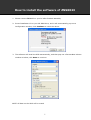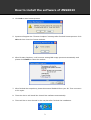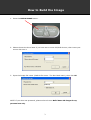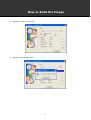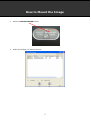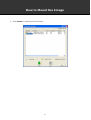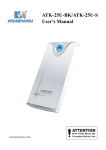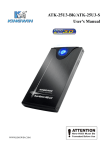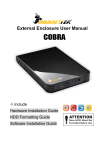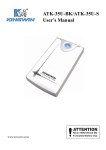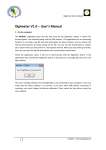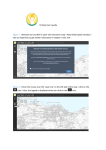Download Zonet 2.5" USB 2.0 SATA Enclosure
Transcript
How to install the software of ZNS8023 1. Please connect ZNS8023 to your PC after finished assembly. 2. Insert Installation CD to your CD-ROM drive, and it will automatically pop-out a Configuration window, click Continue to initial the device. 3. The software will initial the HDD automatically, and then pop-out a Format New Volume window as below, click Start to continue. NOTE: All Data on the HDD will be erased 1 How to install the software of ZNS8023 4. Click OK to start format process. 5. System will appear the “Format Complete” message after finished format process. Click OK and then close the format windows. 6. After Format Complete, it will execute writing ISO image process automatically and please click Finish to close the window. 7. After finished the step above, please disconnect ZNS8023 from your PC. Then connect it to PC again. 8. Then the device will install the Virtual Disc software automatically. 9. There will be an icon showed in the tray bar after finished the installation. 2 How to Build the Image 1. Press the BUILD IMAGE button. 2. Please choose the drive letter if you have two or more CD/DVD devices, then insert your source disk into it. 3. Input the Image file name. (Default file name : The disc label name), then click OK NOTE: If your disc was protected, please select the item Build Game CD image for my personal use only. 3 How to Build the Image 4. Building image is in process. 5. Image is successfully built. 4 How to Mount the Image 1. Press the MOUNT IMAGE button. 2. Select the Image you want to mount. 5 How to Mount the Image 3. Click Insert to execute mount function. 6