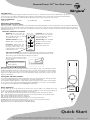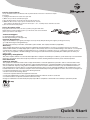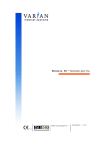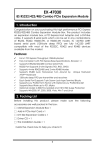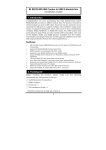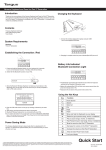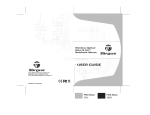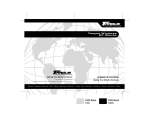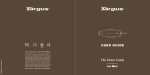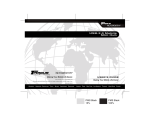Download Targus RemoteTunes™ TX for iPod® nano
Transcript
RemoteTunes TXTM for iPod® nano Introduction Congratulations on purchasing the Targus RemoteTunes TX for iPod nano. This is a combination wireless RF remote and FM transmitter. The wireless remote has a range of up to 100 feet. The RemoteTunes TX is designed to provide maximum control of your iPod nano from anywhere. The FM transmitter lets you broadcast your favorite music to virtually any FM radio allowing you listen in your automobile, at home or in the office. List of Contents • Remote case • Remote • 3 foot RCA cable • User Guide Operating Instructions iPod nano RF receiver setup: Lift the clear protective cover then slide the iPod nano into the RemoteTunes TX by aligning the 30 pin dock connectors and wait 30 seconds. A self-diagnostic will automatically run and your wireless remote will be ready for operation within 30 seconds. To sync or charge the iPod nano, simply plug your charging cable to the bottom of the RemoteTunes TX while it’s connected to the iPod nano (not included). For best battery life performance, remember to remove the iPod nano from RemoteTunes during extended periods of non-use. Remote Control Functions Rewind: Press and release this Remote control button to move to the previous track. Press and HOLD this button to rewind through the previous track. this button to move to the next track. Press and HOLD this button to forward through the track. PL PL Volume Up: Press and HOLD Volume Down: Press and M. Store HOLD this button to reduce the volume. Function: Trigger buttons with blue labels. Operate within 5 sec after pressing this button. Please see a complete description of these functions in “Extra Features” section. Forward: Press and release CH - CH + Fn this button to increase the volume. Shuffle: Press and release to toggle between shuffle on/off . M. Seek Play/Pause/Sleep: Press and release to toggle between Pause and Play. Press and HOLD for 2 full seconds to put the iPod into sleep mode. If you press and hold this button for longer than 1 second but less than 2 seconds the RemoteTunes TX will ignore your request. The remote is stored in the back of RemoteTunes TX. Simply lift to remove the remote from the back slot. CAUTION : Using an incompatible accessory with your iPod products could lead to its damage or malfunction. Operating the FM Transmitter The FM Transmitter function of the RemoteTunes TX allows you to transmit your music to any FM frequency between 87.9MHz and 107.9MHz. This function is enabled when your nano is connected to the RemoteTunes TX. A “RemoteTunes” function screen will show on the nano’s screen. To begin broadcasting the music, you will need to search for an empty frequency on your FM radio. Once ready, you can use the RemoteTune’s frequency tuning function to tune to the same frequency as the FM radio. Using the FM Transmitter: To activate the FM Transmitter function, push the “Side Button” on the side of the RemoteTunes TX. Push the same button to turn on/off the FM Transmitter function or switch between the stored memory FM channels. Press the Fn button with CH - / CH + keys to scroll through the frequencies using the remote. To store the current frequency into one of the four memory channels, push the Fn button and then the M. Store key on the remote. To scroll through the stored frequencies push the Fn button and then the M.Seek/ PL ^ / PL v button. Extra Features The RemoteTunes TX can be fully operated by the wireless remote control. In addition to the standard remote control functions, more features can be triggered by pressing the “Function” key. Within 5 seconds after pressing the Fn key, the remote control’s LED will blink quickly, when this happens you can then press: • PL ^ : iPod will advance to the next playlist. (you will need to have playlist created in order to have this function) • PL v : iPod will advance to the previous playlist. (you will need to have playlist created in order to have this function) • CH+ : Changes the FM transmitter’s frequency, counting up. • CH - : Changes the FM transmitter’s frequency, counting down. • M. Store: RemoteTunes TX will store the current frequency as one of its four memory stations. • M. Seek: RemoteTunes TX will cycle through and transmit on one of its previously stored memory stations. FM transmitter function can be turned on/off by pressing the side button FM transmitter operates on multiple FM channels from 87.9MHz-107.9MHz Side button Quick Start Features and specifications are subject to change without notice. All trademarks and registered trademarks are the property of their respective owners. © 2006, Targus Group International, Inc. and Targus, Inc. iPod is a trademark of Apple Computer, Inc. registered in the US and other countries AER04US 400-0325-001A Pairing instructions: Use up to 10 RemoteTunes TX Remotes with any RemoteTunes TX receiver. Follow these simple instructions. 1) Unplug RemoteTunes TX receiver from your iPod. 2) Make sure your iPod is sufficiently charged. 3) Plug the RemoteTunes TX receiver into the iPod dock connector. 4) Within the 30 seconds of step 3, press and hold for three seconds, all four buttons simultaneously on the new remote (Vol. +, Vol. -, FF, RW), release after three seconds. 5) The new remote has been paired. Using the RCA cable Enjoy your favorite music from your stereo system by using the RCA cable. Simply plug the 3.5mm headphone jack to your iPod nano and connect the RCA jacks to your stereo’s audio inputs. Technical Support For technical questions, please visit: Internet: http://www.targus.com/support.asp Product Registration Targus recommends that you register your Targus accessory shortly after purchasing it. To register your Targus accessory, go to: http://www.targus.com/registration.asp You will need to provide your full name, email address, phone number, and company information (if applicable). Warranty Targus warrants this product to be free from defects in materials and workmanship for one years. If your Targus accessory is found to be defective within that time, we will promptly repair or replace it. This warranty does not cover accidental damage, wear and tear, or consequential or incidental loss. Under no conditions is Targus liable for loss of, or damage to a computer; nor loss of, or damage to, programs, records, or data; nor any consequential or incidental damages, even if Targus has been informed of their possibility. This warranty does not affect your statutory rights. Regulatory Compliance This device complies with Part 15 of the FCC Rules. Operation is subject to the following two conditions: (1) This device may not cause harmful interference, and (2) This device must accept any interference received, including interference that may cause undesired operation. FCC Statement Tested to Comply This equipment has been tested and found to comply with the limits of a Class B digital device, pursuant to Part 15 of the FCC Rules. These limits are designed to provide reasonable protection against harmful interference in a residential installation. This equipment generates, uses, and can radiate radio frequency energy and if not installed and used in accordance with the instructions, may cause harmful interference to radio communications. However, there is no guarantee that interference will not occur in a particular installation. If this equipment does cause harmful interference to radio or television reception, which can be determined by turning the equipment off and on, the user is encouraged to try to correct the interference by one or more of the following measures: • Reorient or relocate the receiving antenna • Increase the separation between the equipment and receiver • Connect the equipment into an outlet on a circuit different from that to which the receiver is connected • Consult the dealer or an experienced radio/TV technician for help Changes or modifications not authorized by the party responsible for compliance could void the user’s authority to operate this product Quick Start Features and specifications are subject to change without notice. All trademarks and registered trademarks are the property of their respective owners. © 2006, Targus Group International, Inc. and Targus, Inc. iPod® is a trademark of Apple Computer, Inc. registered in the US and other countries AER04US 400-0325-001A