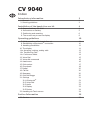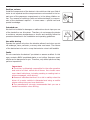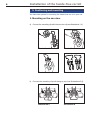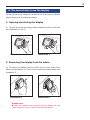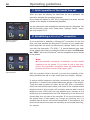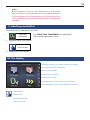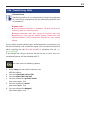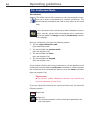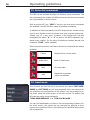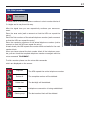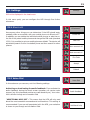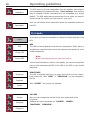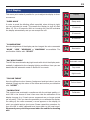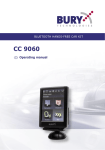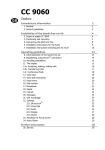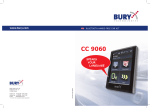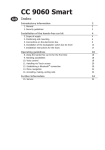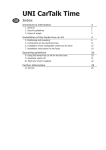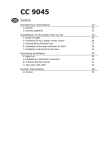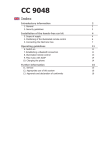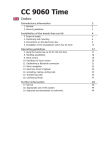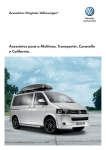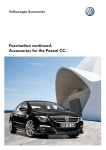Download Bury UNI Mobile Bluetooth hands-free car kit for CV9040
Transcript
MOBILE Bluetooth® HANDS-FREE C AR KIT WITH DIALOGPLUS VOICE CONTROL AND TOUCHSCREEN READY FOR CONVERSATION EVERYWHERE! CV 9040 CV 9040 Index Introductory information 1. General 2. Security guidelines Installation of the hands-free car kit 3. 4. 5. 6. Scope of delivery CV 9040 Instructions on battery Positioning and mounting The correct way to use the display Operating guidelines 7. Initial operation of the hands free set 8. Establishing a Bluetooth® connection 9. Handling possibilities 10. The display 11a. Accepting, making, ending calls 11b. Transferring Calls 11c. Conference Mode 12. Voice Dial 13. Voice dial commands 14. Head menu 15. Dial number 16. Phonebook 17. Redial 18. Call list 19. Messages 20. Dial Joe Bloggs 21. Settings 21.1 Bluetooth® 21.2 Voice Dial 21.3 Audio 21.4 Display 21.5 Device 22. Handling via Touch screen Further Information 23. Service 2 2 2 4 4 5 6 9 10 10 10 11 11 12 13 14 15 16 16 17 18 20 20 20 20 21 21 21 22 23 24 24 25 25 2 Introductory information 1. General Dear customer, Congratulation on purchasing a BURY hands-free car kit. You have chosen a high quality product that is extremely easy to use. All aspects of BURY production through to sales and service are subject to strict quality management according to DIN EN ISO 9001. All BURY hands-free car kits meet CE and e1 security standards. Furthermore, we provide a two-year warranty on all components. Please read the operating manual carefully so that you can fully enjoy your BURY hands-free car kit. If you have any further questions concerning installation or operation of your car kit, please contact your dealer. He will be happy to give you reliable advice. You can also contact our hotline. Our phone and fax numbers are listed in the chapter Service at the end of the operating instructions. Have a good trip! 2. Security guidelines Installation – who and where The installation of this system can be carried out by yourself but please observe the installation requirements of the automotive manufacturer (VAS 1978). During the installation, park the car at a place where the road traffic is not impaired. We recommend to let a specialised workshop perform the installation. Power Supply This hands-free car kit is designed for use in vehicles independent of the available power supply, whether 12 or 24 volts. The system‘s battery can, however, be charged from both power networks via the cigarette lighter plug (car and HGV). The supply voltage is appropriately adjusted. Exclusion of Liability: Please comply with the laws and regulations concerning the e-certification and the use and installation of electronic systems in vehicles which are particular to your country. If you do not know these, please inform yourself of them appropriately. Only charge the battery of the handsfree car kit using the car cigarette lighter plug and when the vehicle is stationary. Please do not hesitate to call our hotline if you have any questions concerning these matters. 3 Position, volume Install the components of the device in the vehicle so that your field of vision is not impaired and the components are not mounted in the impact zone of the passenger compartment or in the airbag inflation zones. The removal of coverings (with and without airbags) or components of the dashboard requires – in some cases – special tools and special knowledge. Intended use We shall not be liable for damages or malfunctions due to improper use of the hands-free car kit system. Therefore, do not expose the device to moisture, extreme temperatures or shocks and carefully follow the procedure described in the installation and operating guidelines. Use while driving Operate the system only when the situation allows it and when you do not endanger, harm, constrain, or annoy other road users. The volume of the device has to be set in a way that exterior noise is still audible. Faults Do not commission the device if you detect or assume a defect. In this case, contact a BURY specialised dealer or our hotline. Improper repair efforts can be dangerous for you. Therefore, only skilled personnel may perform inspections. Important: The driver is ultimately responsible for the safe operation and control of their vehicle at all times. You should never use a hand held phone, including sending or reading text or picture messages, while driving. Research indicates that there is a risk to safety when the driver of a motor vehicle is distracted and using a mobile phone while driving can be a distriction. The manufacturer strongly recommends that you use a hands-free solution when driving. 4 Installation of the hands-free car kit 3. Scope of delivery CV 9040 1 2 3 4 5 6 7 8 Hang-up cup Display Sun visor clip Attachment clip Cleaning cloth and adhesive pads Car power supply cable Storage bag Microphone 5 4. Instructions on battery The hands-free car kit has an integrated rechargeable battery which remains activated for approx. 50 hours when fully loaded. The battery guarantees up to 3 hours of hands-free talking without the need for recharging. These values may differ depending on the settings and the use of the hands-free car kit. The battery can be charged in your vehicle using the 12V/24V cable. A 100-240V power cord is also available as an accessory - so that you are also able to charge up the battery via a mains connection at home, or in your hotel room for instance. The instructions below refer to both of these options throughout. Please avoid charging the battery inside the vehicle in direct sunlight and the high interior temperatures which can rapidly be reached in parked vehicles. In such cases, please remove the hands-free car kit from the cradle and place it either in the door glove pocket or the glove box. Please comply with the following temperature levels: - Storage between -20 and +45 degrees Celsius - Charging between 0 and +45 degrees Celsius - Use between -10 and +60 degrees Celsius If you do not comply with these temperature levels then the battery can get damaged and the it is possible that the hands-free kit will fail to work. To fully charge the battery for the first time you should connect plug it into a source of electricity for approx. 6 hours without interruption. You connect the charging cable to the socket on the case. During the charging procedure the status display illuminates in red, with a completely charged battery, green. You also receive a message telling you that the battery is charged. The charging status of the battery is displayed to you in the upper right hand section of the display. When it is fully charged, the battery symbol is full, otherwise it is empty. If the battery capacity is getting low, the symbol flashes more and more quickly and you receive a corresponding reminder on the display. Please note: Only carry out a system update with the power supply unit connected. 6 Installation of the hands-free car kit 5. Positioning and mounting You have two options for mounting the hands-free car kit in your car. 1. Mounting on the sun visor a) Connect the mounting clip with the sun visor clip see illustrations 1-4). Illustration 1 Illustration 2 Illustration 3 Illustration 4 b) Connect the mounting clip with hang-up cup (see illustrations 5,6). Illustration 5 Illustration 6 7 c) Place the display in the hang-up cup so that you hear it audibly snap into place (see illustrations 7-8). Illustration 7 Illustration 8 d) Now attach the hands-free car kit to the sun visor (see examples 1,2). Exp. 1 Exp. 2 Please note: When positioning it, ensure that the hands-fee car kit doesn’t impair your view and that it is not mounted in personal impact zones (e.g. in the airbag area). If you do not use the CV 9040 on the sun visor then please use the external microphone. This guarantees optimum voice quality irrespective of the other attachment positions of the hands-free car kit. You connect the microphone to the hang-up cup using the phone jack. 8 Installation of the hands-free car kit 2. Mounting on the dash board a) Stick the enclosed pads onto the hang-up cup. (see illustrations 1 & 2). Illustration 1 Illustration 2 b) Now select a suitable space on the dashboard, remove the protective paper from the adhesive pads (see illustration 3) and then firmly fasten the hang-up cup to its intended place (see illustrations 4 & 5). After this you can install the display. Illustration 3 Illustration 4 Illustration 5 Important: The hang up cup can only be affixed once, damage may occur to the adhesive surface if it is removed. It is also possible that depending on the structure and consistency, with strong temperature variations, the surface may decolour during subsequent use. 9 6. The correct way to use the display So that you can enjoy using your hands-free car kit as long as possible, please comply with the following advice: 1. Opening and closing the display a) To open and close the display, please release the catch on the side (see illustrations 1 and 2). Illustration 1 Illustration 2 2. Removing the display from the holder a) To remove the display from the holder, press in both sides of the holder (see illustration 3). Then you can remove the display easily (see illustration 4). Illustration 3 Illustration 4 Please note: Clean the display when required using a damp, lint free cloth. Please do not use any liquid cleaning agents 10 Operating guidelines 7. Initial operation of the hands free set When you open the display, the hands-free car kit is activated. You must then activate the operating language. If you rotate the display by 180° this is recognised by a sensor and the content of the display is automatically adjusted. You can change the user language by selecting the entry language. You will find the entry under more - head menu - settings - device - language (see chapter 21.5). 8. Establishing a Bluetooth® connection Startscreen without paired telephone If you would like to establish a Bluetooth® connection for the first time, you must activate the Bluetooth® function in your mobile telephone and start the search for Bluetooth® devices. Search for a device with the description “CV 9040...“. If several devices have been found, please select and connected the 9040 and enter the PIN number `1234´. Up to ten Bluetooth® devices recognitions can be stored in the system. Note: If the automatic connection is activated, no other mobile telephone can be paired. If you want to pair a new telephone, the automatic connection must be deactivated by pressing the Auto connect field (upper right). Startscreen with paired telephone With the operation field on the left, you have the possibility of deciding between the day or night mode (also see chapter: display). In case a mobile telephone has been connected at some time, the recognition / names of the mobile telephones appear in the display. These are read one after the other by the HFK. With a connection which has successfully been made, the name of the coupled mobile telephone and of the provider will be shown and the data from the telephone book (SIM card) and the address book (storage of the telephone) are transmitted to the HFK. Depending on the amount of stored data, this can take a few seconds. If the synchronisation of the phone book is interrupted, e.g. though an incoming call, it is possible that all entries will not be transmitted. If this happens, the phone book should once again be manually synchronised (see chapter: device). 11 Note: The telephone book on your mobile phone is generally synchronised by the hands-free car kit at regular intervals. For the duration of this short moment, the voice control will not be available to you and you will receive a corresponding message. 9. Handling possibilities The system can be operated in two ways: Voice dial commands The ‘VOICE DIAL COMMANDS’ are highlighted in the further explanatory notes. 1. Operation using voice control Touch screen 2. Handling via Touch screen 10. The display Charging status of the hands-free car kit battery Active Bluetooth® connection Volume level display Missed call / new SMS Bluetooth® profile Charging status of the mobile phone battery Signal strength of the mobile telephone network Dial number Phone book Activate Voice dial More (functions) 12 Operating guidelines 11a. Accepting, making, ending calls In order to inform the driver of an incoming call, in the display a telephone symbol is shown. At the same time the name and telephone number of the caller (if available) will be shown. You can accept or reject the call using either the voice control (which has to be activated beforehand, see chapter 21.5) or the touch screen. You will be asked whether you want to ‘accept’ or ‘reject’ the call. Incoming call The call can be accepted (pushing the green symbol) or rejected (pushing the red symbol). A call will be ended by pushing the red telephone symbol. During the call, you have the possibility to regulate the volume of the voice of your discussion partner through the `minus(-)´ or `plus(+)´ field. Active call Using this field, you access a submenu in which you are able on the one hand to select and send DTMF tones (e.g. to check your mailbox) and on the other to changeover into the private mode. In this mode, your conversation will be completed via mobile phone and is no longer audible to the other passengers in the vehicle. In addition you have the possibility to mute the microphone, e.g. for further inquiries with a passenger. Note: Please comply with the country-specific laws concerning in-car telephone calls. 13 11b. Transferring Calls Introduction Transferring calls is to be understood as being the acceptance of a call during a telephone call and alternating between two conversations. Please note: The functions described in chapters 11b and 11c are exclusively valid for incoming calls. Please remember that your range of functions can vary depending on the type of mobile phone. Please find the relevant details in the instructions manual for your mobile phone. If you receive another call during an active telephone conversation, you will be informed of it via an acoustic signal. You now have the option of either rejecting the call (the red symbol) or accepting the call (the green symbol). If you accept the call your previous call will be put on hold. Your conversational partner will be indicated with . You now have the following options 1. Using swap you can switch between your different callers. 2. You can reject the active Call. 3. You can reject the held call. 4. You can activate the private mode. (also see chapter 11a) 5. You can activate the mute. (also see chapter 11a) 6. You can activate the keypad. (also see chapter 11a) 14 Operating guidelines 11c. Conference Mode Introduction The hands-free car kit provides you with the possibility of merging up to seven conversations to create a conference. This means that all participants can talk to each other at the same time. If you receive a further call during an active telephone conversation, you can merge both conversations into a conference. To this end select the merge command (conference is shown in the display). During a conference, you have the following options 1. You can reject the active call. (the conference ends) 2. You can activate the private mode. (also see chapter 11a) 3. You can activate the mute. (also see chapter 11a) 4. You can activate the keypad. (also see chapter 11a) If you receive a further call during a conference, you can add this to the conference using the add to conference command or switch between the conference and conversational partner using the swap command (also see chapter 11b). Please note: The current mobile telephone networks only permit the use of a maximum of two lines. If you are using both lines and you receive a further call, you have the following options: Reject call Accept call Your active connection will be ended and replaced by the new connection. 15 12. Voice Dial Introduction With the help of the voice control, the telephone system can be operated through spoken commands. This section explains the essential functions which can be accessed through the voice control. Often a desired result can be reached in several ways. The HFK itself leads you through some of the expanded functions. If you are not sure which commands you can use in a specific menu, say `HELP´. Then all valid commands are then listed. The HFK has a `user training mode´ with which it can `get used to´ accents and dialects. For information see chapter 21.2: Voice dial. Some voice commands can only be called up if a mobile telephone is connected with the HFK using Bluetooth®. In order to activate the voice control, apply a short press to this field on the touch screen. The system answers with `Head menu´. Speak after the tone clearly in the direction of the microphone. In order to deactivate the voice control, simply touch any part of the touch screen again. The system answers with `Cancel´. When there is a longer break, the system reacts with the question `Please say a command now´ and asks `Pardon?´, if a command was not correctly understood. Eight seconds afterwards the voice dial will be deactivated and must be started new on the touch screen. When entering voice commands, please ensure you speak naturally, clearly and at a regular speed. Note: With the use of the voice control it is recommended to turn down the volume of components which are independent of the audio system (e.g. a navigation system) or to switch off the broadcast of traffic jam warnings in order to avoid unintended voice entries. 16 Operating guidelines 13. Voice dial commands The HFK can be operated through the following voice commands. The voice commands are divided into different menus and some commands are only available in certain menus. With an active HFK, say `HELP´if you are not sure which commands are available: the HFK will then name all possible commands. In addition to these commands, the HFK recognises the numbers from zero to nine. Numbers which are larger than nine must be spoken individually (e.g. 10 = one, zero). To search in the phone book, the HFK recognises the letters `A´ to `Z´ as well as the NATO alphabet (e.g. alpha, bravo, charlie). For the entry of telephone numbers abroad, the command `PLUS´ is also available. When using voice control, in all menus these four commands are always available. Cancel Head menu Breaks off the current action Back to Head menu Back One step back Help Names all commands which are available 14. Head menu This is where you can find all of the menus (the menus TEXT MESSAGES and SETTINGS are not superimposed) which are required for the operation and configuration of the system. You may choose to select these using the touch-screen or via voice control. In addition the HFK has two purely voice commands: `READ NEW MESSAGE´ and `DIAL JOE BLOGGS´. You can find explanations of these in the corresponding chapters. On the touch screen, the menus can be controlled by applying a short press to the respective field. In the following the individual menu points will be explained. 17 15. Dial number Dial number It makes sense to divide telephone numbers in short number blocks of 3-4 digits and to say them this way. After the signal tone you can respectively continue your announcement. Enter the area code (wait a moment so that the HFK can repeat the entry). Enter the first numbers of the actual telephone number (wait a moment so that the HFK can repeat the entry.) Enter the remaining numbers of the actual telephone number (wait a moment so that the HFK can repeat the entry). At each break, the HFK repeats the number block and waits for the next number block. When you have entered the last number block of the telephone number, you can check the complete telephone number once again with the voice command `PLAYBACK´. To dial a number please use the voice dial commands which are displayed on the screen. Playback The HFK repeats the entire telephone number. Delete all The complete number will be deleted. Delete last The last digit will be deleted. Dial Delete group A telephone connection is being established. The last number block will be deleted. Operating guidelines 18 16. Phonebook Phonebook Press and release the button for the voice control shortly and use the voice command `PHONEBOOK´. Since your phonebook is scanned with the first coupling of your mobile phone with the system, it is immediately available to you and is stored until you delete the mobile phone from the list (see chapter: Bluetooth®). The telephone book data can of course only be seen or changed by you. After the first entry has automatically been read aloud, in addition to the standard commands the following voice commands are available: Playback Play list Dial Joe Bloggs The marked entry is read aloud again. The entire list is read aloud to you. With `STOP´ you can stop the process and select the respective entry. With `NEXT´ or `NEXT PAGE´ and `PREVIOUS´ or `PREVIOUS PAGE´ you can navigate in the list. With `DIAL´ the telephone connection will be made. You can also jump directly to one of the entries shown by activating the entry number. E.g.: `SELECT ENTRY THREE´. `Joe Bloggs´ is a placeholder for an entry from your phonebook. If you select a name, you go directly to the respective entry. Note: It is important that the stated name exactly corresponds with the recorded entry in the phonebook. Please note that telephone book entries, which are only shown in capital letters must be spelt out. Depending on the type of mobile phone, it is possible that the order of the first names and surnames may have swapped around after the telephone book has been transferred. Dial fast search Select Here you can search for entries through a letter field. Name a beginning letter and with the voice command `SELECT´ all entries are shown which begin with the respective letter. 19 Under `DETAILS´ you will find if necessary all telephone numbers listed under this entry Details Depending on the settings in the mobile telephone, you will be shown by the HFK either the SIM card contacts or the telephone contacts or both. If the SIM card contacts in the mobile telephone have been selected, for each Dial home name only one number is shown. If the telephone contacts are selected, up to Dial mobile four number categories can be shown*: `HOME´, Dial office `MOBILE´, `OFFICE´, `GENERAL´. Dial general Dial SIM *This function depends on your mobile phone. Example for an entry If you say `NUMBER´, all stored entries under this name will be read aloud. Number In case you have stored more than one telephone number under a name, you can also directly call through the category. e.g. `DIAL JOE BLOGGS HOME´. In addition you can allocate a phonebook entry with an own voice command (voice tag). This is recommended for names which are difficult to pronounce. Clearly speak the command into the microphone, the HFK repeats this and you can then make a call to the desired discussion partner from the head menu with e.g `DIAL CUSTOMER ONE´. In all the HFK can store 150 voice commands. This voice command (voice tag) is valid for all numbers which are allocated to this name. A corresponding inquiry follows about which of these numbers you want to call. Note: In order to make voice recognition easier for the HFK, please do not use voice commands for your voice commands (voice tags) which are also used by the HFK. Voicetags Store Playback Operating guidelines 20 17. Redial Redial The number which was last selected can be selected once again 18. Call list Dialled calls Missed calls Here in a chronologic sequence all calls are listed which have been made, missed or accepted. You can have the telephone number read to you and if you want call back. The navigation within the lists is carried out analogue to that of the phonebook. Received calls 19. Messages Will not be displayed in the head menu. All messages New messages Read messages Dial sender Read new message Received text messages are shown on the display and read aloud to you. Up to 100 text messages can be stored. Both messages from the SIM card as well as from the telephone are read aloud. It is suggested that you regularly delete messages in order to ensure that you always are shown the newest text messages on the display. In case you cannot read all text messages (an information field is faded in) try it again later. You can also jump directly to a message shown by activating the entry number. E.g.: `SELECT ENTRY THREE´. If you want you can call the sender back. Note: With this voice command (is not shown on the display) you can immediately have a new text message read aloud with active voice control. 20. Dial Joe Bloggs Dial Joe Bloggs With this voice command (is not shown on the display) you can immediately call a contact from your telephone book with active voice control. Note: When doing so, it is important that the stated name exactly corresponds with the entry stored in the phonebook. Please note that telephone book entries, which are only shown in capital letters must be spelt out. 21 21. Settings Settings Will not be displayed in the head menu. In this menu point, you can configure the HFK through five further submenus. 21.1 Bluetooth Here among other things you can determine if the HFK should automatically make a connection with your mobile phone via Bluetooth®. In addition you can delete the individual mobile phones or also the entire list of the paired mobile phones and change the PIN code (standard 1234). It is possible to set one mobile phone as default. The device will automaticly search first for the default phone and then search for other phones. Bluetooth® Phone list Clear list Auto connect off Auto connect on Pin Code Accept Default 21.2 Voice Dial Voice Dial In this submenu you can carry out the following settings. Activating or deactivating the audio feedback: If you activate the audio feedback, during the touch screen operation you receive voice support (e.g. the phonebook entries are read aloud to you). Your selection is shown through an information field `ADDITIONAL HELP OFF´: This means that the HFK will only read aloud the most essential commands and confirmations. This setting is recommended if you are well acquainted with the HFK, your selection is shown to you through an information field. Audio feedback Additional help Operating guidelines 22 Speaker adaptation Description The HFK works in general independent from the speaker, that means it can immediately be operated without a `Voice training´. User training may be needed if certain commands are not recognised (e.g. strong dialect). The HFK reads twenty terms aloud to you which you have to repeat so that the system can “get used to” your voice. Here you will receive short instructions about the essential functions of the HFK. 21.3 Audio Audio DSP Phone DSP Device DSP In this area you have the possibility to change the audio settings of the HFK. DSP The HFK has an integrated noise and echo suppression (DSP) which is activated as a standard and ensures the optimal voice quality for most mobile telephones. Note: We recommend that you keep this setting. If you should still have an inferior voice quality, you have the possibility here to both deactivate the DSP of the HFK or the DSP of your mobile telephone. Ringtones Playback Accept Volume Language Ringtones RINGTONES The HFK is supplied with four ring tones from which you can respectively select one. With `NEXT´ or `PREVIOUS´ you can navigate in the list. With `ACCEPT´ the ring tone is selected. VOLUME Here you can change the volume of the voice replay and of the ring tones. Available as voice commands are `LOUDER´, `LOWER´, `MAXIMUM´, `MINIMUM´. 23 21.4 Display This menu point makes it possible for you to adjust the display in diverse manners. Display `SLEEP MODE´ In order to avoid the blinding effect especially when driving at night, you can activate this mode. This causes the display to shut off after either 15, 30 or 60 seconds. With an incoming call, the HFK activates the display automatically and you can accept the call. Sleep mode 15 seconds 30 seconds 60 seconds `ILLUMINATION´ Here the brightness of the display can be changed. As voice commands ´MORE´, `LESS´, `MINIMUM´ or `MAXIMUM´ are available. The confirmation follows with `SELECT´. `DAY NIGHT MODE´ The HFK has an automatic day/night mode with which the display automatically is adjusted to the changing lighting conditions. Here you can deactivate this automatic mode or decide for one mode. Illumination Automatic mode Day mode Night mode `COLOUR THEME´ Here the different colour themes (background and text colour) can be selected. Simply say the colour of the theme and confirm your selection with `ACCEPT´. `CALIBRATION´ This product was produced in compliance with the strictest quality criteria. Still in the course of time it can occur that the calibration of the display changes (e.g. if touch screen commands are no longer carried out correctly). Then you have the possibility to re-calibrate the display. On calling up the voice command, a cross appears on the display, to which you should apply a short press. Please repeat this procedure 4x, then the HFK is newly calibrated and jumps back to the head menu. Please only carry out this process when the vehicle is standing still. Colour theme Calibration Operating guidelines 24 Device 21.5 Device Will not be displayed in the head menu. Call answering on In this sub menu you can choose if incoming calls should be accepted automatically, manually or via voice. Language Depending on the version you can choose between 4 user languages. Sync Phonebook System Version Info Software Update Factory setting In this menu point the phonebook can be updated. In this menu point the phonebook can be updated. Some mobile telephones also support the possibility of sending across the complete telephone book manually (OPP-function). If you use this function, automatic synchronisation is deactivated. In the menu point `SYSTEM´, you can update the HFK or set them back to the factory settings. The software version installed on the HFK is shown under `Version Info´. The latest software version can be downloaded under www.bury.com. Note: Do not interrupt the power supply during an update. We recommend to let the firmware update be carried out by a BURY specialized retailer. 22. Handling via Touch screen All displayed commands can also be operated intuitively via touch-screen and are self explaining. Except mere voice tags `READ NEW MESSAGE´ and `DIAL JOE BLOGGS´. The operation can be carried out via possibly existing arrow keys. With the red symbol you can cancel an action or go a step back. With the green symbol you can confirm actions. In certain menus speech support is available. You can activate the audio feedback (not implemented yet) by touching the field `Switch Audio´ in the menue voice tags. In addition the output volume and the brightness can be set through `Plus(+)´ and `Minus(-)´ on the screen with a touch. Further Information 23. Service In case of general or technical queries, suggestions and comments, please do not hesitate to contact our team at any time: BURY GmbH & Co. KG Robert-Koch-Straße 1-7 32584 Löhne Hotline: +49(0)180 5 - 842 468* Faxline: +49(0)180 5 - 842 329* * 0.14 €/min. Deutsche Telekom AG landline E-Mail: [email protected] Service desk: In case of complaints, please return the product directly to our service desk: BURY GmbH & Co. KG Im Hause DPD Depot 103 Robinienweg D-03222 Lübbenau Suggestions and feedback are always welcomed. Notes on the disposal of electronic devices In compliance with the German law on electric and electronic devices, old electric and electronic devices must not be disposed of together with domestic garbage in Germany, beginning March 24, 2006. If you want to dispose of an old electric or electronic device you are required to take it to a designated collection point (“point of acceptance” or “communal collection point”). There old electric and electronic devices are taken back free of charge. Version 07/2008 25.1032.0-03-210708 Subject to change. Errors and ommissions excepted. 25