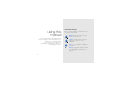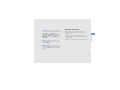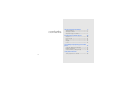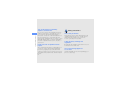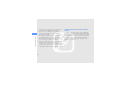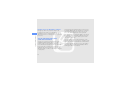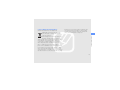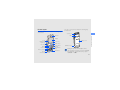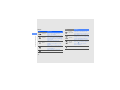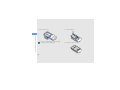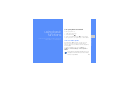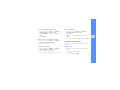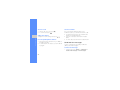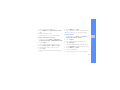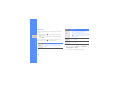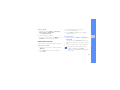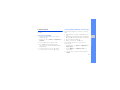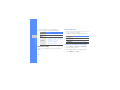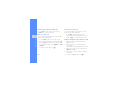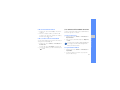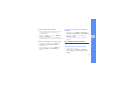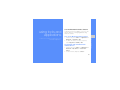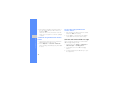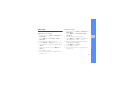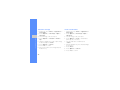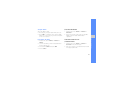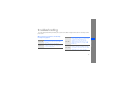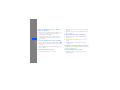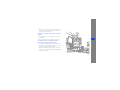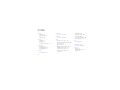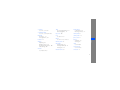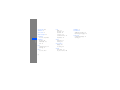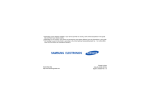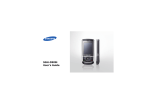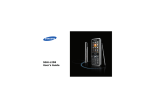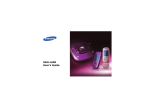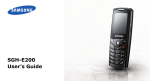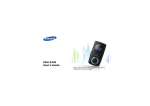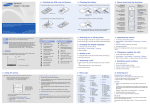Download Samsung J700 2" 92g
Transcript
Some of the contents in this manual may differ from your phone depending on the software of the phone or your service provider. World Wide Web http://www.samsungmobile.com Printed in Korea Code No.:GH68-17041A English (EU). 01/2008. Rev. 1.1 SGH-J700 user manual Instructional icons using this manual Before you start, familiarise yourself with the icons you will see in this manual: Warning—situations that could cause injury to yourself or others This user manual has been specially designed to guide you through the functions and features of your mobile phone. To get started quickly, refer to “introducing your mobile phone,” “assembling and preparing your mobile phone,” and “using basic functions.” Caution—situations that could cause damage to your phone or other equipment Note—notes, usage tips, or additional information X ii Refer to—pages with related information; for example: X p.12 (represents “see page 12”) Copyright information → [ ] Square brackets—phone keys; for example: [ ] (represents the Power/ Menu exit key) < > Angled brackets—softkeys that control different functions at each screen; for example: <OK> (represents the OK softkey) Rights to all technologies and products that comprise this device are the property of their respective owners: • Bluetooth® is a registered trademark of the Bluetooth SIG, Inc. worldwide—Bluetooth QD ID: B013594. • Java™ is a trademark of Sun Microsystems, Inc. iii using this manual Followed by—the order of options or menus you must select to perform a step; for example: Press <Menu> → Messages → Create new message (represents Menu, followed by Messages, followed by Create new message) safety and usage information contents 2 Safety warnings .......................................... 2 Safety precautions ...................................... 4 Important usage information ....................... 7 introducing your mobile phone 10 Unpack ..................................................... 10 Phone layout ............................................. 11 Keys ......................................................... 12 Display ...................................................... 13 Icons ......................................................... 13 assembling and preparing your mobile phone 15 Install the SIM card and battery ................. 15 Charge the battery .................................... 17 Insert a memory card (optional) ................. 18 using basic functions 19 Turn your phone on and off ....................... 19 iv using advanced functions 29 Use advanced call functions ..................... 29 Use advanced Phonebook functions ......... 31 Use advanced messaging functions .......... 32 Use advanced music functions ................. 33 using tools and applications 35 Use the Bluetooth wireless feature ............ 35 Activate and send an SOS message ......... 36 Activate mobile tracker ............................. 37 Record and play voice memos .................. 38 Edit images ............................................... 39 Use Java-powered games and applications 41 View world clocks ..................................... 41 Set and use alarms ................................... 42 Use the calculator ..................................... 43 Convert currencies or measurements ....... 43 Set a countdown timer ............................. 44 Use the stopwatch .................................... 44 Create a text memo .................................. 44 Manage your calendar .............................. 44 overview of menu functions a troubleshooting b index e contents Access menus .......................................... 20 Customise your phone .............................. 20 Use basic call functions ............................ 21 Send and view messages ......................... 22 Add and find contacts ............................... 25 Use basic camera functions ...................... 26 Listen to music ......................................... 27 Browse the web ........................................ 28 v safety and usage information Comply with the following precautions to avoid dangerous or illegal situations and ensure peak performance of your mobile phone. 2 Safety warnings Keep your phone away from small children and pets Keep your phone and all accessories out of the reach of small children or animals. Small parts may cause choking or serious injury if swallowed. Protect your hearing Listening to a headset at high volumes can damage your hearing. Use only the minimum volume setting necessary to hear your conversation or music. Install mobile phones and equipment with caution Handle and dispose of batteries and chargers with care • Use only Samsung-approved batteries and chargers specifically designed for your phone. Incompatible batteries and chargers can cause serious injuries or damage to your phone. • Never dispose of batteries in a fire. Follow all local regulations when disposing used batteries. Avoid interference with pacemakers Maintain a minimum of 15 cm (6 inches) between mobile phones and pacemakers to avoid potential interference, as recommended by manufacturers and the independent research group, Wireless Technology Research. If you have any reason to suspect that your phone is interfering with a pacemaker or other medical device, turn off the phone immediately and contact the manufacturer of the pacemaker or medical device for guidance. 3 safety and usage information Ensure that any mobile phones or related equipment installed in your vehicle are securely mounted. Avoid placing your phone and accessories near or in an air bag deployment area. Improperly installed wireless equipment can cause serious injury when air bags inflate rapidly. • Never place batteries or phones on or in heating devices, such as microwave ovens, stoves, or radiators. Batteries may explode when overheated. • Never crush or puncture the battery. Avoid exposing the battery to high external pressure, which can lead to an internal short circuit and overheating. Turn off the phone in potentially explosive environments safety and usage information Do not use your phone at refuelling points (service stations) or near fuels or chemicals. Turn off your phone whenever directed by warning signs or instructions. Your phone could cause explosions or fire in and around fuel or chemical storage and transfer areas or blasting areas. Do not store or carry flammable liquids, gases, or explosive materials in the same compartment as the phone, its parts, or accessories. Safety precautions Drive safely at all times Avoid using your phone while driving and obey all regulations that restrict the use of mobile phones while driving. Use hands-free accessories to increase your safety when possible. Follow all safety warnings and regulations Reduce the risk of repetitive motion injuries Comply with any regulations that restrict the use of a mobile phone in a certain area. When sending text messages or playing games on your phone, hold the phone with a relaxed grip, press the keys lightly, use special features that reduce the number of keys you have to press (such as templates and predictive text), and take frequent breaks. 4 Use only Samsung-approved accessories Using incompatible accessories may damage your phone or cause injury. Protect batteries and chargers from damage Your phone can interfere with medical equipment in hospitals or health care facilities. Follow all regulations, posted warnings, and directions from medical personnel. • Avoid exposing batteries to very cold or very hot temperatures (below 0° C/32° F or above 45° C/ 115° F). Extreme temperatures can reduce the charging capacity and life of your batteries. • Prevent batteries from contacting metal objects, as this can create a connection between the + and - terminals of your batteries and lead to temporary or permanent battery damage. • Never use a damaged charger or battery. Turn off the phone or disable the wireless functions when in an aircraft Your phone can cause interference with aircraft equipment. Follow all airline regulations and turn off your phone or switch to a mode that disables the wireless functions when directed by airline personnel. Handle your phone carefully and sensibly • Do not allow your phone to get wet—liquids can cause serious damage. Do not handle your phone with wet hands. Water damage to your phone can void your manufacturer’s warranty. 5 safety and usage information Turn off the phone near medical equipment safety and usage information • Avoid using or storing your phone in dusty, dirty areas to prevent damage to moving parts. • Your phone is a complex electronic device— protect it from impacts and rough handling to avoid serious damage. • Do not paint your phone, as paint can clog moving parts and prevent proper operation. • Avoid using the phone’s camera flash or light close to the eyes of children or animals. • Your phone and memory cards may be damaged by exposure to magnetic fields. Do not use carrying cases or accessories with magnetic closures or allow your phone to come in contact with magnetic fields for extended periods of time. 6 Avoid interference with other electronic devices Your phone emits radio frequency (RF) signals that may interfere with unshielded or improperly shielded electronic equipment, such as pacemakers, hearing aids, medical devices, and other electronic devices in homes or vehicles. Consult the manufacturers of your electronic devices to solve any interference problems you experience. Important usage information Use your phone in the normal position Avoid contact with your phone’s internal antenna. Allowing unqualified personnel to service your phone may result in damage to your phone and will void your warranty. Ensure maximum battery and charger life • Avoid charging batteries for more than a week, as overcharging may shorten battery life. • Over time, unused batteries will discharge and must be recharged before use. Handle SIM cards and memory cards with care • Do not remove a card while the phone is transferring or accessing information, as this could result in loss of data and/or damage to the card or phone. • Protect cards from strong shocks, static electricity, and electrical noise from other devices. • Frequent writing and erasing will shorten the life span of memory cards. • Do not touch gold-coloured contacts or terminals with your fingers or metal objects. If dirty, wipe the card with a soft cloth. 7 safety and usage information Allow only qualified personnel to service your phone • Disconnect chargers from power sources when not in use. • Use batteries only for their intended purpose. Ensure access to emergency services safety and usage information Emergency calls from your phone may not be possible in some areas or circumstances. Before travelling in remote or undeveloped areas, plan an alternate method of contacting emergency services personnel. Specific Absorption Rate (SAR) certification information Your phone conforms to European Union (EU) standards that limit human exposure to radio frequency (RF) energy emitted by radio and telecommunications equipment. These standards prevent the sale of mobile phones that exceed a maximum exposure level (known as the Specific Absorption Rate, or SAR) of 2.0 watts per kilogram of body tissue. 8 During testing, the maximum SAR recorded for this model was 0.499 watts per kilogram. In normal use, the actual SAR is likely to be much lower, as the phone has been designed to emit only the RF energy necessary to transmit a signal to the nearest base station. By automatically emitting lower levels when possible, your phone reduces your overall exposure to RF energy. The Declaration of Conformity at the back of this manual demonstrates your phone’s compliance with the European Radio & Terminal Telecommunications Equipment (R&TTE) directive. For more information about the SAR and related EU standards, visit the Samsung mobile phone website. Correct disposal of this product (Waste Electrical & Electronic Equipment) safety and usage information (Applicable in the European Union and other European countries with separate collection systems) Business users should contact their supplier and check the terms and conditions of the purchase contract. This product should not be mixed with other commercial wastes for disposal. This marking shown on the product or its literature, indicates that it should not be disposed with other household wastes at the end of its working life. To prevent possible harm to the environment or human health from uncontrolled waste disposal, please separate this from other types of wastes and recycle it responsibly to promote the sustainable reuse of material resources. Household users should contact either the retailer where they purchased this product, or their local government office, for details of where and how they can take this item for environmentally safe recycling. 9 Unpack introducing your mobile phone In this section, learn about your mobile phone’s layout, keys, display, and icons. 10 Check your product box for the following items: • • • • Mobile phone Battery Travel adapter (charger) User manual The items supplied with your phone may vary depending on the software and accessories available in your region or offered by your service provider. You can obtain additional accessories from your local Samsung dealer. Phone layout The front of your phone includes the following keys and features: Camera lens Mirror introducing your mobile phone Earpiece The rear of your phone includes the following keys and features: Display 4-way navigation key Volume key Left softkey Dial key Delete key Memory card slot Special function keys Battery cover Centre key Right softkey Power/Menu exit key Alphanumeric keys Mouthpiece Multifunction jack Closing the phone automatically locks the exposed keys to prevent you from accidentally pressing them. To unlock these keys, press <Unlock> → <OK>. 11 Keys Key Function Perform actions indicated at the bottom of the display Navigation In Idle mode, access My Menu mode (up) or user-defined menus (left/right/ down); In Menu mode, scroll through menu options Alphanumeric Enter numbers, letters and special characters; In Idle mode, press and hold [1] to access voice mails and [0] to enter an international call prefix Centre In Idle mode, launch the web browser; In Menu mode, select the highlighted menu option or confirm an input Special function Enter special characters or perform special functions; In Idle mode, press and hold [ ] for Silent profile; Press and hold [ ] to enter a pause between numbers Dial Make or answer a call; In Idle mode, retrieve recently dialled, missed, or received numbers Volume Adjust the phone’s volume Delete Delete characters or items in an application Key Softkeys introducing your mobile phone 12 Function Turn the phone on and off (press and Power/ hold); End a call; In Menu mode, Menu exit cancel input and return to Idle mode Display Icons Your phone’s display consists of three areas: Learn about the icons that appear on your display. Text and graphic area Displays messages, instructions, and information you enter Menu Contacts Softkey line Displays the current actions assigned to each softkey Icon Definition Signal strength introducing your mobile phone Icon line Displays various icons GPRS network status • Blue: GPRS network connected • Red: Transferring data via GPRS network EDGE network status • Blue: EDGE network connected • Red: Transferring data via EDGE network Call in progress No service available SOS message feature activated Memory card inserted 13 Icon Definition Definition introducing your mobile phone Offline profile activated Call diverting activated User created profile activated In Home Zone service area Whisper mode activated (during a call) In Office Zone service area Mute mode activated (during a call) Bluetooth activated New text message (SMS) Bluetooth hands-free car kit or headset connected New multimedia message (MMS) Normal profile activated Silent profile activated Driving profile activated Meeting profile activated Outdoor profile activated 14 Icon Alarm activated New email message New voice mail message FM radio on Battery power level Install the SIM card and battery To install the SIM card and battery, 1. Remove the battery cover. Get started by assembling and setting up your mobile phone for its first use. If the phone is on, press and hold [ off. ] to turn it 15 assembling and preparing your mobile phone assembling and preparing your mobile phone When you subscribe to a cellular service, you will receive a Subscriber Identity Module, or SIM card, with subscription details, such as your personal identification number (PIN) and optional services. 2. Insert the SIM card. assembling and preparing your mobile phone Place the card in the phone with the goldcoloured contacts facing down. 16 3. Insert the battery. 4. Replace the battery cover. Charge the battery Before using the phone for the first time, you must charge the battery. Improperly connecting the adapter can cause serious damage to the phone. Any damages by misuse are not covered by the warranty. 3. Plug the large end of the travel adapter into a power outlet. 2. Plug the small end of the travel adapter into the jack. 4. When the battery is fully charged (the icon is no longer moving), unplug the travel adapter from the power outlet. 5. Unplug the adapter from the phone. With the triangle facing the front of your phone 17 assembling and preparing your mobile phone 1. Open the cover to the multifunction jack on the side of the phone. 6. Close the cover to the multifunction jack. assembling and preparing your mobile phone About the low battery indicator When your battery is low, the phone will emit a warning tone and a low battery message. The battery icon will also be empty and blinking. If the battery level becomes too low, the phone will automatically power off. Recharge your battery to continue using your phone. 2. Insert a memory card with the label side facing up. Insert a memory card (optional) To store additional multimedia files, you must insert a memory card. Your phone accepts microSD™ memory cards up to 2 GB (depending on memory card manufacturer and type). 1. Open the cover to the memory card slot on the side of the phone. 18 3. Push the card in the slot until it locks in place. To remove the memory card, push it gently until it disengages from the phone, and then pull the card out of the slot. Turn your phone on and off using basic functions 1. Slide open the phone. 2. Press and hold [ ]. 3. Enter your PIN and press <OK> (if necessary). To turn your phone off, repeat steps 1 and 2 above. Switch to Offline profile By switching to Offline profile, you can use your phone’s non-network services in areas where wireless devices are prohibited, such as aeroplanes and hospitals. To switch to Offline profile, press <Menu> → Settings → Phone settings → Phone profiles → Offline. Follow all posted warnings and directions from official personnel when in areas where wireless devices are prohibited. 19 using basic functions Learn how to perform basic operations and use the main features of your mobile phone. To turn your phone on, Access menus Adjust the volume of the key tones To access your phone’s menus, In Idle mode, press [ / ] to adjust the key tone volume. 1. Press a softkey for the menu you want. Switch to or from Silent profile 2. Use the navigation key to scroll to a menu or option. using basic functions In Idle mode, press and hold [ ] to silence or unsilence your phone. 3. Press <Select>, <OK>, or the Centre key to confirm the highlighted option. 4. Press <Back> to move up one level; Press [ to return to Idle mode. ] Change your ringtone 1. In Idle mode, press <Menu> → Settings → Phone settings → Phone profiles. Customise your phone 2. Scroll to a profile. Get more from your phone by customising it to match your preferences. 4. Select a ringtone category → a ringtone. 3. Press <Options> → Edit → Voice call ringtone. 5. Press <Options> → Save profile. 20 Select a wallpaper (Idle mode) Lock your phone 1. In Idle mode, press <Menu> → Settings → Display settings → Home screen. 1. In Idle mode, press <Menu> → Settings → Security settings → Phone lock. 2. Select Wallpaper → an image category → an image. 2. Select On. 3. Press <Save>. 1. In Idle mode, press <Menu> → Settings → Display settings → My theme. 2. Select a colour pattern. Set menu shortcuts 1. In Idle mode, press <Menu> → Settings → Phone settings → Shortcuts. 2. Select a key to use as a shortcut. 3. Select a menu to assign to the shortcut key. 4. Enter the new password again and press <OK>. Use basic call functions Learn to make or answer calls and use basic call functions. Make a call 1. In Idle mode, enter an area code and a phone number. 2. Press [ ] to dial the number. 3. To end the call, press [ ]. 21 using basic functions Select a skin colour (Menu mode) 3. Enter a new 4- to 8-digit password and press <OK>. Answer a call Use the headset 1. When a call comes in, press [ 2. To end the call, press [ ]. ]. By connecting the supplied headset to the multifunction jack, you can make and answer calls: Use the speakerphone feature • To redial the last call, press the headset button, and then press again and hold. • To answer a call, press and hold the headset button. • To end a call, press and hold the headset button. 1. During a call, press the Centre key → <Yes> to activate the speaker. Send and view messages 2. To switch back to the earpiece, press the Centre key again. Learn to send and view text (SMS), multimedia (MMS), and email messages. Adjust the volume To adjust the volume during a call, press [ / ]. using basic functions Send a text message 1. In Idle mode, press <Menu> → Messages → Create new message → Text message. 22 2. Enter your message text. X p. 24 8. Press <Options> → Send. 3. Press <Options> → Save and send or Send only. 9. Enter a destination number or an email address. 10. Press the Centre key to send the message. 4. Enter a destination number. Send an email Send a multimedia message 1. In Idle mode, press <Menu> → Messages → Create new message → Email. 1. In Idle mode, press <Menu> → Messages → Create new message → Multimedia message. 2. Select Subject. 2. Select Subject. 4. Select Message. 3. Enter a subject and press the Centre key. 5. Enter your email text and press the Centre key. 3. Enter a subject and press the Centre key. 4. Select Image or video or Music or sound. 6. Select File attach and attach a file (if necessary). 5. Add an image, a video, music, or sound. 7. Press <Options> → Send. 6. Select Text. 8. Enter an email address. 7. Enter your message text and press the Centre key. 9. Press the Centre key to send the message. 23 using basic functions 5. Press the Centre key to send the message. Enter text Mode Function T9 1. Press the appropriate alphanumeric keys to enter an entire word. 2. When the word displays correctly, press [ ] to insert a space. If the correct word does not display, press [0] to select an alternate word. Number Press the appropriate alphanumeric key to enter a number. Symbol Press the appropriate alphanumeric key to select a symbol. When entering text, you can change the text input mode: using basic functions • Press and hold [ ] to switch between T9 and ABC modes. • Press [ ] to change case or switch to Number mode. • Press and hold [ ] to switch to Symbol mode. Enter text in one of the following modes: Mode ABC Function Press the appropriate alphanumeric key until the character you want appears on the display. View text or multimedia messages 1. In Idle mode, press <Menu> → Messages → My messages → Inbox. 2. Select a text or multimedia message. 24 View an email 3. Select a number type (if necessary). 1. In Idle mode, press <Menu> → Messages → My messages → Email inbox. 4. Enter contact information. 2. Select Check new mail. 3. Select an email or a header. Add and find contacts Learn the basics of using the Phonebook feature. Add a new contact 1. In Idle mode, enter a phone number and press <Options>. 2. Select Save → a memory location (phone or SIM) → New. Find a contact 1. In Idle mode, press <Menu> → Phonebook → Contact list. You can also press <Contacts> in Idle mode. 2. Enter the first few letters of the name you want to find. 3. Select the contact’s name from the search list. Once you have found a contact, you can: • call the contact by pressing [ ] • edit the contact information by pressing the Centre key 25 using basic functions 4. If you selected a header, press <Options> → Retrieve to view the body of the email. 5. Press <Save> or the Centre key to add the contact to memory. Use basic camera functions Capture videos Learn the basics to capture and view photos and videos. 1. In Idle mode, press <Menu> → Camera to turn on the camera. 2. Press [1] to switch to Recording mode. Capture photos using basic functions 1. In Idle mode, press <Menu> → Camera to turn on the camera. 3. Aim the lens at the subject and make any adjustments. 4. Press the Centre key to start recording. 2. Aim the lens at the subject and make any adjustments. 5. Press < > or the Centre key to stop recording. The video is saved automatically. 3. Press the Centre key to take a photo. The photo is saved automatically. 6. Press < 4. Press <Back> to take another photo (step 2). View videos View photos In Idle mode, press <Menu> → My files → Videos → My video clips → a video file. In Idle mode, press <Menu> → My files → Images → My photos → a photo file. 26 > to record another video (step 3). Listen to music Create a playlist and listen to music files Learn how to listen to music via the music player or FM radio. Start by transferring files to your phone or memory card: Listen to the FM radio 2. In Idle mode, press <Menu> → Applications → FM radio. 3. Press the Centre key to start the radio. 4. Press <Yes> to start automatic tuning. The radio scans and saves available stations automatically. 5. Scroll up or down to select a radio station. 6. To turn the radio off, press the Centre key. 1. In Idle mode, press <Menu> → Applications → Music player. 2. Press <Options> → Add music from → a memory type. 3. Select the files you want to include and press <Add>. 27 using basic functions 1. Plug the supplied headset into the phone’s multifunction jack. • Download from the wireless web. X Browse the web • Download from a PC with the optional Samsung PC Studio. X Samsung PC Studio user manual • Receive via Bluetooth. X p. 36 • Copy to your memory card. X p. 33 After transferring music files to your phone or memory card, 4. Press the Centre key to begin playback. Browse web pages 5. Control playback using the following keys: 1. In Idle mode, press the Centre key to launch your service provider’s homepage. Key Centre / using basic functions Navigation Function Pause or resume playback 2. Navigate web pages using the following keys: Adjust the volume up or down Key • Left: Skip backward; Scan backward in a file (press and hold) • Right: Skip forward; Scan forward in a file (press and hold) • Up: Open the playlist • Down: Stop playback Navigation Function Scroll up or down on a web page Centre Select an item <Back> Return to the previous page <Options> Access a list of browser options Bookmark your favourite web pages Browse the web 1. Press <Menu> → Browser → Bookmarks. Learn to access and bookmark your favourite web pages. 2. Select an empty location. 3. Enter a page title and a web address (URL). 4. Press <Options> → Save. 28 Use advanced call functions using advanced functions View and dial missed calls Your phone will display calls you have missed on the display. To dial the number of a missed call, 1. Press <View>. 2. Scroll to the missed call you want to dial. 3. Press [ ] to dial. Call a recently dialled number 1. In Idle mode, press [ numbers. ] to display a list of recent 2. Scroll to the number you want and press [ dial. ] to 29 using advanced functions Learn how to perform advanced operations and use additional features of your mobile phone. Learn about your phone’s additional calling capabilities. using advanced functions Hold a call or retrieve a held call Answer a second call Press <Hold> to place a call on hold or press <Retrieve> to retrieve a held call. If your network supports this function, you can answer a second incoming call: Dial a second call 1. Press [ ] to answer the second call. The first call is automatically placed on hold. If your network supports this function, you can dial another number during a call: 2. Press <Swap> to switch between the calls. Make a multiparty call (conference call) 1. Press <Hold> to place the first call on hold. 2. Enter the second number to dial and press [ ]. 3. Press <Swap> to switch between the two calls. 4. To end the call on hold, press <Options> → End held call. 5. To end the current call, press [ ]. 1. Call the first party you want to add to the multiparty call. 2. While connected to the first party, call the second party. The first party is automatically placed on hold. 3. When connected to the second party, press <Options> → Join. 4. Repeat steps 1 and 2 to add more parties (if necessary). 30 5. To end the multiparty call, press [ ]. Call an international number Use advanced Phonebook functions 1. In Idle mode, press and hold [0] to insert the + character. Learn to create namecards, set speed dial numbers, and create groups of contacts. 2. Enter the complete number you want to dial (country code, area code, and phone number), and then press [ ] to dial. Create a namecard You can call numbers directly from the Phonebook using stored contacts. X p. 25 1. In Idle mode, press <Menu> → Phonebook → Contact list. You can also press <Contacts> in Idle mode. 2. Scroll to the number you want to dial and press [ ] to dial. 1. In Idle mode, press <Menu> → Phonebook → My namecard. 2. Enter your personal details and press <Options> → Save. You can send your namecard by attaching it to a message or email or transferring it via the Bluetooth wireless feature. Set speed dial numbers 1. In Idle mode, press <Menu> → Phonebook → Speed dial. 2. Scroll to a number you want to set (2-9) and press the Centre key. 31 using advanced functions Call a contact from the Phonebook 3. Select a contact to assign to the number. The contact is saved to the speed dial number. You can now call this contact from Idle mode by pressing and holding the assigned speed dial number. using advanced functions Create a group of contacts By creating groups of contacts, you can assign ringtones and caller ID photos to each group or send messages and emails to an entire group. Start by creating a group: 1. In Idle mode, press <Menu> → Phonebook → Group → <Options> → Add. 4. To set a group ringtone, scroll down and press the Centre key → a ringtone category → a ringtone. 5. Press <Save>. Use advanced messaging functions Learn to create templates and use templates to create new messages. Create a text template 1. In Idle mode, press <Menu> → Messages → Templates → Text templates. 2. Enter a group name and scroll down. 2. Press the Centre key to open a new template window. 3. To set the caller ID image, press the Centre key → an image category → an image. 3. Enter your text and press the Centre key to save the template. 32 Create a multimedia template 1. Create a multimedia message, with a subject and desired attachments, to use as your template. X p. 23 Create a message from a multimedia template 1. In Idle mode, press <Menu> → Messages → Templates → Multimedia message templates. 2. Scroll to the template you want and press <Options> → Edit. Your template opens as a new multimedia message. Insert text templates in new messages Use advanced music functions 1. To start a new message, press <Menu> → Messages → Create new message → a message type. 2. Select the text field, and press <Options> → Insert → Template or Text template → a template. Learn to prepare music files and store radio stations. Copy music files to a memory card 1. Insert a memory card. 2. In Idle mode, press <Menu> → Settings → Phone settings → PC connections → Mass storage. 33 using advanced functions 2. From the message screen, press <Options> → Save in → Templates. The message is now saved as a multimedia template with a preset name, such as ‘Birthday.’ 3. Using an optional PC data cable, connect the multifunction jack on your phone to a PC. When connected, a pop-up window will appear on the PC. 4. Select Open folder to view files in the pop-up window on the PC. using advanced functions 5. Copy files from the PC to the memory card. Customise your music player settings Learn to adjust the playback and sound settings for your music player. 1. In Idle mode, press <Menu> → Applications → Music player. 2. Press <Options> → Settings. 3. Adjust the settings to customise your music player. 4. Press <Save>. 34 Store radio stations automatically 1. Plug the supplied headset into the phone’s multifunction jack. 2. In Idle mode, press <Menu> → Applications → FM radio. 3. Press the Centre key to start the radio. 4. Press <Options> → Self-tuning. 5. Press <Yes> to confirm (if necessary). The radio scans and saves available stations automatically. Use the Bluetooth wireless feature using tools and applications Turn on the Bluetooth wireless feature 1. In Idle mode, press <Menu> → Applications → Bluetooth → Activation → On. 2. To allow other devices to locate your phone, select My phone’s visibility → On. Find and pair with other Bluetoothenabled devices 1. In Idle mode, press <Menu> → Applications → Bluetooth → My devices → Search new device. 2. Scroll to a device and press <Select>. 35 using tools and applications Learn how to work with your mobile phone’s tools and additional applications. Learn about your phone’s ability to connect to other wireless devices for exchanging data and using hands-free features. 3. Enter a PIN for the Bluetooth wireless feature or the other device’s Bluetooth PIN, if it has one, and press <OK>. When the owner of the other device enters the same code or accepts the connection, pairing is complete. Receive data using the Bluetooth wireless feature 1. Enter the PIN for the Bluetooth wireless feature and press <OK> (if necessary). 2. Press <Yes> to confirm that you are willing to receive data from the device (if necessary). using tools and applications Send data using the Bluetooth wireless feature Activate and send an SOS message 1. Select the file or item from one of your phone’s applications that you want to send. When you have an emergency, you can send an SOS message asking for help. 2. Press <Options> → Send via → Bluetooth (when sending contact data, specify which data to send). 1. In Idle mode, press <Menu> → Messages → SOS messages → Sending options. 2. Scroll right to turn on the SOS messaging feature. 3. Scroll down and press the Centre key to open the recipient list. 36 4. Press the Centre key to open your contact list. Activate mobile tracker 5. Scroll to a contact and press the Centre key. When someone inserts a new SIM card in your phone, the mobile tracker feature will automatically send the contact number to two recipients to help you locate and recover your phone. To activate mobile tracker, 6. When you are finished selecting contacts, press <Select> to return to the recipient list. 7. Press <Options> → Save to save the recipients. 9. Press <Save>. 10. Press <Yes> to confirm. To send an SOS message, the phone must be closed and the keys locked. With the phone closed, press [ / ] four times. Once you send an SOS message, all phone functions will be suspended until you press [ ]. 1. In Idle mode, press <Menu> → Settings → Security settings → Mobile tracker. 2. Enter your password and press <OK>. The first time you access mobile tracker, you will be prompted to create and confirm a password. 3. Scroll right to turn on the mobile tracker. 4. Scroll down and press the Centre key to open the recipient list. 5. Press the Centre key to open your contact list. 37 using tools and applications 8. Scroll down and set the number of times to repeat the SOS message. 6. Scroll to a contact and press the Centre key. 7. When you are finished selecting contacts, press <Select> to return to the recipient list. 8. Press <Options> → Save to save the recipients. 9. Scroll down and enter the sender’s name. 3. Speak your memo into the microphone (up to 1 hour). 4. When you are finished speaking, press <Save>. Play a voice memo using tools and applications 10. Press <Save> → <Accept>. 1. From the voice recorder screen, press <Options> → Go to My voice clips. Record and play voice memos 2. Select a file. Learn to operate your phone’s voice recorder. Record a voice memo 1. In Idle mode, press <Menu> → Applications → Voice recorder. 2. Press the Centre key to start recording. 38 3. Control the playback using the following keys: Key Centre / Navigation Function Pause or resume playback Adjust the volume up or down • Left: Scan backward in a file • Right: Scan forward in a file • Down: Stop playback Edit images Adjust an image Learn to edit images and apply fun effects. 1. In Idle mode, press <Menu> → Applications → Image editor. Apply effects to images 1. In Idle mode, press <Menu> → Applications → Image editor. 2. Press <Options> → New image → Open or Take photo. 3. Select an image or take a new photo. 4. Press <Options> → Adjust → an adjustment option (brightness, contrast, or colour). 3. Select an image or take a new photo. 5. Using the navigation key, adjust the image as desired and press <Done>. 4. Press <Options> → Effects → an effect option. 5. Select a variation of the effect to apply and press <Done>. 6. When done with effects, press <Options> → Save as. using tools and applications 2. Press <Options> → New image → Open or Take photo. 6. Press <Options> → Save as. 7. Press <Yes> to confirm. 8. Enter a new file name for the image and press the Centre key. 7. Press <Yes> to confirm. 8. Enter a new file name for the image and press the Centre key. 39 using tools and applications Transform an image Insert a visual feature 1. In Idle mode, press <Menu> → Applications → Image editor. 1. In Idle mode, press <Menu> → Applications → Image editor. 2. Press <Options> → New image → Open or Take photo. 2. Press <Options> → New image → Open or Take photo. 3. Select an image or take a new photo. 3. Select an image or take a new photo. 4. Press <Options> → Transform → Rotate or Flip. 4. Press <Options> → Insert → a visual feature (frame, clip art, or emoticon). 5. Using the navigation key, rotate or flip the image as desired and press <Done>. 5. Select a visual feature to add and press <Select>. 6. Press <Options> → Save as. 6. Using the navigation key, move the added image (if necessary). 7. Press <Yes> to confirm. 8. Enter a new file name for the image and press the Centre key. 7. Press <Done>. 8. Press <Options> → Save as. 9. Press <Yes> to confirm. 40 10. Enter a new file name for the image and press the Centre key. Launch applications Use Java-powered games and applications 2. Press <Options> to access a list of various options and settings for your application. 1. In Idle mode, press <Menu> → My files → Games & more → an application. View world clocks Play games Learn to view the time in another country or city and set world clocks to appear on your display. 1. In Idle mode, press <Menu> → My files → Games & more. 2. Select a game from the list and follow the onscreen instructions. Available games may vary, depending on your service provider or region. Game controls and options may vary. View a world clock 1. In Idle mode, press <Menu> → Planner → World clock. 2. Scroll down to a world clock. 3. Scroll left or right to select a time zone. 41 using tools and applications Learn to use games and applications powered by award-winning Java technology. 4. To set daylight saving time, press <Options> → Apply daylight saving time → a time zone → <Save>. 5. Press <Options> → Save. Add a world clock to your display using tools and applications In Dual Clock Display mode, you can view clocks with two different time zones on your display. 1. In Idle mode, press <Menu> → Planner → World clock. 2. Scroll to a world clock and press <Options> → Mark as second clock. 3. Press <Options> → Display settings. 4. Scroll left or right to select Dual digital. 5. Press <Save>. 42 Set and use alarms Learn to set and control alarms for important events. Set a new alarm 1. In Idle mode, press <Menu> → Planner → Alarms. 2. Scroll to an empty alarm slot and press the Centre key. 3. Set alarm details. 4. Press <Save>. The auto power-up feature sets the phone to automatically turn on and sound the alarm at the designated time if the phone is turned off. Stop an alarm Use the calculator When the alarm sounds, 1. In Idle mode, press <Menu> → Planner → Calculator. • Press any key to stop an alarm without snooze. • Press <OK> or the Centre key to stop an alarm with snooze or press any key to silence the alarm for the snooze period. 1. In Idle mode, press <Menu> → Planner → Alarms. Convert currencies or measurements 2. Scroll to the alarm you want to deactivate and press the Centre key. 1. In Idle mode, press <Menu> → Planner → Converter → a conversion type. 3. Scroll down to Alarm and select Off. 2. Enter the currencies or measurements and units in the appropriate fields. 4. Press <Save>. 43 using tools and applications Deactivate an alarm 2. Use the keys that correspond to the calculator display to perform basic mathematical operations. Set a countdown timer 3. When you are finished, press <Stop>. 1. In Idle mode, press <Menu> → Planner → Timer. 4. Press <Reset> to clear recorded times. 2. Press <Set>. Create a text memo using tools and applications 3. Enter hours or minutes to count down and press <OK>. 1. In Idle mode, press <Menu> → Planner → Memo. 4. Press the Centre key to begin or pause the countdown. 2. Press <Create>. 3. Enter your memo text and press the Centre key. 5. When the timer expires, press <OK> to stop the alert. Manage your calendar Use the stopwatch Learn to change the calendar view and create events. 1. In Idle mode, press <Menu> → Planner → Stopwatch. Change the calendar view 2. Press the Centre key to begin and record lap times. 1. In Idle mode, press <Menu> → Planner → Calendar. 2. Press <Options> → View by → Day or Week. 44 Create an event 1. In Idle mode, press <Menu> → Planner → Calendar. 2. Press <Options> → Create → an event type. 3. Enter the details of the event as required. using tools and applications 4. Press <Save>. 45 overview of menu functions To access Menu mode, press <Menu> in Idle mode. 1 1 2 3 4 5 6 2 1 2 3 4 5 6 7 8 9 3 1 2 3 a Call log Recent contacts Missed calls Dialled calls Received calls Delete all Call manager Phonebook Contact list FDN contacts1 Create contact Group Speed dial My namecard Own number Management Service number1 Applications Music player Voice recorder FM radio 3 4 5 6 4 1 2 3 4 5 6 5 1 2 3 4 5 6 7 8 Applications Image editor Bluetooth SIM application toolkit1 Browser Home Bookmarks Enter URL Clear cache Profile settings Current profile Messages Create new message My messages Templates Delete all Settings SOS messages Broadcast messages Memory status 6 1 2 3 4 5 6 7 8 7 1 2 3 4 5 6 7 8 8 My files Images Videos Music Sounds Games & more Other files Memory card2 Memory status Planner Alarms Calendar Memo World clock Calculator Converter Timer Stopwatch Camera 9 Settings 1 Phone settings 2 Light settings 3 Display settings 4 Message settings 5 Call settings 6 Phonebook settings 7 Calendar settings 8 Browser settings 9 Music player settings 10 Network settings 11 Security settings 12 Setup wizard 13 Memory settings 14 Reset settings 1. Available only if supported by your SIM card. 2. Available only if a memory card is inserted. troubleshooting If you are having trouble with your mobile phone, try these troubleshooting procedures before contacting a service professional. When you turn on your phone, the following messages may appear: Try this to solve the problem: Ensure that the SIM card is installed correctly. Enter PIN When the phone lock feature is Phone lock enabled, you must enter the password you set for the phone. Enter PUK Try this to solve the problem: When using the phone for the first time or when the PIN requirement is enabled, you must enter the PIN supplied with the SIM card. You can disable this feature by using the PIN lock menu. Your SIM card is blocked, usually as a result of entering your PIN incorrectly several times. You must enter the PUK supplied by your service provider. b troubleshooting Message Insert SIM Message Your phone displays “No service,” “Network failure,” or “Not done.” • When you are in areas with weak signals or poor reception, you may lose reception. Move to another area and try again. • You cannot access some options without a subscription. Contact your service provider for more details. troubleshooting You enter a number, but the call is not dialled. • Ensure that you have pressed the Dial key: [ ]. • Ensure that you have accessed the right cellular network. • Ensure that you have not set call barring for the phone number. Another caller cannot reach you. • Ensure that your phone is turned on. c • Ensure that you have accessed the right cellular network. • Ensure that you have not set call barring for the phone number. Another caller cannot hear you speaking. • Ensure that you are not covering the built-in microphone. • Ensure that the microphone is close to your mouth. • If using a headset, ensure that it is properly connected. The phone beeps and the battery icon flashes. Your battery is low. Recharge or replace the battery to continue using the phone. The audio quality of the call is poor. • Ensure that you are not blocking the phone’s internal antenna. • When you are in areas with weak signals or poor reception, you may lose reception. Move to another area and try again. You select a contact to call, but the call is not dialled. • Ensure that the correct number is stored in the contact list. • Re-enter and save the number, if necessary. troubleshooting The battery does not charge properly or sometimes the phone turns itself off. • The battery terminals may be dirty. Wipe both gold-coloured contacts with a clean, soft cloth and try charging the battery again. • If the battery will no longer charge completely, dispose of the old battery properly and replace it with a new battery. d index alarms creating, 42 deactivating, 43 stopping, 43 calculator see tools, calculator battery charging, 17 installing, 15 low battery indicator, 18 calls advanced functions, 29 answering additional calls, 30 answering, 22 basic functions, 21 dialling additional calls, 30 dialling missed calls, 29 from the Phonebook, 31 international numbers, 31 making, 21 Bluetooth activating, 35 receiving data, 36 sending data, 36 browser see web browser e calendar see tools, calendar multiparty, 30 placing on hold, 30 recently dialled, 29 retrieving held calls, 30 viewing missed, 29 clock see world clock conference calls see calls, multiparty contacts adding, 25 creating groups, 32 finding, 25 converter see tools, converter countdown timer see tools, countdown timer FM radio listening to, 27 storing stations, 34 images adjusting, 39 applying effects, 39 inserting visual features, 40 transforming, 40 internet see web browser music player customising, 34 listening to music, 27 key tones 20 namecards 31 lock see phone lock offline profile 19 memo see text or voice memos memory card 18 phone lock 21 photos capturing, 26 viewing, 26 messages viewing email, 25 viewing multimedia, 24 viewing text, 24 radio see FM radio mobile tracker 37 shortcuts 21 index headset 22 Java accessing applications, 41 launching games, 41 shortcut keys see shortcuts f silent profile 20 SIM card 15 skin colour 21 SOS message 36 stopwatch see tools, stopwatch index templates inserting, 33 multimedia, 33 text, 32 text creating memos, 44 entering, 24 timer see tools, timer g tools alarm, 42 calculator, 43 calendar, 44 converter, 43 countdown timer, 44 stopwatch, 44 videos capturing, 26 viewing, 26 voice memos playing, 38 recording, 38 volume call volume, 22 key tone volume, 20 wallpaper 21 web browser adding bookmarks, 28 launching homepage, 28 world clock setting dual display, 42 viewing, 41 Declaration of Conformity (R&TTE) Samsung Electronics We, declare under our sole responsibility that the product GSM Mobile Phone : SGH-J700 to which this declaration relates, is in conformity with the following standards and/or other normative documents. SAFETY EN 60950-1 : 2001 EMC EN 301 489-01 V1.5.1 (11-2004) EN 301 489-07 V1.2.1 (08-2002) EN 301 489-17 V1.2.1 (08-2002) SAR EN 50360 : 2001 EN 62209-1 : 2006 RADIO EN 301 511 V9.0.2 (03-2003) EN 300 328 V1.6.1 (11-2004) We hereby declare that [all essential radio test suites have been carried out and that] the above named product is in conformity to all the essential requirements of Directive 1999/5/EC. The conformity assessment procedure referred to in Article 10 and detailed in Annex[IV] of Directive 1999/5/EC has been followed with the involvement of the following Notified Body(ies): BABT, Balfour House, Churchfield Road, Walton-on-Thames, Surrey, KT12 2TD, UK* Identification mark: 0168 The technical documentation kept at : Samsung Electronics QA Lab. which will be made available upon request. (Representative in the EU) Samsung Electronics Euro QA Lab. Blackbushe Business Park, Saxony Way, Yateley, Hampshire, GU46 6GG, UK* 2008.01.04 Yong-Sang Park / S. Manager (place and date of issue) (name and signature of authorised person) * It is not the address of Samsung Service Centre. For the address or the phone number of Samsung Service Centre, see the warranty card or contact the retailer where you purchased your phone.