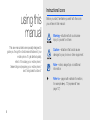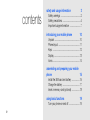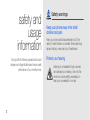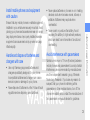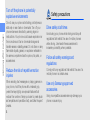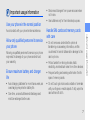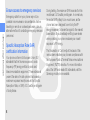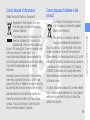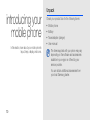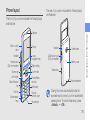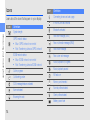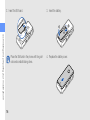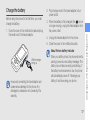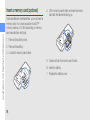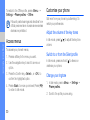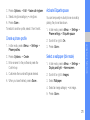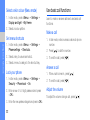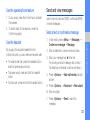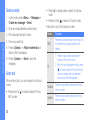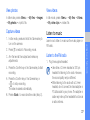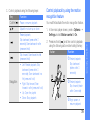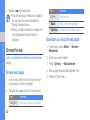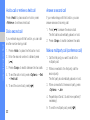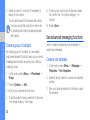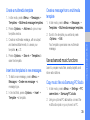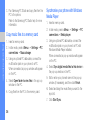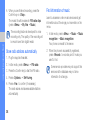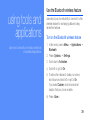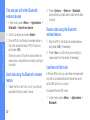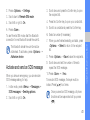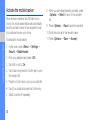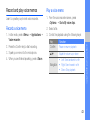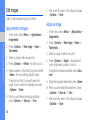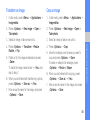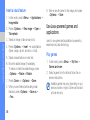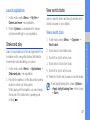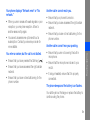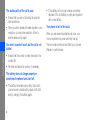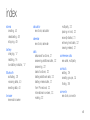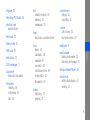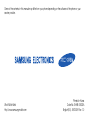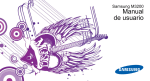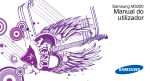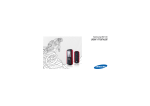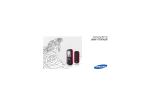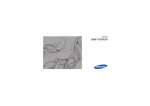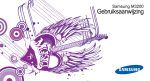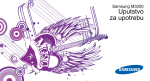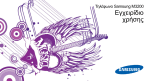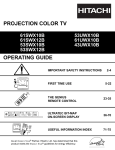Download Samsung Beat S 2" 101g Silver
Transcript
Samsung M3200 user manual Instructional icons using this manual Before you start, familiarise yourself with the icons you will see in this manual: Warning—situations that could cause injury to yourself or others This user manual has been specially designed to guide you through the functions and features of your mobile phone. To get started quickly, refer to “introducing your mobile phone,” “assembling and preparing your mobile phone,” and “using basic functions.” Caution—situations that could cause damage to your phone or other equipment Note—notes, usage tips, or additional information X ii Refer to—pages with related information; for example: X p. 12 (represents “see page 12”) Copyright information → ] < > Square brackets—phone keys; for example: [ ] (represents the Power/ Menu exit key) Rights to all technologies and products that comprise this device are the property of their respective owners: • Bluetooth® is a registered trademark of the Bluetooth SIG, Inc. worldwide—Bluetooth QD ID: B014431. • Java™ is a trademark of Sun Microsystems, Inc. • Windows Media Player® is registered trademark of Microsoft Corporation. Angled brackets—softkeys that control different functions at each screen; for example: <OK> (represents the OK softkey) iii using this manual [ Followed by—the order of options or menus you must select to perform a step; for example: Press <Menu> → Messages → Create new message (represents Menu followed by Messages, followed by Create new message) safety and usage information contents 2 Safety warnings .......................................... 2 Safety precautions ...................................... 4 Important usage information ....................... 7 introducing your mobile phone 10 Unpack ..................................................... 10 Phone layout ............................................. 11 Keys ......................................................... 12 Display ...................................................... 13 Icons ......................................................... 14 assembling and preparing your mobile phone 15 Install the SIM card and battery ................. 15 Charge the battery .................................... 17 Insert a memory card (optional) ................. 18 using basic functions 19 Turn your phone on and off ....................... 19 iv using advanced functions 31 Use advanced call functions ..................... 31 Use advanced Phonebook functions ......... 33 Use advanced messaging functions .......... 34 Use advanced music functions ................. 35 using tools and applications 39 Use the Bluetooth wireless feature ............ 39 Activate and send an SOS message ......... 41 Activate the mobile tracker ........................ 42 Record and play voice memos .................. 43 Edit images ............................................... 44 Use Java-powered games and applications .............................................. 46 Shake and play ......................................... 47 View world clocks ..................................... 47 Set and use alarms ................................... 48 Use the calculator ..................................... 49 Convert currencies or measurements ....... 49 Set a countdown timer ............................. 50 Use the stopwatch .................................... 50 Create a text memo .................................. 50 Manage your calendar .............................. 51 troubleshooting a index d contents Access menus .......................................... 20 Customise your phone .............................. 20 Use basic call functions ............................ 22 Send and view messages ......................... 23 Add and find contacts ............................... 25 Use basic camera functions ...................... 26 Listen to music ......................................... 27 Browse the web ........................................ 30 v safety and usage information Comply with the following precautions to avoid dangerous or illegal situations and ensure peak performance of your mobile phone. 2 Safety warnings Keep your phone away from small children and pets Keep your phone and all accessories out of the reach of small children or animals. Small parts may cause choking or serious injury if swallowed. Protect your hearing Listening to a headset at high volumes can damage your hearing. Use only the minimum volume setting necessary to hear your conversation or music. Install mobile phones and equipment with caution Handle and dispose of batteries and chargers with care • Use only Samsung-approved batteries and chargers specifically designed for your phone. Incompatible batteries and chargers can cause serious injuries or damage to your phone. • Never dispose of batteries in a fire. Follow all local regulations when disposing used batteries. Avoid interference with pacemakers Maintain a minimum of 15 cm (6 inches) between mobile phones and pacemakers to avoid potential interference, as recommended by manufacturers and the independent research group, Wireless Technology Research. If you have any reason to suspect that your phone is interfering with a pacemaker or other medical device, turn off the phone immediately and contact the manufacturer of the pacemaker or medical device for guidance. 3 safety and usage information Ensure that any mobile phones or related equipment installed in your vehicle are securely mounted. Avoid placing your phone and accessories near or in an air bag deployment area. Improperly installed wireless equipment can cause serious injury when air bags inflate rapidly. • Never place batteries or phones on or in heating devices, such as microwave ovens, stoves, or radiators. Batteries may explode when overheated. • Never crush or puncture the battery. Avoid exposing the battery to high external pressure, which can lead to an internal short circuit and overheating. Turn off the phone in potentially explosive environments safety and usage information Do not use your phone at refuelling points (service stations) or near fuels or chemicals. Turn off your phone whenever directed by warning signs or instructions. Your phone could cause explosions or fire in and around fuel or chemical storage and transfer areas or blasting areas. Do not store or carry flammable liquids, gases, or explosive materials in the same compartment as the phone, its parts, or accessories. Safety precautions Drive safely at all times Avoid using your phone while driving and obey all regulations that restrict the use of mobile phones while driving. Use hands-free accessories to increase your safety when possible. Follow all safety warnings and regulations Reduce the risk of repetitive motion injuries Comply with any regulations that restrict the use of a mobile phone in a certain area. When sending text messages or playing games on your phone, hold the phone with a relaxed grip, press the keys lightly, use special features that reduce the number of keys you have to press (such as templates and predictive text), and take frequent breaks. 4 Use only Samsung-approved accessories Using incompatible accessories may damage your phone or cause injury. Protect batteries and chargers from damage Your phone can interfere with medical equipment in hospitals or health care facilities. Follow all regulations, posted warnings, and directions from medical personnel. • Avoid exposing batteries to very cold or very hot temperatures (below 0° C/32° F or above 45° C/ 113° F). Extreme temperatures can reduce the charging capacity and life of your batteries. • Prevent batteries from contacting metal objects, as this can create a connection between the + and - terminals of your batteries and lead to temporary or permanent battery damage. • Never use a damaged charger or battery. Turn off the phone or disable the wireless functions when in an aircraft Your phone can cause interference with aircraft equipment. Follow all airline regulations and turn off your phone or switch to a mode that disables the wireless functions when directed by airline personnel. Handle your phone carefully and sensibly • Do not allow your phone to get wet—liquids can cause serious damage. Do not handle your phone with wet hands. Water damage to your phone can void your manufacturer’s warranty. 5 safety and usage information Turn off the phone near medical equipment safety and usage information • Avoid using or storing your phone in dusty, dirty areas to prevent damage to moving parts. • Your phone is a complex electronic device— protect it from impacts and rough handling to avoid serious damage. • Do not paint your phone, as paint can clog moving parts and prevent proper operation. • Avoid using the phone’s camera flash or light close to the eyes of children or animals. • Your phone and memory cards may be damaged by exposure to magnetic fields. Do not use carrying cases or accessories with magnetic closures or allow your phone to come in contact with magnetic fields for extended periods of time. 6 Avoid interference with other electronic devices Your phone emits radio frequency (RF) signals that may interfere with unshielded or improperly shielded electronic equipment, such as pacemakers, hearing aids, medical devices, and other electronic devices in homes or vehicles. Consult the manufacturers of your electronic devices to solve any interference problems you experience. Important usage information Use your phone in the normal position Avoid contact with your phone’s internal antenna. Allowing unqualified personnel to service your phone may result in damage to your phone and will void your warranty. Ensure maximum battery and charger life • Avoid charging batteries for more than a week, as overcharging may shorten battery life. • Over time, unused batteries will discharge and must be recharged before use. Handle SIM cards and memory cards with care • Do not remove a card while the phone is transferring or accessing information, as this could result in loss of data and/or damage to the card or phone. • Protect cards from strong shocks, static electricity, and electrical noise from other devices. • Frequent writing and erasing will shorten the life span of memory cards. • Do not touch gold-coloured contacts or terminals with your fingers or metal objects. If dirty, wipe the card with a soft cloth. 7 safety and usage information Allow only qualified personnel to service your phone • Disconnect chargers from power sources when not in use. • Use batteries only for their intended purpose. Ensure access to emergency services safety and usage information Emergency calls from your phone may not be possible in some areas or circumstances. Before travelling in remote or undeveloped areas, plan an alternate method of contacting emergency services personnel. Specific Absorption Rate (SAR) certification information Your phone conforms to European Union (EU) standards that limit human exposure to radio frequency (RF) energy emitted by radio and telecommunications equipment. These standards prevent the sale of mobile phones that exceed a maximum exposure level (known as the Specific Absorption Rate, or SAR) of 2.0 watts per kilogram of body tissue. 8 During testing, the maximum SAR recorded for this model was 0.474 watts per kilogram. In normal use, the actual SAR is likely to be much lower, as the phone has been designed to emit only the RF energy necessary to transmit a signal to the nearest base station. By automatically emitting lower levels when possible, your phone reduces your overall exposure to RF energy. The Declaration of Conformity at the back of this manual demonstrates your phones compliance with the European Radio & Terminal Telecommunications Equipment (R&TTE) directive. For more information about the SAR and related EU standards, visit the Samsung mobile phone website. Correct disposal of this product Correct disposal of batteries in this product (Applicable in the European Union and other European countries with separate battery return systems.) This marking on the battery, manual or packaging indicates that the batteries in this product should not be disposed of with other household waste at the end of their working life. Where marked, the chemical symbols Hg, Cd or Pb indicate that the battery contains mercury, cadmium or lead above the reference levels in EC Directive 2006/66. If batteries are not properly disposed of, these substances can cause harm to human health or the environment. To protect natural resources and to promote material reuse, please separate batteries from other types of waste and recycle them through your local, free battery return system. 9 safety and usage information (Waste Electrical & Electronic Equipment) (Applicable in the European Union and other European countries with separate collection systems) This marking shown on the product or its literature, indicates that it should not be disposed with other household wastes at the end of its working life. To prevent possible harm to the environment or human health from uncontrolled waste disposal, please separate this from other types of wastes and recycle it responsibly to promote the sustainable reuse of material resources. Household users should contact either the retailer where they purchased this product, or their local government office, for details of where and how they can take this item for environmentally safe recycling. Business users should contact their supplier and check the terms and conditions of the purchase contract. This product should not be mixed with other commercial wastes for disposal. Unpack introducing your mobile phone In this section, learn about your mobile phone’s layout, keys, display, and icons. 10 Check your product box for the following items: • • • • Mobile phone Battery Travel adapter (charger) User manual The items supplied with your phone may vary depending on the software and accessories available in your region or offered by your service provider. You can obtain additional accessories from your local Samsung dealer. Phone layout The front of your phone includes the following keys and features: The rear of your phone includes the following keys and features: Music control keys Speaker Headset jack (3.5 mm headset) Volume key Display 4-way navigation key Speaker Multifunction jack (S20 pin headset) introducing your mobile phone Earpiece Camera lens Battery cover Right softkey Confirm key Left softkey Music/Browser key Power/Menu exit key Dial key Alphanumeric keys Special function keys Camera key Internal antenna Delete key Mouthpiece Closing the phone automatically locks the exposed keys to prevent you from accidentally pressing them. To unlock these keys, press <Unlock> → <OK>. 11 Keys Key Key introducing your mobile phone Backward 12 Function Restart playback; Skip backward (press within 3 seconds); Scan backward in a file (press and hold) Music player In Idle mode, launch the music player; Begin, pause, or resume playback Forward Skip forward; Scan forward in a file (press and hold) Softkeys Perform actions indicated at the bottom of the display 4-way navigation In Idle mode, access My menu mode (up) or user-defined menus (left/right/down); In Menu mode, scroll through menu options Confirm Function In Idle mode, launch the web browser; In Menu mode, select the highlighted menu option or confirm an input Dial Make or answer a call; In Idle mode, retrieve recently dialled, missed, or received numbers Delete Delete characters or items in an application Power/ Menu exit Turn the phone on and off (press and hold); End a call; In Menu mode, cancel input and return to Idle mode Alphanumeric Enter numbers, letters and special characters; In Idle mode, press and hold [1] to access voice mails and [0] to enter an international call prefix Key Special function Volume Adjust the phone’s volume Music/ Browser Access the Music menu; Access the Brower menu (press and hold) Camera In Idle mode, turn on the camera (press and hold); In Camera mode, take a photo or record a video Display Your phone’s display consists of three areas: Icon line Displays various icons introducing your mobile phone Function Enter special characters or perform special functions; In Idle mode, press and hold [ ] for Silent profile; In Idle mode, press and hold [ ] to enter a pause between numbers Text and graphic area Displays messages, instructions, and information you enter Select Back Softkey line Displays the current actions assigned to each softkey 13 Icons Icon Learn about the icons that appear on your display. Icon introducing your mobile phone Definition Signal strength GPRS network status • Blue: GPRS network connected • Red: Transferring data via GPRS network EDGE network status • Blue: EDGE network connected • Red: Transferring data via EDGE network Call in progress Call diverting active SOS message feature activated Alarm activated Browsing the web Definition Connecting to secured web page In Home Zone service area Bluetooth activated New text message (SMS) New multimedia message (MMS) New email message New voice mail message Music playback in progress Music playback paused FM radio on Memory card inserted Normal profile activated Silent profile activated Battery power level 14 Install the SIM card and battery assembling and preparing your mobile phone When you subscribe to a cellular service, you will receive a Subscriber Identity Module, or SIM card, with subscription details, such as your personal identification number (PIN) and optional services. To install the SIM card and battery, 1. Remove the battery cover. Get started by assembling and setting up your mobile phone for its first use. If the phone is on, press and hold [ it off. ] to turn 15 2. Insert the SIM card. assembling and preparing your mobile phone Place the SIM card in the phone with the goldcoloured contacts facing down. 16 3. Insert the battery. 4. Replace the battery cover. Charge the battery Before using the phone for the first time, you must charge the battery. 3. When the battery is fully charged (the icon is no longer moving), unplug the travel adapter from the power outlet. 4. Unplug the travel adapter from the phone. 5. Close the cover to the multifunction jack. With the triangle facing up Improperly connecting the travel adapter can cause serious damage to the phone. Any damages by misuse are not covered by the warranty. About the low battery indicator When your battery is low, the phone will emit a warning tone and a low battery message. The battery icon will also be empty and blinking. If the battery level becomes too low, the phone will automatically power off. Recharge your battery to continue using your phone. 17 assembling and preparing your mobile phone 1. Open the cover to the multifunction jack and plug the small end of the travel adapter. 2. Plug the large end of the travel adapter into a power outlet. Insert a memory card (optional) assembling and preparing your mobile phone To store additional multimedia files, you must insert a memory card. Your phone accepts microSD™ memory cards up to 8 GB (depending on memory card manufacturer and type). 4. Lift the memory card holder and insert a memory card with the label side facing up. 1. Remove the battery cover. 2. Remove the battery. 3. Unlock the memory card holder. 5. Close and lock the memory card holder. 6. Insert the battery. 7. Replace the battery cover. 18 Turn your phone on and off using basic functions Learn how to perform basic operations and use the main features of your mobile phone. To turn your phone on, 1. Slide open the phone. 2. Press and hold [ ]. 3. Enter your PIN and press <OK> (if necessary). 4. When the setup wizard opens, customise your phone as desired by following the screen. To turn your phone off, repeat steps 1 and 2 above. Switch to the Offline profile By switching to the Offline profile, you can use your phone’s non-network services in areas where wireless devices are prohibited, such as aeroplane and hospitals. 19 To switch to the Offline profile, press <Menu> → Settings → Phone profiles → Offline. Customise your phone Follow all posted warnings and directions from official personnel when in areas where wireless devices are prohibited. Get more from your phone by customising it to match your preferences. Adjust the volume of the key tones using basic functions In Idle mode, press [ / ] to adjust the key tone volume. Access menus To access your phone’s menus, 1. Press a softkey for the menu you want. Switch to or from the Silent profile 2. Use the navigation key to scroll to a menu or option. In Idle mode, press and hold [ ] to silence or unsilence your phone. 3. Press the Confirm key, <Select>, or <OK> to confirm the highlighted option. Change your ringtone 4. Press <Back> to move up one level; Press [ to return to Idle mode. 20 ] 1. In Idle mode, press <Menu> → Settings → Phone profiles. 2. Scroll to the profile you are using. 3. Press <Options> → Edit → Voice call ringtone. Activate Etiquette pause 4. Select a ringtone category → a ringtone. You can temporarily mute all phone sounds by placing the phone face down. 5. Press <Save>. To switch to another profile, select it from the list. Create a phone profile 1. In Idle mode, press <Menu> → Settings → Phone settings → Etiquette pause. 2. Scroll left or right to On. 3. Press <Save>. 2. Press <Options> → Create. Select a wallpaper (Idle mode) 3. Enter a name for the profile and press the Confirm key. 1. In Idle mode, press <Menu> → Settings → Display and light → Home screen. 4. Customise the sound settings as desired. 2. Scroll left or right to Images. 5. When you have finished, press <Save>. 3. Select Wallpaper. using basic functions 1. In Idle mode, press <Menu> → Settings → Phone profiles. 4. Select an image category → an image. 5. Press <Save>. 21 Select a skin colour (Menu mode) Use basic call functions 1. In Idle mode, press <Menu> → Settings → Display and light → My theme. Learn to make or answer calls and use basic call functions. 2. Select a colour pattern. Make a call Set menu shortcuts using basic functions 1. In Idle mode, press <Menu> → Settings → Phone settings → Shortcuts. 2. Select a key to use as a shortcut. 1. In Idle mode, enter an area code and a phone number. 2. Press [ ] to dial the number. 3. To end the call, press [ ]. 3. Select a menu to assign to the shortcut key. Answer a call Lock your phone 1. When a call comes in, press [ 1. In Idle mode, press <Menu> → Settings → Security → Phone lock → On. 2. To end the call, press [ 2. Enter a new 4- to 8-digit password and press <OK>. 3. Enter the new password again and press <OK>. 22 ]. ]. Adjust the volume To adjust the volume during a call, press [ / ]. Send and view messages 1. During a call, press the Confirm key to activate the speaker. Learn to send or view text (SMS), multimedia (MMS), or email messages. 2. To switch back to the earpiece, press the Confirm key again. Send a text or multimedia message Use the headset 1. In Idle mode, press <Menu> → Messages → Create new message → Message. By plugging the supplied headset into the multifunction jack, you can make and answer calls: 2. Enter a destination number and scroll down. • To redial the last call, press the headset button, and then press again and hold. • To answer a call, press and hold the headset button. • To end a call, press and hold the headset button. 3. Enter your message text. X Enter text For sending as a text message, skip to step 7. For attaching multimedia, continue with step 4. 4. Press <Options> → Add multimedia and add an item. 5. Press <Options> → Advanced → Add subject. 6. Enter a subject. 7. Press <Options> → Send to send the message. 23 using basic functions Use the speakerphone feature Send an email 1. In Idle mode, press <Menu> → Messages → Create new message → Email. 2. Enter an email address and scroll down. 3. Enter a subject and scroll down. using basic functions 4. Enter your email text. 5. Press <Options> → Attach multimedia and attach a file (if necessary). 6. Press <Options> → Send to send the message. • Press [ ] to change case or switch to Number mode. • Press and hold [ ] to switch to Symbol mode. Enter text in one of the following modes: Mode ABC T9 1. Press the appropriate alphanumeric keys to enter an entire word. 2. When the word displays correctly, press [ ] to insert a space. If the correct word does not display, select an alternate word from the list that appears. Number Press the appropriate alphanumeric key to enter a number. Symbol Press the appropriate alphanumeric key to select a symbol. Enter text When entering text, you can change the text input mode: • Press and hold [ ] to switch between T9 and ABC modes. 24 Function Press the appropriate alphanumeric key until the character you want appears on the display. Add and find contacts 1. In Idle mode, press <Menu> → Messages → My messages → Inbox. Learn the basics of using the Phonebook feature. 2. Select a text or multimedia message. Add a new contact View an email 1. In Idle mode, enter a phone number and press <Options>. 1. In Idle mode, press <Menu> → Messages → My messages → Email inbox. 2. Select Save → a memory location (phone or SIM) → New. 2. Select an account. 3. Select a number type (if necessary). 3. Press Check new email. 4. Enter contact information. 4. Select an email or a header. 5. Press the Confirm key or press <Options> → Save to add the contact to memory. 5. If you selected a header, press <Options> → Retrieve to view the body of the email. using basic functions View text or multimedia messages 25 Find a contact Use basic camera functions 1. In Idle mode, press <Menu> → Phonebook → Contact list. You can also press <Contacts> in Idle mode. Learn the basics to capture and view photos and videos. 2. Enter the first few letters of the name you want to find. using basic functions 3. Select the contact’s name from the search list. Once you have found a contact, you can: • call the contact by pressing [ ] • edit the contact information by pressing <Options> → Edit Capture photos 1. In Idle mode, press and hold the Camera key to turn on the camera. 2. Aim the lens at the subject and make any adjustments. 3. Press the Confirm key or the Camera key to take a photo. The photo is saved automatically. 4. Press <Back> to take another photo (step 2). 26 View photos View videos In Idle mode, press <Menu> → My files → Images → My photos → a photo file. In Idle mode, press <Menu> → My files → Videos → My video clips → a video file. Capture videos Listen to music Learn how to listen to music via the music player or FM radio. 2. Press [1] to switch to Recording mode. 3. Aim the lens at the subject and make any adjustments. 4. Press the Confirm key or the Camera key to start recording. 5. Press the Confirm key or the Camera key or < > to stop recording. The video is saved automatically. 6. Press <Back> to record another video (step 3). Listen to the FM radio 1. Plug the supplied headset. • Use either a 3.5 mm headset or S20 pin headset for listening to the radio. However, the sound quality may be different. • While listening to the radio with a 3.5 mm headset, do not connect the travel adapter or PC data cable to your phone. The adapter or cable may interrupt the headset’s function as a radio antenna. 27 using basic functions 1. In Idle mode, press and hold the Camera key to turn on the camera. 2. In Idle mode, press <Menu> → FM radio. Listen to music files 3. Press the Confirm key to turn on the FM radio. Start by transferring files to your phone or memory card: using basic functions 4. Press <Yes> to start automatic tuning. The radio scans and saves available stations automatically. The first time you access FM radio, you will be prompted to start automatic tuning. 5. Scroll up or down to a radio station. 6. If you want to get information about the song you hear, press <Options> → Music recognition. X p. 38 7. To turn off the FM radio, press the Confirm key. • Download from the wireless web. X p. 30 • Download from a PC with the optional Samsung PC Studio. X p. 35 • Receive via Bluetooth. X p. 40 • Copy to your memory card. X p. 36 • Synchronise with Windows Media Player 11. X p. 36 After transferring music files to your phone or memory card, 1. In Idle mode, press [ ]. 2. Select a music category → a music file. 28 3. Control playback using the following keys: Key Confirm/ / Function Pause or resume playback Adjust the volume up or down Skip forward; Scan forward in a file (press and hold) Navigation • Left: Restart playback; Skip backward (press within 3 seconds); Scan backward in a file (press and hold) • Right: Skip forward; Scan forward in a file (press and hold) • Up: Open the playlist • Down: Stop playback You must first activate the motion recognition feature. 1. In the music player screen, press <Options> → Settings and set Motion control to On. 2. Press and hold [ ], and then control playback using the following action while holding the key: Action Function ➀ Restart playback; Skip backward (shake within 3 seconds) ➁ Restart playback; Skip forward (shake within 3 seconds) ➂ Begin pause, or resume playback 29 using basic functions Restart playback; Skip backward (press within 3 seconds); Scan backward in a file (press and hold) Control playback by using the motion recognition feature using basic functions 3. Release [ ] after each action. • If you are listenting to music with a headset, you can pause or resume playback by tapping the device twice. • When you shake the device in a playlist, the currently selected music file may be changed. Bookmark your favourite web pages Browse the web 1. In Idle mode, press <Menu> → Browser → Bookmarks. Confirm Key Function Select an item <Back> Return to the previous page <Options> Access a list of browser options Learn to access and bookmark your favourite web pages. 2. Scroll to an empty location. Browse web pages 4. Enter a page title and a web address (URL). 1. In Idle mode, press the Confirm key to launch your service provider’s homepage. 2. Navigate web pages using the following keys: Key Navigation 30 Function Scroll up or down on a web page 3. Press <Options> → Add bookmark. 5. Press the Confirm key. Use advanced call functions using advanced functions Learn how to perform advanced operations and use additional features of your mobile phone. Learn about your phone’s additional calling capabilities. View and dial missed calls Your phone will display calls you have missed on the display. To dial the number of a missed call, 1. Press <View>. 2. Scroll to the missed call you want to dial. 3. Press [ ] to dial. Call a recently dialled number 1. In Idle mode, press [ recent numbers. ] to display a list of 2. Scroll to the number you want and press [ dial. ] to 31 using advanced functions Hold a call or retrieve a held call Answer a second call Press <Hold> to place a call on hold or press <Retrieve> to retrieve a held call. If your network supports this function, you can answer a second incoming call: Dial a second call 1. Press [ ] to answer the second call. The first call is automatically placed on hold. If your network supports this function, you can dial another number during a call: 2. Press <Swap> to switch between the calls. 1. Press <Hold> to place the first call on hold. Make a multiparty call (conference call) 2. Enter the second number to dial and press [ ]. 1. Call the first party you want to add to the multiparty call. 3. Press <Swap> to switch between the two calls. 2. While connected to the first party, call the second party. The first party is automatically placed on hold. 4. To end the call on hold, press <Options> → End → Held call. 5. To end the current call, press [ ]. 3. When connected to the second party, press <Options> → Join. 4. Repeat steps 2 and 3 to add more parties (if necessary). 5. To end the multiparty call, press [ 32 ]. Call an international number Use advanced Phonebook functions 1. In Idle mode, press and hold [0] to insert the + character. Learn to create namecards, set speed dial numbers, and create groups of contacts. 2. Enter the complete number you want to dial (country code, area code, and phone number), and then press [ ] to dial. Create a namecard You can call numbers directly from Phonebook using stored contacts. X p. 25 1. In Idle mode, press <Menu> → Phonebook → Contact list. You can also press <Contacts> in Idle mode. 2. Scroll to the number you want to dial and press [ ] to dial. 2. Enter your personal details, and press the Confirm key or press <Options> → Save. You can send your namecard by attaching it to a message or email or transferring it via the Bluetooth wireless feature. Set speed dial numbers 1. In Idle mode, press <Menu> → Phonebook → Speed dial. 2. Scroll to a number you want to set (2-9) and press the Confirm key. 33 using advanced functions Call a contact from Phonebook 1. In Idle mode, press <Menu> → Phonebook → My namecard. using advanced functions 3. Select a contact → a number (if necessary) to assign to the number. The contact is saved to the speed dial number. You can now call this contact from Idle mode by pressing and holding the assigned speed dial number. 5. To set a group ringtone, scroll down and press the Confirm key → a ringtone category → a ringtone. Create a group of contacts Learn to create templates and use templates to create new messages. By creating groups of contacts, you can assign ringtones and caller ID photos to each group or send messages and emails to an entire group. Start by creating a group: 1. In Idle mode, press <Menu> → Phonebook → Group. 2. Press <Options> → Add. 3. Enter a group name and scroll down. 4. To set the caller ID image, press the Confirm key → an image category → an image. 34 6. Press <Save>. Use advanced messaging functions Create a text template 1. In Idle mode, press <Menu> → Messages → Templates → Text templates. 2. Select an empty location to open a new template window. 3. Enter your text and press the Confirm key to save the template. Create a multimedia template 1. In Idle mode, press <Menu> → Messages → Templates → Multimedia message templates. 2. Press <Options> → Add new to open a new template window. Create a message from a multimedia template 1. In Idle mode, press <Menu> → Messages → Templates → Multimedia message templates. 2. Scroll to the template you want and press <Options> → Edit. Your template opens as a new multimedia message. 4. Press <Options> → Save in → Templates to save the template. Use advanced music functions Insert text templates in new messages Learn to prepare music files, create playlists, and store radio stations. 1. To start a new message, press <Menu> → Messages → Create new message → a message type. 2. In the text field, press <Options> → Insert → Template → a template. Copy music files via Samsung PC Studio 1. In Idle mode, press <Menu> → Settings → PC connections → Samsung PC studio. 2. Using an optional PC data cable, connect the multifunction jack on your phone to a PC. 35 using advanced functions 3. Create a multimedia message, with a subject and desired attachments, to use as your template. X p. 23 3. Run Samsung PC Studio and copy files from the PC to the phone. Refer to the Samsung PC Studio help for more information. Copy music files to a memory card using advanced functions 1. Insert a memory card. 2. In Idle mode, press <Menu> → Settings → PC connections → Mass storage. 3. Using an optional PC data cable, connect the multifunction jack on your phone to a PC. When connected, a pop-up window will appear on the PC. 4. Select Open folder to view files in the pop-up window on the PC. 5. Copy files from the PC to the memory card. Synchronise your phone with Windows Media Player 1. Insert a memory card. 2. In Idle mode, press <Menu> → Settings → PC connections → Media player. 3. Using an optional PC data cable, connect the multifunction jack on your phone to a PC with Windows Media Player installed. When connected, a pop-up window will appear on the PC. 4. Select Sync digital media files to this device in the pop-up window on the PC. 5. Edit or enter your phone’s name in the pop-up window (if necessary), and then click Finish. 6. Select and drag the music files you want to the sync list. 7. Click Start Sync. 36 Create a playlist Customise your music player settings 1. Insert a memory card. 2. In Idle mode, press [ ] → Playlists. 3. Press <Options> → Create playlist. 1. In Idle mode, press [ ]. 2. Press <Options> → Settings. 5. Select the new playlist. 3. Adjust the settings to customise your music player. 6. Press <Options> → Add → Tracks. 4. Press <Save>. 7. Select the files you want to include and press <Add>. Record songs from the FM radio using advanced functions 4. Enter a title for your new playlist and press the Confirm key. Learn to adjust the playback and sound settings for your music player. 1. Plug the supplied headset. 2. In Idle mode, press <Menu> → FM radio. 3. Press the Confirm key to start the FM radio. 4. Press <Options> → Record to start recording. 37 5. When you are finished recording, press the Confirm key or <Stop>. The music file will be saved in FM radio clips (press <Menu> → My files → Music). using advanced functions The recording feature is developed for voice recording only. The quality of the recording will be much lower than digital media. Store radio stations automatically 1. Plug the supplied headset. 2. In Idle mode, press <Menu> → FM radio. 3. Press the Confirm key to start the FM radio. 4. Press <Options> → Self-tuning. 5. Press <Yes> to confirm (if necessary). The radio scans and saves available stations automatically. 38 Find information of music Learn to access an online music service and get information about the songs you hear while on the move. 1. In Idle mode, press <Menu> → Music → Music recognition → Music recognition. Your phone connects to the server. 2. When the phone is successfully registered, press <Record> to record a part of music you want to find. Some service providers may not support this service and the database may not have information for all songs. Use the Bluetooth wireless feature using tools and applications Learn how to work with your mobile phone’s tools and additional applications. Learn about your phone’s ability to connect to other wireless devices for exchanging data and using hands-free features. Turn on the Bluetooth wireless feature 1. In Idle mode, press <Menu> → Applications → Bluetooth. 2. Press <Options> → Settings. 3. Scroll down to Activation. 4. Scroll left or right to On. 5. To allow other devices to locate your phone, scroll down and scroll left or right to On. If you select Custom, scroll down and set duration that your phone is visible. 6. Press <Save>. 39 Find and pair with other Bluetoothenabled devices 1. In Idle mode, press <Menu> → Applications → Bluetooth → Search new device. 2. Scroll to a device and press <Select>. 2. Press <Options> → Send via → Bluetooth (when sending contact data, specify which data to send). Receive data using the Bluetooth wireless feature using tools and applications 3. Enter a PIN for the Bluetooth wireless feature or the other device’s Bluetooth PIN, if it has one, and press <OK>. When the owner of the other device enters the same code or accepts the connection, pairing is complete. 1. Enter the PIN for the Bluetooth wireless feature and press <OK> (if necessary). Send data using the Bluetooth wireless feature In Remote SIM mode, you can make or answer calls only with a connected Bluetooth hands-free car kit via the SIM card on your phone. 1. Select the file or item from one of your phone’s applications that you want to send. 2. Press <Yes> to confirm that you are willing to receive data from the device (if necessary). Use Remote SIM mode To activate Remote SIM mode, 1. In Idle mode, press <Menu> → Applications → Bluetooth. 40 2. Press <Options> → Settings. 3. Scroll down to Remote SIM mode. 3. Scroll down and press the Confirm key to open the recipient list. 4. Scroll left or right to On. 4. Press the Confirm key to open your contact list. 5. Press <Save>. To use Remote SIM mode, start the Bluetooth connection from a Bluetooth hands-free car kit. 5. Scroll to a contact and press the Confirm key. Activate and send an SOS message When you have an emergency, you can send an SOS message asking for help. 1. In Idle mode, press <Menu> → Messages → SOS messages → Sending options. 2. Scroll left or right to On. 7. When you are finished selecting contacts, press <Options> → Select to return to the recipient list. 8. Press <Options> → Save to save the recipients. 9. Scroll down and set the number of times to repeat the SOS message. 10. Press <Save> → <Yes>. To send an SOS message, the keys must be locked. Press [ / ] four times. Once you send an SOS message, all phone functions will be suspended until you press [ ]. 41 using tools and applications The Bluetooth hands-free car kit must be authorised. To authorise, press <Options> → Authorise device. 6. Select a number (if necessary). Activate the mobile tracker When someone inserts a new SIM card in your phone, the mobile tracker feature will automatically send the contact number to two recipients to help you locate and recover your phone. To activate the mobile tracker, using tools and applications 1. In Idle mode, press <Menu> → Settings → Security → Mobile tracker. 2. Enter your password and press <OK>. 3. Scroll left or right to On. 4. Scroll down and press the Confirm key to open the recipient list. 5. Press the Confirm key to open your contact list. 6. Scroll to a contact and press the Confirm key. 7. Select a number (if necessary). 42 8. When you are finished selecting contacts, press <Options> → Select to return to the recipient list. 9. Press <Options> → Save to save the recipients. 10. Scroll down and enter the sender’s name. 11. Press <Options> → Save → <Accept>. Record and play voice memos Play a voice memo Learn to operate your phone’s voice recorder. 1. From the voice recorder screen, press <Options> → Go to My voice clips. Record a voice memo 2. Select a file. 1. In Idle mode, press <Menu> → Applications → Voice recorder. 3. Control the playback using the following keys: 3. Speak your memo into the microphone. Key Confirm / 4. When you are finished speaking, press <Save>. Navigation Function Pause or resume playback using tools and applications 2. Press the Confirm key to start recording. Adjust the volume up or down • Left: Scan backward in a file • Right: Scan forward in a file • Down: Stop playback 43 Edit images Learn to edit images and apply fun effects. Apply effects to images 1. In Idle mode, press <Menu> → Applications → Image editor. using tools and applications 2. Press <Options> → New image → Open or Take photo. 3. Select an image or take a new photo. 4. Press <Options> → Effects → an effect option. 5. Select a variation of the effect to apply and press <Done>. For some effects, adjust the level. To apply a blur effect to a specific area of an image, move or resize the rectangle and press <Options> → Done. 6. When you are finished with applying effects, press <Options> → Save as → <Yes>. 44 7. Enter a new file name for the image, and press <Options> → Save. Adjust an image 1. In Idle mode, press <Menu> → Applications → Image editor. 2. Press <Options> → New image → Open or Take photo. 3. Select an image or take a new photo. 4. Press <Options> → Adjust → an adjustment option (brightness, contrast, or colour). To adjust the image automatically, select Auto level. 5. Adjust the image as desired and press <Done>. 6. When you are finished with adjustment, press <Options> → Save as → <Yes>. 7. Enter a new file name for the image, and press <Options> → Save. Crop an image 1. In Idle mode, press <Menu> → Applications → Image editor. 1. In Idle mode, press <Menu> → Applications → Image editor. 2. Press <Options> → New image → Open or Take photo. 2. Press <Options> → New image → Open or Take photo. 3. Select an image or take a new photo. 3. Select an image or take a new photo. 4. Press <Options> → Transform → Resize, Rotate, or Flip. 4. Press <Options> → Crop. 5. Rotate or flip the image as desired and press <Done>. To resize the image, select a size → <Yes> and skip to step 7. 6. When you are finished with transforming options, press <Options> → Save as → <Yes>. 7. Enter a new file name for the image, and press <Options> → Save. 5. Move the rectangle over the area you want to crop and press <Options> → Done. To resize or reshape the rectangle, press <Options> → Resize or Shape. 6. When you are finished with cropping, press <Options> → Save as → <Yes>. 7. Enter a new file name for the image, and press <Options> → Save. 45 using tools and applications Transform an image Insert a visual feature 1. In Idle mode, press <Menu> → Applications → Image editor. 2. Press <Options> → New image → Open or Take photo. 3. Select an image or take a new photo. using tools and applications 4. Press <Options> → Insert → a visual feature (frame, image, clip art, emoticon, or text). 5. Select a visual feature or enter text. 6. Move the added image (if necessary). To resize or rotate the added image, press <Options> → Resize or Rotate. 7. Press <Done> or <Options> → Done. 8. When you are finished with adding visual features, press <Options> → Save as → <Yes>. 46 9. Enter a new file name for the image, and press <Options> → Save. Use Java-powered games and applications Learn to use games and applications powered by award-winning Java technology. Play games 1. In Idle mode, press <Menu> → My files → Games and more. 2. Select a game from the list and follow the onscreen instructions. Available games may vary, depending on your service provider or region. Game controls and options may vary. View world clocks 1. In Idle mode, press <Menu> → My files → Games and more → an application. Learn to view the time in another city and set world clocks to appear on your display. 2. Press <Options> to access a list of various options and settings for your application. View a world clock Shake and play 1. In Idle mode, press <Menu> → Organiser → World clock. Learn to enjoy beatbox rhythms and games with the innovative motion recognition feature that detects movements, such as shaking your phone. 1. In Idle mode, press <Menu> → Applications → Shake and play → an application. 2. Play with the beatbox, roll the dice, and choose a random number in a lottery game. While playing with the beatbox, you can change the sound of the instrument by pressing and holding [ ]. 2. Scroll down to the middle clock. 3. Scroll left or right to a time zone. 4. Scroll down to the bottom clock. 5. Scroll left or right to a time zone. 6. Press the Confirm key to save your world clocks. To set daylight saving time, press <Options> → Apply daylight saving time → time zones → <Save>. 47 using tools and applications Launch applications Add a world clock to your display Set and use alarms In Dual Clock Display mode, you can view clocks with two different time zones on your display. Learn to set and control alarms for important events. After you have saved world clocks, Set a new alarm 1. In Idle mode, press <Menu> → Organiser → World clock. 1. In Idle mode, press <Menu> → Alarms. using tools and applications 2. Scroll to the world clock you want to add and press <Options> → Mark as second clock. 3. Scroll to the added world clock and press <Options> → Save. 4. Press <Back> → Settings → Display and light → Home screen. 5. Scroll left or right to Images (if necessary). 6. Select Clock. 7. Scroll left or right to Dual. 8. Press <Save> twice. 48 2. Scroll to an empty alarm location and press the Confirm key. 3. Set alarm details. You can set either the FM radio or a sound for the alarm tone. 4. Press <Save>, or press <Options> → Save. The auto power-up feature sets the phone to automatically turn on and sound the alarm at the designated time if the phone is turned off. Stop an alarm Use the calculator When the alarm sounds, 1. In Idle mode, press <Menu> → Organiser → Calculator. Deactivate an alarm 1. In Idle mode, press <Menu> → Alarms. 2. Use the keys that correspond to the calculator display to perform basic mathematical operations. Convert currencies or measurements 2. Scroll to the alarm you want to deactivate and press the Confirm key. 1. In Idle mode, press <Menu> → Organiser → Convertor → a conversion type. 3. Scroll down (if necessary). 2. Enter the currencies or measurements and units in the appropriate fields. 4. Scroll left or right to Off. 5. Press <Save>. 49 using tools and applications • Press <OK> or any key to stop an alarm without snooze. • Press <OK> or the Confirm key to stop an alarm with snooze, or press <Snooze> or any key to silence the alarm for the snooze period. Set a countdown timer Use the stopwatch 1. In Idle mode, press <Menu> → Applications → Timer. 1. In Idle mode, press <Menu> → Applications → Stopwatch. 2. Press <Set>. 2. Press the Confirm key to begin and record lap times. using tools and applications 3. Enter hours or minutes to count down and press <OK>. 3. When you are finished, press <Stop>. 4. Press the Confirm key to begin or pause the countdown. 4. Press <Reset> to clear recorded times. 5. When the timer expires, press <OK> to stop the alert. Create a text memo 1. In Idle mode, press <Menu> → Organiser → Memo. 2. Press <Create>. 3. Enter your memo text. 4. Press <Options> → Save. 50 Manage your calendar Learn to change the calendar view and create events. Change the calendar view using tools and applications 1. In Idle mode, press <Menu> → Organiser → Calendar. 2. Press <Options> → View by → Day or Week. Create an event 1. In Idle mode, press <Menu> → Organiser → Calendar. 2. Press <Options> → Create → an event type. 3. Enter the details of the event as required. 4. Press <Save>, or press <Options> → Save. 51 troubleshooting If you are having trouble with your mobile phone, try these troubleshooting procedures before contacting a service professional. While using your phone, the following messages may appear: Message Please insert SIM card Phone lock a Message Try this to solve the problem: Ensure that the SIM card is installed correctly. When the phone lock feature is enabled, you must enter the password you set for the phone. Enter PIN Enter PUK Try this to solve the problem: When using the phone for the first time or when the PIN requirement is enabled, you must enter the PIN supplied with the SIM card. You can disable this feature by using the PIN lock menu. Your SIM card is blocked, usually as a result of entering your PIN incorrectly several times. You must enter the PUK supplied by your service provider. Your phone displays “Network error” or “No network.” • When you are in areas with weak signals or poor reception, you may lose reception. Move to another area and try again. • You cannot access some options without a subscription. Contact your service provider for more details. • Ensure that you have pressed the Dial key: [ ]. • Ensure that you have accessed the right cellular network. • Ensure that you have not set call barring for the phone number. • Ensure that your phone is turned on. • Ensure that you have accessed the right cellular network. • Ensure that you have not set call barring for the phone number. Another caller cannot hear you speaking. • Ensure that you are not covering the built-in microphone. • Ensure that the microphone is close to your mouth. • If using a headset, ensure that it is properly connected. troubleshooting You enter a number, but the call is not dialled. Another caller cannot reach you. The phone beeps and the battery icon flashes. Your battery is low. Recharge or replace the battery to continue using the phone. b The audio quality of the call is poor. • Ensure that you are not blocking the phone’s internal antenna. • When you are in areas with weak signals or poor reception, you may lose reception. Move to another area and try again. You select a contact to call, but the call is not dialled. troubleshooting • Ensure that the correct number is stored in the contact list. • Re-enter and save the number, if necessary. The battery does not charge properly or sometimes the phone turns itself off. • The battery terminals may be dirty. Wipe both gold-coloured contacts with a clean, soft cloth and try charging the battery again. c • If the battery will no longer charge completely, dispose of the old battery properly and replace it with a new battery. Your phone is hot to the touch. When you use several applications at once, your phone requires more power and may heat up. This is normal and should not affect your phone’s lifespan or performance. index alarms creating, 48 deactivating, 49 stopping, 49 calculator see tools, calculator battery charging, 17 installing, 15 low battery indicator, 17 calls advanced functions, 31 answering additional calls, 32 answering, 22 basic functions, 22 dialling additional calls, 32 dialling missed calls, 31 from Phonebook, 33 international numbers, 33 making, 22 Bluetooth activating, 39 receiving data, 40 sending data, 40 browser see web browser calendar see tools, calendar multiparty, 32 placing on hold, 32 recently dialled, 31 retrieving held calls, 32 viewing missed, 31 conference calls see calls, multiparty contacts adding, 25 creating groups, 34 finding, 26 convertor see tools, convertor d countdown timer see tools, countdown timer launching games, 46 key tones 20 FM radio listening to, 27 recording, 37 storing stations, 38 headset 23 index images adjusting, 44 applying effects, 44 croppings, 45 inserting visual features, 46 transforming, 45 internet see web browser Java accessing applications, 47 e lock see phone lock memo see text or voice memos memory card 18 messages sending email, 24 sending multimedia, 23 sending text, 23 viewing email, 25 viewing multimedia, 25 viewing text, 25 mobile tracker 42 multimedia see messages music player creating playlists, 37 customising, 37 listening to music, 28 synchronising, 36 music recognition 38 namecards 33 offline profile 19 phone lock 22 photos capturing, 26 viewing, 27 radio see FM radio ringtone 20 Samsung PC Studio 35 shortcut keys see shortcuts shortcuts 22 silent profile 20 SIM card 15 SOS message 41 stopwatch see tools, stopwatch templates inserting, 35 multimedia, 35 text, 34 timer see tools, countdown timer tools alarm, 48 calculator, 49 calendar, 51 convertor, 49 countdown timer, 50 image editor, 44 stopwatch, 50 videos capturing, 27 viewing, 27 voice memos playing, 43 recording, 43 volume call volume, 22 key tone volume, 20 wallpaper 21 web browser adding bookmarks, 30 launching homepage, 30 index skin colour 22 text creating memos, 50 entering, 24 messages, 23 Window Media Player 36 world clock setting dual display, 48 viewing, 47 f Declaration of Conformity (R&TTE) We, Samsung Electronics declare under our sole responsibility that the product GSM Mobile Phone : M3200 to which this declaration relates, is in conformity with the following standards and/or other normative documents. SAFETY EN 60950- 1 : 2001 +A11:2004 EMC EN 301 489- 01 V1.6.1 (09-2005) EN 301 489- 07 V1.3.1 (11-2005) EN 301 489- 17 V1.2.1 (08-2002) SAR EN 50360 : 2001 EN 62209- 1 : 2006 RADIO EN 301 511 V9.0.2 (03-2003) EN 300 328 V1.7.1 (10-2006) We hereby declare that [all essential radio test suites have been carried out and that] the above named product is in conformity to all the essential requirements of Directive 1999/5/EC. The conformity assessment procedure referred to in Article 10 and detailed in Annex[IV]of Directive 1999/5/EC has been followed with the involvement of the following Notified Body(ies): BABT, Balfour House, Churchfield Road, Walton-on-Thames, Surrey, KT12 2TD, UK* Identification mark: 0168 The technical documentation kept at : Samsung Electronics QA Lab. which will be made available upon request. (Representative in the EU) Samsung Electronics Euro QA Lab. Blackbushe Business Park, Saxony Way, Yateley, Hampshire, GU46 6GG, UK* 2008.09.23 Yong-Sang Park / S. Manager (place and date of issue) (name and signature of authorised person) * It is not the address of Samsung Service Centre. For the address or the phone number of Samsung Service Centre, see the warranty card or contact the retailer where you purchased your phone. Some of the contents in this manual may differ from your phone depending on the software of the phone or your service provider. World Wide Web http://www.samsungmobile.com Printed in Korea Code No.:GH68-20630A English (EU). 09/2008. Rev. 1.0