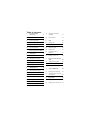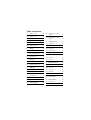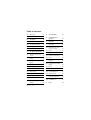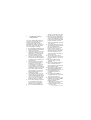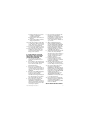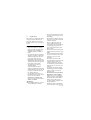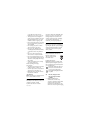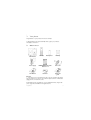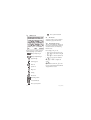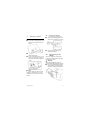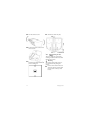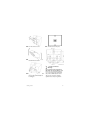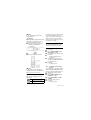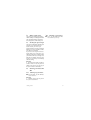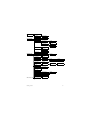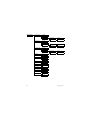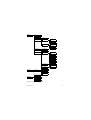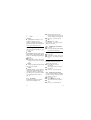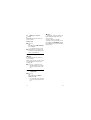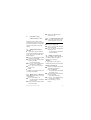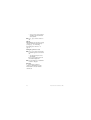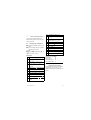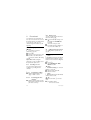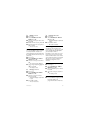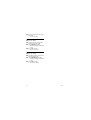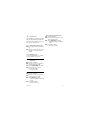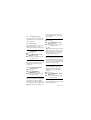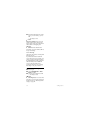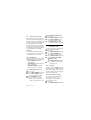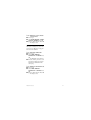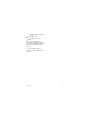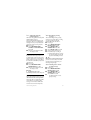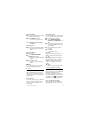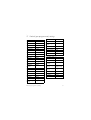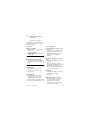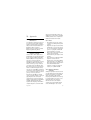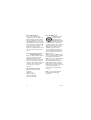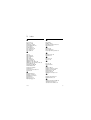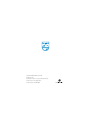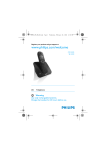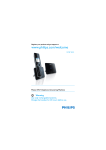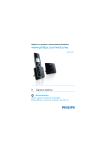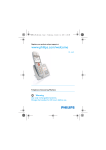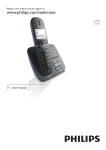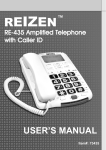Download Philips CD4552B Cordless phone answer machine
Transcript
Register your product and get support at
www.philips.com/welcome
CD 455
SE 455
To insert with
US
Telephone Answering Machine
!
Warning
Use only rechargeable batteries.
Charge the handset for 24 hours before use.
Table of contents
1
Important Safety
Instructions
4
2
Important
6
2.1
Power requirements
2.2
Switching your handset
ON/OFF
17
4.9
Menu structure
18
6
5
Call
22
Conformity
7
5.1
Making a call
22
2.3
Environmental
7
5.2
Ending a call
23
2.4
Recycling & disposal
7
5.3
Answering a call
23
2.5
Electric, Magnetic and
Electromagnetic Fields ("EMF") 7
5.4
During a call
23
5.5
3
Your phone
9
Using the speaker or
handsfree
23
3.1
What’s in the box
9
5.6
Making a second call
24
3.2
Overview of your phone
6
Intercom and Conference
Calls
25
3.3
Overview of the base station 11
6.1
Calling another handset
25
3.4
Display icons
12
6.2
Transferring a call
25
3.5
The menus
12
6.3
Making a conference call
25
4
Getting started
13
7
Text and Numbers
27
4.1
Connect the base station
13
7.1
Entering text and numbers
27
4.2
Connect your charger
13
7.2
4.3
Install your handset
15
Switching between uppercase
and lowercase
27
4.4
Checking the battery level
16
8
Phonebook
28
4.5
Setting the clock
16
8.1
Viewing the phonebook
28
4.6
What is standby mode?
17
8.2
Calling from the phonebook
28
4.7
Checking the signal strength
17
Table of contents
4.8
10
1
Table of contents
Personalizing your phone’s
display
34
Personalizing your phone’s
sounds
34
12
Calling Features
36
12.1
Auto hang up
36
12.2
Auto conference
36
31
12.3
Dial mode
36
Viewing the call records
31
12.4
Flash selection
36
Editing the caller’s number
before returning a call
12.5
Call barring
36
31
12.6
Area code management
37
9.3
Returning a call
31
12.7
Auto prefix
37
9.4
Saving a call record to your
phonebook
31
12.8
First ring
38
9.5
Deleting a call record
32
13
Network Services
39
9.6
Deleting all call records
32
13.1
Call forward
39
10
Redial List
33
13.2
Voicemail
39
10.1
Viewing the redial records
33
13.3
Info center
40
10.2
Redialing a call
33
13.4
Call return
40
10.3
Saving a redial record to
your phonebook
13.5
Cancel call back
40
33
13.6
Withholding ID
41
10.4
Deleting a redial record
33
10.5
Deleting all redial records
33
14
Extra Features
42
14.1
Alarm clock
42
11
Custom Options
34
14.2
Easy call
42
8.3
Adding a record
28
8.4
Editing a record
29
8.5
Setting VIP melodies
29
8.6
Deleting a record
29
8.7
Deleting all records
29
8.8
Using quick dial
29
9
Call log
9.1
9.2
11.1
11.2
2
Table of contents
Table of contents
14.3
Keypad lock
43
14.4
Missing handset(s)
43
15
The System
44
15.1
Registering handset(s)
44
15.2
Un-registering a handset
44
15.3
Changing your PIN
44
15.4
Restoring default settings
44
16
The Answering Machine
46
16.1
Turning on the answering
machine
46
Turning off the answering
machine
46
16.2
18
Technical Data
52
19
Frequently asked
questions
53
20
Appendix
55
20.1
Equipment approval
Information
55
Notification to the local
telephone company
55
20.3
Notes
55
20.4
Rights of the Phone Company 55
20.5
Interference Information
56
20.6
Noise
57
20.7
FCC RF Radiation Exposure
Statement
57
Hearing Aid Compatibility
(HAC)
57
Privacy
57
20.2
16.3
Setting the answering machine
language
47
16.4
Setting the answer mode
47
16.5
Greetings (OGM)
47
20.9
16.6
Incoming messages (ICM)
48
20.10 Additional Information
57
16.7
Call screening
49
20.11 Terminal Equipment
57
16.8
Message alert
49
20.12 Radio Equipment
58
16.9
Setting the ring delay
49
20.13 Do not attempt to repair or
modify this equipment
58
20.14 The RBRC® seal
58
21
59
20.8
16.10 Remote access
17
50
Default (pre-programmed)
settings
51
Table of contents
Index
3
1
Important Safety
Instructions
Some of the following information may
not apply to your particular product;
however, when using telephone
equipment, basic safety precautions
should always be followed to reduce the
risk of fire, electric shock and injury to
persons, including the following:
1. Read and understand all instructions.
2. Follow all warnings and instructions
marked on the product.
3. Unplug this product from the wall
outlet before cleaning. Do not use
liquid cleaners or aerosol cleaners.
Use a damp cloth for cleaning.
4. Telephones should not be used
while you are in a bathtub, shower
or pool. Immersion of the telephone
or handset in water could cause an
electrical shock.
5. Slots and openings in the cabinet
back or bottom are provided for
ventilation, to protect it from
overheating. These openings must
not be blocked or covered. The
openings should never be blocked by
placing the product on the bed, sofa,
rug, or other similar surface. This
product should not be placed in a
built-in installation unless proper
ventilation is provided.
6. This product should be operated
only from the type of power source
indicated on the marking label. If you
are not sure of the type of power
supply to your home, consult your
dealer or local power company.
7. Do not allow anything to rest on the
power cord. Do not locate this
product where the cord will be
abused by persons walking on it.
8. Do not overload wall outlets and
4
9.
10.
11.
12.
13.
14.
15.
16.
17.
extension cords as this can result in
the risk of fire or electric shock.
Never push objects of any kind into
this product through cabinet slots as
they may touch dangerous voltage
points or short out parts that could
result in a risk of fire or electric
shock. Never spill liquid of any kind
on the product.
To reduce the risk of electric shock,
do not disassemble this product, but
take it to a qualified service
personnel when service or repair
work is required. Opening or
removing covers may expose you to
dangerous voltages or other risks.
Incorrect reassembly can cause
electric shock when the appliance is
subsequently used.
Do not expose the product to
extreme temperatures such as areas
near a hot radiator or stove or in a
hot car.
Do not place lighted candles,
cigarettes, cigars, etc., on the
telephone.
Never touch uninsulated telephone
wires or terminals unless the
telephone line has been disconnected
at the network interface.
Never install or modify telephone
wiring during a lightning storm.
Never install telephone jacks in wet
locations unless the jack is
specifically designed for wet
locations.
Use caution when installing or
modifying telephone lines to prevent
electrical shock and/or fire.
Unplug this product from the wall
outlet and refer servicing to qualified
service personnel under the
following conditions:
A. When the power supply cord or
plug is damaged or frayed.
B. If the product has been exposed
to rain or water.
Important Safety Instructions
C. If the product does not operate
normally by following the
operating instructions.
D. If the product’s cabinet has been
damaged.
E. If the product exhibits a distinct
change in performance.
18. Avoid using a telephone (other than
a cordless type) during an electrical
storm. There may be a remote risk
of electric shock from lightning.
19. Do not use the telephone to report
a gas leak in the vicinity of the leak.
20. Do not place this product on an
unstable cart, stand or table. The
product may fall, causing serious
damage to the product.
IF YOUR PRODUCT UTILIZES
BATTERIES, THE FOLLOWING
ADDITIONAL PRECAUTIONS
SHOULD BE OBSERVED:
1. Use only the type and size of
battery(ies) specified in the user
manual.
2. Do not dispose of the battery(ies) in
fire. They may explode. Check with
local codes for possible special
disposal instructions.
3. Do not open or mutilate the
battery(ies). Released electrolyte is
corrosive and may cause damage to
the eyes or skin. It may be toxic if
swallowed.
4. Exercise care in handling battery(ies)
in order not to short out the
battery(ies) with conducting
materials such as rings, bracelets, and
keys. The battery(ies) or conductor
may overheat and cause burns.
5. Do not attempt to recharge the
battery(ies) provided with or
identified for use with this product
that are not intended to be charged.
The battery(ies) may leak corrosive
electrolyte or explode.
Important Safety Instructions
6.
Do not attempt to rejuvenate the
battery(ies) provided with or
identified for use with this product
by heating them. Sudden release of
the battery(ies) electrolyte may
occur causing burns or irritation to
eyes or skin.
7. When replacing battery(ies), all
batteries should be replaced at the
same time. Mixing fresh and discharged
batteries could increase internal cell
pressure and rupture the discharged
battery(ies). (Applies to products
employing more than one separately
replaceable primary battery.)
8. When inserting battery(ies) into this
product, the proper polarity or
direction must be observed. Reverse
insertion of battery(ies) can cause
charging, and that may result in
leakage or explosion.
9. Remove battery(ies) from this
product if storing over 30 days
because the battery(ies) could leak
and damage the product.
10. Discard “dead” battery(ies) as soon
as possible since “dead“ batteries
are more likely to leak in a product.
11. Do not store this product, or the
battery(ies) provided with or
identified for use with this product, in
high-temperature areas. Batteries that
are stored in a freezer or refrigerator
for the purpose of extending shelf life
should be protected from
condensation during storage and
defrosting. Batteries should be
stabilized at room temperature prior
to use after cold storage.
12. If your product uses rechargeable
battery(ies), charge the battery(ies)
only in accordance with the
instructions and limitation specified
in the User Manual.
SAVE THESE INSTRUCTIONS
5
2
Important
This product is not designed for making
emergency telephone calls when the
power fails. Alternative arrangements
should be made for access to emergency
services.
2.1
Power requirements
• This product requires an electrical
supply of 100-240 volts, single-phase
alternating current, excluding IT
installations defined in standard UL
60950.
• The electrical network is classified as
dangerous according to criteria in the
standard UL 60950. The only way to
power down this product is by
unplugging the power supply from the
electrical outlet. Ensure the electrical
outlet is located close to the apparatus
and is always easily accessible.
• The voltage on the network is
classified as TNV-3
(Telecommunication Network
Voltages, as defined in the standard UL
60950). Following a power cut, the call
in progress, as well as the date and
time settings will be lost.
• Use only Class 2 Power Source or
Limited Power Source (L.P.S.), rated of
7.5 V dc, 500 mA for Model
CD455XY/ZZ and SE455XY/ZZ;
rated of 7.5 V dc, 200 mA for Model
CD455C and SE455C.
! Warning
• Do not allow the handset to come into
contact with liquids or moisture.
6
• Do not open the handset, base station
or charger. This could expose you to
high voltages.
• Do not allow the charging contacts or
the battery to come into contact with
conductive materials.
• There is a slight chance that your
product could be damaged by an
electrical storm. We recommend that
you unplug the product from the
power supply and telephone socket
during a storm.
• Do not use the handset in an explosive
hazard area such as where there is gas
leaking.
• It is recommended that this product is
not used near intensive care medical
equipment or by persons with
pacemakers.
• This product can interfere with
electrical equipment such as answering
machines, television, radio, and
computers if placed too close. We
recommend that you position the base
station at least one meter from such
appliances.
• Use only the main adapter supplied
with this equipment. Incorrect adapter
polarity or voltage can seriously
damage the unit.
• RISK OF EXPLOSION IF BATTERY IS
REPLACED BY AN INCORRECT
TYPE. Never use non-rechargeable
batteries. Use the recommended type
supplied with this product. NiMH
batteries must be disposed of in
accordance with the applicable waste
disposal regulations.
• Handsfree activation could suddenly
increase the volume in the earpiece to
Important
a very high level: make sure the
handset is not too close to your ear.
• This equipment is not designed to
make emergency calls when the power
fails. An alternative has to be made
available to allow emergency calls.
• Do not expose the phone to excessive
heat caused by heating equipment or
direct sunlight.
• Do not drop your phone or allow
objects to fall on your phone.
• Do not use any cleaning agents
containing alcohol, ammonia, benzene,
or abrasives as these may harm the
set.
• Do not use the product in places
where there are explosive hazards.
• Do not let small metal objects come
into contact with the product. This can
deteriorate audio quality and damage
the product.
• Active mobile phones in the vicinity
may cause interference.
About operating and storage
temperatures:
• Operate in a place where temperature
is always between 0 and 40º C.
• Store in a place where temperature is
always between -25 and 70º C.
• Battery life may be shortened in low
temperature conditions.
! Warning
Metallic objects may be retained if placed
near or on the handset receiver.
2.2
Conformity
We, Philips declare that the product is in
compliance with the essential
requirements and other relevant
Important
provisions of Directive 1999/5/EC. This
product can only be connected to the
analogue telephone networks of the
countries mentioned on the packaging.
You can find the Declaration of
Conformity on www.p4c.philips.com.
2.3
Environmental
Remember to observe local regulations
regarding the disposal of your packaging
materials, exhausted batteries and old
equipment. Promote their recycling
where possible.
2.4
Recycling & disposal
Disposal instructions for batteries:
Batteries should not be
disposed of with general
household waste.
Packaging information:
Philips has marked the packaging with
standard symbols designed to promote
the recycling and appropriate disposal of
your eventual waste.
A financial contribution has been
paid to the associated national
recovery & recycling system.
The labelled packaging material is
recyclable.
2.5
1.
Electric, Magnetic and
Electromagnetic Fields
("EMF")
Philips Royal Electronics
manufactures and sells many
consumer oriented products which
usually, as with any electronic
apparatus, have the ability to emit
and receive electro magnetic signals.
7
2.
3.
4.
5.
8
One of Philips' leading Business
Principles is to take all necessary
health and safety precautions for our
products, to comply with all
applicable legal requirements and to
stay well within the EMF standards
applicable at the time of producing
the products.
Philips is committed to develop,
produce and market products that
cause no adverse health effects.
Philips confirms that if its products
are handled properly for their
intended use, they are safe to use
according to scientific evidence
available today.
Philips plays an active role in the
development of international EMF
and safety standards, enabling Philips
to anticipate further developments
in standardisation for early
integration in its products.
Important
3
Your phone
Congratulations on your purchase and welcome to Philips!
To fully benefit from the support that Philips offers, register your product at
www.philips.com/welcome.
3.1
What’s in the box
Base station
with Bracket
Handset
Battery door
Belt clip
Power supply
NiMH AAA Rechargeable
Batteries x 2
Line Cord*
User Manual
Guarantee
Quick start
guide
Note
*The line adapter may not be attached to the line cord. You may find the line adapter
in the box. In this case, you have to connect the line adapter to the line cord first before
plugging the line cord to the line socket.
In multi-handset packs, you will find one or more additional handsets, chargers with
power supply units and additional rechargeable batteries.
Your phone
9
3.2
Overview of your phone
D
E
F
G
H
I
J
K
L
A
B
C
10
Call Log/Up key u
Scroll up menu
Increase earpiece volume
Enter call log
OK key <
Confirm selection
Enter options menu
Back/Clear key c
Delete text or digit(s)
Cancel operation
View more record information
M
N
O
Talk/Flash key r
Make and receive calls
Send flash signal
End /On/Off key e
End call
Exit menu / operation
Turn handset on/off
Menu key m
Access main menu
Phonebook/Down key d
Scroll down menu
Decrease earpiece volume
Enter phonebook
Speaker key v
Turn speaker on / off
Redial key l
Enter redial list & dial last number
Digit keys
Dial digit and enter text
Use as shortcut key for quick dial
Star/Keylock/Format key *
Dial *
Lock / unlock keypad
Edit caller’s number in call log review
Ringer Off/Pause key #
Dial # and enter pause
Turn ringer on / off
Switch between lower and upper case
Mute key M
Mute / unmute microphone
Intercom/Conference key i
Make intercom call
Make conference call
New event LED
New calls, messages, voicemails
Your phone
3.3
A
B
C
D
E
F
G
P
Q
R
Loudspeaker
Battery door
Headset jack
H
I
Your phone
Overview of the base station
On/Off key o
Turn the answering machine on/off
Volume down Decrease speaker volume
Delete key f
Delete messages
Volume up +
Increase speaker volume
Previous key R
Skip backward during playback
Play/Stop key p
Play messages
Stop message playback
Next key s
Skip forward during playback
Handset locator key V
Locate handset(s)
Enter registration mode
Message counter
Display message number
Display answering machine operation
11
3.4
More options downward
Display icons
3.5
The menus
Your phone offers a variety of features
and functions grouped in the menus.
3.5.1 Browsing the menus
The main menu includes the Phonebook,
Personal Set, Clock & Alarm, Advanced
Set, Network Service and Answering
Machine menus.
Each icon gives you a visual message of
what is happening on your handset.
Battery is fully charged
Battery is fully discharged
Signal strength
Call in progress
From standby mode, you can,
• Press m to enter the main menu.
• Press u to enter the incoming call
log.
• Press d to enter the phonebook.
• Press l to enter the redial list.
Tip
Use u or d to navigate the
menus.
Tip
Alarm on
Speaker on
e to exit
from any menu instantly. All unconfirmed
changes will not be saved.
Quick Exit. Press and hold
Ringer off
Call log
Phonebook
Answering machine
Voicemail indicator
More options upward
12
Your phone
4
4.1
1
Getting started
Connect the base station
Connect the output plug of the main
adapter to the bottom of the base
station.
4.2
1
Connect your charger
(For multi-pack models only)
Connect the output plug of the main
adapter to the bottom of the charger.
2 Connect the main adapter to a
standard wall outlet.
2 Connect the main adapter to a
3
standard wall outlet.
Connect the telephone line cord to
the phone socket at the bottom of
the base station and the wall phone
socket.
4.2.1
Wall mounting the base
(CD455)
The base is designed to support wall
mounting. To wall mount the base, follow
the instructions below.
! Warning
Other wall mounting methods are not
recommended and may damage the product.
1 Remove the bracket from the back of
the base station by pressing down the
two latches on the top of the bracket.
Note
The power adapter (for the phone and
charger) are intended to be correctly
orientated in a vertical or floor mount
position.
Getting started
13
2 Turn the bracket around.
5 Slide the base down into place.
3 Re-insert the bracket to the back of
the base station.
4.2.2
Wall mounting the base
(SE455)
The base is designed to support wall
mounting. To wall mount the base, follow
the instructions below.
4 Align the mounting holes on the
back of the base with a standard wall
phone mounting jack.
14
!
Warning
Other wall mounting methods are not
recommended and may damage the
product.
1 Remove the bracket from the back
of the base station by pressing down
the two latches on the top of the
bracket.
Getting started
2 Turn the bracket around.
5 Slide the base down into place.
3 Re-insert the wall-mount bracket to
the back of the base station.
4.3
Install your handset
!
4 Align the mounting holes on the back of
the base with a standard wall phone
mounting jack.
Getting started
Warning
RISK OF EXPLOSION IF BATTERY IS
REPLACED BY AN INCORRECT TYPE.
Never use non-rechargeable batteries.
Use recommended type supplied with
this product. NiMH batteries must be
disposed of in accordance with the
applicable waste disposal regulations.
15
Note
Charge the handset(s) for 24 hours
before initial use!
! Warning
Check the battery polarity when inserting
in the battery compartment. Incorrect
polarity may damage the product.
1 Place the 2 rechargeable batteries
(included) into the battery
compartment.
Your handset may power down shortly if
it is not charged after the battery is
empty. If you are on the phone when the
battery is nearly empty, you will hear
warning tones. Your call may be cut off
shortly after the warning.
4.5
Setting the clock
Your phone has a digital clock. Set the
clock before initial use of the phone.
4.5.1
Setting the date and time
1 Press m.
2 Select CLOCK & ALARM > SET
2 Slide the battery door firmly into place.
3 Place the handset on the base.
DATE/TIME. Press OK.
3 Use the digit keys to enter the date.
4 Press OK.
5
6
• The handset displays the time
editing screen.
Use digit keys to enter the time.
Scroll to select AM or PM if the time
is in 12-hour format.
Press OK.
• The setting is saved.
4.5.2
Note
Handset may get warm during initial
charging. This is normal. The handset may
take a few seconds to power up.
4.4
Checking the battery level
The battery icon displays the current
battery level.
Battery full
Battery empty. Require
charging.
16
Setting the date and time
format
You can choose how your phone displays
the date (DD/MM or MM/DD) and time
(12-hour or 24-hour). Each handset can
have different date and time format.
1 Press m.
2 Select CLOCK & ALARM > SET
FORMAT. Press OK.
3 Select DATE FORMAT or TIME
FORMAT.
4 Select the setting you want.
5 Press OK.
• The setting is saved.
Getting started
4.6
What is standby mode?
Your phone is in standby mode when it is
idle. The standby screen displays the handset
name, the handset number, the date and
time, the signal icon, and the battery icon.
4.8.2
Switching on your handset
1 Press e. The handset may take a
few seconds to power up.
4.7
Checking the signal strength
The signal icon
displays the link status
between your handset and the base
station. A steady icon means your
handset and the base station are linked. A
flashing icon means your handset and the
base station are not linked.
If you move too far away from the base
station while you are on the phone, you
will hear warning tones notifying you that
your handset is almost out of range - lost
link. Take your handset closer to the base
station or your call may be cut off shortly
after the warning.
Note
If your handset has lost link, you will not
be able to make or receive any calls. You
will also not be able to carry out many of
the phone's functions and features.
4.8
Switching your handset ON/
OFF
4.8.1
Switching off your handset
1 Press and hold e. The handset's
screen turns off.
Note
Your handset cannot receive any calls if
the power is switched off.
Getting started
17
4.9
Menu structure
The table below describes the menu tree of your phone. Press mMENU in idle mode
to enter each option. Use navigation keys : to navigate within the menus.
PHONEBOOK
NEW ENTRY
LIST
EDIT ENTRY
SELECT MELODY
DELETE ENTRY
DELETE ALL
DIRECT MEMORY
PERSONAL SET
HANDSET NAME
HANDSET TONES
RING VOLUME
LEVEL 1
LEVEL 2
LEVEL 3
LEVEL 4
LEVEL 5
PROGRESSIVE
OFF
RING TONES
RING 1
RING 2
BUZZER
BELL 1
BELL 2
MAPLE LEAF RAG
TURKISH MARCH
SALSA
ASIA
TCHATCHA
TECHNO 1
TECHNO 2
KEY BEEP
18
ON/OFF
Getting started
PERSONAL SET
CLOCK /ALARM
LANGUAGE*
CONTRAST
LEVEL 1/2/3/4/5
AUTO HANG-UP
ON/OFF
SET DATE/TIME
SET FORMAT
DATE FORMAT
DD/MM
MM/DD
TIME FORMAT
24 HOURS
12 HOURS
ALARM
OFF
ON ONCE
ON DAILY
ALARM TONE
ADVANCED SET
EASY CALL
List of melodies
MODE
ON/OFF
NUMBER
CONFERENCE
ON/OFF
CALL BARRING
ENTER PIN
XHD SOUND
ON/OFF
CHANGE PIN
OLD PIN
MODE
ON/OFF
NUMBER
NUMBER 1/2/3/4
NEW PIN
CONFIRM PIN
REGISTER
UNREGISTER
List of handsets
RESET
AREA CODE*
AUTO PREFIX
DETECT DIGIT
FLASH TIME
SHORT/MEDIUM/LONG
DIAL MODE*
TONE/PULSE
FIRST RING
ON/OFF
PREFIX
*This menu item is country-dependent
Getting started
19
NETW. SERVICES
CALL FORWARD
ACTIVATE
DEACTIVATE
CHANGE CODES
CALL FWD BUSY
ACTIVATION
PREFIX
DEACTIVATION
SUFFIX
ACTIVATE
DEACTIVATE
CHANGE CODES
CALL FWD UNANS
ACTIVATION
PREFIX
DEACTIVATION
SUFFIX
ACTIVATE
DEACTIVATE
CHANGE CODES
VOICEMAIL
ACTIVATION
PREFIX
DEACTIVATION
SUFFIX
CALL
SETTINGS
VOICEMAIL 2
CALL
SETTINGS
INFO 1
CALL
SETTINGS
INFO 2
CALL
CALL RETURN
CALL
CANCEL CALL BK
CALL
SETTINGS
SETTINGS
SETTINGS
WITHHOLD ID
ACTIVATE
SETTINGS
20
Getting started
ANSWER
MACHINE
PLAY
DELETE ALL
ANSWER ON/OFF
ON/OFF
RECORD OGM
ANSWER & REC.
PLAY
RECORD OGM
DELETE
ANSWER ONLY
PLAY
RECORD OGM
DELETE
ANSWER MODE
ANSWER & REC.
ANSWER ONLY
SETTINGS
RING DELAY
3 RINGS
4 RINGS
5 RINGS
6 RINGS
7 RINGS
8 RINGS
ECONOMY
REMOTE ACCESS
ACTIVATE
DEACTIVATE
HS SCREENING
ON/OFF
VOICE LANGUAGE*
CALL LOG
CALL LIST
SAVE NUMBER
DELETE
DELETE ALL
ANSWER MACHINE
REDIAL LIST
SAVE NUMBER
DELETE
DELETE ALL
*This menu item is country-dependent
Getting started
21
1 Enter the phone number. The
5
Call
Note
Emergency Call. This telephone is not
designed for making emergency
telephone calls when the power fails.
Alternative arrangements should be made
for access to emergency services.
2
number displays on the screen. You
can make changes before dialing out.
Press r to dial out the call.
Tip
Press BACK to erase a digit.
Press and hold # to enter a pause. P
displays on the screen.
5.1.2
5.1
Making a call
This section describes the different ways
to make a call.
Note
Signal Strength. Check the signal strength
before making a call and during a call. For
details, see “Checking the signal strength”
on page 17.
1 Press r.
2 Dial the phone number. The number
displays on the screen and is dialed
out.
Note
Call Timer. The call timer displays the talk
time of your current call.
Note
Low Battery. During a call, you will hear
warning tones if your handset is almost
out of battery. Charge your handset or
your call may soon be cut off. For details,
see “Checking the battery level” on
page 16.
5.1.1 Pre-dialing
Pre-dialing lets you view and edit the
number before making the call.
22
Redialing the last number
1 Press r.
2 Press l. The last number displays
on screen and is dialed out.
5.1.3
Calling from the redial list
1 Press l.
2 Select the record you want to call.
3 Press r. The number is dialed
out.
5.1.4 Calling from the phonebook
For details on the phonebook, see
“Phonebook” on page 28.
1 Press d to access the
phonebook.
2 Select the phonebook record you
want to call.
3 Press r to dial out the call.
5.1.5 Calling from the call log
You can return a call from the incoming
(received or missed) call log. For details,
see “Call log” on page 31.
1 Press u.
2 Select CALL LIST. Press OK.
3 Select the call record you want to
call.
4 Press r to dial out the call.
Call
5.2
“Personalizing your phone’s sounds”
on page 34.
Ending a call
1 Press e.
Tip
Auto hang up. Place the handset on the
base or charging cradle to end the call
automatically. See “Auto hang up” on
page 36.
5.3
Answering a call
When you receive a call, your phone
rings. Press r or v to answer the
call.
! Warning
When the handset rings during an
incoming call, do not put the handset too
close to your ear as the ringer volume
may damage your hearing.
Tip
Silent Ringer. When the phone is ringing,
press e to turn off the ringer for the
current call.
5.4
During a call
This section describes the features that
are available during a call.
5.4.1
1
Note
Adjusting the earpiece
volume
Press u or d to adjust the
volume during a call. Press OK to
confirm.
• The earpiece volume is adjusted and
the phone goes back to the call
screen.
Handsfree. Handsfree activation can
suddenly increase the earpiece volume to
a very high level. Make sure the handset is
not too close to your ear.
Note
Caller ID Service. Subscribe from your
service provider.
Tip
Missed Call Alert. When a call is missed,
your handset displays a notification
message. The handset's LED and
icon
also flash.
5.3.1 Turning off the ringer
You can turn off the ringer for all
incoming calls.
1 Press and hold # during standby.
displays on the screen. For details
on the ringer setting, see
Call
5.4.2 Muting the microphone
The mute feature allows you to speak to
someone in the house privately.
1 Press M during a call. Your
handset displays MUTE ON.
• The caller cannot hear you, but you
can still hear his voice.
2 Press M again to un-mute the
microphone.
• You can now communicate with the
caller.
5.5
1
Using the speaker or
handsfree
Press v to turn on/off the
speaker.
23
5.6
Making a second call
Note
2nd Call Service. Subscribe from your
service provider.
During a call,
1 Press r
OR
2
Note
Conference. The conference feature may
require additional charges from your
service provider.
To start a conference call, while
connected to two external calls, you can
press OK, select CONFERENCE, and then
press OK again. You can now talk to both
parties at once.
Press OK. Select START 2ND CALL.
Press OK again.
• Your first call will be put on hold.
Dial the number you want for the
2nd call. The number displays on the
screen and is dialed out.
5.6.1
Answering a second call
Note
2nd Call Service. Subscribe from your
service provider.
During a call, your phone sounds a short
beep periodically to notify you of an
incoming call.
1 Press r to answer the call.
• The first call is put on hold, and you
are now connected to the second
call.
5.6.2
1
Toggling between two
external calls
Press r
OR
Press OK and select SWITCH
CALLS. Press OK.
• The current call is put on hold, and
you are now connected to the other
call.
24
Call
3 Wait for the called handset to
6
Intercom and
Conference Calls
answer your call.
6.1.2
To toggle between the calls
1 Press i to switch between the
outside call and the intercom call.
An intercom call is a call to another
handset that shares the same base station.
A conference call involves a conversation
between another handset and outside
caller(s).
1 Press i during a call.
2 Select or press the desired handset
6.1
3 Press e after the called handset
6.2
Transferring a call
number. Press OK.
Calling another handset
Note
If the base station only has 2 handsets
(yours and another handset) registered to
it, you can press i to call the other
handset instantly.
1 Press i. The handset(s) available
for intercom is displayed.
2 Select or press the desired handset
number. Press OK.
• The desired handset rings.
3 Press r on the desired handset.
• The intercom is established.
4 Press e to cancel or end the
intercom call.
answers your call.
• The outside call is now transferred
to the other handset.
6.3
Making a conference call
A 3-way conference call is a call between
you, outside caller(s), and another
handset user in your house.
Note
A 3-way conference call requires 2
handsets that share the same base station.
During an external call,
1 Press i to initiate an internal call.
Note
You will hear busy tone if the handset you
are calling is not available.
6.1.1 While you are on the phone
While talking on the phone, you can call
another handset.
1 Press i during the call.
• The external caller is automatically
being put on hold.
2 Select or press the desired handset
number. Press OK.
Intercom and Conference Calls
2
3
4
The handset(s) available for
intercom is displayed.
• The external caller is automatically
being placed on hold.
Select or press the desired handset
number. Press OK.
• Your desired handset rings.
Press r on the desired handset.
• The intercom is established.
Press and hold i on your
handset.
25
5
• You are now on a 3-way conference
call with the external call and the
desired handset.
Press e to end the conference
call.
Tip
Auto Conference. You can join an ongoing
external call with another handset by
pressing r. See “Activating/
Deactivating auto conference” on
page 36.
During the conference call,
1 Press i to put the external call
2
on hold and go back to the internal
call.
• The external call is put on hold
automatically.
Press i to toggle between the
external and internal call.
Press and hold i to establish the
conference call again.
Note
Any handset hangs up during a
conference call will leave the other
handset still in connection with the
external call.
26
Intercom and Conference Calls
Key Characters (Lower case)
7
Text and Numbers
You can enter text and numbers for
handset name, phonebook records, and
other menu items.
7.1
1
2
Entering text and numbers
Find the key with the character you
want.
Press it as many times as needed for
the character you want.
. 0 , / : ; " ' ! ¡ ? ¿ * + - %
\^ ~ |
1
[Sp] 1 @ _ # = < > ( )
& € £ $ ¥ [ ] { } ¤ § …
2
abc2àâÆáãăäåąçćč
def3ďđ ěèéêëę∆Φ
ghi4ğíìîïIΓ
jkl5Λłĺľ
mno6ñňńóôõöő
pqrs7řşšśβΠΘΣ
tuv8ţ˙ùúûüů űµ
wxyz9ýžźżƒøΩΞΨ
3
4
5
6
7
Tip
Editing. Use BACK to delete and
d to move the cursor.
u or
8
9
Input table
Key
Characters (Upper case)
0
. 0 , / : ; " ' ! ¡ ? ¿ * + - %
\^ ~ |
1
[Sp] 1 @ _ # = < > ( )
& € £ $ ¥ [ ] { } ¤ § …
2
ABC2ÀÂÆÁÃĂÄÅĄ
ÇĆČ
3
DEF3ĎĐ ĚÈÉÊËĘ∆Φ
4
GHI4ĞÍÌÎÏİΓ
5
JKL5ΛŁĹĽ
6
MNO6ÑŇŃÓÔÕÖŐ
7
PQRS7ŘŞŠŚβΠΘΣ
8
TUV8ŢŤÙÚÛÜŮ
9
WXYZ9ÝŽ
ΞΨ
Text and Numbers
0
Ż
Example to write "PAUL"
Press 7 once:
P
Press 2 once:
A
Press 8 two times: U
Press 5 three times: L
7.2
Switching between
uppercase and lowercase
By default, all characters entered will be
in uppercase. You can press # to
switch between uppercase and lowercase
letters.
Ű
ØΩ
27
8
Phonebook
Your phone has a phonebook that can
store up to 100 records. You can access
the phonebook from your handset. Each
record can have a name up to 14
characters long and a number up to 24
digits long.
8.1
8.1.2 During a call
You can access the phonebook and use
the number during a call.
1 Press and hold d during a call
OR
2
3
Press OK. Select PHONEBOOK.
Press OK.
Select the contact you want.
Press OK. The number displays on
the screen and is dialled out.
Viewing the phonebook
Note
Only one handset can view the
phonebook at one time.
1 Press d.
2 Select the contact you want to view.
3 Press > to view the details of a
record (name, number, VIP melody).
Tip
Options Menu. While viewing the
phonebook, you can press OK to access
the phonebook options menu.
8.1.1 Searching a record
You can search the phonebook by
scrolling or by searching the first
character.
8.1.1.1
Searching by scrolling
1 While in the phonebook, press
u or d to scroll.
8.2
Calling from the phonebook
See “Calling from the phonebook” on
page 22.
8.3
Adding a record
Note
Memory Full. If your phonebook is full, the
handset displays a notification message.
Delete some records before adding new
ones.
1 Press m.
2 Select PHONEBOOK > NEW
ENTRY. Press OK.
Note
Text and Number Editing. See “Text and
Numbers” on page 27.
3 Enter the name. Press OK.
4 Enter the number.
Note
Duplicate Record. Contacts with identical
number cannot be saved.
8.1.1.2
1
28
Searching by the first
character
While in the phonebook, press the
digit key that contains the character
you want to search by.
Tip
# to insert a
pause.
5 Press OK to confirm.
• Your new record is saved.
Pause. Press and hold
Phonebook
8.4
Editing a record
1 Press m.
2 Select PHONEBOOK > EDIT
8.7
ENTRY. Press OK.
3 Select the contact you want to edit.
Press OK.
4 Edit the name if necessary. Press OK.
5 Edit the number if necessary. Press
Deleting all records
1 Press m.
2 Select PHONEBOOK > DELETE
3
ALL. Press OK.
• The handset displays a confirmation
request.
Press OK to confirm.
• All records are deleted.
OK to confirm.
• The record is saved.
8.5
Setting VIP melodies
You can assign different ringer melodies
for each phonebook contacts. Your
phone will ring the selected melody when
the caller ID matches the number in your
phonebook.
1 Press m.
2 Select PHONEBOOK > SELECT
MELODY. Press OK.
3 Select the contact you want. Press
OK.
• The current melody is displayed.
4 Select a ring melody using u and
d. Press OK.
• The setting is saved.
8.8
Using quick dial
You can store up to 9 direct access
memories (key 1 - 9). A long press on the
keys in standby will automatically dial
your stored phone number.
Depending on your country, key 1 and
key 2 may be preset to the voice mail
number and information service number
of your network operator respectively. In
this case, key 1 and key 2 will not be
available for setting direct access
memories.
8.8.1
Assigning a quick dial key
1 Press m.
2 Select PHONEBOOK > DIRECT
MEMORY. Press OK.
3 Select an available key from the list.
8.6
Deleting a record
1 Press m.
2 Select PHONEBOOK > DELETE
ENTRY. Press OK.
Press OK.
4 Select the contact you want. Press
OK.
• The setting is saved.
3 Select the contact you want to
4
delete. Press OK.
• The handset displays a confirmation
request.
Press OK to confirm.
• The record is deleted.
Phonebook
8.8.2
Making a call
1 Press and hold an assigned quick dial
key during standby. The
programmed number is dialed out.
29
8.8.3
Editing a quick dial key
1 Press m.
2 Select PHONEBOOK > DIRECT
MEMORY. Press OK.
3 Select the quick dial key you want to
change. Press OK.
4 Select CHANGE. Press OK.
5 Select a new contact. Press OK.
• The setting is saved.
8.8.4
Cancelling a quick dial key
1 Press m.
2 Select PHONEBOOK > DIRECT
MEMORY. Press OK.
3 Select the quick dial key you want to
cancel. Press OK.
4 Select DELETE to cancel the quick
5
30
dial key. Press OK.
• The handset displays a confirmation
request.
Press OK to confirm.
• The quick dial key is cancelled.
Phonebook
9
Call log
The call log stores the call history of all
incoming (missed or received) calls. The
incoming call history includes the caller
name, number, call time and date. This
feature is available if you have registered
to the Caller ID service (CLI) with your
service provider.
Your phone can store up to 50 call
records. The call log icon
and the
handset LED will blink to remind you of
any unanswered calls received. If the
identity of the caller is not withheld, the
name (or number) of the caller will be
displayed. The call records are displayed
in chronological order with the most
recent received call at the top of the list.
Note
Call back from the call list may not work
for all received numbers if the received
number is not a valid number (e.g.
Private).
9.1
Viewing the call records
1 Press u.
2 Select CALL LIST, and then press
OK to enter the incoming call log.
3 Select the record you want to view.
Press > for more information if
available.
9.2
Editing the caller’s number
before returning a call
You must choose the correct format to
dial the area code and number of the call
Call log
log record chosen. The original incoming
number from the call log will appear as a
7, 10 or 11-digit number. If it is a long
distance call, the prefix digit 1 will
automatically appear in front of the 10digit local calls.
1 Enter the call list.
2 Select the record you want while
browsing the log.
3 Press * at the number screen
repeatedly until you change the
number to the desired format.
For example, if the call log number
appears as “1-234-567-8901”.
• Press * once to display “5678901”.
• Press * twice to display “1-5678901”.
• Press * 3 times to display “234567-8901”.
4 Press r to dial the current
displayed number. The call is
initiated.
Note
When saving the call list entry to
phonebook, the original incoming number
will be saved instead of the current
displayed number.
9.3
Returning a call
To call from the incoming call log, see
“Calling from the call log” on page 22.
9.4
1
2
3
Saving a call record to your
phonebook
Enter the call list.
Select the record you want while
browsing the log. Press OK.
Select SAVE NUMBER. Press OK.
31
4 Enter and edit the name if necessary.
Press OK.
• The record is saved.
9.5
Deleting a call record
1 Enter the call list.
2 Select the record you want while
browsing the log. Press OK.
3 Select DELETE. Press OK.
4
9.6
• The handset displays a confirmation
request.
Press OK to confirm.
• The record is deleted.
Deleting all call records
1 Enter the call list.
2 Press OK to enter the options menu
while browsing the log.
3 Select DELETE ALL. Press OK.
4
32
• The handset displays a confirmation
request.
Press OK to confirm.
• All records are deleted.
Call log
10 Redial List
The redial list stores call history of dialed
calls. The dialed call history includes the
name and number called. Your phone can
store up to 10 redial records.
10.5
while browsing the list.
3 Select DELETE ALL. Press OK.
4
10.1
1
2
Viewing the redial records
Press l to enter the dialed call
log.
Select the record you want to view.
Press > for more information if
available.
Deleting all redial records
1 Enter the redial list.
2 Press OK to enter the options menu
• The handset displays a confirmation
request.
Press OK to confirm.
• All records are deleted.
10.2 Redialing a call
To call from the redial list, see “Calling
from the redial list” on page 22.
10.3
1
2
3
4
10.4
Saving a redial record to your
phonebook
Enter the redial list.
Select the record you want while
browsing the list. Press OK.
Select SAVE NUMBER. Press OK.
Enter and edit the number if
necessary. Press OK.
• The record is saved.
Deleting a redial record
1 Enter the redial list.
2 Select the record you want while
browsing the list. Press OK.
3 Select DELETE. Press OK.
4
• The handset displays a confirmation
request.
Press OK to confirm.
• The record is deleted.
Redial List
33
3 Select the new setting. The contrast
effect will display while you are
browsing through the different
contrast levels. Press OK to confirm.
• The setting is saved.
11 Custom Options
Make this your phone - change the look
and sound of the handset to suit your
needs and tastes.
11.1
Personalizing your phone’s
display
11.1.1 Naming your handset
Each handset can have its own name (up
to 12 characters). It is displayed on the
screen in standby.
1 Press m.
2 Select PERSONAL SET > HANDSET
NAME. Press OK.
3 Enter or edit the name. Use BACK
to make corrections.
4 Press OK to confirm.
• The setting is saved.
11.1.2 Setting the display language
This feature only applies to model(s) with
multiple-language support.
Note
Available languages for selection vary with
different countries.
1 Press m.
2 Select PERSONAL SET >
LANGUAGE. Press OK.
3 Select the new setting. Press OK.
• The setting is saved.
11.1.3 Adjusting the screen
contrast level
1 Press m.
2 Select PERSONAL SET >
CONTRAST. Press OK.
34
11.2
Personalizing your phone’s
sounds
11.2.1 Setting your handset's
ringer melody
You can choose from 12 different ringer
melodies.
1 Press m.
2 Select PERSONAL SET > HANDSET
TONES > RING TONES. Press OK.
3 Select the new setting. Press OK.
• The setting is saved.
11.2.2 Setting your handset's
ringer volume
There are 6 ringer volume levels
(including ringer off) and a progressive
setting.
1 Press m.
2 Select PERSONAL SET > HANDSET
TONES > RING VOLUME. Press OK.
3 Select the new setting. Press OK.
• The setting is saved.
Tip
Press and hold # during standby to
turn off the ringer.
displays on the
screen.
11.2.3 Setting the key tone
Key tone is the sound you hear when you
press a key on your handset.
1 Press m.
Custom Options
2 Select PERSONAL SET > HANDSET
TONES > KEY BEEP. Press OK.
3 Select the new setting. Press OK.
• The setting is saved.
11.2.4 Enhancing the audio quality
Enhanced High Def voice mode is an
exclusive feature making your phone
conversations sounding just like real-life
conversations. When activated, the
Enhanced High Def voice mode transmits
with high fidelity all the emotions of the
call, as if your correspondent was talking
next to you.
1 Press m.
2 Select ADVANCED SET > XHD
SOUND. Press OK.
3 Select the new setting. Press OK.
• The setting is saved.
11.2.5 During a call
1 Press OK to enter the options menu.
2
The handset displays the Enhanced
High Def voice setting you can
change to.
Press OK to change the setting.
• The setting is saved.
Custom Options
35
12 Calling Features
Your phone supports a number of callrelated features to help you handle and
manage your calls.
12.1 Auto hang up
Auto hang up allows you to end a call by
placing the handset on the base or
charging cradle without pressing any key.
phone shall already be set up for use in
your country. For details, consult your
service provider.
12.3.1 Setting the dial mode
1 Press m.
2 Select ADVANCED SET > DIAL
MODE. Press OK.
2 Select the new setting. Press OK.
• The setting is saved.
Tip
Temporary Tone. If your phone is in pulse
12.1.1 Activating/Deactivating
auto hang up
1 Press m.
2 Select PERSONAL SET > AUTO
HANG-UP. Press OK.
3 Select the new setting. Press OK.
• The setting is saved.
12.2 Auto conference
Auto conference lets you join an external
call with another handset by simply
pressing r.
12.2.1 Activating/Deactivating
auto conference
1 Press m.
2 Select ADVANCED SET >
CONFERENCE. Press OK.
3 Select the new setting. Press OK.
• The setting is saved.
12.3 Dial mode
This feature only applies to model(s) that
support both tone and pulse dialing.
Dial mode is the telephone signal used in
your country. Your phone supports tone
(DTMF) and pulse (rotary) dialing. Your
36
dialing, press and hold * during a call
for temporary tone mode. 'd' displays.
Digits entered after 'd' are sent out as
tone signals (for this call only).
12.4 Flash selection
Flash is a signal that needs to be sent to
the network when making or answering a
second call. Your phone shall already be
set up for use in your country. For details,
consult your service provider.
12.4.1 Setting the flash duration
There are 3 flash time options: Short,
Medium, and Long. The number of
available options varies with different
countries.
1 Press m.
2 Select ADVANCED SET > FLASH
TIME. Press OK.
3 Select the new setting. Press OK.
• The setting is saved.
12.5 Call barring
Call barring allows you to block selected
numbers from dialing out.
Calling Features
12.5.1 Activating/deactivating call
barring
1 Press m.
2 Select ADVANCED SET > CALL
BARRING. Press OK.
3 Enter the system PIN. Press OK.
4 Select MODE. Press OK.
5 Select the new setting. Go to step 6
if you selected ON or step 7 if you
selected OFF.
6 Enter the barred number (if it is not
set previously).
7 Press OK.
• The setting is saved.
12.5.2 Setting barred numbers
You can set up to 4 numbers of 1 - 4 digits
long. Outgoing calls starting with one of
the 4 programmed numbers will be
blocked from dialing out.
1 Press m.
2 Select ADVANCED SET > CALL
BARRING. Press OK.
3 Enter the system PIN. Press OK.
4 Select NUMBER > NUMBER 1 (2, 3,
4). Press OK.
5 Enter the number you want to block.
Press OK.
• The setting is saved.
12.6 Area code management
This feature only applies to model(s) with
area code support.
This feature automatically removes the
area code of an incoming call. You can
define an area code (up to 6 digits) you
want to remove. The phone number will
be saved in the call log without the area
code.
Calling Features
12.6.1 Activating area code
removal
1 Press m.
2 Select ADVANCED SET > AREA
CODE. Press OK.
3 Enter the area code. Press OK.
• The setting is saved.
12.6.2 Deactivating area code
removal
1 Press m.
2 Select ADVANCED SET > AREA
CODE. Press OK.
3 Use BACK to delete all the digits.
Press OK.
• The setting is saved.
12.7 Auto prefix
The auto prefix feature checks and
formats your outgoing call number before
it is dialed out. If the first few digits of the
number match the detect number you set
in the menu, they will be replaced by the
prefix number you set in the menu.
For example, you set the detect number
as 604 and prefix number as 1250.
When you have dialed out a number such
as 6043338888, your phone will change
the number to 12503338888 when it dials
out.
Note
The maximum length of detect digits is 5
digits. The maximum length of auto prefix
number is 10 digits.
1 Press m.
2 Select ADVANCED SET > AUTO
PREFIX. Press OK.
3 Enter the Detect number. Press OK.
37
4 Enter the Prefix number. (To enter a
pause, press and hold #.) Press
OK.
• The setting is saved.
Note
Empty Detect Number. If the user only
sets the prefix number and leaves the
detect number empty, the prefix number
will be added to all outgoing calls.
Note
Dialed Number. If the dialed number
starts with *, # or P, the handset will not
do any reformatting.
12.8 First ring
This feature only applies to model(s) with
first ring support.
If you have subscribed for Caller ID
service with your service provider, your
phone can suppress the first ring before
the Caller ID. After resetting, your phone
will automatically detect if Caller ID
service is subscribed and start to
suppress the first ring. You can change
this setting to suit your preference.
12.8.1 Turning first ring on/off
1 Press m.
2 Select ADVANCED SET > FIRST
RING. Press OK.
3 Select the new setting. Press OK.
• The setting is saved.
Note
Reset First Ring Status. To reset the first
ring status, you can reset the system from
the Reset menu. See “Restoring default
settings” on page 44.
38
Calling Features
13 Network Services
The network services feature allows you
to listen to information provided by your
network provider. The availability of this
feature is dependent of your country and
your subscription with the network
provider. This information are stored by
the network rather than in your handset
itself. Contact your network provider for
more information about this feature.
Note
Incorrect codes. Network services may
not work if the incorrect activation and/
or deactivation codes are entered.
13.1 Call forward
This feature lets you forward your calls to
another number. There are a few options:
• CALL FORWARD: forward all
incoming calls.
• CALL FWD BUSY: forward calls only
when the line is busy.
• CALL FWD UNANS: forward calls
only when they are not answered.
13.1.1 Activating call forward
1 Press m.
2 Select NETW. SERVICES. Press OK.
3 Select CALL FORWARD options
you want. Press OK to confirm.
4 Select ACTIVATE. Press OK.
5 Enter the number you want to
forward your calls to. Press OK.
• A call is made to the service center.
Network Services
13.1.2 Deactivating call forward
1 Press m.
2 Select NETW. SERVICES. Press OK.
3 Select CALL FORWARD options
you want. Press OK to confirm.
4 Select DEACTIVATE. Press OK.
• A call is made to the service center.
13.1.3 Editing the activation/
deactivation codes
You can make changes to the prefix and
suffix to the call forward codes.
1 Press m.
2 Select NETW. SERVICES. Press OK.
3 Select CALL FORWARD options
you want. Press OK to confirm.
4 Select CHANGE CODES. Press OK.
5 Select ACTIVATION > PREFIX
(SUFFIX). Press OK
OR
6
Select DEACTIVATION. Press OK.
Enter or edit the code. Press OK.
• The setting is saved.
13.2 Voicemail
You will see an envelope
icon on your
handset when there is a voicemail waiting
in your mailbox. When all the voicemail
records are cleared from the call log, the
envelope icon will turn off.
13.2.1 Retrieving voicemail(s)
You can make a call to the voicemail
service center to retrieve your
voicemail(s). Your phone supports 2
voicemail service numbers.
1 Press m.
2 Select NETW. SERVICES. Press OK.
39
3 Select the voicemail service you
4
want. Press OK.
Select CALL. Press OK.
• A call is made to the service center.
Tip
Voicemail 1 Shortcut. Press and hold
1
during standby to make a call to the
voicemail 1 service center directly.
13.2.2 Editing the voicemail service
numbers
1 Press m.
2 Select NETW. SERVICES. Press OK.
3 Select the voicemail service you
want. Press OK.
4 Select SETTINGS. Press OK.
5 Enter or edit the voicemail number.
Press OK.
• The setting is saved.
13.3 Info center
Your phone supports 2 info center
numbers.
13.3.1 Calling the info center
1 Press m.
2 Select NETW. SERVICES. Press OK.
3 Select the info center you want.
Press OK.
4 Select CALL. Press OK.
• A call is made to the info center.
13.3.2 Editing the info center
numbers
1 Press m.
2 Select NETW. SERVICES. Press OK.
3 Select the info center you want.
Press OK.
40
4 Select SETTINGS. Press OK.
5 Enter or edit the number. Press OK.
• The setting is saved.
13.4 Call return
The call return service allows you to
check who called you last.
13.4.1 Calling the call return
service center
1 Press m.
2 Select NETW. SERVICES > CALL
RETURN > CALL. Press OK.
• A call is made to the service center.
13.4.1.1
1
2
3
Editing the call return
service center number
Press m.
Select NETW. SERVICES > CALL
RETURN > SETTINGS. Press OK.
Enter or edit the number. Press OK.
• The setting is saved.
13.5 Cancel call back
The call back service notifies you when a
party you have tried to call becomes
available. After activating this service
from your service provider, you can
choose to cancel it from the menu.
13.5.1 Cancelling call back
1 Press m.
2 Select NETW. SERVICES > CANCEL
CALL BK > CALL. Press OK.
• A call is made to the service center
to cancel the call back option.
Network Services
13.5.2 Editing the cancel call back
service number
1 Press m.
2 Select NETW. SERVICES > CANCEL
CALL BK > SETTINGS. Press OK.
3 Enter or edit the number. Press OK.
• The setting is saved.
13.6 Withholding ID
This feature enables you to prevent the
person you are calling from seeing your
name or number caller ID.
13.6.1 Activating withhold ID
1 Press m.
2 Select NETW. SERVICES >
WITHHOLD ID > ACTIVATE. Press
OK.
• The withhold ID code is dialed out.
3 Enter the number you want to call.
The number is dialed out and your
information is withheld from the
other party.
13.6.2 Editing the withhold ID code
1 Press m.
2 Select NETW. SERVICES >
3
WITHHOLD ID > SETTINGS. Press
OK.
Enter or edit the number. Press OK.
• The setting is saved.
Network Services
41
14 Extra Features
Discover and explore the additional
features your phone offers! Find out how
these features can benefit you and help
you make the most of your phone.
14.1.2.2
Before the alarm rings
1 Press m.
2 Select CLOCK & ALARM > ALARM.
Press OK.
3 Select OFF. Press OK.
• The setting is saved.
14.1.3 Setting the alarm melody
14.1 Alarm clock
You can use your phone as an alarm clock
to wake you up. You can set the alarm to
ring once or daily.
1 Press m.
2 Select CLOCK & ALARM > ALARM
TONE. Press OK.
3 Select the new setting. Press OK.
• The setting is saved.
14.1.1 Setting the alarm
1 Press m.
2 Select CLOCK & ALARM > ALARM.
Press OK.
3 Select ON ONCE or ON DAILY.
Press OK.
4 Enter the alarm time.
Tip
You can set the time format to 12-hour
or 24-hour. See “Setting the date and
time format” on page 16.
5 Press OK.
• The alarm is set and the
icon
displays.
14.1.2 Turning off the alarm
14.1.2.1
When the alarm rings
1 Press e or OK to turn off the
alarm. Pressing other keys cannot
stop the alarm.
Note
If you do not press any key after the alarm
clock rings for 1 minute, it will turn off
automatically.
42
Note
Alarm Volume. The alarm volume is set to
the same level as the ringer volume. If the
ringer is off, the alarm volume is set to
level 1.
14.2 Easy call
Easy call allows you to dial out a
programmed number by pressing any
handset key (except BACK).
14.2.1 Activating easy call
1 Press m.
2 Select ADVANCED SET > EASY
CALL > MODE. Press OK.
3 Select ON. Press OK.
4 Enter the easy call number (if it is
not set previously). Press OK.
• The setting is saved.
! Warning
When easy call is activated, you will not
be able to make emergency calls.
Extra Features
14.2.2 Setting the easy call number
1 Press m.
2 Select ADVANCED SET > EASY
14.4
CALL > NUMBER. Press OK.
3 Enter the easy call number. Press
OK.
• The setting is saved.
Missing handset(s)
1 Press V on the base station.
2
• All the handsets connected to this
base station ring.
Press V on the base station again
to stop locating handsets.
• All the handsets stop ringing
OR
14.2.3 Deactivating easy call
1 Press BACKc during standby.
• The easy call menu displays.
2 Select OFF. Press OK.
• The setting is saved.
Press any key on the handset to stop
the ringing for that handset.
14.3 Keypad lock
You can lock the keypad to prevent
accidental presses on the handset while
you are carrying it around.
14.3.1 Locking the keypad
1 Press and hold * during standby.
The keypad is locked.
• KEYS LOCKED is displayed.
Note
Calls. You will not be able to make any
calls including emergency calls when the
keypad is locked. You can still answer
incoming calls. The keypad will be
unlocked during the call, and then it will
be re-locked automatically after you finish
the call.
14.3.2 Unlocking the keypad
1 Press and hold *.
• The keypad is unlocked.
Extra Features
43
Tip
15 The System
15.1 Registering handset(s)
The procedures described below are the
procedures you will find in your handset.
The procedures may vary according to
the handset you want to register. In this
case, refer to the manufacturer's
instruction of the additional handset.
Additional handsets must be registered to
the base station before you can use them.
Your base station can register up to 5
handsets.
1 Press m on the handset you want
to register.
2 Select ADVANCED SET >
REGISTER. Press OK.
3 Follow the handset's screen
instruction.
• Registration shall be completed in
less than 2 minutes. The base
automatically assigns a handset
number to the handset.
Note
If no base is found within a certain period,
your handset displays a notification
message. Repeat the above procedure if
registration failed.
15.2 Un-registering a handset
Use one handset to unregister another
handset that shares the same base station.
1 Press m.
2 Select ADVANCED SET >
UNREGISTER. Press OK.
3 Select the handset (number) you
want to un-register.
44
Handset Number. The handset number
displays beside the handset name during
standby.
5 Press OK.
• The handset is un-registered.
15.3 Changing your PIN
The system PIN is used for protecting
access rights to some of the menus and
remote access. The pre-set PIN is 0000.
You can personalize your PIN for greater
security.
1 Press m.
2 Select ADVANCED SET > CHANGE
PIN. Press OK.
3 Enter the current system PIN. Use
BACK to make corrections. Press
OK to confirm the system PIN.
4 Enter the new system PIN. Press
OK.
5 Enter the new system PIN again for
verification. Press OK.
• The setting is saved.
Note
Forgotten PIN. Write down your PIN and
save it for future use. If you have
forgotten the PIN, reset your phone and
your PIN code will be restored to the
factory pre-set PIN (0000). To reset your
phone, see “Restoring default settings”
on page 44.
15.4 Restoring default settings
You can reset your phone settings to the
original factory settings.
1 Press m.
2 Select ADVANCED SET > RESET.
Press OK.
The System
3
• The handset displays a confirmation
request.
Press OK to confirm.
• All settings have been reset.
Note
After reset, your handset's power
switches off. It will switch back on in a few
seconds after updating all the settings. All
handsets return to the standby mode
after reset.
To see a list of default setting, see
“Default (pre-programmed) settings” on
page 51.
The System
45
Through the handset,
16 The Answering
Machine
Your phone includes a telephone
answering machine that records
unanswered calls when it is on. Once
switched on, your answering machine is
ready to be used. By default, your
answering machine is set to Answer and
Record mode. You can also access the
answering machine remotely.
The LED message counter (two digits 7segment display) on the base will show
the number of the messages when the
answering machine is on.
-AA
Memory full
The answering machine is
being accessed remotely (on
the handset or a touch tone
phone)
Recording
00
The 2-digit number shows:
- The volume level during
adjustment,
or
- The message number
(blink for new messages)
You can use the answering machine menu
on the handset to change the settings of
the answering machine.
16.1
Turning on the answering
machine
You can turn on the answering machine
either through the base or the handset.
46
1 Press m.
2 Select ANSWER MACHINE >
ANSWER ON/OFF. Press OK.
3 Select ON. Press OK.
• The setting is saved.
Through the base,
1 Press o to turn on the answering
machine during standby.
Note
Once switched on, your answering
machine will answer incoming calls after a
certain number of rings depending on the
ring delay setting. See “Setting the ring
delay” on page 49.
16.2
Turning off the answering
machine
You can turn off the answering machine
either through the base or the handset.
Through the handset,
1 Press m.
2 Select ANSWER MACHINE >
ANSWER ON/OFF. Press OK.
3 Select OFF. Press OK.
• The setting is saved.
Through the base,
1 Press o to turn off the answering
machine during standby.
Note
Once switched off, the message counter
turns off.
The Answering Machine
16.3
Setting the answering
machine language
This feature only applies to model(s) with
multiple-language support.
The answering machine language is the
language for the pre-recorded greeting
message and voice prompt instructions
announced by the answering machine.
1 Press m.
2 Select ANSWER MACHINE >
SETTINGS > VOICE LANGUAGE.
Press OK.
3 Select the new setting. Press OK.
• The setting is saved.
16.4 Setting the answer mode
By default, the answering machine is set
to Answer & Rec mode (message can be
left by the callers), this can be changed to
Answer Only (no message can be left by
the callers. The caller will be prompted to
call back later.)
1 Press m.
2 Select ANSWER MACHINE >
ANSWER MODE. Press OK.
3 Select the new setting. Press OK.
• The setting is saved.
Note
Memory Full. Answering machine
automatically switches to answer only mode.
16.5 Greetings (OGM)
The greeting message is the message your
caller hears when the answering machine
picks up the call. Your answering machine
comes with 2 pre-recorded greeting
messages: one for Answer and Record
mode and one for Answer Only mode.
The Answering Machine
16.5.1 Recording a greeting
message
The maximum length of the greeting
message is 60 seconds. After recording,
your new greeting message will
automatically replace the old one.
1 Press m.
2 Select ANSWER MACHINE >
RECORD OGM. Press OK.
3 Select ANSWER & REC. or
ANSWER ONLY. Press OK.
4 Select RECORD OGM. Press OK.
5 Start recording after the beep.
6 Press OK to stop recording or
recording will stop after 60 seconds.
• The recorded greeting message will
play back automatically for review.
Tip
Restore Pre-recorded greeting message. If
you want to restore the pre-recorded
greeting message, simply delete your
current greeting message.
16.5.2 Listening to the current
greeting message
1 Press m.
2 Select ANSWER MACHINE >
RECORD OGM. Press OK.
3 Select ANSWER & REC. or
ANSWER ONLY. Press OK.
4 Select PLAY. Press OK.
• The handset plays the current
greeting message.
47
16.5.3 Deleting a greeting message
1 Press m.
2 Select ANSWER MACHINE >
RECORD OGM. Press OK.
3 Select ANSWER & REC. or
ANSWER ONLY. Press OK.
4 Select DELETE. Press OK.
5
• The handset displays a confirmation
request.
Press OK to confirm.
• The pre-recorded greeting message
is restored.
Note
The pre-recorded greeting message
cannot be deleted.
16.6 Incoming messages (ICM)
Each message can be up to 3 minutes
long. When you have received new
messages on your answering machine, the
answering machine display will keep
flashing the number of new messages
received and the handset will display a
notification message. If you pick up the
phone when the caller is leaving a
message, the recording will stop and you
can talk to the caller directly.
Note
Memory Full. The answering machine
automatically switches to answer only
mode. Delete some messages to allow
room for new messages.
16.6.1 Playing incoming messages
Incoming messages will be played back in
the sequence they were recorded.
From the base
1 Press p. Press to start or stop
message playback.
• Adjust the volume. Press + to
increase or - to decrease the
speaker's volume.
• Skip backward.
- During message playback, press
R to replay the message from
the beginning.
- During the first second of the
current message, press R to
play the previous message.
• Skip forward. Press s to skip
to the next message.
• Stop playback. Press p.
• Delete current message. Press
f.
Note
Deleted message(s) cannot be recovered.
From the handset
1 Press m.
2 Select ANSWER MACHINE > PLAY.
Press OK. New messages start
playing. Old messages start playing if
there is no new message.
• Stop playback. Press BACK.
• Enter options menu. Press OK.
• Adjust the volume. Press u to
increase or d decrease the
volume.
16.6.2 Deleting an incoming
message
From the base
1 Press f during message playback.
• The current message is deleted.
48
The Answering Machine
From the handset
1 During message playback, press OK
to enter the options menu.
2 Select DELETE. Press OK.
• The current message is deleted.
16.6.3 Deleting all old incoming
messages
From the base
1 Press and hold f during standby.
• All old messages are permanently
deleted.
From the handset
1 Press m.
2 Select ANSWER MACHINE >
3
DELETE ALL. Press OK.
• The handset displays a confirmation
request.
Press OK to confirm.
• All old messages are permanently
deleted.
From the handset
The call screening feature on the handset
can be changed from the handset menu.
1 Press m on the handset.
2 Select ANSWER MACHINE >
SETTINGS > HS SCREENING. Press
OK.
3 Select the new setting. Go to step 4
if you selected ON or step 5 if you
selected OFF.
4 Select the handset you want for
screening.
5 Press OK.
• The setting is saved.
Note
During call screening, use u and
d to adjust the screening volume.
Tip
Handset Call Screening. Your handset
automatically turns on the speaker for
handset screening. To listen from the
earpiece, press v to turn off the
speaker.
Note
Unread message(s) cannot be deleted,
and deleted message(s) cannot be
recovered.
Note
The call screening on/off setting cannot
be changed during ICM recording.
16.7 Call screening
Call screening allows you to hear the
caller while he is leaving a message. You
can then decide if you want to talk to the
caller directly.
16.8 Message alert
Message alert gives you an indication that
the answering machine has new
message(s). You will see the number of
new messages flashing on the base, and
you will also see the
icon flashing and
a notification message on the handset.
From the base
You can use + and - to adjust the
speaker's volume during call screening.
The lowest volume level turns call
screening off.
The Answering Machine
16.9 Setting the ring delay
Ring delay is the number of times your
phone will ring before the answering
49
machine picks up the call. This setting
only applies when your answering
machine is switched on. You can change
this setting from 3 - 8 rings or economy.
1 Press m.
2 Select ANSWER MACHINE >
SETTINGS > RING DELAY. Press
OK.
3 Select the new setting. Press OK.
• The setting is saved.
Tip
Economy. This is a cost effective way to
manage your messages when accessing
your answering machine remotely. When
economy is selected, your answering
machine will pick up the call after 3 rings
if you have new messages or 5 rings if you
do not have any messages.
16.10 Remote access
You can operate your answering machine
when you are away from home by calling
your phone from a touch tone phone and
entering your 4-digit PIN code.
Note
The remote access PIN code is the same
as your system PIN. To change your PIN,
see “Changing your PIN” on page 44.
16.10.1 Activating/deactivating
remote access
You can allow or block remote access to
your answering machine.
1 Press m.
2 Select ANSWER MACHINE >
SETTINGS > REMOTE ACCESS.
Press OK.
3 Select the new setting. Press OK.
• The setting is saved.
50
16.10.2 Accessing your answering
machine remotely
1 Make a call to your home number
from a touch tone phone.
2 Press # when the greeting
message starts playing.
3 Enter your PIN code. You now have
access to your answering machine,
and new message(s) starts playing.
Note
You have 2 tries to enter the correct PIN
code before your phone hangs up.
4 Press a key to carry out a function.
See the Remote access commands
table below for a list of available
functions.
Note
When no message is playing, your phone
will hang up automatically if no key is
pressed for 8 seconds.
Remote access commands
Key Function
1
Repeat current or play previous
message
2
Play messages
3
Skip to next message
6
Delete current message
7
Switch answering machine on
(not available during playback)
8
Stop message playback
9
Switch answering machine off
(not available during playback)
The Answering Machine
17 Default (pre-programmed) settings
Language
Handset Name
Date
English
Alarm Tone
Bell 2
PHILIPS
Receiver Volume
Level 3
Unchanged
Handset Ring
Volume
Level 3
Date Format
MM/DD
Time
Unchanged
Time Format
12-hour
Alarm
Off
Phonebook List
Unchanged
Auto Hang Up
On
Flash Time
Long
Quick Dial
[Empty]
Easy Call Mode
Off
Easy Call Number
[Empty]
Call Barring Mode
Off
Call Barring
Number
Handset Key Beep On
XHD Sound
On
Incoming Call Log
[Empty]
Redial List
[Empty]
PIN Code
0000
Answering Machine
Ans Machine Status On
Ans Machine Mode Ans & Rec
Base Call Screening On
Handset Call
Screening
Off
[Empty]
Greeting message
memory
Pre-recorded
greeting message
First Ring
On
Reset
Incoming message
memory
[Empty]
Network Services
Contrast
Level 3
Remote Access
Off
Conference
On
Voice Language
English
Dial Mode
Tone
Ring Delay
Economy
Area Code
[Empty]
Speaker Volume
Level 3
Auto Prefix
[Empty]
Handset Ring
Melody
RIng 1
Default (pre-programmed) settings
51
18 Technical Data
Display
•
Blue LCD backlight
Temperature range
•
Operation: 0°C to +40°C
•
Storage: -25°C to +70°C
Relative humidity
•
Operation: Up to 95% at 40°C
•
Storage: Up to 95% at 40°C
General telephone features
•
Caller name & number identification
•
9 phonebook memories with direct
access
•
Conference call and voicemails
•
Intercom
Phonebook list, Redial list and Call log
•
Phonebook list with 100 entries
•
Redial list with 10 entries
•
Call log with 50 entries
Battery
•
2 x AAA NiMH Rechargeable
750mAh batteries
Power consumption
•
Power consumption at idle mode:
around 1.3W
Weight and dimensions (CD455)
•
Handset: 120 grams
•
163 x 26 x 46 mm (H x D x W)
•
Base: 230 grams
•
82 x 115 x 134 mm (H x D x W)
Weight and dimensions (SE455)
•
Handset: 120 grams
•
161 x 25 x 46 mm
•
Base: 230 grams
•
77 x 117 x 131 mm (H x D x W)
52
Technical Data
19 Frequently asked
questions
www.philips.com/support
In this chapter, you will find the most
frequently asked questions and answers
about your phone.
Connection
Product behaviour
Signal icon flashing
• The handset may be out of range.
Move closer.
• If the handset displays
UNREGISTERED, register the handset.
See page 44.
I cannot change the settings of my
voice mail
• Operator voice mail is managed by
your operator and not the phone
itself. Please contact your operator
should you want to change the
settings.
Set-up
Registration fails continuously
• Your base memory may be full. Delete
an un-used handset and try again. See
page 44.
Sound
No dialing tone
• Check your phone connections.
• The handset may be out of range.
Move closer.
No parking tone
• The handset may not be placed
properly on the cradle. Try again.
• Charging contacts may be dirty.
Disconnect the power supply first and
then clean contacts with a damp cloth.
Frequently asked questions
Handset on the charger does not
charge
• Check that the batteries are inserted
correctly.
• Make sure the handset is placed
properly on the charger. The battery
icon animates while charging.
• Batteries may be defective. Purchase
new ones from your dealer.
No display
• Check that the batteries are charged.
• Check the power and phone
connections.
Bad audio (crackles, echo, etc.)
• The handset may be nearly out of
range. Move closer to the base.
• The phone may be receiving
interference from nearby electrical
appliances. Move the base.
53
• The phone may be at a location with
thick walls. Move the base.
Handset does not ring
• Check that the handset ringer is
turned on. See page 34.
Caller ID does not display
• Service may not be activated. Check
with your service provider.
• The caller's information may be
withheld or is unavailable.
Cannot make / answer a 2nd call
• Service may not be activated. Check
with your service provider.
• Check that the flash selection is
correct. See page 36.
Note
If the above solutions do not help,
remove the power from both the handset
and the base. Wait for 1 minute and try
again.
54
Frequently asked questions
20 Appendix
Equipment approval
Information
Your telephone equipment is approved
for connection to the public switched
telephone network and is in compliance
with parts 15 and 68, FCC Rules and
Regulations and the Technical
Requirements for Telephone Terminal
Equipment published by ACTA.
plug is provided with this product. It is
designed to be connected to a compatible
modular jack that is also compliant. See
installation instructions for details.
20.1
20.2
Notification to the local
telephone company
On the bottom of this equipment is a
label indicating, among other information,
the US number and Ringer Equivalence
Number (REN) for the equipment. You
must, upon request, provide this
information to your telephone company.
The REN is useful in determining the
number of devices you may connect to
your telephone line and still have all of
these devices ring when your telephone
number is called. In most (but not all)
areas, the sum of the RENs of all devices
connected to one line should not exceed
5. to be certain of the number of devices
you may connect to your line as
determined by the REN, you should
contact your local telephone company. A
plug and jack used to connect this
equipment to the premises wiring and
telephone network must comply with the
applicable FCC Part 68 rules and
requirements adopted by the ACTA. A
compliant telephone cord and modular
Appendix
20.3 Notes
• This equipment may not be used on
coin service provided by the telephone
company.
• Party lines are subject to state tariffs,
and therefore, you may not be able to
use your own telephone equipment if
you are on a party line. Check with
your local telephone company.
• Notice must be given to the telephone
company upon permanent
disconnection of your telephone from
your line.
• If your home has specially wired alarm
equipment connected to the
telephone line, ensure the installation
of this product does not disable your
alarm equipment. If you have questions
about what will disable alarm
equipment, consult your telephone
company or a qualified installer.
20.4
Rights of the Phone
Company
Should your equipment cause trouble on
your line which may harm the telephone
network, the telephone company shall,
where practicable, notify you that
temporary discontinuance of service may
be required. Where prior notice is not
practicable and the circumstances
warrant such action, the telephone
company may temporarily discontinue
service immediately. In case of such
55
temporary discontinuance, the telephone
company must:
(1) promptly notify you of such
temporary discontinuance; (2) afford you
the opportunity to correct the situation;
and (3) inform you of your right to bring
a complaint to the Commission pursuant
to procedures set forth in Subpart E of
Part 68, FCC Rules and Regulations.
The telephone company may make
changes in its communications facilities,
equipment, operations or procedures
where such action is required in the
operation of its business and not
inconsistent with FCC rules and
Regulations. If these changes are
expected to affect the use or
performance of your telephone
equipment, the telephone company must
give you adequate notice, in writing, to
allow you to maintain uninterrupted
service.
20.5 Interference Information
This device complies with Part 15 of the
FCC Rules. Operation is subject to the
following two conditions:
(1) this device may not cause harmful
interference; and (2) this device must
accept any interference received,
including interference that may cause
undesired operation.
This equipment has been tested and
found to comply with the limits for a
Class b digital device, pursuant to Part 15
of the FCC Rules. These limits are
designed to provide reasonable
protection against harmful interference in
a residential installation.
This equipment generates, uses, and can
56
radiate radio frequency energy and, if not
installed and used in accordance with the
instructions, may cause harmful
interference to radio communications.
However, there is no guarantee that
interference will not occur in a particular
installation.
If this equipment does cause harmful
interference to radio or television
reception, which can be determined by
turning the equipment off and on, the
user is encouraged to try to correct the
interference by one or more of the
following measures:
• Reorient or relocate the receiving
antenna (that is, the antenna for radio
or television that is receiving the
interference).
• Reorient or relocate and increase the
separation between the
telecommunications equipment and
receiving antenna.
• Connect the telecommunications
equipment into an outlet on a circuit
different from that to which the
receiving antenna is connected.
If these measures do not eliminate the
interference, please consult your dealer
or an experienced radio/television
technician for additional suggestions.
Also, the Federal Communications
Commission has prepared a helpful
booklet, “How To Identify and Resolve
Radio/TV Interference Problems”. This
booklet is available from the U.S.
Government Printing Office, Washington,
D.C. 20402.
Please specify stock number
004-000-00345-4 when ordering copies.
Appendix
20.6 Noise
Electrical pulse noise is present at one
time or another. This is most intense
during electrical storms. Certain kinds of
electrical equipment, such as light
dimmers, fluorescent bulbs, motors, fans,
etc., also generate pulse noise. Because
radio frequencies are susceptible to this,
you may on occasion hear pulse noise
through the receiver. This is usually only
a minor annoyance and should not be
interpreted as a defect of the unit.
20.9 Privacy
Privacy of communications may not be
ensured when using this telephone.
20.7
This is confirmed by the registration
number. The abbreviation, IC, before the
registration number signifies that
registration was performed based on a
Declaration of Conformity indicating that
Industry Canada technical specifications
were met. It does not imply that Industry
Canada approved the equipment.
FCC RF Radiation Exposure
Statement
This equipment complies with FCC RF
radiation exposure limits set forth for an
uncontrolled environment. This
equipment should be installed and
operated with a minimum distance of 20
centimeters between the radiator and
your body. This transmitter must not be
co-located or operating in conjunction
with any other antenna or transmitter.
For hand held operation, this phone has
been tested and meets the FCC RF
exposure guidelines. For Body-worn
operation, use only with the belt clip. Use
of other accessories may not ensure
compliance with FCC RF exposure
guidelines.
20.8
Hearing Aid Compatibility
(HAC)
This telephone system meets FCC and
Industry Canada standards for Hearing
Aid Compatibility.
Appendix
20.10 Additional Information
I.C. Notice
20.11 Terminal Equipment
Note
This equipment meets the applicable
Industry Canada Terminal Equipment
Technical Specifications.
Note
The Ringer Equivalence Number (REN)
for this terminal equipment is marked on
the equipment itself. The REN assigned to
each terminal equipment provides an
indication of the maximum number of
terminals allowed to be connected to a
telephone interface. The termination on
an interface may consist of any
combination of devices subject only to
the requirement that the sum of the
Ringer Equivalence Numbers of all the
devices does not exceed five.
57
20.12 Radio Equipment
The term “IC:” before the radio
certification number only signifies that
Industry Canada technical specifications
RSS-213 and ICES-003 were met. This
Class B digital apparatus complies with
Canadian ICES-003. Operation is subject
to the following two conditions: (1) this
device may not cause interference, and
(2) this device must accept any
interference, including interference that
may cause undesired operation of the
device.
20.13 Do not attempt to repair or
modify this equipment
Repairs to certified equipment should be
made by an authorized maintenance
facility designated by the supplier.
Any repairs or alterations made by the
user to the equipment may render the
equipment void in product warranty and
compliance. This could also void the
user’s authority to operate the
equipment.
US / Canada Service Center
Philips Accessories & Computer
Peripherals
North America
1881 Route 46 West
Ledgewood, NJ 07852
Phone: (800) 233-8413
58
20.14 The RBRC® seal
The RBRC® Seal on the
nickel metal hydride
battery indicates that
Philips Royal Electronics is
voluntarily participating in
an industry program to collect and
recycle these batteries at the end of their
useful lives, when taken out of service
within the United States and Canada.
The RBRC® program provides a
convenient alternative to placing used
nickel metal hydride batteries into the
trash or municipal waste, which may be
illegal in your area.
Philips’s participation in RBRC® makes it
easy for you to drop off the spent battery
at local retailers participating in the
RBRC® program or at authorized Philips
product service centers. Please call
1-800-8-BATTERY for information on
Ni-MH battery recycling and disposal
bans/restrictions in your area. Philips’s
involvement in this program is part of its
commitment to protecting our
environment and conserving natural
resources.
RBRC® is a registered trademark of
Rechargeable Battery Recycling
Corporation.
Appendix
21 Index
A
E
Accessories 9
Alarm clock 42
Answering a call 23
Answering Machine 46
Area code 37
Audio quality 35
Auto conference 36
Auto hang up 36
Auto prefix 37
Easy call 42
Ending a call 23
Entering text and numbers 27
Extra Features 42
C
H
Call 22
Call barring 36
Call forward 39
Call log 31
Call return 40
Call screening 49
Calling Features 36
Calling from the call log 22
Calling from the phonebook 22, 28
Cancel call back 40
Changing your PIN 44
Clock and alarm 28
Conference Calls 25
Conformity 7
Connect the base station 13
Contrast 34
Handset locator 43
Handsfree 23
D
Default settings 51
Deleting a record 29
Deleting all records 29
Dial mode 36
Display icons 12
Display language 34
F
First ring 38
Flash selection 36
Frequently asked questions 53
I
Info center 40
Intercom 25
K
Key tone 34
Keypad lock 43
M
Making a call 22
Making a conference call 25
Making a second call 24
Menu structure 18
Message alert 49
Muting the microphone 23
N
Naming your handset 34
Network Services 39
O
Outgoing messages (OGM) 47
Overview of the base 11
Overview of the handset 10
Index
59
P
Personalizing your phone’s display 34
Personalizing your phone’s sounds 34
Phonebook 28
Power requirements 6
Pre-dialing 22
Q
Quick dial 29
R
Recycling & disposal 7
Redial List 33
Redialing a call 33
Redialing the last number 22
Registering handset 44
Remote access 50
Restoring default settings 44
Ringer melody 34
Ringer volume 34
S
Setting the clock 16
Setting the ring delay 49
Switch calls 24
T
Transferring a call 25
U
Un-registering a handset 44
V
Voicemail 39
W
Wall mounting 13
Withholding ID 41
60
Index
ENGLISH
© 2008 Koninklijke Philips Electronics N.V.
All rights reserved
Reproduction in whole or in part is prohibited without the
written consent of the copyright owner
Document number: 3111 285 46303
Printed in China