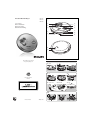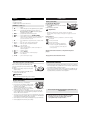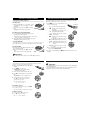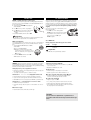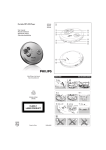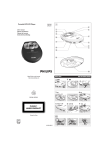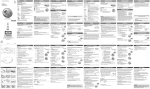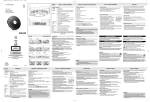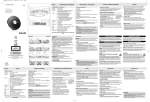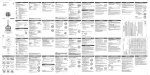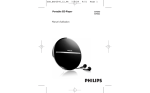Download Philips Portable MP3-CD Player EXP2460
Transcript
Portable MP3-CD Player EXP2460 EXP2461 EXP2462 User manual Manuel d'utilisation Manual del usuario Gebruikershandleiding 1 1 2 3 6 7 8 9 0 ! LD 4 5 OF F RE SU M E HO @ # Meet Philips at the Internet http://www.philips.com QUICK START 1 OPEN 3 CD 5 HOLD ➟ OFF MISE EN SERVICE RAPIDE 4 EXP2460, EXP2461 EXP2462 !!! Printed in China YM/bk-0450 6 PLAY 2; 7 VOL English CONTROLS POWER SUPPLY Supplied Accessories: 1 x headphones AY3806 1 x AC/DC adapter AY3162 (not for all versions) Batteries (not included) CONTROLS ( see figure 1) 1 ...........................display 2 2;......................switches the player on, starts playback and pauses playback. 3 ESP ....................selects between the battery powersave mode and Electronic Skip Protection (ESP). ESP prevents playback interruptions caused by shocks. 4 PROG .................programs tracks and reviews the program. 5 MODE ................selects playback options (e.g. SHUFFLE, REPEAT). 6 DBB ...................switches the bass enhancement on and off. This button also switches acoustic feedback (the beep) on/off when it is pressed for more than 2 seconds 7 9 ........................stops playback/clears programmed tracks/ switches off the set. 8 ∞ /§................skips and searches tracks backward/forward. 3 /4..................MP3 only: skips forward/backward albums. 9 OPEN 2.............opens the CD lid. 0 p / LINE OUT....3.5mm headphone jack; jack to connect the player to another audio input of an additional appliance. ! VOL - / +............adjusts the volume. @ OFF.....................switches HOLD off. RESUME ...........stores the last position of a CD track played HOLD .................locks all buttons. # 4.5V DC..............jack for external power supply. POWER SUPPLY Helpful Hints: – Old and new or different types of batteries should not be combined. – Remove batteries if they are empty or if the player is not going to be used for a long time. Battery indication The approximate power level of your batteries is shown in the display. Battery full Battery two-thirds full Battery one-third full Battery dead or empty.When the batteries are dead or empty, the symbol A flashes, rP bAtt is displayed, and the beep tone sounds repeatedly. Batteries contain chemical substances, so they should be disposed of properly. The type plate is located on the bottom of the set. GENERAL INFORMATION Power adapter (supplied or optionally available) ENVIRONMENTAL INFORMATION Only use AY3162 adapter (4.5V/450mA DC, positive pole to the center pin). Any other product may damage the player. 1 Make sure local voltage corresponds to the power adapter's voltage. Inserting AA (LR6, UM3) batteries 1 Open the battery compartment. 2 Insert 2 x AA batteries as shown into the battery compartment. 3 Close the battery compartment. open 2 Connect the power adapter to the 4.5V DC socket of • All redundant packing material has been omitted. We have done our utmost to make the packaging easily separable into two mono materials: cardboard (box) and polyethylene (bags, protective foam sheet). • Your set consists of materials which can be recycled if disassembled by a specialized company. Please observe the local regulations regarding the disposal of packing materials, dead batteries and old equipment. the player and to the wall socket. Helpful Hints: – Always disconnect the adapter when you are not using it. GENERAL INFORMATION CD player and CD handling • Do not touch the lens A of the CD player. • Do not expose the unit, batteries or CDs to humidity, rain, sand or excessive heat (caused by heating equipment or direct sunlight). • You can clean the CD player with soft, slightly dampened, lint-free cloth. Do not use any cleaning agent as it may have a corrosive effect. • To clean the CD, wipe it in a straight line from the center toward the edge using soft, lint-free cloth. The cleaning agent may damage the disc! Never write on a CD or attach a sticker to it. • The lens may cloud over when the unit is moved suddenly from cold to warm surroundings. In that case, playing a CD is not possible. Leave the CD player in a warm environment until the moisture has evaporated. • Active mobile phones in the vicinity of the CD player may cause malfunctions. • Avoid dropping the unit as this may cause damage. This set complies with the radio interference requirements of the European Union. – Apparatus shall not be exposed to dripping or splashing. – Do not place any sources of danger on the apparatus (e.g. liquid filled objects, lighted candles) HEADPHONE HEADPHONE AY3806 • Connect the supplied headphones to the p / LINE OUT socket of the player. ABOUT MP3 The music compression technology MP3 (MPEG1 Audio Layer 3) significantly reduce the digital data of an audio CD while maintaining CD quality sound. • Getting MP3 files: you can either download legal music files from the internet to your computer hard disc, or create such files by converting audio CD files in your computer through appropriate encoder software. (128kbps bit rate or higher is recommended for MP3 files.) • Creating a MP3 CD: burn the music files from your computer hard disc on a CDR or CDRW using your CD burner. Helpful Hints: • p / LINE OUT can also be used to connect this set with your HiFi system. To adjust the sound and volume, use the controls on the connected audio equipment and the CD player. IMPORTANT! Hearing safety: Do not play your headphones at a high volume. Hearing experts advise that continuous use at a high volume can permanently damage your hearing. Traffic safety: Do not use headphones while driving a vehicle. It may create hazard and it is illegal in many countries. Helpful Hints: – Make sure that the file names of the MP3 files end with .mp3 . – Total number of music files and albums: around 350 (with a typical file name length of 20 characters) – The length of file names affects the number of tracks for playback. With shorter file names, more files can be burned on a disc. PLAYING A CD This CD player can play all kinds of Audio Discs (including CD-Recordables and CD-Rewritables) and MP3 CDs. Do not try to play a CD-ROM, CDi, VCD, DVD or computer CDs. 1 Push the OPEN 2 slider to open the player. 2 Insert an audio CD or a MP3/CD, printed side up, by pressing the CD onto the hub. 3 Close the player by pressing the lid down. 4 Press 2; to switch the player on and start playback. ➜ PLAYING A CD To stop playback • Press 9. ➜ Audio CD: The display shows the total number of tracks and total playing time MP3 CD: The total numbers of tracks and albums are displayed respectively. • Press 9 again to switch off the player. • To remove the CD, hold it by its edge and press the hub gently while lifting the CD. is displayed as the CD player scans the contents of a disc. ➜ Playback starts automatically. Audio CD: the display shows current track number and elapsed playing time. MP3 CD: The display shows current album/track number and elapsed playing time. To pause playback Helpful Hints: – If there is no more activity, the set will automatically switch off after 30 seconds. VOLUME AND SOUND Volume adjustment • Adjust the volume by using VOL - / + (0-30). • Press 2;. ➜ The elapsed playing time flashes. • Press 2; again to continue playback. Bass adjustment • Press DBB to switch the bass enhancement on or off y DBB appears if the bass enhancement is activated. SELECTING A TRACK AND SEARCHING Selecting and searching on all discs Selecting a track • Briefly press ∞ or § once or several times to skip to the beginning of the current, previous or subsequent track. • In the pause/stop position, press 2; to start playback. ➜Playback starts with the selected track. Searching for a passage during playback 1 Press and hold ∞ or § to find a particular passage in a backward or forward direction. ➜Searching starts while playback continues at low volume. After 2 seconds the search speeds up. 2 Release the button when you reach the desired passage. ➜Playback continues from this position. Selecting on MP3 CDs To find a MP3 track, you can first press 3 or 4 to select your desired album. Selecting an album •Hold down or press 3 or 4 repeatedly until you find the desired album number. •In the pause/stop position, press 2; to start playback. ➜The first track of the selected album plays. SELECTING DIFFERENT PLAYING POSSIBILITIES − MODE It is possible to play tracks in random order, to repeat a single track or the entire CD, and to play the first few seconds of each track. 1 Press MODE once or more during playback to activate one of the following. – : The current track plays repeatedly. – : All tracks of the disc/program play repeatedly. – : (for MP3 CDs only): All tracks of the current album play repeatedly. – : All tracks of the disc play in random order repeatly. – : All tracks of the disc play in random order once. – : (for MP3 CDs only): All tracks of the current album play in random order once. – : (for MP3 CDs only): All tracks of the current album play in random order repeatly. – scan: Each track in the disc plays 10 seconds in sequence. ➜ For scan and random play, playback of selected mode starts with the next track. 2 To return to normal playback, press MODE repeatedly until the mode cursors disappear. Helpful Hints: – When the program mode is active, use of the 3 or 4 keys are void. PROGRAMMING TRACKS PROGRAMMING TRACKS You can select up to 64 tracks and store them in the memory in a desired sequence. You can store any track more than once. 1 Select a track with ∞ or § and also 3 or 4 for a MP3 CD. 2 Press PROG to store the track. ➜ program lights up. P with the number of stored tracks is displayed. 3 Select and store all desired tracks in this way. 4 Press 2; to start playback of your programmed tracks. ➜ program is shown and playback starts. 5 To add additional tracks to your program, press 9 to stop playing the program and continue with step 1 and 2. ➜ After 64 tracks are stored, FL PrO9 is shown. Reviewing the program You can review the programme by pressing PROG for more than 3 seconds. ➜ All stored tracks are displayed in sequence. Clearing the program 1 If necessary press 9 to stop playback. 2 Press 9 to clear the program. ➜ cL PrO9 is displayed. Helpful Hints: – During programming, if no action is executed within 10 seconds, programming will stop automatically. – The program will also be cleared if the power supply is interrupted, or if the player lid is opened, or if the set switches off automatically. RESUME / HOLD RESUME - continuing from where you have stopped You can store the last position played. When restarting, playback will continue from where you have stopped (RESUME). Use the OFF-RESUME-HOLD slider on the set for this function. 1 Switch the slider to RESUME during playback to activate RESUME. 2 Press 9 whenever you want to stop playback. 3 Press 2; whenever you want to resume playback ➜Playback continues from where you have stopped. •To deactivate RESUME, switch the slider to OFF. Helpful Hints: ESP, POWER SAVE MODE With a conventional portable CD player, you might have experienced that music stopped (e.g. when you were jogging). The Electronic Skip Protection prevents playback interruption caused by light vibrations and shocks. Continuous playback is ensured. However, ESP does not prevent playback interruptions during vigorous running. It also does not protect the unit against any damage caused by dropping! The power save mode helps to extend battery service life for longer playback. • Press ESP once or twice during playback. ➜ ESPappears when shock protection is activated • To deactivate the shock protection and enter the power save mode, press ESP again. ➜ ESP disappears. – For MP3-CD, as it contains large amount of compressed information, resume function will work only before the set is completely shut off. HOLD- locking all buttons You can lock the buttons of the set. When a key is pressed, no action will be executed. With HOLD activated, you can avoid accidental activation of other functions. • Switch the OFF-RESUME-HOLD slider to HOLD to activate HOLD ➜ HOLd is displayed briefly. ➜ All buttons are locked and no action will be executed when you press any button on the set. If the set is switched off, HOLd appears when 2; is pressed. 100 SEC MAGIC ESP! Average playing times when ESP skip protection activated : Seconds track type 100 45 MP3 (128kbps) Audio CD Helpful Hints: – For a MP3 CD, ESP is by default always activated. • To deactivate HOLD, switch the slider to OFF ➜ All the buttons are unlocked. TROUBLESHOOTING WARNING: Under no circumstances should you try to repair the set yourself as this will invalidate the warranty. If a fault occurs, first check the points listed before taking the unit for repair. If you are unable to solve a problem by following these hints, consult your dealer or service center. TROUBLESHOOTING Some directories missing on MP3 CDs • Check that the total number of files and albums on your MP3 CDs does not exceed 350. • Only albums with MP3 files are shown. The CD player has no power, or playback does not start • Check that your batteries are not empty, that they are inserted correctly, that the contact pins are clean. The CD skips tracks • The CD is damaged or dirty. Replace or clean the CD. • Your adapter connection may be loose. Connect it securely. • Shuffle or program is active. Switch off whichever is on. The indication nO diSC or nO AF is displayed/CD cannot be read • Check that the CD is clean and correctly inserted (label-side upward). Music skips or popping sounds when you play a MP3 track • Play the music file in your computer. If the problem remains, encode the audio track again and make a new CD. • If your lens have steamed up, wait a few minutes until the lens clear up. • CD-RW (CD-R) was not recorded properly. Use FINALIZE on your CD-recorder. No sound or bad sound quality • Playback on pause. Press 2;. The indication HOLd is on and/or there is no reaction to controls • If HOLD is activated, then deactivate it. • Loose, wrong or dirty connections. Check and clean connections. • Electrostatic discharge. Disconnect power or remove batteries for a few seconds. • Strong magnetic fields. Check the player's position and connections. Also keep away from active mobile phones. • Volume might not be appropriately adjusted. Adjust the volume. Music files do not play • Check that the file names of MP3 files end with .mp3. CAUTION Use of controls or adjustments or performance of procedures other than herein may result in unsafe operation.