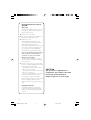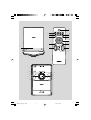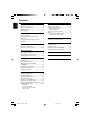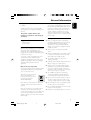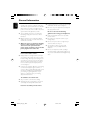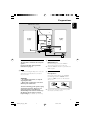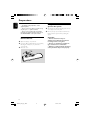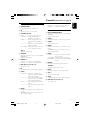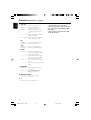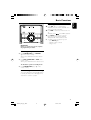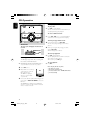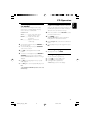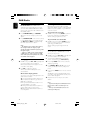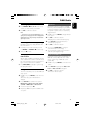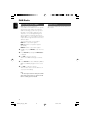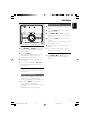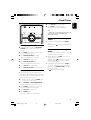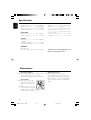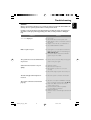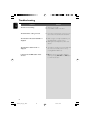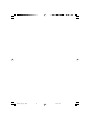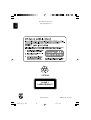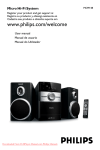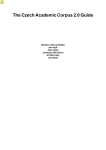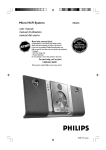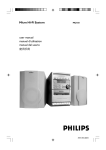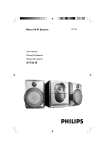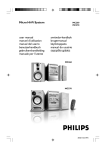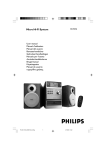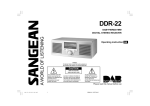Download Philips Micro Hi-Fi System MCB146
Transcript
MCB146 Micro Hi-Fi System Register your product and get support at www.philips.com/welcome User manual User manual MCB146_05_Eng_ASDA 1 4/2/10, 15:05 Important notes for users in the U.K. Mains plug This apparatus is fitted with an approved 13 Amp plug. To change a fuse in this type of plug proceed as follows: 1 2 Remove fuse cover and fuse. 3 Refit the fuse cover. Fix new fuse which should be a BS1362 3 Amp, A.S.T.A. or BSI approved type. If the fitted plug is not suitable for your socket outlets, it should be cut off and an appropriate plug fitted in its place. If the mains plug contains a fuse, this should have a value of 3 Amp. If a plug without a fuse is used, the fuse at the distribution board should not be greater than 3 Amp. Note: The severed plug must be disposed of to avoid a possible shock hazard should it be inserted into a 13 Amp socket elsewhere. How to connect a plug The wires in the mains lead are coloured with the following code: blue = neutral (N), brown = live (L). ¶ As these colours may not correspond with the colour markings identifying the terminals in your plug, proceed as follows: – Connect the blue wire to the terminal marked N or coloured black. – Connect the brown wire to the terminal marked L or coloured red. – Do not connect either wire to the earth terminal in the plug, marked E (or e) or coloured green (or green and yellow). CAUTION Use of controls or adjustments or performance of procedures other than herein may result in hazardous radiation exposure or other unsafe Before replacing the plug cover, make certain that the cord grip is clamped over the sheath of the lead - not simply over the two wires. Copyright in the U.K. Recording and playback of material may require consent. See Copyright Act 1956 and The Performer’s Protection Acts 1958 to 1972. 2 MCB146_05_Eng_ASDA 2 4/2/10, 15:05 % 1 2 3 $ # 4 @ ! ! PULL TO OPEN 5 0 9 6 8 7 1 2 3 0 4 9 5 8 9 6 7 3 MCB146_05_Eng_ASDA 3 4/2/10, 15:05 Contents English General Information FM Radio Supplied accessories ............................................ Environmental Information ................................ Safety Information ................................................ Hearing Safety ....................................................... 5 5 5 6 Preparations Rear connections ................................................. 7 Inserting batteries into the Remote Control ................................................................... 8 Using the Remote Control to operate the system .............................................................. 8 Tuning to radio stations .................................... 17 Programming radio stations ............................. 17 Automatic programming Manual programming Tuning to preset radio stations ....................... 17 RDS ....................................................................... 18 Switching through RDS information Automatic clock setting via RDS AUX Listening to an external source ...................... 18 Clock/Timer Controls Controls on the system ...................................... 9 Controls on remote control ...................... 9~10 Setting the clock ................................................. 19 Setting the timer ................................................. 19 Activating and deactivating TIMER ................. 19 Activating and deactivating SLEEP .................. 19 Basic Functions Switching the system on ................................... 11 Power-saving automatic standby ..................... 11 Adjusting volume and sound ............................ 11 CD Operation Specifications ........................................... 20 Maintenance .............................................. 20 Troubleshooting ............................. 21~22 Loading a disc ...................................................... 12 Basic playback controls ..................................... 12 Different play modes: SHUFFLE and REPEAT ......................................................... 13 Programming track numbers ........................... 13 Reviewing the programme ............................... 13 Erasing the programme ..................................... 13 DAB Radio Switching on DAB radio ................................... 14 Changing DAB stations ..................................... 14 Scanning for DAB stations ............................... 14 Storing for DAB presets ................................... 14 Selecting a preset DAB station ....................... 15 Resetting to the factory setting ...................... 15 Changing the DAB station information ......... 15 Using the MENU control .......................... 15~16 Manual tune Local scan and Full scan Dynamic Range Control (DRC) Software version 4 MCB146_05_Eng_ASDA 4 4/2/10, 15:05 Congratulations on your purchase and welcome to Philips! To fully benefit from the support that Philips offers, register your product at www.philips.com/ welcome. This product complies with the radio interference requirements of the European Community. English General Information Notes for battery disposal Your product contains batteries covered by the European Directive 2006/66/EC, which cannot be disposed of with normal household waste. Please inform yourself about the local rules on separate collection of batteries. The correct disposal of batteries helps prevent potentially negative consequences on the environment and human health. Safety Information Supplied accessories – 2 speaker boxes – remote control Environmental Information All unnecessary packaging has been omitted. We have tried to make the packaging easy to separate into three materials: cardboard (box), polystyrene foam (buffer) and polyethylene (bags, protective foam sheet). Your system consists of materials which can be recycled and reused if disassembled by a specialized company. Please observe the local regulations regarding the disposal of packaging materials, exhausted batteries and old equipment. Disposal of your old product Your product is designed and manufactured with high quality materials and components, which can be recycled and reused. ● Before operating the system, check that the operating voltage indicated on the typeplate (or the voltage indication beside the voltage selector) of your system is identical with the voltage of your local power supply. If not, please consult your dealer. ● Place the system on a flat, hard and stable surface. ● Where the MAINS plug or an appliance coupler is used as the disconnet device, the disconnet device shall remain readily operable. ● The apparatus shall not be exposed to dripping or splashing. ● Install the unit near the AC outlet and where the AC power plug can be easily reached. ● Place the system in a location with adequate ventilation to prevent internal heat build-up in your system. Allow at least 10 cm (4 inches) clearance from the rear and the top of the unit and 5 cm (2 inches) from each side. ● The ventilation should not be impeded by covering the ventilation openings with items, such as newspapers, table-cloths, cur tains, etc. When this crossed-out wheeled bin symbol is attached to a product it means the product is covered by the European Directive 2002/96/EC ● Do not expose the system, batteries or discs to excessive moisture, rain, sand or heat sources caused by heating equipment or direct sunlight. Please inform yourself about the local separate collection system for electrical and electronic products. Please act according to your local rules and do not dispose of your old products with your normal household waste. The correct disposal of your old product will help prevent potential negative consequences for the environment and human health. ● No naked flame sources, such as lighted candles, should be placed on the apparatus. ● No objects filled with liquids, such as vases, shall be placed on the apparatus. ● If the system is brought directly from a cold to a 5 MCB146_05_Eng_ASDA 5 4/2/10, 15:05 General Information English warm location, or is placed in a very damp room, moisture may condense on the lens of the disc unit inside the system. Should this occur, the CD player would not operate normally. Leave the power on for about one hour with no disc in the system until normal playback is possible. ● The mechanical parts of the set contain selflubricating bearings and must not be oiled or lubricated. ● Batteries (battery pack or batteries installed) shall not be exposed to excessive heat such as sunshine, fire or the like. ● When the system is switched to Standby mode, it is still consuming some power. To disconnect the system from the power supply completely, remove the AC power plug from the wall socket. Hearing Safety Listen at a moderate volume. ● Prolonged exposure to sound, even at normally "safe" levels, can also cause hearing loss. ● Be sure to use your equipment reasonably and take appropriate breaks. Be sure to observe the following guidelines when using your headphones. ● Listen at reasonable volumes for reasonable periods of time. ● Be careful not to adjust the volume as your hearing adapts. ● Do not turn up the volume so high that you can't hear what's around you. ● You should use caution or temporarily discontinue use in potentially hazardous situations. ● Do not use headphones while operating a motorized vehicle, cycling, skateboarding, etc.; it may create a traffic hazard and is illegal in many areas. ● Using headphones at a high volume can impair your hearing. This product can produce sounds in decibel ranges that may cause hearing loss for a normal person, even for exposure less than a minute. The higher decibel ranges are offered for those that may have already experienced some hearing loss. ● Sound can be deceiving. Over time your hearing "comfort level" adapts to higher volumes of sound. So after prolonged listening, what sounds "normal" can actually be loud and harmful to your hearing. To guard against this, set your volume to a safe level before your hearing adapts and leave it there. To establish a safe volume level: ● Set your volume control at a low setting. ● Slowly increase the sound until you can hear it comfortably and clearly, without distortion. Listen for reasonable periods of time: 6 MCB146_05_Eng_ASDA 6 4/2/10, 15:05 English Preparations DAB/ FM wire antenna B speaker (left) speaker (right) C AC power cord B Antenna Connection Rear connections The type plate is located at the rear of the system. For users in the U.K.: please follow the instructions on page 2. DAB/FM Antenna It is unnecessary to connect the DAB/FM antenna since it is fixed to the main unit. ● Adjust the DAB/FM antenna for optimal FM and DAB reception. A Power – Before connecting the AC power cord to the wall outlet, ensure that all other connections have been made. WARNING! – For optimal performance, use only the original power cable. – Never make or change any connections with the power switched on. To avoid overheating of the system, a safety circuit has been built in. Therefore, your system may switch to Standby mode automatically under extreme conditions. If this happens, let the system cool down before reusing it (not available for all versions). C Speakers Connection Front Speakers Connect the speaker wires to the SPEAKERS terminals, right speaker to "RIGHT" and left speaker to "LEFT", red wire to "+" and black wire to "-". 2 1 ● Fully insert the stripped portion of the speaker wire into the terminal as shown. 7 MCB146_05_Eng_ASDA 7 4/2/10, 15:05 Preparations English Notes: – For optimal sound performance, use the supplied speakers. – Do not connect more than one speaker to any one pair of +/- speaker terminals. – Do not connect speakers with an impedance lower than the speakers supplied. Please refer to the SPECIFICATIONS section of this manual. Inserting batteries into the Remote Control 1 2 3 Open the battery compartment. Insert two R03 or AAA batteries (not supplied) following the indications (+/-) inside the compartment. Close the cover. 1 Using the Remote Control to operate the system 1 Aim the Remote Control directly at the remote sensor (IR) on the front panel. 2 Do not put any objects between the Remote Control and the system while operating the system. CAUTION! – Remove batteries if they are exhausted or if the Remote Control is not being used for a long time. – Do not use old and new or different types of batteries in combination. – Batteries contain chemical substances, so they should be disposed of properly. 3 2 8 MCB146_05_Eng_ASDA 8 4/2/10, 15:05 Controls on the system 0 2; for CD ................. starts or interrupts playback. for DAB .............. confirms a selection. 1 STANDBY-ON 2 – switches the system to standby or on. 2 iR – Controls on remote control infrared sensor for remote control. – VOL +/adjusts the volume level. – – – 2 SLEEP – – sets the timer function 4 MENU – in DAB mode, enables access to advance setup options. in FM/DAB mode, press and hold to turn on or off clock synchronizing. for CD ................. programmes tracks and reviews the programme. for FM/DAB ...... activates radio programming. for FM/DAB ...... press and hold to store FM/DAB presets. selects the respective sound source for CD/FM/ DAB/AUXZ. switches on the system. for FM .................. selects a preset FM station. for DAB .............. selects a preset DAB station. 6 DBB (Dynamic Bass Boost) enhances the bass. 79 – activates/deactivates or selects the sleeper time. 3 TIMER 5 PRESET +/- – selects the respective sound source for CD/FM/ DAB/AUX. switches on the system. 5 PROG 4 SOURCE – 1 DISC/TUNER/DAB/AUX ¢ for FM .................. tunes to a radio frequency. for DAB .............. changes DAB stations, or navigates menu options. for CD ................. skips to the beginning of the current/previous/subsequent track. ................................. fast searches back and forward within a track/CD. for clock/timer adjusts the hours and minutes for the clock/timer function. 3 TUNING 4 – English Controls (illustrations on page 3) stops CD playback or erases a CD programme. 8 SCAN for DAB .............. in UK: press briefly to auto search and store all local DAB stations of small range. ................................. outside UK: press and hold to auto search and store all DAB stations of wide (full) range. for FM .................. press briefly to tune to a radio station. ................................. press and hold to program radio station. 6 REPEAT – repeats a track/disc/ all programmed tracks. – SHUFFLE plays CD tracks in random order. 7 MUTE – interrupts and resumes sound reproduction. 8 VOL +/– adjusts the volume level. 9 STOP – stops CD playback or erases a CD programme. 0 DBB (Dynamic Bass Boost) – enhances the bass. 9 MENU – – in DAB mode, enables access to advance setup options. in FM/DAB mode, press and hold to turn on or off clock synchronizing. 9 MCB146_05_Eng_ASDA 9 4/2/10, 15:05 Controls (illustrations on page 3) English ! 4 ¢ for FM .................. tunes to a radio frequency. for DAB .............. changes DAB stations, or navigates menu options. for CD ................. skips to the beginning of the current/previous/subsequent track. ................................. fast searches back and forward within a track/CD. for clock/timer adjusts the hours and minutes for the clock/timer function Notes for remote control: – First, select the source you wish to control by pressing one of the source select keys on the remote control (DISC or AUX, for example). – Then select the desired function (ÉÅ, í, ë, for example). 2; for CD ................. starts or interrupts playback. for DAB .............. confirms a selection. 3/4 for FM .................. selects a preset FM station. for DAB .............. selects a preset DAB station. @ SCAN for DAB .............. in UK: press briefly to auto search and store all local DAB stations of small range. ................................. outside UK: press and hold to auto search and store all DAB stations of wide (full) range. for FM .................. press briefly to tune to a radio station. ................................. press and hold to program radio station. # INFO./RDS for DAB .............. selects station information in seven types. for FM .................. selects RDS (Radio Data System) information $ DISPLAY/CLOCK for clock .............. sets the clock function. ................................. views clock. %2 – switches the system to standby or on. 10 MCB146_05_Eng_ASDA 10 4/2/10, 15:05 Adjusting volume and sound 1 9 Press VOL +/- to adjust volume. ➜ Display shows the volume level VOL and a number from MIN 1-31 MAX. 2 Press DBB to switch bass enhancement on or off. ➜ Display shows: if the DBB is activated. 3 Press MUTE on the remote control to interrupt sound reproduction instantly. ➜ Playback will continue without sound. ● To activate sound reproduction you can: – press MUTE again; – adjust the volume controls; – change source. IMPORTANT: Before you operate the system, complete the preparation procedures. Switching the system on ● Press STANDBY-ON 2 or SOURCE (2 on the remote control). ➜ The system will switch to the last selected source. ● Press DISC, TUNER, DAB or AUX on the remote control. ➜ The system will switch to the selected source. To switch the system to standby mode ● Press STANDBY-ON 2 (or 2 on the remote control). Power-saving automatic standby The power-saving feature automatically switches to standby 15 minutes after a CD playback has ended and no control is operated. 11 MCB146_05_Eng_ASDA 11 4/2/10, 15:05 English Basic Functions CD Operation English Basic playback controls To play a disc ● Press 2; to star t playback. ➜ The current track number and “PLAY” icon are displayed during disc playback. To select a different track ● Press 4 / ¢ once or repeatedly until the desired track number appears in the display. 9 To find a passage within a track IMPORTANT: The lens of the CD player should never be touched. 1 Press and hold down on 4 / ¢. ➜ The disc is played at high speed and low volume. 2 When you recognise the passage you want, release 4 / ¢. ➜ Normal playback continues. To interrupt playback Loading a disc This CD player plays Audio Discs including CDRecordables and CD-Rewritables. ● CD-ROM, CD-I, CDV, MP3 CD, VCD, DVD or computer CDs, however, are not possible. 1 2 3 Select CD source. Lift the CD door on the top of the system to open the CD compartment. ➜ “OPEN” is displayed when you open the CD compartment. PULL TO OPEN ● Press 2; during playback. ➜ The display freezes and “PLAY” icon flashes when playback is interrupted. ➜ To resume, press 2; again. To stop playback ● Press 9. Notes: CD play will also stop when; – the CD door is opened. – the disc has reached the end. – you select another source: TUNER, DAB or AUX. – you select standby. Insert a disc with the printed side facing up and press down on PULL TO OPEN to close the CD door. ➜ “READING” is displayed as the CD player scans the contents of a disc, and then the total number of tracks is shown. 12 MCB146_05_Eng_ASDA 12 4/2/10, 15:05 Programming track numbers Different play modes: SHUFFLE and REPEAT You can select and change the various play modes before or during playback. The play modes cannot be combined with PROGRAMME. SHUF ................ tracks of the entire disc are played in random order. REP ALL ........... repeats the entire disc/ programme. REP ................... plays the current track continuously. 1 To select Repeat play mode, press REPEAT on the remote control. ● To select Shuffle play mode, press SHUFFLE on the remote control. 2 Press 2; to start playback if in the STOP position. 3 To return to normal playback, press REPEAT or SHUFFLE on the remote control until the various SHUFFLE/ REPEAT modes are no longer displayed. ● Press 9 once during playback to stop repeat/ shuffle playback. ● Press 9 again to cancel repeat/shuffle play mode. Programme in the STOP position to select and store your disc tracks in the desired sequence. If you like, store any track more than once. Up to 30 tracks can be stored in the memory. 1 In the stop position, use the 4 / ¢ to select your desired track number. 2 Press PROG to store. ➜ Display: PROG flashes, and 01 is displayed briefly, then the selected track number. 3 Repeat steps 1-2 to select and store all desired tracks. 4 To start playback of your disc programme, press 2;. Reviewing the programme ● Stop playback and press PROG. Erasing the programme You can erase the programme by: ● pressing 9 once in the STOP mode; ● pressing 9 twice during playback; ● opening the CD compartment; ➜ PROG disappears from the display. Note: – The SHUFFLE and REPEAT functions can be used simultaneously. 13 MCB146_05_Eng_ASDA 13 4/2/10, 15:05 English CD Operation DAB Radio English Switching on DAB radio Scanning for DAB stations For the first time when DAB mode is switched on, the system will perform an auto scan. Then all the available DAB stations will be stored on the set, and the radio will tune to the first available station. New stations and services will be regularly added in the DAB broadcast. To make new DAB stations and service available on your DAB radio, a search is needed. 1 Press STANDBY-ON 2 or SOURCE (2 on the remote control) to power on the system. 2 Press SOURCE (DAB on the remote control) to select DAB if DAB is not currently selected. ➜ “Welcome to DAB “ is displayed briefly, then radio auto tunes to a station. Notes: – The display shows a rectangle.The position of the rectangle indicates the degree of signal strength. (The further towards the right, the greater the signal strength. ) – If there is no DAB coverage currently available, or DAB signal is too weak, in your area, no DAB station will be found, and information like "Station not available" will be displayed. Changing DAB stations 1 2 In DAB mode, press 4 / ¢ repeatedly until your desired station name is displayed. ➜ The selected station name appears on the second line of the display. Press 2; to confirm the selection. ➜ The radio will immediately tune to the selected station. About station display symbols You may see some symbols displayed before the station names as follows: : The symbol indicates that the station is one of ten most-listened stations by you based on DAB radio's monitoring. ?: The symbol indicates that the station is not currently available, or not active. >>: This symbol indicates that the station is a primary station with secondary service. <<: This symbol indicates that the station is a secondary station. To perform local scan in UK: ● In DAB mode, press briefly SCAN to perform a local search (small range) for DAB stations. ➜ This scanning may take 10 seconds. To perform full scan outside UK: ● In DAB mode, press and hold SCAN for more than 2 seconds to perform a search of full scan (wide range) for DAB stations. ➜ This scanning may take longer than local search. Storing for DAB presets You can preset up to 30 DAB stations on the memory for easy access. 1 In DAB mode, press 4 / ¢ repeatedly until your desired station name is displayed. ● To select desired DAB station, you may also perform manual tuning. (see Manual Tune. ) 2 Press briefly PROG on the remote control to activate programming. 3 - ( 3 / 4 on the remote Press PRESET +/control ) to allocate a number (1-30) for the preset. 4 Press and hold PROG on the remote control to confirm. ➜ “PRESET X saved” is displayed briefly on the second line of the display, and the stored preset number will be displayed. 5 Repeat the above four steps to store other stations. Notes: – If you have already saved a DAB station in that preset location, it will be overwritten by a new station. – When you store DAB stations, these do not overwrite your FM presets. 14 MCB146_05_Eng_ASDA 14 4/2/10, 15:05 Selecting a preset DAB station Manual tune 1 - ( 3 / 4 on the remote Press PRESET +/control ) to select desired preset station. 2 Press 2; to confirm the selection. By using this feature, it is possible to manually tune to a specific channel/frequency. In addition to antenna orienting for better radio reception, the optimal reception can also be obtained by using this feature. Note – If you have not yet stored a DAB station in one of the presets, "Empty preset" will be displayed. The display will revert to the previously selected station after a few seconds. Resetting to the factory setting Resetting to the factory setting will delete all of the preset stations. 1 In standby mode, on the main unit, press and hold MENU and PRESET + simultaneously. 2 Then press 9 to reset. 1 In DAB mode, press MENU to display "Manual tune" option. 2 Press 2; to confirm the selection. ➜ Display shows a channel and its frequency. 3 Press 4 / ¢ repeatedly until desired channel/frequency appears. 4 Press 2; to confirm the selection. ● You may press INFO./RDS to change the service information on the display. ● You may adjust the position of the antenna to obtain the optimal signal strength. Changing the DAB station information On the display of DAB broadcasting, the first line shows a station name, and the second line shows the service information for the current station. 7 types of service information are available. ● Press INFO./RDS repeatedly to cycle through the display information. Using the MENU control The menu control lets you access the DAB radio setup options. 1 In DAB mode, press MENU to enter the menu options. ➜ The first setup option "Manual tune" is displayed. 2 Press 4 / ¢ to scroll the menu options: Manual tune -> Auto scan local -> Auto scan full -> DRC value -> Sw version 3 4 To select an option, press 2; . Local scan and Full scan Local scan is used to perform a small range of DAB radio search (in UK). Full scan is used to perform a wide range of DAB radio search (outside UK). 1 In DAB mode, press MENU to enter the menu options. 2 Press 4 / ¢ repeatedly until “Auto scan local” or “Auto scan full“ is displayed. 3 Press 2; to confirm the selection. ➜ The local or full scan starts. Repeat steps 2-3 if sub-option is available under one option. 15 MCB146_05_Eng_ASDA 15 4/2/10, 15:05 English DAB Radio DAB Radio English Dynamic Range Control (DRC) Software version DRC adds or removes a degree of compensation for the differences in the dynamic range between radio stations. For example, a station broadcasting popular music may have a high level of compensation applied since the emphasis is on a constant high listening level, whereas a station broadcasting classical music will have little or no compensation as the listener requires all of the highs and lows in the music to define the detail. This is only provided as the version number for this product. There are three levels of compensation: DRC 0: No compensation applied. DRC 1: Maximum compensation applied. (the default) DRC1/2: Medium compensation applied. 1 In DAB mode, press MENU to enter the menu options. 2 Press 4 / ¢ repeatedly until “DRC value” is displayed. 3 Press 2; to enter the sub-menu. ➜ The current DRC level displays on the first line. 4 Press 4 / ¢ to select a DRC value (DRC 0, DRC 1 and DRC1/2) displayed on the second line. 5 Press 2; to confirm the selection. ➜ You should be able to hear the difference in compression immediately. Note – The best way to determine which of these DRC value settings suits you best is to experiment with them on a variety of source material. 16 MCB146_05_Eng_ASDA 16 4/2/10, 15:06 Manual programming 9 Tuning to radio stations 1 Press SOURCE (or TUNER on the remote control ) repeatedly until the desired waveband (FM) is displayed. 2 Press briefly SCAN. ➜ The radio automatically tunes to a station with sufficient reception. “Searching.... “ is dispalyed during automactic tuning. 3 1 Tune to your desired station (see Tuning to radio stations). 2 Press briefly PROG on the remote control to activate programming. 3 - ( 3 / 4 on the remote Press PRESET +/control ) to allocate a number from 1 to 30 to this station. 4 Press and hold PROG on the remote control to confirm. ➜ The preset number and the frequency of the preset station are shown. 5 Repeat the above four steps to store other stations. ● You can override a preset station by storing another frequency in its place. Tuning to preset radio stations - ( 3 / 4 on the remote ● Press PRESET +/control ) until the desired preset station is displayed. Repeat step 2 if necessary until you find the desired station. ● To tune to a weak station, press 4 / ¢ briefly and repeatedly until you have found optimal reception. Programming radio stations You can store up to a total of 30 radio stations in the memory. Automatic programming Autostore automatically starts programming radio stations from preset 1. Any previous presets e.g. manually programmed will be erased. ● Press and hold SCAN for more than two seconds to activate programming. ➜ “FM Scanning...” is displayed during searching and storing. ➜ All available stations are programmed. 17 MCB146_05_Eng_ASDA 17 4/2/10, 15:06 English FM Radio FM Radio AUX English RDS Listening to an external source The feature RDS (Radio Data System) is a service that allows FM stations to send additional information along with the regular FM radio signal. When you are receiving an RDS station, and the station name are displayed. You can listen to the sound of the connected external device through your system’s speakers. Switching through RDS information 1 2 Tune to the desired RDS radio station on the FM waveband (see Tuning to radio stations) Press INFO./RDS on the remote control repeatedly to switch through the following information (if available): – Station name – Program type (for example: News, Sport, etc.) – Radio text messages – Frequency 1 Select AUX source by pressing SOURCE (or AUX on the remote control). 2 Use a cinch cable (not supplied) to connect MCB 146’s AUX jack (3.5 mm, located on the back panel) to an AUDIO OUT or headphone jack on an external equipment (such as CD player, or VCR). Note: – NO RT, NO PTY or NO CT is displayed if you press INFO./RDS and no RDS signal is available.. Automatic clock setting via RDS When the set is on, the clock can be automatically set by a time signal broadcast together with the RDS signal. This only works if the RDS station is sending this time signal. To turn on or off clock synchronizing: When clock synchronizing is turned on, clock is synchronized with the time set by DAB or RDS, and manually set clock is overwritten. ● In DAB or FM mode, press and hold MENU for around 2 seconds to turn it on or off. Note: – Some RDS radio station may be transmitting a real time clock at a minute interval. The accuracy of the transmitted time depends on the transmitting RDS radio station. 18 MCB146_05_Eng_ASDA 18 4/2/10, 15:06 6 Press 4 / ¢ to set the minutes. 7 Press TIMER to confirm the time. ➜ The timer is now set and activated. English Clock/Timer Note: – If CD source is selected and no disc is in the CD tray or the disc has an error, TUNER will be selected automatically. 9 ● In standby or during playback, press TIMER once. ➜ Display shows if activated, and disappears if deactivated. Setting the clock 1 Activating and deactivating TIMER In standby mode, press and hold DISPLAY/ CLOCK on the remote control set for 2 seconds. 2 Press PROG on the remote control to select 12-hour or 24-hour display. 3 Press DISPLAY/CLOCK to confirm. ➜ The clock digits for the hours flash. 4 Press 4 / ¢ to set the hours. 5 Press DISPLAY/CLOCK again. ➜ The clock digits for the minutes flash. 6 Press 4 / ¢ to set the minutes. 7 Press DISPLAY/CLOCK to confirm the time. Setting the timer Activating and deactivating SLEEP The sleep timer enables the system to switch off by itself after a set period of time. ● During playback, press SLEEP on the remote control once or more. ➜ Display shows and one of the sleep time options in sequence: 60, 45, 30,15, 0, 60... if you have selected a time. ● To deactivate, during playback, press SLEEP on the remote control once or more until “ 0“ is shown, or press STANDBY ON 2 (or 2 on the remote control). ➜ disappears from the display. ● The system can be used as an alarm clock, whereby the CD, TUNER or DAB is switched on at a set time. The clock time needs to be set first before the timer can be used. 1 In standby mode, press and hold TIMER about 2 seconds on the remote control. 2 Press SOURCE (or DISC/TUNER/DAB on the remote control) to select sound source. 3 Press TIMER to confirm your desired mode. ➜ The clock digits for the hours flash. 4 Press 4 / ¢ to set the hours. 5 Press TIMER again. ➜ The clock digits for the minutes flash. 19 MCB146_05_Eng_ASDA 19 4/2/10, 15:06 Specifications English AMPLIFIER Output power ........................................... 2 x 2W RMS Signal-to-noise ratio .......................... ≥ 60 dBA (IEC) Frequency response ....................... 125 – 16000 Hz Impedance loudspeakers ......................................... 8 Ω CD PLAYER Frequency range ............................... 125 – 16000 Hz Signal-to-noise ratio ............................................ 65 dBA GENERAL INFORMATION AC Power ..................................... 220 – 240 V / 50 Hz Dimensions (w x h x d, main unit) ............................... ...................................................... 148 x 233 x 216 (mm) Weight (with/without speakers) .................................. ......................................................... approx. 3.65 / 1.53 kg Power consumption Active .......................................................................... 15 W Standby .................................................................... < 4 W TUNER FM wave range ................................... 87.5 – 108 MHz Sensitivity – FM 26 dB sensitivity .......................................... 20 µV Total harmonic distortion ..................................... ≤ 5% SPEAKERS Bass reflex system Dimensions (w x h x d) . 134 x 230 x 152 (mm) Specifications and external appearance are subject to change without notice. Maintenance Cleaning the Cabinet ● Use a soft cloth slightly moistened with a mild detergent solution. Do not use a solution containing alcohol, spirits, ammonia or abrasives. Cleaning Discs ● When a disc becomes dirty, clean it with a cleaning cloth. Wipe the disc from the centre out. ● Do not use solvents such as benzene, thinner, commercially available cleaners, or antistatic spray intended for analogue records. Cleaning the disc lens ● After prolonged use, dirt or dust may accumulate at the disc lens. To ensure good playback quality, clean the disc lens with Philips CD Lens Cleaner or any commercially available cleaner. Follow the instructions supplied with cleaner. 20 MCB146_05_Eng_ASDA 20 4/2/10, 15:06 WARNING Under no circumstances should you try to repair the system yourself, as this will invalidate the warranty. Do not open the system as there is a risk of electric shock. If a fault occurs, first check the points listed below before taking the system for repair. If you are unable to remedy a problem by following these hints, consult your dealer or Philips for help. Solution Problem ✔ Insert a disc. ✔ Check if the disc is inserted upside down. ✔ Wait until the moisture condensation at the lens “NO CD” is displayed. has cleared. ✔ Replace or clean the disc, see “Maintenance”. ✔ Use a finalized CD-RW or CD-R. ✔ If the signal is too weak, adjust the antenna. For Radio reception is poor. DAB, you may also perform manual tuning. See DAB- Manual tune. ✔ Increase the distance between the Mini HiFi System and your TV or VCR. The system does not react when buttons are pressed. ✔ Remove and reconnect the AC power plug and Sound cannot be heard or is of poor quality. ✔ Adjust the volume. ✔ Disconnect the headphones. ✔ Check that the speakers are connec ted switch on the system again. correctly. ✔ Check if the stripped speaker wire is clamped. The left and right sound outputs are reversed. ✔ Check the speaker connections and location. The remote control does not function properly. ✔ Select the source (CD or TUNER, for example) before pressing the function button (É,í,ë). ✔ Reduce the distance between the remote control and the system. ✔ Insert the batteries with their polarities (+/– signs) aligned as indicated. ✔ Replace the batteries. ✔ Point the remote control directly towards the IR sensor. 21 MCB146_05_Eng_ASDA 21 4/2/10, 15:06 English Troubleshooting Troubleshooting English Solution Problem The time is not working. ✔ Set the clock correctly. ✔ Press TIMER to switch on the timer. The Clock/Timer setting is erased. ✔ Power has been interrupted or the power cord has been disconnected. Reset the clock/timer. The indication “No station available” is displayed. ✔ DAB coverage is currently not available in your area. Wait until the coverage resumes. ✔ DAB signal is weak. Adjust the position of the antenna. The indication “Station off air” is displayed. ✔ The station is currently out of service. Wait until I cannot hear the DAB station I have selected. ✔ 2; button was not pressed after changing a the service resumes. Or, perform a scan by pressing SCAN in DAB mode. station by pressing 4 / ¢ . Press 2; button to confirm the selection. 22 MCB146_05_Eng_ASDA 22 4/2/10, 15:06 MCB146_05_Eng_ASDA 23 4/2/10, 15:06 Français English Meet Philips at the Internet http://www.philips.com Deutsch Italiano Nederlands Italiano Svenska Dansk Suomi Português MCB146 CLASS 1 LASER PRODUCT Polski Printed in China MCB146_05_Eng_ASDA 24 MCB146_05_UM_V3.0 4/2/10, 15:06