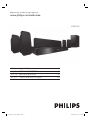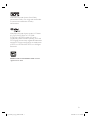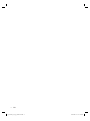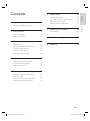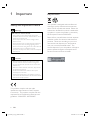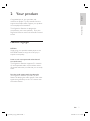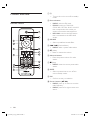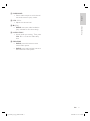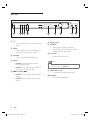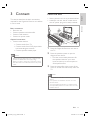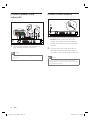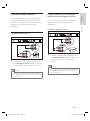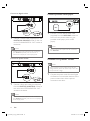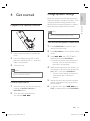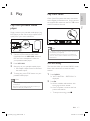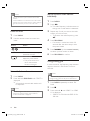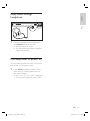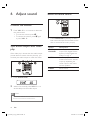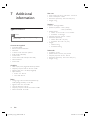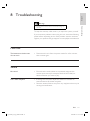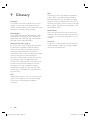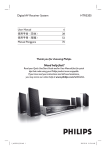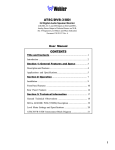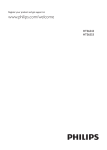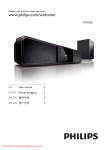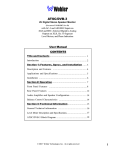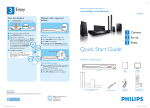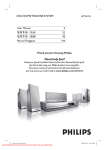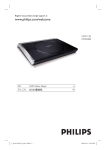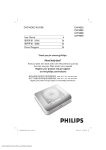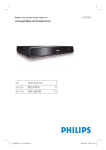Download Philips HTR3465 Digital AV Receiver System
Transcript
Register your product and get support at www.philips.com/welcome HTR3465 EN Digital AV Receiver System 数字 AV 接收器系统 ZH_TW 數位影音接收系統 ZH_CN MS_MY Sistem Penerima AV Digital 1_htr3465_98_eng3_final815.indd 1 5 25 45 65 2008-04-10 5:32:11 PM ᳝↦᳝ᆇ⠽䋼ܗ㋴ +D]DUGRXV7R[LF6XEVWDQFH 䚼ӊৡ⿄ 䪙 1DPHRIWKH3DUWV 3E/HDG 䬝&G ∲+J 0HUFXU\ &DGPLXP ݁Ӌ䫀 ⒈㘨㣃 &KURPLXP 3%% ⒈Ѡ㣃䝮 3%'(˅ +RXVLQJ O O O O O O '9'ORDGHU '9'Ⲧܝ 6XEZRRIHU 䍙䞡Ԣ䷇ㆅ X O O O O O X O O O O O /RXGVSHDNHUV ুऩܗ O O O O O O 3:%V ⬉䏃ᵓ㒘ӊ X O O O O O $FFHVVRULHV 5HPRWHFRQWURO FDEOHV 䰘ӊ˄䘹఼ˈ ⬉⑤㒓ˈ䖲㒓˅ X O O O O O %DWWHULHVLQ 5HPRWH&RQWURO =Q& 䘹఼⬉∴ X O O O O O ƻ˖㸼⼎䆹᳝↦᳝ᆇ⠽䋼䆹䚼ӊ᠔᳝ഛ䋼ᴤ᭭Ёⱘ䞣ഛ6-7ᷛޚ㾘ᅮⱘ䰤䞣㽕∖ҹϟDŽ O: Indicates that this toxic or hazardous substance contained in all of the homogeneous materials for this part is below the limit requirement in SJ/T11363 – 2006. h˖㸼⼎䆹᳝↦᳝ᆇ⠽䋼㟇ᇥ䆹䚼ӊⱘᶤϔഛ䋼ᴤ᭭Ёⱘ䞣䍙ߎ6-7̢ᷛޚ㾘ᅮⱘ䰤䞣㽕∖DŽ X: Indicates that this toxic or hazardous substance contained in at least one of the homogeneous materials used for this part is above the limit requirement in SJ/T11363 - 2006. ⦃ֱՓ⫼ᳳ䰤Environmental Protection Use Period ℸᷛ䆚ᣛᳳ䰤˄कᑈ˅ˈ⬉ᄤֵᙃѻકЁ᳝ⱘ᳝↦᳝ᆇ⠽䋼ܗ㋴ℷᐌՓ⫼ⱘᴵӊϟϡӮথ ⫳⊘さবˈ⫼᠋Փ⫼䆹⬉ᄤֵᙃѻકϡӮᇍ⦃๗䗴៤Ϲ䞡∵ᶧᇍ݊Ҏ䑿ǃ䋶ѻ䗴៤Ϲ䞡ᤳᆇ ⱘᳳ䰤DŽ This logo refers to the period ( 10 years ) during which the toxic or hazardous substances or elements contained in electronic information products will not leak or mutate so that the use of these [substances or elements] will not result in any severe environmental pollution, any bodily injury or damage to any assets. ⬉∴ᷛ䆚Battery labeling logo ⦃ֱՓ⫼ᳳ䰤Environmental Protection Use Period ℸᷛ䆚ᣛᳳ䰤˄Ѩᑈ˅ˈ⬉∴Ё᳝ⱘ᳝↦᳝ᆇ⠽䋼ܗ㋴ℷᐌՓ⫼ⱘᴵӊϟϡӮথ⫳⊘さ বˈ⫼᠋Փ⫼䆹⬉∴ѻકϡӮᇍ⦃๗䗴៤Ϲ䞡∵ᶧᇍ݊Ҏ䑿ǃ䋶ѻ䗴៤Ϲ䞡ᤳᆇⱘᳳ䰤DŽ This logo refers to the period ( 5 years ) during which the toxic or hazardous substances or elements contained in the battery will not leak or mutate so that the use of these [substances or elements] will not result in any severe environmental pollution, any bodily injury or damage to any assets. 2 1_htr3465_98_eng3_final815.indd 2 2008-04-10 5:32:15 PM Manufactured under license from Dolby Laboratories. Dolby, Pro Logic and the doubleD symbol are trademarks of Dolby Laboratories. Manufactured under license under U.S. Patent #’s: 5,451,942; 5,956,674; 5,974,380; 5,978,762; 6,487,535 & other U.S. and worldwide patents issued & pending. DTS and DTS Digital Surround are registered trademarks and the DTS logos and Symbol are trademarks of DTS, Inc. © 1996-2007 DTS, Inc. All Rights Reserved. ENERGY STAR and the ENERGY STAR mark are registered U.S. marks 3 1_htr3465_98_eng3_final815.indd 3 2008-04-10 5:32:16 PM 4 EN 1_htr3465_98_eng3_final815.indd 4 2008-04-10 5:32:16 PM 1 Important Safety and important notice 6 20 Control the volume Sync audio output with video play Select surround sound Select a preset sound effect 20 20 20 21 6 7 Additional information 2 Your product Features highlight Product overview 3 Connect Place the unit Connect speakers and subwoofer Connect radio antenna Connect other devices Connect to power outlet 4 Get started Prepare the remote control Change speakers settings Select a play source 5 Play Play from portable media player Play from radio Enjoy music through headphone Use sleep timer to power off 7 7 8 22 Specifications 22 8 Troubleshooting 23 9 Glossary 24 11 11 12 12 13 14 15 15 15 16 17 17 17 19 19 EN 1_htr3465_98_eng3_final815.indd 5 English 6 Adjust sound Contents Contents 5 2008-04-10 5:32:16 PM 1 Important Safety and important notice Warning! Risk of fire or electric shock! • Ensure that air can circulate freely through the • • • • • ventilation holes on this unit. Allow at least 5~10 cm clearance around the unit. Never expose this unit to direct sunlight, naked flames or heat. Never place this unit on other electrical equipment. Keep away from this unit during lightning storms. Never remove the casing of this unit. Please leave all maintenance work to qualified personnel. Keep this unit away from water, moisture and liquidfilled objects. Recycle notice Your product is designed and manufactured with highly quality material and components, which can be recycled and reused. When this crossed-out wheeled bin symbol is attached to a product, it means the product is covered by the European Directive 2002/96/EC. Please inform yourself about the local separate collection system for electrical and electronic products. Please act according to your local rules and do not dispose your old products with your normal household waste. The correct disposal of your old product will help to prevent potential negative consequences for the environment and human health. Caution! • Remove batteries if they are exhausted or if the remote control is not to be used for a long time. • Do not mix batteries (old and new or carbon and alkaline, etc.). • Batteries contain chemical substances, they should be disposed of properly. • Visible and invisible laser radiation when open. Avoid exposure to beam. • Where the MAINS plug or an appliance coupler is used as the disconnect device, the disconnect device shall remain readily operable. This product complies with the radio interference requirements of the European Community. This product complies with the requirements of the following directives and guidelines: 2006/95/EC, 2004/108/EC. 6 EN 1_htr3465_98_eng3_final815.indd 6 2008-04-10 5:32:17 PM English 2 Your product Your product Congratulations on your purchase, and welcome to Philips! To fully benefit from the support that Philips offers, register your product at www.philips.com/welcome. This Digital AV Receiver is designed to complement your home perfectly. Enjoy the Digital AV Receiver with multi-channel surround sound. Features highlight MP3 link Simply plug your portable media player to the MP3 LINK socket to enjoy the music play in superb sound quality. Listen to rich uncompressed multi-channel surround sound This Digital AV Receiver supports 5.1 channels of uncompressed audio, which realises real-tolife sound and makes you feel that you are really there. Sync the audio output with the video play This Digital AV Receiver provides you the feature of delaying the audio output if the video signals that go directly to the TV is slower than the audio streams. EN 1_htr3465_98_eng3_final815.indd 7 7 2008-04-10 5:32:17 PM a2 Product overview • Turn on this unit or turn off to standby mode. b Source buttons Remote control 1 2 c SOUND 9 • Select a predefined sound effect. 10 11 d . / > (Previous/Next) 3 4 12 • RADIO: switch to FM band. • DI/AUX: switch to COAX IN1, COAX IN2, OPTI IN, AUX1 or AUX2 that corresponds to the socket you used to connect the external device. • MP3 LINK: switch to the MP3 device that is connected to the MP3 LINK socket. 5 • RADIO: select a preset radio station. e H (Mute) • Mute or restore the volume. f Numeric buttons • Enter the preset number of a radio station. 6 13 7 14 8 15 g x (Stop) • RADIO: erase the current preset radio station. h SLEEP • Select a preset timer to turn off this unit to standby mode. i OK • Confirm an entry or selection. j Cursor buttons (vV b B) • RADIO: press up or down to tune the radio frequency. • RADIO: press left or right to start auto search. 8 EN 1_htr3465_98_eng3_final815.indd 8 2008-04-10 5:32:17 PM k SURROUND English • Switch audio output to multi-channel surround, stereo or party mode. l VOL +/• Adjust the volume level. (Play) • RADIO: start auto radio installation (only available for first time setup). Your product m n AUDIO SYNC • Access audio sync setting. Then press VOL +/- to set the audio delay time. o PROGRAM • RADIO: press this button to start manual radio preset. • RADIO: press and hold this button to start automatic radio preset. EN 1_htr3465_98_eng3_final815.indd 9 9 2008-04-10 5:32:17 PM Main unit 1 2 3 4 5 a2 • Turn on this unit or turn off to standby mode. b SURR • Switch audio output to multi-channel surround, stereo or party mode. c SOUND 6 7 8 9 10 f Display panel g SOURCE • Select a play media: COAX IN1, COAX IN2, OPTI IN, AUX1, AUX2, RADIO (FM) or MP3 LINK. h VOLUME • Adjust the volume level. • Select a predefined sound effect. d PROG • RADIO: press this button to start manual radio preset. • RADIO: press and hold this button to start automatic radio preset. e . TUNING > • RADIO: press to select a preset radio station. • RADIO: press and hold to start auto search. 10 Note • The following sockets are under the flap at the right corner of the main unit (OPEN B). i MP3 LINK socket • To connect portable audio player. j PHONES • To connect headphone. EN 1_htr3465_98_eng3_final815.indd 10 2008-04-10 5:32:17 PM This section describes the basic connections required for this Digital AV Receiver unit before it can be used. • Never place this unit in an enclosed cabinet. • Install this unit near the AC outlet where the AC power plug can be easily reached. Basic connections: • Place the unit • Connect speakers and subwoofer • Connect radio antenna • Connect to power outlet Optional connections: • Connect other devices • Connect audio from TV • Connect audio from DVD player/cable box/recorder/game console • Connect portable media player 2 FRON LEFT T 2CENTER 1 2 REAR RIGHT 1 2 Note • Refer to the type plate at the rear or bottom of the product for identification and supply ratings. • Before you make or change any connections, ensure that all the devices are disconnected from the power outlet. 2 REAR LEFT 3 English Place the unit Connect 3 Connect 2 3 FRON T RIGHT SUB WO OFE R Place this Digital AV Receiver unit near to the TV. Place the speakers system as per the diagram shown above. • Find the most suitable placement for the speakers based on your room layout and set up to ensure optimum sound performance. Place the subwoofer at the corner of the room or at least one metre away from the TV. Note • Rear speakers are labelled as REAR LEFT and REAR RIGHT. • Front speakers are labelled as FRONT LEFT and FRONT RIGHT. • To avoid magnetic interference or unwanted noise, never place the speakers too close to the TV or any radiation devices. EN 1_htr3465_98_eng3_final815.indd 11 11 2008-04-10 5:32:18 PM Connect speakers and subwoofer Connect radio antenna SUBWOOFER 2 FRONT CENTER REAR REAR LEFT RIGHT FRONT FRONT LEFT RIGHT 1 1 Connect the speakers and subwoofer to the matching sockets on this unit. Note • Ensure that the colours of the plugs and sockets are matched. 1 2 Connect the FM antenna (supplied) to the FM75Ω socket on this unit (for some models, this cable has been connected). Extend the FM antenna and fix its ends to the wall. Connect the power cord when all the required connections are done and you are ready to enjoy this Digital AV Receiver. Note • Before connect to power outlet, ensure that the voltage selector (at the rear of this unit) is set to the local power line voltage. 12 EN 1_htr3465_98_eng3_final815.indd 12 2008-04-10 5:32:18 PM English This section describes how you can route the sound from other devices to this Digital AV Receiver unit in order to enjoy sound output or audio play with multi-channel surround capabilities. Connect audio from DVD player/ cable box/recorder/game console You can choose to connect to analogue or digital socket depending on the device capabilities. Connect Connect other devices Connect to analogue sockets Connect audio from TV AUX 2 AUX 1 1 1 Connect an audio cable (supplied) from the AUDIO IN-AUX1 sockets on this unit to the AUDIO OUT sockets on your TV. Note • To listen to the audio output from this connection, Connect an audio cable (supplied) from the AUDIO IN-AUX2 sockets on this unit to the AUDIO OUT sockets on the device. Note • To listen to the audio output from this connection, press DI/AUX repeatedly until ‘AUX2’ is displayed on the display panel. press DI/AUX repeatedly until ‘AUX1’ is displayed on the display panel. EN 1_htr3465_98_eng3_final815.indd 13 13 2008-04-10 5:32:18 PM Connect to digital socket Connect portable media player MP3 LINK MP3 COAXIAL OUT DIGITAL OUT 1 1 Connect a coaxial cable (supplied) from the DIGITAL IN-COAXIAL socket on this unit to the COAXIAL/DIGITAL OUT socket on the device. Note Connect a 3.5mm stereo audio cable (supplied) from the MP3 LINK socket on this unit to the phone socket on your portable media player (such as MP3 player). Note • To listen to the audio output from this connection, press MP3 LINK. • To listen to the audio output from this connection, press DI/AUX repeatedly until ‘COAX IN1’ or ‘COAX IN2’ is displayed on the display panel. Connect to power outlet Connect to optical socket Note • Before connect to power outlet, ensure that the voltage selector (at the rear of this unit) is set to the local power line voltage. OPTICAL 1 OPTICAL OUT 1 Connect the power cord from the Digital AV Receiver unit and other devices to the power outlets when all the required connections are done. Connect a fibre optic cable (not supplied) from the DIGITAL IN-OPTICAL socket on this unit to the OPTICAL/DIGITAL OUT socket on the device. Note • To listen to the audio output from this connection, press DI/AUX repeatedly until ‘OPTI IN’ is displayed on the display panel. 14 EN 1_htr3465_98_eng3_final815.indd 14 2008-04-10 5:32:19 PM Prepare the remote control Ideally the distance between listening position and all the speakers should be the same. If not, change the speaker settings based on their distance from the listening position in order to obtain the best possible surround sound. Note English Change speakers settings Get started 4 Get started • Switch the Digital AV Receiver to surround mode before you can change the speakers settings. Test and set the speaker volume level 1 1 2 3 2 Push to open the battery compartment cover. 3 Insert two batteries type R03 or AAA. Match the indications (+-) inside the battery compartment. Close the cover. 4 Note • If you are not going to use the remote control for a long time, remove the batteries. Control a play source 1 2 Select the source you wish to control by pressing the RADIO, DI/AUX or MP3 LINK button. 5 6 Press SURROUND to switch to multichannel surround mode. Press PROGRAM to access speaker setting mode. Press . / > until ‘TEST TONE’ is displayed, then press PROGRAM. Sound output from each speaker for 2 seconds. You can hear the volume level set for each speaker. While sound output from the speaker, you can change its volume level by pressing the VOL +/-, then press PROGRAM. • The last volume setting will be stored automatically after 5 seconds of inactivity. Repeat the above step for other speakers until all the speakers output level sounds equally balance. To exit the menu, press . / > until ‘EXIT’ is displayed, then press PROGRAM. Then select the desired function (for example ., >). EN 1_htr3465_98_eng3_final815.indd 15 15 2008-04-10 5:32:19 PM Set the delay time for speaker output Note Select a play source On the main unit • This setting is only applicable to centre and rear speakers only. 1 2 3 4 5 6 Press SURROUND to switch to multichannel surround mode. Press PROGRAM to access speaker setting mode. Press . / > to select the speaker which you want to set the delay time, then press PROGRAM. ‘CENTER DELAY’ - for centre speaker. ‘REAR DELAY’ - for rear speakers. 1 Press SOURCE button repeatedly to select: COAX IN1 > COAX IN2 > OPTI IN > AUX1 > AUX2 > FM > MP3 LINK ... On the remote control Press VOL +/- to set the delay time, then press PROGRAM. • The last volume setting will be stored automatically after 5 seconds of inactivity. Repeat steps 3~4 for other speaker settings. To exit the menu, press . / > until ‘EXIT’ is displayed, then press PROGRAM. Tips • Press RADIO to switch to FM band. • Press DI/AUX repeatedly to listen to the audio output from the external device. • MP3 LINK to listen to the MP3 device that is connected to the MP3 LINK socket. • If the volume control is not adjust within 5 seconds, it resumes normal volume control function. • Set longer delay time if the centre or rear speakers are closer to the listening position than the front speakers. 16 Display Device connected to AUX1 AUDIO IN-AUX1 sockets. AUX2 AUDIO IN-AUX2 sockets. COAX IN1 DIGITAL IN-COAXIAL 1 socket. COAX IN2 DIGITAL IN-COAXIAL 2 socket. OPTI IN DIGITAL IN-OPTICAL socket. MP3 LINK MP3 LINK socket. EN 1_htr3465_98_eng3_final815.indd 16 2008-04-10 5:32:20 PM 5 Play Play Play from portable media player Check if the FM antenna has been connected to this Digital AV Receiver unit. If not, connect the supplied FM antenna to the FM 75Ω socket and fix its ends to the wall. English Play from radio Simply connect your portable media player (e.g. MP3 player) to this unit to enjoy superb sound quality from your music collections. MP3 LINK Tips • For better FM stereo reception, connect an external 1 2 3 4 FM antenna (not supplied). Connect a 3.5mm stereo audio cable (supplied) from the MP3 LINK socket on this unit to the ‘headphone’ socket on your portable media player. your TV, VCR or other radiation source to prevent interference. Press MP3 LINK. First time tuning Start play on your portable media player. • See chapter ‘Adjust Sound’ to enhance the audio output. The first time when you access ‘RADIO’ mode, follow the instructions to install the radio stations. To stop play, press STOP button on your portable media player. 1 Note • Control playback is only possible on your portable • • Position the antenna as far away as possible from media player. Stop play on the portable media player before you switch to other play media/source. 2 Press RADIO. ’AUTO INSTALL ... PRESS PLAY’ is displayed. Press . All the available radio stations with strong signal will be stored. Once complete, it tunes to the first preset radio station. • To stop auto tuning, press x. EN 1_htr3465_98_eng3_final815.indd 17 17 2008-04-10 5:32:20 PM Note • This unit can store up to a maximum of 40 radio stations. • If auto installation is not activated or less than 5 radio stations are stored, ‘AUTO INSTALL’ will be displayed again the next time you turn on to radio mode. 1 2 3 Listen to radio 1 2 Search and store radio stations individually Press RADIO. Use the remote control to control the radio. Button 4 Action Select a preset radio station. 5 Press RADIO. Press . The radio frequency indication starts to change until a radio station is detected. Repeat step 2 until you tune to the radio station you wish to store. • To finetune the radio frequency, press vV. Press PROGRAM. • If no action is carried out within 20 seconds after the above step, it exits the preset mode. Press . > (or the numeric buttons) to select a preset number to store. Tune the radio frequency backward/ forward. 6 Press and hold this button to delete the preset station. • The preset number for other radio stations remain unchanged Change tuning grid Press PROGRAM to confirm. In some countries, the frequency step between adjacent channels in FM band is 50 kHz or 100 kHz. Reinstall all the radio stations 1 2 Note Press RADIO. Press and hold PROGRAM until ‘START’ is displayed. All previously stored radio stations will be replaced. Note • If no stereo signal is detected or less than 5 (five) stations are detected during radio installation, ‘CHECK ANTENNA’ is displayed. 18 • This feature only applicable for certain region. • Change tuning grid erases all preset radio stations. 1 2 3 Press RADIO repeatedly to select ‘FM’ band. Press x. Press and hold B until ‘GRID 9’ or ‘GRID 10’ is displayed. • ‘GRID 9’ for 50 kHz and ‘GRID 10’ for 100 kHz. EN 1_htr3465_98_eng3_final815.indd 18 2008-04-10 5:32:20 PM Play English Enjoy music through headphone PHONES 1 Connect a headphone (not supplied) to the PHONES socket on this unit. Speakers output is muted. The surround sound output changes to stereo automatically. Use sleep timer to power off You can select a preset time when you wish to turn off this unit to standby mode. 1 Press SLEEP repeatedly to select a count down time (in minutes) before this unit switches to standby. ‘60 > 45 > 30 > 15 > OFF’ is displayed. • To cancel the sleep timer, select ‘OFF’. EN 1_htr3465_98_eng3_final815.indd 19 19 2008-04-10 5:32:20 PM 6 Adjust sound Select surround sound Control the volume 1 Press VOL +/- to increase or decrease the volume level. • To mute the volume, press H. • To restore the volume, press H again or press VOL +. Sync audio output with video play If the video play is slower than the audio output (sound does not match with the pictures), you can delay the audio output to match the video. 1 2 1 Press SURROUND repeatedly to select a best surround output that available on the disc or most suits the music you play. Options Descriptions MULTI CHANNEL Multi-channel surround output: DTS (Digital Theatre Systems), Dolby Digital, and Dolby Pro Logic II. PARTY Ideal for party music. It enhanced the stereo channel output by duplicating the sound output to the centre and rear speakers. STEREO Stereo sound. Press AUDIO SYNC. Within five seconds, press VOL +- to set the delay time for audio output. Note • If the volume control is not used within 5 seconds, it resumes normal volume control function. 20 EN 1_htr3465_98_eng3_final815.indd 20 2008-04-10 5:32:20 PM Adjust sound English Select a preset sound effect 1 Press SOUND repeatedly to select a sound effect that most suits the video or music you play. Movie / Music Descriptions CONCERT / CLASSIC Flat and pure sound mode. Ideal for listening to classical music and watching live concert DVDs. DRAMA / LOUNGE Moderate sound mode suitable for lounge music and watching dramas. ACTION / ROCK Enhanced low and high range for great sounding movie effects and atmosphere. Great for action movies and rock/pop music. GAMING / SPORTS Moderate mid range and surround effects for clear vocals and the atmosphere of a live sports venue, also ideal video gaming. NIGHT Dynamically controlled sound mode suitable for watching movies at night or for non-intrusive background music. EN 1_htr3465_98_eng3_final815.indd 21 21 2008-04-10 5:32:21 PM 7 Additional information Main unit • • • • Power supply: 110-127 V / 220-240 V, ~50-60 Hz Power consumption: 100W Dimensions (WxHxD): 435 x 58 x 360 (mm) Weight: 3.2 kg Speakers Specifications Note • Specification and design are subject to change without notice. Accessories supplied • • • • • • • • • Quick Start Guide Remote control and batteries Subwoofer 1 centre, 2 front and 2 rear speakers Audio cables (red/white) Coaxial cable 3.5mm stereo audio cable (for MP3 LINK) FM wire antenna Power cable • System: full range satellite • Speaker impedance: 6 ohm (centre), 3 ohm (Front/Rear) • Speaker drivers: • Centre: 2x 2.5” woofer + 1 x 2” tweeter • Front/Rear: 3” full range • Frequency response: 150 Hz - 20 kHz • Dimensions (WxHxD): • Centre: 440 x 105 x 75 (mm) • Front/Rear: 103 x 203 x 71 (mm) • Weight: • Centre: 1.44 kg • Front/Rear: 0.66 kg Subwoofer • • • • • Impedance: 6 ohm Speaker drivers: 165 mm (6.5”) woofer Frequency response: 40 Hz - 150 Hz Dimensions (WxHxD): 163 x 363 x 369 (mm) Weight: 4.7 kg Amplifier • • • • Total output power (Digital AV Receiver): 600W Frequency response: 150 Hz~18 kHz / ±3dB Signal-to-noise ratio: > 60 dB (A-weighted) Input sensitivity • AUX 1 & 2: 400 mV • MP3 LINK: 400 mV Radio • Tuning range: FM 87.5-108 MHz (50/100 kHz), 26 dB quieting sensitivity: FM 22 dBf • Signal-to-noise ratio: FM 55 dB • Harmonic distortion: FM 3% • Frequency response: FM 180 Hz~10 kHz / ±6dB • Stereo Threshold: FM 29 dB 22 EN 1_htr3465_98_eng3_final815.indd 22 2008-04-10 5:32:21 PM English 8 Troubleshooting • Risk of electric shock. Never remove the casing of this unit. To keep the warranty valid, never try to repair the system yourself. If you encounter problems when using this unit, check the following points before requesting service. If the problem remains unsolved, register your product and get support at www.philips.com/welcome. Troubleshooting Warning! Main unit The buttons on the this unit do not work. • Disconnect this unit from the power outlet for a few minutes, then connect again. Sound No sound. • Ensure that the audio cables are connected and press the correct input source (for example, DI/AUX, MP3 LINK) to select the device you want to play. Poor radio reception • If the signal is too weak, adjust the antenna or connect an external antenna for better reception. • Place the antenna further away from any equipment that may be causing the interference. EN 1_htr3465_98_eng3_final815.indd 23 23 2008-04-10 5:32:21 PM 9 Glossary Analogue Sound that has not been switched into numbers. Analogue sound varies, while digital sound has specific numerical values. These sockets send audio through two channels, the left and right. Dolby Digital A surround sound system developed by Dolby Laboratories containing up to six channels of digital audio (front left and right, surround left and right, centre and subwoofer). Dolby Surround Pro Logic II It is an improved matrix decoding technology that provides better spatiality and directionality on Dolby Surround program material, provides a convincing three dimensional sound field on conventional stereo music recordings and is ideally suited to bring the surround experience to automotive sound. While conventional surround programming is fully compatible with Dolby Surround Pro Logic II decoders, soundtracks will be able to be encoded specifically to take full advantage of Pro Logic II playback, including separate left and right surround channels. (Such material is also compatible with conventional Pro Logic decoders.) MP3 A file format with a sound data compression system. ‘MP3’ is the abbreviation of Motion Picture Experts Group 1 (or MPEG-1) Audio Layer3. By using the MP3 format, one CD-R or CD-RW can contain about 10 times more data than a regular CD. Files are recognised by their file extension ‘.MP3’. Multi-channel DVDs are formatted to have each sound track constitute one sound field. Multi-channel refers to a structure of sound tracks having three or more channels. Surround A system for creating realistic three dimensional sound fields full of realism by arranging multiple speakers around the listener. DTS Digital Theater Systems. This is a surround sound system, but it is different from the Dolby Digital. The formats were developed by different companies. 24 EN 1_htr3465_98_eng3_final815.indd 24 2008-04-10 5:32:21 PM