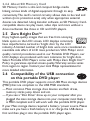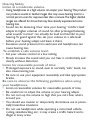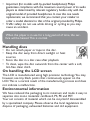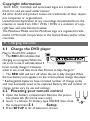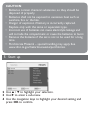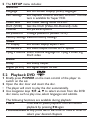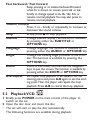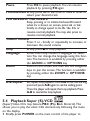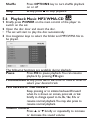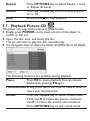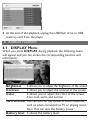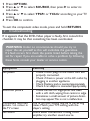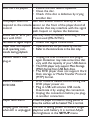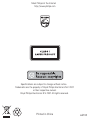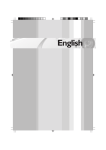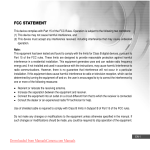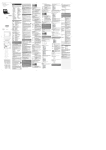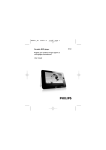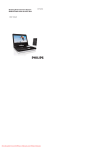Download Philips PET1031 Portable DVD Player
Transcript
Portable DVD player Register your product and get support at www.philips.com/welcome User manual PET1031 1 2 5 6 7 8 9 10 11 12 3 13 4 14 15 5 16 17 18 19 20 21 22 6 1 11 2 3 12 4 13 5 6 14 7 8 15 9 10 16 English Congratulations on your purchase and welcome to Philips! To fully benefit from the support that Philips offers,register your product at www.philips.com/welcome. Content 1 1.1 1.2 1.3 1.4 1.5 1.6 2 2.1 2.2 2.3 2.4 2.4.1 2.4.2 2.4.3 2.4.4 2.4.5 2.4.6 2.5 2.6 2.6.1 2.6.2 Control elements and functional components Main unit controls Disc door Front of player Bottom of the player Right of player Remote Control Introduction Your portable DVD player Unpacking Placement Playable disc formats DVD-Video Video CD Audio CD / MP3 CD / WMA CD CD with JPEG files DivX video discs About SD Memory Card Zero Bright DotTM Compatibility of the USB connection on this portable DVD player: Music: Picture: 2.6.3 3 4 4.1 4.2 5 5.1 5.2 5.3 5.4 5.5 5.6 5.7 5.8 6 6.1 6.2 6.2.1 6.2.2 6.2.3 6.2.4 6.2.5 6.2.6 7 8 Video (vary with models): General information Charging the units Charge the DVD player Powering your remote control Start up Setup Playback DVD Playback VCD Playback Super (S)-VCD Playback Music CD Playback Music MP3/WMA-CD Playback Picture-CD Playback from USB Addition Functions DISPLAY Menu Connection Headphone TV USB SD/MMC card slot S Video Component Video(YPbPr/YCbCr) Troubleshooting Technical data 1 Control elements and functional components 1.1 Main unit controls (see figure 1) 1 2; 2 9 Start / pause / resume playback Press once to stop playback and store the stop position. Press twice to stop playback completely. 3 J( / )K previous/next track or fast search backward/forward Volume control 4 - VOL + 5 SETUP Enter SETUP menu 6 DISPLAY Adjust the display value of the system 7 DISC MENU Display MENU page 8 3, 4, 1, 2 Up / down / left / right cursor OK Confirm selection 9 OPTIONS Access additional functions 10 POWER•IR•CHR Power / Remote sensor / charging indicator 1.2 Disc door (see figure 2) 11 POWER 12 OPEN . Switch the player on / off Open disc door to insert or remove disc 1.3 Front of player (see figure 3) 13 POWER•IR•CHG Power / Remote sensor / charging indicator 1.4 Bottom of the player (see figure 4) 14 RESET Reset the player when it is hanged up 15 Car mounting screw hole 1.5 Right of player (see figure 5) 16 1 p 2 Headphones jacks 17 AV OUT Audio/Video output 18 USB USB connector 19 SD/MMC CARD Insert SD/MMC card 20 S VIDEO S video output 21 COMP. OUT Component video output 22 DC IN 9V-12V Power supply socket 1.6 Remote Control (see figure 6) 1 MENU 2 3, 4, 1, 2 OK VOL+ / 3 DISPLAY 4 J( 5 2; 6 9 7 0-9 8 SUBTITLE 9 RETURN 10 A - B 11 SETUP 12 OPTION 13 )K 14 s 15 AUDIO 16 ZOOM Display MENU page Up / down / left / right navigation key Confirm selection Volume control Adjust the display value of the system Skip to previous chapter, track or title Start / pause / resume playback Press twice to stop playback Numeric keypad Subtitle language selector For VCD menu page To repeat or loop a sequence in a title Enter SETUP menu Access additional functions Skip to next chapter, track or title Mute player volume Audio language selector Enlarge video image CAUTION Use of controls or adjustments or performance of procedures other than herein may result in hazardous radiation exposure or other unsafe operation. 2 Introduction 2.1 Your portable DVD player Your portable DVD player plays digital video discs conforming to the universal DVD Video standard.With it, you will be able to enjoy full-length movies with true cinema picture quality, and stereo or multichannel sound (depending on the disc and on your playback set-up). The unique features of DVD-Video, such as selection of soundtrack and subtitle languages, and of different camera angles (again depending on the disc), are all included. What’s more, parental lock lets you decide which discs your children will be able to see.You will find your player remarkably easy to use with the On-Screen Display and player display in combination with the remote control. 2.2 Unpacking First check and identify the contents of your package, as listed below: • Portable DVD player • Remote Control • Car adaptor (12V) • User manual • AC power adaptor • Car headrest mounting kit • Audio/Video cable • Component cable • S video cable 2.3 Placement • Place the player on a firm, flat surface. • Keep away from domestic heating equipment and direct sunlight. • If the player cannot read CDs/DVDs correctly, try using a commonly available cleaning CD/DVD to clean the lens before taking the player to be repaired. Other cleaning methods may destroy the lens. • Always keep the disc door closed to avoid dust on the lens. • The lens may cloud over when the player is suddenly moved from cold to warm surroundings. It is then not possible to play a CD/DVD. Leave the player in a warm environment until the moisture evaporates. 2.4 Playable disc formats In addition to DVD-Video disc, you will also be able to play all Video CDs, CDs, CDR, CDRW,DVD±R and DVR±RW. 2.4.1 DVD-Video Depending on the material on the disc (a movie, video clips, a drama series, etc.) these discs may have one or more Titles, and each Title may have one or more Chapters.To make access easy and convenient, your player lets you move between Titles, and also between Chapters. 2.4.2 Video CD Depending on the material on the disc (a movie, video clips, a drama series, etc.) these discs may have one or more Tracks, and tracks may have one or more indexes, as indicated on the disc case.To make access easy and convenient, your player lets you move between tracks and between indexes. 2.4.3 Audio CD / MP3 CD / WMA CD Audio CDs / MP3 CD / WMA CD contain music tracks only.You can play them in the conventional way through a stereo system using the keys on the remote control and/or main unit, or via the TV using the On Screen Display (OSD). 2.4.4 CD with JPEG files You can also view JPEG still photos on this player. 2.4.5 DivX ultra DivX Ultra provides enhanced playback of advanced media features like interactive menus, subtitles, and alternate audio tracks supported by the DivX Media Format 2.4.6 About SD Memory Card SD Memory Card is a slim and compact bridge media linking various kinds of digital equipment through its easy connectivity.The card's control circuitry allows data to be read and written (in its protection area) only when appropriate external devices are detected. Using decoder software, an SD Memory Cardcompatible device can play music, video clips and more without a drive mechanism like those in CD and DVD players. 2.5 Zero Bright DotTM Enjoy highest-quality images that are free from annoying blank spots on the LCD screen. LCD displays commonly have imperfections, termed as 'bright dots' by the LCD industry. A limited number of bright dots were once considered an inevitable side effect of LCD mass production.With Philips' strict quality control procedures used in our Portable DVD Players, our LCD displays are produced with zero tolerance for bright dots. Select Portable DVD Players come with Philips Zero Bright DotTM Policy to guarantee optimal screen quality.Warranty service varies from region to region. Contact your local Philips representative for more detailed information. 2.6 Compatibility of the USB connection on this portable DVD player: This portable DVD player supports most USB Mass storage devices (MSD) that are compliant to the USB MSD standards. — Most common Mass storage class devices are flash drives, memory sticks, jump drives and etc. — If you see a "Disc Drive" show up on your computer after you plugged the mass storage device into your computer, most likely it is MSD compliant and it will work with this portable DVD player. If your Mass storage device required a battery / power source. Please make sure you have a fresh battery in it or charge the USB device first and then plug it into the portable DVD player again. 2.6.1 Music: • This device only supports unprotected music with the following file extension: .mp3 .wma (vary with model) • Music bought from on-line music stores are not supported because they are secured by Digital Rights Management protection (DRM). 2.6.2 Picture: • This device only support picture file with the following file extension: .jpg 2.6.3 Video (vary with models): • This device support DivX video files.The following file extension is: .divx, .dix No Direct connection can be made from computer USB port to the portable DVD player even you have either or both mp3 or wma files in your computer. 3 General information Power Sources This unit operates on a supplied AC adaptor, car adapter, or a rechargeable battery pack. • Make sure that the input voltage of the AC adaptor is in line with the local voltage. Otherwise, the AC adaptor and unit may be damaged. • Do not touch the AC adaptor with wet hands to prevent electric shock. • When connecting with car power (cigarette lighter) adaptor, be sure the input voltage of the adaptor is identical with car voltage. • Unplug the AC adaptor from the outlet when the unit is not used for long periods of time. • Hold the plug to disconnect the AC adaptor. Do not pull the power cord. Please always use supplied AC/DC adaptor (AY4112) Safety and maintenance • Do not disassemble the unit for laser rays are dangerous to eyes. Any service should be done by qualified service personnel. • Unplug the AC adaptor to cut the power if liquid or objects get inside the unit. • Take care not to drop the unit or subject it to strong shocks, which may cause malfunction. • Do not expose to excessive heat caused by heating equipment or direct sunlight. • This product is not waterproof: do not allow your player to be submersed in water.Water entering the player may cause major damage. • Do not use any cleaning agents containing alcohol, ammonia, benzene, or abrasives as these may harm the player. • Apparatus shall not be exposed to dripping or splashing. Do not place any sources of danger on the appartus (e.g. liquid filled objects,lighted candles) • Do not touch the lens! Hearing Safety Listen at a moderate volume. • Using headphones at a high volume can impair your hearing.This product can produce sounds in decibel ranges that may cause hearing loss for a normal person, even for exposure less than a minute.The higher decibel ranges are offered for those that may have already experienced some hearing loss. • Sound can be deceiving. Over time your hearing “comfort level” adapts to higher volumes of sound. So after prolonged listening, what sounds “normal” can actually be loud and harmful to your hearing.To guard against this, set your volume to a safe level before your hearing adapts and leave it there. • Excessive sound pressure from earhones and headphones can cause hearing loss. To establish a safe volume level: • Set your volume control at a low setting. • Slowly increase the sound until you can hear it comfortably and clearly, without distortion. Listen for reasonable periods of time: • Prolonged exposure to sound, even at normally “safe” levels, can also cause hearing loss. • Be sure to use your equipment reasonably and take appropriate breaks. Be sure to observe the following guidelines when using your headphones. • Listen at reasonable volumes for reasonable periods of time. • Be careful not to adjust the volume as your hearing adapts. • Do not turn up the volume so high that you can’t hear what’s around you. • You should use caution or temporarily discontinue use in potentially hazardous situations. • Do not use headphones while operating a motorized vehicle, cycling, skateboarding, etc.; it may create a traffic hazard and is illegal in many areas. • Important (for models with by-packed headphones): Philips guarantees compliance with the maximum sound power of its audio players as determined by relevant regulatory bodies only with the original model of provided headphones. In case this one needs replacement, we recommend that you contact your retailer to order a model identical to that of the original provided by Philips. • Traffic safety: do not use while driving or cycling as you may cause an accident. When the player is in use for a long period of time, the surface will be heated.This is normal. Handling discs • Do not attach paper or tape to the disc. • Keep the disc away from direct sunlight or heat sources. • Store the disc in a disc case after playback. • To clean, wipe the disc outwards from the center with a soft, lint-free clean cloth. On handling the LCD screen The LCD is manufactured using high precision technology.You may, however, see tiny black points that continuously appear on the LCD.This is a normal result of the manufacturing process and does not indicate a malfunction. Environmental information We have reduced the packaging to its minimum and made it easy to separate into mono materials: cardboard, PS, PE and PET. Your set consists of material which can be recycled if disassembled by a specialized company. Please observe the local regulations to dispose of packaging, exhausted batteries and old equipment. Copyright information “DivX, DivX” Certified, and associated logos are trademarks of DivX, Inc. and are used under license.” All other brand and product names are trademarks of their respective companies or organizations. Unauthorized duplication of any recordings downloaded from the internet or made from CDs / VCDs / DVDs is a violation of copyright laws and international treaties. The Windows Media and the Windows logo are registered trademarks of Microsoft Corporation in the United States and/or other countries. 4 Charging the units 4.1 Charge the DVD player Plug in the AC/DC adaptor • The RED LED indicates that charging is in progress.When the set is not in use, it will take about 4 hours to fully charge it. However, when in use, it will take more than 8 hours to fully charge it.* • The RED LED will turn off when the set is fully charged.When the low battery icon appears on the screen, please charge the player. * Rechargeable batteries have a limited number of charge cycles and may eventually need to be replaced. Battery life and number of charge cycles vary by use and settings. 4.2 Powering your remote control 1 Open the battery compartment. Remove the protective plastic tab (first time users only). 2 Insert 1 x lithium 3V battery, type CR2025, then close Setup the compartment.5.1 1 Press SETUP. A list of features is shown. CAUTION • Batteries contain chemical substances, so they should be disposed of properly. • Batteries shall not be exposed to excessive heat such as sunshine, fire or the like. • Danger of explosion if battery is incorrectly replaced. Replace only with the same or equivalent type. • Incorrect use of batteries can cause electrolyte leakage and will corrode the compartment or cause the batteries to burst. • Remove the batteries if the set is not to be used for a long time. • Perchlorate Material – special handling may apply. See www.dtsc.ca.gov/hazardouswaste/perchlorate. 5 Start up 2 Use 3 / 4 to highlight your selection. 3 Use 2 to enter a sub-menu 4 Use the navigation keys to highlight your desired setting and press OK to confirm. 5 The SETUP menu includes: General Language Set On Screen Display (OSD) languages PBC settings Set Playback Control function ON/OFF.This feature is available for Super VCD. Power save Set Power Saving mode ON/OFF DivX (VOD) Get the DivX (Video-On-Demand) code Parental Set parental options Set password Change password (default: 9999) Factory settings Restore factory settings Video TV Display Set screen display aspect ratio TV standard Set video output format to TV system Mpeg 4 subtitle Select subtitle language for Mpeg 4 video, e.g. DivX video Audio Dolby Set Dolby output Digital (SPDIF) Set digital output format 5.2 Playback DVD 1 Briefly press POWER on the main control of the player to switch on the set. 2 Open the disc door and insert the disc. • The player will start to play the disc automatically. 3 Use navigation keys 1, 2, 3, 4 to select an item from the DVD disc menu, such as play now, select languages and subtitle. The following functions are available during playback: Pause Press 2; to pause playback.You can resume playback by pressing 2; again Previous/Next Briefly press J( or )K once or several times to select your desired chapters Fast backward / Fast forward Keep pressing or to initiate backward/forward when 2x is shown on screen, press J( or )K briefly to change speed to 4x, 8x, 16x, 32x or resume normal playback.You may also press to resume normal playback. Volume Control Press + or - briefly or repeatedly to increase or decrease the sound volume Stop Briefly press 9 to stop playback Subtitle Change subtitle display.The function is available by pressing either the SUBTITLE or OPTIONS key Language Change language.The function is available by pressing either the AUDIO or OPTIONS key Angle Change the viewing angle provided in the DVD disc.The function is available by pressing the OPTIONS key. Zoom Zoom in the screen, and then use the navigation keys to pan the screen.The function is available by pressing either the ZOOM or OPTIONS key A-B Repeat Set repeat loop playback. Press A-B to set the starting point and press A-B again to set the ending point.Then, the player will repeat the loop playback. Press A-B to cancel the loop playback 5.3 Playback VCD 1 Briefly press POWER on the main control of the player to switch on the set. 2 Open the disc door and insert the disc. • The set will start to play the disc automatically. The following functions are available during playback: Press 2; to pause playback.You can resume playback by pressing 2; again Previous/Next Briefly press J( or )K once or several times to select your desired track Fast backward / Fast forward Keep pressing or to initiate backward/forward when 2x is shown on screen, press J( or )K briefly to change speed to 4x, 8x, 16x, 32x or resume normal playback.You may also press to resume normal playback. Volume Control Press + or - briefly or repeatedly to increase or decrease the sound volume Stop Briefly press 9 to stop playback Language Some VCDs only contain 2 languages for selection.You can change the language using this function.The function is available by pressing either the AUDIO or OPTIONS key Zoom Zoom in the screen, and then use the navigation keys to pan the screen.The function is available by pressing either the ZOOM or OPTIONS key Pause A-B Repeat Set repeat loop playback. Press A-B to set the starting point and press A-B again to set the ending point. Then, the player will repeat the loop playback. Press A-B to cancel the loop layback 5.4 Playback Super (S)-VCD (Super) Video CDs may feature PBC (Play Back Control).This allows you to play the video CDs interactively, following the menu on the display. 1 Briefly press POWER on the main control of the player to switch on the set. 2 Insert the (S)VCD into the disc slot on the right side of the player. If PBC is on, the disc index menu will appear on the screen. 3 Use numeric keypad 0-9 to input your selection or select a play option. 4 Press RETURN on the remote control to return to the previous menu. 5 To turn Playback Control mode on/off, please go to SETUP and select PBC settings. 5.5 Playback Music CD 1 Briefly press POWER on the main control of the player to switch on the set. 2 Open the disc door and insert the disc. • The set will start to play the disc automatically. The following functions are available during playback: Pause Press 2; to pause playback.You can resume playback by pressing 2; again Previous/Next Briefly press J( or )K once or several times to select your desired track Fast backward / Fast forward Keep pressing or to initiate backward/forward when 2x is shown on screen, press J( or )K briefly to change speed to 4x, 8x, 16x, 32x or resume normal playback.You may also press to resume normal playback. Volume Control Press + or - briefly or repeatedly to increase or decrease the sound volume Repeat Press OPTIONS key to select Repeat 1 track or Repeat all tracks Shuffle Stop Press OPTIONS key to turn shuffle playback on or off Briefly press 9 to stop playback 5.6 Playback Music MP3/WMA-CD 1 Briefly press POWER on the main control of the player to switch on the set. 2 Open the disc door and insert the disc. • The set will start to play the disc automatically. 3 Use navigation keys to select the folder and MP3/WMA file to be played. The following functions are available during playback: Pause Press 2; to pause playback.You can resume playback by pressing 2; again Previous/Next Briefly press J( or )K once or several times to select your desired track Fast backward / Fast forward Keep pressing or to initiate backward/forward when 2x is shown on screen, press J( or )K briefly to change speed to 4x, 8x, 16x, 32x or resume normal playback.You may also press to resume normal playback. Volume Control Press 3 or 4 briefly or repeatedly to increase or decrease the sound volume Repeat Shuffle Stop Press OPTIONS key to select Repeat 1 track or Repeat all tracks Press OPTIONS key to turn shuffle playback on or off Briefly press 9 to stop playback 5.7 Playback Picture-CD The player can only read pictures in JPEG format. 1 Briefly press POWER on the main control of the player to switch on the set. 2 Open the disc door and insert the disc. • The set will start to play the disc automatically. 3 Use navigation keys to select the folder and JPEG file to be played. The following functions are available during playback: Pause Press 2; to pause playback.You can resume playback by pressing 2; again Previous/Next Briefly press J( or )K once or several times to select your desired track Rotate Press OPTIONS key to select rotate mode. Then, use 1 to rotate the picture clockwise. Use 2 to rotate the picture anti-clockwise. Press OPTIONS key to exit rotate mode. Zoom Zoom in the screen, and then use the navigation keys to pan the screen.The function is available by pressing either the ZOOM or OPTIONS key Stop Briefly press 9 on the right side of the player to stop playback 4 At the end of the playback, press 9 / to eject the disc from the player. 5.8 Playback from USB This USB port supports the playback of JPEG / MP3 / WMA / DivX / MPG-4 files. • Transfering and recording of data from the DVD to the USB port is not possible. • The USB plug-in storage only support Mass Storage (MSC) device. It does not support support Hard Disk USB storage device and storage in MTP (Music Transfer Protocol) format. • The DVD player will take some time to browse the content of your USB flash drive.The browsing time will vary for memory capacity and the number of content in your USB drive. 1 Briefly press POWER on the main control of the player to switch on the set. 2 Insert a USB flash drive or USB memory card reader into the USB port. 3 The player will browse and show the contents in the USB flash device automatically. 4 Use navigation keys to select the file you want to access, then press OK to play it. 5 At the end of the playback, unplug the USB flash drive or USB memory card from the player 6 Addition Functions 6.1 DISPLAY Menu When you press DISPLAY during playback, the following menu will appear and you can access the corresponding function and information: Brightness Contrast Color It allows you to adjust the brightness of the screen It allows you to adjust the contrast of the screen It allows you to adjust the color of the screen from cool, warm and normal. Turn off LCD You can turn off the screen in some situations, such as when connected to TV or playing music discs.This can save the battery power Battery level It shows the battery level 6.2 Connection 6.2.1 Headphone Connect the headphone to either one of the headphone jacks on the side of the player. 6.2.2 TV You can connect the player to a TV and enjoy your DVD. White Red Yellow 6.2.3 USB You can plug in the USB flash drive to view the stored pictures and video. 1 After plug in the USB flash drive, the DVD player will browse the content of your USB drive automatically. 2 See section 5.8 Playback from USB for playback details. 3 Unplug the USB drive after enjoyment.This will also deactivate the USB browser function. 6.2.4 SD/MMC card slot You can play video/audio/picture files stored in an SD/MMC card by inserting it into the SD/MMC CARD slot. TIP Make sure the metal contact of the card to be inserted is facing down. 6.2.5 S Video To use S Video, connect as illustrated below. White Red 6.2.6 Component Video(YPbPr/YCbCr) Component Video connection provides higher picture quality. This option must be available on your TV. Pr/Cr Pb/Cb Y White Red 1 Press OPTION. 2 Press 3 or 4 to select SOURCE, then press 2 to enter its sub-menu. 3 Press 3 or 4 to select YPbPr or YCbCr according to your TV setting. 4 Press OK to confirm. To exit the component video mode, press and hold RETURN. 7 Troubleshooting If it appears that the DVD-Video player is faulty, first consult this checklist. It may be that something has been overlooked. WARNING Under no circumstances should you try to repair the set yourself as this will invalidate the guarantee. If a fault occurs, first check the points listed, before taking the set for repair. If you are unable to solve a problem by following these hints, consult your dealer or service centre. Symptom Remedy No power • Check if both plugs of the mains cord are properly connected. • Check if there is power at the AC outlet by plugging in another appliance. • Check if battery pack is inserted appropriately. • Check if car adaptor is connected appropriately. • Check the disc for fingerprints and clean with a soft cloth, wiping from centre to edge. • Sometimes a small amount of picture distortion may appear.This is not a malfunction. The NTSC/PAL setting may be in the wrong status. Match your TV’s setting with the player’s setting. Check audio connections. If using a HiFi amplifier, try another sound source. Distorted picture Completely distorted picture / no colour in the TV screen No sound Disc can’t be played The player does not respond to the remote control Distorted or B/W picture with DVD No audio at digital output Player does not respond to all operating commands during playback Cannot detect USB plug-in • Ensure the disc label is upwards. • Clean the disc. • Check if the disc is defective by trying another disc. Aim the remote control directly at the sensor on the front of the player. Avoid all obstacles that may interfere with the signal path. Inspect or replace the batteries. Use only discs formatted according to the TV-set used (PAL/NTSC). • Check the digital connections. • Operations are not permitted by the disc. • Refer to the instructions in the disc inlay. • Unplug the USB connection and plug-in again. Detection may take some time that vary with the capacity of your USB device. • The DVD player only support Mass Storage (MSC) format from USB flash drive. • The DVD player does not support Hard Disk storage or Media Transfer Protocol (MTP) format. Switch between • DVD mode is default source during the DVD player power on. DVD/USB • Plug in USB will activate USB mode. Deactivate it by unplug the connection. • Unplug the connection before you plugin another connection. Player feels warm When the player is in use for a long period of time, the surface will be heated.This is normal. Display goes dimmer The unit is saving power to ensure longer when AC is unplugged playtime with battery. It is normal. Adjust the brightness in the SETUP menu. 8 Technical data Dimensions 27 x 19 x 3.8 cm 10.6 x 7.5 x 1.5 inches Weight 1.5 kg / 3.3 lb Power supply DC 9-12V 2.2A Power Consumption ≤20W Operating temperature range 0 - 50°C (32 - 122°F) Laser wavelength 650nm Video system NTSC / PAL / AUTO PHILIPS reserves the right to make design and specification changes for product improvement without prior notice. Modifications not authorized by the manufacturer may void users authority to operate this device. All rights reserved. Copyright information The making of unauthorized copies of copy-protected material, including computer programmes, files, broadcasts and sound recordings, may be an infringement of copyrights and constitute a criminal offence.This equipment should not be used for such purposes. Disposal of your old product Your product is designed and manufactured with high quality materials and components, which can be recycled and reused. When this crossed-out wheeled bin symbol is attached to a product, it means the product is covered by the European Directive 2002/96/EC. Please be informed about the local separate collection system for electrical and electronic products. Please act according to your local rules and do not dispose of your old product with your normal household waste.The correct disposal of your old product will help prevent potential negative consequences to the environment and human health. Meet Philips at the Internet http://www.philips.com Specifications are subject to change without notice. Trademarks are the property of Royal Philips Electronics N.V. 2007 or their respective owners Royal Philips Electronics N.V. 2007 All rights reserved. Printed in China wk743