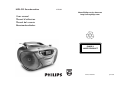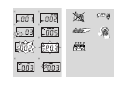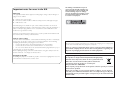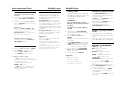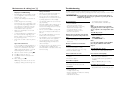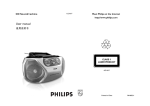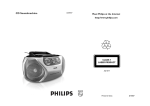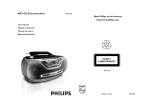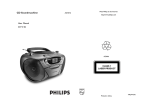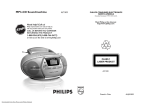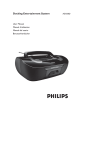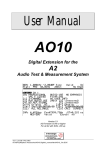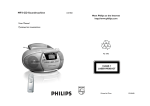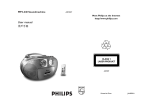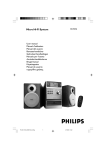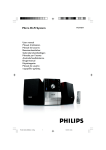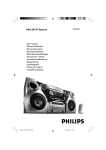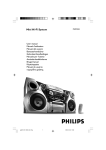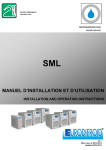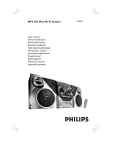Download Philips AZ1032 MP3 CD Soundmachine
Transcript
MP3-CD Soundmachine User manual Manuel d’utilisation Manual del usuario Benutzerhandücher AZ1032 Meet Philips at the Internet http://www.philips.com W CLASS 1 LASER PRODUCT Printed in China JH-0530 2 1 ( 88 53 60 92 96 70 * 100 80 104 100 OFF 1 2 CD/MP3 TAPE 120 TUNER 140 160 106 107 108 x10 BASS BOOST OFF ON kHz MHz MW FM & BAND MW FM FM ST. 7 3 A Z R LIFT T O OPEN VOLUME 10 32 CD RAD IO CASSETT E E R CO RD E ^ TUNING 6 5 6xR14•UM-2•C-CELLS 4 PAUSE STOP • EJECT F.FWD REW PLAY REC $ 8 9 1 MODE 0 PLAY/ PAUSE ALBUM + NEXT PROG iR # ALBUM PREVIOUS STOP @ ! ^ 2 3 7 6 5 4 2 x R06 3 7 4 8 X 5 9 C 6 0 B A A Important notes for users in the U.K. Mains plug This apparatus is fitted with an approved 13 Amp plug.To change a fuse in this type of plug proceed as follows: 1. 2. 3. The making of unauthorized copies of copy-protected material, including computer programmes, files, broadcasts and sound recordings, may be an infringement of copyrights and constitute a criminal offence.This equipment should not be used for such purposes. Remove fuse cover and fuse. Fix new fuse which should be a BS1362 3 Amp, A.S.T.A. or BSI approved type. Refit the fuse cover. If the fitted plug is not suitable for your socket outlets, it should be cut off and an appropriate plug fitted in its place. If the mains plug contains a fuse, this should have a value of 3 Amp. If a plug without a fuse is used, the fuse at the distribution board should not be greater than 3 Amp. Note:The severed plug must be disposed of to avoid a possible shock hazard should it be inserted into a 13 Amp socket elsewhere. How to connect a plug The wires in the mains lead are coloured with the following code: blue = neutral (N), brown = live (L). As these colours may not correspond with the colour markings identifying the terminals in your plug, proceed as follows: • Connect the blue wire to the terminal marked N or coloured black. • Connect the brown wire to the terminal marked L or coloured red. • Do not connect either wire to the earth terminal in the plug, marked E (or e) or coloured green (or green and yellow). Before replacing the plug cover, make certain that the cord grip is clamped over the sheath of the lead - not simply over the two wires. Copyright in the U.K. Recording and playback of material may require consent. See Copyright Act 1956 and The Performer’s Protection Acts 1958 to 1972. Environmental information All unnecessary packaging material has been omitted.The packaging can be easily separated into three materials: cardboard, polystyrene and plastic. Your set consists of materials which can be recycled if disassembled by a specialized company. Please observe the local regulations regarding the disposal of packaging, dead batteries and old equipment. Disposal of your old product Your product is designed and manufactured with high quality materials and components, which can be recycled and reused. When this crossed-out wheeled bin symbol is attached to a product it means the product is covered by the European Directive 2002/96/EC. Please inform yourself about the local separate collection system for electrical and electronic products. Please act according to your local rules and do not dispose of your old products with your normal household waste.The correct disposal of your old product will help prevent potential negative consequences for the environment and human health. English Supplied Accessories – AC power cord – Remote control Top and front panels (See 1) 1 Source selector: CD/MP3,TAPE/OFF, TUNER – selects CD/MP3, tape or radio source of sound – power off switch 2 BASS BOOST – turns the bass enhancement on/off. 3 VOLUME – adjusts volume level. 4 Cassette recorder keys: PAUSE ; – pauses playback or recording STOP•EJECT 9/ – stops playback or recording. – opens the cassette holder. F.FWD/REW 5 or 6 – fast winds/rewinds the tape PLAY 1 – starts playback REC 0 – starts recording 5 LIFT TO OPEN – lift here to open the CD door. 6 TUNING – tunes to radio stations 7 BAND – selects wavebands 8 iR – infrared sensor for remote control 9 MODE – selects different play modes: for example:. REPEAT or RANDOM (random order) 0 NEXT, PREVIOUS §, ∞ CD/MP3: – searches back and forward within a track; – skips to the beginning of a current track/ previous/ later track ! PROG – programs tracks and reviews the program Controls Power Supply @ STOP 9 – stops CD/MP3 playback;; – erases a program Power supply # PLAY/PAUSE 2/; – starts or pauses CD/MP3 playback. $ ALBUM+ /MP3 only: selects albums (up, down) % Display - shows disc functions Whenever convenient, use the mains lead if you want to conserve battery life. Make sure you remove the plug from the set and wall outlet before inserting batteries. 1 Batteries (not included) 2 Main set (See 2) Back panel (See 2) ^ Battery door - open to insert 6 x 1.5V R-14/ UM2/ C-cells. Insert 6 batteries, type R-14, UM2 or C-cells (preferably alkaline) with the correct polarity. 3 & AC ~ - inlet for power cord. Remote control (See 2) 4 Insert 2 batteries, type AA, R06 or UM3 (preferably alkaline). Install the unit near the AC outlet and where the AC power plug can be easily reached. • Disconnect the mains lead from the wall socket to protect your set during heavy thunderstorms. * p – 3.5 mm stereo headphone socket Helpful hints: The speakers will be muted when headphones are connected to the set. ( Telescopic antenna - improves FM reception Remote control (for disc operations only) (See 2) 1 MODE – selects different play modes: e.g. REPEAT or RANDOM (random order) 2 PROG – programs tracks and reviews the program 3 ALBUM + MP3 only: selects albums (up); 4 ALBUM MP3 only: selects albums (down) 5 PLAY/PAUSE – starts/ pauses CD/MP3 playback 6 STOP – stops CD/MP3 playback; – erases a program. 7 ∞§ CD/MP3: – searches back and forward within a track; – skips to the beginning of a current track/ previous/ later track • Using AC Mains Check if the mains voltage, as shown on the type plate located on the bottom of the set, corresponds to your local mains supply. If it does not, consult your dealer or service center. Connect the mains lead to the AC ~ inlet and the wall socket.The mains lead is now connected and ready for use. To switch the set off completely, withdraw the mains lead from the wall socket. • • • Incorrect use of batteries can cause electrolyte leakage and will corrode the compartment or cause the batteries to burst: Do not mix battery types: e.g. alkaline with carbon zinc. Only use batteries of the same type for the set. • When inserting new batteries, do not try to mix old batteries with the new ones. • Remove the batteries if the set is not to be used for a long time. Batteries contain chemical substances, so they should be disposed of properly. The type plate is located on the bottom of the set. – Helpful hints : To avoid unnecessary energy consumption, always adjust the Source selector to TAPE/OFF after using the set. Also check that the tape deck keys are released. For users in the U.K., please follow the boxed instructions ‘Important notes...’ . CAUTION Use of controls or adjustments or performance of procedures other than herein may result in unsafe operation. This set complies with the radio interference requirements of the European Union. Basic Operation/Tuner 1 2 CD/MP3 player CD/MP3 Player Playing a disc Basic operation About MP3 Switching on and off and selecting functions To switch on, push the Source selector slider to CD, TUNER, or TAPE/OFF as desired. To switch off, push the Source selector slider to TAPE/OFF and check the cassette keys are released. The music compression technology MP3 (MPEG1 Audio Layer 3) significantly reduce the digital data of an audio CD while maintaining CD quality sound. This player plays Audio Discs including CDR/ CD-RW, and MP3 CD. Do not try to play a CD-ROM, CD-I, CDV,VCD, DVD or computer CD. Getting MP3 files: you can either download legal music files from the internet to your computer hard disc, or create such files by converting audio CD files in your computer through appropriate encoder software. (128kbps bit rate or higher is recommended for MP3 files.) IMPORTANT! Helpful hints: – To change from TAPE to TUNER or CD function, or when you are switching off the set: first, make sure you press the tape STOP•EJECT 9/ key to end playback and all the cassette keys are released. • • Creating a MP3 CD: burn the music files from your computer hard disc on a CDR or CDRW using your CD burner. Helpful hints: Adjusting volume and sound Adjust the sound with the VOLUME and BASS BOOST controls. Radio reception 1 Adjust the Source selector to TUNER. 2 Adjust BAND to select your desired waveband, MW or FM ST. (stereo) 3 Turn TUNING to tune to a station. • • This player does not support UDF format CD. 1 Lift the CD door at LIFT TO OPEN. Insert a CD with the printed facing up and press the CD door gently. 2 – Make sure that the file names of the MP3 files end with .mp3. – Total number of music files and albums: around 350 (with a typical file name length of 20 characters) – The length of file names affects the number of tracks for playback. With shorter file names, more files can be burned on a disc. For a disc with CD Audio tracks and MP3 files, only the CD Audio tracks will be played. 3 Push the Source selector slider to CD/MP3. ➜ Display shows --- and later, the total number of tracks. 4 To pause playback, press PLAY/PAUSE 2/; (See 4). Press PLAY/PAUSE 2/; again to resume play. 5 To stop playback, press STOP 9. Helpful hints: • CD play will also stop when: To tune to a weak FM station, adjust BAND to FM (mono). • For MW, the set uses a built-in antenna. Direct this antenna for best reception by turning the whole set. • In the pause/stop position, press PLAY/PAUSE 2/; to start playback.. Finding a passage within a track 1 During playback, press and hold § or ∞. ➜The CD is played at high speed and low volume. 2 When you recognize the passage you want, release § or ∞ to resume normal playback. Different play modes: REPEAT and RANDOM (See 6 - 8 ) – the CD door is opened – the CD has reached the end Press NEXT, PREVIOUS §, ∞ once or repeatedly until the desired track number appears in the display. For MP3: first press ALBUM+ /- once or more to find your album. ➜ The display shows ALBUM and current album number briefly (See 5) Press PLAY/PAUSE 2/; to start playback. ➜Audio CD: current track number appears MP3: The display shows current track number in the album (See 3) To improve radio reception: For FM, extend and turn the telescopic antenna for best reception. Reduce its length if the signal is too strong. Selecting a different track • 1 – you select tuner or tape source. 2 3 REP. – plays the current track continuously REP. ALL – repeats the entire disc/ program RAND – tracks of the entire disc are played in random order For MP3 only: REP. ALBUM – all tracks of current album play repeatedly. To select play mode, press MODE once or more. ➜The display shows the selected mode. Press PLAY/PAUSE 2/; to start playback. if in the stop position. To select normal playback, press MODE repeatedly until the various modes are no longer displayed. – You can also press STOP 9 to cancel your play modes.. CD/MP3 Player Programming track numbers You may store up to 20 tracks (for MP3: 10 tracks) in the desired sequence. If you like, store any track more than once. For Audio CD: 1 2 3 In the stop position, press PROG to activate programming. ➜ Display: PROG and P01 flash, indicating the start of the program. (See 9) Press § or ∞ to select your desired track number. ➜ Display: PROG and your desired track number flash. Press PROG to store the desired track number. ➜ Display: PROG and P02 flash, indicating the next program location available. 4 5 Repeat steps 2 to 3 to select and store all desired tracks in this way. ➜ Display shows PROG---after 20 tracks are stored To play your programme, press PLAY/PAUSE 2/;. For MP3: 1 2 3 4 In the stop position, press PROG to activate programming. ➜ Display: PROG and P01 flash, indicating the start of the program. If necessary, press ALBUM+ /- to select another album ➜ Display: ALBUM and selected album number (See 0) Press § or ∞ to select your desired track number. ➜ Display: the selected track number in current album Press PROG to store the desired track number. ➜ Display: PROG and P02 flash, indicating the next program location available. Cassette Recorder 5 Repeat steps 2 to 4 to select and store all desired tracks in this way. ➜ Display shows PROG---after 10 tracks are stored. 6 To play your programme, press PLAY/PAUSE 2/;. Helpful hints: Cassette playback 1 Push the Source selector slider to TAPE 1 Select CD/MP3 source. 2 Press STOP•EJECT 9// to open the cassette holder and insert a cassette and close the deck. 2 Insert a CD and if desired, program track numbers. 3 3 Press PLAY 1 to start playback. Press 9// to open the cassette holder. Insert a blank tape and close the deck. 4 To pause playback press PAUSE ;. To resume, press the key again. – When the PROG or RAND mode is active, use of the ALBUM+ /- keys are void. Reviewing the program In the stop position, press PROG repeatedly until you enter the empty program location ➜ The display shows the occupied program locations ➜ After the empty program location is displayed, all the stored tracks appear in sequence. 5 Press F.FWD/REW 5 or 6 unti you reach your desired passage. 2 Press 9// to stop fastforwarding/rewinding. Helpful hints: – – Helpful hints: – selecting TUNER or TAPE sound source; Press REC 0 to start recording. Press PLAY/PAUSE2; to start CD playback. 6 For brief interruptions press ;. To resume recording, press ; again. 7 To stop recording, press 9//. To stop the tape, press 9//. 1 – Display shows P01 if no track isprogrammed. Erasing the program You can erase the contents of the memory by: – pressing STOP 9 (twice during playback or once in the stop position); 4 5 Fast forwarding/rewinding MP3 only: ALBUM and an album number appear, then a stored track number in the album is displayed. Recording from the CD Player During playback, the keys are automatically released at the end of a tape and the set is switched off (unless PAUSE ; mode has been activated.) During fast forwarding/rewinding, the keys will not be released at the end of a tape. To switch off the set, make sure the cassette keys are also released.. General information on recording • Recording is permissible insofar as copyright or. other rights of third parties are not infringed. • For recording, use only NORMAL type cassettes (IEC type I) on which the tabs have not yet been broken.This deck is not suited for recording on CHROME (IEC II) or METAL (IEC IV) type cassettes. • The best recording level is set automatically. Altering the VOLUME or BASS BOOST will not affect the recording. • To protect a tape from accidental erasure, break out the tabs. If you wish to record again, cover the tabs with a piece of adhesive tape. – opening the disc door; ➜ Display: PROG disappears. Recording from the Radio 1 Select TUNER source. 2 Tune to the desired radio station (see Radio reception). 3 Follows steps 3, 4, 6,7 under Recording from the CD Player.. Troubleshooting Maintenance & safety (see !) CD player and CD handling • If the CD player cannot read CDs correctly, use a cleaning CD to clean the lens before taking the set to repair. • The lens of the CD player should never be touched! • Sudden changes in the surrounding temperature can cause condensation on the lens of your CD player. Playing a CD is then not possible. Do not attempt to clean the lens but leave the set in a warm environment until the moisture evaporates. • Always close the CD-tape door to avoid dust on the lens. • To clean the CD, wipe in a straight line from the center towards the edge using a soft, lint-free cloth. Do not use cleaning agents as they may damage the disc. • Never write on a CD or attach any stickers to it. Safety information • Place the set on a flat, hard and stable surface so that the system does not tilt. • Do not expose the set, batteries, CDs to humidity, rain, sand or excessive heat caused by heating equipment or direct sunlight. • The apparatus shall not be exposed to dripping or splashing. • Adequate ventilation with a minimum gap of 15cm (6 inches) between the ventilation holes and surrounding surfaces is necessary to prevent heat build-up. • Do not cover the ventilation openings with items such as newspapers, table-cloths, curtains, etc. • No objects filled with liquids, such as vases, shall be placed on the apparatus. • No naked flame sources, such as lighted candles, should be placed on the apparatus. • The mechanical parts of the set contain self-lubricating bearings and must not be oiled or lubricated. • To clean the set, use a dry cloth. Do not use any cleaning agents containing alcohol, ammonia, benzene or abrasives as these may harm the housing. Tape deck maintenance To ensure quality recording and playback of the tape deck, clean parts A, B and C as shown, once a month. Use a cotton bud slightly moistened with alcohol or a special head cleaning fluid to clean the deck. 1 Open the cassette holder by pressing 9/. 2 Press 1 and clean the roller C. 3 4 Press ; and clean the heads A, and the capstan B. After cleaning, press 9/. ➜ Cleaning of the heads can also be done by playing a cleaning cassette through once. If a fault occurs, first check the points listed below before taking the set for repair. If you are unable to remedy a problem by following these hints, consult your dealer or service centre. WARNING: Do not open the set as there is a risk of electric shock. Under no circumstances should you try to repair the set yourself, as this will invalidate the guarantee. No sound /power – Volume not adjusted • Adjust the VOLUME – Power cord not securely connected • Connect the AC power cord properly – Batteries dead/ incorrectly inserted • Insert (fresh) batteries correctly – Headphones connected to the set • Disconnect headphones. Display does not function properly/ No reaction to operation of any of the controls – Electrostatic discharge • Switch off and unplug the set. Reconnect after a few seconds – CD-R/CD-RW is blank or not finalized • Use a finalized CD-R or CD-RW only Note: Make sure the CD is not encoded with Copyright protection technologies, as some do not conform to the Compact Disc standard. The CD skips tracks – CD damaged or dirty • Replace or clean CD – PROG/ RAND is active • Quit PROG/ RAND mode Note: For a disc with CD Audio tracks and MP3 files, only the CD Audio tracks will be played. Remote control does not function properly – Batteries exhausted/ incorrectly inserted • Insert (fresh) batteries correctly – Distance/ angle between the set too large • Reduce the distance/ angle The MP3-CD skips albums – CD contains non-MP3 file folders • Check your disc contains suitable file folders. Severe radio hum or noise Poor cassette sound quality – Electrical interference: set too close to TV, VCR or computer • Increase the distance Poor radio reception – Dust and dirt on the heads, etc. • Clean deck parts, see Maintenance – Use of incompatible cassette types (METAL or CHROME) • Only use NORMAL (IEC I) for recording – Weak radio signal • FM: Adjust the FM telescopic aerial Recording does not work noindication – • – • – • No disc inserted Insert asuitable disc CD badly scratched or dirty Replace/ clean CD, see Maintenance & Safety Laser lens steamed up Wait until lens has cleared – Cassette tab(s) may be broken • Apply adhesive tape over the missing tab space