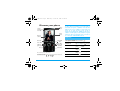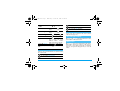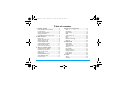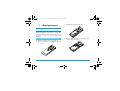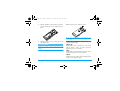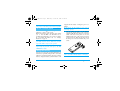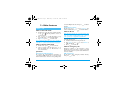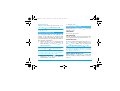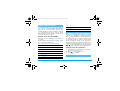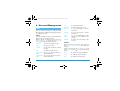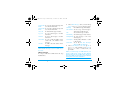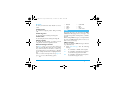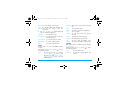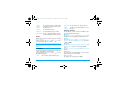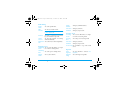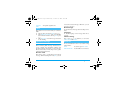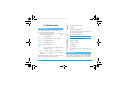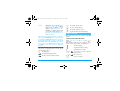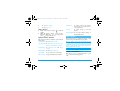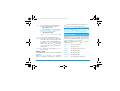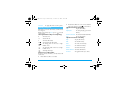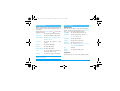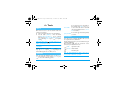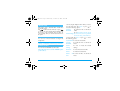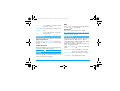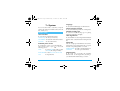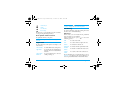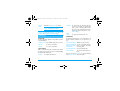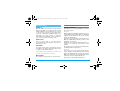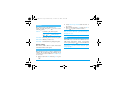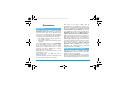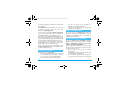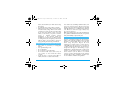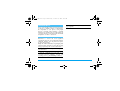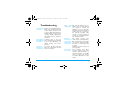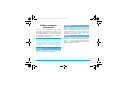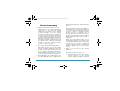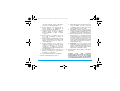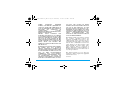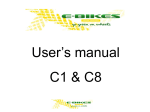Download Philips CT0392BLK 392 Mobile Phone 2.4" Black
Transcript
Charge headset jack and USB Memory card slot Shortcuts Stylus Earpiece Touch Screen Navigation keys (1) Left softkey Call and pick up key Right softkey Hang up and on/off key Keypad Camera key Back of the phone:camera lens (1) Navigation keys will be represented in the manual by . the following signs: Philips continuously strives to improve its products. Therefore, Philips reserves the rights to revise this user guide or withdraw it at any time without prior notice. Philips provides this user guide "as is" and does not accept, except as required by applicable law, liability for any error, omission or discrepancy between this user guide and the product described.The device is meant to be connected to GSM /GPRS network. Switch phone On/Off Press and hold . Store Numbers into Phonebook Enter the phone number and tap Save or press to save. Make a call Enter the phone number and press to dial. Answer a call Press rings. when your phone Reject a call Press rings. when your phone End a call Press . Adjust conversation Press volume during a call. Switch to silent mode Press and hold mode. in idle Lock the keypad Press and hold mode. in idle Unlock the keypad Press then press Access the Press in idle mode. Access the Press in idle mode, "Call logs" display your recent "Missed Calls", "Dialed Calls" and "Received Calls". Access the Long press Quickly return to Press idle . in idle mode. . There are five permanent hard icons at the bottom of the touch screen. To access the main menu. To access the . To access the To access the To access the . interface. interface. Some events may modify the idle screen (missed call, new message, etc.). Press and to perform the function located at the bottom of the touch screen. Press to access the main menu in idle mode, then tap one of five icons on the top of the screen to access the corresponding menu and its submenu. You also can press the navigation keys to view all menus. ! " $ %& & ! % ) * ' & $ /' 0 % " * 0$ ' - - ' ! $ 6 + , 1 ! 7 8 * ( ( ( + + + . 1 5 5 - # 7 ' ' 7 23 4 # ( ( + , , . . 1 1 ' 4 ' ' 5 %! ' 5 %! ' ' ' *$ ( 2 ( ( ( " * 8 9 5 -) ' $ 0 8 9 + ' ' " ' & ' 6 $ - ) ' ' & & ! & , 83 5 2 * 2: ( + + + , , , . . # ( + + + , , . . . #1 #1 #1 ; ! # # 2 ! ' ' & ! ' & $ #( #, #. (1 ! 3. Hold the latch to lift up the battery. 4. Place the SIM card in its slot, with the golden contacts facing downwards. Please read the safety instructions in the "Precautions" section carefully before using. Before using your phone, you must insert a valid SIM card supplied by your operator or retailer. The SIM card contains your service details and memory in which you can store phone numbers and messages. " 1. 2. #" Make sure that the phone is switched off. Press on the back cover and slide it downwards to remove it. 5. With the metallic contacts facing downwards, press the battery into its slot until it locks into place. Pull the stylus out of its holder as follow: If you draw out the stylus, you will use it more comfortably. 6. Replace the back cover by sliding up into its slots until it stops. # % Please use special Philips. Mostly, using the stylus likes using a mouse on a computer except writing. styluses only appoved by Softly touch an icon or a menu once on the screen with the stylus to select an option, execute an application or move a scroll bar. Softly touch a scroll bar and hold the stylus on the screen, then drag it to move the scroll bar. $ Softly write words, numbers in the editing interface on the screen to input you want. # To prevent scratch the screen, do not use an actual pen, pencil or other sharp objects instead of stylus. # Press and hold until the power-on/off animation is showed on the screen. When switch on the phone, the phone may remind you to enter the PIN code. The PIN code is predefined and supplied by your operator or retailer. To personalize the PIN code, see "Change Password" on page 47. If you enter an incorrect PIN code for three times, your SIM card is blocked. To unblock it, you must request the PUK code from your operator. reappear after the battery is charged up for 2 or 3 minutes. In idle mode, tap the battery icon to view its remaining capacity. 1. Once the battery and back cover are attached to the phone, plug the charger to the connector (supplied with the phone, in the box) into the socket at the base of the phone on one end. Check that the arrow on the connector is facing towards the phone. Then plug the other end of the charger to an easily accessible AC power socket. Please calibrate the touch screen with the stylus before using the first time, and refer to the Pen Calibration for details. & Your phone is powered by a rechargeable battery. A new battery is partially charged and a sound alert will warn you when the battery level is low. If the battery is empty, the battery symbol indicators will ( To prevent damage of the phone, do not make a call or send SMS while the battery is charging! 2. 3. The battery symbol indicates the state of charge. When the battery is fully charged, you can disconnect the charger by unplugging it. 3. To remove the Micro-SD card, gently press the top of it inside its slot. When it pops up, you may remove it from the phone. If you don’t use the phone for a long time, please fetch out the battery. Keeping the charger plugged to the mobile won’t damage the battery after it is fully charged. " 1. 2. ' ( # Remove the protective rubber cap outwards. Gently slip the card into the Micro-SD card slot with the card's golden contact facing you from the bottom side of the card. + stored in SIM phonebook, then press number. ) to dial the * In idle mode, press to access Call Logs list. Select a number and press to dial the number. 1. 2. 3. In idle mode, enter the phone number directly, or tap or then tap numbers on the onscreen keyboard. Tap or press to dial the number, or tap access the phonebook to find the number. Tap Abort or press to end the call. For an international call, press * twice quickly to enter the "+" symbol as the international prefix. 1. 2. In idle mode, press to access the list. Select a contact in the list, then press to dial the number (To see "Phone Book" for more information). * * #" If you know the serial number(for example:5) of your caller in SIM phonebook, you can press 5# in idle mode directly to show the corresponding name , " + This function depends on your subscription and network in China and HongKong only, contact to your operator for configuration paramaters. You can make an IP call after setting IP number and activating the function. 1. Select the number from the phonebook. 2. Tap Option or press to select IP Dial to make an IP call. 3. Press to end the call. Emergency numbers is the emergency service number in your local country or area. You can dial them even if you have not yet inserted a SIM card or entered your PIN. #" In idle mode, enter emergency number directly, then press to dial. & $ #" Switch on your phone, the screen shows "Insert SIM", press SOS to dial emergency call. In Europe the standard emergency number is 112, in the UK it is 999. Hang up: press . During a call, tap Option or press following options. to access the + / To access the phonebook. If you apply the function of the caller ID, the number of the caller will be displayed while receiving a call. If the number has been stored in phonebook, then the corresponding name wil be displayed instead of the number. 1. Answer the call: press . During the call, press H-Free to activate handsfree. To cancel handsfree you can press H-Held again to deactivate it. If you activate "Any Key" to answer, press any key(except and ) to answer the call. For your own comfort and safety, ensure you move the phone away from your ear by handsfree, especially when increasing the volume. 2. 3. Reject the call: press . If you have activated Call Divert, the call is diverted to another number or voice mail. & , - - . You can choose mute so that your caller can’t hear you or unmute the microphone when mute is on. # ' To record a conversation during a call, select Sound Recorder and press . While recording you can press Pause/Cont.. To stop recording, press , enter the file name and press to save. In most countries, recording telephone conversation is subject to legislation. We advise you to notify the caller if you intend to record your conversation and only do so if they agree. During a call, tap Option or press to enter other menu for viewing or editing , for instance, messages and so on. . Press To answer the second incoming call (while the first one is put on hold). Then press , and select: • Swap to toggle between calls, • Conference to introduce a new caller into the conference call. Press To end the current call, then answer the incoming call. The ability to handle two or more calls at one time and to make conference calls. The function depends on your operator and subscription. You can make a second call during an active call or with a call on hold. The first call is put on hold while the second number is dialled. Then you can press to access the following options: • Swap to toggle between calls. • Conference to introduce a caller into the conference call. / You can answer a second call during an active call.When you receive a second call, the phone emits a beep alert and the screen displays the information of the call. Then you can: Press Press 1 To open the options list. You can select End to end the current call, then answer the incoming call. To reject the call. To receive a second call, you must have deactivated & $ for voice calls and activated $ .. 0 % 0 There are two methods to lock the keypad: 1. To lock the keypad automatically by setting the interval. 2. In idle mode, press and hold . % Press and quickly to unlock the keypad. You can make emergency calls even if the keypad is locked. & / To activate the silent mode, press and hold until the message of "Silent Activated" and icon shows on the screen. To deactivate the silent mode, press and hold again until the suggestive message shows on the screen and the icon disappears. After insert a memory card into the slot, you have two memory, which can be identified by PC however you shut the phone or not . The capacity of the phone memory is 11MB. 1. Connect the phone with PC via the USB cable. 2. Copy the file from PC to the phone or edit the existent file on the phone by PC. The operation is as above. & 1 2 You can select the input methods to enter English words, symbols and numbers. The icons appeared on the screen indicate the active text mode. To switch the input method. The following table lists the operations of the various icons in editing interface: To unfold the analog keypad. To fold the analog keypad. # To unfold/fold the analog keypad of symbols. There are three methods to switch the method in editing interface: 1. Tap the input icon on top left corner of the screen; 2. Press to switch. 3 The following table lists the operations of the various keys in editing interface: To delete the characters or end editing. To confirm input or enter option menu. To move the cursor, select letter, word or symbol from the list. To return to idle mode. To enter the symbols list. To delete the word on the left cursor. To add a blank. To goto a new paragraph. $ You can write directly on the center of the screen. According to your input, the phone will list some similar words at the bottom of the screen. Before writing, please switch to the corresponding input method. / You can use the analog keypad to input words, numbers or symbols quickly. 23 ! /6& To select this method, press until "ABC" or "abc" appeared on the screen. It requires multiple key press to reach the desired character. For example, the letter "h" is the second letter on the key 4, so you must press it twice to enter "h". If two letters in turn are on the same key, just wait a few seconds for the cursor to appear. 2 4 5- 54 Please press key 4, 4 ( H ) 6, 6, 6 ( 6O), 6 (M6/), 3, 3 ( E4). Letters, numbers and symbols are located on each key as shown in the table below: 8 t u v 8 9 w x y z 9 0 space 0 # /6& This is an intelligent editing mode for messages including a comprehensive dictionary. You can enter text more quickly by the smart input method. Press until "eZi ABC" or "eZi abc" appeared on the screen. Press only once the key correspond-ing to each letter needed to spell a word: keystrokes input are analyzed and the word suggested is displayed in the editing screen. If several words are available according to the keys used, you can press or to choose from those proposed in the Smart ABC/abc built-in dictionary (see example below). 7 & 1 . ,- ? ! ’ @:#$/ _ 1 2 a b c 2 3 d e f 3 1. 4 g h i 4 5 j k l 5 2. 3. 6 m n o 6 8 7 p q r s 7 Press the corresponding keys to enter numbers. 23 2 ! 4 5 54 Press key 4, 6, 6, 3 in turn.The screen displays the first word in a list: . Press to scroll and select . Press to confirm. 9 + Chat # # Copy All To copy all messages to another memorizer. * ll To move all messages to another memorizer. All You can send text messages by using the Short Messaging Service(SMS) and manage the messages you sent and received. " 2 To delete the selected message. )' To reply to the sender. 4 $ To edit and forward the selected message. To edit the selected message. ' % To copy the selected message to another memorizer . * % To move the selected message to another memorizer. ! " ") - To delete all messages at once. To save or dial the number of the sender and the number in the message. " You can read SMS messages received in this menu. The messages are displayed in a list. When a message is displayed on the screen, tap Read or press to read it, then tap Option or press to access the following options: 8 To chat with the sender. To link to the web address in the message. 2 The message won’t be stored in outbox until you select Save or Send and Save after editing the message. Select a saved message, tap Ok or press to read it, tap Option or press to access the following options: To send the message immediately. Delete To delete the selected message. Edit To edit the selected message. ' % To copy the selected message, then store in other memorizer. * % To move the selected message and store in other memorizer. Delete All To delete all messages in outbox. Copy All To copy all messages to another memorizer . * ll " " ") ! 1. / To link to the web address in the message. It won’t display "Copy to SIM" and "Move to SIM" until the message is stored on SIM card, or vice versa. $ To compose and send a SMS, follow the steps detailed below: To save the message to outbox. * 2 To send message to many contacts. 5 'To send message to all of the selected group. /!< 4 2. To send the message immediately. To save a copy of the message to outbox and send the message. * To move all messages to another memorizer . To save or dial the number of the sender and the number in the message. Select Write Message, enter your text and tap Option or press to access the next options: 23 To add picture, animation or sound to the message. To set the 23 =>23 and 6 $ '. , Select Send Only/Save and Send, tap Ok or press to enter a number, or tap Search or press to select a contact from your phonebook. When you send message via SMS network, your phone possibly shows "Sent". It shows that the message has been sent to SMS center, which you have set in SIM card, but it does not show that the message has been sent to destination. # In this menu, the phone predefine up to ten messages that you use frequently when writing a new message. Select a message, tap Ok or press to access the following options: 8 To edit the selected message. 8 To delete the selected message. To select your default SMS centre. If it isn’t predefined on your SIM card, you must enter your SMS centre number. 7 To use the selected template to write a new message. 2' To display the storage status of the messages saved in SIM card and phone. # # To display the amount of SMS sent and received. You can modify the SMS settings in the menu. Its submenus include: + & 6 ( To edit the name of the profile. To select the length of time for your messages being stored in the SMS centre. It is very useful when the recipient is not connected to the network( and thus cannot receive your message immedia-tely). This feature depends on your subscription. To select the type for sending message. This option depends on your network. & * )' When you activate the function, the phone will inform you via SMS whether your own SMS was received or not. This feature depends on your subscription. )' When On, this option can transmit the number of your SMS message centre together with the message. The recipient can reply to you by using your own SMS centre instead of theirs. This speeds up the rate of transmission. This feature depends on your subscription. To dial the selected number. To edit a SMS and send it. * ! - To edit the selected number and you can save it to phonebook. 8 To edit the selected number. To delete the selected number. + This menu is used to select preferred storage to save the received messages. + 6 This menu is used to set the preferred transmission mode. For further detail, please contact with your network provider. To display the latest dialed calls, including attempted or successful calls. ' To display the latest received calls. & In this menu, you can view the calls you have dialed, received, or missed, and call time and so on. To delete call logs, including received calls or delete all. missed, dialed, & To display the latest unanswered calls. Select a call log, tap Option or press to access the following options: 7$ To view the detail about the selected number. To display the total time of calls made or received and the duration of the last call (format: hour, minute, second). You can reset the timer by setting Reset All Time. + & To show the cost of the last call made. The data of the Call Time, Call Cost, SMS Counter and GPRS Couter is only for reference. Please follow the actual bill previded by your operator or retailer and ask your operator for more information. To show the total cost of all calls made since the cost counter was last reset. If the total cost exceeds the maximum cost set via the Max Cost option, you will no longer be able to make any calls until you reset the counter. You can manage your contacts and store them on your SIM card or in your phone’s memory (up to 500 names). ' # The function depends on your network. 0 To reset the cost counter. 2 To set the maximum cost for your calls. + To set the cost of one unit; this price per unit is applied when calculating the cost of your calls. Before setting the options of the Reset Cost,Max Cost and Price Per Unit, you need to enter the PIN2 code. !+'# To count the amount of data sent and received or the data of the last sent and received via GPRS and the unit is Byte. You also can reset the counter. , + To search a contact in the phonebook. Enter the name that you want to search. / To add a new contact to the selected phonebook. 1. Select To SIM or To Phone, tap Ok or press . 2. Enter the name and number to save . To store the number quickly you can input the number in idle mode, then press to save. & To copy all contacts from one phonebook to another. You can use this function to delete contacts. When you select From SIM or From Phone to delete, you must input the phone lock password. The initial phone lock password is 1122. From SIM To delete all contacts from SIM. From Phone To delete all contacts from the phone. One By One To delete contacts one by one. & To group the contacts in phone book in order to be convenient for users. 1. Select a group, tap Ok or press . 2. Select the corresponding option to modify.You can set the following options: Group name To set the name of the group. Ring type To set ring type for the call from the contacts in the group. Picture To set the picture displayed on the screen when a call is coming from the contacts in the group. Video type To set video type for the call from the contacts in the group. Member list To add or delete members of the group from your phone’s memory. 2 - 8 To store your own phone number in this menu. We advise that you enter your mobile number as well as any other relevant information. Although all its fields can be empty, the Owner Numbers item can not be deleted. # 8 This number is a kind of service supplied by your network provider. Please ask network provider for corresponding function. #-#8 You can use it to set the emergency services number in your local country or area. In most cases, you can call this number even if you have locked the keypad or setted the call barring. The function depends on your subscription. # + To set default storage for saving a new contact. . & To edit your vCard and select whether to send to others. & To select the displayed picture during incoming call. & To select the ring tone during incoming call. & To select the played video during incoming call. To display the total number of contacts stored in each phonebook and the capability of them. Tap Name or press to access the contacts you have stored in idle mode. Press the corresponding key of the first letter of the name to search (e.g. press 9 three times to access the letter "Y"). The first record starting with this letter is highlighted in the list. Choose a contact of the phonebook, tap Option or press to access the following options: 1 • • • • IP Dial View Delete Copy • • • • Send SMS Edit Move Send vCard # The mobile phone also can send and receive MMS (Multimedia Messaging Service) messages. You can send messages that contain pictures, sound files and text. When sending MMS messages, your recipient must also have an MMS-enabled phone in order to be able to view your message. $ To compose and send a MMS message, follow the steps detailed below: 1. Select Write Message, enter the following message. 2 To set number or E-mail of the recipient. To set number or E-mail of the recipient to be sent the message at the same time. 5 To set number or E-mail of the recipient to be sent the message in secret. !< To edit the content of the message. You can add text, image, sound and attachment. 8 2. To set the subject of the message. Tap Done or press to finish editing and access to the following options: To send the message. / To save the message to outbox as send the message. * * & /' 83 " To save the message to drafts. )' To reply to the sender. )' To reply to all senders including To, and Cc columns. 4 $ To edit and forward the selected message. Delete To delete the selected message. All To delete all messages in inbox. To set the sending options. " 6 ! To exit from editing mode. - 2 In this menu, you can read MMS messages received. Select a message, tap Option or press to access the following options. 7$ To view the sender, subject, date and size. ' To view the message, you can tap Option or press to access option menu and can select Play/Save image As/Save audio As to play or save the multimedia items. To save or dial the number of the sender and the number in the message. 2 This menu is used to save all messages by selecting Save and Send. Select a message, tap Option or press to access the following options: 7$ ' To view the message. To view the recipient, subject, date and size. / ) % To send the message to others. If the message has not been sent successly, it will show Resent. ' To take the selected template as a new message. To delete the message. To delete all messages in outbox. " 6 ! To save or dial the number of the sender and the number in the message. This menu is used to save all messages by selecting Save to Drafts. Select a message, tap Option or press to access its options as the outbox’s options. If you have not set the recipient for the message in drafts,the # option will not display in option menu. In this menu, the phone predefine five samples that you use frequently in a new message. Select a message, tap Option or press to access the following options: 7$ To view the content of the message. To view sender, Cc, subject and size. In this menu, you can modify the MMS configuration. Its submenus include: & To set Creation Mode, select Image Resizing and whether to activate signature automatically or not. # To set Validity period, Delivery report, Read report, Priority, Slide Timing and Delivery time options for sending a MMS. ' To set Home network, Roaming, Read Report and Delivery Report options for receiving a MMS. 3 To set Anonymous, Max Size and Advertisement options. + To set the network configuration. You can contact with network provider for details. To display the storage status of MMS. : This menu is used to set mail server number and listen to voice mail. Firstly, please enter one of the voice mail server numbers supplied by your network service provider. When you receive a voice mail, your provider will send a message to your phone. Select an item, tap Option or press to access the following options: Please set the email configuration before sending and receiving from your email server provider. $ To compose and send an email, follow the steps detailed below: 1. Select Write Email, enter the following message. To set the receiver address. 2 To set the receiver address to be sent the email at the same time. To edit voice mail server number. 8 7 To listen to voice mail. !< In idle mode, press and hold 1 key to access voice mail server directly. To set the subject of the email. To attach files, such as pictures and so on. To select the sending priority. You can send or receive email messages by connecting directly to an email server through an internet service provider(ISP) or a network. The function depends on your subscription and network. # To send and receive email messages. To edit the content of the email. 2. Tap Done or press to finish editing and access to the following options: To send the email. / * To save the email to the Sent folder as send the message. * ? $ * & To save the email to drafts. To quit the edit interface without saving. The network of your mailbox may not support sending email from the phone, then it possibly will shows that sending email failed. # " 2 You can read received email messages in the menu. )' To reply to the sender with the original text. The email messages won’t be stored in the menu until you select Sand and Save after editing. )' $ To reply to the sender without the original text. The email messages won’t be stored in the menu until you select Save to Drafts after editing. )' To reply to all contacts in the email with original text. To delete all email messages. )' $ To reply to all contacts in the email without the original text. 4 $ To edit and forward the selected email. In this menu, you can modify the email configuration. 1. Select a profile, tap Option or press to confirm. 2. Select Edit, tap Ok or press to set the following configuration. 3. After finish setting, select Activate, tap Ok or press to activate. To delete the selected email. % You can read unsent or failing sent email in the menu. + # & 6 To select your data account. Please select "GPRS", then select your local network. $ = $ * To select the interval of receiving email automatically. To set the most download capability. * To input your name. " $ / ' To set server’s IP address or computer’s name of sending email. To set server’s IP address or computer’s name of receiving email. To set the port of receiving email. * / To input your password. " - 6 To input your name. " To define your email protocol advised by your email server provider. * To input your Email address. 8 9 To set the profile name. To input your password. ' To set whether to copy on the email server. # To set the port of sending email. To select whether to activate Auto Signature. To set your username. To set an image for signature. # 23 To input the signature text. & This function is used to chat with your contact by SMS. 1. Select a chat room, then tap Ok or press . 2. Select Chat Room Info, enter my nickname and destination number, then tap Ok or press . 3. Select Start New, enter the message and send it to start chatting. receive the broadcast message. Otherwise, you can not receive messages. ' To read broadcast messages after activating receive mode. 0 To set the language of the message that can be received. & Tap or press to set channel, you can select Select, Add, Edit or Delete. 6 6 The function depends on your subscription. To set your black list in order to reject the incoming calls in the list. This is a kind of public messages broadcasted to a group of mobile users. Generally speaking, each broadcast channel can transmit a sort of message. Please contact with your network provider to get the channel and information list. ' This menu is used to set the function of broadcast message. When activating this mode(On), you can ( To set this option On or Off. 5 - 6 ! Set the numbers to be refused. ; To play the selected video. To pause. : To play by the full screen. You can use this player to view the videos you record or prestored in your phone. 1. Select a video file, tap Option or press to access the following options: To play the video. To cut the current picture of playing and save into the imageviewer. To adjust the playing speed. It is only voiced by 1 playing speed. 4 $ To apply the video to other options. ) To rename the video. To recede quickly. To delete the video. To march quickly. To delete all videos. To play/pause. To adjust the playing volume. 4 To stop/back. To sort all videos separately by name, type, time or size. To cut and save the current picture of playing. To select storage to save the picture. 2. Tap Play or press to access the playing interface. The following table lists the operations of the various icons and keys in playing video: / You can use this player to play music. The music stored in the player folder can be automatically detected and added to the play list. You can dial or + answer a call during listening to the music and the player will be paused automatically while you are talking. In order to play all files successfully, please store them in the "My Music" folder of the memorys. / / / You must set Off in the List Auto Gen option of the andio player settings before add. 1. 2. / 1. 2. Select the music from the other folder and access its option menu. Select Add and press , then select My Music to add it to the andio player. +& You must power off the phone, if you want to copy music files into the memory of the phone. But it is needless, if you just copy them to the memory card. Connect the phone with PC via the USB cable, after PC identifies it, you can copy the file from PC to the memory or delete the file in it. If you want to play the music with its lyric, please download the LRC format file, save it with the same name of the music and save them in the same memory. , / + In idle mode, tap , press , press or select Audio Player in the multimedia menu can access the andio player. Using for the first time, it maybe show nothing, please operate as follow: 1. Tap List or press . 2. Tap Option or press to change the default setting. 3. Select the memory music files have stored and others in Settings menu. 4. After finish setting, select Refresh List to update the list. + / + Select a music file, tap Option or press access the following options: To play the music. To display the info of the music. 2) )& To set the music as ring tone. To refresh the play list. to Include the source of the music, List Auto Gen, Skin, Repeat (Music repeat mode in playing), Shuffle (Playing order), Background Play (Whether to continue playing when you exit from audio player), Audio Equalizer, Spectrum Display Style and Lyrics Display. Only those music tracks saved in the root directory folder of the File Manager can be autogenerated by selecting the Refresh List option. To retrieve tracks from the subfolders, you need to deactivate List Auto Gen in the Settings option. Then press and select Add. The file manager will open and you can then select the subfolder's content. The following table lists the operations of the various keys in playing music, you can tap the corresponding icons, too. To play/pause. To adjust the playing volume. To skip to the previous/next music. To return to the idle mode. To access the playing list. To return to previous screen. To play the music from the begining. : This menu is used to record a video as the MP4 format. / : ' Select Video Recorder, tap Ok or press to activate it. The following table lists the operations of the various icons or keys in video recording mode. To start recording. To pause/continue recording. To start/pause recording. or or To increase / decrease exposure compe-nsation. To zoom in / out. To stop recording. . / Tap Option or press to access the following options in video recorder. 2 To access Video Player. To set White Balance, EV, Night Mode, Frequency. 7 To set Video Quality,File Size Limit, Rec Time Limit, Record Audio, Encode Format. 8& & To set special effect for the video. Press and hold or tap in idle mode or select Camera and press to activate the camera. When the camera is activated, the preview screen is displayed. The following table lists the operations of the various keys in camera mode, you also can tap the corresponding icons on the subjacent screen to set their parameters. To increase / decrease exposure compensation or To select storage to save the video. ) To exit the camera mode and return to the idle mode & To reset the recorder settings to their default values. To access the Option menu & Your phone is provided with a built-in digital camera. You can take pictures, store them in your phone or transfer them to your PC via cable line, use them as wallpaper or send them to your friends via MMS. 1 To take a picture To return to previous screen 1 To select Effect Setting 2 To set White Balance 3 To set Delay Timer 4 To activate / deactivate Cont Shot 5 To set Scene Mode 6 To set Image Quality 7 To set Image Size 1. 2. Frame your picture and press to take the picture. While the picture is taken, a view screen is displayed. Then press to save the picture, press to ignore the picture. - & This section describes in detail the option menu in camera mode. 2 7 $ To access ImageViewer. To set Shutter Sound, Exposure, Banding, Delay Time, Cont Shot. To set Image Size and Image Quality. 5 To select White Balance. To set scene mode of screening 8& & Set special effect for the picture. To add a frame to the picture. Some frames are usable only to some special size. 4 To select storage to save the picture. ) & To reset the camera settings to their default values. 3 This menu is used to manage the image, sound recorder, ring tone and music in your phone. The top of the screen in this menu will show the occupation info of the storage. If you select a file in file manager, the screen will shows you date and size info about it at the same corner, but if select a folder, it will show date only. Tap a memory or a folder can open it directly. Enter the File Manager menu and select D:, press to enter the following options: /' 4 4 To open the folder. You can select a file or folder to do the following operation. • Operations to file Play(for music file), View(for image file), Forward, Detail, Rename, Copy, Move, Delete, Delete All Files and Sort. • Operations to folder Open, Create Folder, Rename, Delete and Sort. Create a new folder in the file folder. You can also organize your files into subfolders. Select a folder under which you want to create a subfolder.Press and select Create Folder. Then enter the folder name and press and select Done.You can then store your files into the subfolder. To format the folder.(Valid for root directory only). After inserting the memory card, this menu will be displayed. Select Memory Card and press to operate the options as operating D:.Select Remove and press can remove the memory card and the Memory Card menu won’t be displayed from now on. You need to access the Video Player,Audio Player and Image Viewer before the folders will be created automatically in the phone/micro-SD card memory when you plug in the USB cable. # This function is used to record sound and display sound files you have recorded. You can play, rename or delete them.If having no clips, tap Option or press to select Recording to record. Select a record clip then press to access the following options: ) To record a new lip. To play the clip. '' ) To append sound to the clip. To rename the clip. To delete the clip. To delete all clips. To set the format of the clip. 4 $ To apply the memo to other options. 2. - Deactivate it: Enter one or more notes after the vibra note, then press 8 and to deactivate it. To play the melody. This function is used to edit melody you like and set it as ring tone. If there is no melody, tap Add or press to create a new melody. 0 To insert a rest. 1-7 To enter Do-Si. 8 To insert vibra effect. 8+ To deactivate the vibra effect. To change pitch of the note to high, middle or low. To select a musical instrument. In order to enrich your melody, you may need to add a vibra note. 1. Add a vibra note: Press 8 to add it. To save the melody. * To play the melody. To edit the melody. 8 To create a new melody. To rename the melody. ) To delete the melody. To switch the status of the note to high, normal or low. To change the tempo. To select playing speed of the melody. ' 4 4 $ To delete all melodies. To apply the melody to others. " + When you take a picture and save it, the file is stored in this folder. You can use the navigation keys to view them. Select a photo, tap Option or press to access the following options: 7$ To view the picture of full screen. + You can edit your photoes or the prestored pictures. Select one photo from one memory, tap Option or press to access the following options: * To save the edited as a new one. To view the details of the picture. & 5 $ To set Browse Style as List Mode or Matrix Mode. 4 $ To apply the picture to other options. To delete the picture. 4 To delete all pictures. To sort all pictures separately by name, type, time or size. To select a storage for the picture. Tap icons to flip to view them or revolve during full-screen viewing. To add special effect, such as Grayscale, Sepia and so on. 4 To add special frame. To add some special icons. 23 < To rename the picture. ) 8 & & To add some words on it. To adjust Brightness, Contrast, Saturation, Hue and colors. 4' To flip it. 8 3 ' * To expand it to full screen. " It is used to piece two, four or nine picture together. # You can use it to view photoes or pictures continuously as slide show. Select a foler, storing some photoes,tap Ok or press to access the following options: ) To resume to play. The menu isn’t displayed until press , or while playing. To play automatically. To set Type of Play, Speed, Effect, BGM, Horizontal View, Sound Effect. # < / This menu is used to set five alarm clocks, the operation is as below: 1. Select one alarm and access its edit interface. 2. Set the status (Off/On) , time and alarm type(Once/Everyday/Days), snooze interval and alert type(Vibra and Ring/Ring/Vibration Only), then tap Done or press to complete setting. After select Days, press or tap the next row to set status of each day in a week. The alarm clock will ring even if you turned off your phone. While the alarm is ringing, tap Stop or press to stop; tap Snooze or press to stop temporarily and it will ring after snooze time you set. & You can view the calendar, access or edit To Do List. Select the date to view and tap Option or press to access the following options. ( 7 $2 - To set date, time, note and alarm of the schedule. Tap Add or press to add a new task; edit or view the selected task (Please refer to To Do List for details ). @ '2 To view the appointed date quickly you enter. & Your phone has a built-in calculator that you can use to perform basic calculations. Tap the analog keypad or press the numeric keypad to finish calculating. The following table lists the operations of the various keys in calculation mode. or Ok Operation result or Clear Clear number Decimal point Only 12 digits(including decimal point) can be saved for the results and operands. 2 $ This menu is used to check the time of main cities around the world. Tap , on the both sides of the city or press , to select a city, the local date and time will show on the bottom of the screen.The date and time are corresponding with your current date and time of the phone. % You can use conversion function of length and weight units. You can enter decimal point by pressing # Key, when processing units or currency of conversion. 1. It may display "Empty Folder" while you access it for the first time. Tap Option or press to access the following options: "' 5 - & ! to access /' 8 9 5 -To view the selected file. "' 5 - & ! You can read the TXT files by this reader. 5 - & To update the files of the Ebook folder. To view or modify the default settings. To view the details of the file. To delete the selected file. 4 2 To set Font Style, Font Size, Scroll By, Auto Scroll, Scrool Speed, Full Screen, Encoding, Select Memory. 2. Select a file, Tap Option or press the following options: ( All reading must be stored in the "Ebook" folder of the memorys. To update the files of the Ebook folder. To delete all files in the Ebook folder. + To sort all files separately by name, type, time or size. ' ' 0 ' ! To apply the global settingd for all files. To view the shortcuts of some keys during reading. # To select Split Timing, Lap Timing to clock(Up to 20 items) or select View Record to view the saved records. $ Tap the arrowhead icon or press the navigation key to start the corresponding stopwatch to reset the stopwatch. This menu supplies you with the reference of body mass index and female menstrual. , Select Sex and enter the height and weight, then tap Ok or press to get the result. The operation method is the same as "BMI". The calculated data is for reference only, and the actual data may be different. ( There are two kinds of stopwatches to clock for you. Press and hold 6 " Your phone has a built-in E-dictionary that you can consult translation for English word or chinese. 1. In the find interface, switch an input method what you need by tap its icon or press . 2. Enter word or chinese, select word or chinese you want to consult from the list. 3. Tap Option or press to access the following options: $ To show translation of your input. To search some similar words or chineses according to your input. ' To switch the input method. 2 = # 0 To select the default language for all menu texts. You can use this menu to customise your phone settings and change their default values (time and date, security, etc.). + + To select the default encoding type for playing music and reading E-book rightly. To set home city, time/date and format. / 0 To select your local city. 2 % To adjust the current time and date. 4 To select their format. # To set the time to power on or off automatically. Select an item, tap it or press to access the following options. To select Enable(the setting is valid) or Disable(the setting is invalid). $ /% /& &To select Power On or Power Off. 2 To input the time. To select the default input method for editing letter. To select whether to lock your keypad automatically in idle mode and to select the interval of locking from the list. # You can set eight speed dial numbers at most. Press and hold the corresponding number key or tap and hold the corresponding number icon to dial. 8! ' 6 ! To enable or disable the function. To set the speed dial number. In this menu, you can modify the predefined function menu of the navigation key according to your demands.The default setting is as below: . Audio Player Alarm In idle mode,tap on the top left corner of the screen to change the current mode fleetly. User Profiles Tone Setup In idle mode, you can quickly access the set functions by pressing the navigation keys. / To update the time in your phone. The function depends on your subscription and network. To set the validation speed after writing and select the show color of the handwriting. # In this menu, you can modify the ten predefined items according to your demand . Select an item, tap it or press to access the following options: To add a new menu. 8 3 To select the mode of the phone according to your environment. 6 To hold all functions of the phone. 4 To deactivate all communication function and hold entertainment function. ? $ / To query which mode to be used while powering on. 1 To select a menu to replace the old. To delete the selected one. To delete all of the predefined menu. !% 8! / To disable or enable the selected one. To set the order for the selected one. If you select that press one navigation key to access Shortcuts, you will press the corresponding key to access its predefined function menu in idle mode. + $ To set the image displayed when power off. To set the background image of main screen displayed in idle mode. 0& To view and select the predefined image. " & To view and select the downloaded image. Select the path of the selected image,select Forward in its option menu, then select ToWallpaper to set. # To set the image displayed after being in idle mode for a stated time. To set Status(On/Off) and Waiting(set the time for the appearance of the screen saver image). To select the image for screen saver. + To set the image displayed when power on. To view and select the predefined image. " & To view and select the downloaded image. To set the backlight of the display screen, and select the length of time that the backlight stays on after last activing the keypad. To set the theme of the screen color. There are three kinds of themes for you to select. Select one of them, then tap it, tap Option or press to access the following options: * "' / To activate the selected theme. To set frequency of color updating. To set order of color updating. No matter which options you set in Update Period or Set Order, you must select Activate after setting. # To set whether to display the date and time in idle mode. # To set whether to display the owner number in idle mode. # To set whether to display the operator name in idle mode. & To select the display clock type in idle mode, including analog clock and digital clock. In idle mode, to tap the clock is to access Set Time/Date, Alarm, Clock Type. % You can activate the corresponding user profile according to your environment and set some options of the selected mode, too. 1. Select General/ Meeting/ Outdoor/ Indoor/ Headset/ Bluetooth, then select Activate in option menu. Thus the mode you select is in operation. 2. Select Customize in option menu to set the following options. 2 ' Includes Incoming Call, Alarm, Power On, Power Off, Message Tone, Keypad Tone. 7 Allows you to set the volume of Ring Tone and Key Tone to one of the seven levels. # To set whether to display the detailed prompt of the received or missed info. ! 2 To set individualized greeting text displayed when power on. To activate or deactivate the display of greeting text. 23 To edit the content of the greeting text. 2' Includes Ring, Vibration Only, Vibra and Ring, Vibra Then Ring. ) 2' Includes Single, Repeat, Ascend-ing. 83 2 Includes suggestive sounds as Warning, Error, Camp on and Connect. Whether to set Any Key to answer. $ To deactivate the function.And the phone won’t remind you and another penson who is dialing will hear the busy tone or the call will be diverted to another phone (If your phone is set to * &5 ). * The "Auto" option in Answer Mode shows only in Headset Mode. The Headset mode needs not to be activated. As long as you plug in the earphone, your phone will switch to the headset mode automatically. & & ? To query the current status of it. & " To select whether to tell the correspondent your identity while dialing. 5 6 $ - The default setting of the system. To hide your number. 0 To send your number. & This is a kind of network service.It means that if another person is trying to reach you during calling, the phone will remind you. * To activate the function. To divert incoming calls to your voice mailbox or to another number (whether in your phonebook or not). * * * * Will divert all voice calls. 7 ! To choose in which circums$ tance you want to divert the incoming calls. &" &6 &5 To divert all data calls. * * To cancel all diverting options. You also can select Deactivate to cancel a diverting, select Query Status to check the status. & & You can restrict outgoing and incoming calls from your phone. This function is network dependent and need a specific password which is supplied by your service provider. To select whether to activate Call Time Reminder and set the periodic beeping time. / /& & To set from 1 to 3000 (seconds) as the beeping time. To select All Calls, International Calls or International Except Home. To set from 30 to 60 (seconds) as periodic beeping time. The phone will beep ,when in this time each minute. To select All Calls or When Roaming. To remove all barring options. To change the barring code. 5 You can select Deactivate to cancel a diverting, select Query Status to check the status. 0 You can switch line via this menu, if your SIM cards can be used with two subscribers’ numbers (network service). This function is available only if your SIM card supports it. All functions of this section listed above depend on your subscription and network. To deactivate this function. & To set whether to display the call time during calling. / If you activate this function and the call you dial is not answered, your phone will automatically redial this number at intervals until reaching the largest redialing times (10 times) or the call is answered. Please press or to end redialing . If you deactivate it and the call you dial is not answered, your phone will antomatically hang up. & To restrict your correspondent.If the function is active, you can contact nobody but the users in the group.To contact your network provider for details. The function depends on your subscription and network. " + To set IP number in order to make IP calls. This function depends on your subscription and network. Contact your operator for configuration parameters. The function depends on your subscription and network. 8 8 You can select a network other than your home network only if it has a valid roaming agreement with your home network. If you change the network, some problems maybe arise during the operation of your phone. + You can use this menu to build a network list of preference. Once defined, the phone will try to register on the network, according to your preferences. Select an item, tap it or tap Option or press to access the following options: To add a preferred network from the list. 4 6$ To create a preferred network. To set the priority for the selected. To select your service network.It is an advice that selecting Automatic. Your phone will automatically select and register a usable network. Your phone will automatically provides a list of the networks available in the area. Select one of them to register. To delete the selected one from the list !+'# To select the connection mode, including Always and When Needed. # # The function depends on your network. #" & When the SIM Lock is activated, you must enter the PIN code( the PIN code is supplied by the provider with the SIM card) every time the phone is powered on. If you enter an incorrect code for three times, you need to enter PUK code (PIN unlocking code). The PUK code is used to unlock or change the locked PIN code. If the PUK code is not offered or lost, you can contact the network provider. + Once you set the status On, you must enter the password each time when the phone is powered on. The default is 1122. 32 To restrict outgoing calls to designated phone numbers. PIN2 code, supplied by the network provider, is required to activate this function. Not all SIM cards have PIN2. If your SIM card do not have PIN2, this menu is unusable. 6 To restrict the outgoing calls you set in this menu. ( This menu is used to change PIN/PIN2 code and the phone lock password. 6 PIN Code(Personal Identification Number) is used to prevent SIM card from unauthorized use. The PIN is supplied with the SIM card. The service provider supplies the default value. If you enter an incorrect PIN code for three times, the PIN code of SIM will be locked and you have to enter the PUK Code to unlock it. The PUK code is supplied with SIM card. If it is not supplied, you can get the code from the service provider. If you cannot enter a correct PUK code within ten tries, the SIM card will be locked forever. 6 It is used to access some special network functions such as charging or fixed dial,etc. The service provider supplies the default value. If you cannot enter a correct PIN2 code within three tries, the SIM card will be locked and you have to enter the PUK2 code. The service provider supplies the PUK2 code. If you cannot enter a correct PUK2 code within ten tries, the functions in connection with PIN2 code cannot be used anymore. - $ Phone Lock Password protects your phone against unauthorized use by other people. The password is necessary when you delete all data or restore factory settings. The initial phone lock password is 1122. Enter the phone lock password, then press confirm. to # To set the audio equalizer to change the audio effect. + In this menu, you can calibrate to enhance veracity that the stylus taps the touch screen. While calibrating, tap the center of these icons according to the prompt on the screen. Changing temperature or bearing the phone may reduce its veracity. ' This menu is used to reset your phone to its factory configuration. + > 2 You can modify the settings of the bluetooth, the WAP and so on. 6 Your phone supports the bluetooth commnication. It is a short-range wireless communication, the devices with bluetooth capabilities can exchange data, H-Free talk or telecontrol. The communication distance is about 10 metres and it maybe shorten with some physical bars between them. To search the bluetooth equipment as more as possibly. / To show the bluetooth equipment connecting yours now. # To set your pensonal or others info. 7 ! To set whether to be searched by others. * 6 You can’t set the following menus of this part until you have activate it. "? To search the bluetooth equipment you want to connect. , name on To set whether to authenticate it. + To select whether to activate or deactivate the function. To set its displayed others. To select the audio path. 42 To set the shared folder and the access right. / To show the correlative info of the bluetooth function, for example, device name,BD adress etc. 83 $/+ You can use WAP to browse the WAP sites on your phone. Before using it for the first time, you must set the WAP configuration. If your network operators modify the WAP settings or the network providers of the content modity the WAP address, it will result in you can’t view the Web, please ask them for the latest information. To set the detailed info of the GSM/GPRS date account. This menu helps you manage all kinds of things in your work or life. You can set the content, detailed time and alarm of the menu. If there is no task in your phone, it is empty. You can tap Add or press to create a new task, then tap Done or press to finish. & To enter the date of the task. 83 2 To enter the time of the task. The time format you enter must be 24hour system. 6 To enter the content of the task. To set the status of alarm. )' To set frequency: Once, Every Day, Day, Weekly, Monthly. If you select a task, you can tap Option or press to access the option menu. To view the settings of the selected task. 7$ To add a new task. 8 2- To edit the selected task. 2 - To delete the selected task. To delete all tasks in To Do List. * To sent the task by SMS or Bluetooth. . ! 2. The phone provide some games for you. Select one game, then press to access to the following options: 3. ) Continue to play the last game. The menu isn’t displayed until press , or while playing. 5 Select Rate Representation(The first line on the screen). Enter an amount in the Local fields, tap Ok or press to get the conversion value. Rate Representation option allows you to select the Rate you enter is the ratio of Local to Foreign or Foreign to Local. The result is only for your referrence. Enter the game mode and start game. #7 Minute your best score. If the SIM card you insert has the STK function, the STK menu will display. Select corresponding service option and press to access the function. 0 ' Detailed rules for playing this game. ! This menu is used to turn on or turn off the audio and vibration effect of the game. The function items of this menu depend on your subscription or operators. Please ask your operators for specific. & This function is used to convert a sum from one currency into another using the exchange rate of your choice. You can convert from Local to Foreign or vice versa. 1. Enter a rate in the Rate field, tap Ok or press . #1 83 " @ In idle mode, several symbols can be displayed simultaneously on the screen. If the network symbol isn’t displayed, the network is not currently available. You may be in a bad reception area, moving to a different location may help. - The more bars are shown the better the reception is. - You have received a new MMS message. - You have received a new voice 7 mail. ) - Your phone is connected to the GPRS network. activated. : ' 5 - The more bars you see, the more power you have left. : ' " 7! - Your phone will vibrate when receiving a call. state. ) - The alert type is ring. 7! - The alert type is vibra and ring. 7! - The alert type is vibra then ring. 0 is in chatting state. ) -activated. -activated. &$ - The phone is in calls-forward - The current line. '$ activated. - The headset mode is activated. - The current line. - You have a missed call. - You have received a new message. ; ! # + ' Your cellular mobile phone is a low power radio transmitter and receiver. When it is operating, it sends and receives radio waves. The radio waves carry your voice or data signal to a base station that is connected to the telephone network. The network controls the power at which the phone transmits. • The GSM network controls transmission power (0.01 to 2 watts). • Your phone complies with all relevant safety standards. Your cellular mobile phone is your responsibility. To avoid damaging yourself, to others or to the phone itself, read and follow all the safety instructions and make them known to anyone borrowing your phone. Furthermore to prevent unauthorised use of your phone: Keep your phone in a safe place and keep it out of small children's reach. Avoid writing down your PIN code. Try to remember it instead. Switch off the phone and remove the battery if you are going to leave it unused for a long time. # The design of your phone complies with all applicable laws and regulations. However your phone may cause interference with other electronic devices. Consequently you should follow all local recommendations and regulations when using your cellular phone both at home and when away. Regulations on the use of cellular phones in vehicles and aircraft are particularly stringent. Public concern has been focused for some time on the possible health risks for users of cellular phones. The current research on radio wave technology, including the GSM technology, has been reviewed and safety standards have been drawn up to ensure protection from exposure to radio wave energy. Your cellular telephone complies with all applicable safety standards and the Radio Equipment and Telecommunications Terminal Equipment Directive 1999/5/EC. / Inadequately protected or sensitive electronic equipment may be affected by radio energy. This interference can lead to accidents. Before boarding an aircraft and/or when packing the phone in your luggage: the use of mobile phones in an aircraft may be dangerous for the operation of the aircraft, disrupt the mobile phones network and may be illegal. • Use the ear opposite to the pacemaker to minimise the potential interference. Switch off your phone if you suspect that interference is taking place. In hospitals, clinics, other health care centres and anywhere else where you may be in the close vicinity of medical equipment. • In areas with a potentially explosive atmosphere (e.g. petrol stations and also areas where the air contains dust particles, such as metal powders). In a vehicle transporting flammable products (even if the vehicle is parked) or a vehicle powered by liquefied petroleum gas (LPG), check first that the vehicle complies with the applicable safety rules. In areas where you are requested to turn off radio transmitting devices, such as quarries or other areas where blasting operations are in progress. Check with the vehicle manufacturer that electronic equipment used in your vehicle will not be affected by radio energy. If you are a user of a hearing aid, consult your physician and hearing aid manufacturer to learn whether your particular device is susceptible to cellular phone interference. % If you are a user of a pacemaker: • Always keep the phone more than 15 cm from your pacemaker when the phone is switched on, in order to avoid potential interference. • Do not carry the phone in a breastpocket. % + In order to improve the performance of your phone, reduce radio energy emission, reduce battery consumption and ensure safe operation adhere to the following guidelines: For the optimal and satisfactory operation of the phone you are recommended to use the phone in the normal operating position. • Do not expose your phone to extreme temperatures. • Treat the phone with care. Any misuse will void the International Guarantee. • Do not immerse the phone in any liquid; if your phone is damp, switch it off, remove the # • • battery and let them dry for 24hrs before using them again. To clean the phone, wipe it with a soft cloth. Placing and receiving calls consumes the same amount of battery energy. However, the mobile consumes less energy in idle screen when kept in the same place. When in idle screen and while you are moving, your phone consumes energy to transmit updated location information to the network. Setting the backlight for a shorter period of time as well as avoiding unnecessary navigating in the menus will also help to save the battery’s energy for longer phoning and stand-by performances. " • • • • • • # Your phone is powered by a rechargeable battery. Use specified charger only. Do not incinerate. Do not deform or open the battery. Do not allow metal objects (such as keys in your pocket) to short circuit the battery contacts. Avoid exposure to excessive heat (>60°C or 140°F), moisture or caustic environments. You should only use Philips authentic battery and accessories, as the use of any other accessories may damage your phone and may be dangerous, and will make all guarantees for your Philips phone null and void. The use of an incorrect type of battery may also cause an explosion. Make sure damaged parts are replaced immediately by a qualified technician and that they are replaced with genuine Philips replacement parts. It lowers concentration, which can be dangerous. Adhere to the following guidelines: Give your full attention to driving. Pull off the road and park before using the phone. Respect the local regulations in countries where you drive and use your GSM phone. If you want to use your phone in a vehicle, install the hands-free car kit which is designed for that purpose, still ensuring you give full attention to driving. Ensure that your phone and car kit do not block any air bags or other security devices fitted in your car. The use of an alarm system to operate a vehicle's light or horn to indicate incoming phone calls is prohibited on public roads in some countries. Check local regulations. 8 <AB;A8 In case of hot weather or after a prolonged exposure to the sun (e.g. behind a window or a windscreen), the temperature of your phone's casing might increase, especially when featuring a metallic finish. Be very careful in this case when picking up your phone and also avoid using it with an ambient temperature over 40°C or below 5°C. The plastic material is recyclable (also identifies the type of plastic). Remember to observe the local regulations regarding the disposal of your packaging materials, exhausted batteries and old phone and please promote their recycling. Philips has marked the battery and packaging with standard symbols designed to promote the recycling and appropriate disposal of your eventual waste. The battery should not be disposed of with general household waste. The labelled packaging material is recyclable. A financial contribution has been made to the associated national packaging recovery and recycling system (e.g. EcoEmballage in France). ## 2 ' 2 ' $ Remove and reinstall the battery. Make sure you plugged the jack of the charger into the correct connector. Then charge the phone until the battery icon has stopped scrolling. Finally, unplug from the charger and try to switch the mobile on. 2 ' $ Somebody tried to use your 5/ :8 $ phone but didn’t know the PIN $ code nor the unblocking code (PUK). Contact your service provider. A & #( * To receive all calls, make sure that none of the features in "Call divert" is activated. ! The network connection is lost. Either you are in a radio shadow (in a tunnel or between tall buildings) or you are outside the network coverage area. Try from another place, try to reconnect to the network (especially when abroad), or contact your network operator for assistance/information about the network. ' The display responds more B ' slowly at very low temperatures. C ' This is normal and does not affect ' $ D the operation of the phone. Take - ' the phone to a warmer place and try again. In other cases please contact your phone supplier. 2 A 3 B Some networks don’t allow message exchanges with other networks. First check that you entered the number of your SMS centre, or contact your operator for detailed information on this subject. 2 ! ' & > ! ' 6/2 / 8 Press and hold or switch off the phone, check that the SIM card and the battery are installed correctly and switch it on again. A ' E A Some features are network dependent. They are only available, therefore, if the network or your subscription supports them. Contact your operator for detailed information on this subject. ! You might be using a charger that was not intended for your phone. * Make sure you always use the Philips authentic accessory shipped with your phone. 2 ' $ Check that the SIM card has been 6 8)2A/") inserted in the right position. If ) the problem remains, your SIM card might be damaged. Contact your operator. A A ' E ' ' ! & This feature is network and subscription dependent. Contact your operator for detailed information on this subject. ' Check that the SIM card has been inserted in the right position. If the problem remains, your SIM card may be damaged. Contact your operator. 2 $ ! & 2'' B! & 2 Make sure you plugged the jack of the charger into the correct connector. If your battery is completely flat, it might take several minutes of pre-charge (up to 5 in some cases) before the charging icon is displayed on the screen. ' If you tap the icons on the screen, the phone can’t identify. Please calibrate the touch screen with the stylus. #+ + Some accessories, such as a battery and a charger are included as standard in the package of your mobile phone. Other accessories might be sold in the commercial package (according to the operator or the retailer), or sold separately. As a consequence, the package content may vary. To maximise the performance of your Philips phone and not to void the warranty, always purchase Philips Authentic Accessories that are specially designed for use with your phone. Philips Consumer Electronics cannot be held liable for any damage due to use with non authorised accessories. %#6 The USB cable enables high speed communication between your phone and your computer. You can manage the information stored in your phone such as image, animation, photo, video and music. You can also use the cable to charge battery(This charging mode is fit for most PC). Your phone will activate headset mode automatically when you plug into the earphone. And you can select Auto option in answer mode. If this optionís status is On, your phone will automatically answer the incoming call in 2 seconds. & Charges your battery in any AC outlet. Small enough to carry in a briefcase/handbag. #, ' # / " ' " THIS MOBILE PHONE MEETS THE INTERNATIONAL RECOMMENDATIONS FOR EXPOSURE TO RADIO WAVES. Your mobile phone is a radio transmitter and receiver. It is designed and manufactured not to exceed the limits for exposure to radio frequency (RF) energy defined by the international standards. These recommendations have been established by the International Commission on Non-Ionizing Radiation Protection (ICNIRP) and, the Institute of Electrical and Electronics Engineers - Standards Associations (IEEE-SA) that forcast a substantial safety margin for assuring the protection of all persons, regardless of age and health. The exposure recommendations for mobile phones use a measurement unit known as the Specific Absorption Rate (SAR). The SAR limit recommended by the ICNIRP for the mobile phones used by the general public is 2,0 W/kg in 10g of tissue and, is 1,6W/kg in 1g of tissue by IEEE-SA (IEEE Std 1528) for the head. Tests for SAR have been conducted using recommended operating positions with the mobile phone transmitting at its highest certified power level in all tested frequency bands. Although the SAR is determined at the highest certified power level, the actual SAR levels of the mobile phone while operating are generally below the maximum SAR value. This is because the phone is designed to operate at multiple power levels so as to use only the power required to reach the network. In general, the closer you are to a base station antenna, the lower the power output. While there may be differences between the SAR levels of various phones and at various positions, they all meet the international protection standards for exposure to radio waves. The highest SAR value for this Philips 392 model phone when tested for compliance against the standard was 1,025W/kg for ICNIRP recommendation and 1,835W/kg for IEEE Standard. For limiting the radio waves exposure, it is recommended to reduce the mobile phone call duration or to use a headset. The purpose of those precautions is to take the mobile phone away from the head and the body. ' & ! ' ) & #. Workmanship During The Limited Warranty Period? 0 1. What Does This Limited Warranty Cover? During the limited warranty period, Philips or its authorized service representative will, at its option either repair or replace, without charge for parts or labour, a materially defective Product with new or refurbished parts or Product and return such repaired or replaced Product to the Consumer in working condition. Philips will retain defective parts, modules or equipment. Philips warrants to the original retail purchaser (“Consumer” or “You”) that this Philips cellular product and all accessories originally provided by Philips in the sales package (“Product”) are free from defects in materials, design and workmanship under normal use in accordance with the operating instructions and pursuant to the following terms and conditions. This limited warranty extends only to the Consumer for Products purchased and used in the original country of purchase. The limited warranty is valid only in Philips’ intended country of sales of the product. 2. How Long is The Limited Warranty Period? The limited warranty period for the Product extends for ONE (1) YEAR from the date of purchase of the Product, documented by valid proof of purchase. The limited warranty for original Philips rechargeable battery extends for six (6) months from the date of purchase. 3. Repaired or replaced Product will be covered by this limited warranty for the balance of the original limited warranty period or ninety (90) days from the date of repair or replacement whichever is longer. Repair or replacement of Product, at Philips’ option is your exclusive remedy. What Will Philips Do if The Product is Not Free From Material Defects in Materials and (1 4. What is Not Covered By This Limited Warranty? This limited warranty does not cover: a) Product that has been subjected to misuse, accident, shipping or other physical damage, improper installation, abnormal b) c) d) e) f) g) h) 5. operation handling, neglect, inundation, fire, water or other liquid intrusion; or Product that has been damaged due to repair, alteration, or modification by anyone not authorized by Philips; or Product that has reception or operation problems caused by signal conditions, network reliability or cable or antenna systems; or Product defects or problems caused by uses with non-Philips products or accessories; or Product which warranty/quality stickers, product serial number or electronic serial number has been removed, altered or rendered illegible; or Product purchased, used, serviced, or shipped for repair from outside the original country of purchase, or used for commercial or institutional purposes (including but not limited to Products used for rental purposes); or Product returned without valid proof of purchase or which proof of purchase has been altered or is illegible. Normal wear and tear or Force Majeure. How Do You Get Warranty Service? a) Return the Product to an authorized service center of Philips. You may contact the local Philips office for the location of the nearest authorized service center. b) The SIM card must be removed from the Product before it is given to Philips. Philips assumes no liability for damaged or loss of the SIM card or the data contained therein. c) If the Product failure is not covered by this limited warranty, or this limited warranty is inapplicable, void or invalid due to any terms and conditions stated herein, the Consumer will be charged for the cost of repair or replacement of the Product and all other related cost incurred in repairing or replacing the Product. d) IMPORTANT - you are required to return the Product together with a valid proof of purchase which must identify the point of purchase, date of purchase, Product model and Product serial number clearly. 6. Other Limitation: This Warranty is The Entire Agreement. EXCEPT FOR THE EXPRESS WARRANTIES SET FORTH ABOVE AND THOSE IMPLIED BY LAW AND WHICH CANNOT BE EXCLUDED OR MODIFIED BY AGREEMENT, PHILIPS PROVIDES NO ( OTHER WARRANTY WHETHER EXPRESS OR IMPLIED (WHETHER BY STATUTE, UNDER THE OPERATION OF LAW OR OTHERWISE) AND SPECIALLY DISCLAIMS ANY WARRANTY OF SATISFACTORY QUALITY MERCHANTABILITY OR FITNESS FOR A PARTICULAR PURPOSE. PHILIPS’ TOTAL LIABILITY FOR DAMAGES RELATING TO OR ARISING OUT OF THE PURCHASE OR USE OF THE PRODUCT, REGARDLESS OF THE TYPE OR CAUSE OF SUCH DAMAGE OR THE FORM OR CHARACTERISATION OF THE CLAIM ASSERTED (E.G. CONTRACT OR TOPIT), SHALL NOT EXCEED THE ORIGINAL PURCHASE PRICE PAID FOR THE PRODUCT. HOWEVER IN NO EVENT SHALL PHILIPS BE LIABLE FOR ANY PUNITIVE, SPECIAL, INCIDENTAL, INDIRECT OR CONSEQUENTIAL DAMAGES (INCLUDING BUT NOT LIMITED TO THE LOSS OF USE, LOSS OF TIME, INCONVENIENCE, COMMERIAL LOSS, LOST PROFITS, LOST BUSINESS OPPORTUNITIES, COST OF SUBSTITUTION OF GOODS OR SERVICES, INVESTMENTS, DAMAGE TO GOODWILL OR REPUTATION, OR LOSS OF DATA AND CLAIMS BY THIRD PARTIES) RESULTING FROM PURCHASE OR USE OF THE PRODUCT, TO THE FULLEST EXTENT ALLOWED BY LAW, WHETHER OR NOT PHILIPS HAS BEEN ADVISED OF THE POSSIBILTY OF SUCH DAMAGES. THESE LIMITATIONS SHALL APPLY NOTWITHSTANDING THE FAILURE OF THE ESSENTIAL PURPOSE OF ANY LIMITED REMEDY. This limited warranty represents the complete and exclusive agreement between the Consumer and Philips with respect to this cellular Product and it supercedes all prior agreements between the parties, oral or written, and all other communications between the parties relating to the subject matter of this limited warranty. No carrier, retailer, agent, dealer, employee, thereof, or employee of Philips is authorized to make modifications to this limited warranty and you should not rely on any such representation. This limited warranty does not affect the Consumer’s statutory rights under applicable national laws in force. Version:4.0