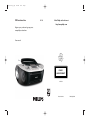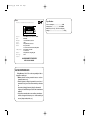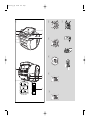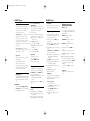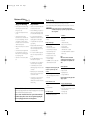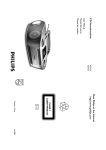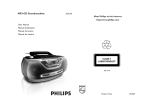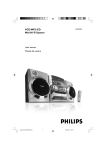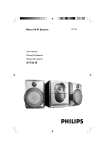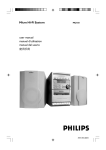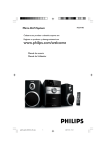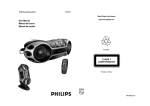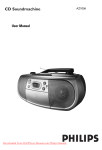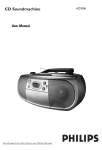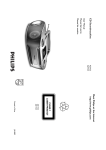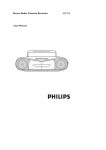Download Philips AZ1134 MP3 CD Soundmachine
Transcript
ifu_az1134_55_eng 5/26/08 14:01 Page 1 CD Soundmachine AZ1134 Meet Philips at the Internet http://www.philips.com Register your product and get support at www.philips.com/welcome User manual W CLASS 1 LASER PRODUCT AZ 1134 Printed in China PDCC-JH-0822 ifu_az1134_55_eng 5/26/08 14:01 Page 2 Mexico Specifications Es necesario que lea cuidadosamente su instructivo de manejo. PRECAUCIÓN - ADVERTENCIA No abrir, riesgo de choque eléctrico ATENCIÓN Verifique que el voltaje de alimentación sea el requerido para su aparato Para evitar el riesgo de choque eléctrico, no quite la tapa. En caso de requerir servicio, dirijase al personal calificado. Descripción: Modelo: Radio MW/FM con reproductor de CD/MP3 AZ1134/55 Alimentación: Consumo: Importador: Domicilio: 110–127/220–240 V; ~50–60 Hz 18 W Philips Mexicana, S.A. de C.V. Av. La palma No. 6 Col. San Fernando la Herradura, Huixquilucan Localidad y Telefono: Edo. de México C.P. 52784 Tel. 52 69 90 00 Philips Electronics Hong Kong Ltd. China ______________________________________ Exportador: País de Origen: Nº de Serie: LEA CUIDADOSAMENTE ESTE INSTRUCTIVO ANTES DE USAR SU APARATO. AVISO IMPORTANTE Philips Mexicana, S.A. de C.V. no se hace responsable por daños o desperfectos causados por: – Maltrato, descuido o mal uso, presencia de insectos o roedores (cucarachas, ratones etc.). – Cuando el aparato no haya sido operarado de acuerdo con el instructivo del uso, fuera de los valores nominales y tolerancias de las tensiones (voltaje), frecuencia (ciclaje) de alimentación eléctrica y las características que deben reunir las instalaciones auxiliares. – Por fenómenos naturales tales como: temblores, inundaciones, incendios, descargas eléctricas, rayos etc. o delitos causados por terceros (choques asaltos, riñas, etc.). Power consumption.....................................18 W Output power.................................2 x 1 W RMS Dimension (w x h x d)......350 x 127 x 217 (mm) Weight..................................................................2.15 kg ifu_az1134_55_eng 5/26/08 14:01 Page 3 2 1 1 6 2 7 3 8 4 7 MP3 3 MP3 ALBUM 5 X 4 PROG 9 AUX IN ! AC MAINS~ 5 MP3 @ 0 REPEAT 110V127V # 220V240V 6 x R14 • UM-2 • C-CELLS 6 MP3 SHUFFLE ALL ifu_az1134_55_eng 5/26/08 14:01 Page 4 English Controls/Power Supply Congratulations on your purchase and welcome to Philips! To fully benefit from the support that Philips offers, register your product at www.philips.com/welcome. Supplied Accessories – AC power cord – Line-in cable Top/front panels (See 1) Back/bottom panels (See 1) 9 Telescopic antenna – improves FM reception 0 Battery door – open to insert 6 x 1.5V R-14/ UM-2/ C-cells ! AUX IN jack – connects an external source (3.5 mm socket) @ AC MAINS~ – inlet for power cord Incorrect use of batteries can cause electrolyte leakage and will corrode the compartment or cause the batteries to burst: • Do not mix battery types: e.g. alkaline with carbon zinc. Only use batteries of the same type for the set. • When inserting new batteries, do not try to mix old batteries with the new ones. • Remove the batteries if the set is not to be used for a long time. Use of controls or adjustments or performance of procedures other than herein may result in unsafe operation. § ∞ – selects the next/previous track – fast searches forwards/backwards (press and hold the button) Power Supply Whenever convenient, use the power supply cord if you want to conserve battery life. Make sure you remove the plug from the set and wall outlet before inserting batteries. PROG – programs tracks 9 – stops CD playback; – erases a CD program Batteries (not included) 1 4 MODE – selects different play modes: e.g. REPEAT or SHUFFLE (random order) 2 Open the battery door and insert 6 batteries, type R-14, UM-2 or C-cells, (preferably alkaline) with the correct polarity as indicated by the "+" and "–" symbols inside the compartment (See 1). 8 VOLUME – adjusts volume level Basic operation Switching on and off and selecting the function 1 To select your sound source, adjust the Source selector to: CD/MP3/AUX, FM, or MW. 2 To switch off the set, adjust the Source selector to OFF position. Adjusting volume Adjust the sound with the VOLUME control. Radio reception Using AC power 1 Check if the power voltage, as shown on the type plate located on the bottom of the set, corresponds to your local power supply. If it does not, consult your dealer or service center. 1 Adjust the Source selector to FM or MW to select your desired waveband. 2 Turn TUNING to tune to a station. Helpful hints: 2 If your set is equipped with a voltage selector, adjust the selector so that it matches with the local power supply. • 3 Connect the power cord to the AC MAINS~ inlet and the wall socket.The set is now connected and ready for use. • 4 To switch the set off completely, withdraw the power cord from the wall socket. 5 Install the unit near the AC outlet and where the AC power plug can be easily reached. • Disconnect the power cord from the wall socket to protect your set during heavy thunderstorms. Replace the battery door, making sure the batteries are firmly and correctly in place.The set is now ready to operate. The type plate is located on the bottom of the set. 6 OPEN•CLOSE – opens/ closes the CD door 7 TUNING – tunes to radio stations Basic Operation/ Radio/AUX Batteries contain chemical substances, so they should be disposed of properly. CAUTION 2 2; – starts or pauses CD/MP3 playback 5 ALBUM + – For MP3-CD only: selects albums • # Voltage selector – adjust to match the local voltage 110/220V before plugging in the set 1 Source selector: CD/MP3/AUX, FM, MW or OFF – selects CD/MP3, AUX, FM or MW source of sound – power off switch 3 Display – shows the CD functions Power Supply – Helpful hints: To avoid unnecessary energy consumption, always adjust the Source selector to OFF after using the set. To improve radio reception For FM, extend, incline and turn the telescopic antenna for best reception. Reduce its length if the signal is too strong. For MW, the set uses a built-in antenna. Direct this antenna for best reception by turning the whole set. Connecting an external device You can listen to the sound of the connected external device through your AZ1134’s speakers. 1 Adjust the Source selector to CD/MP3/AUX. 2 Use the supplied line-in cable to connect AZ1134’s AUX IN jack (3.5 mm, located on the panel panel) to an AUDIO OUT or headphone jack on an external equipment (such as CD player or VCR). ➜ AUX mode will auto switch on to play the sound, overriding the active CD or mode. ifu_az1134_55_eng 5/26/08 14:01 Page 5 CD/MP3 Player About MP3 The music compression technology MP3 (MPEG1 Audio Layer 3) significantly reduce the digital data of an audio CD while maintaining CD quality sound. • • CD/MP3 Player Adjust the Source selector to CD/MP3/AUX. • Make sure that line in cable is NOT connected to the external device and plugged in the AUX IN jack at the back of the set. 1 Helpful hints: last track, the disc goes to stop mode. 2 Open the CD door. Programming tracks Getting MP3 files: you can either download 3 legal music files from the internet to your computer hard disc, or create such files by converting audio CD files in your computer through appropriate encoder software. (128kbps bit rate or higher is recommended for MP3 files.) Insert a CD with the printed side facing up, then press the CD door gently to close. ➜ Display shows ---, and later the total number of tracks. You may store up to 20 tracks (MP3: 10 tracks) in the desired sequence. If you like, store any track more than once. 4 Press 2; to start playback. 5 To pause playback, press 2;. ➜ Display: 2 and the current track number flash (See 2). 6 To resume, press 2; again. 7 To stop playback, press 9. Creating a MP3 CD: burn the music files from your computer hard disc on a CDR or CDRW using your CD burner. – Make sure that the file names of the MP3 files end with .mp3. – Number of albums: maximum 99 – Number of tracks: maximum 400 – The length of file names affects the number of tracks for playback. With shorter file names, more files can be burned on a disc. 2 Selecting a different track • Press ∞/ § once or repeatedly until the desired track number appears in the display. For MP3-CD: First press ALBUM+ once or more to find your album. ➜ “ALBUM” and the selected album number will be displayed and flashed briefly (See 3). • In the pause/stop position, press 2; to start playback. IMPORTANT! • CDs encoded with copyright protection technologies by some record companies may be unplayable by this product. Finding a passage within a track 1 2 During playback, press and hold ∞ or § . ➜ The CD is played at high speed and with reduced volume. When you recognize the passage you want, release ∞ or § to resume normal playback. Press ∞ or § to select your desired track number. 3 Press PROG to store the desired track. ➜ Display shows P02, indicating the next program location available. 4 Repeat steps 2 to 3 to select and store all desired tracks. 5 Press 2; to play the program. ➜ “PROG” is displayed. – You can play the current track or the whole disc repeatedly, and combine REPEAT modes with PROGRAM. REPEAT – plays the current track continuously. REPEAT ALL – repeats the entire CD/ program. In the stop position, press PROG to start programming. ➜ Display shows P01 indicating the start of the program. PROG flashes (See 4). For MP3-CD: First press ALBUM + once or more to find your album. ➜ “ALBUM” and the selected album number will be displayed and flashed briefly (See 3). CD play will also stop when: – you open the CD door; – you select FM, MW or OFF; – the disc has reached the end. Playing a disc This player plays Audio Discs including CD-R/ CD-RW, MP3 CD. Do not try to play a CDROM, CD-I, CDV,VCD, DVD or computer CD. 1 Helpful hints: Helpful hints: Different play modes: REPEAT and SHUFFLE (See 5, 6) – When your searching reaches the end of the Helpful hints : If you try to store more than 20 tracks (MP3: 10 tracks), no track can be stored and the display will show flashing ---. To erase a program You can erase a program by: – pressing 9 (twice during playback or once in the stop position); – selecting FM, MW or OFF position; – opening the disc door. ➜ Display: “PROG” disappears. from the display. SHUFFLE – plays all tracks in random order. 1 To select play mode, press MODE once or more. ➜ The display shows the selected mode. Press 2; to start playback if in the stop/pause position. ➜ Disc playback will start automactically after few seconds when shuffle mode is selected. 2 3 – To return to normal playback, press MODE repeatedly until the modes are no longer displayed. – You can also press 9 to cancel your play mode. Helpful hints: Shuffle play is not available in the program mode. ifu_az1134_55_eng 5/26/08 14:01 Page 6 Maintenance & Safety (See 7) CD player and CD handling • If the CD player cannot read CDs correctly, use a cleaning CD to clean the lens before taking the set to repair. • The lens of the CD player should never be touched! • Sudden changes in the surrounding temperature can cause condensation on the lens of your CD player. Playing a CD is then not possible. Do not attempt to clean the lens but leave the set in a warm environment until the moisture evaporates. Troubleshooting Safety information • Place the set on a flat, hard and stable surface so that the system does not tilt. • Where the MAINS plug or an appliance coupler is used as the disconnet device, the disconnet device shall remain readily operable. • Do not expose the set, batteries, CDs to humidity, rain, sand or excessive heat caused by heating equipment or direct sunlight. • The apparatus shall not be exposed to dripping or splashing. • Adequate ventilation with a minimum gap of 15cm (6 inches) between the ventilation holes and surrounding surfaces is necessary to prevent heat build-up. • Always close the CD-tape door to avoid dust on the lens. • To clean the CD, wipe in a straight line from the center towards the edge using a soft, lint-free cloth. Do not use cleaning agents as they may damage the disc. • Do not cover the ventilation openings with items such as newspapers, table-cloths, curtains, etc. Never write on a CD or attach any stickers to it. • No objects filled with liquids, such as vases, shall be placed on the apparatus. • No naked flame sources, such as lighted candles, should be placed on the apparatus. • The mechanical parts of the set contain self-lubricating bearings and must not be oiled or lubricated. • • • Batteries (battery pack or batteries installed) shall not be exposed to excessive heat such as sunshine, fire or the like. To clean the set, use a dry cloth. Do not use any cleaning agents containing alcohol, ammonia, benzene or abrasives as these may harm the housing. Environmental information All unnecessary packaging material has been omitted.The packaging can be easily separated into three materials: cardboard, polystyrene and plastic. Your set consists of materials which can be recycled if disassembled by a specialized company. Please observe the local regulations regarding the disposal of packaging, dead batteries and old equipment. If a fault occurs, first check the points listed below before taking the set for repair. If you are unable to remedy a problem by following these hints, consult your dealer or service centre. WARNING: Do not open the set as there is a risk of electric shock. Under no circumstances should you try to repair the set yourself, as this will invalidate the guarantee. Problem – Possible cause • Remedy No hay sonido/energía – Volume not adjusted • Adjust the VOLUME – Power cord not securely connected • Connect the AC power cord properly – Batteries dead/ incorrectly inserted • Insert (fresh) batteries correctly – Headphones connected to the set • Disconnect headphones. – CD contains non-audio files • Press ∞ , § once or more to skip to a CD audio track, instead of the data file. Display does not function properly / No reaction to operation of any of the controls – Electrostatic discharge • Switch off and unplug the set. Reconnect after a few seconds no indication – • – • – • – • No CD inserted Insert a CD CD badly scratched or dirty Replace/ clean CD, see Maintenance Laser lens steamed up Wait until lens has cleared CD-R/CD-RW is blank or not finalized Use a finalized CD-R/CD-RW or suitable CD Audio disc only Note: Make sure the CD is not encoded with Copyright protection technologies, as some do not conform to the Compact Disc standard. The CD skips tracks – • – • CD damaged or dirty Replace or clean CD Program/Shuffle is active Quit program/shuffle mode Note: A CD badly scratch or dirty may result in improper operation. Severe radio hum or noise – Electrical interference: set too close to TV, VCR or computer • Increase the distance Poor radio reception – Weak radio signal • FM: Adjust the FM telescopic aerial Sound skips during MP3 playback – MP3 file made at compression level exceeding 320kbps • Use a lower compression level to record CD tracks into MP3 format – Disc damaged or dirty • Replace or clean disc.