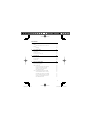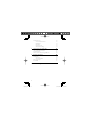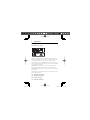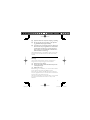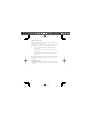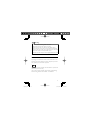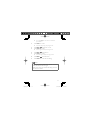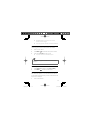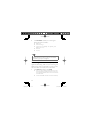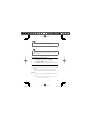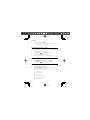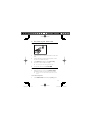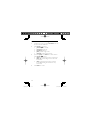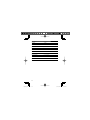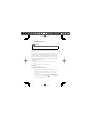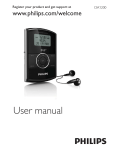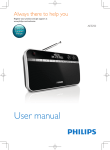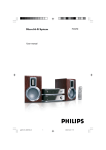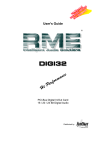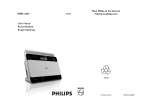Download Philips Clock Radio AJB4500
Transcript
Register your product and get support at www.philips.com/welcome EN $-%B(1LQGG AJB4500 User manual 30 AJB4500_EN.indd 2 7/31/2008 2:31:44 PM Contents 1 Important Important notes for users in the U.K. Notice Recycling 5 5 7 9 10 Safety 2 3 4 Your clock radio 11 Introduction What’s in the box Overview of the main unit 11 11 12 Get started 15 Prepare FM/DAB antenna Connect power Set the clock 15 16 16 Use your clock radio 18 Adjust the volume level Adjust display brightness Listen to FM radio Program radio stations automatically Program radio stations manually Listen to a preset radio station Show RDS information Listen to Digital Audio Broadcasts (DAB) Tune to DAB radio station manually Scan DAB radio stations automatically Program DAB radio stations manually Listen to a preset DAB radio station Show DAB information 18 18 18 18 19 19 19 20 21 21 22 22 22 3 $-%B(1LQGG 30 5 6 7 Set the alarm timer Turn on/off the alarm timer Repeat alarm Reset alarm Stop alarm sound View the alarm settings 23 23 24 24 24 24 Use more of your clock radio 25 Listen to portable audio players Set the sleep timer Perform more functions through DAB menu 25 25 26 Product information 28 Specifications Tuner (FM) General information RDS program types About DAB 28 28 28 29 31 Troubleshooting 32 4 $-%B(1LQGG 30 1 Important Safety Know these safety symbols This ‘bolt of lightning’ indicates uninsulated material within your unit may cause an electrical shock. For the safety of everyone in your household, please do not remove product covering. The ‘exclamation point’ calls attention to features for which you should read the enclosed literature closely to prevent operating and maintenance problems. WARNING: To reduce the risk of fire or electric shock, this apparatus should not be exposed to rain or moisture and objects filled with liquids, such as vases, should not be placed on this apparatus. CAUTION: To prevent electric shock, match wide blade of plug to wide slot, fully insert. a Read these instructions. b Keep these instructions. c Heed all warnings. d Follow all instructions. $-%B(1LQGG 5 30 e Do not use this apparatus near water. f Clean only with dry cloth. g Do not block any ventilation openings. Install in accordance with the manufacturer’s instructions. h Do not install near any heat sources such as radiators, heat registers, stoves, or other apparatus (including amplifiers) that produce heat. i Protect the power cord from being walked on or pinched, particularly at plugs, convenience receptacles, and the point where they exit from the apparatus. j Only use attachments/accessories specified by the manufacturer. k Use only with the cart, stand, tripod, bracket, or table specified by the manufacturer or sold with the apparatus. When a cart is used, use caution when moving the cart/ apparatus combination to avoid injury from tip-over. l Unplug this apparatus during lightning storms or when unused for long periods of time. m Refer all servicing to qualified service personnel. Servicing is required when the apparatus has been damaged in any way, such as power-supply cord or plug is damaged, liquid has been spilled or objects have fallen into the apparatus, the apparatus has been exposed to rain or moisture, does not operate normally, or has been dropped. 6 $-%B(1LQGG 30 n Apparatus shall not be exposed to dripping or splashing. o Do not place any sources of danger on the apparatus (e.g. liquid filled objects, lighted candles). This product may contain lead and mercury. Disposal of these materials may be regulated due to environmental considerations. For disposal or recycling information, please contact your local authorities or the Electronic Industries Alliance: www.eiae.org. Where the MAINS plug or an appliance coupler is used as the disconnect device, the disconnect device shall remain readily operable. p Important notes for users in the U.K. Mains plug This apparatus is fitted with an approved 13 Amp plug. To change a fuse in this type of plug proceed as follows: a Remove fuse cover and fuse. b Fix new fuse which should be a BS1362 3 Amp, A.S.T.A. or BSI approved type. c Refit the fuse cover. If the fitted plug is not suitable for your socket outlets, it should be cut off and an appropriate plug fitted in its place. If the mains plug contains a fuse, this should have a value of 3 Amp. If a plug without a fuse is used, the fuse at the distribution board should not be greater than 3 Amp. Note: The severed plug must be disposed off to avoid a possible shock hazard should it be inserted into a 13 Amp socket elsewhere. 7 $-%B(1LQGG 30 How to connect a plug The wires in the mains lead are coloured with the following code: blue = neutral (N), brown = live (L). As these colours may not correspond with the colour markings identifying the terminals in your plug, proceed as follows: • Connect the blue wire to the terminal marked N or coloured black. • Connect the brown wire to the terminal marked L or coloured red. • Do not connect either wire to the earth terminal in the plug, marked E (or e) or coloured green (or green and yellow). Before replacing the plug cover, make certain that the cord grip is clamped over the sheath of the lead - not simply over the two wires. Copyright in the U.K. Recording and playback of material may require consent. See Copyright Act 1956 and The performer’s Protection Acts 1958 to 1972. 8 $-%B(1LQGG 30 Warning • • • • • • Never remove the casing of this clock radio. Never lubricate any part of this clock radio. Place this clock radio on a flat, hard and stable surface. Never place this clock radio on other electrical equipment. Only use this clock radio indoors. Keep this clock radio away from water, moisture and liquid-filled objects. Keep this clock radio away from direct sunlight, naked flames or heat. Notice Any changes or modifications made to this device that are not expressly approved by Philips Consumer Lifestyle may void the user’s authority to operate the equipment. This product complies with the radio interference requirements of the European Community. This product complies with the requirements of the following directives and guidelines: 2004/108/EC + 2006/95/EC 9 $-%B(1LQGG 30 Recycling Your product is designed and manufactured with high quality materials and components, which can be recycled and reused. When you see the crossed-out wheel bin symbol attached to a product, it means the product is covered by the European Directive 2002/96/EC: Never dispose of your product with other household waste. Please inform yourself about the local rules on the separate collection of electrical and electronic products. The correct disposal of your old product helps prevent potentially negative consequences on the environment and human health. Environmental information All unnecessary packaging has been omitted. We have tried to make the packaging easy to separate into three materials: cardboard (box), polystyrene foam (buffer) and polyethylene (bags, protective foam sheet.) Your system consists of materials which can be recycled and reused if disassembled by a specialized company. Please observe the local regulations regarding the disposal of packaging materials, exhausted batteries and old equipment. 10 $-%B(1LQGG 30 2 Your clock radio Congratulations on your purchase, and welcome to Philips! To fully benefit from the support that Philips offers, register your product at www.philips.com/welcome. Introduction With this clock radio, you can enjoy both FM radio and Digital Audio Broadcasting (DAB) radio. You can also listen to portable audio players through this clock radio. You can set two separate alarm timings. For the alarm sound, you can select the FM radio, DAB radio, or the buzzer. What’s in the box Check and identify the contents of your package: • Main unit • User manual • Quick start guide 11 $-%B(1LQGG 30 Overview of the main unit a b g c h d i e j k f n l m a b o SELECT Set the clock. Program FM/DAB radio stations. Confirm DAB menu selection. • • • INFO/MENU Select DAB menu. Display DAB and RDS information. • • 12 $-%B(1LQGG 30 c d e f g h i j k l m SOURCE Select a mode: DAB, FM TUNER, MP3 LINK or clock (standby). • PRESET Select a preset radio station. Set the time for the clock and alarm. • • BRIGHTNESS CONTROL/REPEAT ALARM Select the display brightness. Repeat the alarm. • • Display panel Show current status. • TUNING Tune to FM/DAB radio stations. Select DAB menu option. • • VOLUME Adjust the volume level. • SCAN Scan FM/DAB radio stations. • SLEEP/AL RESET Set the sleep timer. Reset the alarm. • • SET ALARM AL1/AL2 Set the alarm. • FM/DAB antenna Improve FM/DAB reception. • Audio in cable Connect to a portable audio player. • 13 $-%B(1LQGG 30 n o Power plug Power supply plug. • Reset button Reset the clock radio. • 14 $-%B(1LQGG 30 3 Get started Caution • Use the controls only as stated in this user manual. Always follow the instructions in this chapter in sequence. If you contact Philips, you will be asked for the model and serial number of your clock radio. The model number and serial number are on the bottom of your clock radio. Write the numbers here: Model No. __________________________ Serial No. ___________________________ Prepare FM/DAB antenna 1 Fully extend the antenna and fix it to the wall as shown below. 15 $-%B(1LQGG 30 Connect power Caution • Risk of product damage! Ensure that the power supply • 1 voltage corresponds to the voltage printed on the back or the underside of the clock radio. Risk of electric shock! When you disconnect the power supply, always pull the plug from the socket. Never pull the cord. Connect the power plug to the power outlet. Socket Set the clock 1 In standby mode, press and hold SELECT for two seconds. » 2 [SYNC ON] is displayed and [ON] begins to blink. Press PRESET » to select ON or OFF. If you select [ON], the clock radio reads the DAB/RDS time and sets the clock automatically. 16 $-%B(1LQGG 30 » 3 If you select [OFF], the clock radio turns off the time synchronization. Press SELECT to confirm. » The time format [24H] or [12H] begins to blink. 4 Press PRESET 5 Press SELECT to confirm. » to select 24H or 12H. The hour digits are displayed and begin to blink. 6 Press PRESET 7 Press SELECT to confirm. » to set the hour. The minute digits are displayed and begin to blink. 8 Press PRESET 9 Press SELECT to confirm the clock setting. to set the minute. Note • The accuracy of the transmitted time depends on the RDS station that transmits the time signal. • If the power supply is disconnected, the settings and clock are saved for 3 minutes. 17 $-%B(1LQGG 30 4 Use your clock radio Adjust the volume level 1 During play, press VOLUME volume level. to increase/decrease the Adjust display brightness 1 Press BRIGHTNESS CONTROL/REPEAT ALARM repeatedly to select different brightness of the display: • Full brightness • Half brightness • Backlight off Listen to FM radio 1 Press SOURCE repeatedly to select [FM--TUNER]. to tune to a radio station. 2 Press TUNING To search for a radio station automatically: 1 Press TUNING 2 Press SCAN. » . The FM tuner tunes to a station with strong reception automatically. Program radio stations automatically You can program a maximum of 20 preset radio stations. 1 Press SOURCE repeatedly to select [FM--TUNER]. 2 Press and hold SCAN for two seconds. » [FM SCAN] appears. 18 $-%B(1LQGG 30 » All available stations are programmed in the order of waveband reception strength. » The first programmed radio station broadcasts automatically. Program radio stations manually You can program a maximum of 20 preset radio stations. 1 Tune to a radio station. 2 Press PRESET 3 Press and hold SELECT for two seconds. » to select the desired preset number. The preset number of the saved station appears. Tip • To overwrite a programmed station, store another station in its place. Listen to a preset radio station 1 Press SOURCE repeatedly to select [FM--TUNER]. 2 Press PRESET to select a preset number. Show RDS information RDS (Radio Data System) is a service that allows FM stations to show additional information. If you tune to a RDS station, the station name is displayed. 1 Tune to a RDS station. 19 $-%B(1LQGG 30 2 Press INFO/MENU repeatedly to scroll through the following information (if available): » Station name » Radio text messages » Program type such as [NEWS] (news(, [SPORT] (sport), [POP M] (pop music)... » Clock time » Frequency Tip • Detailed definitions of RDS program types are available (see ‘RDS program types’ on page 29). Listen to Digital Audio Broadcasts (DAB) Digital Audio Broadcasting (DAB), is a way of broadcasting radio digitally through a network of transmitters. It provides you with more choice, better sound quality and more information. 1 Press SOURCE repeatedly to select [DAB]. » When you enter the DAB mode for the first time, the clock radio automatically scans DAB radio stations. The clock radio stores all available DAB radio stations and then broadcasts the first available station. » The last selected DAB radio station broadcasts automatically. 20 $-%B(1LQGG 30 Note • If no DAB service is available, [NO SERV] is displayed. Tip • Detailed information about DAB is available (see ‘About DAB’ on page 31). Tune to DAB radio station manually 1 Press SOURCE repeatedly to select [DAB]. 2 Press TUNING 3 Press SELECT to confirm the selected DAB radio station. to navigate the service list. Scan DAB radio stations automatically You can perform both full scan and local scan to search for DAB radio stations. • Full scan: For users outside the UK. Wide range search. • Local scan: Only available in the UK. Small range search. Full scan: 1 In DAB mode, press and hold SCAN for more than two seconds. » The clock radio scans all available DAB radio stations and broadcasts the first available station. 21 $-%B(1LQGG 30 Local scan: 1 In DAB mode, press SCAN. » The clock radio scans all available local DAB radio stations and broadcasts the first available station. Program DAB radio stations manually You can program a maximum of 20 preset DAB radio stations. 1 Tune to a DAB radio station. 2 Press PRESET 3 Press and hold SELECT for two seconds. » to select a preset number. The preset number of the saved station appears. Listen to a preset DAB radio station 1 Press SOURCE repeatedly to select [DAB]. 2 Press PRESET to select a preset number. Show DAB information 1 Tune to a DAB radio station. 2 Press INFO/MENU repeatedly to scroll through the following information (if available): » Dynamic label segment (DLS) » Program type (PTY) » Ensemble Name » Time » Channel and frequency » Bit rate and audio status » Signal error rate 22 $-%B(1LQGG 30 Set the alarm timer You can set two separate alarm timings. For the alarm sound, you can select the FM radio, DAB radio, or the buzzer. 1 2 Before you start, ensure that the clock is set correctly. Press and hold AL1/AL2 for two seconds. » The sound source icon, AL1/AL2 icon and the hour digits are displayed and begin to blink. 3 Press SOURCE repeatedly to select a sound source: DAB, FM Tuner or Buzzer. 4 Press PRESET 5 Press AL1/AL2. » to set the hour. The minute digits are displayed and begin to blink. 6 Press PRESET 7 Press AL1/AL2 to confirm. to set the minute. » The alarm icon is displayed. » The clock radio turns on automatically at the set time and switches to the selected source. Turn on/off the alarm timer Note • Ensure that you already set the alarms successfully. 1 Press AL1/AL2 to turn on or off the alarm timer. » $-%B(1LQGG If the alarm timer is turned on, the alarm icon appears. 23 30 » If the alarm timer is turned off, the alarm icon disappears. Repeat alarm 1 When the alarm sounds, press BRIGHTNESS CONTROL/REPEAT ALARM. » The source icon and the alarm icon begin to blink. » The alarm stops for nine minutes. Reset alarm 1 When the alarm sounds, press SLEEP/AL RESET. » The alarm stops but the alarm settings retain for the next day. Stop alarm sound 1 When the alarm sounds, press AL1/AL2. » The alarm stops but the alarm settings remain. View the alarm settings 1 Press AL1/AL2. 24 $-%B(1LQGG 30 5 Use more of your clock radio Listen to portable audio players 1 Take out the audio in cable from the bottom of the clock radio. 2 Connect the audio in cable to the headphone or audio out jack of a portable audio player. 3 Press SOURCE repeatedly to select [MP3--LINK]. 4 Play music on the portable audio player. » 5 You can enjoy the music through the clock radio. To adjust the volume, press VOLUME . Set the sleep timer 1 While you listen to a source, press SLEEP/AL RESET repeatedly to select a set period of time (in minutes). » The clock radio turns off automatically after the set period of time. To turn off the sleep timer: 1 Press SLEEP/AL RESET repeatedly until [OFF] appears. 25 $-%B(1LQGG 30 Perform more functions through DAB menu 1 2 In DAB mode, press and hold INFO/MENU for two seconds to enter the DAB menu. Press TUNING to select: [MANUAL] (tune manually) [SCAN LOC] (local scan) [SCANFULL] (full scan) [DRC] (dynamic range control) [VERSION] (display software version) • • • • • 3 If you select [DRC], press SELECT to confirm, and then to select: press TUNING • [DRC 0] (Dynamic Range Control is switched off) • [DRC 1/2] (Dynamic Range Control is set to half normal level) • [DRC 1] (Dynamic Range Control is switched on; the default setting recommended for noisy environment) 4 Press SELECT to confirm. 26 $-%B(1LQGG 30 Tip • Dynamic range control (DRC) adds or removes a degree of compensation for the differences in the dynamic range of listening levels between radio stations. Note • If no button is pressed within seven seconds, the menu exits. 27 $-%B(1LQGG 30 6 Product information Note • Product information is subject to change without prior notice. Specifications Tuner (FM) Tuning Range 87.5 - 108 MHz Tuning grid 50 KHz Sensitivity - Mono, 26dB S/N Ratio <22 dBf Search Selectivity >28 dBf Total Harmonic Distortion <3% Signal to Noise Ratio >50 dB General information AC power 230 - 240V, 50Hz Operation Power Consumption 8W Standby Power Consumption <3W Dimensions - Main Unit (W x H x D) 165 x 150 x 50 mm Weight - With Packing - Main Unit 0.773 kg 0.694 kg 28 $-%B(1LQGG 30 RDS program types NO TYPE No RDS programme type NEWS News services AFFAIRS Politics and current affairs INFO Special information programs SPORT Sports EDUCATE Education and advanced training DRAMA Radio plays and literature CULTURE Culture, religion and society SCIENCE Science VARIED Entertainment programs POP M Pop music ROCK M Rock music MOR M Light music LIGHT M Light classical music CLASSICS Classical music OTHER M Special music programs WEATHER Weather FINANCE Finance CHILDREN Children’s programs SOCIAL Social Affairs RELIGION Religion 29 $-%B(1LQGG 30 PHONE IN Phone In TRAVEL Travel LEISURE Leisure JAZZ Jazz Music COUNTRY Country Music NATION M National Music OLDIES Oldies Music FOLK M Folk Music DOCUMENT Documentary TES Alarm Test ALARM Alarm 30 $-%B(1LQGG 30 About DAB About Digital Audio Broadcasting (DAB) DAB digital radio is a new way of broadcasting radio via a network of terrestrial transmitters. It provides listeners with more choice and information delivered in crystal clear, cracklefree sound quality. – The technology allows the receiver to lock on to the strongest signal it can find. – With DAB digital stations there are no frequencies to remember, and sets are tuned by station name, so there’s no returning on the move. What is a multiplex? Digital radio operation is made up of a single block of frequencies called a multiplex. Each multiplex works within a frequency spectrum, such as Band III for DAB broadcasts. DAB BROADCASTERS AND DLS Each DAB broadcaster (or multiplex operator) also provides text and audio data services. Some programmes are supported by Dynamic Label Segments (DLS).This is data which you can read as scrolling text on your DAB radio display. Some stations transmit the latest news, travel, and weather, what’s on now and next, website addresses and phone numbers. For more information on digital radio coverage and services, please visit: www.drdb.org. 31 $-%B(1LQGG 30 7 Troubleshooting Caution • Never remove the casing of this clock radio. To keep the warranty valid, never try to repair the system yourself. If you encounter problems when using this clock radio, check the following points before requesting service. If the problem remains unsolved, go to the Philips web site (www.Philips.com/ support). When you contact Philips, ensure that your clock radio is nearby and the model number and serial number are available (see ‘Get started’ on page 15). No power • • Ensure that the AC power plug of the clock radio is connected properly. Ensure that there is power at the AC outlet. No sound • Adjust the volume. No response from the clock radio • • • Disconnect and reconnect the AC power plug, then turn on the system again. Use a ball pen to press the reset button on the rear of the clock radio to restore factory settings. This operation resets all settings except the clock. In clock (standby) mode, press and hold SCAN and PRESET for two seconds, and then press VOLUME to reset the clock radio. This operation resets all settings. 32 $-%B(1LQGG 30 Poor radio reception • • • Increase the distance between the clock radio and your TV or VCR. Fully extend the antenna. Connect an outdoor antenna instead. Timer does not work • • Set the clock correctly. Switch on the timer. Clock/timer setting erased • • Power has been interrupted or the power plug has been disconnected. Reset the clock/timer. 33 $-%B(1LQGG 30 © 2008 Koninklijke Philips Electronics N.V. All rights reserved. Printed in China $-%B(1LQGG $0