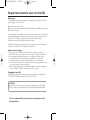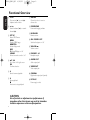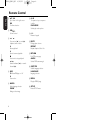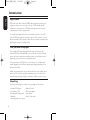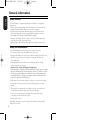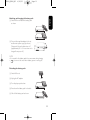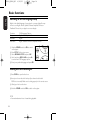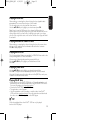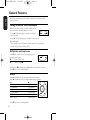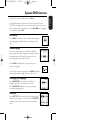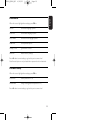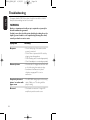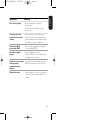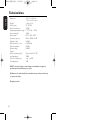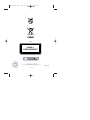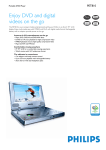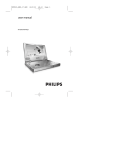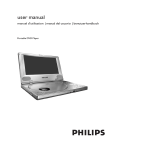Download Philips Portable DVD Player PET810
Transcript
PET810_ENG.QXD 4/25/05 9:26 AM Page 1 user manual manuel d’utilisation | manual del usuario | benutzerhandbuch Portable DVD Player PET810_ENG.QXD 4/25/05 9:26 AM Page 2 Important notes for users in the UK Mains plug This apparatus is fitted with an approved 13 Amp plug.To change a fuse in this type of plug proceed as follows: 1. Remove fuse cover and fuse. 2. Fix new fuse which should be a BS1362 5 Amp, A.S.T.A. or BSI approved type. 3. Refit the fuse cover. If the fitted plug is not suitable for your socket outlets, it should be cut off and an appropriate plug fitted in its place. If the mains plug contains a fuse, this should have a value of 5 Amp. If a plug without a fuse is used, the fuse at the distribution board should not be greater than 5 Amp. Note:The severed plug must be disposed of to avoid a possible shock hazard should it be inserted into a 13 Amp socket elsewhere. How to connect a plug The wires in the mains lead are coloured with the following code: blue = neutral (N), brown = live (L). As these colours may not correspond with the colour markings identifying the terminals in your plug, proceed as follows: • Connect the blue wire to the terminal marked N or coloured black. • Connect the brown wire to the terminal marked L or coloured red. • Do not connect either wire to the earth terminal in the plug, marked E (or e) or coloured green (or green and yellow). • Before replacing the plug cover, make certain that the cord grip is clamped over the sheath of the lead - not simply over the two wires. Copyright in the U.K. Recording and playback of material may require consent. See Copyright Act 1956 and The Performer’s Protection Acts 1958 to 1972. CAUTION! Apparatus shall not be exposed to dripping or splashing. Do not place any sources of danger on the appartus (e.g. liquid filled objects,lighted candles) This set complies with the radio interference requirements of the European Union. PET810_ENG.QXD 4/25/05 9:26 AM Page 1 Contents English Functional Overview ––––––––––––––––––––––––––––––––––– 2-3 Remote Control ––––––––––––––––––––––––––––––––––––––– 4-5 Introduction ––––––––––––––––––––––––––––––––––––––––––– 6-7 General information Power Sources –––––––––––––––––––––––––––––––––––––––––– 8 Safety and maintenance ––––––––––––––––––––––––––––––––––– 8 Handling discs –––––––––––––––––––––––––––––––––––––––––– 9 Environmental & copyright information ––––––––––––––––––––––– 9 Preparations Power supply ––––––––––––––––––––––––––––––––––––––– 10-11 Connections ––––––––––––––––––––––––––––––––––––––––––– 12 General explanation About this manual –––––––––––––––––––––––––––––––––––––– 13 Remote control operation –––––––––––––––––––––––––––––––– 13 Menu navigation –––––––––––––––––––––––––––––––––––––––– 13 Basic functions Switching on for OSD language setup ––––––––––––––––––––––– 14 Loading discs and switching on –––––––––––––––––––––––––––– 14 Playing a DVD disc –––––––––––––––––––––––––––––––––––––– 15 Playing an audio or video CD disc –––––––––––––––––––––––––– 15 Playing an MP3-CD ––––––––––––––––––––––––––––––––––––– 15 Playing a JPEG discs ––––––––––––––––––––––––––––––––––––– 15 Playing Divx disc––––––––––––––––––––––––––––––––––––––– 15 General Features Moving to another title / track / chapter ––––––––––––––––––––– 16 Still picture and step frame ––––––––––––––––––––––––––––––– 16 Search ––––––––––––––––––––––––––––––––––––––––––––––– 16 Slow motion –––––––––––––––––––––––––––––––––––––––––– 17 Changing the audio output ––––––––––––––––––––––––––––––– 17 Zoom ––––––––––––––––––––––––––––––––––––––––––––––– 17 Mute –––––––––––––––––––––––––––––––––––––––––––––––– 17 Repeat ––––––––––––––––––––––––––––––––––––––––––––––– 17 Repeat A>B ––––––––––––––––––––––––––––––––––––––––––– 18 Play modes ––––––––––––––––––––––––––––––––––––––––––– 18 Volume Control –––––––––––––––––––––––––––––––––––––––– 18 Monitor –––––––––––––––––––––––––––––––––––––––––––––– 18 Sound ––––––––––––––––––––––––––––––––––––––––––––––– 18 Special DVD features Disc menu –––––––––––––––––––––––––––––––––––––––––––– 19 Camera angle ––––––––––––––––––––––––––––––––––––––––– 19 Changing the language ––––––––––––––––––––––––––––––––––– 19 Subtitles –––––––––––––––––––––––––––––––––––––––––––––– 19 OSD operations –––––––––––––––––––––––––––––––––––––––– 20 SETUP operations ––––––––––––––––––––––––––––––––––– 21-23 Troubleshooting –––––––––––––––––––––––––––––––––––––– 24-25 Technical data –––––––––––––––––––––––––––––––––––––––––– 26 ® 1 PET810_ENG.QXD 4/25/05 9:26 AM Page 2 Functional Overview English 1 J( / § For previous (J( ) or next (§) chapters, tracks or titles 7 0 OPEN Opens disc door to insert or remove disc 2 5/6 Search backward (5 ) or search forward (6) 8 POWER/CHG Power and charging indicator 3 SET UP Enters SETUP menu MENU Displays MENU page MONITOR Selects display mode OSD On Screen Display on / off SOUND Virtual surround sound on / off 4 3, 4, 1, 2 Up / down / left / right cursor OK Confirms selection 5 2 Starts / resumes playback 6 ; Pauses playback 9 Press twice to stop playback 9 IR SENSOR Remote sensor 0 ON . POWER . OFF Switches the player on / off ! VOLUME F Volume control @ PHONES 1 & 2 Headphones jack # AUDIO OUT Audio output jack $ VIDEO OUT Video output jack % COAXIAL Digital audio output jack (coaxial) ^ DC IN 9V Power supply socket CAUTION Use of controls or adjustments or performance of procedures other than herein may result in hazardous radiation exposure or other unsafe operation. 2 4/25/05 9:26 AM Page 3 English PET810_ENG.QXD Main unit controls Front of player Left of player Right of player 3 PET810_ENG.QXD 4/25/05 9:26 AM Page 4 Remote Control English 1 3, 4, 1, 2 Up / down / left / right cursor OK Confirms selection +/− 2 VOL+ Volume control 3 J( / § For previous (J( ) or next (§) chapters, tracks or titles ; Pauses playback 2 Starts / resumes playback 9 Press twice to stop playback 5/6 Search backward (5 ) or search forward (6) 4 OSD On Screen Display on / off . Slow motion 5 AUDIO Audio langauge selector ZOOM Enlarges video image 4 6 A>B To repeat or loop a sequence in a title PLAY-MODE Selects play order options 7 0-9 Numeric keypad 8 MUTE Muting player volume REPEAT Repeats chapter / title / disc 9 RETURN For VCD menu page ANGLE Selects DVD camera angle 0 SUBTITLE Subtitle language selector LANGUAGE Language selector ! MENU Displays MENU page @ SETUP Enters SETUP menu 4/25/05 9:26 AM Page 5 English PET810_ENG.QXD 5 PET810_ENG.QXD 4/25/05 9:26 AM Page 6 Introduction English Digital video DVD-Video uses state-of-the-art MPEG2 data compression technology to register an entire movie on a single 5-inch disc. DVD’s variable bitrate compression, running at up to 9.8 Mbits/second, captures even the most complex pictures in their original quality. The crystal-clear digital pictures have a horizontal resolution of over 500 lines, with 720 pixels (picture elements) to each line.This resolution is more than double that of VHS, superior to Laser Disc, and entirely comparable with digital masters made in recording studios. Your portable DVD player Your portable DVD player plays digital video discs conforming to the universal DVD Video standard.With it, you will be able to enjoy full-length movies with true cinema picture quality, and stereo or multichannel sound (depending on the disc and on your playback set-up). The unique features of DVD-Video, such as selection of soundtrack and subtitle languages, and of different camera angles (again depending on the disc), are all included. What’s more, parental lock lets you decide which discs your children will be able to see.You will find your player remarkably easy to use with the OnScreen Display and player display in combination with the remote control. Unpacking First check and identify the contents of your package, as listed below: • Portable DVD player • Remote Control • Car adaptor (12V) • AC power adaptor • Rechargeable battery pack • User Manual • Warranty • Audio / Video cable • Travel bag (subject to region) 6 PET810_ENG.QXD 4/25/05 9:26 AM Page 7 English Placement • Place the player on a firm, flat surface. • Keep away from domestic heating equipment and direct sunlight. • If the player cannot read CDs/DVDs correctly, try using a commonly available cleaning CD/DVD to clean the lens before taking the player to be repaired. Other cleaning methods may destroy the lens. • Always keep the disc door closed to avoid dust on the lens. • The lens may cloud over when the player is suddenly moved from cold to warm surroundings. It is then not possible to play a CD/DVD. Leave the player in a warm environment until the moisture evaporates. Playable disc formats In addition to DVD-Video disc, you will also be able to play all Video CDs and audio CDs (including CDR, CDRW, DVD+R and DVD+RW). DVD-Video Depending on the material on the disc (a movie, video clips, a drama series, etc.) these discs may have one or more Titles, and each Title may have one or more Chapters.To make access easy and convenient, your player lets you move between Titles, and also between Chapters. Video CD Depending on the material on the disc (a movie, video clips, a drama series, etc.) these discs may have one or more tracks, and tracks may have one or more indexes, as indicated on the disc case.To make access easy and convenient, your player lets you move between tracks and between indexes. Audio CD / MP3 CD Audio CDs / MP3 CD contain music tracks only.You can play them in the conventional way through a stereo system using the keys on the remote control and/or main unit, or via the TV using the On Screen Display (OSD). CD with JPEG files You can also view JPEG still photos on this player. DivX video discs You can also view discs containing DivX video on this player. • Official DivX CertifiedTM product • Plays DivX 5, DivX 4, DivX 3, and DivX VOD video content. ® ®® ® ® ® 7 PET810_ENG.QXD 4/25/05 9:26 AM Page 8 General information English Power Sources This unit operates on a supplied AC adapter, car adapter, or a rechargeable battery pack. • Make sure that the input voltage of the AC adaptor is in line with the local voltage. Otherwise, the AC adaptor and unit may be damaged. • Do not touch the AC adaptor with wet hands to prevent electric shock. • When connecting with car power (cigarette lighter) adaptor, be sure the input voltage of the adaptor is identical with car voltage. • Unplug the AC adaptor from the outlet or remove the battery pack when the unit is not used for long periods of time. • Hold the plug to disconnect the AC adaptor. Do not pull the power cord. Safety and maintenance • Do not disassemble the unit for laser rays are dangerous to eyes. Any service should be done by qualified service personnel. • Unplug the AC adaptor to cut the power if liquid or objects get inside the unit. • Take care not to drop the unit or subject it to strong shocks, which may cause malfunction. • Hearing safety: listen at a moderate volume. Using headphones at high volume can impair your hearing. Important (for models with bypacked headphones): Philips guarantees compliance with the maximum sound power of its audio players as determined by relevant regulatory bodies only with the original model of provided headphones. In case this one needs replacement, we recommend that you contact your retailer to order a model identical to that of the original provided by Philips. • Traffic safety: do not use while driving or cycling as you may cause an accident • Do not expose to excessive heat caused by heating equipment or direct sunlight. • This product is not waterproof: do not allow your player to be submersed in water.Water entering the player may cause major damage. • Do not use any cleaning agents containing alcohol, ammonia, benzene, or abrasives as these may harm the player. • Do not touch the lens! Note:When the player is in use for a long period of time, the surface will be heated.This is normal. 8 PET810_ENG.QXD 4/25/05 9:26 AM Page 9 English Handling discs • Do not attach paper or tape to the disc. • Keep the disc away from direct sunlight or heat sources. • Store the disc in a disc case after playback. • To clean, wipe the disc outwards from the center with a soft, lint-free clean cloth. On handing the LCD screen The LCD is manufactured using high precision technology.You may, however, see tiny black points and/or bright points(red,blue,green) that continuously appear on the LCD.This is a normal result of the manufacturing process and does not indicate a malfunction. Environmental information We have reduced the packaging to its minimum and made it easy to separate into mono materials: cardboard, PS, PE and PET. Your set consists of material which can be recycled if disassembled by a specialized company. Please observe the local regulations to dispose of packaging, exhausted batteries and old equipment. Copyright information “DivX, DivX” Certified, and associated logos are trademarks of DivXNetworks, Inc. and are used under license.” All other brand and product names are trademarks of their respective companies or organizations. Unauthorized duplication of any recordings downloaded from the internet or made from CDs / VCDs / DVDs is a violation of copyright laws and international treaties. 9 PET810_ENG.QXD 4/25/05 9:26 AM Page 10 Preparations English Power supply Using the AC / DC adapter Connect the supplied adapter to the set and the main power supply (as shown). ➯ TIP To avoid damage to the player, switch off before unplugging the AC adaptor. Using the car adapter Connect the supplied car adapter to the set and the car cigarette lighter outlet. ➯ TIP • To avoid damage to the player, switch off before unplugging the AC adaptor. • When connecting with car power (cigarette lighter) adaptor, be sure the input voltage of the adaptor is identical with car voltage. Powering your remote control 1 Open the battery compartment. Remove the protective plastic tab (first time users only). 2 Insert 1 x lithium 3V battery, type CR2025, then close the compartment. Batteries contain chemical substances, so they should be disposed of properly. Incorrect use of batteries can cause electrolyte leakage and will corrode the compartment or cause the batteries to burst. Remove the batteries if the set is not to be used for a long time. 10 PET810_ENG.QXD 4/25/05 9:26 AM Page 11 English Attaching and charging the battery pack 1 Switch off the set. Attach the battery pack as shown. ON POWER OFF ON POWER OFF 2 Connect the supplied adapter to the set and the main power supply (as shown). Charge until the red indicator turns off (approximately 4.5 - 6.5 hours when unit is charged from power off). ➯ TIP • It is normal for the battery pack to become warm during charging. • is shown on the screen when battery power is running out. Detaching the battery pack 1 Switch off the set. 2 Unplug the AC adapter. 3 Turn the player upside down. ON POWER OFF 4 Press down the battery pack lock switch. 5 Slide off the battery pack as shown. ON POWER OFF 11 PET810_ENG.QXD 4/25/05 9:26 AM Page 12 English Connections Connecting headphones Connect the headphones into the PHONE 1 or the PHONE 2 jack of your set. Connecting additional equipment You can connect the player to a TV or an amplifier to enjoy DVDs or karaoke. 1 Turn off your set before connecting to any Black additional equipment. 2 Connect the output connectors (yellow / black) of the supplied cable to the AUDIO / VIDEO jacks. (TV ON on the main unit lights up) 3 Connect the input connectors (yellow, white and red) of the supplied cable to the additional equipment. Connection Color Video Yellow Audio (Left) White Yellow Yellow White Red Audio (right) Red ➯ TIP • You can also make use of the COAXIAL jack for digital audio output. • Please refer to the user manuals of your additional equipment for more information about connection. • Players support NTSC/PAL/AUTO television sets. 12 PET810_ENG.QXD 4/25/05 9:26 AM Page 13 About this manual This manual gives the basic instructions for operating this DVD player. Some DVD discs however are produced in a way that requires specific operation or allows only limited operation during playback. In these cases the player may not respond to all operating commands.When this occurs, please refer to the instructions in the disc inlay. When a appears on the screen, the operation is not permitted by the player or the disc. Remote control operation • Unless otherwise stated, all operations can be carried out with the remote control. Always point the remote control directly at the player, making sure there are no obstructions in the path of the infrared beam. • When there are corresponding keys on the main unit, they can also be used. Menu navigation • Your player has an intuitive menu navigation system to guide you through various settings and operations. • Use the function keys to activate / disable relevant operations. • Use 3, 4, 1, 2 to browse through menus. • Press OK key to confirm your selection. 13 English General explanation PET810_ENG.QXD 4/25/05 9:26 AM Page 14 Basic functions English Switching on for OSD language setup English is the default language of your player’s on screen display.You may choose to use English, French, Spanish, German, Simplified Chinese or Traditional Chinese for your player’s on screen display. Countries European American Asia Pacific OSD Language Options English, French, Spanish, German English English,Tradtional Chinese, Simplified Chinese 1 Slide the POWER switch to ON to switch on the player. 2 Press SET UP for the set up menu. 3 Select GENERAL SETUP and press OK. 4 Scroll and select OSD LANG and press 2 to select from OSD language options. 5 Select your preferred language and press OK. Loading discs and switching on 1 Press OPEN to open the disc door. 2 Insert your chosen disc, label side up (also when a double sided DVD disc is inserted). Make sure it is sitting properly in the correct recess. 3 Gently push to close the door. 4 Slide the POWER switch to ON to switch on the player. ➯ TIP • A normal mechanical noise is heard during playback. 14 4/25/05 9:26 AM Page 15 Playing a DVD disc After switching on, inserting the disc and closing the door, playback starts automatically.The screen shows the type of disc loaded. The disc may invite you to select an item from a menu. Use the 3, 4, 1, 2 keys to highlight your selection,and press OK. Note: Since it is usual for DVD movies to be released at different times in different regions of the world, all players have region codes and discs can have an optional region code. If you load a disc of a different region code to your player, you will see the region code notice on the screen.The disc will not play, and should be unloaded. Playing an audio or video CD disc After switching on, inserting the disc and closing the door, the screen shows the type of disc loaded as well as information about the disc’s contents. Press 2 to start playback. Playing an MP3-CD The following playback features are available for MP3-CDs. Please refer to the corresponding sections for more information. Volume control, skipping tracks, searching, repeat, shuffle, etc. Use the 3, 4, 1, 2 keys to highlight your selected music folder. Press OK. Playing a JPEG discs Use the 3, 4, 1, 2 keys to highlight your selected picture folder. Press OK. The player will then automatically enter the slide show mode. Using the full display screen, this shows the rest of the JPEG files, one-by-one, located in the selected current folder. Playing DivX® disc ® • Philips provide you the DivX VOD(Video on Demand) registration code that allows you to rent and purchase videos using the DivX VOD service. For more information, visit www.divx.com/vod. • Selection the DivX VOD on the SETUP menu. • The registration code will appear. • Use the registration code to purchase or rent the videos from DivX VOD service at www.divx.com/vod. Follow the instructions and download the video onto a CD-R for playback on this DVD player. ® ® ® TIP : All the downloaded videos from DivX back on this DVD player. ® VOD can only be played 15 English PET810_ENG.QXD PET810_ENG.QXD 4/25/05 9:26 AM Page 16 General Features English Note: Unless stated otherwise, all operations described are based on remote control operation. Moving to another title/track/chapter When a disc has more than one title or track, you can move to another title/track/chapter as follows: • Press § briefly during play to select the next title / track / chapter. • Press J ( briefly during play to step back to the previous title/track/chapter. • To go directly to any title, track or chapter, enter the corresponding number using the numerical keys (0-9). Still picture and step frame Press ; once or more for the following still picture and step frame options: ;x1 Pause / Still picture ;x2 screen shows ;2 After the icon ;2 is displayed, press ; repeatedly to play frame by frame. Press OK to resume normal playback. Search Press 6 repeatedly for the following forward search options: Press 5 repeatedly for the following backward search options: 5 6 2 X backwards 2 X forward 4 X backwards 4 X forward 8 X backwards 8 X forward 16 X backwards 16 X forward 32 X backwards 32 X forward normal speed normal speed Press OK to resume normal playback. 16 PET810_ENG.QXD 4/25/05 9:26 AM Page 17 Slow motion English Press > once or more for the following slow play options: x1 1/2 x 5* 1/2 x backward x2 1/4 x 6* 1/4 x backward x3 1/8 x 7* 1/8 x backward x4 1/16 x 8* 1/16 x backward Press OK to resume normal playback. *for DVDs only Changing the audio output Press AUDIO repeatedly for the following audio options. x1 x3 Mono left Mixed mono x2 x4 Mono right Stereo Zoom The Zoom function allows you to enlarge the video image and to pan through the enlarged image. Press ZOOM repeatedly to select the following zooming options. Zoom x 1 2X Zoom x 2 3X Zoom x 3 4X Zoom x 4 1/2 Zoom x 5 1/3 Zoom x 6 1/4 Zoom x 7 normal Mute Press MUTE once to mute player volume. Press MUTE again to disable. Repeat Press REPEAT repeatedly for the following repeat options: DVD actions VCD actions x1 repeats chapter repeats track x2 repeats title repeats all x3 repeats all cancels repeat x4 cancels repeat 17 PET810_ENG.QXD 4/25/05 9:26 AM Page 18 General Features English Repeat A > B To repeat or loop a sequence in a title: • Press A > B at your chosen starting point; A appears on the screen. • Press A > B again at your chosen end point; AB appears on the display, and the repeat sequence begins. • To exit the sequence, press A > B. Play modes Press PLAY-MODE repeatedly for the following play order options: x1 Shuffle x2 Random x3 Program Use (0-9) to key in specific settings. Volume Control • Press + / - to increase or decrease playback volume in the Remote Control or • Use the rotatary switch on the right side of the unit. Monitor (on the main unit) Press MONITOR repeatedly and use 1 / 2 to adjust brightness, color and display mode (normal or full screen). Sound (on the main unit) Press SOUND repeatedly to adjust virtual surround sound. 18 PET810_ENG.QXD 4/25/05 9:26 AM Page 19 Special DVD features English Checking the contents of DVD-Video discs: Menus. For titles and chapters, selection menus may be included on the disc. The DVD’s menu feature allows you to make selections from these menus. Press the appropriate numerical key; or use the 3, 4, 1, 2 keys to highlight your selection, and press OK. Disc menu Press MENU.The menu may list, for example, camera angles, spoken language and subtitle options, and chapters for the title. Camera angle If the disc contains sequences recorded from different camera angles, the angle icon appears, showing the number of available angles, and the angle being shown.You can then change the camera angle if you wish. Press ANGLE repeatedly until you have reached your desired viewing angle. To resume to normal viewing angle, press ANGLE repeatedly until no angle related message is shown on the screen. Changing the language Press LANGUAGE. If the current disc has different langauge options, this now appears on the screen. Press LANGUAGE repeatedly until you have reached your desired language option. Subtitles Press SUBTITLES. If the current disc has different subtitles options, this now appears on the screen. Press SUBTITLES repeatedly until you have reached your desired subtitles option. 19 PET810_ENG.QXD 4/25/05 9:26 AM Page 20 OSD operations English In addition to using remote control keys, you can also change disc playback options from OSD. 1 Press OSD during disc playback. A list of features is shown. 2 Use the 3 4 keys to highlight your selection. When the cursor highlights these settings, press OK to: TITLE key in desired title number CHAPTER key in desired chapter number AUDIO select audio options SUBTITLE select subtitle options ANGLE select camera angle options TT TIME key in starting point for title play time CH TIME key in starting point for chapter play time REPEAT select repeat options TIME DISP. select time display options 3 Use (0-9) to key in specific settings. 4 Press 1 to abort current setting or go back to previous menu level. 5 Press OSD to exit. 20 PET810_ENG.QXD 4/25/05 9:26 AM Page 21 To maximize your playback experience, use SETUP to fine tune your settings. Use the 3,4,1, 2 keys to highlight your selection, and press OK. 1 Press SETUP. A list of features is shown. 2 Use the 3 4 keys to highlight your selection. When the cursor highlights these settings, press OK to: GENERAL SETUP select display and other options AUDIO SETUP select audio options PREFERENCES select playback preferences PASSWORD SETUP select password options EXIT SETUP Exit Setup 3 Press 1 to abort current setting or go back to previous menu level. 4 Press SETUP to exit. 21 English SETUP operations PET810_ENG.QXD 4/25/05 9:26 AM Page 22 English General Setup When the cursor highlights these settings, press OK to: TV DISPLAY select display ratio TV TYPE select video standard of external TV set OSD LANG select on screen display language SPDIF select digital audio options CAPTIONS select captions options SCREEN SAVER select screen saver options Press 1 to abort current setting or go back to previous menu level Audio setup When the cursor highlights these settings, press OK to: SPEAKER SETUP select speaker options DOLBY DIGITAL SETUP select dobly sound options CHANNEL EQUALIZER select equalizer options 3D PROCESSING select surround sound options Press 1 to abort current setting or go back to previous menu level 22 PET810_ENG.QXD 4/25/05 9:26 AM Page 23 English Preferences When the cursor highlights these settings, press OK to: AUDIO select audio language options SUBTITLE select subtitle language options DISC MENU select disc menu language options PARENTAL select parental options DivX(R) VOD get DivX ID for VOD DEFAULT Restore factory settings Press 1 to abort current setting or go back to previous menu level Note: Parental options are only selectable when password mode is deactivated. Password Setup When the cursor highlights these settings, press OK to: PW MODE switch password on / off PASSWORD change existing password (default: 99999) Press 1 to abort current setting or go back to previous menu level 23 PET810_ENG.QXD 4/25/05 9:26 AM Page 24 Troubleshooting English If it appears that the DVD-Video player is faulty, first consult this checklist. It may be that something has been overlooked. WARNING Under no circumstances should you try to repair the set yourself as this will invalidate the guarantee. If a fault occurs, first check the points listed, before taking the set for repair. If you are unable to solve a problem by following these hints, consult your dealer or service centre. Symptom Remedy No power – Check if both plugs of the mains cord are properly connected. – Check if there is power at the AC outlet by plugging in another appliance. – Check if battery pack is inserted appropriately. – Check if car adaptor is connected appropriately. Distorted picture – Check the disc for fingerprints and clean with a soft cloth, wiping from centre to edge. – Sometimes a small amount of picture distortion may appear.This is not a malfunction. Completely distorted – The NTSC/PAL setting may be in the wrong picture / no colour with status. Match your TV’s setting with the player menu player’s setting. No sound 24 – Check audio connections. If using a HiFi amplifier, try another sound source. 4/25/05 9:26 AM Page 25 Symptom Remedy Disc can’t be played – Ensure the disc label is upwards. – Clean the disc. – Check if the disc is defective by trying another disc. The player does not respond to the remote control – Aim the remote control directly at the sensor on the front of the player.Avoid all obstacles that may interfere with the signal path. Inspect or replace the batteries. Distorted or B/W picture with DVD – Use only discs formatted according to the TV-set used (PAL/NTSC). No audio at digital output – Check the digital connections. – Check the SETUP menu to make sure that the digital output is set to on. English PET810_ENG.QXD Player does not respond – Operations are not permitted by the disc. to all operating – Refer to the instructions in the disc inlay. commands during playback Player feels warm – When the player is in use for a long period of time, the surface will be heated. This is normal. 25 PET810_ENG.QXD 4/25/05 9:26 AM Page 26 Technical data English Dimensions Weight Power supply Power Consumption Operating temperature range Laser wavelength Video system Frequency response Signal/noise ratio Audio distortion + noise Channel separation Dynamic range Output Audio out (analog audio) Load impedance: Video out Output level: Load impedance: 19.3 x 16.1 x 3.0 cm 7.72 x 6.44 x 1.2 inches 1.12 kg / 2.6 lb DC 9V 2.2A ≤ 30W 0 - 50°C (32 ~ 122°F) 650nm NTSC / PAL / AUTO 20Hz ~ 20KHz ± 1dB ≥ 85dB ≤ -80(1KHz) ≥ 85dB ≥ 80dB Output level: 2V ± 10% 10KΩ 1Vp - p ± 20% 75Ω PHILIPS reserves the right to make design and specification changes for product improvement without prior notice. Modifications not authorized by the manufacturer may void users authority to operate this device. All rights reserved. 26 PET810_deu.QXD 25/5/05 15:26 Page 105 PET810 CLASS 1 LASER PRODUCT W Specifications are subject to change without notice. Trademarks are the property of Koninklijke Philips Electronics N.V. or their respective owners. 2005 © Koninklijke Philips Electronics N.V. All rights reserved. www.philips.com HKGAC450