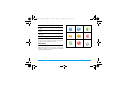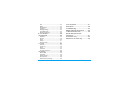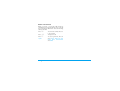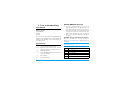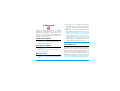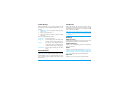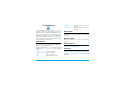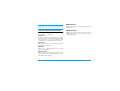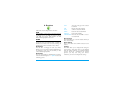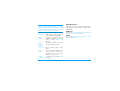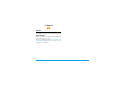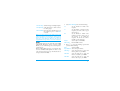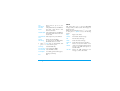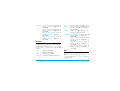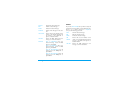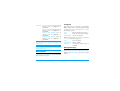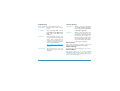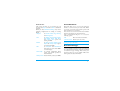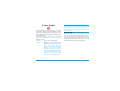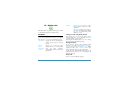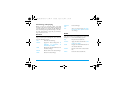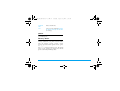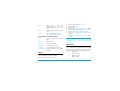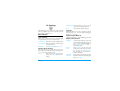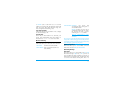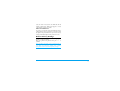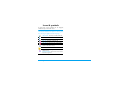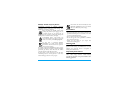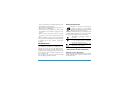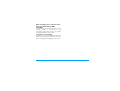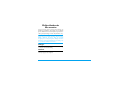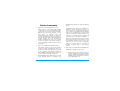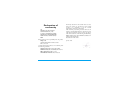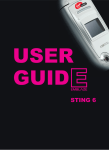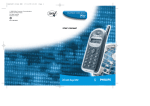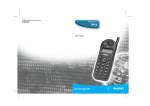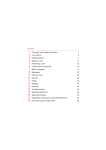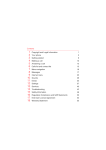Download Philips CT0199BLK 199 Mobile Phone 1.47" Black
Transcript
Discover Your Phone Microphone Switch the phone On/Off Long press ). Store numbers in Phonebook Enter the phone number and press Land select Save. Right softkey Make a call Enter the phone number using the keypad and press ( to dial. Hang up and on/off key Answer a call Press ( when your phone rings. End a call Press ). Reject a call Press ) when your phone rings. Adjust earpiece volume Press the + or - during a call. Access Phonebook Press - in idle mode. Main screen Left softkey/ OK key Navigation keys How to ... Pick up key Alphanumeric keypad Headset/Charger connector Philips continuously strives to improve its products. Therefore, Philips reserves the rights to revise this user guide or withdraw it at any time without prior notice. Philips provides this user guide “as is” and does not accept, except as required by applicable law, liability for any error, omission or discrepancy between this user guide and the product described. The device is meant to be connected to GSM/GPRS networks. This function is subject to change based on the modifications you have made on the preset functions. (see “Dedicated keys” on page 36) . GPRS1_00_DiscoverYourPhone.fm Page 1 Monday, January 28, 2008 Access main menu Press L in idle mode. Lock/Unlock the keypad Long press # in idle mode. Return to previous menu Press R. Quickly return to idle mode Press ). 1:06 PM Tools Services page 32 page 14 page 16 Games Messages User Profiles page 18 page 19 page 28 Multimedia Phonebook Settings page 29 page 12 page 35 The Left/Right key Press the left and right soft keys L and R located at the top of the keypad to perform the function displayed at the bottom of the screen. Call History Main Menu The following table summarises the structure of the Main menu, what the icons represent and the page number on which you can obtain more information regarding the menu functions. 1 Table of contents 1. Getting Started ................................. 4 Insert the SIM card .......................................... 4 Switch on the phone ....................................... 6 Charge the battery .......................................... 6 2. Calling ................................................. 7 Make a call ......................................................... 7 Using the phonebook ...................................... 7 Make an Emergency call ................................. 7 Answer and end a call ..................................... 7 Options during a call ....................................... 7 Adjust earpiece volume .................................. 8 Speed Dial .......................................................... 8 Handle multiple calls ....................................... 8 3. Text or number Entry ................... 10 Input Method .................................................. 10 Function keys ............................................10 Multitap ABC/Abc/abc Input ....................... 10 T9® text input ................................................ 11 Symbol Input ................................................... 11 Phone Book List ............................................. 12 Caller Group ................................................... 13 Extra Number ................................................. 13 Settings ............................................................. 13 5. Call History ..................................... 14 Missed Calls ..................................................... 14 Dialed Calls ..................................................... 14 Received Calls ................................................ 14 Delete Call Log .............................................. 14 Call Time ......................................................... 14 Call Cost (Network dependent) ................ 15 SMS Counter .................................................. 15 GPRS Counter ................................................ 15 6. Services ............................................. 16 STK ................................................................... 16 WAP ................................................................. 16 Data Accounts ................................................ 17 7. Games ............................................... 18 Games ............................................................... 18 4. Phonebook ....................................... 12 8. Messages .......................................... 19 Quick Search Option .................................... 12 Search Entry Option ..................................... 12 Add new entry ................................................ 12 Write Message ............................................... 19 Inbox ................................................................. 21 Outbox ............................................................. 22 2 Sent ................................................................... 22 Drafts ................................................................ 23 Delete Folder .................................................. 24 Template .......................................................... 24 Message Settings ............................................. 24 Voice Mail Server ........................................... 26 Broadcast Messages ....................................... 26 9. User Profiles ....................................28 10. Multimedia ......................................29 FM Radio .......................................................... 29 Pictures ............................................................. 30 Audio ................................................................ 30 Others .............................................................. 31 Memory Status ............................................... 31 Icons & symbols ...................................41 Precautions ...........................................42 Troubleshooting ..................................47 Philips Authentic Accessories ..........49 Trademark Declaration .....................50 Specific Absorption Rate Information ...........................................51 Limited warranty .................................52 Declaration of conformity ................55 11. Tools ...............................................32 Calendar ........................................................... 32 To Do List ....................................................... 32 Alarm ................................................................ 33 Calculator ........................................................ 33 Currency Converter ..................................... 34 12. Settings ............................................35 Phone Setup .................................................... 35 Call Setup ......................................................... 36 Network Setup ............................................... 38 Security Setup ................................................. 38 Restore Factory Settings .............................. 40 3 1. Getting Started Please read the safety instructions in the “Precautions” section before using your phone. To use your phone, you must insert a valid SIM card supplied by your GSM operator or retailer. The SIM card contains your subscription information, your mobile phone number and a memory in which you can store phone numbers and messages. Insert the SIM card Follow the steps below to insert your new SIM card. Remember to switch off your mobile phone before removing the back cover and battery. Remove the battery To remove the battery, lift up the battery from the bottom as shown below. Remove the back cover To insert the SIM card, you must first remove the back cover. Press on the back cover with your finger and slide the cover upwards as shown below. Then lift up the door of the battery compartment . 4 Getting Started Insert the SIM card Make sure the clipped corner of the SIM card is facing the correct direction and the metallic contacts facing downwards. Slide the SIM card into the SIM card slot until it stops. Replace the back cover Replace the back cover by sliding it down into its slot, until it stops. Replace the battery Slide the battery back to its slot, with the gold contacts facing downwards until it stops. Then lock it by pushing it downwards. Getting Started 5 Remove the protective film covering the screen before using the phone. Switch on the phone To switch on the phone, long press ) key. Enter the PIN code if required. It is preconfigured and communicated to you by your operator or retailer. For more information on PIN code, see “Security Setup”. If you enter an incorrect PIN code three times in succession, your SIM card will be locked. To unlock it, you must obtain the PUK code from your network operator. Charge the battery Your phone is powered by a rechargeable battery. A new battery is partially charged and a sound alert will warn you when the battery reaches low. Once you have installed the battery, you can start charging the phone. Plug in the charger connector as shown below. Then plug the other end into a mains AC power socket. 6 During charging, the charge indicators will scroll. It takes around 3 hours to fully charge the battery. When all the scroll bars are steady, the battery is fully charged. You can then disconnect the charger. Keeping the charger plugged to the mobile phone when the battery is fully charged will not damage the battery. The only way to turn off the charger is to unplug it, so use an easily accessible AC power socket. Getting Started 2. Calling Make a call From idle screen 1. 2. 3. In idle mode, enter the phone number using the keypad. To correct an error, press R. Press ( to dial the number. Press ) to hang up. To make an international call, long press 0 to insert the international prefix “+”. Using the phonebook 1. 2. 3. Press - in idle mode. Select a contact from the list and press ( to dial the selected number. To select a different number, press + or - (see “Phonebook” for more information). Press ) to hang up. Make an Emergency call Without a SIM card in phone, you can press R (SOS) to dial emergency call. With a SIM card in phone, you can enter emergency number in idle mode, then press (. Calling Different countries have different numbers for emergency. In Europe the standard emergency number is 112, in the UK it is 999. Answer and end a call When there is an incoming call, the number of the caller may be displayed if the caller has chosen to display his or her identity. If the number is stored in the phonebook, the corresponding name will be displayed instead of the number. • To answer the call: press (. • To reject the call: press ). • To hang up: press ). The phone will not ring when it is in silent mode. If you have selected Any Key, you can answer a call by pressing any key, except ) and R. Options during a call During a call, pressR to activate H-Free or L Option to access the following options: - Put the call on Hold - End call - Make a New Call - Access Phone Book 7 - Send and receive Messages - Mute/Unmute the call - Enable DTMF (the touch tone dialing system) Adjust earpiece volume During a call, press the + or - key to increase or decrease the volume. Speed Dial Speed dial via preset numeric keys You can set a maximum of 8 speed dial numbers, so that a long press on the numeric key will dial the number associated with that numeric key. You need to set Enable Speed Dial and Set Number. Speed dial via SIM phonebook If you know the memory location number of the contact you wish to call (for example: memory location 5), you can simply enter 5# in idle mode to to display the pre-set contact, then press ( to call. Speed dial via call logs In idle mode, press ( to access Call Logs. Select a number you wish to call and press ( to dial the number. 8 The default setting of Speed Dial is Off. To activate this function, you need to activate it in the phone settings menu. Handle multiple calls You can handle two or more calls at the same time, as well as make conference calls using your phone. The availability of this feature is dependent on your network operator and/or subscription. Make a second call You can make a second call when there is an active call or with a call on hold. While on the phone, dial the number (or select a contact from the phonebook) and press (. The first call is put on hold and the second number is dialed. You can then pressR to activate H-Free or Lto access the following options: • Swap to toggle between 2 calls • Conference to introduce the caller into a conference call. • End Single to disconnect one party from the call • End All to disconnect all parties from the call • Access Phone Book • Send and receive Messages • Mute the current call • Enable DTMF Calling Answer a second call When you receive a second call while already in communication, the phone will emit a beep tone and the screen displays information about the incoming call. You can then: Press ( To answer the call (the first one is put on hold). Press ) To reject the call. Press L Option To access options list. You can select Answer, Hold Active, End Active, Mute, H-Free/H-Held and DTMF. Calling 9 3. Text or number Entry Input Method Your phone supports 4 types of input methods: Multitap ABC/abc Smart ABC/abc Numeric Symbols You can select in the option list the appropriate input method to enter English letters, words, symbols and numbers. Icons appearing on the screen indicate the active input mode. Function keys R Delete the characters on the left of the cursor or exit from editing mode. +/-/</> Move the cursor, select a letter, word or symbol from the list, or scroll down a list. ) Return to idle mode. L Select the highlighted word from the list or enter Options menu. * Enter symbols. # Switch input mode. 10 Multitap ABC/Abc/abc Input 1. 2. Press once on the numeric key (2 to 9) to enter the first letter on the key, press twice to enter the second letter on the key, so on and so forth. If the letter you wish to enter and the one you have just entered are on the same key, just wait for a few seconds for the cursor to re-appear. Press R to delete the characters on the left of the cursor. Example: how to enter the word "home": Press 4, 4 (GHI) 6, 6, 6 (MNO), 6 (MNO), 3, 3 (DEF). Press , when the message is completed. You can press key 0 to insert a space in ABC/Abc/abc Multitap input mode. The letters located on each key are as follows: Key Characters in the order displayed 1 .,-?!@:#$/_1 2 abc2àäåæç 3 def3éè∆Φ 4 ghi4Γì 5 jkl5Λ Text or number Entry 6 mno6ñòöø 7 pqrs7βΠΘΣ 8 tuv8üù 9 0 wxyz9ΩΞΨ 0 T9® text input T9® Predictive Text Input is an intelligent editing mode for entering text on a mobile phone. It allows you to enter Tegic Euro. Pat. text more quickly by anticipating the App. 0842463 word you want to enter based on the keys you have pressed. You press once on the key corresponding to each letter needed to spell a word and T9® suggests a word based on your keystrokes. If several words are available, the first word in the list is displayed and highlighted. Press +/- to browse the list and press Lto insert the word. T9 ABC/Abc/abc Input Smart English input method offers a faster way for you to enter English words. 1. You only need to press once on the numeric key (2 to 9) corresponding to each letter needed Text or number Entry 2. 3. to spell a word. As you enter the letters, the words displayed on the screen will be updated accordingly. Press R to delete the entries on the left of the cursor. Use the +/- navigation keys to select the desired word and press L to enter it. Examples: how to enter the word "home": 1. 2. 3. Press 4, 6, 6, 3. The screen displays the first word of a list: Good. Press - to scroll and select Home. Press , to confirm. Numeric input 1. 2. Press the numeric keys (0 to 9) to enter the numbers corresponding to the keys. To delete a number, press R. Symbol Input Press * to enter punctuation or symbols. Use the navigation keys to select the desired punctuation or symbol and press L to enter it. Press - to scroll down the list of punctuation or symbols. 11 4. Phonebook 2. Contacts are stored in one of the two available phonebooks: SIM phonebook or the phone phonebook (the number of entries you can store depends on the card capacity). When adding new contacts, the contacts will only be added to the phonebook you have selected. 3. Quick Search Option 1. 2. Select Phone Book in the main menu and select Quick Search to access the Phone Book List. Enter the name of the contact. Search Entry Option 1. 2. Enter Phone Book in the main menu and select Search Entry. Enter the name of the contact, press L Options and press L. Add new entry 1. 12 Select Phone Book in the main menu and select Add New Entry. Select the storage location and press L. If you select To SIM, you need to enter the Name and Number. After you have entered the name, press L. Then enter the phone number and press L. If you select To Phone, the procedures will be the same as above. You can enter the contact’s Name, Number, Home Number, Company Name, Email Address, Office Number, Fax Number and Birthday. You can also Associate Picture, Associate Sound as well as Associate Caller Group to the contact. Press LOptions and select Done to confirm. The phone will display a notification to confirm that the contact has been saved. For symbols such as @, /, . etc, press 1. Phone Book List Press - in idle mode to access phone book list and press the key that corresponds to the letter you wish to search (e.g. press 8 key three times to access the letter V). The first record starting with this letter in the list will be selected. To select multi names from the list, you can select the names and press , to highlight them. To select all names on the list, press LOptions and select Select All from SIM/Phone or Unselect All from SIM/Phone to cancel the operation. Phonebook Caller Group This option allows you to group the contacts in the phonebook for more efficient management of your contacts. 1. Select Phone Book in the main menu and select Caller Group. 2. Select a group and press L. 3. Select the option for which you wish to modify its settings. You can set the following options: Group name Set the group name. Ring type Set the ring tone for incoming calls from the contacts in the caller group. Picture Set the icon to be displayed on the screen when there is an incoming call from the contacts in the caller group. Member List Add or delete members of the caller group. Extra Number Owner Number The Owner Number option should contain your own phone number. If not, we recommend that you enter your own mobile phone number and other relevant information. Phonebook SOS Number This SOS number will call the emergency services number in your country. In most cases, you can call this number even if you have not yet inserted a SIM card or entered your PIN. Depending on your network operator, you may be able to dial the emergency number even without inserting the SIM card. Settings Memory Status Displays the total number of contacts you have stored in each phonebook and the total memory used. Preferred Storage Allows you to set the default phonebook in which you save your contacts. Fields Allows you to select the items such as Home Number, Company Name, Email Address, Office Number, Fax Number, Birthday, Associate Picture/Sound and Caller Group to be displayed in the Smart Phonebook. My vcard Allows you to edit or send your personal details. 13 5. Call History Send SMS Send MMS Your mobile phone can provide you with a list of outgoing and incoming calls, attempts at auto redialling, as well as call details. The different types of calls (Dialed Calls, Missed Calls and Received Calls) are represented by different icons. They are displayed in chronological order with the most recent call on top. If the correspondent is stored in your phonebook, the corresponding name is displayed. Missed Calls This menu allows you to view the recent unanswered calls. You can view the date, time and the number of times you have missed in each call. Select an item and press L to view the date, time and number. Press L Options to access the following options: Delete Delete the number. Save to Phone book Save the number. Dial Dial the number. Edit Edit the missed number. 14 Send an SMS to the missed number. Send an MMS to the missed number. Dialed Calls This menu allows you to view the recent dialled calls, including dialling attempts or calls that were successfully connected. Received Calls This menu allows you to view the recent calls received. Delete Call Log This menu allows you to delete Missed Calls, Dialed Calls, Received Calls or Delete All. Call Time This menu allows you to view Last Call Time, Total Sent and Total Received (displayed in hours, minutes, seconds). You can select Reset All Time to reset all the call timers. Call History Depending on your network, rounding-off for billing purposes, taxes etc, the actual time invoiced for calls and services by your service provider may vary. SMS Counter Displays the number of messages that have been sent and received. Call Cost (Network dependent) GPRS Counter Last Call Cost Tabulates the amount of data sent and received via GPRS. You can also reset the counter. The unit of measurement is Byte. Displays the cost of the last call. Total Cost Displays the total cost of all calls since the cost counter was last reset. If the total cost exceeds the maximum cost set in the Max Cost option, you will not be able to make any more calls until you reset the counter. Reset Cost Allows you to reset the cost counter. You need to enter your PIN2 code and confirm. Max Cost Allows you to set the maximum cost of your calls (PIN2 code is required). Price Per Unit Allows you to set the unit price for the call cost. This unit price shall be used for calculating the cost of your calls (PIN2 code is required). Call History 15 6. Services Goto Access the web page of the selected bookmark. Edit Edit the selected bookmark. Send Send the selected bookmark. STK Delete Delete the selected bookmark. The availability of the features in this menu depends on whether or not your SIM card supports STK. If your SIM card supports STK function, the STK menu will be displayed on the screen. Delete all Delete all bookmarks Add Bookmark Enter the title and URL to create a new bookmark. This menu contains Wap and Data Accounts. WAP This option allows you to access the internet. Your phone has been pre-configured with a number of internet access modes. You can start browsing the internet once you have activated an access mode. Homepage You can store a homepage for each access mode. When you access the internet with the WAP browser, the homepage of the access mode which you have selected will be displayed first. Bookmarks You can save the URL as a bookmark in your phone. Select a bookmark and press L Options to access the following options: 16 Recent pages This menu allows you to view the websites which you have visited recently. Enter address Enter a web address and confirm connection to the website. Settings This menu allows you to configure web settings for web browsing. Your phone may be preconfigured with the settings parameter of a particular network operator. If you are a subscriber of the network operator, you may start using your browser. Otherwise, you need to reconfigure the settings. Services Philips is not liable to give prior notification nor shall it bear any consequences for any failures arising from changes of configuration made by you or by the network operator. Please check with your network operator for the most updated information. The following options for Web settings are available: Edit Profile Make changes on the configuration of the currently selected profile. Browser options Allows you to configure the browser parameters, such as set Timeout and enable or disable Show images function. Service Message Settings Allows you to activate or deactivate the service message settings. Clear Cache You can enable, disable or clear cache. Clear Cookies You can enable or disable Cookie, and clear cookie. Cookie is an information sent to your browser when you visit a website. Trusted Certificates Display the list of installed Trusted Certificates. Services Data Accounts This menu allows you to set your account information. The existing account information is supplied by the manufacturer. GSM Data You can set: Account Name, Number, User Name, Password, Line Type, Speed and DNS. GPRS You can set: Account Name, APN, User Name, Password and Auth. Type. 17 7. Games Games Select a game and press L. For details regarding a certain game, please refer to the onscreen instructions. Game Settings This menu allows you to turn the audio and vibration effect of the games on or off. Select BGM (Background music), Sound Effects or Game Vibration, then press the </> to select On or Off and press L to confirm. 18 Games 8. Messages Insert Object Format Text Write Message This menu allows you to send and receive text or multimedia messages, as well as manage the messages you have sent and received. In idle mode, press L to access the main menu. Then select Messages and press L OK to create, edit and send your messages. When writing messages, you can toggle between T9 input, multitap and numeric by pressing #. SMS SMS enables you to send text messages to the other party, using Short Messaging Service (SMS). You can use the SMS menu to send messages to another handphone or a device that is capable of receiving SMS. To compose and send an SMS, follow the steps below: 1. Select Write Message > Text Message, enter your text and press L to access the following options: Done Send the message. Use Template Insert a preset message. Messages Insert picture, animation and sound to your message. Set Text Style, Text Size (for English text, numbers and symbols only), text Alignment and the alignment of New Paragraph. This feature only works if the settings are put in before the text is entered. Insert PHB Number Insert PHB Name Insert Bookmark Input Method Insert a number from the phone book list. Insert a name from the phone book list. Insert a bookmark from the list. Select the input method. Select Done, then press L to access the next option: Recently Used Send the message to the recipient to whom you have sent the previous message. 2. Save to Drafts Save the message as a draft so that you can edit, complete and send later on. 19 Send To Many Send the message to multiple recipients. Send By Group Send the message to all the contacts in a caller group. Phone Number Enter the phone number of press of the recipient, or press Land Select a contact. When you send a message via the SMS network, your phone may display “Sent and Stored”. This means the message has been sent to the SMS center which you have set in your SIM card. However, this does not imply that the message has been sent to its destination. MMS Your mobile phone can also send and receive MMS (Multimedia Messaging Service) messages. With MMS, you can send messages that contain pictures, sound and text. When sending MMS messages, your recipient must also have an MMS-enabled phone in order to view your messages. Follow the steps described below to compose and send an MMS: 20 1. Select Write Message and enter the following: To Set the number or E-mail of the recipient. Cc Set the number or E-mail of other recipients you wish to send a copy of the message to. Bcc Set the number or E-mail of the recipients you wish to send a copy of the message to, by which the recipients in the Bcc list will be invisible to other recipients. Subject Set the subject of the MMS. Edit content Edit the MMS content. Press L to access the following options when you have finished editing: Done Send the MMS. Input Method Select the input method. Add Image Open the picture list to select and insert a picture to your MMS. Add Audio Open the audio list to select and insert a sound file to your MMS. Add Video Open the video list to select and insert a video clip to your MMS. 2. Messages Add Attachment Add Slide Before Insert a file (txt, jar etc) to your message. Only available when your MMS has more than 1 slide. Insert a slide before another slide. Add Slide After Only available when your MMS has more than 1 slide. Insert a slide after another slide. Add Bookmark Add a subject for your bookmark. Text Preview Preview the current MMS. Slide Timing Set play time of the MMS slides. The default value is 3 seconds. 3. Select R Done after you have finished, then press L to access the next option: Send Only Send the MMS only. Inbox This menu allows you to read the SMS/MMS messages which you have received. The messages are displayed in a list. When a message is displayed, press L or , to read it, then press L Options to access the following options: Reply Reply to the sender. Forward Forward the selected message. Edit Edit the selected message. Delete Delete the selected message. Delete all Delete all the messages in the Inbox. Use Number Extract and save the number of the sender or the number displayed in the message to the SIM card or phone, or dial the number. Use URL Extract the URL displayed in the message to connect the website. Save and Send Save and Send the MMS. Save to Drafts Save the MMS to Drafts. Send Options Set Validity period, Delivery report, Read report, Priority. Exit Exit Messages 21 Advanced Copy to Phone/SIM: Copy the selected message stored in SIM/phone to phone/SIM. Move to Phone/SIM: Move the selected message stored in SIM/phone to phone/SIM. Copy All Text Messages: Copy all message stored in SIM/phone to phone/SIM. Move All Text Messages: Move all message stored in SIM/phone to phone/SIM. Use Number Extract and save the number of the sender or the number displayed in the message to the SIM card or phone, or dial the number. Use URL Extract the URL displayed in the message to connect the website. Advanced Copy to Phone/SIM: Copy the selected message stored in SIM/phone to phone/SIM. Move to Phone/SIM: Move the selected message stored in SIM/phone to phone/SIM. Copy All Text Messages: Copy all message stored in SIM/phone to phone/SIM. Move All Text Messages: Move all message stored in SIM/phone to phone/SIM. Outbox If you select Save and Send or Save before you send a message, the messages will be stored in the Outbox. When a message is displayed, press L or , to read it, then press L Options to access the following options: Send Send the selected SMS. Edit Edit the selected SMS. Delete Delete the selected SMS. Delete All Delete all the SMS in the Draft box. 22 Sent When you send a message, the messages will be stored in Sent. When you are in the Sent message list, press L or , to read it, then press L Options to access the following options: Messages Forward Edit Delete Delete all Use number Use URL Advanced Messages Forward the selected message. Edit the selected message. Delete the selected message. Delete all the messages in the Sent box. Extract and save the number of the sender or the number displayed in the message to the SIM card or phone, or dial the number. Extract the URL displayed in the message to connect the website. Copy to Phone/SIM: Copy the selected message stored in SIM/ phone to phone/SIM. Move to Phone/SIM: Move the selected message stored in SIM/ phone to phone/SIM. Copy All Text Messages: Copy all message stored in SIM/phone to phone/SIM. Move All Text Messages: Move all message stored in SIM/phone to phone/SIM. Drafts If you select Save to Drafts after you have created your message, the message will be stored in the Drafts box. Press L or , to read it , then press L Options to carry out the following operations: Send Send the selected message. Edit Edit the selected message. Delete Delete the selected message. Use Number Extract and save the number of the sender or the number displayed in the message to the SIM card or phone, or dial the number. Use URL Extract the URL displayed in the message to connect the website. 23 Advanced Copy to Phone/SIM: Copy the selected message stored in SIM/phone to phone/SIM. Move to Phone/SIM: Move the selected message stored in SIM/phone to phone/SIM. Copy All Text Messages: Copy all message stored in SIM/phone to phone/SIM. Move All Text Messages: Move all message stored in SIM/phone to phone/SIM. If you have not set the message recipient in the draft box, then Send option will not be available in the options menu. If the message in the Drafts box has no subject and content, you can view the message status in Properties and Use Details options. Delete Folder This menu allows you to delete all the messages in Inbox, Outbox, Sent box, Drafts box and all folders here the messages are saved. 24 Template This menu allows you to preset up to 10 SMS and 2 MMS messages that you use most frequently. When you select Text Message, you can press L to access the following options: Edit Edit the selected preset message. Erase Delete the selected preset message. Write Message Create a new message. When you select Multimedia Message, you can press L to access the following options: View View the template. Write Message Edit the template. Properties View the from, subject and size of the MMS. Message Settings This menu allows you to configure the SMS/MMS settings. Select Text Message or Multimedia Message. When you select Text Message you can access options include: Messages Profile Settings Select a profile and access the following options: Profile Name Edit the name of the current profile. SC Address Select your default SMS centre. If not available on your SIM card, you must enter your SMS centre number. Valid Period Select the length of time your messages will be stored in the SMS centre. This is useful when the recipient is not connected to the network (and thus cannot receive your message immediately). This feature dependent. Message Type Messages is subscription Select the format of your sent messages. This option is network dependent. Common Settings Delivery Report When On, this option will notify you via SMS whether your recipient has received your SMS. This feature is subscription dependent. Reply Path When On, this option allows you to transmit the number of your SMS message center together with the message. The recipient can then reply using your SMS center and not theirs. This speeds up the rate of transmission. This feature is subscription dependent. Memory Status This option can display the memory status of the messages saved in the SIM card and the phone. Preferred Storage You can choose to save your messages to Phone or SIM. Preferred Bearer This option allows you to set the preferred transmission mode. You can select Preferred GPRS, Preferred GSM or GSM Only. For further details, please contact your network operator. 25 Send and save This option can allow you to send and save your message. Select Open to enable or Close to disable this function. When you select Multimedia Message carry out the following configurations for sending or receiving MMS: Compose Set Creation Mode, Image Resizing and Auto Signature. Send Set Validity period, Delivery Report, Read Report, Priority, Slide Timing and Delivery time options for sending an MMS. Retrieve Set Home network, Roaming, Read Report and Delivery Report options for receiving an MMS. Filter Set Anonymous and Advertisement from whom you want to filter MMS or email messages. Server Profile Set network configuration. Please contact your network provider for more information. Voice Mail Server This menu allows you to set your voice mail server number, as well as retrieve your voice mails. When you receive a voice mail, your network operator will send a notification to your phone. You can enter two sets of voice mail server numbers which are supplied by your network operator. Select a voice mail box and press L to access the following options: Edit Edit voice mail server number. Connect to Voice Retrieve your voice mail. You can quickly access your voice mail server by long pressing 1 key in idle mode. Broadcast Messages Broadcast messages are public messages broadcasted to a group of mobile users. The messages are broadcasted on coded channels. Generally, one broadcast channel can transmit one type of message. Please contact your network operator for a list of channel numbers and their respective broadcast information. Memory Status View the memory status of your MMS. 26 Messages Receive Mode This menu allows you to set the reception of broadcast messages. When On, you can receive broadcast messages. When Off, you cannot receive broadcast messages. Read Message This menu allows you to read broadcast messages after you have activated receive mode. Languages This menu allows you to set the language of the broadcast messages that can be received. Channel Settings Press L to access channel settings. You can Select, Add, Edit or Delete channels. Messages 27 9. User Profiles This menu allows you to set the ring tone, alert type, ring volume, answer mode and backlight, etc when you receive an incoming call or a new message so that you can adapt the use of your phone to different types of call environments. Select General, Meeting, Outdoor, Indoor, Headset or Flight Mode and press L Options to access the following options: Activate Activate the selected profile. Customize 28 The “Auto” option in Answer Mode is available only when the phone is in Headset Mode. Headset mode need not be activated. The phone will switch to headset mode automatically when you plug the headset into your phone. Mode Settings This menu allows you to set your menu to Normal Mode or Flight Mode. You can also select Query When Power On so that you will be asked which mode you prefer when the phone is powered on. If Flight Mode is activated, network function will be closed and all related network operations will be prohibited. Allows you to set the selected mode including Tone Setup (Incoming Call, Power On, Message Tone and Keypad Tone), Volume (Ring Tone and Key Tone), Alert Type (Ring, Vibration Only, Vibra and Ring or Vibra Then Ring), Ring Type (Single, Repeat or Ascending), Extra Tone (Warning, Error, Camp on and Connect), Answer Mode (Any Key). User Profiles 10 • Multimedia Settings This menu and its sub-menus contain options related to the multimedia features of mobile phone. FM Radio Change a radio using Radio Presets This menu allows you to listen to the radio on your phone. Connect the headset connector to your phone. You can press Lto access the following options: Channel List Background Play: Listen to radio station without quitting the radio application. Loud speaker: Allows you to listen to the radio with loud speaker (When set to On) or without loud speaker (When set to Off). Displays the list of radio frequency presets. You can save up to 9 preset stations. Manual Input Allows you to enter the radio frequency. Press * to enter symbol. Preset Auto Search Scan the radio frequency automatically and save it to the preset channel list. You can long press < or > to go to the nearest station. You can also press LOptions and select Channel List to display the list of preset stations. You can press the number keys 1 to 9 to change the preset channel while FM is playing. Background play If you need to activate other application while listening to the radio, you can press LOptions > Settings and activate Background play. When playing the radio, pressR Back to access other menus with radio playing at the background. In the idle mode with the FM radio playing at the background, you can press ) to stop and quit the FM radio function. Stop radio Press , to stop the FM radio playing. Multimedia 29 GPRS1_10_Multimedia.fm Page 30 Thursday, April 10, 2008 Events during radio playing When you have an incoming phone call while listening to the radio, the radio will stop playing until you have picked up or rejected the call. When you have an incoming message while listening to the radio, the radio will continue to play and you will hear a beep sound for the event. Pictures This menu allows you to display and modify the images stored in your mobile phone. Select a file and access the following options: View View the selected image. Forward Apply the selected image file To Wallpaper, To screensaver, To Phonebook or To MMS. 2:17 PM Delete All Files Delete all images. Sort Select to sort the images By Name, By Type, By Time, By Size or None (no sorting). Audio This menu allows you to display and manage the audio files stored in your mobile phone. Select a file and press Lto access the following options: Play Play the selected audio file. Forward Apply the selected audio file to User Profile or To MMS. Detail Displays the detailed information of the selected audio file. Detail Displays the detailed information of the selected image. Rename Rename Edit the name of the selected audio file. Edit the name of the selected image. Delete Delete Delete the selected audio file. Delete the selected image. 30 Multimedia GPRS1_10_Multimedia.fm Page 31 Thursday, April 10, 2008 Delete All Files Delete all audio files. Sort Select to sort the audio file By Name, By Type, By Time, By Size or None (no sorting). 2:17 PM Others This menu allows you to store other format of files in your mobile phone. Memory Status This menu allows you to display the percentage of memory available in your phone. Various features share the memory capacity: pictures, sounds, messages, phonebook and organiser entries, games, etc. Press L to check the memory status. The display shows you the percentage of memory free and the phone’s total memory in Kilobytes (Kb). Multimedia 31 11. Tools This menu contains features and options that are designed to help you get organized and be kept informed at all times. Calendar This menu allows you to view the calendar, and add tasks in the To Do List. You can press the navigation keys to view the calendar. Select a date that you wish to view and press L Options to access the following options: View Tasks Allows you to set date, time, notes and alarm for the task. Press L to add new tasks, or edit and view existing task (for details, please refer to “To Do List”). Add Task Allows you to create a new event in the calendar. Jump To Date Allows you to view a specific day quickly. Enter the date and press L. 32 Go To Weekly Displays the calendar in week view. View When there is a scheduled task for a particular day, the date will be highlighted in yellow. To Do List This menu helps you manage the different types of task in your daily work or life. You can add task description, a specific timing and an alarm for your To Do List. If there is no task in your phone, the screen displays Empty. You can press L Add to create a new task. After you have edited the task, press R Done. If you have selected an existing task, you can press L Options to access the option menu. Add a task Date Allows you to enter the date of the task. Time Allows you to enter the time of the task. The time you enter must be in 24hour format. Tools Note Allows you to enter task description. Press L Edit, enter the description and press L to save. 1. 2. 3. 4. Alarm Use the navigation keys to set alarm status. Repeat Set task frequency: Once, Every Day, Day, Weekly or Monthly. 5. 6. Option menu of an existing task View View the settings of the selected task. Add Add a new task. Edit Task Edit the selected task. Delete Task Delete the selected task. Delete All Delete all tasks in To Do List. Send vCalendar Send the calender to the desired recipient. Alarm Your mobile phone has a built-in alarm clock. You can set a maximum of 5 separate alarms. To set an alarm, follow the steps below: Tools 7. Select an alarm and press L Edit. Set the status to On. Enter the time. Select Repeat: Once, Everyday or Days. When you have finished the settings, press R Done. Select the Audio Options: Tone or FM Radio. Set the Snooze mode: Default or from 1 to 10 minutes . Select the Alert Type: Ring, Vibration Only or Vibra and Ring. If you select “Days” mode, you can select the week line, then set the alarm clock for each day of the week individually. You can switch between On and Off by pressing the L. Calculator Your phone has a built-in calculator which you can use to perform basic calculations. Enter numbers using the keypad and insert operators with the navigation keys as indicated in the following table: + Add or M+ - Subtract or M- < Multiply or MC > Divide or MR 33 R Clear number # Decimal point , Result The result of the calculator is indicative only. The calculation accuracy is 10 decimal places. The result is then truncated after the 10th decimal digit for the next operation. Currency Converter This menu allows you to convert a sum from one currency into another using the exchange rate of your choice. You can convert from Local to Foreign currency or vice versa. Enter a rate in the Rate field, press L, and enter an amount in either the Local or Foreign field, then press L to obtain the conversion value. Press * key to enter decimal point. 34 Tools 12. Settings Power On/Off Select whether to power on or off your phone at the specified time. Time This menu allows you to change the settings associated with each available option in your phone (time and date, security, call divert, etc.). Phone Setup Time and Date Allows you to set the time and date with the keypad or navigation keys. You can set the following: Set Home City Select the city you are currently situated. This menu allows you to select a language for all the menu texts. Press + or - to browse the list of languages and press L to select. Preferred Input Methods This menu allows you to set the default input method. Display Characteristics Wallpaper Set the background image of the main screen displayed in idle mode: Choose System to select a predefined image or choose User Define to select a downloaded image. Screen Saver Select Settings to set the status and waiting time of the screen saver. Enter Select to choose System or User Define. The operation of this function is similar to Wallpaper. Show Date and Time Set whether or not to display the date and time in idle mode by turning this option On or Off. Set Time/Date Enter the time/date with the keypad or navigation keys. Set Format Set Time Format and Date Format. Schedule Power On/Off This menu allows you to set the time to power on or off your phone automatically. Select an item and press L to access the following options: Status You can select Enable (Activate the setting) or Disable (Deactivate the setting). Settings Enter the time with the keypad. Language 35 Greeting Text Dedicated keys Speed Dial In idle mode, you can quickly access certain preset functions by pressing the navigation keys. This menu allows you to modify the preset functions according to your needs. Turn On or Off, and edit the greeting text of the phone. This menu allows you to quickly dial the number stored in your phonebook. You can set a maximum of 8 speed dial numbers, so that a long press on the numeric key will dial the number associated with that numeric key. You need to set Enable Speed Dial and Set Number. Shortcuts This menu allows you to quickly enter the 10 preset menu items. You can also modify the preset menu items according to your needs. To access the shortcuts menu, press < in idle mode. Press L Options to access the following options: Add To add a new shortcut. Edit To edit an existing shortcut. Delete To delete an existing shortcut. Delete All To delete all the shortcuts. Disable To disable the shortcut. You can press this option a second time to enable the shortcut. Change To change the order of the shortcuts. For Order example, you can change the first shortcut to become the third shortcut in the list. 36 Auto Keypad Lock This menu allows you to lock your keypad automatically. The default setting is Off. Select the time interval after which the keypad will be locked and press L to confirm. Misc Settings LCD Backlight This menu allows you to set the Time and Brightness of the LCD Backlight. Call Setup Caller ID Depending on your network, you may choose to show or hide your identity from your correspondent by selecting Set By Network, Hide ID or Send ID. Call Waiting This option allows you to Activate or Deactivate call waiting. When this option is active, you will hear a beep tone when someone tries to call you while you are already on the phone. If this option is inactive, Settings your phone will not emit any alert and the caller will hear a busy tone. If you have activated Divert If Busy option, the call will be diverted to another phone. Select Query Status to check the status of the call waiting option. Call Divert To divert incoming calls to your voice mailbox or to another phone number (regardless of whether or not the number is in your phonebook). Divert All Divert all incoming calls. If you select Voice Calls this option, you will not receive any calls until you deactivate it. Divert If Unreachable Divert when your phone is switched off or out of the service area. Divert If No Answer Divert when you did not answer the call. Divert If Busy Divert when you are already on the phone. Divert All Data Divert all data calls. Calls Cancel All Divert Settings Cancel all call divert options. Select Activate and enter the number to forward your calls to. Select Query Status to check the status of the corresponding call divert options. Before diverting your calls to your voice mailbox, you must enter your voice mailbox number. This feature is subscription dependent. Call Barring Allows you to limit the use of your phone to specific calls. This can be applied to Outgoing Calls (All Calls, International Calls or International Except Home) and/ or to Incoming Calls (All Calls or When Roaming). In both cases, Cancel All option applies to all calls at once. Change Barring PW allows you to change the call barring password. Query Status allows you to check whether or not a particular type of call has been barred. This feature is network dependent and requires a specific call barring password supplied by your service provider. Call Time Reminder This menu allows you to set whether or not the phone will emit a beep tone after a certain call duration. You can select Off (does not emit a beep tone), Single (select a value from 1 to 3000 seconds, which is the duration after which the phone will emit a beep tone) 37 or Periodic (select a value from 30 to 60 seconds, which is the periodic time after which the phone will emit a beep tone. The phone will emit a beep tone after each periodic time during a call). Call Time Display This menu allows you to set whether or not to display the call time during a call. Selection Mode Automatic: your phone will automatically select and register to an available network. Manual: provides you with a list of available network in the area. Select the network you wish to register with and press L to confirm. Auto Redial If the call you have dialled is not answered, your phone will automatically redial this number at intervals. Press ) or R to cancel auto redial. Network Setup Network Selection This menu allows you to select the service network New Search Search the network available. Select Network Select a preferred network to be used currently. You are recommended to select Automatic. You can select a network other than your home network only if it has a valid roaming agreement with your home network. If you change the network, some problems may arise during the operation of your phone. GPRS Connection This menu allows you to set the GPRS connection mode. You can select Always or When Needed. Security Setup PIN Code This menu allows you to set the PIN code On or Off. The default setting is Off. If set to On, you have to enter your PIN code when switching your phone on. If the enter the wrong PIN code, you will not be able to use most of the features in this phone. Press , to 38 Settings activate. Make sure that you have entered the correct PIN code before you can enable this feature. Phone Lock This menu allows you to set a password for your phone. The default setting is Off. Once you have set Phone Lock, you must enter the password each time you switch on your phone. Enter the password and press L. If Phone Lock is currently Off, the status will change to On and vice-versa. The default phone lock code is 0000. Fixed Dial This menu allows you to restrict your outgoing calls. You need to enter PIN2 code, which has to be supplied / supported by your network operator. Mode There are two modes: On (you only dial the numbers stored in the Fixed Dial List) and Off (you can dial any number). Fixed Dial Displays the fixed dial list. Press L List Add, enter the name and phone number, then press L, enter PIN2 code and press L. Not all SIM cards support PIN2 code. If your SIM card does not have a PIN2 code, this option is not available. Settings Barred Dial This menu allows you to restrict different types of outgoing calls.You can activate or deactivate this feature if your SIM card supports it. Change Password This menu allows you to change the PIN code, PIN2 code and Phone Lock Password. PIN It is supplied together with the SIM card. The default PIN code is supplied by your network operator. If you enter an incorrect PIN code three times in succession, the PIN code of your SIM card will be locked automatically and you will be prompted to enter the PUK code to unlock it. You can obtain the PUK code from your network operator. If you enter an incorrect PUK code ten times in succession, the SIM card will be locked permanently. When this happens, please contact your network operator or retailer. PIN2 It is used to access certain network functions such as call charges or fixed dial, etc. If you enter an incorrect PIN2 code three times in succession, the PIN2 code of your SIM card will be locked. To unlock PIN2 code, you need to obtain the PUK2 code from your network operator. If you enter an incorrect PUK2 39 code ten times in succession, the SIM card will be locked permanently. When this happens, contact your network operator or retailer. Phone Lock Password It protects your phone against unauthorized use by other parties. To protect your data, you need to enter the phone lock password before you restore factory settings. The default phone lock password is 0000. Restore Factory Settings This menu allows you to reset some settings in your phone to its factory settings. Enter the phone lock password and press L to confirm. Once you have entered the correct password (same as your Phone Lock Password, default value is 0000), your phone will be restored to its factory settings. 40 Settings Icons & symbols In idle mode, several symbols can be displayed simultaneously on the main screen. If the network symbol is not displayed, the network is currently not available. You may be in a bad reception area; moving to a different location may help. Call forward - You have forwarded the call. Missed call - You have one missed calls. Incoming call - You have an incoming call. End call - You have ended the call. Call Hold - You have put the call on hold. Battery - The bars indicate the battery level (4 bars = full, 1 bar = low). Alarm activated. GSM Network: your phone is connected to a GSM network. Reception quality: the more bars are shown the better the reception is. Icons & symbols 41 Precautions Radio Waves Your cellular mobile phone is a low power radio transmitter and receiver. When it is operating, it sends and receives radio waves. The radio waves carry your voice or data signal to a base station that is connected to the telephone network. The network controls the power at which the phone transmits. • Your phone transmits/receives radio waves in the GSM frequency (900 / 1800 MHz). • The GSM network controls transmission power (0.01 to 2 watts). • Your phone complies with all relevant safety standards. • The CE mark on your phone shows compliancy with European electromagnetic compatibility (Ref. 89/336/EEC) and low voltage directives (Ref. 73/ 23/EEC). Your cellular mobile phone is your responsibility. To avoid damage to yourself, to others or to the phone itself, read and follow all the safety instructions and make them known to anyone borrowing your phone. Furthermore to prevent unauthorised use of your phone: 42 Keep your phone in a safe place and keep it out of small children's reach. Avoid writing down your PIN code. Try to remember it instead. Switch off the phone and remove the battery if you are going to leave it unused for a long time. Change your PIN code after purchasing the phone and to activate call restriction options. The design of your phone complies with all applicable laws and regulations. However your phone may cause interference with other electronic devices. Consequently you should follow all local recommendations and regulations when using your cellular phone both at home and when away. Regulations on the use of cellular phones in vehicles and aircraft are particularly stringent. Public concern has been focused for some time on the possible health risks for users of cellular phones. The current research on radio wave technology, including the GSM technology, has been reviewed and safety standards have been drawn up to ensure protection from exposure to radio wave energy. Your cellular telephone complies with all applicable safety standards and the Radio Equipment and Telecommunications Terminal Equipment Directive 1999/5/EC. Always switch off your phone... Inadequately protected or sensitive electronic equipment may be affected by radio energy. This interference can lead to accidents. Before boarding an aircraft and/or when packing the phone in your luggage: the use of mobile phones in an aircraft may be dangerous for the operation of the aircraft, disrupt the mobile phones network and may be illegal. In hospitals, clinics, other health care centres and anywhere else where you may be in the close vicinity of medical equipment. In areas with a potentially explosive atmosphere (e.g. petrol stations and also areas where the air contains dust particles, such as metal powders). In a vehicle transporting flammable products (even if the vehicle is parked) or a vehicle powered by liquefied petroleum gas (LPG), check first that the vehicle complies with the applicable safety rules. In areas where you are requested to turn off radio transmitting devices, such as quarries or other areas where blasting operations are in progress. Check with the vehicle manufacturer that electronic equipment used in your vehicle will not be affected by radio energy. Pacemakers If you have a pacemaker: • Always keep the phone more than 15 cm from your pacemaker when the phone is switched on, in order to avoid potential interference. • Do not carry the phone in a breastpocket. • Use the ear opposite to the pacemaker to minimise the potential interference. • Switch off your phone if you suspect that interference is taking place. Hearing aids If you are a user of a hearing aid, consult your physician and hearing aid manufacturer to learn whether your particular device is susceptible to cellular phone interference. Improved performance In order to improve the performance of your phone, reduce radio energy emission, reduce battery consumption and ensure safe operation adhere to the following guidelines: 43 • • • • • For the optimal and satisfactory operation of the phone you are recommended to use the phone in the normal operating position (when not using in hands-free mode or with a hands-free accessory). Do not expose your phone to extreme temperatures. Treat the phone with care. Any misuse will void the International Guarantee. Do not immerse the phone in any liquid; if your phone is damp, switch it off, remove the battery and let them dry for 24hrs before using them again. To clean the phone, wipe it with a soft cloth. Placing and receiving calls consumes the same amount of battery energy. However, the mobile consumes less energy in idle screen when kept in the same place. When in idle screen and while you are moving, your phone consumes energy to transmit updated location information to the network. Setting the backlight for a shorter period of time as well as avoiding unnecessary navigating in the menus will also help to save the battery’s energy for longer phoning and stand-by performances. 44 Battery information • • • • • Your phone is powered by a rechargeable battery. Use specified charger only. Do not incinerate. Do not deform or open the battery. Do not allow metal objects (such as keys in your pocket) to short circuit the battery contacts. • Avoid exposure to excessive heat (>60° C or 140° F), moisture or caustic environments. You should only use Philips Authentic battery and accessories, as the use of any other accessories may be dangerous, and will make all guarantees for your Philips phone null and void. The use of an incorrect type of battery may also cause an explosion. Make sure damaged parts are replaced immediately by a qualified technician and that they are replaced with genuine Philips replacement parts. Your mobile phone and your car Studies have shown that speaking on the telephone while driving lowers your concentration, which can be dangerous. Adhere to the following guidelines: • Give your full attention to driving. Pull off the road and park before using the phone. • Respect the local regulations in countries where you drive and use your GSM phone. • If you want to use your phone in a vehicle, install the hands-free car kit which is designed for that purpose. • Ensure that your phone and car kit do not block any air bags or other security devices fitted in your car. The use of an alarm system to operate a vehicle's light or horn to indicate incoming phone calls is prohibited on public roads in some countries. Check local regulations. EN 60950 Norm In hot weather or after prolonged exposure to the sun (e.g., behind a window or a windscreen), the temperature of your phone's casing might increase, especially when featuring a metallic finish. Be very careful in this case when picking up your phone and also avoid using it with an ambient temperature over 40° C or below 5° C. For your phone, the socket-outlet shall be installed near the phone and shall be accessible. Environmental care Remember to observe the local regulations regarding the disposal of the packaging materials, exhausted batteries and old phone and please promote their recycling. Philips has marked the battery and packaging with standard symbols designed to promote the recycling and appropriate disposal of your eventual waste. The labelled packaging material is recyclable. A financial contribution has been made to the associated national packaging recovery and recycling system. The plastic material is recyclable (also identifies the type of plastic). WEEE Marking in the DFU: “Information to the Consumer” Disposal of your old product Your product is designed and manufactured with high quality materials and components, which can be recycled and reused. 45 When this crossed-out wheeled bin symbol is attached to a product it means the product is covered by the European Directive 2002/96/EC Please inform yourself about the local separate collection system for electrical and electronic products. Please act according to your local rules and do not dispose of your old products with your normal household waste. The correct disposal of your old product will help prevent potential negative consequences for the environment and human health. 46 Troubleshooting The phone does not switch on Remove/reinstall the battery. Then charge the phone until the battery icon stops scrolling. Unplug from charger and try to switch the mobile on. Your phone doesn’t return to the idle screen Long press the hangup key or switch off the phone, check that the SIM card and the battery are installed correctly and switch it on again. The network symbol is not displayed The network connection is lost. Either you are in a radio shadow (in a tunnel or between tall buildings) or you are outside the network coverage area. Try from another place, try to reconnect to the network (especially when abroad), check that the antenna is in place if your mobile has an external antenna, or contact your network operator for assistance/ information. The display doesn’t respond (or the display responds slowly) to key presses The display responds more slowly at very low temperatures. This is normal and does not affect the operation of the phone. Take the phone to a warmer place and try again. In other cases please contact your phone supplier. Your battery seems to over heat You might be using a charger that was not intended for your phone. Make sure you always use the Philips authentic accessory shipped with your phone. Your phone doesn’t display the phone numbers of incoming calls This feature is network and subscription dependent. If the network doesn’t send the caller’s number, the phone will display Call 1 or Withheld instead. Contact your operator for detailed information on this subject. You can’t send text messages Some networks don’t allow message exchanges with other networks. First check that you entered the number of your SMS centre, or contact your operator for detailed information on this subject. You have the feeling that you miss some calls Check your call divert options. The display shows INSERT SIM Check that the SIM card has been inserted in the right position. If the problem remains, your SIM card may be damaged. Contact your operator. 47 When attempting to use a feature in the menu, the mobile displays NOT ALLOWED Some features are network dependent. They are only available, therefore, if the network or your subscription supports them. Contact your operator for detailed information on this subject. Your phone is not charging If your battery is completely flat, it might take several minutes of pre-charge (up to 5 minutes in some cases) before the charging icon is displayed on the screen. 48 Philips Authentic Accessories Some accessories, such as a battery and a charger, are included as standard in the package of your mobile phone. Additional accessories may also be provided or sold separately. Package contents may therefore vary. To maximise the performance of your Philips mobile phone and not to void the warranty, always purchase Philips Authentic Accessories that are specially designed for use with your phone. Philips Consumer Electronics cannot be held liable for any damage due to use with non authorised accessories. Charger Charges your battery in any AC outlet. Small enough to carry in a briefcase/handbag. Headset Your phone will activate headset mode automatically when you plug in the earphone. 49 Trademark Declaration Tegic Euro. Pat. App. 0842463 50 T9 ® is a trademark of Tegic Communications Inc. Specific Absorption Rate Information International standards THIS MOBILE PHONE MEETS THE INTERNATIONAL RECOMMENDATIONS FOR EXPOSURE TO RADIO WAVES Your mobile phone is a radio transmitter and receiver. It is designed and manufactured not to exceed the limits for exposure to radio frequency (RF) energy defined by the international standards. These recommendations have been established by the International Commission on Non-Ionizing Radiation Protection (ICNIRP) that forecast a substantial safety margin for assuring the protection of all persons, regardless of age and health. The exposure recommendations for mobile phones use a measurement unit known as the Specific Absorption Rate (SAR). The SAR limit recommended by the ICNIRP for the mobile phones used by the general public is 2.0W/ kg averaged over ten grams of tissue. Tests for SAR have been conducted using recommended operating positions with the mobile phone transmitting at its highest certified power level in all tested frequency bands. Although the SAR is determined at the highest certified power level, the actual SAR levels of the mobile phone while operating are generally below the maximum SAR value. This is because the phone is designed to operate at multiple power levels so as to use only the power required to reach the network. In general, the closer you are to a base station antenna, the lower the power output. While there may be differences between the SAR levels of various phones and at various positions, they all meet the international protection standards for exposure to radio waves. The highest SAR value for this Philips 199 model phone when tested for compliance against the standard was 0,601W/kg for ICNIRP recommendation. For limiting the radio waves exposure, it is recommended to reduce the mobile phone call duration or to use a headset. The purpose of those precautions is to take the mobile phone away from the head and the body. Specific Absorption Rate Information 51 Limited warranty 1. Workmanship During The Limited Warranty Period? What Does This Limited Warranty Cover? During the limited warranty period, Philips or its authorized service representative will, at its option either repair or replace, without charge for parts or labour, a materially defective Product with new or refurbished parts or Product and return such repaired or replaced Product to the Consumer in working condition. Philips will retain defective parts, modules or equipment. Philips warrants to the original retail purchaser (“Consumer” or “You”) that this Philips cellular product and all accessories originally provided by Philips in the sales package (“Product”) are free from defects in materials, design and workmanship under normal use in accordance with the operating instructions and pursuant to the following terms and conditions. This limited warranty extends only to the Consumer for Products purchased and used in the original country of purchase. The limited warranty is valid only in Philips’ intended country of sales of the product. 2. How Long is The Limited Warranty Period? The limited warranty period for the Product extends for ONE (1) YEAR from the date of purchase of the Product, documented by valid proof of purchase. The limited warranty for original Philips rechargeable battery extends for six (6) months from the date of purchase. 3. 52 Repaired or replaced Product will be covered by this limited warranty for the balance of the original limited warranty period or ninety (90) days from the date of repair or replacement whichever is longer. Repair or replacement of Product, at Philips’ option is your exclusive remedy. What Will Philips Do if The Product is Not Free From Material Defects in Materials and 4. What is Not Covered By This Limited Warranty? This limited warranty does not cover: a) Product that has been subjected to misuse, accident, shipping or other physical damage, improper installation, abnormal operation handling, neglect, inundation, fire, water or other liquid intrusion; or b) Product that has been damaged due to repair, alteration, or modification by anyone not authorized by Philips; or c) Product that has reception or operation problems caused by signal conditions, network reliability or cable or antenna systems; or d) Product defects or problems caused by uses with non-Philips products or accessories; or e) Product which warranty/quality stickers, product serial number or electronic serial number has been removed, altered or rendered illegible; or f) Product purchased, used, serviced, or shipped for repair from outside the original country of purchase, or used for commercial or institutional purposes (including but not limited to Products used for rental purposes); or g) Product returned without valid proof of purchase or which proof of purchase has been altered or is illegible. h) Normal wear and tear or Force Majeure. 5. How Do You Get Warranty Service? a) Return the Product to an authorized service center of Philips. You may contact the local Philips office for the location of the nearest authorized service center. b) The SIM card must be removed from the Product before it is given to Philips. Philips assumes no liability for damaged or loss of the SIM card or the data contained therein. c) If the Product failure is not covered by this limited warranty, or this limited warranty is inapplicable, void or invalid due to any terms and conditions stated herein, the Consumer will be charged for the cost of repair or replacement of the Product and all other related cost incurred in repairing or replacing the Product. d) IMPORTANT - you are required to return the Product together with a valid proof of purchase which must identify the point of purchase, date of purchase, Product model and Product serial number clearly. 6. Other Limitation: This Warranty is The Entire Agreement. EXCEPT FOR THE EXPRESS WARRANTIES SET FORTH ABOVE AND THOSE IMPLIED BY LAW AND WHICH CANNOT BE EXCLUDED OR MODIFIED BY AGREEMENT, PHILIPS PROVIDES NO OTHER WARRANTY WHETHER EXPRESS OR IMPLIED (WHETHER BY STATUTE, UNDER THE OPERATION OF LAW OR OTHERWISE) AND SPECIALLY DISCLAIMS 53 ANY WARRANTY OF SATISFACTORY QUALITY MERCHANTABILITY OR FITNESS FOR A PARTICULAR PURPOSE. PHILIPS’ TOTAL LIABILITY FOR DAMAGES RELATING TO OR ARISING OUT OF THE PURCHASE OR USE OF THE PRODUCT, REGARDLESS OF THE TYPE OR CAUSE OF SUCH DAMAGE OR THE FORM OR CHARACTERISATION OF THE CLAIM ASSERTED (E.G. CONTRACT OR TOPIT), SHALL NOT EXCEED THE ORIGINAL PURCHASE PRICE PAID FOR THE PRODUCT. HOWEVER IN NO EVENT SHALL PHILIPS BE LIABLE FOR ANY PUNITIVE, SPECIAL, INCIDENTAL, INDIRECT OR CONSEQUENTIAL DAMAGES (INCLUDING BUT NOT LIMITED TO THE LOSS OF USE, LOSS OF TIME, INCONVENIENCE, COMMERIAL LOSS, LOST PROFITS, LOST BUSINESS OPPORTUNITIES, COST OF SUBSTITUTION OF GOODS OR SERVICES, INVESTMENTS, DAMAGE TO GOODWILL OR REPUTATION, OR LOSS OF DATA AND CLAIMS BY THIRD PARTIES) RESULTING FROM PURCHASE OR USE OF THE PRODUCT, TO THE FULLEST EXTENT ALLOWED BY LAW, WHETHER OR NOT PHILIPS HAS BEEN 54 ADVISED OF THE POSSIBILTY OF SUCH DAMAGES. THESE LIMITATIONS SHALL APPLY NOTWITHSTANDING THE FAILURE OF THE ESSENTIAL PURPOSE OF ANY LIMITED REMEDY. This limited warranty represents the complete and exclusive agreement between the Consumer and Philips with respect to this cellular Product and it supercedes all prior agreements between the parties, oral or written, and all other communications between the parties relating to the subject matter of this limited warranty. No carrier, retailer, agent, dealer, employee, thereof, or employee of Philips is authorized to make modifications to this limited warranty and you should not rely on any such representation. This limited warranty does not affect the Consumer’s statutory rights under applicable national laws in force. Declaration of conformity We, Shenzhen Sang Fei Consumer Communications Co., Ltd. 11 Science and Technology Road, Shenzhen Hi-tech Industrial Park, Nanshan District, Shenzhen 518057 China declare under our sole responsibility that the product Philips 199 Cellular Mobile Radio GSM 900/1800 TAC: 35190502 to which this declaration relates, is in conformity with the following Standards: SAFETY : EN 60950-1: 2001+A11:2004 HEALTH: EN50360: 2001;EN50361: 2001-7 EMC: ETSI EN301 489-7 v 1.2.1 SPECTRUM: ETSI EN 301 511 v9.0.2; We hereby declare that all essential radio test suites have been carried out and that the above named product is in conformity to all the essential requirements of Directive 1999/5/EC. The conformity assessment procedure referred to in Article 10 and detailed in Annex V of Directive 1999/ 5/EC has been followed related to articles 3.1 and 3.2 with the involvement of the following Notified Body: BABT, Balfour House, Churchfield Road, WaltononThames, KT12 2TD. UK Identification mark: 0168 Jan 15, 2008 Quality Manager