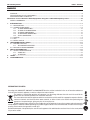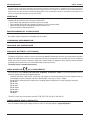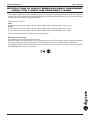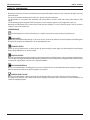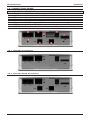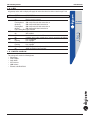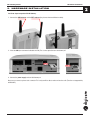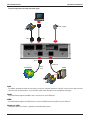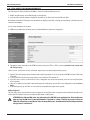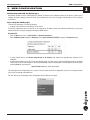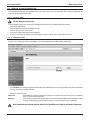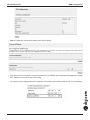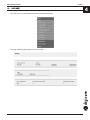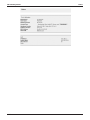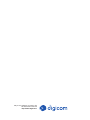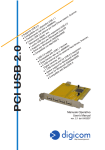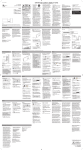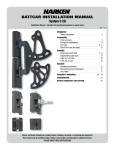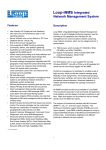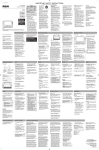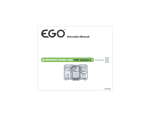Download Digicom 3G SOHO
Transcript
Wireless 3G Gateway HSDPA & HSUPA Station Fast Internet with 7.2 Mbps UMTS Technology Simultaneous Internet and Voice call Send and Receive SMS Built-in ADSL 2/2+ Router function (optional) 3G Gateway Series Quick Guide 7D1668 rev. 2.0 09/2009 2 Mbps Upload transmission 3G Gateway Series Index - Preface INDEX PREFACE.......................................................................................................................................................... II DECLARATION CE of CONFORMITY............................................................................................................ II Assistance and Contacts....................................................................................................................... II Restriction of use of Wireless Radio Equipment using the 2.4GHz ISM frequency band............................... III SAFETY WARNINGS.......................................................................................................................................IV 1. INTRODUCTION............................................................................................................................................. 1.1 1.1.DESCRIPTION........................................................................................................................................ 1.1 1.2.CONNECTORS PANEL........................................................................................................................... 1.2 1.2.1. 3G SoHo Connectors..............................................................................................................................................1.2 1.2.2. 3G SoHo PLUS Connectors....................................................................................................................................1.2 1.2.3. 3G BackUP Connectors..........................................................................................................................................1.3 1.2.4. 3G Corporate Connectors..................................................................................................................................1.3 1.2.5. 3G WLL Connectors.................................................................................................................................................1.3 1.3.DISPLAY.................................................................................................................................................. 1.4 1.4.LED.......................................................................................................................................................... 1.5 1.5.PARTS CHECK....................................................................................................................................... 1.5 2. HARDWARE INSTALLATION........................................................................................................................ 2.1 2.1.BATTERY BACKUP................................................................................................................................. 2.3 2.1.1.Replacement of battery.......................................................................................................................................2.3 2.2.PIN AND PUK MANAGEMENT............................................................................................................... 2.4 3. WEB CONFIGURATION................................................................................................................................. 3.1 3.1.QUICK CONFIGURATION...................................................................................................................... 3.2 3.1.1. Phone Call..................................................................................................................................................................3.2 3.1.2. 3G Data Call.................................................................................................................................................................3.2 4. HOME.............................................................................................................................................................. 4.1 5. CONFIGURATION.......................................................................................................................................... 5.1 INFORMATION FOR USERS According to the 2002/95/CE, 2002/96/CE and 2003/108/CE Directives, relative to reduction in the use of hazardous substances in electrical and electronic apparatus, as well as to disposal of waste materials. The symbol of a crossed box applied on the apparatus or on its package indicates that at the end of its useful life the product must be collected separately from other waste materials. The user must therefore take the apparatus which has reached the end of its useful life to appropriate separate collection centres for electronic and electro-technical waste materials, or deliver it back to the reseller when purchasing new apparatus of an equivalent type, giving one piece in for one piece out. Suitable separate waste collection for then sending the cast-off apparatus for recycling, treatment and environmentally friendly disposal, contributes towards preventing any possible negative effects on the environment and on health and encourages recycling of the materials the apparatus is made up of. Unauthorised disposal of the product by the user will lead to payment of the administrative sanctions in force in the country where it is put on the market. I 3G Gateway Series Index - Preface All rights reserved; no part of this publication may be reproduced, stored in a retrieval system, or trasmitted in any form or by any means, electronic, otherwise, without the prior written permission of Digicom S.p.A. The contents of this booklet may be modified without notice. Every possible care has been taken in testing and putting together all the documentation contained in this booklet, however Digicom can not take any responsability brought by the use of this booklet. PREFACE In order to guarantee your safety and a correct functioning, be sure to follow these safety warnings. The whole set (with cables included) must be installed in a place lacking of or distant from: • Dust, humidity, high temperatures and direct exposure to sunlight. • Heat irradiating objects, which may damage your device or cause any other problem. • Objects producing a high electromagnetic field (Hi-Fi speakers, etc.). • Corrosive liquids or chemical substances. ENVIRONMENTAL CONDITIONS Environment temperature: from 0 °C to +40 °C Relative humidity: from 20 to 80 % n.c. Any sudden change in temperature and humidity must be avoided. CLEANING INFORMATION Use a soft dry cloth and avoid any solvents or abrasive materials. SHOCKS OR VIBRATIONS Caution against shocks or vibrations. BACKUP BATTERY (optional) WARNING: this device can be supplied with a backup battery. This battery may get burnt, explode or cause serious burnings. DO NOT disassemble, weld, burn or throw the battery into water. Keep out of children. Replace only with a same model battery and reserve the operation only to qualified staff. The use of a different battery may cause fire hazard or explosions. Italian laws consider batteries as dangerous urban waste that must be disposed according to the law provisions in force (Italian DPR 915/82 and local provisions). The backup battery is excluded from warranty. DECLARATION of CONFORMITY We, Digicom S.p.A., with registered office at Cardano al Campo (VA - Italy) - Via Volta 39, declare under our sole responsibility, that the products named 3G SoHo, 3G SoHo PLUS, 3G BackUP, 3G Corporare, 3G WLL, to which this declaration refers to, satisfy the essential requirements of following Directive: - 1999/5/CE 9th March 1999, R&TTE (concerning radio equipment and telecommunication terminal equipment and the acknowledgment of their conformity) Law Decree 9th May 2001, n.269, (G.U. n. 156 of 7-7-2001). As indicated in conformity with the requirements of following Reference Standards or of other regulations documents: EN 300 328 EN 301 489-1 EN 301 489-7 EN 301 489-24 EN 301-908-1 EN 301-908-2 EN 60950-1 This device can be used in the following countries: IT, DE, ES, PT, BE, NL, GB, IE, DK, GR, CH Assistance and Contacts Most of questions can be answered by looking up in the Support > F.A.Q. section of our website at www.digicom.it. If you can’t find the answer you’re looking for, please contact our Technical Support at [email protected] II 3G Gateway Series Index - Preface Restriction of use of Wireless Radio Equipment using the 2.4GHz ISM frequency band This equipment complies with european standards in matter of electromagnetic compatibility, interference and safety. This equipment operates in the 2.4GHz Wireless radio bandwidth, regulated by the European 1999/5/CE Directive. It can be freely used in those countries which are not specifically applying restrictions. Restrictions of use in France Indoor The maximum transmit power (EIRP) is limited to 100mW (20 dBm) within the 2400-2483,5MHz frequency range Outdoor The maximum transmit power (EIRP) is limited to 100mW (20 dBm) within the 2400-2454MHz frequency range The maximum transmit power (EIRP) is limited to 10mW (10 dBm) within the 2454-2483,5MHz frequency range Please check www.art-telecom.fr for updates and further informations. Restrictions of use in France This equipment can be used freely within private areas. Should the equipment being used in public areas or outside private areas, the user must apply a general authorization and inform the national telecommunication organization. Please refer to www.comunicazioni.it for updates and further informations. If the equipment allows to modify the transmit power level or change of the antenna type, the user must ensure not to exeed the 100mW (20 dBm) limit in any case or final setup. III 3G Gateway Series Index - Preface SAFETY WARNINGS Read these instructions and norms carefully before powering the 3G Gateway. Violation of such norms may be illegal and cause hazard situations. For any of the described situations please refer to the specific instructions and norms. The 3G Gateway is a low power radio transmitter and receiver. When it is ON, it sends and receives radio frequency (RF) signals. The 3G Gateway produces magnetic fields. Do not place it next to magnetic supports such as floppy disks, tapes, etc. Operating your 3G Gateway close to other electrical and electronic equipment - such as a television, phone, radio or a personal computer - may cause interferences. INTERFERENCES The 3G Gateway, like all other wireless devices, is subject to interferences that may reduce its performances. ROAD SAFETY Do not use your 3G Gateway while driving. In case of use on cars, you must check that the electronic equipment is shielded against RF signals. Do not place the 3G Gateway in the air bag deployment area. AIRCRAFT SAFETY Switch off your 3G Gateway when on board aircrafts by disconnecting the power supply and deactivating the internal backup battery. Using GSM devices on aircrafts is illegal. HOSPITAL SAFETY Do not use the 3G Gateway near health equipment, especially pacemakers and hearing aids, in order to avoid potential interferences. Take care when utilizing the 3G Gateway inside hospitals and medical centres, which make use of equipment that could be sensitive to external RF signals. Switch it off when use is expressly forbidden. EXPLOSIVE MATERIALS Do not use the 3G Gateway in refuelling points, near fuel or chemicals. Do not use the 3G Gateway where blasting is in progress. Observe restrictions and follow any specific regulation or instruction. INSTRUCTIONS FOR USE Do not use the 3G Gateway in direct contact with the human body and do not touch the antenna if not strictly necessary. Use approved accessories only. Consult documentation regarding any possible device connected to the 3G Gateway. Do not connect incompatible products. IV 3G Gateway Series Introduction 1. INTRODUCTION Dear Customer, thanks for puchasing 3G Gateway. You will now be able to access the Internet using 3G connection or ADSL connection (optional). This User's Guide will show you how to connect your 3G Gateway and to customize its configuration to get the most out of your new product. 1.1. DESCRIPTION 3G Gateway identifies a range of Digicom 3G routers: 3G SoHo, 3G SoHo PLUS, 3G BackUP, 3G Corporate and 3G WLL. This user manual describes all the functionalities of 3G Gateway. The table shows the main differences among 3G Gateway versions: Functionality UMTS (HSUPA) ADSL (2/2+) 1 LAN 10/100 Tel FXS Line FXO 1 SIM Holder 2 SIM Holder In/Out Display WiFi Battery Backup Housing 3G SoHo Yes No Yes Yes No Yes No No Yes Yes Optional 3G SoHo PLUS Yes Yes Yes Yes Yes Yes No No Yes Yes Optional 3G BackUP Yes Yes Yes No No Yes Optional No No Yes Optional 3G Corporare Yes Yes Yes Yes Yes Yes Optional Optional No Yes Optional 3G WLL Yes No Yes Yes No Yes No No No Yes Yes 1.1 3G Gateway Series Introduction 1.2. CONNECTORS PANEL A B C D E F G H CONNECTOR TEL (1,2) LAN PWR SIM ADSL LINE RESET FACTORY DESCRIPTION RJ11 FXS connectors for analog phones or PABX trunks (parallel) RJ45 connector for ethernet cable Power supply connector SIM connector. The models supporting double SIM will have 2 SLOTs RJ11 connector for ADSL line (available on models with ADSL router only) RJ11 FXO connectors for PABX extensions Reset (Power OFF/ON). For Backup battery models, power the device OFF and press it for 10 sec Reset to factory default A C B G D H E 1.2.1. 3G SoHo Connectors 1.2.2. 3G SoHo PLUS Connectors 1.2 F 3G Gateway Series Introduction 1.2.3. 3G BackUP Connectors 1.2.4. 3G Corporate Connectors 1.2.5. 3G WLL Connectors 1.3 3G Gateway Series Introduction 1.3. DISPLAY 3G Gateway (SoHo models) is equipped with a 65.000 colors display where you can see the information on the gateway operation status. 29 ADSL 23 vodafone A 12:27 B 3G ON-LINE 12/06/2008 SYMBOL DESCRIPTION SMS It indicates the presence and the numbers of unread SMS in the SIM Missed calls Battery Backup ADSL ADSL Signal It indicates the presence and the number of missed calls It indicates the Backup battery status (optional) ADSL connected ADSL disconnected It indicates the status of GSM signal GSM Mode Operator Connession Time & Date 3G indicates the roaming range of 3G network Operator where the SIM is registered It indicates the status of data connection It indicates the time and date WiFi WiFi enabled LAN A computer, switch or other network device is correctly connected to the LAN port ADSL ADSL A B C 1.4 C 3G Gateway Series Introduction 1.4. LED 3G gateway version with no display, will supply the information about the device status through 7 leds. LED Power 3G WiFi LAN TEL LINE ADSL STATUS DESCRIPTION Off Device off On Device correctly powered Off SIM not ready Flashing Green SIM ready and no 3G data connection on On Green SIM ready and 3G data connection on Flashing Red SIM ready and no 2G data connection on On Red SIM ready and 2G data connection on Fast Flashing Red Insert PIN/PUK Off WiFi disabled On WiFi enabled Off No device connected on the Ethernet port Computer, switch or other network device correctly connected to the LAN port On Off Line not engaged Flashing Line engaged Off Line not engaged Flashing Line engaged Flashing ADSL line (physical level) not available On ADSL line (physical level) available 3G HSPA ROUTER 3G Wi-Fi LAN TEL LINE ADSL PWR 1.5. PARTS CHECK The package will contain the following items: • 3G Gateway • Power adapter • Quick Guide • Wi-Fi antenna • GSM antenna • Ethernet cable RJ45-RJ45 1.5 3G Gateway Series Hardware Installation 2. HARDWARE INSTALLATION Just three steps to operate with 3G Gateway: 1. Connect the GSM antenna and the WiFi antenna (the pictures show two different models). 2. Insert the SIM (we recommend to disable the PIN). For a correct operation turn 3G Gateway off. SIM 1 SIM 2 3. Connect the power supply and turn 3G Gateway on. Now you can connect a phone to the connector Tel 1 and you will be able to make and receive calls. (Function not supported by 3G BackUP). 2.1 3G Gateway Series Hardware Installation The next image shows the other connection types: Power supply RJ45 RJ11 RJ11 INTERNET ADSL Line Extention PABX LAN To configure 3G Gateway and/or surf the internet, connect the computer through the LAN port. If more than one device must be connected, use an external switch. To use the WiFi, simply enable this option in the configuration web pages. ADSL If your 3G Gateway supports the ADSL router, connect the line to the ADSL port. LINE If your 3G Gateway supports the FXO interface, connect the PABX extension or public line to the LINE port. Display & LED Through the dispaly or the leds it is possible to check 3G Gateway status. 2.2 3G Gateway Series Hardware Installation 2.1. BATTERY BACKUP The battery backup is placed into the product. The connection of the battery is at the installer or at the end user’s care. Battery backup features: Li-ion 7,4V 1700mAh To connect the battery backup: • Power off the device and remove the plastic cover by turning the screws • Insert the connector into the card as shown in picture • Close the upper plastic cover and secure it by using the two screws. 2.1.1. Replacement of battery The battery is sticked on the device. To replace it, disconnect the connector from the card and gently remove the battery. Note: You are advised to use battery supplied by Digicom only. 2.3 3G Gateway Series Hardware Installation 2.2. PIN AND PUK MANAGEMENT The PIN request is always enabled on the SIMs; to use them inside 3G Gateway you can: 1. Disable the PIN request on the SIM (through a cellular phone). 2. Insert the PIN in the 3G Gateway configuration. At power on, the device will send the PIN to the SIM. 3G Gateway will show the PIN request from the SIM on the display (Insert PIN) or through the fast blinking of 3G led (red) in the versions without display. You can setup 3G gateway in two ways: A. WEB based configuration (3G Umts menu). Click Save&Reboot to enable the configuration. B. Through the phone keyboard (set the DTMF selection) connected to TEL1 or TEL2 connector (available in the version with TEL-FXS port only). Lift the receiver, you will hear the tone of PIN code request (two close beeps repeated with a pause). 1. Digit the PIN code using the phone keyboard and confirm by pressing “#” (set on the phone the DTMF selection) PIN# code (i.e.0123#) 2. To cancel the PIN code insertion, hang up before you confirm the PIN code with “#”. 3. If the PIN code is correct, you will hear the correct configuration tone (two tones repeated), or the tone for wrong PIN (three tones repeated). 4. Hang up to complete the procedure. Now 3G Gateway will automatically save the PIN in the configuration and it will make a Reset. 5. At 3G Gateway start up, the PIN is no more asked for and the SIM will register to the network. PUK management The PUK code can be inserted with the same procedure as for the PIN insertion, through the phone keyboard (available in the version with TEL-FXS port only) or by inserting the SIM inside a mobile phone. ATTENTION: the PIN and PUK codes are indicated on the PIN-PUK card supplied by the Telecom Operator when you buy the SIM card. If a wrong PIN number is inserted for 3 times, it will be necessary to insert the PUK code followed by a new PIN code. After 10 wrong PUK codes, the SIM card will be blocked permanently and you have to substitute it. 2.4 3G Gateway Series WEB Configuration 3. WEB CONFIGURATION Getting Started with the Web pages 3G Gateway includes a series of Web pages that provide an interface to the software installed on the device. It allows you to configure the device settings to meet the needs of your network. You can access it through a web browser on a PC connected to the device. Accessing the Web pages To access the web pages, you need the following: • A laptop or PC connected to the LAN port on the device. To enter the configuration menu you must set on the computer an IP address of the same LAN of 3G Gateway; you can set the address statically or using the assignment through the DHCP Server. Windows® XP • From the Start menu select -> Control Panel -> Network connections. • Select LAN Connection, display the Properties, select Internet Protocol (TCP/IP) and press on Properties button. • If using a DHCP Server, set Obtain automatically an IP Address, 3G Gateway will appropriately configure the IP addresses. • A web browser installed on the PC. For the best display quality, use latest version of Internet Explorer, Netscape or Mozilla Firefox. from any of the LAN computers, launch your web browser, type the following URL in the web address (or location) box, and press Enter on your keyboard: http://192.168.1.254 (user: admin, pwd: admin) The web pages for the configuration have a column on the left, where you find the configuration menus, and a central part where you can see the settings and modify them. The main menus are the following: Home, Configuration, Save & Reboot and Logout. 3.1 3G Gateway Series WEB Configuration 3.1. QUICK CONFIGURATION This paragraph describes the main parameters to be set to make and receive calls (if the FXS “TEL” interface is supported) and to start the Internet surfing in 3G mode. 3.1.1. Phone Call For FxS interface versions only. To start making/receiving calls you must have followed the instructions of the Hardware Installation chapter: • Connect the GSM antenna • Insert the SIM (we recommend to disable the PIN) • Connect a phone to the connector Tel 1 • Connect the power supply and turn 3G Gateway on • As soon as the display (or 3G led) will show the operator name, you will be able to make and receive calls. 3.1.2. 3G Data Call To make a call in 3G mode, check that the WAN is set to 3G (Configuration menu, WAN, WAN configuration). • In the 3G UMTS menu insert the information (depending on the GSM operator you are using) for APN, Username and Password (for some operators the APN is sufficient). • Define the connection mode: Always on: 3G Gateway will enable 3G connection at power on. If some disconnections should occur, the Gateway will try to restore them automatically. Manually: In this mode the user manually decides when the connection must be enabled and for how long. To enable (connect) andd disable (disconnect) 3G connection, use the push buttons in the Home page. Note: Verify with your telecom operator the profile of the SIM you are using for the Internet connection. 3.2 3G Gateway Series WEB Configuration • Save the configuration and reboot the gateway (menu Save & Reboot). • If the ethernet card of the computer connected to 3G Gateway is set to DHCP mode, 3G Gateway will appropriately configure the IP addresses and you will be able to start surfing. • If the ethernet card is configured with static IP addresses, check that the preset Gateway address is the one of 3G Gateway. 3.3 3G Gateway Series Home 4. HOME • The Home menu has various options that allow to verify the device status. • The Home and Status pages display the device overview: 4.1 3G Gateway Series 4.2 Home Italy 21010 Cardano al Campo VA via Alessandro Volta 39 http://www.digicom.it