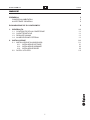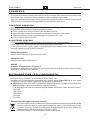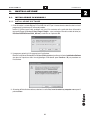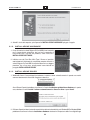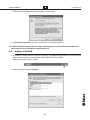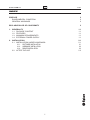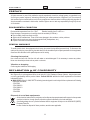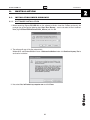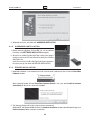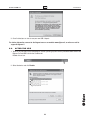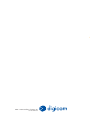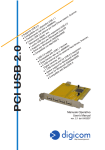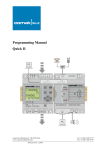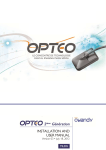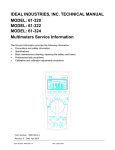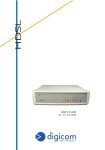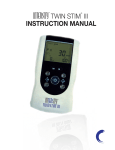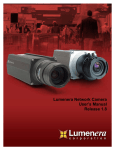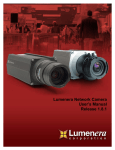Download Digicom PC Card USB 2.0
Transcript
r, ne PcCard USB 2.0 n ca S ni, r 1 . e t 1 s SB s se i U bit/ rive v i sit 0M d D E 8S .0 ispo a 48 Har 2 d /9 B n i no per e S M i o U co ti f ne 0/ ort ibile o da ester cc. 200 p er, a t p t / nn Su mpa men 2.0 ali, e XP stern a l c i t Co sfer USB digi ows® ne e ,S l ves ra rte ere ind zio s s i T r e c o D l ta / vi 4 p lecam er W imen de Mbit Hard l 1 . 0 l Te ver p to al B1 48 rna rt i er po US to te Dr ppor riv l d up ith up r ex s u E S .0 le w ate t fo l 8S /9 B 2 atib fer r por . e S U mp ns nal etc /M er l a Co ta tr xter eras, 000 pow l e m 2 us a B D S P/ a l U l c s® X nal B a 4 t i r l Dig ndow t exte i or W pp l Su l Manuale Operativo User’s Manual rev. 1.1 del 11/2006 http://www.digicom.it Indice PcCard USB 2.0 INDICE PREMESSA CONDIZIONI AMBIENTALI AVVERTENZE GENERALI II II II DICHIARAZIONE CE DI CONFORMITA' II 1. GENERALITA’ 1.1. CONTENUTO DELLA CONFEZIONE 1.2. CARATTERISTICHE 1.3. REQUISITI MINIMI 1.4. ALIMENTAZIONE ESTERNA 1.1 1.1 1.1 1.1 1.1 2. INSTALLAZIONE 2.1. INSTALLAZIONE IN WINDOWS® 2.1.1. INSTALLAZIONE SOFTWARE 2.1.2. INSTALLAZIONE HARDWARE 2.1.3. INSTALLAZIONE DRIVER 2.2. DOPO L’UTILIZZO 2.1 2.1 2.1 2.2 2.2 2.3 I Premessa PcCard USB 2.0 PREMESSA E’ vietata la riproduzione di qualsiasi parte di questo manuale, in qualsiasi forma, senza esplicito permesso scritto della Digicom S.p.A. Il contenuto di questo manuale può essere modificato senza preavviso. Ogni cura é stata posta nella raccolta e nella verifica della documentazione contenuta in questo manuale, tuttavia la Digicom non può assumersi alcuna responsabilità derivante dall’utilizzo della stessa. CONDIZIONI AMBIENTALI Temperatura ambiente da 0 to 50°C Umidità relativa tra 5% e 95% non condensante Si dovrà evitare ogni cambiamento rapido di temperatura e umidità l Polvere, umidità, calore elevato ed esposizione diretta alla luce del sole. l Oggetti che irradiano calore. Questi potrebbero causare danni al contenitore o altri problemi. l Oggetti che producono un forte campo elettromagnetico (altoparlanti Hi-Fi, ecc.) l Liquidi o sostanze chimiche corrosive. AVVERTENZE GENERALI Per evitare scosse elettriche, non aprite l’apparecchio. Rivolgetevi solo a personale qualificato. Per scollegare il cavo tiratelo afferrandolo per la spina. Non tirate mai il cavo stesso. In caso di penetrazione di oggetti o liquidi all’interno dell’apparecchio, scollegate il cavo e fate controllare da personale qualificato prima di utilizzarlo nuovamente. Pulizia dell’apparato Usare un panno soffice asciutto senza l’ausilio di solventi. Vibrazioni o urti Attenzione a non causare vibrazioni o urti. AVVISO Questo è un apparecchio di classe A. In un ambiente residenziale questo apparecchio può provocare radio disturbi. In questo caso può essere richiesto all'utilizzatore di prendere misure adeguate DICHIARAZIONE DI CONFORMITA' Noi, Digicom S.p.A. via Volta 39 - 21010 Cardano al Campo (Varese - Italy) dichiariamo sotto la nostra esclusiva responsabilità, che il prodotto, Nome: PcCard USB 2.0 al quale questa dichiarazione si riferisce, soddisfa i requisiti essenziali della sotto indicata Direttiva: l 1999/5/CE del 9 marzo 1999, R&TTE, (riguardante le apparecchiature radio e le apparecchiature terminali di telecomunicazione e il reciproco riconoscimento della loro conformità). Come designato in conformità alle richieste dei seguenti Standard di Riferimento o ad altri documenti normativi: - EN 55022 - EN 61000-3-2 - EN 61000-3-3 - EN 55024 - EN 60950 Smaltimento delle apparecchiature obsolete Tutti i prodotti elettrici ed elettronici devono essere smaltiti separatamente rispetto alla raccolta differenziata municipale, mediante impianti di raccolta specifici designati dal governo o dalle autorità locali. Quando sul prodotto è riportato il simbolo di un bidone della spazzatura barrato da una croce, significa che l’apparato è coperto dalla direttiva europea 2002/96/EC (WEEE). Sono previste sanzioni in caso di smaltimento abusivo di detti prodotti. II Generalità PcCard USB 2.0 1. GENERALITA’ Gentile cliente, Ti ringraziamo di aver scelto Digicom PcCard USB 2.0. Questo dispositivo ti permetterà di aggiornare il tuo portatile con 4 porte USB 2.0 in modo semplice e veloce. Potrai così aumentare la velocità di trasferimento dei tuoi dati fino a 480Mbit/s, ovvero 40 volte più veloce rispetto al precedente supporto USB 1.1 Se utilizzi periferiche USB 1.1, potrai comunque collegarle a Digicom PcCard USB 2.0, infatti tutte le quattro porte sono compatibili con il supporto USB 1.1, con velocità fino a 12Mbit/s. Per ottenere le migliori prestazioni, collega i tuoi dispositivi USB 2.0 a Digicom PcCard USB 2.0, utilizzando cavi certificati USB 2.0 1.1. CONTENUTO DELLA CONFEZIONE Digicom PcCard USB 2.0 Cd-Rom Driver Guida rapida 1.2. 1.3. CARATTERISTICHE Supporto USB 2.0 Trasferimento dati fino a 480Mbit/s 4 porte USB 2.0 per Hard Drives esterni, Scanner, Telecamere digitali, ecc. Compatibile con i dispositivi USB 1.1 Driver per Windows® XP/2000/Me/98SE Supporto alimentazione esterna REQUISITI MINIMI 1 slot Type II, 32bit CardBus libero Windows® 98SE o superiore 1.4. ALIMENTAZIONE ESTERNA Nel caso di utilizzo di dispositivi USB che richiedano una corrente superiore a 100mA, sarà necessario l’utilizzo di un alimentatore esterno. In questo caso, prima di inserire la scheda nel computer, collega l’alimentatore esterno. Puoi utilizzare alimentatori esterni con le seguenti caratteristiche: Alimentazione Polarità Dimensioni jack DC 5V - 1000 mA o superiore per 2 porte USB2.0 CardBus DC 5V - 2000 mA o superiore per 4 porte USB2.0 CardBus parte esterna negativa (-) parte interna positiva (+) parte esterna 3.5mm parte interna 1.3mm lunghezza 9 – 9.5mm 1.1 5V Installazione PcCard USB 2.0 2. INSTALLAZIONE 2.1. INSTALLAZIONE IN WINDOWS® 2.1.1. INSTALLAZIONE SOFTWARE 1. Prima di inserire la scheda Digicom PcCard USB 2.0 nel PC per il riconoscimento automatico, devi avviare il programma di installazione per l’utilizzo del prodotto. Inserisci il Cd-Rom trovato nella confezione, ed avvia il file contenuto nella cartella dei driver utilizzando la funzionalità Esegui di Windows®: Start / Esegui / Sfoglia… cerca e seleziona il file nella cartella dei driver (es. D:\PcCard USB 2.0\Drivers\U2v2_062.exe) e conferma con il pulsante OK. 2. Il programma copierà tutti i file necessari per l’installazione. Durante l’installazione, Windows®XP e Windows®2000 potrebbero visualizzare la finestra Installazione Software che descrive l’importanza della firma digitale/logo di Windows®: premi Continua / Si per procedere con l’installazione. 3. Al termine dell’installazione software, seleziona la scelta Yes, I want to restart my computer now e premi il pulsante Close. 2.1 Installazione PcCard USB 2.0 4. Attendi il riavvio del computer, quindi procedi all’INSTALLAZIONE HARDWARE spiegata di seguito. 2.1.2. INSTALLAZIONE HARDWARE 1. Prima di inserire la scheda Digicom PcCard USB 2.0 nel computer per il riconoscimento automatico, devi avviare il programma di installazione per l’utilizzo del prodotto, come indicato in INSTALLAZIONE SOFTWARE. 2. Individua uno slot Card Bus 32bit Type II libero sul portatile, eventualmente fai riferimento al manuale del computer. Inserisci la scheda Digicom PcCard USB 2.0 nello slot libero con una leggera pressione, fino a fine corsa, quindi procedi come indicato nel paragrafo INSTALLAZIONE DRIVER. 2.1.3. INSTALLAZIONE DRIVER 1. Windows® rileverà il nuovo dispositivo hardware e installerà i driver automaticamente. In questo caso vedrai scorrere velocemente le finestre di rilevazione automatica. Alcuni Sistemi Operativi potrebbero visualizzare la finestra Installazione guidata Nuovo Hardware, in questo caso, seleziona la scelta Installa il software automaticamente o Cerca un driver e premi Avanti. 2. Il Sistema Operativo rileverà automaticamente i driver del costruttore del chip-set. Windows®XP e Windows®2000 potrebbero visualizzare la finestra Installazione Hardware che descrive l’importanza della firma digitale/Logo 2.2 Installazione PcCard USB 2.0 di Windows®: premi Continua / Si per procedere con l’installazione. 3. Ad installazione terminata, puoi iniziare ad utilizzare le tue nuove porte USB 2.0 Per ulteriori informazioni tecniche, puoi consultare l’area Supporto sul nostro sito Internet www.digicom.it, oppure inviare un’e-mail all’indirizzo [email protected] 2.2. DOPO L’UTILIZZO 1. Per sicurezza, ricordati di utilizzare sempre la procedura di scollegamento dei dispositivi PcCard prevista dal Sistema Operativo prima di estrarre Digicom PcCard USB 2.0 dallo slot CardBus. Doppio click sull’icona in basso a destra. 2. Seleziona il dispositivo e premi Disattiva. 2.3 Index PcCard USB 2.0 INDEX PREFACE ENVIROMENTAL CONDITION GENERAL WARNINGS II II II DECLARATION CE OF CONFORMITY II 1. GENERALITY 1.1. PACKAGE CONTENT 1.2. FEATURES 1.3. MINIMUM REQUIREMENTS 1.4. EXTERNAL POWER SUPPLY 1.1 1.1 1.1 1.1 1.1 2. INSTALLATION 2.1. INSTALLATION UNDER WINDOWS® 2.1.1. SOFTWARE INSTALLATION 2.1.2. HARDWARE INSTALLATION 2.1.3. DRIVER INSTALLATION 2.2. AFTER THE USE 2.1 2.1 2.1 2.2 2.2 2.3 I Preface PcCard USB 2.0 PREFACE All rights reserved; no part of this publication may be reproduced, stored in a retrieval system, or trasmitted in any form or by any means, electronic, otherwise, without the prior written permission of Digicom S.p.A. The contents of this booklet may be modified without notice. Every possible care has been taken in testing and putting together all the documentation contained in this booklet, however Digicom can not take any responsability brought by the use of this booklet. ENVIROMENTAL CONDITION Enviromental temperature from 0 to + 50°C Relative humidity from 5 to 95% n.c. Rapid changes of temperature or humidity should be avoided (0,03°C/min). l Dust, humidity, heat from direct sun light. l Objects which irradiate heat. These could cause damage to the container or other problems. l Objects which produce a strong electtromagnetic field (loudspeakers, etc.) l Liquids or chemical corrosive substances. GENERAL WARNINGS To avoid electric shock, the equipment should never be opened. Ask qualified personnel help. To disconnect the cable pull it by the plug, never pull it by the cable itself. If there should be liquid or object penetration in the equipment, disconnect the cable and call a qualified personnel for testing. Cleaning the terminal Use a clean and soft cloth. Wet the cloth with water or natural detergent if it is necessary to remove any stains. Never use chemical products such as petrol or solvents. Vibration or dropping Caution against vibrations and dropping. DECLARATION OF CONFORMITY We, Digicom S.p.A. with registered office at: via Volta 39 - 21010 Cardano al Campo (Varese - Italy) declare under our sole responsability that the product: Name: PcCard USB 2.0 satisfies the basic requirements of the below indicated Directive: l 1999/5/CE of March 9 1999, R&TTE as having been designed in conformity with the requirements of following Reference Standards: - EN 55022 - EN 61000-3-2 - EN 61000-3-3 - EN 55024 - EN 60950 Disposal of out-of-date equipments All the electrical and electronic products must be disposed as separate waste with respect to the separate municipal collection, through specific collection systems indicated by the local authorities. A crossed garbage can on a product indicates that this equipment is subject to the 2002/96/CE (WEEE) European Directive. In case of abusive disposal of these products, sanctions are applicable. II Generality PcCard USB 2.0 1. GENERALITY Dear Customer, Thanks for choosing Digicom PcCard USB 2.0. This device will allow you to upgrade your computer with 4 USB 2.0 ports easily and quickly. You can increase the data transfer up to 480Mbit/s, 40 times faster than the previous USB1.1 support. You can still connect your USB 1.1 peripherals to Digicom PcCard USB 2.0; all the four ports comply with the USB 1.1 support, with a speed up to 12Mbit/s. For best performances, connect your USB 2.0 devices to the Digicom PcCard USB 2.0 through USB 2.0 certified cables. 1.1. PACKAGE CONTENT Digicom PcCard USB 2.0 Cd-Rom Driver Quick Guide 1.2. 1.3. FEATURES USB 2.0 support Compatible with USB1.1 devices Data transfer rate up to 480Mbit/s 4 USB port for external Hard Drives, Scanner, Digital cameras, etc. Windows® XP/2000/Me/98SE driver Support external bus power MINIMUM REQUIREMENTS 1 availble Type II, 32bit CardBus Windows 98SE or higher 1.4. EXTERNAL POWER SUPPLY Use only switching power adapter with following specifications: Power supply Polarity Jack dimensions DC 5V - 1000 mA or higher for 2 ports USB2.0 CardBus DC 5V - 2000 mA or higher for 4 ports USB2.0 CardBus outside negative (-) inside positive (+) outside 3.5mm inside 1.3mm length 9 – 9.5mm Plug switching power adapter to wall outlet before you connect the Card Bus to your computer. 1.1 5V Installation PcCard USB 2.0 2. INSTALLATION 2.1. INSTALLATION UNDER WINDOWS® 2.1.1. SOFTWARE INSTALLATION 1. Before connecting Digicom PCI USB 2.0, run the software installation. Insert the Cd-Rom you found in the package, then go through the following steps: Start / Run / Browse… search and select the file in the Driver folder (e.g. D:\PcCard USB 2.0\Drivers\U2v2_062.exe) and click OK. 2. The software will copy all the files automatically. Windows®XP and Windows®2000 will show a Software Installationwindow: click Continue Anyway / Yes to continue the installation. 3. Now, select Yes, I will restart my computer now and click Close. 2.1 Installation PcCard USB 2.0 4. Windows® will restart, then follow with HARDWARE INSTALLATION. 2.1.2. HARDWARE INSTALLATION 1. Before connecting Digicom PcCard USB 2.0, run the software installation. (see SOFTWARE INSTALLATION paragraph). 2. Search for an availble Card Bus 32bit Type II slot on your laptop. If necessary, refer to the PC User’s Manual to identify the Card Bus 32bit Type II slot. Insert the card in the Card Bus 32bit Type II slot of your computer in the correct way up, then follow with DRIVER INSTALLATION. 2.1.3. DRIVER INSTALLATION 1. Windows® will detect a new hardware and it will install the driver automatically. You will see the Found New Hardware windows. Some Operating System will show Found New Hardware Wizard, in this case, select Install the software automatically or Search for a driver and click Next. 2. The Operating System will install the chip-set drivers automatically. Windows®XP and Windows®2000 will show the Hardware Installation window, about Windows® Logo: click Continue Anyway / Yes to continue the installation. 2.2 Installation PcCard USB 2.0 3. Once finished you can start to use your new USB 2.0 ports. For further information, connect to the Support area on our website www.digicom.it, or write an e-mail to [email protected] 2.2. AFTER THE USE 1. To be on the safe side, always remember to use the Operating System removal procedure before remove the Digicom PcCard USB 2.0 from the CardBus slot. Double click on icon. 2. Select the device and click Disable. 2.3 ITALY - 21010 Cardano al Campo VA via A. Volta 39
This document in other languages
- italiano: Digicom PC Card USB 2.0