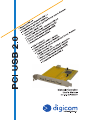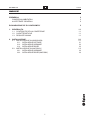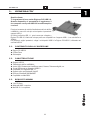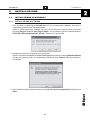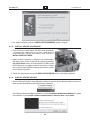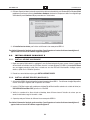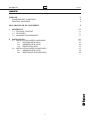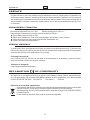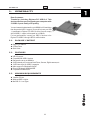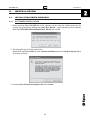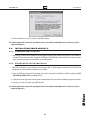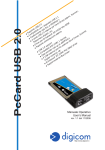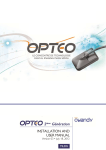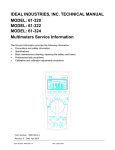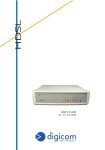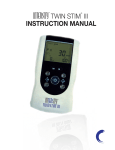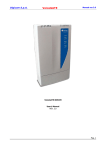Download Digicom PCI USB 2.0
Transcript
Indice PCI USB 2.0 INDICE PREMESSA CONDIZIONI AMBIENTALI AVVERTENZE GENERALI II II II DICHIARAZIONE CE DI CONFORMITA' II 1. GENERALITA’ 1.1. CONTENUTO DELLA CONFEZIONE 1.2. CARATTERISTICHE 1.3. REQUISITI MINIMI 1.1 1.1 1.1 1.1 2. INSTALLAZIONE 2.1. INSTALLAZIONE IN WINDOWS® 2.1.1. INSTALLAZIONE SOFTWARE 2.1.2. INSTALLAZIONE HARDWARE 2.1.3. INSTALLAZIONE DRIVER 2.2. INSTALLAZIONE IN MACOS® X 2.2.1. INSTALLAZIONE HARDWARE 2.2.2. INSTALLAZIONE DRIVER (MACOS® X) 2.1 2.1 2.1 2.2 2.2 2.3 2.3 2.3 I Premessa PCI USB 2.0 PREMESSA È vietata la riproduzione di qualsiasi parte di questo manuale, in qualsiasi forma, senza esplicito consenso scritto della Digicom S.p.A. Il contenuto di questo manuale può essere modificato senza preavviso. Ogni cura è stata posta nella raccolta e nella verifica della documentazione contenuta in questo manuale, tuttavia la Digicom non può assumersi alcuna responsabilità derivante dall’utilizzo della stessa. Tutte le altre marche, prodotti e marchi appartengono ai loro rispettivi proprietari. PRECAUZIONI Al fine di salvaguardare la sicurezza, l’incolumità dell’operatore e il funzionamento dell’apparato, devono essere rispettate le seguenti norme per l’installazione. Il sistema, compresi i cavi, deve venire installato in un luogo privo o distante da: l Polvere, umidità, calore elevato ed esposizione diretta alla luce del sole. l Oggetti che irradiano calore. Questi potrebbero causare danni al contenitore o altri problemi. l Oggetti che producono un forte campo elettromagnetico (altoparlanti Hi-Fi, ecc.) l Liquidi o sostanze chimiche corrosive. CONDIZIONI AMBIENTALI Temperatura ambiente da 0 a +50°C Umidità relativa dal 5 a 95% n.c. Si dovrà evitare ogni cambiamento rapido di temperatura e umidità. AVVERTENZE GENERALI Per evitare scosse elettriche, non aprite l’apparecchio o il trasformatore. Rivolgetevi solo a personale qualificato. Scollegate il cavo di alimentazione dalla presa a muro quando non intendete usare l’apparecchio per un lungo periodo di tempo. Per scollegare il cavo tiratelo afferrandolo per la spina. Non tirate mai il cavo stesso. In caso di penetrazione di oggetti o liquidi all’interno dell’apparecchio, scollegate il cavo di alimentazione e fatelo controllare da personale qualificato prima di utilizzarlo nuovamente. PULIZIA DELL’APPARATO Usate un panno soffice asciutto senza l’ausilio di solventi. VIBRAZIONI O URTI Attenzione a non causare vibrazioni o urti. AVVISO Questo è un apparecchio di classe A. In un ambiente residenziale questo apparecchio può provocare radio disturbi. In questo caso può essere richiesto all'utilizzatore di prendere misure adeguate DICHIARAZIONE DI CONFORMITA' Noi, Digicom S.p.A. via Volta 39 - 21010 Cardano al Campo (Varese - Italy), dichiariamo sotto la nostra esclusiva responsabilità, che il prodotto a nome PCI USB 2.0, soddisfa la direttiva 89/336/CEE (compatibilità elettromagnetica). Le norme sono: EN 55022 EN 61000-3-2 EN 61000-3-3 EN 55024 Smaltimento delle apparecchiature obsolete Tutti i prodotti elettrici ed elettronici devono essere smaltiti separatamente rispetto alla raccolta differenziata municipale, mediante impianti di raccolta specifici designati dal governo o dalle autorità locali. Quando sul prodotto è riportato il simbolo di un bidone della spazzatura barrato da una croce, significa che l’apparato è coperto dalla direttiva europea 2002/96/EC (WEEE). Sono previste sanzioni in caso di smaltimento abusivo di detti prodotti. II Generalità PCI USB 2.0 1. GENERALITA’ Gentile cliente, Ti ringraziamo di aver scelto Digicom PCI USB 2.0. Questo dispositivo ti permetterà di aggiornare il tuo computer con 5 porte USB 2.0 in modo semplice e veloce. Potrai così aumentare la velocità di trasferimento dei tuoi dati fino a 480Mbit/s, ovvero 40 volte più veloce rispetto al precedente supporto USB 1.1 Se utilizzi periferiche USB 1.1, potrai comunque collegarle a Digicom PCI USB 2.0, infatti tutte le cinque porte sono compatibili con il supporto USB 1.1, con velocità fino a 12Mbit/s. Per ottenere le migliori prestazioni, collega i tuoi dispositivi USB 2.0 a Digicom PCI USB 2.0, utilizzando cavi certificati USB 2.0 1.1. CONTENUTO DELLA CONFEZIONE l Digicom PCI USB 2.0 l Cd-Rom Driver l Guida rapida 1.2. l l l l l l l l 1.3. CARATTERISTICHE Supporto USB 2.0 Trasferimento dati fino a 480Mbit/s 4 porte USB 2.0 esterne per Hard Drives esterni, Scanner, Telecamere digitali, ecc. 1 porta USB interna per espansioni USB 2.0 Compatibile con i dispositivi USB 1.1 Supporto nativo per Windows® Vista/XP Driver per Windows® 2000/Me/98SE Compatibile con MacOS® X REQUISITI MINIMI l 1 slot PCI libero l Windows® 98SE o superiore l MacOS® 10.1.x o superiore 1.1 Installazione PCI USB 2.0 2. INSTALLAZIONE 2.1. INSTALLAZIONE IN WINDOWS® 2.1.1. INSTALLAZIONE SOFTWARE 1. Prima di inserire la scheda Digicom PCI USB 2.0 nel PC per il riconoscimento automatico, devi avviare il programma di installazione per l’utilizzo del prodotto. Inserisci il Cd-Rom trovato nella confezione, ed avvia il file contenuto nella cartella dei driver utilizzando la funzionalità Esegui di Windows®: Start / Esegui / Sfoglia… cerca e seleziona il file nella cartella dei driver (es. D:\PCI USB 2.0\Drivers\Windows\U2v2_062.exe) e conferma con il pulsante OK. 2. Il programma copierà tutti i file necessari per l’installazione. Durante l’installazione, Windows®XP e Windows®2000 potrebbero visualizzare la finestra Installazione Software che descrive l’importanza della firma digitale/logo di Windows®: premi Continua / Si per procedere con l’installazione. 3. Al termine dell’installazione software, seleziona la scelta No, I will restart my computer later e premi il pulsante Close. 2.1 Installazione PCI USB 2.0 4. Ora, spegni il computer e procedi all’INSTALLAZIONE HARDWARE spiegata di seguito. 2.1.2. INSTALLAZIONE HARDWARE 1. Prima di inserire la scheda Digicom PCI USB 2.0 nel computer per il riconoscimento automatico, devi avviare il programma di installazione per l’utilizzo del prodotto, come indicato in INSTALLAZIONE SOFTWARE. 2. Dopo aver spento il computer, e scollegato il cavo di alimentazione dalla presa a muro, rimuovi il coperchio del computer ed individua uno slot PCI libero. Inserisci la scheda Digicom PCI USB 2.0 nello slot PCI libero con una leggera pressione, quindi fissa la scheda con una vite. Richiudi il computer e ricollega la presa elettrica, quindi riavvia il Sistema Operativo. 3. Procedi ora come indicato nei paragrafi INSTALLAZIONE DRIVER relativo al tuo Sistema Operativo. 2.1.3. INSTALLAZIONE DRIVER 1. All’avvio, Windows® rileverà il nuovo dispositivo hardware e installerà i driver automaticamente. In questo caso vedrai scorrere velocemente le finestre di rilevazione automatica. Alcuni Sistemi Operativi potrebbero visualizzare la finestra Installazione guidata Nuovo Hardware, in questo caso, seleziona la scelta Installa il software automaticamente o Cerca un driver e premi Avanti. 2.2 Installazione PCI USB 2.0 2. Il Sistema Operativo rileverà automaticamente i driver del costruttore del chip-set. Windows®XP e Windows®2000 potrebbero visualizzare la finestra Installazione Hardware che descrive l’importanza della firma digitale/Logo di Windows®: premi Continua / Si per procedere con l’installazione. 3. Ad installazione terminata, puoi iniziare ad utilizzare le tue nuove porte USB 2.0 Per ulteriori informazioni tecniche, puoi consultare l’area Supporto sul nostro sito Internet www.digicom.it, oppure inviare un’e-mail all’indirizzo [email protected] 2.2. INSTALLAZIONE IN MACOS® X 2.2.1. INSTALLAZIONE HARDWARE 1. Dopo aver spento il Macintosh®, e scollegato il cavo di alimentazione dalla presa a muro, rimuovi il coperchio del macintosh ed individua uno slot PCI libero. Inserisci la scheda Digicom PCI USB 2.0 nello slot PCI libero con una leggera pressione, quindi fissa la scheda con una vite. Richiudi il Macintosh® e ricollega la presa elettrica, quindi riavvia il Sistema Operativo. 2. Procedi ora come indicato nel paragrafo INSTALLAZIONE DRIVER. 2.2.2. INSTALLAZIONE DRIVER (MACOS® X) 1. All’avvio, MacOS® X rileverà ed installerà automaticamente i driver USB 1.1 . Per utilizzare al meglio il dispositivo, installa i driver per il supporto USB 2.0 presenti nel Cd-Rom. 2. Inserisci il Cd-Rom trovato nella confezione nel lettore Cd del Macintosh® e seleziona la cartella dei driver (es. \PCI USB 2.0\Drivers\Mac OS X) quindi avvia il file .IMG 3. Verifica la creazione di un disco virtuale sul desktop, dove all’interno troverai l’installer da avviare: per una corretta installazione, segui le istruzioni a video. 4. A questo punto puoi iniziare ad utilizzare le tue nuove porte USB 2.0 Per ulteriori informazioni tecniche, puoi consultare l’area Supporto sul nostro sito Internet www.digicom.it, oppure inviare un’e-mail all’indirizzo [email protected] 2.3 Index PCI USB 2.0 INDEX PREFACE ENVIROMENTAL CONDITION GENERAL WARNINGS II II II DECLARATION CE OF CONFORMITY II 1. GENERALITY 1.1. PACKAGE CONTENT 1.2. FEATURES 1.3. MINIMUM REQUIREMENTS 1.1 1.1 1.1 1.1 2. INSTALLATION 2.1. INSTALLATION UNDER WINDOWS® 2.1.1. SOFTWARE INSTALLATION 2.1.2. HARDWARE INSTALLATION 2.1.3. DRIVER INSTALLATION 2.2. INSTALLATION UNDER IN MACOS® X 2.2.1. HARDWARE INSTALLATION 2.2.2. DRIVER INSTALLATION (MACOS® X) 2.1 2.1 2.1 2.2 2.2 2.3 2.3 2.3 I Preface PCI USB 2.0 PREFACE All rights reserved; no part of this publication may be reproduced, stored in a retrieval system, or trasmitted in any form or by any means, electronic, otherwise, without the prior written permission of Digicom S.p.A. The contents of this booklet may be modified without notice. Every possible care has been taken in testing and putting together all the documentation contained in this booklet, however Digicom can not take any responsability brought by the use of this booklet. ENVIROMENTAL CONDITION Enviromental temperature from 0 to + 50°C Relative humidity from 5 to 95% n.c. Rapid changes of temperature or humidity should be avoided (0,03°C/min). l Dust, humidity, heat from direct sun light. l Objects which irradiate heat. These could cause damage to the container or other problems. l Objects which produce a strong electtromagnetic field (loudspeakers, etc.) l Liquids or chemical corrosive substances. GENERAL WARNINGS To avoid electric shock, the equipment should never be opened. Ask qualified personnel help. To disconnect the cable pull it by the plug, never pull it by the cable itself. If there should be liquid or object penetration in the equipment, disconnect the cable and call a qualified personnel for testing. Cleaning the terminal Use a clean and soft cloth. Wet the cloth with water or natural detergent if it is necessary to remove any stains. Never use chemical products such as petrol or solvents. Vibration or dropping Caution against vibrations and dropping. DECLARATION OF CONFORMITY We, Digicom S.p.A. with registered office at: via Volta 39 - 21010 Cardano al Campo (Varese - Italy) declare under our sole responsability that the product PCI USB 2.0 satisfies the basic requirements of the below indicated Directive 89/336/CEE: EN 55022 EN 61000-3-2 EN 61000-3-3 EN 55024 Disposal of out-of-date equipments All the electrical and electronic products must be disposed as separate waste with respect to the separate municipal collection, through specific collection systems indicated by the local authorities. A crossed garbage can on a product indicates that this equipment is subject to the 2002/96/CE (WEEE) European Directive. In case of abusive disposal of these products, sanctions are applicable. II Generality PCI USB 2.0 1. GENERALITY Dear Customer, Thanks for choosing Digicom PCI USB 2.0. This device will allow you to upgrade your computer with 5 USB 2.0 ports easily and quickly. You can increase the data transfer up to 480Mbit/s, 40 times faster than the previous USB1.1 support. You can still connect your USB 1.1 peripherals to Digicom PCI USB 2.0; all the five ports comply with the USB 1.1 support, with a speed up to 12Mbit/s. For best performances, connect your USB 2.0 devices to the Digicom PCI USB 2.0 through USB 2.0 certified cables. 1.1. PACKAGE CONTENT l Digicom PCI USB 2.0 l Cd-Rom Driver l Quick Guide 1.2. l l l l l l l l 1.3. FEATURES USB 2.0 support Compatible with USB1.1 devices Data transfer rate up to 480Mbit/s 4 USB external port for external Hard Drives, Scanner, Digital cameras, etc. 1 USB internal port for USB 2.0 expansion Native support for Windows® Vista/XP Driver for Windows® 2000/Me/98SE Compatible with MacOS® X MINIMUM REQUIREMENTS l 1 availble PCI slot l Windows 98SE or higher l MacOS® 10.1.x or higher 1.1 Installation PCI USB 2.0 2. INSTALLATION 2.1. INSTALLATION UNDER WINDOWS® 2.1.1. SOFTWARE INSTALLATION 1. Before connecting Digicom PCI USB 2.0, run the software installation. Insert the Cd-Rom you found in the package, then go through the following steps: Start / Run / Browse… search and select the file in the Driver folder (e.g. D:\PCI USB 2.0\Drivers\Windows\U2v2_062.exe) and click OK. 2. The software will copy all the files automatically. Windows®XP and Windows®2000 will show a Software Installation window: click Continue Anyway / Yes to continue the installation. 3. Now, select No, I will restart my computer later and click Close. 2.1 Installation PCI USB 2.0 4. Shut down your computer and follow with HARDWARE INSTALLATION. 2.1.2. HARDWARE INSTALLATION 1. Before connecting Digicom PCI USB 2.0, run the software installation. (see SOFTWARE INSTALLATION paragraph). 2. After having turned off the computer and unplugged the power cord, remove the computer’s cover. Select an available PCI slot and push firmly, but gently, until Digicom PCI USB 2.0 is well seated. Put back the computer’s cover, reconnect the power cord and power on the computer. 2.1.3. DRIVER INSTALLATION 1. Windows® will detect a new hardware and it will install the driver automatically. You will see the Found New Hardware windows. Some Operating System will show Found New Hardware Wizard, in this case, select Install the software automatically or Search for a driver and click Next. 2. The Operating System will install the chip-set drivers automatically. Windows®XP and Windows®2000 will show the Hardware Installation window, about Windows® Logo: click Continue Anyway / Yes to continue the installation. 2.2 Installation PCI USB 2.0 3. Once finished you can start to use your new USB 2.0 ports. For further information, connect to the Support area on our website www.digicom.it, or write an e-mail to [email protected] 2.2. INSTALLATION UNDER MACOS® X 2.2.1. HARDWARE INSTALLATION 1. After having turned off the Macintosh® and unplugged the power cord, remove the macintosh cover. Select an available PCI slot and push firmly, but gently, until Digicom PCI USB 2.0 is well seated. Put back the macintosh cover, reconnect the power cord and power on the Macintosh®. 2.2.2. DRIVER INSTALLATION (MACOS® X) 1. MacOS® X will detect a new hardware and it install the USB 1.1 driver support automatically. For full USB 2.0 performances, install the driver supplied in the Cd-Rom. 2. Insert the Cd-Rom you found in the package, then search and select the .IMG file in the Driver folder (e.g. \PCI USB 2.0\Drivers\Mac OS X) and double click it. 3. A new drive containing the installer will appear on the desktop. Run the installer and follow the given instructions. 4. Now, you can start to use your new USB 2.0 ports. For further information, connect to the Support area on our website www.digicom.it, or write an e-mail to [email protected] 2.3 ITALY - 21010 Cardano al Campo VA via A. Volta 39
This document in other languages
- italiano: Digicom PCI USB 2.0