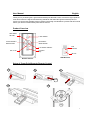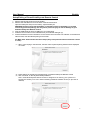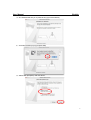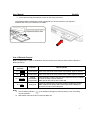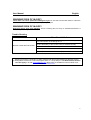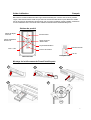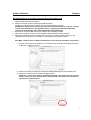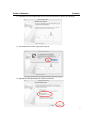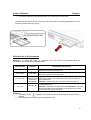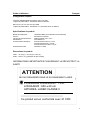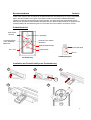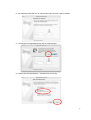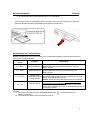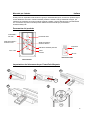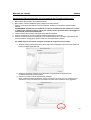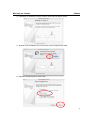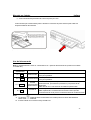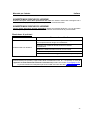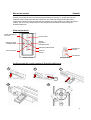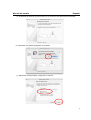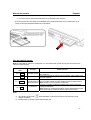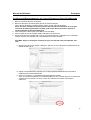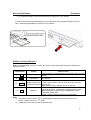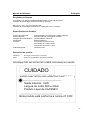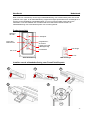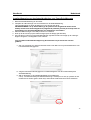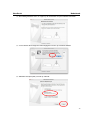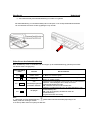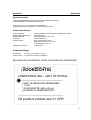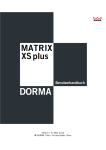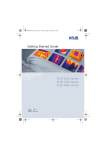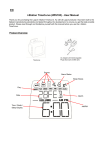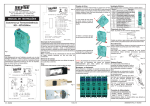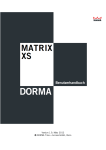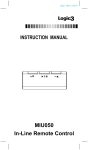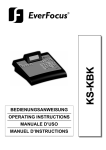Download Logic3 PowerPoint LG290
Transcript
PowerPoint / Keynote Remote Control (LG290) User Manual User Manual Guide d’utilisation Benutzerhandbuch Manuale per l’utente Manual del usuario Manual do Utilizador Handboek English Français Deutsch Italiano Español Português Nederlands Product Code. LG290 www.logic3.com User Manual English Thank you for purchasing the Logic3 PowerPoint/Keynote Remote Control. As with all Logic3 products it has been built to the highest manufacturing standards and tested throughout its development, to ensure you get the best possible product. Please read through and familiarise yourself with this manual before you use the PowerPoint/Keynote Remote Control. Product Overview Start Slide / Alt+Tab Laser Pointer Previous Slide / Black Screen Next Slide / White Screen Link Indicator Low Power Indicator Function Key Esc / Link ID Link USB Receiver Remote Control Setup of PowerPoint/Keynote Remote Control 1 2 3 BATTERY CR2032 4 5 1 User Manual English Setup/Pairing of PowerPoint/Keynote Remote Control 1. Remove the Remote Control from the Holder. 2. Remove the USB Receiver from the back of the Remote Control. Open the battery lid and put in the battery, replace battery lid. WARNING: Please ensure that the battery is inserted correctly. If the battery is inserted incorrectly (reversed polarity), this may cause personal injury as well as damage to your PowerPoint/Keynote Remote Control 3. Plug the USB Receiver into the USB port of your Note Book. 4. Press the ID Link button on the USB Receiver (Link Indicator will light up). 5. Press and hold the FN and Link button on the remote control until the Link Indicator on the Receiver starts to blink, this will indicate pairing is successful. For MAC OS.X. Please follow the below steps (Only to be performed the first time the remote is used):(1) When you first plug-in the Receiver, the Mac OS X keyboard pairing window will be displayed on screen. (2) Follow Pairing as explained in Setup/Pairing of PowerPoint/Keynote Remote Control (3) Click 'Continue’ on the Keyboard Setup Assistant. Note : PowerPoint/Keynote Remote Control is designed to be seen by your system as a keyboard to enable you to use it without installing additional software drivers (re-spin this as needed). 2 User Manual English (4)The assistant will ask you to press the key right of the shift key. (5)A window will then pop up just press Skip (6)Select 'ISO (European)' and click 'Done'. 3 User Manual English (7)Your PowerPoint/Keynote Remote Control is now ready to be used. The PowerPoint/Keynote Remote Control is designed so it can be stored into your Express / PCMCIA card slot of your notebook in its holder. Use of Remote Control Note: The FN button is used in combination with the remote control buttons (FN functions indicated in Blue Characters). Button with Blue character Function Fn + Black screen black Press to turn the whole screen black. Press “Black” again to resume. Fn + White screen white Press to turn the whole screen white. Press “White” again to resume. Fn + Alt+Tab Fn + Link How to operate Press and hold Fn button, click Alt+Tab to select the file, then release Change presentation Fn button to swap to the file selected. program/files Note: Alt/Tab does not function in Mac OS Change ID Please see “Setup/Pairing of PowerPoint/Keynote Remote Control”. Note: Implement ID change ONLY when serious RF interference causes the remote control malfunction. Note: a. The low battery indicator on the Presenter will light up when the battery is low, the battery must be replaced. b. Slide button does not function on Keynote MAC OS 4 User Manual English System Requirements Windows 2000/XP/Windows Vista PC with a USB port Presentation software: PowerPoint 2000 or later Mac OS X v.10.4 and 10.5 with a USB port Presentation software: PowerPoint v. X for Mac OS X or later Product Specifications Frequency Range: Remote Range: Operating Voltage: Power: Power Consumption: Output Power: 2400-2483 MHz (16 multi channels and 65535 ID channels) 66feet (20 metres) indoors Remote control 2.6V-3.3V Battery CR2032 x1 Normal Operation <5mA Laser Operation <30mA Sleep Operation <10µA Under 1mW Product Dimensions Size: Weight: 75mm(L) x 34mm(W) x 5mm(H) Approx 14g (including receiver and battery) IMPORTANT SAFETY AND HEALTH INFORMATION 5 User Manual English WARNING! RISK OF INJURY! Laser beam can cause permanent damage to eyes. Do not look into the laser beam or shine the laser beam into your eyes, other peoples’ eyes, or pet’s eyes. WARNING! RISK OF INJURY! Keep this device away from Children. This is a working tool, not a toy or entertainment device. It should only be used by adults. Trouble Shooting Problem What Should I Do? Ensure that the Remote Control and Dongle is connected, check the Link Indicator on the Dongle is LIT. Ensure the battery of the remote control is inserted correctly Remote control does not function Replace the remote control battery with a new one Check System compatability Ensure you are within the remote range (20metres) Should you have any connection or setup problems with the PowerPoint/Keynote Remote Control (LG290) please contact our Technical Support Hotline on +44 (01923) 471 000 National/International call rates apply or E-mail [email protected] Spare parts are available for some models at our website www.logic3.com 6 Guide d’utilisation Français Merci d’avoir acheté la télécommande Logic3 PowerPoint/Keynote. Comme avec tous les produits Logic3, cette télécommande a été conçue selon les normes de fabrication les plus élevées et testée tout au long de son développent afin d’assurer que vous ayez le meilleur produit possible. Veuillez lire et vous familiariser avec ce manuel avant d’utiliser la télécommande PowerPoint/Keynote. Schéma du produit Diapo de départ /Alt+Tab Pointeur laser Diapo précédente /Écran noir Diapo suivante /Écran blanc Voyant d’alimentation Indicateur de lien ESC. / Lien Touche de fonction Lien ID Récepteur USB Télécommande Montage de la télécommande PowerPoint/Keynote 1 2 3 PILE CR2032 4 5 7 Guide d’utilisation Français Montage/Pairage de la télécommande PowerPoint/Keynote 1. Retirez la télécommande du support. 2. Retirez le récepteur USB de l’arrière de la télécommande. Ouvrez le couvercle de la pile, insérez une pile, puis replacez le couvercle. ATTENTION : Veuillez vous assurer que la pile est correctement insérée. Si la pile n’est pas insérée correctement (avec une polarité inverse), cela peut provoquer des dommages corporels et endommager votre télécommande PowerPoint/Keynote. 3. Branchez le récepteur USB dans le port USB de votre ordinateur portable. 4. Appuyez sur le bouton de lien ID sur le récepteur USB (l’indicateur de lien s’allume). 5. Appuyez et maintenez enfoncé le bouton FN et de Lien sur la télécommande jusqu’à ce que l’indicateur de lien clignote sur le récepteur. Cela indique que le pairage a réussi. Pour MAC, veuillez suivre les étapes suivantes (lors de la première utilisation uniquement) : (1)Lorsque vous branchez le récepteur pour la première fois, la fenêtre de jumelage de clavier de Mac OS X s'affiche à l'écran. (2)Suivez le jumelage en suivant les instructions Montage/Pairage du Powerpoint/Keynote. (3)Cliquez sur Continuer dans l'Assistant réglages clavier. Remarque : le contrôle à distance PowerPoint/Keynote a été conçu pour être reconnu comme clavier par votre système afin de vous permettre de l'utiliser sans installer de logiciel pilote supplémentaire. 8 Guide d’utilisation Français (4)L'assistant vous demande d'appuyer sur la touche à droite de la touche de majuscule. (5)Une fenêtre s'ouvre alors, appuyez sur Ignorer. (6)Sélectionnez 'ISO (Européen)' et cliquez sur Terminé. 9 Guide d’utilisation Français (7)Le contrôle à distance PowerPoint/Keynote est maintenant prêt à être utilisé. La télécommande PowerPoint est conçue pour être stockée dans Le port Express/PCMCIA de votre ordinateur portable dans son support. Utilisation de la télécommande Remarque : Le bouton FN s’utilise en combinaison avec les boutons de la télécommande (les fonctions FN sont indiquées en caractères bleus). Bouton avec caractère bleu Fonction FN + Black Écran noir FN + White Écran blanc FN + Alt+Tab Changer le programme/les fichiers de présentation FN + Link Change l’ID Comment faire fonctionner Appuyez pour rendre l’écran tout entier noir. Appuyez sur « Black » (noir) de nouveau pour recommencer. Appuyez pour rendre l’écran tout entier blanc. Appuyez sur « White » (blanc) de nouveau pour recommencer. Appuyez et maintenez enfoncé le bouton FN, cliquez sur Alt+Tab pour sélectionner le fichier, puis relâchez le bouton FN pour passer au fichier sélectionné. Remarque : Alt/Tab n’est pas une fonction valide sur Mac OS. Veuillez consulter «Montage/pairage de la télécommande PowerPoint/Keynote». Remarque : Exécutez le changement d’ID UNIQUEMENT quand de sérieuses interférences de radiofréquence provoquent le mauvais fonctionnement de la télécommande. Remarque : a. L’indicateur de pile s’allume sur le présentoir quand la pile est faible et qu’elle doit être changée. b. Le Bouton Slide ne fonctionne pas sur Keynote Mac OS 10 Guide d’utilisation Français Configuration requise Windows 2000/XP/Windows Vista PC avec port USB Logiciel de présentation : PowerPoint 2000 ou ultérieur Mac OS X v.10.4 et 10.5 avec port USB Logiciel de présentation : PowerPoint v. X pour Mac OS X ou ultérieur. Spécifications du produit Bande de fréquences : Distance : Tension de fonctionnement : Alimentation : Consommation électrique : Puissance de sortie : 2400-2483 MHz (16 multicanaux avec 65535 ID) 20 mètres en intérieur Télécommande 2,6 V-3,3 V Pile CR2032 x 1 Fonctionnement normal < 5 mA Fonctionnement laser < 30 mA Fonctionnement en veille < 10 µA inférieure à 1 MW Dimensions du produit Taille : 75 mm (L) x 34 mm (l) x 5 mm (H) Poids : environ 14 g (récepteur et pile compris) INFORMATIONS IMPORTANTES CONCERNANT LA SÉCURITÉ ET LA SANTÉ ATTENTION NE PAS REGARDER DANS LE RAYONNEMENT LASER PUISSANCE D'ÉMISSION : 1 mW LONGUEUR : 650 ± 20 nm APPAREIL LASER CLASSE II Ce produit est en conformité avec 21 CFR. 11 Guide d’utilisation Français AVERTISSEMENT ! RISQUES DE BLESSURES ! Un rayon laser peut provoquer des dommages permanents à vos yeux. Ne regardez pas directement dans le rayon laser et ne faites pas briller le rayon laser dans vos yeux, dans les yeux d’autres personnes ou dans les yeux de votre animal domestique. AVERTISSEMENT ! RISQUES DE BLESSURES ! Gardez cet appareil hors de portée des enfants C’est un outil de travail et non un jouet ou un dispositif de divertissement. Il doit uniquement être utilisé par des adultes. Dépannage Problème Que dois-je faire ? Assurez-vous que la télécommande et la clé électronique sont branchées, vérifiez que l’indicateur de lien sur la clé électronique est ALLUMÉ. La télécommande ne fonctionne pas. Assurez-vous que la pile de la télécommande est correctement insérée. Remplacez la pile de la télécommande par une nouvelle pile. Vérifiez la compatibilité du système. Assurez-vous que vous êtes dans les limites de la plage à distance (20 mètres). Si vous avez le moindre problème de connexion ou de montage avec la télécommande PowerPoint/Keynote (LG290), veuillez contacter notre service d’assistance technique au : +44 1923 471 000 – tarifs d’appels nationaux/internationaux en vigueur ou envoyez un e-mail à [email protected]. Des pièces de rechange sont disponibles pour certains modèles sur notre site Web www.logic3.com. 12 Benutzerhandbuch Deutsch Vielen Dank, dass Sie sich zum Kauf der PowerPoint/Keynote-Fernbedienung von Logic3 entschieden haben. Wie alle Produkte von Logic3 wurde dieses Gerät nach höchsten Produktionsstandards gefertigt und während der Entwicklung laufend getestet. Auf diese Weise soll sichergestellt werden, dass Sie ein optimales Produkt erhalten. Bitte lesen Sie sich dieses Nutzerhandbuch vor Gebrauch der PowerPoint/Keynote-Fernbedienung durch und machen Sie sich mit dessen Funktionen vertraut. Produktüberblick Folie starten / Alt+Tab Laserzeiger Vorausgegangene Folie / schwarzer Bildschirm Nächste Folie / weißer Bildschirm Niedriger Batteriestand Empfangsanzeige Funktionstaste Esc / Link ID-Link USB-Empfangsteil Fernbedienung Installation der PowerPoint/Keynote-Fernbedienung 1 2 3 BATTERIE CR2032 4 5 13 Benutzerhandbuch Deutsch Installation/Koppeln der PowerPoint/Keynote-Fernbedienung 1. Nehmen Sie die Fernbedienung aus der Halterung heraus. 2. Nehmen Sie das USB-Empfangsteil aus der Rückseite der Fernbedienung heraus. Öffnen Sie das Batteriefach, legen Sie die Batterie ein und setzen Sie den Deckel wieder auf das Batteriefach auf. WARNUNG: Bitte darauf achten, dass die Batterie korrekt eingesetzt ist. Inkorrektes Einsetzen der Batterie (vertauschte Pole) kann zu Personenverletzungen sowie zur Beschädigung Ihrer PowerPoint/Keynote-Fernbedienung führen. 3. Stecken Sie das USB-Empfangsteil in den USB-Anschluss Ihres Notebooks ein. 4. Drücken Sie die ID-Link-Taste auf dem USB-Empfangsteil (die Empfangsanzeige leuchtet auf). 5. Drücken Sie die FN-Taste und die Link-Taste auf der Fernbedienung und halten Sie diese so lange niedergedrückt, bis die Empfangsanzeige auf dem Empfangsteil anfängt zu blinken. Dies bedeutet, dass die Kopplung erfolgreich war. Befolgen Sie für MAC bitte die unten stehenden Schritte (diese müssen nur bei der ersten Inbetriebnahme ausgeführt werden): (1) Wenn Sie den Empfänger das erste Mal anschließen, wird das Mac-OS-XTastaturverbindungsfenster auf dem Bildschirm angezeigt. (2) Befolgen Sie die Schritte zum Verbindungsaufbau, wie im Abschnitt "Installation/Koppeln der PowerPoint-/Keynote-Fernbedienung" beschrieben. (3) Klicken Sie im Assistenten für die Tastatureinrichtung auf "Weiter". Hinweis: Die PowerPoint-/Keynote-Fernbedienung wurde entwickelt, um von Ihrem System als Tastatur erkannt zu werden, sodass Sie sie verwenden können, ohne zusätzliche Softwaretreiber installieren zu müssen. 14 (4)Der Assistent fordert Sie auf, die Taste rechts neben der Shift-Taste zu drücken. (5)Ein Fenster wird angezeigt. Klicken Sie auf "Überspringen". (6)Wählen Sie "ISO (Europäisch)", und klicken Sie auf "Fertig". 15 Benutzerhandbuch Deutsch (7)Ihre PowerPoint-/Keynote-Fernbedienung ist nun einsatzbereit. Die PowerPoint-/Keynote-Fernbedienung ist so konzipiert, dass sie in ihrer Halterung im Schlitz für die Express/PCMCIA-Karte Ihres Notebooks untergebracht werden kann. Handhabung der Fernbedienung Hinweis: Die FN-Taste wird in Kombination mit den Fernbedienungstasten verwendet (FN-Funktionen sind in blauer Schrift dargestellt). Tasten mit blauer Schrift Fn + Black Fn + White Fn + Alt+Tab Fn + Link Funktion Verwendung Durch Niederdrücken dieser Tastenkombination wird der Schwarzer Bildschirm gesamte Bildschirm schwarz. Zum Fortfahren erneut auf „Black“ drücken. Durch Niederdrücken dieser Tastenkombination wird der Weißer Bildschirm gesamte Bildschirm weiß. Zum Fortfahren erneut auf „White“ drücken. Bei niedergedrückter Fn-Taste auf Alt+Tab klicken. Die Änderung des gewünschte Datei auswählen. Durch Loslassen der Fn-Taste Präsentationsprogram wird die ausgewählte Datei geändert. ms/ der Dateien Hinweis: Alt/Tab ist in Mac-Betriebssystemen nicht enthalten Änderung der ID Bitte lesen Sie sich den Abschnitt „Installation/Koppeln der PowerPoint/Keynote-Fernbedienung“ durch. Hinweis: ID-Änderungen sollten NUR DANN vorgenommen werden, wenn starke RF-Störungen zu einer Betriebsstörung der Fernbedienung führen. Hinweis: a. Bei schwacher Batterie leuchtet die Batteriestandsanzeige Batterie austauschen. b. Der taste Slide funktioniert auf Keynote Mac OS nicht auf dem Presenter auf. 16 Benutzerhandbuch Deutsch Systemanforderungen Windows 2000/XP/Windows Vista PC mit einem freien USB-Port Präsentationssoftware: PowerPoint 2000 oder spätere Version Mac OS X v.10.4 und 10.5, USB-Anschluss Präsentationssoftware: PowerPoint v. X für Mac OS X oder spätere Version Technische Daten Frequenzbereich: Reichweite: Betriebsspannung: Stromversorgung: Stromverbrauch: Ausgangsleistung: 2400-2483 MHz (16 Multikanäle und 65535 ID-Kanäle) 20 Meter in geschlossenen Räumen Fernbedienung 2,6V-3,3V Batterie CR2032 x 1 Normalbetrieb <5 mA Laserbetrieb <30mA Schlafmodus <10mA 1mW Produktabmessungen Abmessungen: 75mm (H) x 34mm (B) x 5mm (T). Gewicht: ca. 14g (einschließlich Empfangsteil und Batterie) WICHTIGE SICHERHEITS- UND GESUNDHEITSINFORMATIONEN WARNUNG LASER STRAHLUNG – NICHT IN DEN STRAHL BLICKEN MAX. AUSGANGSLEISTUNG : 1MW WELLENLANGE : 650 20nm LASER KLASSE II Gesetzlich konformnach 21CFR 17 Benutzerhandbuch Deutsch WARNUNG! VERLETZUNGSGEFAHR! Laserstrahlen können irreparable Augenschäden verursachen. Blicken Sie nicht in den Laserstrahl und richten Sie den Laserstrahl nicht auf Ihre eigenen Augen oder die Augen von Personen oder Tieren. WARNUNG! VERLETZUNGSGEFAHR! Das Gerät von Kindern fernhalten. Dieses Gerät ist ein Arbeitsgerät, das weder als Spielzeug noch zur Unterhaltung bestimmt ist. Das Gerät sollte aussschließlich von Erwachsenen verwendet werden. Fehlersuche/-behebung Problem Fernbedienung funktioniert nicht Abhilfe Sorgen Sie dafür, dass Fernbedienung und Dongle angeschlossen sind. Überprüfen Sie, dass die Empfangsanzeige auf dem Dongle LEUCHTET. Vergewissern Sie sich, dass die Batterie korrekt in die Fernbedienung eingesetzt ist Tauschen Sie die Batterie der Fernbedienung durch eine neue Batterie aus Systemkompatibilität überprüfen Vergewissern Sie sich, dass Sie sich innerhalb der Reichweite der Fernbedienung befinden (20 Meter) Sollten Sie irgendwelche Probleme mit dem Anschluss oder der Installation der PowerPoint/KeynoteFernbedienung (LG290) haben, wenden Sie sich bitte an unsere Technische Support-Hotline, Tel. +44 (01923) 471 000 – Es gelten die Gebühren für Inlands-/Auslandsgespräche – oder senden Sie uns eine E-Mail an [email protected]. Für einige Modelle können Ersatzteile über unsere Website www.logic3.com bestellt werden. 18 Manuale per l’utente Italiano Grazie per aver acquistato il telecomando Logic3 per PowerPoint/Keynote. Come tutti i prodotti Logic3, è stato fabbricato secondo i massimi standard produttivi e testato a tutti gli stadi dello sviluppo, per garantire che all’utente sia fornito il prodotto migliore possibile. Leggere attentamente e familiarizzarsi con il contenuto di questo manuale prima di utilizzare il telecomando per presentazioni PowerPoint/Keynote. Panoramica del prodotto Inizia Slide / Alt+Tab Puntatore laser Slide precedente / Schermo nero Slide successiva/ Schermo bianco Indicatore Link Indicatore di bassa potenza Tasto funzioni Esc / Link ID Link Ricevitore USB Telecomando Impostazione del telecomando per PowerPoint/Keynote 1 2 3 BATTERIA CR2032 4 5 19 Manuale per l’utente Italiano Impostazione/Accoppiamento del telecomando per PowerPoint/Keynote 1. Rimuovere il telecomando dal portatelecomando. 2. Rimuovere il ricevitore USB dalla parte posteriore del telecomando. Aprire il coperchio della batteria e inserire la batteria; rimettere in posizione il coperchio della batteria. AVVERTENZA: Controllare che la batteria sia inserita correttamente. Se la batteria è inserita in modo errato (polarità inversa), questo può causare lesioni personali oltre a danneggiare il telecomando per PowerPoint/Keynote 3. Inserire la spina del ricevitore USB nella porta USB del notebook. 4. Premere il pulsante ID Link sul ricevitore USB (la spia del link si accende). 5. Premere e tenere premuto il pulsanti FN e Link sul telecomando fino a quando la spia del link sul ricevitore inizia a lampeggiare; questo indica che l’accoppiamento è riuscito. Per il MAC segui la procedura di seguito riportata (da eseguire una sola volta):(1)Quando inserisci il Ricevitore per la prima volta, sarà visualizzata sullo schermo la finestra di Pairing da tastiera per Mac OS. (2)Esegui la procedura di Pairing come illustrato in Impostazione/Accoppiamento di PowerPoint/Keynote Remote Control. (3)Clicca su 'Continua’ nel Keyboard Setup Assistant. Nota : PowerPoint/Keynote Remote Control è sviluppato in modo che il tuo sistema possa identificarlo come una tastiera per permetterti di usarlo senza installare driver aggiuntivi. 20 Manuale per l’utente Italiano (4)L'assistente ti chiederà di premere il tasto a destra del tasto Maiusc (Shift). (5)Quando viene visualizzata una nuova finestra, premi semplicemente Salta. (6)Seleziona 'ISO (Europeo)' e clicca 'Fatto'. 21 Manuale per l’utente Italiano (7)Il tuo PowerPoint/Keynote Remote Control è pronto per l'uso. Il telecomando per PowerPoint/Keynote è studiato in modo tale da poter essere riposto nello slot Express/ PCMCIA del notebook. Uso del telecomando Nota: il pulsante FN viene usato in combinazione con i pulsanti del telecomando (funzioni FN indicate a caratteri blu). Pulsante con carattere blu Funzione Fn + Nero schermo nero Fn + Bianco schermo bianco Fn + Alt+Tab Premere e tenere premuto il pulsante Fn. Fare clic su Alt+Tab per Cambia selezionare il file, poi rilasciare il pulsante Fn per passare al file programma/file selezionato. presentazione Nota: Alt/Tab non è una funzione nel sistema operativo Mac Fn + Link Cambia ID Istruzioni Premere per far diventare tutto lo schermo nero. Premere “Nero” di nuovo per riprendere. Premere per far diventare tutto lo schermo bianco. Premere “Bianco” di nuovo per riprendere. Vedere “Impostazione del telecomando per PowerPoint/Keynote”. Nota: Implementare il cambiamento di ID SOLTANTO quando un’interferenza RF seria provoca il malfunzionamento del telecomando. Nota: a. L’indicatore di batteria bassa sul Presenter si accende quando la carica della batteria è bassa. Sostituire la batteria. b. Il bottone Slide non funziona su Keynote Mac OS 22 Manuale per l’utente Italiano Requisiti di sistema Windows 2000/XP/Windows Vista PC con una porta USB disponibile Software di presentazione: PowerPoint 2000 o versione successiva Mac OS X v.10.4 e 10.5 con una porta USB Software di presentazione: PowerPoint v. X per Mac OS X o versione successiva Specifiche del prodotto Range frequenza: Raggio telecomando: Tensione di funzionamento: Potenza: Assorbimento di potenza: Potenza d’uscita: 2400-2483 MHz (16 canali multipli e 65535 canali ID) 20 metri all’interno Telecomando 2,6 V-3,3 V 1 batteria CR2032 Funzionamento normale <5 mA Funzionamento laser <30 mA Funzionamento sleep <10 µA sotto 1 mW Dimensioni del prodotto Dimensioni: Peso: 75 mm(L) x 34 mm(P) x 5 mm(H) Circa 14 g (ricevitore e batteria inclusi) IMPORTANTI INFORMAZIONI SULLA SALUTE E SICUREZZA ATTENZION RADIAZIONE LASER – NON FISSARE IL FASCIO USCITA MASSIMA: 1 Mw LUNGHEZZA ONDA: 650± 20 nm PRODOTTO LASER DI CLASSE II Questo prodotto è conforme alle normative 21 CFR. 23 Manuale per l’utente Italiano AVVERTENZA! RISCHIO DI LESIONI! Il fascio laser può cause danni permanenti alla vista. Non fissare il fascio laser né dirigere mai il fascio laser verso i propri occhi, gli occhi di altre persone o di animali domestici. AVVERTENZA! RISCHIO DI LESIONI! Tenere questo dispositivo lontano dai bambini. Questo è un attrezzo da lavoro, non è un giocattolo né un dispositivo per l’intrattenimento. Deve essere utilizzato esclusivamente da persone adulte. Risoluzione di problemi Problema Che cosa dovrei fare? Accertarsi che il telecomando e il dongle siano collegati. Controllare che la spia del link sul dongle sia ILLUMINATA. Il telecomando non funziona Accertarsi che la batteria del telecomando sia inserita correttamente Sostituire la batteria del telecomando con una nuova Controllare la compatibilità del sistema Accertarsi di trovarsi entro il raggio del telecomando (20 metri) Per eventuali problemi di connessione o impostazione del telecomando per presentazioni PowerPoint/Keynote (LG290) rivolgersi alla hotline di assistenza tecnica, al n. +44 (01923) 471 000 (Si applicano le tariffe telefoniche nazionali / internazionali) o inviare un’e-mail a [email protected] - Le parti di ricambio sono disponibili per alcuni modelli nel nostro sito Web www.logic3.com 24 Manual del usuario Español Gracias por comprar el control remoto de PowerPoint/Keynote de Logic3. Al igual que todos los productos Logic3, éste se ha fabricado conforme a las normas más exigentes de fabricación y comprobado a través de todo su desarrollo para asegurar que usted reciba un producto de máxima calidad. Por favor, lea y familiarícese con este manual antes de utilizar el control remoto de PowerPoint/Keynote. Vista del producto Iniciar diapositiva / Alt+Tab Puntero láser Diapos. siguiente / Pantalla blanca Diapos. anterior / Pantalla negra Indicador potencia baja Indicador de conexión Tecla de función Esc/ Conexión Conexión ID Receptor USB Control remoto Configuración del control remoto de PowerPoint/Keynote 1 2 3 PILA CR2032 4 5 25 Manual del usuario Español Configuración/Enlace del control remoto de PowerPoint/Keynote 1. Extraiga el control remoto del portacontrol. 2. Extraiga el receptor USB de la parte posterior del control remoto. Abra la cubierta de la pila e inserte la pila; vuelva a colocar la cubierta de la pila. AVISO: Por favor, asegúrese de insertar la pila correctamente. Si la pila se inserta incorrectamente (polaridad invertida) podrían producirse lesiones, así como daños en el control remoto de PowerPoint/Keynote. 3. Conecte el receptor USB al puerto USB de su Notebook. 4. Pulse el botón Conexión ID del receptor USB (el indicador de Conexión se iluminará). 5. Pulse y sujete el botón FN y Conexión del control remoto hasta que el Indicador de Conexión del receptor comience a parpadear; esto indicará que el enlace es satisfactorio. Para MAC siga las siguientes indicaciones (únicamente debe hacerlo la primera vez que conecta el dispositivo): (1)Cuando conecte por primera vez el Receptor, se mostrará la pantalla de sincronización de teclado para Mac OS X. (2)Realice la sincronización tal y como se explica en Configuración/Enlace del control remoto para PowerPoint/Keynote. (3)Haga clic en «Continuar» en el Asistente Configuración Teclado. Nota: el control remoto para PowerPoint/Keynote está diseñado para que aparezca en el sistema como un teclado. De esta manera puede utilizarlo sin instalar controladores de software adicionales. 26 Manual del usuario Español (4)El asistente le pedirá que pulse la tecla que se encuentra a la derecha de la tecla Shift. (5)Aparecerá una pantalla emergente. Pulse Omitir. (6)Seleccione «ISO (Europeo)» y haga clic en «Hecho». 27 Manual del usuario Español (7)Su control remoto para PowerPoint/Keynote ya está listo para utilizarse El control remoto de PowerPoint se ha diseñado para poder almacenarlo con su portacontrol en la ranura de la tarjeta Express/PCMCIA de su Notebook. Uso del control remoto Nota: El botón FN se utiliza en combinación con los botones del control remoto (las funciones FN se indican en letras azules). Botón con letra azul Función Fn + Black Pantalla negra Fn + White Pantalla blanca Fn + Alt+Tab Fn + Link Cómo operarla Pulse para convertir en negra toda la pantalla. Pulse “Black” otra vez para restaurar. Pulse para convertir en blanca toda la pantalla. Pulse “White” otra vez para restaurar. Pulse y sujete el botón Fn; haga clic en Alt+Tab para seleccionar el Cambiar programa/archivos archivo; suelte el botón Fn para cambiar al archivo seleccionado. de presentación Nota: Alt/Tab no es una función en Mac OS Cambiar ID Por favor, consulte “Configuración/enlace del control remoto de PowerPoint/Keynote”. Nota: Realice un cambio de ID SÓLO cuando interferencias serias de RF provoquen el malfuncionamiento del control remoto. Nota: a. El indicador de pila baja del Presentador se iluminará cuando la pila esté baja; la pila deberá cambiarse. b. El botón Slide no funciona sobre Keynote Mac OS 28 Manual del usuario Español Requisitos del sistema Windows 2000/XP/Windows Vista PC con un puerto USB disponible Software de presentación: PowerPoint 2000 o posterior Mac OS X v.10.4 y 10.5 con puerto USB Software de presentación: PowerPoint v. X para Mac OS X o posterior Especificaciones de producto Gama de frecuencia: Gama remota: Voltaje de régimen: Potencia: Consumo de energía: Potencia de salida: 2400-2483 MHz (16 multicanales y 65535 canales ID) 66 pies (20 metros) en el interior Control remoto 2,6V-3,3V Pila CR2032 x1 Operación normal <5mA Operación láser <30mA Operación inerte <10µA Inferior a 1mW Dimensiones del producto Tamaño: Peso: 75mm(L) x 34mm(A) x 5mm(G) Aprox. 14g (incluyendo receptor y pila) INFORMACIÓN IMPORTANTE DE SEGURIDAD Y SALUD PRECAUCIÓN RADIACIÓN LÁSER – NO MIRE AL HAZ SALIDA MÁXIMA: 1mW LONGITUD ONDA: 650± 20nm PRODUCTO LÁSER CLASE II Este producto cumple 21 CFR. 29 Manual del usuario Español AVISO! ¡RIESGO DE LESIÓN! El haz láser puede causar daños oculares permanentes. No mire al haz láser ni apunte el haz láser a sus ojos, los de otras personas, o los de mascotas. AVISO! ¡RIESGO DE LESIÓN! Mantenga este dispositivo alejado de los niños. Ésta es una herramienta de trabajo, no es un juguete ni un dispositivo para entretenimiento. Sólo deberá ser utilizado por adultos. Resolución de problemas Problema El control remoto no funciona Qué debo hacer? Asegúrese de que el control remoto y el Dongle (llave electrónica) estén conectados; compruebe que el Indicador de Conexión del Dongle está ILUMINADO. Asegúrese de que la pila del control remoto esté insertada correctamente. Cambie la pila del control remoto por una nueva. Compruebe la compatibilidad del sistema. Asegúrese de que está dentro del alcance remoto (20 metros). Si experimenta problemas de conexión o configuración con el control remoto de PowerPoint/Keynote (LG290), por favor, póngase en contacto con nuestra Hotline de Apoyo Técnico al +44 (01923) 471 000 – Se aplicarán las tarifas telefónicas nacionales/internacionales, o envíe un e-mail a [email protected] - En nuestro sitio web www.logic3.com encontrará recambios disponibles para algunos modelos. 30 Manual do Utilizador Português Obrigado por adquirir o Controlo Remoto de PowerPoint/Keynote Logic3. Como acontece com todos os produtos Logic3, o Controlo Remoto de PowerPoint Logic3 obedece aos mais altos padrões de produção e foi testado ao longo do seu desenvolvimento, para garantirmos que é o melhor produto possível. Por favor leia e familiarize-se com este manual antes de começar a utilizar o Controlo Remoto de PowerPoint/Keynote.. Visão Geral do Produto Iniciar Diapositivo / Alt+Tab Apontador Laser Diapositivo Anterior / Ecrã Negro Diapositivo Seguinte / Ecrã Branco Indicador de Pouca Bateria Indicador Link Tecla Função Esc / Link ID Link Receptor USB Controlo Remoto Configuração do Controlo Remoto de PowerPoint/Keynote 1 2 3 BATERIA CR2032 4 5 31 Manual do Utilizador Português Configuração/Emparelhamento do Controlo Remoto de PowerPoint/Keynote 1. Remova o Controlo Remoto do Suporte. 2. Remova o Receptor de USB da parte de trás do Controlo Remoto. Abra a tampa da bateria e instale a bateria, volte a colocar a tampa da bateria. Aviso: Por favor certifique-se de que a bateria está inserida correctamente. A colocação incorrecta da bateria (polaridade invertida), pode causar danos pessoais e danificar o Controlo Remoto de PowerPoint/Keynote. 3. Insira o Receptor USB na porta para USB do seu Note Book. 4. Prima o botão ID Link no Receptor USB (o Indicador Link ilumina-se). 5. Prima continuamente os botões FN e Link do Controlo Remoto até o Indicador Link no Receptor começar a piscar; isso indicará que o emparelhamento foi bem-sucedido. Para MAC: Segue as instruções em baixo (só é preciso efectuar este procedimento uma vez):(1)Na primeira vez em que ligares o Receptor, aparece no ecrã a janela de emparelhamento de teclado do Mac OS X. (2)Segue o Emparelhamento explicado em Configuração/Emparelhamento do Comando à Distância para PowerPoint/Keynote. (3)Clica em “Continuar” no Assistente de Configuração do Teclado. Nota: O Comando à Distância para PowerPoint/Keynote foi concebido para ser encarado pelo sistema como um teclado, de modo a poder ser instalado sem utilizar controladores adicionais. 32 Manual do Utilizador Português (4)O assistente pede-te para carregares na tecla ao lado da tecla Shift. (5)Aparece depois uma janela onde basta carregar em Avançar. (6)Selecciona “ISO (Europeu)” e clica em “Concluído”. 33 Manual do Utilizador Português (7)O Comando à Distância para PowerPoint/Keynote está pronto a ser utilizado. O Controlo Remoto de PowerPoint/Keynote foi concebido para poder armazenar dados na ranhura para o cartão Express/PCMCIA no suporte do seu notebook. Utilizar o Controlo Remoto Nota: O botão FN utiliza-se com os botões do controlo remoto (as funções FN estão indicadas com Caracteres Azuis). Botão com Carácter Azul Fn + Black Fn + White Fn + Alt+Tab Fn + Link Função Como funciona Prima para tornar o ecrã todo negro. Prima “Black” outra vez para retomar. Prima para tornar o ecrã todo branco. Prima “White” outra vez ecrã branco para retomar. Prima continuamente o botão Fn, clique Alt+Tab para seleccionar Mudar programa de o ficheiro, depois solte o botão Fn para trocar para o ficheiro apresentação/ficheiros seleccionado. Nota: Alt/Tab não tem qualquer função em Mac OS Por favor “Configuração/Emparelhamento do Controlo Remoto de PowerPoint/Keynote” (Apresentador ExpressCard Sem Fios). Mudar ID Nota: Implemente as alterações ao ID SOMENTE quando interferência de RF grave impedir o controlo remoto de funcionar correctamente. ecrã negro Nota: a. O indicador de pouca bateria no Apresentador ficará iluminado quando restar pouca bateria; a bateria tem de ser substituída. b. O Botão Slide não funciona sobre Keynote Mac OS 34 Manual do Utilizador Português Requisitos do Sistema Computador com Windows 2000/XP/Windows Vista e porta USB disponível Software de apresentação: PowerPoint 2000 ou posterior Mac OS X v.10.4 e 10.5 com conexão USB Software de apresentação: PowerPoint v. X para Mac OS X ou posterior Especificações do Produto Alcance da Frequência: Alcance Remoto: Voltagem de Funcionamento: Alimentação: Consumo: Potência de Saída: 2400-2483 MHz (16 multicanais e canais ID 65535) 20 metros (66 feet) em espaços fechados Controlo Remoto 2.6V-3.3V Bateria CR2032 x1 Funcionamento Normal <5mA Funcionamento a Laser <30mA Funcionamento Inactivo <10µA Abaixo de 1mW Dimensões do produto Tamanho: Peso: 75 mm (C) x 34 mm (L) x 5 mm (A) Aprox. 14 g (incluindo o receptor e a bateria) INFORMAÇÕES IMPORTANTES SOBRE SEGURANÇA E SAÚDE CUIDADO RADIAÇÃO LASER - NÃO OLHE DIRECTAMENTE PARA O FEIXE Saída máxima: 1mW Largura de onda: 650 ± 20nm Produto Laser de CLASSE II Este produto está conforme a norma 21 CFR 35 Manual do Utilizador Português ADVERTÊNCIA! RISCO PARA A SAÚDE! Os raios laser podem causar danos permanentes aos olhos. Não olhe para raios laser nem os direccione para os seus olhos, os olhos de outras pessoas ou os olhos de animais. ADVERTÊNCIA! RISCO PARA A SAÚDE! Mantenha este dispositivo longe do alcance das crianças. Este produto é uma ferramenta de trabalho, não é um brinquedo nem um dispositivo de entretenimento. Só deve ser utilizado por pessoas adultas. Resolução de Problemas Problema O Que devo Fazer? Certifique-se de que o Controlo Remoto e o Dongle estão ligados; certifique-se de que o indicador Link do Dongle está iluminado. O Controlo Remoto não funciona Certifique-se de que a bateria do controlo remoto está inserida correctamente Substitua a bateria do controlo remoto por uma nova Verifique a Conpatibilidade do Sistema Certifique-se de que está dentro do raio de alcance remoto (20 metros) Se tiver quaisquer problemas de ligação ou configuração do Controlo Remoto de PowerPoint/Keynote (LG290), por favor contacte a Nossa Linha de Suporte Técnico no número +44 (01923) 471 000 – Vigoram as tarifas de ligação nacionais e internacionais. Ou contacte-nos por e-mail para [email protected] Para alguns modelos, as peças para substituição podem ser obtidas a partir do nosso website www.logic3.com 36 Handboek Nederlands Dank u wel voor uw aankoop van de Logic3-afstandsbediening voor PowerPoint/Keynote. Net als alle producten van Logic3, is de afstandsbediening volgens de hoogste productienormen vervaardigd en in de loop van de ontwikkeling herhaaldelijk getest om u een zo goed mogelijk product te kunnen aanbieden. Lees het handboek door en maak uzelf vertrouwd met de inhoud voordat u de afstandsbediening voor PowerPoint/Keynote voor het eerst gebruikt. Productoverzicht Startdia / Alt+Tab Laserwijzer Vorige dia / zwart scherm Volgende dia / wit scherm Lampje voor lage batterijspanning Link-lampje Functietoets Esc / Link ID Link USB-ontvanger Afstandsbediening Instellen van de afstandsbediening voor PowerPoint/Keynote 1 2 3 BATTERIJ CR2032 4 5 37 Handboek Nederlands Instellen/Koppelen van de afstandsbediening voor PowerPoint/Keynote 1. Neem de afstandsbediening uit de houder. 2. Verwijder de USB-ontvanger van de achterkant van de afstandsbediening. Open de batterijkap en steek de batterij erin. Doe de kap weer dicht. WAARSCHUWING: Let op dat de batterij op de juiste manier aangebracht wordt. Als de batterij verkeerd om wordt aangebracht (omgekeerde polariteit), kan dit persoonlijk letsel en beschadiging van de afstandsbediening voor PowerPoint veroorzaken. 3. Steek de USB-ontvanger in de USB-poort van uw notebook. 4. Druk op de ID Link-knop op de USB-ontvanger (het Link-lampje gaat branden). 5. Houd de FN en Link-knop op de afstandsbediening ingedrukt tot het Link-lampje op de ontvanger begint te knipperen. Het koppelen is dan voltooid. Volg voor MAC onderstaande stappen op (dit hoeft alleen bij de eerste keer worden gedaan):(1)Als u de ontvanger voor het eerst aansluit wordt er een Mac OS X synchronisatiescherm voor het toetsenbord weergegeven. (2)Volg de instructies zoals aangegeven in Instellen/Koppelen van de PowerPoint/Keynote Afstandsbediening (3)Klik op 'Doorgaan’ in de Instellingsassistent voor toetsenbord. Let op : de PowerPoint/Keynote Afstandsbediening is ontworpen om door je systeem als een toetsenbord te worden gezien zodat dat je aanvullende softwaredrivers hoeft te installeren. 38 Handboek Nederlands (4)De instellingsassistent zal u nu vragen op de rechtertoets of op de shifttoets te drukken. (5)In het venster dat vervolgens wordt weergegeven moet u op Overslaan drukken (6)Selecteer 'ISO (European)' en klik op 'Voltooid'. 39 Handboek Nederlands (7)Uw PowerPoint/Keynote Afstandsbediening is nu klaar voor gebruik De afstandsbediening voor PowerPoint/Keynote is ontworpen om in de Express/PCMCIA-kaartsleuf van uw notebook te kunnen worden opgeslagen in zijn houder. Gebruik van de afstandsbediening N.B.: De FN-knop wordt in combinatie met de knoppen op de afstandsbediening gebruikt (FN-functies met blauwe tekens aangegeven). Knop met blauw teken Fn + Black Fn + Wit Fn + Alt+Tab Fn + Link Functie Hoe te bedienen Indrukken om het hele scherm zwart te maken. Druk nogmaals op “Black” om verder te gaan. Indrukken om het hele scherm wit te maken. Druk nogmaals op scherm wit “White” om verder te gaan. Houd de Fn-knop ingedrukt en klik op Alt+Tab om het bestand te Van selecteren. Laat vervolgens de Fn-knop los om het presentatieprogramma/geselecteerde bestand te ruilen. bestanden wisselen N.B.: Alt/Tab is niet een functie van Mac OS Raadpleeg “Instellen/koppelen van de afstandsbediening voor PowerPoint/Keynote”.. ID wijzigen N.B.: Voer de ID-wijziging ALLEEN uit indien de afstandsbediening niet goed werkt door HF-storing. scherm zwart N.B.: a. Het lampje voor lage batterijspanning gaat branden wanneer de batterij bijna leeg is. De batterij moet dan vervangen worden. b. De Knoop Slide werkt niet op Keynote Mac OS 40 Handboek Nederlands Systeemvereisten Windows 2000/XP/Windows Vista pc met een beschikbare USB-poort Presentatiesoftware: PowerPoint 2000 of later Mac OS X v.10.4 en 10.5 met een USB-aansluiting Presentatiesoftware: PowerPoint v. X voor Mac OS X of later Productspecificaties Frequentiebereik: Bereik afstandsbediening: Bedrijfsspanning: Vermogen: Stroomverbruik: Afgegeven vermogen: 2400-2483 MHz (16 multi-kanalen en 65535 ID-kanalen) 20 meter binnen Afstandsbediening 2,6 V-3,3 V Batterij CR2032 x1 Bij normaal gebruik <5 mA Bij gebruik van de laser <30 mA In de slaapstand <10 µA Onder 1 mW Productafmetingen Afmetingen: 75 mm(L) x 34 mm(B) x 5 mm(H) Gewicht: Ong. 14 g (inclusief ontvanger en batterij) BELANGRIJKE INFORMATIE VOOR VEILIGHEID EN GEZONDHEID VOORZICHTIG LASERSTRALING – NIET IN STRAAL MAX. AFGEGEVEN VERMOGEN: 1 mW GOLFLENGTE: 650 ± 20 nm KLASSE II LASERPRODUCT. Dit product voldoet aan 21 CFR. 41 Handboek Nederlands WAARSCHUWING! LETSELGEVAAR! De laserstraal kan permanente beschadiging van de ogen veroorzaken. Kijk niet rechtstreeks in de laserstraal en richt de laserstraal niet in uw ogen, de ogen van anderen, of de ogen van huisdieren. WAARSCHUWING! LETSELGEVAAR! Bewaar dit apparaat buiten het bereik van kinderen. Dit apparaat is bedoeld als werktuig, niet als speelgoed of ter vermaak. Het mag uitsluitend door volwassenen gebruikt worden. Problemen oplossen Probleem Wat moet ik doen? Controleer of de afstandsbediening en de dongle aangesloten zijn. Controleer of het Link-lampje op de dongle brandt. De afstandsbediening werkt niet Controleer of de batterij van de afstandsbediening juist aangebracht is Vervang de batterij van de afstandsbediening door een nieuwe Controleer de systeemcompatibiliteit Zorg ervoor dat u op de juiste afstand staat (max. 20 meter) Mocht u problemen hebben bij het aansluiten of instellen van de afstandsbediening voor PowerPoint/Keynote (LG290), raadpleeg dan onze technische hulplijn via +44 (0)19 23 47 10 00 (internationaal beltarief) of via e-mail [email protected]. Voor sommige modellen zijn reserveonderdelen verkrijgbaar op onze website, www.logic3.com 42 FEDERAL COMMUNICATIONS COMMISSION This device complies with Part 15 of the FCC Rules. Operation is subject to the following two conditions:(1) this device may not cause harmful interference, and (2) this device must accept any interference received, including interference that may cause undesired operation. NOTE This equipment has been tested and found to comply with the limits for a Class B digital device, pursuant to Part 15 of the FCC Rules. These limits are designed to provide reasonable protection against harmful interference in a residential installation. This equipment generates, uses and can radiated radio frequency energy and, if not installed and used in accordance with the instructions, may cause harmful interference to radio communications. However, there is no guarantee that interference will not occur in a particular installation If this equipment does cause harmful interference to radio or television reception, which can be determined by turning the equipment off and on, the user is encouraged to try to correct the interference by one or more of the following measures: -Reorient or relocate the receiving antenna. -Increase the separation between the equipment and receiver. -Connect the equipment into an outlet on a circuit different from that to which the receiver is connected. -Consult the dealer or an experienced radio/TV technician for help. Changes or modifications not expressly approved by the party responsible for compliance could void the user‘s authority to operate the equipment. This device and its antenna(s) must not be co-located or operating in conjunction with any other antenna or transmitter. 43
This document in other languages
- français: Logic3 PowerPoint LG290
- español: Logic3 PowerPoint LG290
- Deutsch: Logic3 PowerPoint LG290
- Nederlands: Logic3 PowerPoint LG290
- italiano: Logic3 PowerPoint LG290
- português: Logic3 PowerPoint LG290