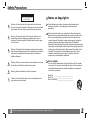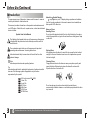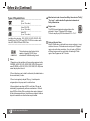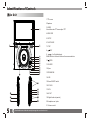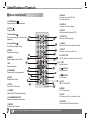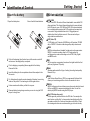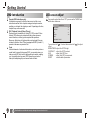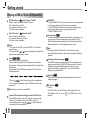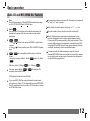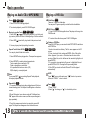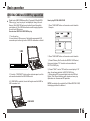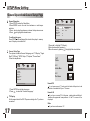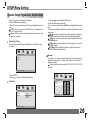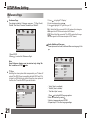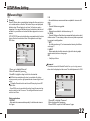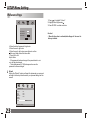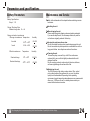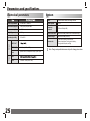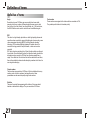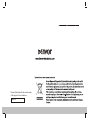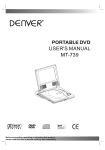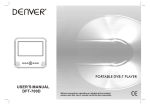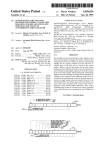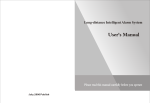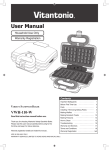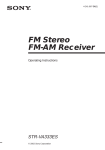Download Denver MT-1008
Transcript
PORTABLE DVD USER'S MANUAL MT-1008 MPEG4 Before connecting, operating or adjusting this product, please read this user's manual carefully and completely. Table of Contents Contents Table of Contents P1 Safety Precautions P2 Before Use(Continued) P3-P4 Identification of Controls P5-P8 Main Unit Battery Pack Remote control unit Insert the battery Getting Started P5 P6 P7 P8 P8-P11 DVD Introduction LCD screen adjust Playing a DVD or Video CD(Operation) P8-P9 P9 P10-P11 Basic operation P12-P16 Audio CD and MP3/WMA Disc Features Playing an Audio CD or MP3/WMA Playing a JPEG Disc Playing a MPEG4 Movie Disc Program playback(not for Picture CD/MP3) DIGITAL CARD and USB Play operation P12 P13 P13-P14 P14 P15 P16 1 SETUP Menu Setting General Operation General Setup Page Speaker Setup Page Dolby Digital Setup Preference Page Parameters and specifications P17-P23 P9-P10 P17 P9-P10 P17-P19 P19-P20 P20 P9-P10 P21-P23 P9-P10 P9-P10 P24-P25 Troubleshooting tips P9-P10 P26 Definition of terms P27 P9-P10 Safety Precautions CAUTION RISK OF ELECTRIC SHOCK DO NOT OPEN Warning:To reduce the risk of electric shock,do not remove the cover or back of this product.There are no user-serviceable parts inside. Refer servicing to qualified service personnel. Warning: To reduce the risk of fire or electric shock, do not expose this product to dripping or splashing water,rain, or moisture. Do not place objects filled with water such as vases, on the Product. Warning: This digital video disc player employs a laser system. Use of controls,adjustments, or the performance of procedures other than those specified herein may result in hazardous radiation Exposure. Warning: To prevent direct exposure to laser beam,do not open the enclosure.Visible laser radiation when open. Warning: Never stare directly into the laser beam. Caution: Do not install this product in a confined space such as a book case or similar unit. N Notes on Copyrights: It is forbidden by law to copy, broadcast, show,broadcast via cable, play in public, or rent copyrighted material without permission. This product features the copy protection function developed by Macrovision.Copy protection signals are recorded on some discs. When recording and playing the pictures of these discs picture noise will appear.This product incorporates copyright protection technology that is protected by method claims of certain U.S. Patents and other intellectual property rights owned by Macrovision Corporation and other rights owners.Use of this copyright protection technology must be authorized by Macrovision Corporation, and is intended for home and other limited viewing uses only unless otherwise authorized by macrovision Corporation. Reverse engineering or disassembly is prohibited. SERIAL NUMBER: You can find the serial number on the back of the unit.This number is unique to this unit and not available to others.You should record requested information here and retain this guide as a permanent record of your purchase. Model No. ______________________________ Serial No. ______________________________ Date of Purchase_________________________ Before using the player, please ensure that the local AC voltage is suitable for this unit. 2 Before Use(Continued) Introduction To ensure proper use of this product, please read this owner 's manual carefully and retain for future reference. This manual provides information on the operation and maintenance of your DVD player. Should the unit require service, contact an authorized service location. Symbol Used in this Manual The lightning flash symbol alerts you to the presence of dangerous voltage within the product enclosure that may constitute a risk of electric shock. The exclamation point alerts you to the presence of important operating and maintenance / servicing instructions. Indicates hazards likely to cause harm to the unit itself or other material damage. N Note: Indicates special notes and operating features. Tip: Indicates tips and hints for making the task easier.A section whose title has one of the following symbols is applicable only to the disc represented by the symbol. DVD VCD CD MP3 WMA JPEG MPEG4 3 DVD and finalized DVD+R/RW Video CDs Audio CDs MP3 Discs WMA Discs JPEG Discs MPEG4 Discs About the Symbol Display ¡° ¡±may appear on your TV display during operation and indicates that the function explained in this owner's manual is not available on that specific DVD video disc. Notes on Discs Handling Discs Do not touch the playback side of the disc. Hold the disc by the edges so that fingerprints do not get on the surface. Never stick paper or tape on the disc. Storing Discs After playing,store the disc in its case.Do not expose the disc to direct sunlight or source of heat and never leave it in a parked car exposed to direct sunlight. Cleaning Discs Fingerprints and dust on the disc can cause poor picture quality and sound distortion. Before playing,clean the disc with a clean cloth. Wipe the disc from the center out. Do not use strong solvents such as alcohol,benzine,thinner, commercially available cleaners, or anti-static spray intended for older vinyl records. The above items are true of not only this unit but also most of the household electronic products. Before Use (Continued) Types of Playable Discs _________________________________________ Manufactured under license from Dolby Laboratories."Dolby", "Pro Logic", and the double-D symbol are trademarks of Dolby Laboratories. DVD (8 cm / 12 cm disc) _________________________________________ Region code This DVD player is designed and manufactured for playback of region "2"encoded DVD software. This unit can play only DVD discs labeled "2" or "ALL". Video CD (VCD) (8 cm / 12 cm disc) _________________________________________ Audio CD (8 cm / 12 cm disc) 2 _________________________________________ In addition, this unit plays , DVD -R, DVD +R,DVD -RW,DVD +RW, Kodak Picture CDs, SVCD, and CD-R / CD-RW that contains audio titles,MP3, WMA,JPEG and MPEG4 files. _________________________________________ RW C0MPATIBLE N This indicates a product feature that is capable of playing DVD-RW discs recorded with Video Recording format. N Notes on Region Codes Most DVD discs have a globe with one or more numbers in it clearly visible on the cover. This number must match your DVD player's region code or the disc cannot play. If you try to play a DVD with a different region code from your player,the message "Check region Code" appears on the TV screen. Notes: 1.Depending on the conditions of the recording equipment or the CD-R/RW (or DVD -R, DVD +R,DVD -RW, DVD +RW) disc itself, someCD-R/RW (or DVD -R, DVD +R, DVD -RW, DVD +RW) discs cannot be played on the unit. 2.Do not attach any seal or label to either side (the labeled side or the recorded side) of a disc. 3.Do not use irregularly shaped CDs (e.g., Heartshaped or octagonal)since they may result in malfunctions. 4. Some playback operations of DVDs and Video CDs may be intentionally programmed by software manufacturers. This unit plays DVDS and Video CDs according to disc content designed by the software manufacturer, therefore some playback features may not be available or other functions may be added. Dirty disc may cause bad picture. 4 Identification of Controls Main Unit 1.TFT screen 2.Speakers 1 3. MODE It should be enter TFT menu adjust TFT. 4.USB/CARD 5. SETUP 6. PLAY/PAUSE 2 2 7. STOP 8. 3 4 5 6 7 8 9 10 11 12 NEXT 9. (Left/right/up/down) Select an item in the menu.Enter confirms menu selection. 10. PREV 11.SOURCE 12.Open 13.SD/MMC/MS 14.USB 15.Power ON/OFF switch 16 16.DC IN 9V 17.AV IN 13 17 18 19 14 20 19.Digital Audio o ut(coaxial) 15 21 20.Headphone out jacks 18.AV OUT 21. Volume control 5 Weak batteries can leak and severely damage the remote control unit. Identification of Controls Battery Pack 1 2 Charge the battery pack before using it for the first time. 1.Power charge indicator during recharging , indicator is red.If recharging is complete, charge indicator changes to green. Attaching the battery pack 1.Silde the battery lock knob(manual) to the location of ¡° 2.Match the hooks of the battery pack into the holes on the bottom of the player. 3.Combine the battery pack to push up until you can hear the click sound. 4.Slide the battery lock knob(manual) to the location of ¡° 2.Remote sensor. 3.Battery pack. ¡± ¡± 3 Detaching the battery pack to separate the battery pack,slide the two battery lock knob to the location of ¡° ¡±then pull. the battery pack at the same time. Battery lock knob (auto) Warning: For production safety, This DVD player was designed current protection. When you charging battery and when DVD player is power on ,the charging mode is " SLOW " , when DVD player is power off, the charging mode is" FAST" . The indicator turns to green when charging completed. Battery lock knob (manual) N Note: In " SLOW " charging mode , charge time is approximate twenty hours. In " FAST " charging mode, charge time is approximat five hours. 6 Identification of Controls Remote control unit 14. MENU Accesses menu on a DVD disc. (Left/right/up/down) 1. PLAY/PAUSE ( ) Starts playback or pause playback. 15.DISPLAY Accesses On-Screen display. 2. STOP ( ) Stops playback. 16.AUDIO Selects an audio language (DVD). 3. Reverse Skip ( ) Go to previous chapter / track or to the beginning. 11 26 GOTO SOURCE 27 4. Forward Skip( ) Go to the next chapter / track. 7.A B Repeat sequence. STEP 17 18 10 8. PROGRAM Place a track on the program list. 9. MUTE Disable Audio output. 10.TITLE Return to DVD title menu. 11.POWER Switches DVD Player standby mode. 12.0-9 NUMBER BUTTON Selects numbered items in a menu. 13.ENTER Confirms menu selection. 7 17.SUBTITLE Selects a subtitle language. 12 5.ZOOM Enlarges video image. 6.REPEAT Repeat chapter, track, title all. 9 13 19 5 8 7 15 MODE 21 20 24 16 1 2 25 14 6 19.SETUP Accesses or removes setup menu. 20.10+ BUTTON Add 10+ while your selection is more than10. 21.STEP Step the motion. 22. BUTTON Fast backward. 23. BUTTON Fast forward. 4 3 23 22 18.ANGLE Selects a DVD camera angle if available 24. PBC PBC on/off switch. 25.MODE Set LCD parameter. 26.GOTO Goto time point, title or chapter you want. 27.SOURCE DVD mode and AVIN mode exchange. Turn off the power and keep AC cord pull ed out from the outlet when connecting the systerm. Getting Started Identification of Controls DVD Introduction Insert the battery 1.Open the battery door. 2.Insert two AAA size batteries. 1 2 Refer to the drawing, take the back cover of the remote control off and remove the empty battery receptacle. Prior to shipping, a separating film was applied to the battery. Remove this film. Insert the battery into the receptacle and insert the receptacle into the remote. For the best results,aim the remote towards at the player ' s receiving window. Stay within 15 feet and angles of 60 degrees or less. Under normal use the battery will last for one year. Remove battery during storage or when you are not using the DVD player for a long time. DVD+R/RW DVD -R and DVD +R are two different standards for recordable DVD drives and discs. This format allows information to be recorded onto the DVD disc only once. DVD +RW and DVD -RW are two standards for re-writable media, meaning the DVD content can be erased and re-recorded. Single-sided discs can hold 4.38 gigabytes and double-sided discs hold twice as much.There are no dual layer single sided recordable discs. VCD (Video CD) A VCD holds up to 74 minutes (650 MB disc) or 80 minutes (700 MB disc) of MPEG-1 full-motion video along with quality stereo sound. MPEG MPEG is an international standard for video and audio compression. MPEG-1 is used in encoding video for VCD and provides for multichannel surround sound coding such as PCM, Dolby Digital, and MPEG audio. MP3 MP3 is a popular compression format used for digital audio files that yields very high near-CD quality. WMA Windows media audio file. A type of coding / decoding developed by Microsoft Corp. JPEG Joint Pictures Expert Group. JPEG is a compressed file format that allows you to save images with no limit on the number of colors. MPEG4 MPEG4 is the name of a revolutionary new video codec.which is based On the new MPEG-4 compression standard for video.You will be able to play MPEG4 movies using this DVD player. Title (DVD video discs only) A title is generally a distinct section of a DVD disc. For example the main feature could be title 1, a documentary describing how the film was made could be title 2, and cast interviews could be title 3. Each title is assigned a reference number enabling you to locate it easily. 8 Getting Started DVD Introduction LCD screen adjust Chapter (DVD video discs only) A chapter is a segment of a title such as a scene in a film or one interview in a series. Each chapter is assigned a chapter number, enabling you to locate the chapter you want. Depending on the disc, chapters may not be recorded. PBC: Playback Control (Video CD only) Playback control is available for Video CD (VCD) version 2.0 disc formats. PBC allows you to interact with the system via menus, search functions, or other typical computer-like operations. Moreover, still pictures of high resolution can be played if they are included in the disc. Video CDs not equipped with PBC (Version 1.1) operate in the same way as audio Cds. Track A distinct element of audiovisual information, such as the picture or sound track for a specific language (DVD), or a musical piece on a video or audio CD. Each track is assigned a track number, enabling you to locate the track you want. DVD discs allow one track of video (with multiple angles) and several tracks of Audio. 9 Weak batteries can leak and severely damage the remote control unit. If you want to adjust the effect of TFT you can use the "MODE" and would show video menu. VIDEO SETUP BRIGHTNESS CONTRAST 10 10 HUE SCREEN 10 16:9 RESET PRESS MODE TO EXIT You could use the " " to select item and use the " effect. BRIGHTNESS: adjust the LCD'S bright. CONTRAST : adjust the LCD'S contrast. HUE : adjust the LCD'S hue. SCREEN : adjust the LCD'S screen mode. RESET :reset the default parameter. " to adjust Getting Started Playing a DVD or Video CD(Operation) Playback Setup 1. turn on the power switch at the left side of the product. 2. Press OPEN to open the disc tray and insert your chosen disc in the tray, with the playback side down. 3. Close the tray. Playback will start automatically. DVD Use the buttons to select the title/chapter you want to view, then press ENTER to start.Press MENU to return to the menu screen. VCD Use the number buttons to select the track you want to view and press MENU to return to the menu screen. Menu settings and operating procedures may differ.Follow the instructions on the each menu screen. N Moving to another CHAPTER/TRACK DVD VCD When a title on a disc has more than one chapter or a disc has more than one track, you can move to another chapter/track as follows: 1.Press SKIP or briefly during playback to select the next (or previous)chapter/track or to return to the beginning of the current chapter/track. can be controlled by remote control unit. 2.Press Most SKIPof the functions twice briefly to step back to the previous chapter/track. 3.To go directly to any chapter during DVD playback, input the chapter/track number . Changing the Audio Channel VCD Press AUDIO repeatedly during playback to hear a different audio channel (Stereo, Left, or Right). Notes: 1.If parental control is set and the disc isn' t fit for the rating setting you must input the password.(See "parental" on page 22). Repeat A-B DVD VCD To repeat a sequence. 1. Press A-B at your chosen starting point " briefly on the TV screen. 2.DVDs may have a region code.Your player does not play discs that have a region code different from your player. 2. Press A-B again at your chosen end point." AB" appears briefly on the TV screen and the repeat sequence begins. 3.Unless stated otherwise,all operations described use the remote control.Some features may also be available on the setup menu. 3. Press A-B again to cancel. Specifications and design are subject to change without prior notice. A". Appears DVD VCD Repeat You can play a title/chapter/all/track on a disc repeatedly. Press REPEAT during playback to select a desired repeat mode. 10 Getting started Playing a DVD or Video CD(Operation) DVD Video Discs - " Repeat Chapter / Title/All" Chapter: repeats the current chapter. Chapter Title: repeats the current title. All : repeats all the tracks on a disc. Off : does not play repeatedly. DVD MENU 1. Press DVD MENU.If the current title has a menu, the menu appears on the screen. Otherwise, the disc menu may not appear. 2. The DVD MENU offers features such as camera angles,spoken language and subtitle options, and chapters for the title. 3. Press DVD MENU to exit. Video CDs, discs - " Repeat Track /All" Track : repeats the current track All : repeats all the tracks on a disc. Off : does not play repeatedly. N Notes: 1.On a Video CD with PBC, you must set PBC to Off to use the repeat function. 2.If you press SKIP ( or ) once during Repeat Chapter(Track) playback, the repeat playback cancels Zoom DVD VCD Use zoom to enlarge the video image: 1.Press ZOOM during playback or still playback to activate the Zoom function. The square frame appears briefly in the right bottom of the picture. 2. Each press of the ZOOM button changes the TV screen in the following sequence: 3. Use the buttons to move through the zoomed picture. 4. To resume normal playback, press ZOOM button until screen becomes 1X. N Note:Zoom may not work on some DVDs. Special DVD Features Checking the contents of DVD discs: Menus DVDs may offer menus that allow you to access special features. To use the disc menu, press MENU. Input the corresponding number or use the buttons to highlight your selection.Then press ENTER. 11 Camera Angle DVD If the disc contains scenes recorded at different camera angles, you can change to a different camera angle during playback. Press ANGLE repeatedly during playback to select a desired angle. Note that the number of the current angle appears on screen. N Note: The angle indicator will blink on the TV screen during scenes recorded at different angles as an indication that angle switching is possible. Changing the Audio Language DVD Press AUDIO repeatedly during playback to hear a different audio language or audio track.With DVD-RW discs recorded in VR mode that have both a main and a Bilingual audio channel, you can switch between Main (L), Bilingual (R), or a mix of both (Main + Bilingual) by pressing AUDIO. Subtitles DVD Press SUBTITLE repeatedly during playback to see the different subtitle languages. TITLE button DVD DVD disc: Press TITLE button, then the DVD menu or titles available on the disc will be displayed. Then you can use " " and ENTER button to select programs. Basic operation Audio CD and MP3/WMA Disc Features Disc The DVD player can play CD and MP3/WMA formatted recordings on CD-R,CD-RW,DVD+R and DVD+RW discs. Audio CD Once an Audio CD is inserted it will be played automatically .Its playblack information will be show on screen,such as chapter elapse time. MP3 / WMA 1. Press to select a folder, and press ENTER to see the folder contents. 2. Press to select a track then press PLAY or ENTER. Playback starts. MP3 / WMA disc compatibility with this player is limited as follows: 1.Sampling frequency: within 8 - 48 kHz( MP3 ),within 32 - 48kHz ( WMA ). File names should have a maximum of 8 letters and must incorporate an" .mp3" or " .wma" extension. They should not contain special letters such as "/? * : < > l "etc. The total number of files on one disc should be less than 650. This DVD player requires discs and recordings tomeet certain technical standards in order to achieve optimal playback quality. Pre-recorded DVDs are automatically set to these standards. There are many different types of recordable disc formats(including CD-R containing MP3 or WMA files) and these require certain pre-existing conditions (see above) to ensure compatible playback. Customers should note that permission is required in order to download MP3 / WMA files and music from the Internet. Our company has no right to grant such permission. Permission should always be sought from the copyright owner. 2.Bit rate: within 8 - 320kbps( MP3 ),32 - 192kbps ( WMA ). The player cannot read an MP3 extension other than MP3/WMA. / WMA file that has a file CD-R physical format should be ISO 9660. If you record MP3/ WMA files using software that cannot create a file system (eg. Direct-CD) it is impossible to playback MP3/WMA files.We recommend that you use Easy-CD Creator,which creates an ISO 9660 file system. 12 Basic operation Playing an Audio CD or MP3/WMA Playing a JPEG Disc Slide Show JPEG There are 16 types for slide show. You can press Program repeatly to select the slide show Mode. MP3 WMA Pause CD 1. Press PLAY/PAUSE during playback. 2. To return to playback, press PLAY/PAUSE again. Still Picture JPEG 1. Press PLAY/PAUSE during slide show.The player will now go into PAUSE mode. MP3 WMA Moving to another Track CD 1. Press SKIP ( or ) briefly during playback to go to the next (or previous) track or to return to the beginning of the current track.. 2. Press SKIP 2. To return to the slide show, press PLAY/ PAUSE again. twice briefly to go back to the previous track. Viewing a JPEG Disc Using this DVD Player you can view Kodak PICTURE CDs and discs with JPEG files. 1.Insert a disc and close the tray. The file menu appears on the TV screen. 2. Press to select a folder, and press ENTER. A list of files in the folder Appears. If you are in a file list and want to return to the previous Folder list, use the buttons on the remote to highlight and press ENTER. 3. If you want to view a particular file, press to highlight a file and press ENTER or PLAY. Viewing the file proceeding starts. 4.If the DISC you insert is a Kodak Picture CD it will be played automatically. 3. You can play any track by inputting its number. MP3 Repeat Track/Folder/All/Off CD You can play a track/folder/all on a disc. WMA 1. Press REPEAT when playing a disc. The repeat icon appears. 2. Press REPEAT to select a desired repeat mode. Track: repeats the current track.(CD) Folder: repeats the current folder. All: repeats all the tracks on a disc.(CD) Off(No display): normal playback. N Note: If you press SKIP ( )once during Repeat Track playback, the repeat playback cancels. Repeat A-B CD 1.To repeat a sequence during disc playback press A-B at your chosen starting point. The Repeat icon"A"appear on the menu screen. 2.Press A-B again at your chosen end point.The Repeat icon "AB" appear on the menu screen, and the sequence begins to play repeatedly. 3.To exit the sequence and return to normal play,press A-B again.The Repeat icon disappears from the menu screen. 13 N NOTE: Press" " to move to the next page , " folder,and " MENU" return to menu. Zoom JPEG 1.Press 'ZOOM' . 2,Used " " to enlarge,or " " to return to previons " to shorten the picture. Basic operation Playing a JPEG Disc Playing a MPEG4 Movie Disc To rotate picture Press or during showing a picture to rotate the picture invert ,mirror, clockwise ,counter clockwise. Using this DVD Player you can play MPEG4 disc. 1. Insert a disc and close the tray.The folder menu appears on the TV screen. To listen to MP3/WMA music watching picture JPEG You can display files while listering to MP3/WMA music files recorded on the same disc. 1.select a MP3/WMA desired. 2.select a picture. 2. Press to select a folder, and press ENTER. A list of files in the folder appears. If you are in a file list and want to return to the Folder list,use the or button on the remote to highlight or button and press ENTER. JPEG disc compatibility with this player is limited as follows: 1.Depending upon the size and number of JPEG files, it could take a long time for the DVD player to read the disc¡¯s contents. If you don¡¯t see an on screen display after several minutes, some of the files may be too large reduce the resolution of the JPEG files to less than 2M pixels as 2760 x 2048 pixels and burn another disc. 2.The total number of files and folders on the disc should be less than 650.Some discs may be incompatible due to a different recording format or the condition of disc.Ensure that all the selected files have the." jpg" extensions when copying into the CD layout. If the files have. "jpg" or. "jpeg" extensions, please rename them as."jpg" file.File names without."jpg" extension will not be able to be read by this DVD player. Even though the files are shown as JPEG image files in Windows Explorer. 3. If you want to view a particular file,press and press ENTER or PLAY. / to highlight a file 4. Press STOP to exit. 5.Press NEXT to move to the next chapter. MPEG4 disc compatibility with this player is limited as follows: 1.Available resolution size of the MPEG4 file is under 720x576 (W xH) pixel. 2.The file name of the MPEG4 subtitle is available by 56 characters. 3.If there is impossible code to express in the MPEG4 file, it may be displayed as " _ "mark on the display. If the number of the screen frame is over 30 per second,this unit may not operate normally. If the video and audio structure of recorded file is not interleaved, either video or audio is outputted. Playable MPEG4 file ".avi ", ".mpg ", ".mpeg". Playable Audio format "AC3 ", "PCM ", "MP3 ", "WMA ".Sampling frequency: within 8 - 48 kHz (MP3),within 32 - 48kHz (WMA) Bit rate: within 8 - 320kbps (MP3), 32 - 192kbps (WMA) 14 Basic operation Program playback(not for Picture CD/MP3) DVD The program function enables you to store your favourite tracks from any disc in the player memory. 1. Press PROGRAM The program menu appears. Helpful Hint: - Program can be activated only when a disc is in the DVD player. - When the program menu appears, the setup menu setting is forbiddened. Program:TT(06)/CH(- -) 1 2 3 4 5 TT: TT: TT: TT: TT: CH: CH: CH: CH: CH: Exit 6 7 8 9 10 TT: TT: TT: TT: TT: CH: CH: CH: CH: CH: NEXT 2.Use the numerical keypad(0-9) to direct input the titles, tracks or chapters (single track number with digit '0' in front ,for example '05'). 3.Move the cursor by pressing to select START. Program:TT(06)/CH(- -) 1 2 3 4 5 TT: 06 CH:01 TT: 05 CH:01 TT: CH: TT: CH: TT: CH: Exit 6 7 8 9 10 Start TT: TT: TT: TT: TT: CH: CH: CH: CH: CH: NEXT 4. To resume normal playback from programmed playback,Press PROGRAM and press STOP button on the program menu. Program:TT(06)/CH(- -) 1 2 3 4 5 15 TT: 06 CH:01 TT: 05 CH:01 TT: CH: TT: CH: TT: CH: Exit 6 7 8 9 10 Stop TT: TT: TT: TT: TT: CH: CH: CH: CH: CH: NEXT When this unit is not used, please turn off the power and leave no disc inside. Basic operation DIGITAL CARD and USB Play operation Digital cards (MMC/SD&Memory Stick Type) and USB with MP3& Pictures (.jpg) may be played and displayed through the unit. Memory Stick; MMC/SD cards may be directly input through the card reader slot. The USB Socket can be used to supply signals to the unit from USB sources. How to select DIGITAL USB/CARD to play How to play DIGITAL USB/CARD 1. Press "USB/CARD" button on the remote control to switch. Example: 1. Turn the unit on. 2. Insert either a USB source or a Card into the appropriate USB connection point on the right or the MMC/SD card reader on the left. USB 2. Press "USB/CARD" button on the remote control to switch. 1) If insert" Memory Stick" card to the DIGITAL CARD socket, the screen displays," U3" when the unit was switched to DIGTTAL CARD play. 3. Press the "USB/CARD" button on the units main panel ,and the units would auto detect the USB/CARD socket. 4. If USB/CARD is selected, the unit will begin to read the CARD or USB connected to it . 2) If insert " MMC " card or "SD"card ,the screen displays " U4" when the unit was switched to DIGITAL CARD play. 3. When playing MP3 songs and digital pictures in USB and Digitial Card, the unit features mute,repeat, and zoom play. Operations are the same as MP3 operation. NOTE: According to the content of the USB and DIGITAL CARD, the display picture will be different. USB/CARD 16 SETUP Menu Setting General Operation&General Setup Page Dolby General Operation 1.Press SETUP to enter the Setup Menu. 2.Press ENTER to enter the next level submenu or confirm your selection. 3.Press to enter the submenu or returen to the previous menu 4.Press to highlight the desired menu. To exit from the menu Press SETUP The settings will be stored in the player's memory even if the player is switched off. - - General Setup Page - TV Display Angle Mark OSD lang SPDIF Output Captions Screen Saver PS On ENG Normal/PS Normal/LB Wide On On Set TV Display Mode 1.Press to highlight 'TV Display'. 2.Enter its submenu by pressing . 3.Move the cursor by pressing to highlight the selected item. General Setup Page The options included in General Setup page are:" TV Display","Angle Mark","OSD lang","SPDIF Output","Captions","Screen Saver". Follow the steps below: Dolby - - General Setup Page - TV Display Angle Mark OSD lang SPDIF Output Captions Screen Saver Go To General Setup Page 1.Press SETUP to enter the setup menu. 2.Press to select the 'General Setup page'. TV Display Set the aspect ratio of the DVD Player according to the TV you have connected. 16:9 Wide 4:3 Letter Box 4:3 Pan Scan Normal/PS If you have a normal TV and want both sides of the picture to be trimmed or formatted to fit your TV screen. Normal/LB If you have a normal TV. In this case , a wide picture with black bands on the upper and lower portions of the TV screen will be displayed. Wide If you have a wide-screen TV. 17 SETUP Menu Setting General Setup Page Angle Mark Displays current angle setting information on the right hand corner of the TFT screen if available on the disc. 1.Press the keys to highlight 'OSD Lang'. 2.Enter its submenu by pressing . 3.Move the cursor by pressing the to highlight the selected item. 4.Select a language and press ENTER. Dolby - - General Setup Page - TV Display Angle Mark OSD lang SPDIF Output Captions Screen Saver PS On ENG On Off SPDIF Output The function is used to select the SPDIF Output:SPDIF Off,SPDIF/ RAW,SPDIF/PCM. Dolby On On - - General Setup Page - - Set Angle Mark 1.Press to highlight 'Angle Mark'. 2.Enter its submenu by pressing . 3.Move the cursor by pressing to highlight the selected item. On:Enable Angle Mark. Off:Disable the current angle setting display. OSD Lang You can select your own preferred language seetings.This DVD system will automatically switch to the selected language whenever you load a disc.If the language selected is not available on the disc, the disc's default language will be used instead. The OSD language in the system menu will remain once selected. Dolby - - General Setup Page - TV Display Angle Mark OSD lang SPDIF Output Captions Screen Saver PS On ENG On On English French German Italian Spanish Portuguese TV Display Angle Mark OSD lang SPDIF Output Captions Screen Saver PS On ENG On On SPDIF Off SPDIF/ RAW SPDIF/PCM Setup SPDIF 1.Press the keys to highlight 'SPDIF Output'. 2.Enter its submenu by pressing . 3.Move the cursor by pressing the keys to highlight the selected item. Set the SPDIF Output according to your optional audio equipment connection. SPDIF Off: Turns off the SPDIF output. SPDIF/RAW: If you have connected your DIGITAL AUDIO OUT to a multi-channel decoder/receiver. SPDIF/PCM: Only if your receiver is not capable of decoding multi-channel audio. Set OSD Language 18 SETUP Menu Setting Speaker Setup Page General Setup Page Closed Captions Closed captions are data that are hidden in the video signal of some discs.Captions are different from subtitles because captions hearing are impaired by showing the sound effects(e.g.,"phone ringing" and " footsteps"),while subtitles do not. Before you select this function,please ensure that the disc contains closed captions information and your TV set also has this function. Dolby 1.Press to highlight 'Screen Saver'. 2.Enter its submenu by pressing . 3.Move the cursor by pressing to highlight the selected item. On:In STOP,PAUSE or No DISC mode,if no actions are performed about 3 minutes,the Screen Saver will be activated. Off:Screen Saver is disabled. Speaker Setup Page The options included in Speaker Setup Page is 'Downmix'. Dolby - - General Setup Page - TV Display Angle Mark OSD lang SPDIF Output Captions Screen Saver PS On ENG On On - - Speaker Setup Page - Downmix On Off Closed Caption Go To Speaker Setup Page 1.Press to highlight 'Closed Captions'. 2.Enter its submenu by pressing . 3.Move the cursor by pressing to highlight the selected item. On:Enable Closed Captions. Off:Disable Closed Captions. Screen Saver This function is used to turn the screen saver On or Off. 1.Press SETUP. 2.Press to select the 'Speaker Setup page'. Downmix This options allows you to set the stereo analog output of your DVD Player. Dolby Dolby - - Speaker Setup Page - - - - General Setup Page - TV Display Angle Mark OSD lang SPDIF Output Captions Screen Saver Screen Saver 19 Downmix PS On On On On Off Set Downmix Mode LT/RT Stereo SETUP Menu Setting Speaker Setup Page&Dolby Digital Setup 1.Press the keys to highlight 'Downmix'. 2.Enter its submenu by pressing . 3.Move the cursor by pressing the keys to highlight the selected item. LT/RT :Select this option if your DVD Player is connected to a Dolby Pro Logic decoder. Stereo :Select this option when output delivers sound from only the two front speakers. Dolby Digital Setup The options included in Dolby Digital Setup are: 'Dual Mono ' and 'Dynamic '. Dolby - - Dolby Digital Setup - - 1.Press the keys to highlight 'Dual Mono'. 2.Enter its submenu by pressing . 3.Move the cursor by pressing the keys to highlight the selected item. To select the setting that matches the number of speakers you have connected. Stereo:Left mono sound will send output signals to Left speaker and Right mono sound will send output signals to Right speaker. L-Mono:Left mono sound will send output signals to Left speaker and Right speaker. R-Mono:Right mono sound will send output signals to Left speaker and Right speaker. Mix-Mono:Left and Right mixed mono sound will send output signals to Left and Right speakers. Dynamic To optimize the dynamic sound output high volume outputs are softened, enabling you to watch your favourite movie without disturbing others. The levels for dynamic selection:Full,7/8,3/4,5/8,1/2,3/8,1/4,1/8 and Off. Dual Mono Dynamic Go To Dolby Digital Setup Dolby 1.Press SETUP. 2.Press to select the 'Dolby Digital Setup'. - - Dolby Digital Setup - - Dual Mono Dual Mono Dynamic Dolby - - Dolby Digital Setup - Dual Mono Dynamic Stereo L-Mono R-Mono Mix-Mono Set DRC To 1/8 -- --- --- --- - -- - Full Off Dual Mono (1+1) Setup 20 SETUP Menu Setting Preference Page Preference Page The options included in Preference page are : 'TV Type','Audio', 'Subtitle','Disc Menu','Parental','Password',and 'Default'. Dolby - - Preference Page - - 1.Press to highlight 'TV Display'. 2.Enter its submenu by pressing . 3.Use to highlight a TV Type fit for your TV. PAL - Select this if the connected TV is PAL system.It will change the video signal of a NTSC disc and output in PAL format. NTSC-Select this if the connected TV is NTSC system.It will change the video signal of a PAL disc and output in NTSC format. TV Type Audio Subtitle Disc Menu Parental Password Default Audio,Subtitle and Disc menu These options set the Audio,Subtitle and Disc menu language fit for you. Go To Preference Page 1.Press SETUP. 2.Press to select the 'Preference Page'. Note: Some Preference features can be selected only during 'No Disc' condition or STOP( ) mode. TV Type Selecting the colour system that corresponds to your TV when AV outputs.This DVD Player is compatible with both NTSC and PAL. In order for a DVD disc to play on this Player,the colour system of the Disc,the TV and the DVD Player should match. Dolby - - Preference Page - TV Type Audio Subtitle Disc Menu Parental Password Default Set TV Standard 21 PAL ENG ENG ENG PAL NTSC Dolby - - Preference Page - TV Type Audio Subtitle Disc Menu Parental Password Default PAL ENG ENG ENG English French Spanish Chinese Japanese Korean Russian Thai Preferred Audio Language - 'Audio '(disc 's soundtrack) - 'Subtitle '(disc 's subtitles) - 'Disc Menu '(disc 's menu) 1.Press to highlight DVD language options. 2.Enter its submenu by pressing . 3.Select a language and press ENTER. 4.Repeat steps 1~3 for other language settings. SETUP Menu Setting Preference Page Parental Some DVDs may have a parental level assigned to the complete disc or to certain scenes on the disc.This feature lets you set a playback limitation level.The rating levels are from 1 to 8 and are country dependent. You can prohibit the playing of certain discs that are not suitable for your children or have certain discs played with alternative scenes. VCD,SVCD,CD have no level indication,so parental control function has no effect on those kinds of discs.This applies to most illegal DVD discs. Dolby - - Preference Page - - TV Type Audio Subtitle Disc Menu Parental Password Default PAL ENG ENG ENG 1 KID SAF 2G 3 PG 4 PG13 5 PGR 6R 7 NC17 8 ADULT Off Set Parental Control 1.Press to highlight 'Parental' . 2.Enter its submenu by pressing . 3.Use to highlight a rating level for the disc inserted. DVDs that are rated above the level you selected will not play unless you enter your four-digit password and choose a higher level rating. To disable Parental controls and have all Discs play,choose 'Off'. Helpful Hint: - Some DVDs are not encoded with a rating though the movie rating may be printed on the Disc cover. The rating level feature does not work for such Discs. 2 G - General Audience;recommended as acceptable for viewers of all ages. 3 PG - Parental Guidance suggested. 4 PG13 - Material is unsuitable for children under age 13. 5-6 PG-R - Parental Guidance-Restricted;recommended that parents restrict children under 17 from viewing or allow to view only when supervised by a parent or adult guardian. 7 NC17 - No children under age 17;not recommended viewing for children under age 17. 8 ADULT - Mature material;should be viewed only by adults due to graphic sexual material,violence or language. OFF - It will play all discs. Password This feature is used for Parental Control. Enter your four digit password when a hint is displayed on the screen.The default password is 1369. Dolby - - Preference Page - - TV Type Audio Subtitle Disc Menu Parental Password Default PAL ENG ENG ENG Change Change Password Rating explanations 1 KID SAF - Kids material;recommended especially for children and viewers of all ages. 1.Press to highlight 'Password ' 2.Enter its submenu by pressing . 3.Press ENTER to open the 'New Password ' page. 22 SETUP Menu Setting Preference Page 1.Press to highlight 'Default ' . 2.Highlight Reset by pressing . 3.Press ENTER to confirm selection. Old Password New Password Confirm PWD Caution! - When this function is activated,all settings will be reset to factory defaults. OK 4. Enter the default password 4-digit code. 5. Enter the new 4-digit code. 6. Enter the new 4-digit code a second time to confirm. The new 4 digit code will be take effect. 7. Press OK to exit. Helpful Hints: - If the password has been changed ,the parental and disc lock code will also be changed. - The default password (1369)is always active even the password has been changed. Default Setting the 'Default ' function will reset all options and your personal settings to the factory defaults and all your personal settings will be erased. Dolby - - Preference Page - - TV Type Audio Subtitle Disc Menu Parental Password Default PAL ENG ENG ENG Load Factory Setting 23 Reset Parameters and specifications Battery Parameters Maintenance and Service Battery Specifications£º Output£º7.4V Refer to the information in this chapter before contacting a service technician. Charge / Discharge Time£º Standard charge time£º5h ~ 6h Handling the unit Storage and work circumstances£º 1. Storage circumstances Temperature Humidity 6 months -20 C ~ +45 C 65+20% 1 week -20 C ~ +65 C 65+20% 2.Work circumstances Temperature Humidity Standard charge 0 C ~ +45 C 65+20% Standard discharge -20 C ~ +65 C 65+20% When shipping the unit Please save the original shipping carton and packing materials. If you need to ship the unit, for maximum protection,re-pack the unit as it was originally packed at the factory. Keeping the exterior surfaces clean Do not use volatile liquids such as insecticide spray near the unit. Do not leave rubber or plastic products in contact with the unit for a long period of time. since they leave marks on the surface. Cleaning the unit To clean the player, use a soft, dry cloth. If the surfaces are extremely dirty, use a soft cloth lightly moistened with a mild detergent solution. Do not use strong solvents such as alcohol, benzine,or thinner, as these might damage the surface of the Unit. Maintaining the unit The DVD player is a high-tech, precision device. If the optical pick-up lens and disc drive parts are dirty or worn, the picture quality could be diminished. Depending on the operating environment,regular inspection and maintenance are recommended after every 1,000 hours of use. For details,please contact your nearest authorized service center. The chargeing time is various acording to the transformation of quantity of electric charge 24 Parameters and specifications Electronical parameters Standard requirement Item System Laser :Semiconductor laser, wavelength 650 nm Power requirements : AC 90-240 V , 50/60 Hz Signal system : NTSC Dimensions (Approx.) : 260(L)X182(W)X29.6MM Power consumption : 20Hz to 20 kHz(1dB) : <10W Frequency response Weight (Approx.) : 0.95 kg Signal-to-noise ratio :More than 80 dB (ANALOG OUT connectors only) Operating humidity : 5 % to 90 % Dynamic range :More than 85 dB (DVD/CD) Accessories :Video/Audio cable,Remote control, Stereo headphone,Rechargeable battery, Car cigarette Adapter,car Bag Input Output VIDEO OUT 25 AUDIO OUT :1.4 Vrms (1 KHz, 0 dB) Audio :Speaker:1WX2,2XHeadphones output, Spdif output Video Audio :2 channel : 2Vrms (1KHz 0dB) N Note: Design and specifications are subject to change prior notice. Troubleshooting tips Troubleshooting tips(Common) Troubleshooting tips(DVD) Before calling for service, you can check the following items on symptoms and solutions Play does not commence even when title is selected: Confirm the "Rating" settings. No sound or distorted sound: Ensure that the equipment is connected properly. Ensure that the input settings for the TV and stereo system are proper. No picture: Ensure that the equipment is connected properly. Ensure that the input setting for the TV is "video". Ensure that the LCD is on. No play: Condensation has formed : wait about 1 to 2 hours to allow the player to dry out. This player can't play discs other than DVDs, MP3s and CDs. The disc may be dirty and require cleaning . Ensure that the disc is installed with the label side up. No remote control: Check the batteries are installed with the correct polarities(+&-). The batteries are depleted: replace them with new ones. Point the remote control unit at the remote control sensor and operate. Remove the obstacles between the remote control unit and the remote control sensor. Operate the remote control unit at a distance of not more than 8 meters from the remote control sensor. Audio soundtrack and/or subtitle language is not the one selected at the initial settings: If the audio soundtrack and/or subtitle language does not exist on the disc, the language selected at the initial setting will not be seen/ heard. No subtitles: Subtitles appear only with discs which contain them. Alternative audio soundtrack(or subtitle) language fail to be selected: An alternative language is not selected with discs which do not contain more than one language. In the case of some discs, the alternative language cannot be selected by operating the AUDIO or SUBTITLE button. Try selecting it from the DVD menu if one is available. Angle cannot be changed: This function is dependent on software availability. Even if a disc has a number of angles recorded, these angles may be recorded for specific scenes only. No key operation(by the unit and/or the remote control) is effective: Turn the unit off and then back to on. Alternatively, turn off the unit, disconnect the AC power cord and the re-connect it.(The player may not be operating properly due to lightning, static electricity or some other external factor.) Battery does not work check whether the battery is out of power or in proper connection. 26 Definition of terms Definition of terms Angle Recorded onto some DVD discs are scenes which have been simultaneously shot from a number of different angles(the same scene is shot from the front, front the left side, from the right side, etc.). With such discs, the ANGLE button can be used to view the scene from different angles. DVD This refers to a high-density optical disc on which high-quality pictures and sound have been recorded by means of digital signals. Incorpor-ating a new video compression technology(MPEG II) and high-density recording technology, DVD enables esthetically pleasing full-motion video to be recorded over long periods of time(for instance, a whole movie can be recorded). DVD has a structure consisting of two 0.6mm thin discs which are ad-hered to each other. Since the thinner the disc, the higher the density at which the information can be recorded, a DVD disc has a greater capacity than a single 1.2mm thick disc. Since the two thin discs are adhered to each other, there is the potential to achieve double-sided play sometime in the future for even longer duration play. Chapter number These numbers are recorded on DVD discs. A title is subdivided into many sections, each of which is numbered, and specific parts of video presentations can be searched quickly using these numbers. Subtitles These are the printed lines appearing at the bottom of the screen which translate or transcribe the dialogue. They are recorded on DVD discs. 27 Track number These numbers are assigned to the tracks which are recorded on CDs. They enable specific tracks to be located quickly. Please fill the blank with the model number of this player for future reference Model no.: