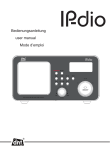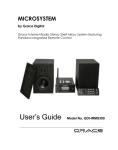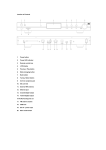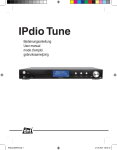Transcript
QUICK-GUIDE
IR-3000
When you have a wired connection then the installation is
finished, if you have a wireless connection (Wi-Fi) then
proceed as follows:
Preparation / installation:
Connect the AC Cord into the socket on the back.
Connect an ethernet-RJ45-network-cable into the RJ45
socket on the back of the unit if you use Wired Ethernet.
Make sure this cable is also connected to the network that
provides the internet connection.
During the first startup, the display will show the following
screens:
Reciva Enabled
ARM Powered
1
3
4
Initializing
Network
Network OK
press “Tune/Select” to select “Scan for network”, then
press “Tune/Select”, the device will search for the
available access point.
once an access point is found press “Tune/Select”
when the network needs no WEP or WPA code, the
display will show as follows:
Internet Radio
1
2
3
4
If you choose to configure the network, then proceed as
follows:
1
2
3
4
press “Tune/Select” to select “Configure”,
press “Tune/Select”
press “Tune/Select” to select “Network Config”, press
“Tune/Select”
press “Tune/Select” to select “Wired/Wireless”,
then press “Tune/Select”
press “Tune/Select” to select “Auto”, “Wired Only” or
“Wireless Only”. If you only use Wired or Wireless(WiFi) you can select “Auto” (default), if you have both
connected then you should select the connection you
want to use.
5
5
if the network needs a WEP or WPA code, then the
device enters the code entry mode after three seconds:
6
< {} ~ END < > 0
6
8
7
after the final character, press “Tune/Select” to select
“END”, press “Tune/Select” to confirm
the device will now try to connect to the network:
Stations
Configure
>
press “Tune/Select” to select “Stations”,
press “Tune/Select”
press “Tune/Select” to select “Location” or
“Genre”, press “Tune/Select”
press “Tune/Select” to select a specific location or a
specific genre, press “Tune/Select” to confirm your
item of choice, the display will now show the number
of stations that are loading.
press “Tune/Select” to select the station of your
choice, press select, the station will be loaded
press the” preset” button. The following will show on
the LCD display:
press “Tune/Select” to select each character of the
code, press “Tune/Select” to confirm the character.
NOTE: WEP and WPA codes are case sensitive to upper
and lower case characters.
7
press “Mode” to switch to Internet radio mode
the device will connect to the network and show the
following screen:
<
Network OK
Connecting to
Network
After the connection is made and the code is
accepted, the display will show:
press “Tune/Select” to select “Wireless Only”, then
press “select”
NOTE: We select “Wireless Only” here because we want to
make sure the device will search for an access point. Once
everything is configured you can choose to set back the
system connection to “auto”.
2
9
<
<
Preset 1
Preset 2
>
>
8
Turn the dial until Preset 1 is showing.
9
Hold the “Select” button for about 3 seconds, until the
screen displays:
<
Assigned to Preset 1
>
Connecting to
Network
Please refer to the manual for a more detailed explanation
about the internet radio’s functions and features.