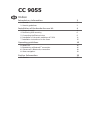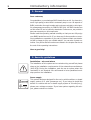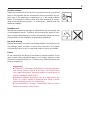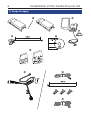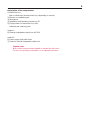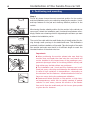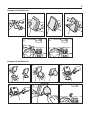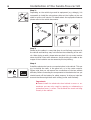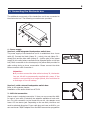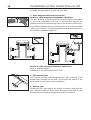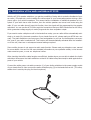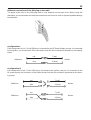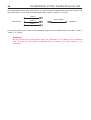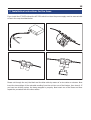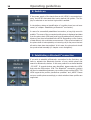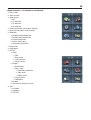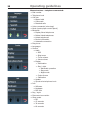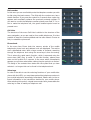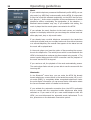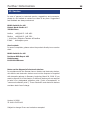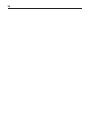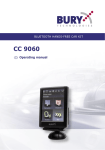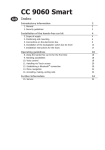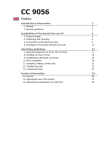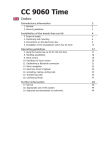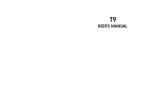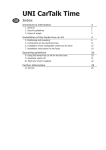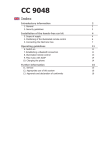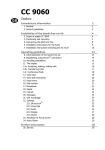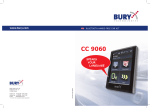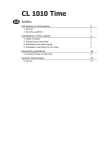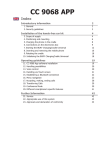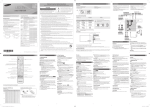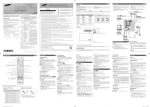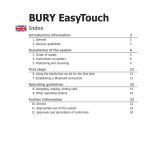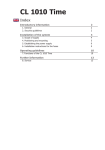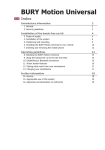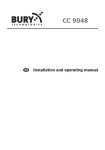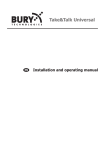Download THB CC 9055
Transcript
CC 9055 Index Introductory information 1. General 2. Security guidelines Installation of the hands-free car kit 3. Scope of supply 4. Positioning and mounting 5. Connecting the Electronic box 6. Installation of the audio switchbox AC 5120 7. Installation instructions for the fuses Operating guidelines 8. Switch-on 9. Establishing a Bluetooth® connection 10. Disconnect a Bluetooth® connection 11. Menu navigation Further Information 12. Service 2 2 2 4 4 6 9 11 15 16 16 16 18 18 25 25 2 Introductory information 1. General Dear customer, Congratulation on purchasing a BURY hands-free car kit. You have chosen a high quality product that is extremely easy to use. All aspects of BURY production through to sales and service are subject to strict quality management according to DIN EN ISO 9001. All BURY hands-free car kits meet CE and e1 security standards. Furthermore, we provide a two-year warranty on all components. Please read the operating manual carefully so that you can fully enjoy your BURY hands-free car kit. If you have any further questions concerning installation or operation of your car kit, please contact your dealer. He will be happy to give you reliable advice. You can also contact our hotline. Our phone and fax numbers are listed in the chapter Service at the end of the operating instructions. Have a good trip! 2. Security guidelines Installation – who and where The installation of this system can be carried out by yourself but please observe the installation requirements of the automotive manufacturer (VAS 1978). During the installation, park the car at a place where the road traffic is not impaired. We recommend to let a specialised workshop perform the installation. Power supply This system has been designed for the use in vehicles with an on-board supply system of 12 volts (passenger car). If you intend to install the device in a vehicle with an on-board supply system of 24 volts (lorry), please use a voltage converter. If you have queries regarding this subject, please contact our hotline. 3 Position, volume Install the components of the device in the vehicle so that your field of vision is not impaired and the components are not mounted in the impact zone of the passenger compartment or in the airbag inflation zones. The removal of coverings (with and without airbags) or components of the dashboard requires – in some cases – special tools and special knowledge. Intended use We shall not be liable for damages or malfunctions due to improper use of the navigation system. Therefore, do not expose the device to moisture, extreme temperatures or shocks and carefully follow the procedure described in the installation and operating guidelines. Use while driving Operate the system only when the situation allows it and when you do not endanger, harm, constrain, or annoy other road users. The volume of the device has to be set in a way that exterior noise is still audible. Faults Do not commission the device if you detect or assume a defect. In this case, contact a Bury specialised dealer or our hotline. Improper repair efforts can be dangerous for you. Therefore, only skilled personnel may perform inspections. Important: XXThe driver is ultimately responsible for the safe operation and control of their vehicle at all times. You should never use a hand held phone, including sending or reading text or picture messages, while driving. XXResearch indicates that there is a risk to safety when the driver of a motor vehicle is distracted and using a mobile phone while driving can be a distriction. XXThe manufacturer strongly recommends that you use a hands-free solution when driving. Installation of the hands-free car kit 4 3. Scope of supply 5 Description of the components: 1) Electronics box (with or without an internal switch box, depending on version) 2) Monitor on installation pad 3) Microphone 4) Installation and Operating manual on CD 5) Fixing screws for electronics box, rider, adhesive pad, cleaning cloth Variant 1: 6) External loudspeaker switch-box AC 5120 Variant 2: 6) Power supply cable with fuses 7) Cable for internal loudspeaker switch box Please note: XXIf certain components are added or omitted you will receive the corresponding information on a separate enclosure. 6 Installation of the hands-free car kit 4. Positioning and mounting Step 1: First of all, please choose the most convenient position for the monitor and the installation pad in your vehicle by attaching the monitor / hookand-loop fastener to the pad and checking different positions in the vehicle. After having found a suitable position for the monitor in the vehicle you can mount / attach the installation pad / hook-and-loop fastener accordingly. Please use a cleaning cloth for degreasing the surfaces you want to attach the installation pad to. The end of the cable with the small Molex plug is ideally suited for placing through small openings in the dashboard area. This facilitates a practically invisible installation of the cable. Take the length of the cable into account and make sure that it is of sufficient length to reach the intended location of the electronics box. Important: XXWhen positioning the monitor please take care that the monitor does not impair the view onto the road, that it will not be installed in the impact zone of the passenger compartment (amongst others in the airbag inflation zones) and that cables may be laid without any problems. XXThe installation pad / hook-and-loop fastener can be affixed just once, removing could damage the adhesive area. In case of high variations in temperatures - depending on the structure and the features - decolourisations of the surfaces can occur during the subsequent utilization. XXPlease avoid direct sunlight on the monitor or high internal temperatures, which can be rapidly reached in parked vehicles. In such cases, remove the monitor of the handsfree car kit from the cradle and put it in the car glove pocket or glove box for instance. 7 Example of installation 1: 1 2 3 5 4 6 Example of installation 2: 1 2 3 4 5 6 8 Installation of the hands-free car kit Step 2: Depending on the vehicle type and its equipment (e.g. airbags), it is reasonable to install the microphone either at the A-pillar, at the sun shield or at the roof interior. For details about the equipment features please refer to the vehicle documents. Step 3: Please lay the cables in a way that they do not lie/hang unsecured in the vehicle and that they may not influence the conducting of the vehicle. When laying a cable, please take care that it is not under traction stress but that it has some tolerance. Avoid crushing the cable as damages of the insulation can be caused by friction/rubbing. Step 4: Install the electronics box at a convenient place in the vehicle. This can e.g. be behind the radio, in the glove box, or in the centre console. Please mind that you can access the connections of the box without difficulty. Before connecting the components to the electronics box you should branch off the battery for safety reasons. In doing so, take into account that there might be a radio coding (confer radio manual). Important: XXPlease install the electronics box behind a cover or somewhere you can only reach by opening or unfastening a protective cover / a cover. The terminal box must not hang loosely in the vehicle. 9 5. Connecting the Electronic box The additional components of the hands-free car kit are connected to the electronics box. The following connections are provided: 5 1 - Power supply Version 1, with integrated loudspeaker switch box: The power supply of the hands-free car kit is established via a 4-core cable (6). Connect the black (clamp 31 – minus), the red (clamp 30 – steady plus) and the blue cable (clamp 15 – ignition plus) to the power supply of your radio (where required via the cigarette lighter or the fuse box). After connection to the counterpart, the yellow cable provides for radio muting during a phone conversation. Please connect the white Molex connector with connection 1. Attention: XXIf you also connect the blue cable to clamp 30, the handsfree car kit will be permanently supplied with power. If the vehicle is not running for a longer period, this could lead to a discharge of the car battery. Version 2, with external loudspeaker switch box: Refer to the separate chapter: Installation of the audio switch box AC 5120 2 - AUX-Out connection Stereo music is output at connection 2. Here you can connect the AUXIn input of your radio (if existent) via adapters available at local retailers. For the connection to the hands-free car kit, the adapter must have a 3.5 mm stereo jack. Depending on the car radio, the other end must be selected otherwise. If your radio does not have an AUX-In, you can use the car CD/MP3 adapter from the BURY accessories programme 10 Installation of the hands-free car kit to enable the reproduction of music via your radio. 3 - Voice output of the hands-free car kit Version 1, with integrated loudspeaker switch box: The cable provided serves the purpose of transferring the voice output to one of the loudspeakers in the car. In the best case scenario, this speaker should be on the passenger side of the vehicle in order to provide sufficient distance from the microphone and to prevent possible echoes from occurring. The jack plug remains unused during the use of the internal loudspeaker switch box. FL FR RL RR FL FR RL RR Version 2, with external loudspeaker switch box: Refer to separate chapter: Installation of the audio switch box AC 5120 4 - Microphone input This is where you plug in the microphone jack. After connection 3 has already been occupied use the rider. This ensures that neither of the jacks is able to loosen as a result of vibrations. 5 - Monitor jack Please plug the 9 pole plug of the monitor connection cable into this jack. Tighten at least one of the two fixing screws hand-tight so that this plug cannot become unplugged as a result of vibrations. 11 6. Installation of the audio switchbox AC 5120 With the AC 5120 speaker switchbox, you get the possibility of being able to mute the feedback of your car radio / CD player etc. and to transfer the voice output of your conversation partner during a telephone call to your vehicle’s speakers. This means that the installation of additional speakers isn‘t required. If your radio has a mute function, then the vehicle speakers are turned onto mute using the radio. If your car radio doesn‘t have this function, then the signals will be suppressed by the speaker switchbox. You can use the AC 5120 through the connections that your BURY hands free car kit offers, which guarantee voltage supply via molex plugs and also have a speaker output. If you want to make a telephone call in the hands-free mode, your car radio will be automatically switched on to mute (for the exact operation of your hands free car kit, please read your HFCK user manual). The Audio switchbox now uses one or two loudspeakers in your car for the telephone conversation, even if your radio is switched off. This function will be automatically activated after the installation of the unit, there are no subsequent manual settings required. Some mobile phones do not support a radio mute function. Please read your telephone user manual for more details. You can find out more detailed information at your specialist retailer, in the internet under www.bury.com, or over our telephone hotline. After checking that all the cable lengths are sufficient, decide where you are able to attach the Audio switchbox. Now secure the Audio switchbox so that it isn’t able to flap about and/or rattle against other parts of your vehicle. Connect the white power out cable connector (1) of your Audio switchbox to the power supply socket of your hands-free kit. Now connect the audio switchbox plug (3) to the hands-free car kit. (The other, smaller box is used by the plug for the microphone.) 1 3 12 Installation of the hands-free car kit Now disconnect the (a) and/or the (b) loudspeaker connector from the speaker socket on the radio at the back. Connect this connector with the suitable socket (3) on the AC 5120. Now connect the plug (4) with the radio. Depending on the switcher position (5), the voice of your conversation partner will be fed back through either the front right speaker, the front left speaker, or through both of the front loudspeakers. The ‘OFF’ position is to be selected if you connect the switchbox to the radio using the ‘Phone-IN’ cable (6). The two ‘Phone-In’ cables are marked accordingly and must be plugged into the appropriate connections on the radio (blue, green or yellow). In this regard, please refer to the instructions concerning the connection configuration of your car radio in your car radio handbook. In lots of radios, the volume level (feedback of your conversation partner) can be controlled via the phone input and the selection of the loudspeaker. 13 Different connections of the ISO plug on the radio The layout of the pins on the ISO plug used in a car depends on the type of car. Before using the switchbox, you should make sure that the connections are correct in order to prevent possible damage to the device. Configuration I If the assignment of pin 7 of the ISO plug is connected to the DC Power Supply, and pin 4 is connected to the ignition, you should check if the connection looks like the connection presented on the drawing below. Switchbox red 7 (red) blue 4 (blue) Vehicle Configuration II If the assignment of pin 7 of the ISO plug is connected to the ignition, and pin 4 is connected to the DC power supply, the connection of the cables should look like the connection presented on the drawing below. Switchbox Switchbox red 7 (red) blue 4 (blue) red 7 (red) blue 4 (blue) Vehicle Vehicle Installation of the hands-free car kit 14 In the operating manual of the radio device, you can find the pin assignment for the “mute” signal. This signal can occur on one of three cables marked with “mute1”, “mute2”, or “mute3”. mute 1 radio device mute 2 mute (yellow) Switchbox mute 3 Connect the yellow “mute” cable to the switchbox using the correct cable from the car radio: “mute 1”, “mute 2” or “mute3”. Attention: XXThe positive wires and ignition wires are protected in the casing of the switchbox with 3A fuses. For this reason a separate fuse, as shown in the next chapter, is not necessary. 15 7. Installation instructions for the fuses If you install the CC 9055 without the AC 5120 switch box then the power supply must be secured with a fuse in the way described below. Please cut through the red, the black and the blue cable by means of a wire cutter or scissors. Now insert the two endings of the red cable resulting from the cut into one of the binders, then close it. If you hear two clicking noises, the clamp snapped in properly. Now insert one of the fuses and then repeat the procedure with the other cables. 16 Operating guidelines 8. Switch-on If the power supply of the hands-free car kit (HFCK) is connected properly, the HFCK is activated after having started the ignition. The display is switched on and a short high sound is audible. In the delivery status an identification of a mobile phone has not been saved. (cf. chapter: Establishing a Bluetooth® connection). In case of a successfully established connection, a long high sound is audible. The name of the connected mobile phone is displayed and data from the phone book (SIM-card) and from the address book (telephone directory) are then transmitted to the HFCK. Depending on the number of data stored, this could take some seconds. If the synchronisation of the phone book is interrupted by an incoming call, it may occur that not all entries have been transmitted. In this case, the phone book should be synchronised manually (cf. chapter: menu navigation). 9. Establishing a Bluetooth® connection If you wish to establish a Bluetooth® connection for the first time, you have to activate the Bluetooth® function of your mobile phone and search for Bluetooth® devices. In this case, search for a device labelled „CC 9055“. If several devices were identified, please select the HFCK and enter the PIN number 1234. The Bluetooth® connection (pairing) will then be established between your mobile phone and the HFCK. The HFCK supports the profiles „hands-free operation“ and „A2DP“. Please set your mobile phone accordingly or check whether these profiles are supported. 17 If it is not possible to establish a connection, please check and update the software release (firmware) of your mobile phone or of the HFCK. You will find an overview dealing with this subject on the Internet at www.bury.com. Please note: XXIn the internet you can find an overview with a large number of mobile telephones which have been tested with this hands-free car kit. Please note, however, the use of firmware which deviates from the list and is installed on a listed mobile telephone can lead to the fact that certain displays and functions are no longer possible or only possible to a limited extent. In addition it is possible that you must delete all devices connected to your mobile phone first in order to enable a correct identification of the HFCK and the establishment of a connection. If you have queries regarding the menu navigation, functions and operation of your mobile phone, please refer to the operating guidelines of your mobile phone. Depending on the manufacturer and type, this can differ considerably between phones. Please note: XXIf the rechargeable battery of the mobile phone is low, it is sometimes not possible to establish a Bluetooth® connection. The HFCK has a memory for the storage of the identification of up to 10 mobile phones. In case an eleventh mobile phone is connected, the oldest entry in the HFCK memory will be cancelled. 18 Operating guidelines 10. Disconnect a Bluetooth® connection If you wish to cancel a Bluetooth® connection, you can either disconnect it conveniently at the HFCK or at your mobile phone. In addition, the connection is disconnected, if you move too far away from the vehicle while taking your mobile phone with you and thus leave the reception radius of the HFCK. After 15 minutes without active Bluetooth® connection (information on the display: interrupted), the HFCK automatically disconnects if it is still supplied with power. Please note that the capacity of your mobile phone‘s storage battery can quickly decrease when the Bluetooth® function is active. If you do not want to use the Bluetooth® function anymore, e.g. if you leave the vehicle for a longer period, it is recommended to deactivate this function. 11. Menu navigation Please note: XXSome of the functions/displays specified subsequently are only possible if they are supported by the mobile phone! After switching on the HFCK the main menu is displayed. It informs you whether a mobile telephone is connected via Bluetooth® or not. 19 Menu structure – no telephone connected: -> Day / night -> Auto connect -> Sleep mode -> Off -> 15 seconds -> 30 seconds -> 60 seconds -> Voice commands (voice tags, inactive) -> Music (music player control panel) -> Bluetooth -> Display linked telephones -> Delete linked telephones -> Linked telephones -> Device information -> Automatic connection -> Ring tones -> Languages -> Service -> Audio -> DSP -> Ring tones -> Tones volume -> Voice volume -> Display -> Illumination -> Day / night -> Automatic operation -> Day mode -> Night mode -> Colour theme -> Calibration -> Update -> Synchronise telephone book -> Info -> Software -> Hardware -> DSP Info 20 Operating guidelines Menu structure – telephone connected: -> Dial number -> Telephone book -> Call lists -> Missed calls -> Calls made -> Received calls -> Voice commands (voice tags) -> Music (music player control panel) -> Bluetooth -> Display linked telephones -> Delete linked telephones -> Linked telephones -> Device information -> Automatic connection -> Ring tones -> Languages -> Service -> Audio -> DSP -> Ring tones -> Tones volume -> Voice volume -> Display -> Illumination -> Day / night -> Automatic operation -> Day mode -> Night mode -> Colour theme -> Calibration -> Update -> Synchronise telephone book -> Info -> Software -> Hardware -> DSP Info -> Day / night -> Disconnect connection -> Sleep mode -> Off -> 15 seconds -> 30 seconds -> 60 seconds 21 Dial number In this menu you can comfortably enter the telephone number you wish to dial using the touch-screen. The field with the number zero has a double function. If you press the symbol for 2 seconds then a plus sign appears and completely replaces the previously entered numbers. If you want to correct the telephone number please press field ‘C’. In order to make the telephone call, the green handset symbol must be pressed once. Call Lists The structure of the menu Call Lists is similar to the structure of the menu navigation, as you are used to from mobile telephones. It is thus possible to trace the numbers dialled and the calls missed. Choose an entry to establish a phone call. Phone book In the menu item Phone book the memory entries of the mobile telephone‘s phone book and address book are displayed. The entries are in alphabetical order. With a large number of contacts, searching through the telephone book using the arrow keys is time consuming. This is where the rapid search function, which is accessed using the arrow down (ABC) key, is useful. To use this function, please press down on this symbol for 2 seconds. In the menu which subsequently appears you can then select either a letter, the plus symbol or a number. The listing of the contacts then starts with the symbol that you have selected – as long as this can be found in the telephone book. Voice tags In order to be able to use the voice tag functions of your mobile telephone with the HFCK, you must have marked the telephone numbers in your mobile telephone accordingly beforehand. Please refer to the relevant information in the instructions booklet for your mobile phone. After selecting this symbol, a signal tone sounds. Next, please state the voice tag in order to make your telephone call. 22 Operating guidelines Music If your mobile telephone possesses the Bluetooth profile A2DP, you can play music (e.g. MP3 files) in stereo quality via the HFCK. It is important to play the music title selected respectively on the HFCK via the function ‚play via...‘. As the menu navigation of the manufacturers of mobile telephones differs considerably, the designation of the selection ‚... Bluetooth-stereo-headset‘ may vary. If you establish this setting, the music is played via the sound system connected to the HFCK. If you activate the music function via the touch screen, an interface appears in the display with which you can change the volume level and either play back, stop or skip music tracks. If you already have a mobile telephone connected in the hands-free mode (auto symbol) and you now play back music from either the same or a second telephone, the musical note appears in the status bar and the music will be played back. In the music player you have the option of disconnecting the connections to the telephones. The mobile phone which is connected with the HFCK in the hands-free mode can be disconnected using symbol 1. The second symbol disconnects the A2SP connection and the playback of the music via the HFCK is stopped. If you receive a call, the playback of the music automatically pauses. The music player fades out and you are able to see the screen with the incoming call. Bluetooth® In the Bluetooth® menu item, you can make the HFCK list already known telephones, connect these in the hands-free mode (HF) or music mode (A2DP), or completely delete recognised telephones. Under the point device information you can access device information about the current firmware which is installed on the device. If you activate the automatic connection then the HFCK continually tries to connect with the recognised mobile telephones after being switched on. If you want to link up a new mobile telephone with the HFCK, you must disconnect the automatic search beforehand. To do this, press down on the Automatic Connection symbol. 23 Ring tones Many mobile telephones also transfer their own ring tone to the HFCK during an incoming call. There are exceptions, however. In such instances you can specify a signal tone here which you want to be played back. Languages The menu language setting you can choose here. Service In the DSP sub-item, it is possible to activate and deactivate the background noise and echo filtering for the HFCK and the mobile telephone. You are also able to choose one from a possible five different ring tones. You can also specify here how loud the ring tone should be. In the voice volume menu you are able to set the sound level of your conversation partner. Display You can set the background illumination of the display in the first submenu. Specially adjusted day / night settings allow for better readability in the next menu item depending on the light conditions. You can actuate the switching either manually or automatically – the light sensor at the top of the monitor is then activated. If you want to adapt the display colours to the colours within your vehicle better, then you can make a change under the colour theme category. You should only initiate a fresh calibration of the display subsequently, however, if you experience big problems with the ease with which the symbols may be selected. Plus symbols then appear at different places on the touch screen which you must then touch appropriately. Update If you activate this menu item you can equip the HFCK with new operating system software via Bluetooth. The latest information about this is available on our homepage. 24 Operating guidelines Synchronise telephone book If you change a telephone number in your telephone or you save a new contact then you must subsequently manually synchronise the telephone book with the data which is saved in the HFCK. The telephone book will only be automatically reloaded or synchronised when restarting the HFCK. Info In the menu Info you receive information on the installed software and hardware of your hands-free car kit. You should write down these data if you have problems in using the HFCK with your mobile telephone and contact the Bury hotline or if you e.g. wish to update the firmware (the operating system of the HFCK). It can be useful to update the firmware (information at www.bury.com) in case of a mobile phone change or when new functions have been implemented. You can find the version number of the firmware after the name of the HFCK, e.g. „CC 9055 V07h. In the sub-menu <DSP Info> you can see whether the ‚digital signal processor‘ (DSP) in the HFCK and in the mobile telephone (if available) is activated. Day/Night As the lighting conditions vary according to the time of the day, you have the possibility to reduce or increase the brightness here. Disconnect connection If you want to disconnect a connected mobile phone from the HFCK, simply press down on this symbol briefly. Sleep Mode The sleep mode of the display in standby operation is a useful function, especially with night driving. The display thereby darkens slowly until no contents are visible, regardless of whether a mobile telephone is connected to the HFCK or not. During an active phone call, the screen saver is deactivated. Further Information 12. Service In case of general or technical queries, suggestions and comments, please do not hesitate to contact our team at any time. Suggestions and feedback are always welcomed: BURY GmbH & Co. KG Robert-Koch-Straße 1-7 32584 Löhne Hotline: +49(0)180 5 - 842 468* Faxline: +49(0)180 5 - 842 329* * 0.14 €/min. Deutsche Telekom AG landline E-Mail: [email protected] Service desk: In case of complaints, please return the product directly to our service desk: BURY GmbH & Co. KG Im Hause DPD Depot 103 Robinienweg D-03222 Lübbenau Notes on the disposal of electronic devices In compliance with the German law on electric and electronic devices, old electric and electronic devices must not be disposed of together with domestic garbage in Germany, beginning March 24, 2006. If you want to dispose of an old electric or electronic device you are required to take it to a designated collection point (“point of acceptance” or “communal collection point”). There old electric and electronic devices are taken back free of charge. Version 11/2008 25.1118.0-01-251108 Subject to change. Errors and omissions excepted. 25 26