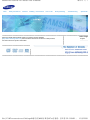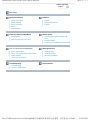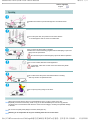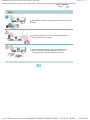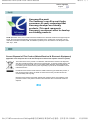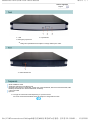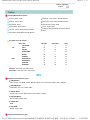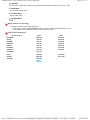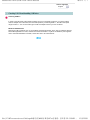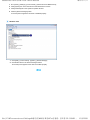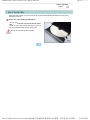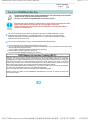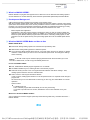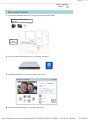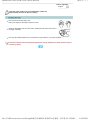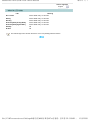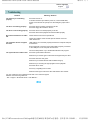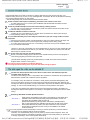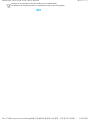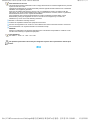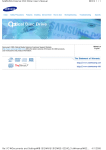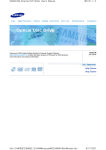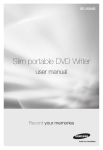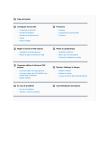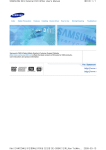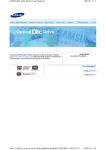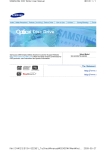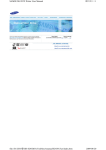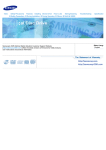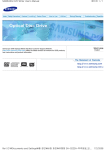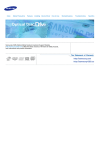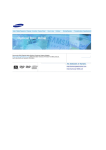Download Samsung SE-S084B
Transcript
SAMSUNG External DVD Writer User's Manual
Index
Safety Precautions
Features
Installing Device Driver
페이지 1 / 1
How to Use
Storing/Cleaning
Samsung's OMS (Optical Media Solution) Customer Support Website
(http://www.samsung-ODD.com) offers the latest versions of firmware for ODD products,
user instructions and product information.
Troubleshooting
Specificatio
Select Langu
English
file://C:₩Documents and Settings₩황 정민₩바탕 화면₩Tru진행중- 인도향 SE-S084B ... 10/9/2008
SAMSUNG DVD±R/RW Drive User's Manual
페이지 1 / 1
Select Languages
English
Main Page
Safety Precautions
Features
Safety Precautions
Exterior
During Installing
System Requirements
During Operating
Features
Others
RoHS & WEEE
Install the External DVD Writer
Installing Drive
Removing USB Converter cable
Device Driver
Checking USB 2.0 and Installing USB
Driver
Firmware Update
Confirming the Installation of Device Driver
How To Use External DVD Writer
Storing/Cleaning
How to Use the Drive
Storing the Disc
How to Use DVD±R/RW and Other Discs
Cleaning the Disc
MAGIC SPEED
When the LED Blinks
How to use the TruDirect
Troubleshooting
Specifications
Troubleshooting
Caution: Possible Errors
file://C:₩Documents and Settings₩황 정민₩바탕 화면₩Tru진행중- 인도향 SE-S084B ... 10/9/2008
SAMSUNG DVD±R/RW Drive User's Manual
페이지 1 / 1
Select Languages
English
This symbol indicates explanations about extremely dangerous matters. If users ignore this
symbol and handle the device the wrong way, serious injury or death could result.
This symbol indicates explanations about dangerous matters. If users ignore this symbol and
handle the device the wrong way, damage to home or property could result.
Important to read and understand at all times
Do not disassemble
Always make sure that the disc does not have a crack before use. If the disc has a crack (especially
around the center hole), it is recommended to make a copy immediately and use the copy instead.
When a cracked disc is used continuously, the size of the crack is likely to grow and this will
eventually result in irreparable damage to the disc.
file://C:₩Documents and Settings₩황 정민₩바탕 화면₩Tru진행중- 인도향 SE-S084B ... 10/9/2008
SAMSUNG DVD±R/RW Drive User's Manual
페이지 1 / 1
Select Languages
English
Do not drop the drive, and protect it from severe shocks.
- It can damage the drive or cause it to malfunction.
Do not place the drive in direct sunlight.
Avoid low-or high-temperature environments.
Avoid high-humidity environments.
file://C:₩Documents and Settings₩황 정민₩바탕 화면₩Tru진행중- 인도향 SE-S084B ... 10/9/2008
SAMSUNG DVD±R/RW Drive User's Manual
페이지 1 / 2
Select Languages
English
Handle with caution to prevent damage from an external shock.
Do not drop the drive, and protect it from severe shocks.
- It can damage the drive or cause it to malfunction.
Do not move the drive while in operation.
Make sure to close all working programs before attempting to open and
always use the open button.
Do not insert a pin into the emergency eject hole while in operation.
Do not use cracked, distorted or damaged discs.
In particular, a disc with a crack on the inner tracks may break
while in use.
Do not disconnect the power cord while the drive is working.
- This may result in an operational error.
Do not put any heavy things on the drive.
Always check to be sure the disc is not cracked before use. If you find a crack on the disc
(especially around the center hole), make a copy of the disc immediately and use the copy instead.
Continued use of a cracked disc will cause the crack to become bigger, resulting in irreparable damage
to the disc.
Do not use low-quality discs (illegal, scratched, damaged, etc.).
Samsung is not responsible for any loss resulting from the use of such discs.
file://C:₩Documents and Settings₩황 정민₩바탕 화면₩Tru진행중- 인도향 SE-S084B ... 10/9/2008
SAMSUNG DVD±R/RW Drive User's Manual
페이지 1 / 1
Select Languages
English
Never allow food particles or foreign substances to enter the drive
casing.
To protect against the risk of fire, do not spill such liquids as
alcohol and benzene on the drive.
Do not disassemble, attempt to repair or modify the device
without an express approval as directed in the manual.
- To reduce the risk of damage, electric shock and fire.
file://C:₩Documents and Settings₩황 정민₩바탕 화면₩Tru진행중- 인도향 SE-S084B ... 10/9/2008
SAMSUNG DVD±R/RW Drive User's Manual
페이지 1 / 1
Select Languages
English
Samsung Eco-mark
The Samsung’s own Eco mark helps
consumers to easily understand that
Samsung develops eco-friendly
products. This mark represents
Samsung’s continuous effort to develop
eco-friendly products.
RoHS (Restriction of the use of certain hazardous substances in electrical and electronic equipment)The
RoHS, the environmental regulation announced by European Union, restricts the use of lead, mercury,
cadmium, hexavalent chromium, PBB, and PBDE in products put on the market in The European Union
after July 1, 2006.
Correct Disposal of This Product (Waste Electrical & Electronic Equipment)
(Applicable in the European Union and other European countries with separate collection systems)
This mark shown on the product or its literature, indicates that it should not be disposed
with other household wastes at the end of its working life. To prevent possible harm to the
environment or human health from a uncontrolled waste disposal, please separate this
from other types of wastes and recycle it responsibly to promote the sustainable reuse of
material resources.
Household users should contact either the retailer where they purchased this product, or
their local government office, for details of where and how they can take this item for
environmentally safe recycling.
Business users should contact their supplier and check the terms and conditions of the
purchase contract. This product should not be mixed with other commercial wastes for
disposal.
file://C:₩Documents and Settings₩황 정민₩바탕 화면₩Tru진행중- 인도향 SE-S084B ... 10/9/2008
SAMSUNG DVD±R/RW Drive User's Manual
페이지 1 / 1
Select Languages
English
1. LED
2. Eject Button
3. Emergency Eject Hole
z Design and specifications are subject to change without prior notice.
1. USB Interface Port
Quick installation Guide
Application Software & User Manual CD
(Software: Nero Express 7 Essentials, InCD5, Nero Vision Essentials, Nero ShowTime Essentials, Nero
BackItUp Essentials, Nero Recode Essentials, TruDirect)
2 Port Usb Cable
Eject Pin
z The type of accessories varies depending on a product model.
and some accessories described herein are subject to change without notice.
file://C:₩Documents and Settings₩황 정민₩바탕 화면₩Tru진행중- 인도향 SE-S084B ... 10/9/2008
SAMSUNG DVD±R/RW Drive User's Manual
페이지 1 / 1
Select Languages
English
You need to have an IBM-compatible PC with the following specifications.
Item
OS
Description
Microsoft Windows 2000(SP4)/XP(SP 1.0 or higher)/Vista
CPU
Pentium4 2.0GHz or above
RAM
512Mbytes or greater
Interface
USB 2.0 Interface connector
The drive's performance may not be able to achieve its maximum performance according to the PC
system environment.
file://C:₩Documents and Settings₩황 정민₩바탕 화면₩Tru진행중- 인도향 SE-S084B ... 10/9/2008
SAMSUNG DVD±R/RW Drive User's Manual
페이지 1 / 2
Select Languages
English
Versatile Multimedia Features
DVD-R : Read / Write
DVD-RW : Read / Write / Rewrite allowed
DVD+R : Read / Write
DVD+RW : Read / Write / Rewrite allowed
DVD-ROM : Read
DVD+R Dual : Read / Write
DVD-R Dual : Read / Write
CD-R : Read / Write
CD-RW : Read / Write / Rewrite allowed
Supports Read (playback) for various types of
discs
DVD-RAM : Read/ Write/ Rewrite allowed
See table below for details
Soort disk
CD
DVD
Writable
Rewritable
Read
CD-STAMP
×
×
O
CD-R
O
×
O
CD-RW
O
O
O
DVD-STAMP
×
×
O
DVD±R
O
×
O
DVD-RW
O
O
O
DVD+R(Dual)
O
×
O
DVD-R(Dual)
O
×
O
DVD+RW
O
O
O
DVD-RAM
O
O
O
Writable : write once, read many times.
Rewritable : write data one or more times.
DVD Recommended Disc Types
DVD-R Media
Taiyo-Yuden, TDK, MKM, Hitachi, Maxell, FujiFilm, PVC, Panasonic, RiTEK, CMC, UNIFINO
DVD-RW Media
TDK, MKM, JVC, PVC, RiTEK, CMC
DVD+R Media
RICOH, Taiyo-Yuden, MKM, RiTEK, CMC, Prodisc, Optdisc
DVD+RW Media
RICOH, MKM, RiTEK, CMC
DVD±R Dual
MKM
DVD-RAM
Maxell, Taiyo-Yuden
CD Recommended Disc Types
file://C:₩Documents and Settings₩황 정민₩바탕 화면₩Tru진행중- 인도향 SE-S084B ... 10/9/2008
SAMSUNG DVD±R/RW Drive User's Manual
페이지 2 / 2
CD-R Media
Taiyo-Yuden, RICOH, MKM, Hitachi, Maxell, FujiFilm, RiTEK(Phtharo), CMC, Pioneer, Princo, TDK
CD-RW Media
RICOH, MKM, RiTEK, CMC
HS CD-RW Media
RICOH, MKM, CMC
US CD-RW Media
MKM
Buffer underrun free technology
What is " buffer underrun free technology "?
A technology to prevent "buffer underrun" errors in which the data transmission speed is not as
fast as the data writing speed when data is being recorded on a disc.
Reading / Recording Speed
Format / Speed
Read
Write
PCAV 5X
PCAV 5X
DVD-R
CAV 8X
PCAV 8X
DVD-RW
CAV 8X
ZCLV 6X
DVD-R DL
CAV 8X
ZCLV 6X
DVD+R
CAV 8X
PCAV 8X
DVD+RW
CAV 8X
ZCLV 8X
DVD+R DL
CAV 8X
ZCLV 6X
DVD-ROM
CAV 8X
-
CD-R
CAV 24X
PCAV 24X
CD-RW
CAV 24X
ZCLV 24X
CD-ROM
CAV 24X
-
DVD-RAM
file://C:₩Documents and Settings₩황 정민₩바탕 화면₩Tru진행중- 인도향 SE-S084B ... 10/9/2008
SAMSUNG DVD±R/RW Drive User's Manual
페이지 1 / 1
Select Languages
English
1. Connect the necessary cables, then turn on the drive
- Connect the USB cable to the drive ' s USB connector.
2. Connect the other end of the of the USB cable to your computer.
3. Normal operation is not guaranteed if using the USB HUB or unspecified cables.
4. PCs with insufficient USB bus power may not work properly if using a single-port USB bus power.
To avoid this, use two ports in conjunction for power enhancement.
If your computer is not equipped with a USB connector, install a USB interface card.
file://C:₩Documents and Settings₩황 정민₩바탕 화면₩Tru진행중- 인도향 SE-S084B ... 10/9/2008
SAMSUNG DVD±R/RW Drive User's Manual
페이지 1 / 1
Select Languages
English
This drive uses Plug & Play function designed for Windows. Follow the procedures below to use a USB
converter cable.
1. Close all the software programs which are currently being used.
2. Click the icon at the right bottom of the screen as shown in the picture.
3. Disconnect the USB converter cable.
Do not disconnect the USB converter cable while the drive is in operation or the computer is
getting started.
file://C:₩Documents and Settings₩황 정민₩바탕 화면₩Tru진행중- 인도향 SE-S084B ... 10/9/2008
SAMSUNG DVD±R/RW Drive User's Manual
페이지 1 / 1
Select Languages
English
Checking USB 2.0
In order to use this drive at the speed of USB2.0 on PCs not supporting USB 2.0, you need to install
USB 2.0 adapter card. Otherwise, this drive will operate by connecting USB 1.1, but within the speed
range of USB 1.1. You can check the type of USB 2.0 adapter card for your PC as follows.
Windows 2000/XP/Vista
Right-click on My Computer icon on your desktop and select properties. Then, click on Hardware tab and
Device Manager Button in order, and then check the information. If a yellow "exclamation point" appears
next to Universal Serial Bus Controller, contact the card or PC manufacturer.
file://C:₩Documents and Settings₩황 정민₩바탕 화면₩Tru진행중- 인도향 SE-S084B ... 10/9/2008
SAMSUNG DVD±R/RW Drive User's Manual
페이지 1 / 1
Select Languages
English
1. Go to http://www.samsung-ODD.com
2. Click Firmware on the menu bar (in the upper right-hand corner).
3. Click Firmware Downloads. Check for your drive model and start downloading.
file://C:₩Documents and Settings₩황 정민₩바탕 화면₩Tru진행중- 인도향 SE-S084B ... 10/9/2008
SAMSUNG DVD±R/RW Drive User's Manual
페이지 1 / 2
Select Languages
English
Confirming Using [Device Manager]
Windows 2000
1. Click [Start] - [Settings] - [Control Panel] - [System]
2. Click on the [Hardware] tab in the System Properties window and then click on the [Device
Manager] tab.
3. Click DVD-W drive in the Device Manager window.
1in the left picture appears if the driver is installed properly.
Windows XP
file://C:₩Documents and Settings₩황 정민₩바탕 화면₩Tru진행중- 인도향 SE-S084B ... 10/9/2008
SAMSUNG DVD±R/RW Drive User's Manual
페이지 2 / 2
1. Go to [Start] - [Settings] - [Control Panel] - [Performance and Maintenance]
2. Click [System] icon in the Performance and Maintenance window.
3. Click [Hardware] tab in the System Properties window.
4. Click the [Device Manager] button.
1in the left picture appears if the driver is installed properly.
Windows Vista
1. Click [Start] - [Control Panel] - [System] - [Device Manager].
2. Click DVD-W drive in the Device Manager window.
1in the left picture appears if the driver is installed properly.
file://C:₩Documents and Settings₩황 정민₩바탕 화면₩Tru진행중- 인도향 SE-S084B ... 10/9/2008
SAMSUNG DVD±R/RW Drive User's Manual
페이지 1 / 1
Select Languages
English
When the LED is Green, do not turn the PC off or remove the External DVD Writer as it may cause
damage in the drive.
How to Use a Horizontally Installed Drive
You can use 3.15 Inch or 4.72 Inch (8cm or 12cm)
disc.
The drive cannot read the disc properly if any part of
the disc is placed outside the tray guiding line.
- Do not use the external drive vertically.
file://C:₩Documents and Settings₩황 정민₩바탕 화면₩Tru진행중- 인도향 SE-S084B ... 10/9/2008
SAMSUNG DVD±R/RW Drive User's Manual
페이지 1 / 2
Select Languages
English
The External DVD Writer allows writing DVD±RW discs using Nero Express and enables
"packet writing" (high-speed recording) using InCD.
The drive also allows writing DVD±R discs using Nero Express.
Unauthorized copying of DVD or software titles is illegal and the individuals that make
illegal copies will be held responsible for any copyright infringement.
Using low-quality discs may lengthen the recording time or not supporting due to
reduction in double speed.
You can use the External DVD Writer to playback music CDs, CD-ROM, CD-R/RW, or DVDROM discs, like a CD-ROM drive or a DVD-ROM drive. If your computer recognizes the [CDROM] icon designated to the External DVD Writer as the 'E:' drive, insert a CD-ROM or a DVDROM disc and access the 'E:' drive.
if you want to use this product to play a commercial DVD-Video title("DVD title')
Most of DVD titles in the market adopt the Dolby sound system.
You are required to install software that supports Dolby decoding on your PC before you can play a DVD
title using the DVD writer purchased.
How to obtain commercial software supporting Dolby decoding
Visit the website of Nero: http://www.nero.com
(You can use other compliant software if you want to.)
DVD Region Protection Coding (RPC):
The RPC feature is supported on DVD players and is used with DVD-video discs (such as movies).
Currently, the motion picture industry has divided the world into different regions or zones that
correspond to the regional markets into which the motion picture industry releases movies. Simply put,
RPC codes are placed on movies marketed throughout the world, based on the region of the world
inwhich they are being sold. These RPC codes help control and prevent pirating of new movies into
other motion picture regions prior to their true release dates within those markets.
The External DVD Writer supports RPCphase II. In the RPC-2 mode, the local code can be changed
by users. RPC-2is selected by default for the External DVD Writer.
You can change the region code up to five times via an MPEG application.
Please contact your dealer or local SAMSUNG representative if you wish to change the local code
more than five times.
file://C:₩Documents and Settings₩황 정민₩바탕 화면₩Tru진행중- 인도향 SE-S084B ... 10/9/2008
페이지 1 / 1
elect Languages
English
What is a MAGIC SPEED?
MAGIC SPEED is a program that supports user to select at his or her discretion the reading speed of
CD disc between two modes offered by drive: Maximum Speed Mode (Max Mode) and Silent Mode.
Development Background
ODD products launched nowadays are providing a high reading speed.
With the increased reading speed, faster data processing has become possible. However, high rotation
speed often causes louder noise, and it is more possible to crash the cracked or bent discs. Against this
backdrop, our Company has developed a speed-down algorithm and applied this technology to newlylaunched products to provide safer and more comfortable environments for PC users.
※ What is Speed-down Algorithm?
It establishes a safer disc reading speed in operating the device in order to prevent possible disc
crashes in using CDs with cracks in starting. In addition, for customers who want to play CDs at its
maximum speed, MAGIC SPEED program offers the function of selecting reading speed, so that
customers can set the speed as they want. (Recording speed will run at recordable speed without
limit)
What Are MAGIC SPEED Mode and How to Use
MAGIC SPEED Mode
● Max Mode: Setting reading speed to its maximum level provided by drive.
● Silent Mode: Setting reading speed to a stable low speed.
● Any mode set by Magic Speed will be reset to "Low nosie mode" when the PC restarts, so please
check the current mode if you want to use “The maximum speed mode” and change the settings
where necessary.
Caution: A disc with crack may be crashed in playing with Max Mode. We recommend you to use
such disc in Silent Mode, or make a copy immediately before use.
How to Use MAGIC SPEED
● First, install MAGIC SPEED program registered on our website.
● On MAGIC SPEED tray icon, select right-click to execute the program.
● Select the mode you want to use on Program Execution Window and select “settings”. Then,
reading speed of the drive will run in selected mode.
● Select “Close” to exit Program Execution Window.
In this occasion, reading speed will be run in the set speed if there is no separate mode change or
program exit.
※ We recommend you to use “Max Mode” for data copy or disc copy, and “Silent Mode” for normal
operation.
※ Other functions
▶ To disable Auto Run
This is a default program that automatically runs in every PC booting.
If you want to quit this auto run function, deselect the auto run item selected on tray icon
menu.
Where Can I Download MAGIC SPEED?
Visit our website for customer support (URL:http://www.samsung-ODD.com), and select Firmware →
MAGIC SPEED.
file://C:₩Documents and Settings₩황 정민₩바탕 화면₩Tru진행중- 인도향 SE-S084B ... 10/9/2008
페이지 1 / 2
Select Languages
English
1.
Connect the Video/Audio devices to your computer before you start TruDirect.
Camcoder, Digital Camera,
Webcam...
IEEE 1394
USB
Composite
2.
Click the TruDirect Program Shortcut on your Desktop of Windows.
3.
Make the DVD title from Live Video, Photo Files, Video Files.
4.
Play DVDs made with TruDirect on your DVD player or PC.
file://C:₩Documents and Settings₩황 정민₩바탕 화면₩Tru진행중- 인도향 SE-S084B ... 10/9/2008
페이지 2 / 2
file://C:₩Documents and Settings₩황 정민₩바탕 화면₩Tru진행중- 인도향 SE-S084B ... 10/9/2008
SAMSUNG DVD±R/RW Drive User's Manual
페이지 1 / 1
Select Languages
English
This part of the manual is to prevent damages or data loss.
Read carefully and use the device properly.
Do not place it under the direct sunlight.
Place it so that it sits on its side on a flat surface.
Do not scratch or place a label on the disc.
Handle the disc with caution to prevent damage from external shock.
Do not expose it to severe temperature fluctuations.
(Exposure to such environment may cause congealing.)
file://C:₩Documents and Settings₩황 정민₩바탕 화면₩Tru진행중- 인도향 SE-S084B ... 10/9/2008
SAMSUNG DVD±R/RW Drive User's Manual
페이지 1 / 1
Select Languages
English
This part of the manual is to prevent damages or data loss.
Read carefully and use the device properly.
Do not touch the surface of the disc.
Place your fingers on the edge of the disc to hold.
Clean the disc lightly with soft cotton cloth, starting from the center and move to
the edge of the disc.
Use only disc-cleaning liquids. Do not use benzene, paint thinner, or any other solvents.
If the disc surface becomes dirty with fingerprints, foreign substances or dust, the disc may not
function properly.
file://C:₩Documents and Settings₩황 정민₩바탕 화면₩Tru진행중- 인도향 SE-S084B ... 10/9/2008
SAMSUNG DVD±R/RW Drive User's Manual
페이지 1 / 1
Select Languages
English
LED
Meaning
Disc Lead-In
Green: Blinks every 0.3 seconds.
Writing
Green: Blinks every 0.3 seconds.
Reading
Green: Blinks every 0.3 seconds.
Audio Playback [Analog Mode]
Green: Blinks every 0.3 seconds.
Audio Playback [Digital Mode]
Green: Blinks every 0.3 seconds.
Standby
Off
No Disc
Off
The indicator light turns off when the drive is not in use (standby) after disc lead-in.
file://C:₩Documents and Settings₩황 정민₩바탕 화면₩Tru진행중- 인도향 SE-S084B ... 10/9/2008
SAMSUNG DVD±R/RW Drive User's Manual
페이지 1 / 1
Select Languages
English
Problem
Meaning / Solution
The eject key is not working
properly.
See if the Drive is on.
The PC is not working properly.
See if the drive is properly connected to the PC.
See if the floppy disc remains in the PC.
The drive is not working properly.
See if the drive is connected properly to the PC.
If the disc still won't eject with the power-on, remove USB cable,
Power cord and insert an eject pin into the emergency eject hole to
open.
See if the device drive program has been installed properly.
No sound is heard from an audio
CD.
Check that the sound card is operational.
The computer doesn't recognize
the drive.
USB cable is not connected properly between the computer USB port
and the drive .
Check the condition of the CD and wipe the surface of the CD
clean before use.
Ensure that both connectors of the USB cable is properly connected
to the USB ports on the computer and the drive.
Can be an OS problem. Try to reinstall the Windows OS program.
The system dosen't read the disc.
See if the system detects the drive.
Make sure you use the types of discs that are supported by the drive.
See if the LED turns into green.
Make sure you inserted the disc with the label facing up.
Make sure you are using the right program for disc playback.
See if the disc is clean.
See if any congealing has occurred.
Make sure the region code of the drive matches the disc number.
You can confirm the use of software at the site of our customer support.
Address: www.samsung-ODD.com
- See “ Support > Download center > User Manual ”.
file://C:₩Documents and Settings₩황 정민₩바탕 화면₩Tru진행중- 인도향 SE-S084B ... 10/9/2008
SAMSUNG DVD±R/RW Drive User's Manual
페이지 1 / 2
Select Languages
English
External DVD Writer record data on the disc by applying laser light onto the surface of the disc, and
therefore writing errors may occur if you use a damaged disc, for example. Be sure to eliminate the following
error-causing elements before you start writing:
* The following settings are recommended for all External DVD Writer:
Avoid a situation that requires multitasking, and remove turn off the screen saver.
A buffer underrun may occur if the system multitasks while the External DVD Writer CD-RW
drive is writing/erasing.
Block any outside attempt to access the host PC during a writing session.
An error may occur if another user accesses the printer connected to his/her the system via the
network during a writing session.
Disable the CD auto-run feature of the CD.
Inserting an auto-run-enabled CD in to another drive connected to the same system during a
writing/erasing session may cause an error.
It is recommended that you use the image file format when you write a large number of smallsized files.
When there are a large number of small-sized files to write, the system's transfer rate drops and
the Superlink feature works at a more frequent rate, resulting in lower writing quality.
If you are doing a CD-to-CD write, it is not necessary to check to see if you have available space
on your hard disc beforehand.
However, in the case of image files, it is recommended that you be sure you have at least twice the
amount of space needed for the data on your hard disc, as image files are copied to the hard disc
before they are copied to the CD.
Do not use more than one type of writing software.
Before you install a writing program, be sure to first uninstall existing versions of the program or
other writing program(s) and reboot the system first .
(The Windows operating system may be damaged if you install the Korean version while the
English version remains on the system.)
Use only the writing software provided by Samsung.
You may experience writing errors if you use with other writing programs.
The disc has bad properties data, and or there are other discs with different properties
available under the same ID.
The drive's write strategy is set in a way that the drive examines to examine the disc properties and
determines the optimal write conditions for those properties.
For example, many disc makers do not bother to insert property information distinguishing 48X
discs from 32X discs. Since the two types of discs have the same properties data, although they
actually have different properties, it is often impossible to respond to the situation with a single write
strategy. In order to ensure stable writing, it is necessary to downgrade the write speed.
If discs from two different disc makers have the same write speed according to the labels, but
actually have different write speeds, it is necessary to downgrade the write speed to ensure stable
writing.
Samsung's Standards for Write Speed Restriction.
Standards 1
Standards 2
Write speed is downgraded for the sake of write stability, if high-speed discs
available in the market have particularly bad properties data, or there are
low-speed discs available under the same ID.
Speed-restricted discs go through further examination and adjustments
later. If high-speed discs are available under the same ID with as low-speed
discs (speed restricted at present), the speed restriction is removed when
the low-speed counterparts become no longer unavailable in the market
under the same ID.
You may experience lower write quality in case if you use disc products by some disc makers
which that are not registered with the product's firmware.
Therefore, it is recommended that you use only discs by recommended companies. Even, and
even if the write session is completed successfully, check the write quality before you put the disc
in storage, especially in case of an important data backup.
file://C:₩Documents and Settings₩황 정민₩바탕 화면₩Tru진행중- 인도향 SE-S084B ... 10/9/2008
SAMSUNG DVD±R/RW Drive User's Manual
페이지 2 / 2
(Samsung is not responsible for any loss resulting from data backup failure.)
We update the list of supported media on a regular basis through our firmware upgrades
file://C:₩Documents and Settings₩황 정민₩바탕 화면₩Tru진행중- 인도향 SE-S084B ... 10/9/2008
SAMSUNG DVD±R/RW Drive User's Manual
페이지 1 / 2
Select Languages
English
SE-S084B
Category
External DVD Writer
DVD :DVD-R, DVD-RW, DVD+R, DVD+RW, DVD-ROM,
DVD-Video, DVD+R (Dual), DVD-R (Dual), DVD-RAM
DISC
Interface Support
ACCESS TIME
(Random)
Usable Discs
CD : CD-ROM, CD-R, CD-RW, CD-DA, CD+E(G)
CD-MIDI, CD-TEXT, CD-ROM XA, Mixed Mode CD
CD-I, CD-I Bridge (Photo-CD, Video-CD),
Multisession CD (Photo-CD, CD-EXTRA, Portforio)
Disc Diameter
4.72 Inch or 3.15 Inch (120mm or 80mm)
Interface Port
USB 2.0
CD-ROM
160ms (Random)
DVD-ROM
160ms (Random)
Media
Type
Disc
Labeling CD Media
Time
DVD Media
Setting
Titles only
The entire label area
(including graphics)
Best
Less than 3:30 min
Less than 28:00 min
Best
Less than 3:30 min
Less than 30:00 min
Format/
Speed
Read
Write
PCAV 5X
PCAV 5X
DVD-R
CAV 8X
PCAV 8X
DVD-RW
CAV 8X
ZCLV 6X
DVD-R DL
CAV 8X
ZCLV 6X
CAV 8X
PCAV 8X
DVD-RAM
Data
DVD+R
Transfer
Speed(Max) DVD+RW
CAV 8X
ZCLV 8X
DVD+R DL
CAV 8X
ZCLV 6X
DVD-ROM
CAV 8X
-
CD-R
CAV 24X
PCAV 24X
CD-RW
CAV 24X
ZCLV 24X
CAV 24X
-
CD-ROM
Buffer Memory
2MB
Drive Installation
Horizontal
Temperature
Operating
Environment Humidity
10% ~ 80% (RH)
41°F ~ 104 °F (5°c ~ 40°C)
Size(Width x Height x
Length)
141 X 19 X 157mm
Weight
370g
Note
Do not support DVD-R for Authoring.
Cannot playback or record on both sides of a dual layer disc simultaneously.
The read/write capacity of the supported discs depends on the condition of the disc
and the recording format of the drive. Therefore, the read/write quality may not be perfect.
Severe vibration or external impact may decrease the quality of printed images.
Please firmly place the product onto the PC before use.
In case of disc identification error message, thoroughly clean the surface of the disc
where the label is presented and then start printing.
The quality of the printed image cannot be ensured if printing an image on the area
which is already used for printing.
For more information on the writing and duplicating the Lightscribe disk label,
install Nero software and refer to the HELP section.
file://C:₩Documents and Settings₩황 정민₩바탕 화면₩Tru진행중- 인도향 SE-S084B ... 10/9/2008
SAMSUNG DVD±R/RW Drive User's Manual
페이지 2 / 2
FCC information to the user
This equipment has been tested and found to comply with the limits for a class B digital device. pursuant
to part 15 of the FCC rules.
These limits are designed to provide reasonable protection against harmful interference in a residential
installation. this equipment generates.
Uses and can radiate radio frequency energy and, if not installed and used in accordance with the
instructions, may cause harmful interference to radio communications. However, there is no guarantee
that interference will not occur in a particular installation.
If this equipment does cause harmful interference to radio or television reception Which can be
determined by turning the equipment off and on. The user is encouraged to try to correct the
interference by one or more of the following measures.
Reorient or relocate the receiving antenna.
Increase the separation between the equipment and receiver.
Connect the equipment into an outlet on a circuit different from that to which the receiver is connected.
Consult the dealer or an experienced radio TV technician for help.
CAUTION
Change or modifications not expressly approded by the manufacturer responsible for comliance could
void the user's authority to operate the equipment.
Laser Standand
IEC 60825-1 : 1993 + A1 : 1997 + A2 : 2001
The product specifications above may be changed to improve device performance without prior
notice.
file://C:₩Documents and Settings₩황 정민₩바탕 화면₩Tru진행중- 인도향 SE-S084B ... 10/9/2008