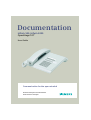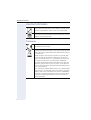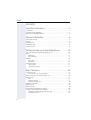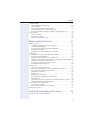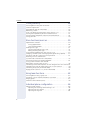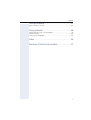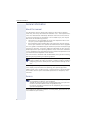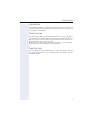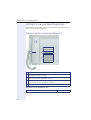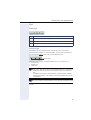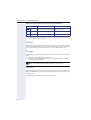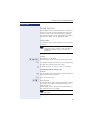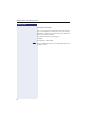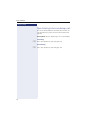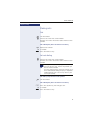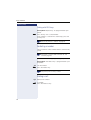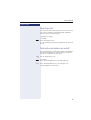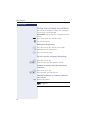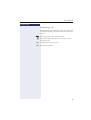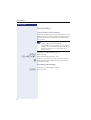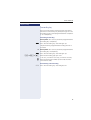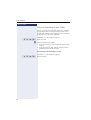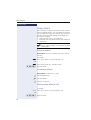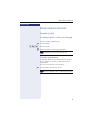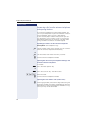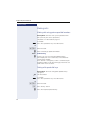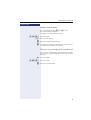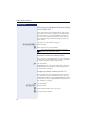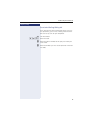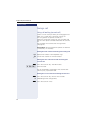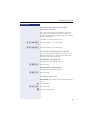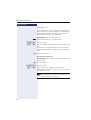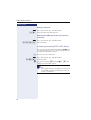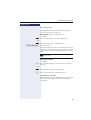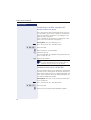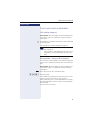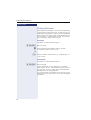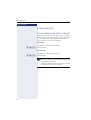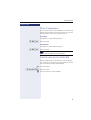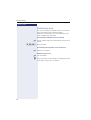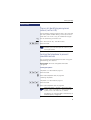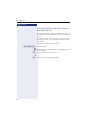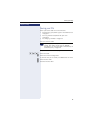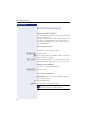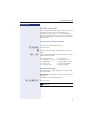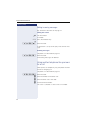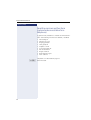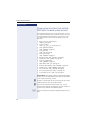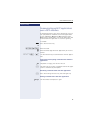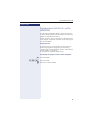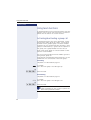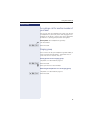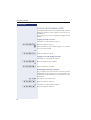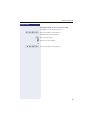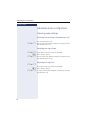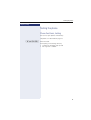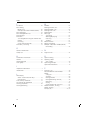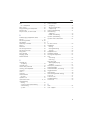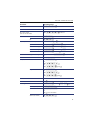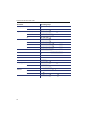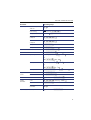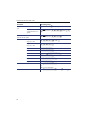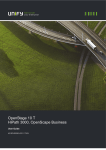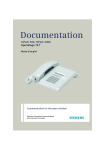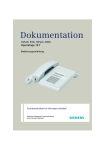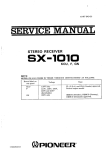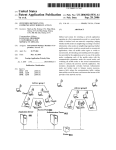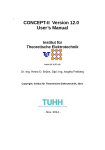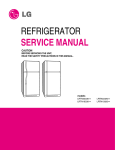Download Unify OpenStage 10T
Transcript
Documentation
HiPath 500, HiPath 3000
OpenStage 10 T
User Guide
Communication for the open minded
Siemens Enterprise Communications
www.siemens.com/open
Important information
Important information
Never open the telephone or a key module. Should you encounter any problems, contact your service personnel.
Use only original Siemens accessories. The use of other
accessories may be hazardous and will render the warranty
and the CE marking invalid.
Trademarks
The device conforms to the EU directive 1999/5/EC as attested by the CE marking.
All electrical and electronic products should be disposed of
separately from the municipal waste stream via designated
collection facilities appointed by the government or the local authorities.
Proper disposal and separate collection of your old appliance will help prevent potential damage to the environment and human health. It is a prerequisite for reuse and
recycling of used electrical and electronic equipment.
For more detailed information about disposal of your old
appliance, please contact your city office, waste disposal
service, the shop where you purchased the product or your
sales representative.
The statements quoted above are only fully valid for equipment which is installed and sold in the countries of the European Union and is covered by the directive 2002/96/EC.
Countries outside the European Union may impose other
regulations regarding the disposal of electrical and electronic equipment.
2
Important information
Location of the telephone
•
•
•
•
The telephone should be operated in a controlled environment with an
ambient temperature between 5°C and 40°C.
Do not install the telephone in a room where large quantities of dust
accumulate; this can considerably reduce the service life of the telephone.
Do not expose the telephone to direct sunlight or any other source of
heat, as this is liable to damage the electronic components and the
plastic casing.
Do not operate the telephone in damp environments such as
bathrooms.
Internet-based documentation
This and other documentation can be found on the Internet at:
http://www.enterprise-communications.siemens.com
> Products > Phones & Clients > (select product) > Downloads.
To view and print documentation in PDF format, you require
Acrobat Reader (free software):
http://www.adobe.com
Technical notes, current information about firmware updates, frequently
asked questions and lots more can be found on the web at:
http://wiki.siemens-enterprise.com/
3
Contents
Contents
Important information . . . . . . . . . . . . . . . . . . . . . . . . . .2
Trademarks . . . . . . . . . . . . . . . . . . . . . . . . . . . . . . . . . . . . . . . . . . . . . . . 2
Location of the telephone . . . . . . . . . . . . . . . . . . . . . . . . . . . . . . . . . . . . 3
Internet-based documentation . . . . . . . . . . . . . . . . . . . . . . . . . . . . . . . . 3
General information. . . . . . . . . . . . . . . . . . . . . . . . . . . .8
About this manual . . . . . . . . . . . . . . . . . . . . . . . . . . . . . . . . . . . . . . . . . .
Service. . . . . . . . . . . . . . . . . . . . . . . . . . . . . . . . . . . . . . . . . . . . . . . . . . .
Intended use . . . . . . . . . . . . . . . . . . . . . . . . . . . . . . . . . . . . . . . . . . . . . .
Telephone type . . . . . . . . . . . . . . . . . . . . . . . . . . . . . . . . . . . . . . . . . . . .
Team functions . . . . . . . . . . . . . . . . . . . . . . . . . . . . . . . . . . . . . . . . . . . .
8
8
9
9
9
Getting to know your OpenStage phone . . . . . . . . .10
The user interface of your OpenStage 10 T . . . . . . . . . . . . . . . . . . . . .
Keys. . . . . . . . . . . . . . . . . . . . . . . . . . . . . . . . . . . . . . . . . . . . . . . . . . . .
Audio keys . . . . . . . . . . . . . . . . . . . . . . . . . . . . . . . . . . . . . . . . . . . .
Function keys. . . . . . . . . . . . . . . . . . . . . . . . . . . . . . . . . . . . . . . . . .
Mailbox . . . . . . . . . . . . . . . . . . . . . . . . . . . . . . . . . . . . . . . . . . . . . . . . .
Messages . . . . . . . . . . . . . . . . . . . . . . . . . . . . . . . . . . . . . . . . . . . .
Voicemail . . . . . . . . . . . . . . . . . . . . . . . . . . . . . . . . . . . . . . . . . . . . .
Calling functions . . . . . . . . . . . . . . . . . . . . . . . . . . . . . . . . . . . . . . . . . .
Using codes . . . . . . . . . . . . . . . . . . . . . . . . . . . . . . . . . . . . . . . . . . .
Using function keys . . . . . . . . . . . . . . . . . . . . . . . . . . . . . . . . . . . . .
10
11
11
11
12
12
12
13
13
14
Basic functions. . . . . . . . . . . . . . . . . . . . . . . . . . . . . . .15
Answering calls . . . . . . . . . . . . . . . . . . . . . . . . . . . . . . . . . . . . . . . . . . .
Answering a call via the handset . . . . . . . . . . . . . . . . . . . . . . . . . . .
Open listening in the room during a call . . . . . . . . . . . . . . . . . . . . . . . .
Making calls. . . . . . . . . . . . . . . . . . . . . . . . . . . . . . . . . . . . . . . . . . . . . .
Dial. . . . . . . . . . . . . . . . . . . . . . . . . . . . . . . . . . . . . . . . . . . . . . . . . .
On-hook dialing . . . . . . . . . . . . . . . . . . . . . . . . . . . . . . . . . . . . . . . .
Dialing with DDS keys . . . . . . . . . . . . . . . . . . . . . . . . . . . . . . . . . . .
Redialing a number . . . . . . . . . . . . . . . . . . . . . . . . . . . . . . . . . . . . . . . .
Ending a call. . . . . . . . . . . . . . . . . . . . . . . . . . . . . . . . . . . . . . . . . . . . . .
Rejecting calls . . . . . . . . . . . . . . . . . . . . . . . . . . . . . . . . . . . . . . . . . . . .
Turning the microphone on and off . . . . . . . . . . . . . . . . . . . . . . . . . . . .
Calling a second party (consultation) . . . . . . . . . . . . . . . . . . . . . . . . . . .
Switching to the held party (alternating) . . . . . . . . . . . . . . . . . . . . .
Transferring a call. . . . . . . . . . . . . . . . . . . . . . . . . . . . . . . . . . . . . . .
4
15
15
16
17
17
17
18
18
18
19
19
20
20
21
Contents
Call forwarding. . . . . . . . . . . . . . . . . . . . . . . . . . . . . . . . . . . . . . . . . . . .
Using variable call forwarding . . . . . . . . . . . . . . . . . . . . . . . . . . . . .
Forwarding key . . . . . . . . . . . . . . . . . . . . . . . . . . . . . . . . . . . . . . . .
Using call forwarding no reply (CFNR) . . . . . . . . . . . . . . . . . . . . . . .
Call forwarding in the carrier network and
forwarding multiple subscriber numbers (MSN) (not for U.S.) . . . .
Using callback . . . . . . . . . . . . . . . . . . . . . . . . . . . . . . . . . . . . . . . . . . . .
Storing a callback . . . . . . . . . . . . . . . . . . . . . . . . . . . . . . . . . . . . . . .
Accepting a callback. . . . . . . . . . . . . . . . . . . . . . . . . . . . . . . . . . . . .
Deleting saved callbacks (all) . . . . . . . . . . . . . . . . . . . . . . . . . . . . . .
22
22
23
24
25
26
26
26
26
Enhanced phone functions . . . . . . . . . . . . . . . . . . . . 27
Answering calls . . . . . . . . . . . . . . . . . . . . . . . . . . . . . . . . . . . . . . . . . . .
Accepting a specific call for your colleague . . . . . . . . . . . . . . . . . . .
Using the speakerphone . . . . . . . . . . . . . . . . . . . . . . . . . . . . . . . . .
Answering calls from the entrance telephone
and opening the door. . . . . . . . . . . . . . . . . . . . . . . . . . . . . . . . . . . .
Accepting a call from an answering machine . . . . . . . . . . . . . . . . .
Making calls. . . . . . . . . . . . . . . . . . . . . . . . . . . . . . . . . . . . . . . . . . . . . .
Making calls using system speed-dial numbers . . . . . . . . . . . . . . .
Dialing with speed-dial keys . . . . . . . . . . . . . . . . . . . . . . . . . . . . . .
Talking to your colleague with a speaker call. . . . . . . . . . . . . . . . . .
Talking to your colleague with discreet calling (not for HiPath 500).
Automatic connection setup (hotline) . . . . . . . . . . . . . . . . . . . . . . .
Assigning a station number (not for U.S.) . . . . . . . . . . . . . . . . . . . .
Associated dialing/dialing aid . . . . . . . . . . . . . . . . . . . . . . . . . . . . . .
During a call . . . . . . . . . . . . . . . . . . . . . . . . . . . . . . . . . . . . . . . . . . . . . .
Using call waiting (second call) . . . . . . . . . . . . . . . . . . . . . . . . . . . .
Preventing and allowing call waiting (automatic camp-on) . . . . . . .
Turning the call waiting tone on and off. . . . . . . . . . . . . . . . . . . . . .
Accepting call on hold . . . . . . . . . . . . . . . . . . . . . . . . . . . . . . . . . . .
Parking a call . . . . . . . . . . . . . . . . . . . . . . . . . . . . . . . . . . . . . . . . . .
Conducting a conference . . . . . . . . . . . . . . . . . . . . . . . . . . . . . . . . .
Activating tone dialing/DTMF suffix-dialing . . . . . . . . . . . . . . . . . . .
Recording calls. . . . . . . . . . . . . . . . . . . . . . . . . . . . . . . . . . . . . . . . .
Transferring a call after a speaker call announcement in a group . .
Send trunk flash (not for HiPath 500). . . . . . . . . . . . . . . . . . . . . . . .
If you cannot reach a destination. . . . . . . . . . . . . . . . . . . . . . . . . . . . . .
Call waiting (camp-on) . . . . . . . . . . . . . . . . . . . . . . . . . . . . . . . . . . .
Busy override – joining a call in progress . . . . . . . . . . . . . . . . . . . . .
Using night answer . . . . . . . . . . . . . . . . . . . . . . . . . . . . . . . . . . . . . . . .
27
27
27
28
29
30
30
30
31
32
32
32
33
34
34
35
35
35
36
37
38
39
40
40
41
41
41
42
Displaying and assigning call charges . . . . . . . . . . 43
Dialing with call charge assignment . . . . . . . . . . . . . . . . . . . . . . . . . . . 43
5
Contents
Privacy/security . . . . . . . . . . . . . . . . . . . . . . . . . . . . . .44
Activating/deactivating "Do not disturb". . . . . . . . . . . . . . . . . . . . . . . . .
Caller ID suppression. . . . . . . . . . . . . . . . . . . . . . . . . . . . . . . . . . . . . . .
Silent Monitor (not for HiPath 500) . . . . . . . . . . . . . . . . . . . . . . . . . . . .
Monitoring a room . . . . . . . . . . . . . . . . . . . . . . . . . . . . . . . . . . . . . . . . .
Trace call: identifying anonymous callers (not for U.S.) . . . . . . . . . . . . .
Locking the telephone to prevent unauthorized use . . . . . . . . . . . . . . .
Locking another telephone to prevent unauthorized use . . . . . . . . . . .
Saving your PIN . . . . . . . . . . . . . . . . . . . . . . . . . . . . . . . . . . . . . . . . . . .
44
45
45
46
47
47
48
49
More functions/services. . . . . . . . . . . . . . . . . . . . . . .50
Appointments function . . . . . . . . . . . . . . . . . . . . . . . . . . . . . . . . . . . . . 50
Saving appointments . . . . . . . . . . . . . . . . . . . . . . . . . . . . . . . . . . . . 50
Using timed reminders . . . . . . . . . . . . . . . . . . . . . . . . . . . . . . . . . . 50
Sending a message . . . . . . . . . . . . . . . . . . . . . . . . . . . . . . . . . . . . . . . . 51
Creating and sending a message. . . . . . . . . . . . . . . . . . . . . . . . . . . 51
Editing incoming messages . . . . . . . . . . . . . . . . . . . . . . . . . . . . . . . 52
Using another telephone like your own for a call . . . . . . . . . . . . . . . . . 52
Changing a number (after exchanging/moving/relocating a phone). . . . 53
Fax details and message on answering machine . . . . . . . . . . . . . . . . . 53
Resetting services and functions
(system-wide cancellation for a telephone) . . . . . . . . . . . . . . . . . . . . . . 54
Activating functions for another telephone . . . . . . . . . . . . . . . . . . . . . . 55
Using system functions from outside
DISA (direct inward system access) . . . . . . . . . . . . . . . . . . . . . . . . . . . 56
Controlling Connected Computers or Their Programs/Tel. Data Service 58
Communicating with PC applications over a CSTA interface . . . . . . . . 59
Controlling relays (only for HiPath 3000) . . . . . . . . . . . . . . . . . . . . . . . . 60
Paging persons (not for U.S., not for HiPath 500) . . . . . . . . . . . . . . . . . 61
Using team functions. . . . . . . . . . . . . . . . . . . . . . . . . .62
Activating/deactivating a group call . . . . . . . . . . . . . . . . . . . . . . . . . . . .
Accepting a call for another member of your team . . . . . . . . . . . . . . . .
Ringing group . . . . . . . . . . . . . . . . . . . . . . . . . . . . . . . . . . . . . . . . . . . .
Uniform Call Distribution (UCD). . . . . . . . . . . . . . . . . . . . . . . . . . . . . . .
62
63
63
64
Individual phone configuration . . . . . . . . . . . . . . . .66
Adjusting audio settings . . . . . . . . . . . . . . . . . . . . . . . . . . . . . . . . . . . .
Adjusting the receiving volume during a call . . . . . . . . . . . . . . . . . .
Adjusting the ring volume . . . . . . . . . . . . . . . . . . . . . . . . . . . . . . . .
Adjusting the ring tone . . . . . . . . . . . . . . . . . . . . . . . . . . . . . . . . . .
6
66
66
66
66
Contents
Testing the phone . . . . . . . . . . . . . . . . . . . . . . . . . . . . 67
Phone functions, testing . . . . . . . . . . . . . . . . . . . . . . . . . . . . . . . . . . . . 67
Fixing problems . . . . . . . . . . . . . . . . . . . . . . . . . . . . . . 68
Contact partner in the case of problems . . . . . . . . . . . . . . . . . . . . . . . . 68
Troubleshooting. . . . . . . . . . . . . . . . . . . . . . . . . . . . . . . . . . . . . . . . . . . 68
Caring for your telephone . . . . . . . . . . . . . . . . . . . . . . . . . . . . . . . . . . . 68
Index . . . . . . . . . . . . . . . . . . . . . . . . . . . . . . . . . . . . . . . 69
Overview of functions and codes. . . . . . . . . . . . . . . 73
7
General information
General information
About this manual
This document contains general descriptions of the technical options,
which may not always be available in individual cases. The respective features must therefore be individually defined in the terms of the contract.
If a particular function on your phone is not available to you, this may be
due to one of the following reasons:
• The function is not configured for you or your telephone. Please contact your system support representative.
• Your communications platform does not feature this function. Please
contact your Siemens sales partner for information on how to upgrade.
This user guide is intended to help you familiarize yourself with OpenStage
and all of its functions. It contains important information on the safe and
proper operation of your OpenStage phone. These instructions should be
strictly complied with to avoid operating errors and ensure optimum use of
your multifunctional telephone in the network.
These instructions should be read and followed by every person installing,
operating or programming an OpenStage phone.
For your own protection, please read the section dealing with safety
in detail. Follow the safety instructions carefully in order to avoid endangering yourself or other persons and to prevent damage to the
unit.
This user guide is designed to be simple and easy to understand, providing
clear step-by-step instructions for operating your OpenStage phone.
Administrative tasks are dealt with in a separate manual. The Quick Reference Guide contains quick and reliable explanations of frequently used
functions.
Service
The Siemens service department can only help you if you experience problems or defects with the phone.
Should you have any questions regarding operation, your specialist
retailer or network administrator will gladly help you.
For queries regarding connection of the telephone, please contact
your network provider.
If you experience problems or defects with the phone, please dial the service number for your country.
8
General information
Intended use
The OpenStage phone was developed as a device for speech transmission
and should be placed on the desk or mounted on the wall. Any other use
is regarded as unauthorized.
Telephone type
The identification details (exact product designation and serial number) of
your telephone can be found on the nameplate on the underside of the
base unit. Specific details concerning your communications platform can
be obtained from your service technician.
Please have this information ready when you contact our service department regarding faults or problems with the product.
Team functions
To increase the efficiency of telephony, your service personnel can configure various Team functions such as pickup groups, hunt groups, and call
distribution groups.
9
Getting to know your OpenStage phone
Getting to know your OpenStage phone
The following sections describe the most frequently used operating elements on your OpenStage phone.
The user interface of your OpenStage 10 T
1
3
2
4
5
1 You can make and receive calls as normal using the handset.
2 Loudspeaker for open listening.
3 The function keys can be programmed with station numbers and functions by your service personnel Æ page 11.
4 Audio keys are also available, allowing you to optimally configure the
audio features on your telephone Æ page 11.
5 The keypad is provided for input of phone numbers/codes.
Properties of your OpenStage 10 T
Wall mounting
10
;
Getting to know your OpenStage phone
Keys
Audio keys
Key
Function when key is pressed
- Set the volume lower Æ page 66.
n Turn speaker on/off (with red LED key) Æ page 16.
+ Set the volume higher Æ page 66.
Function keys
Your OpenStage 10 T features three function keys that can be programmed with functions or station numbers by your service personnel.
Label strips and transparent cover
Function keys
Depending on how they are programmed, you can use the keys as:
• function keys
• repdial keys
• trunk keys
You can program all programmable keys (except "Shift") on
two levels. The "Shift" key must be configured for this, and extended key functionality must be active (contact your service personnel).
In addition to functions and procedures, external phone numbers
and internal numbers can also be saved without LED display on the
second level.
Your service personnel can customize the default assignment in line
with your needs and requirements once the order has been placed.
The status of a function is shown by the LED on the corresponding function key.
11
Getting to know your OpenStage phone
Meaning of LED displays on function keys and DSS keys
LED
Meaning of function key
S Off
The function is deactivated. The line is free.
T Flashing[1] The function is in use.
R On
The function is activated.
Meaning of DSS key
The line is busy.
There is a call on the line.
[1] In this manual, flashing keys are identified by this icon, regardless of the flashing interval.
The flashing interval represents different statuses, which are described in detail in the corresponding sections of the manual.
Mailbox
Depending on your communication platform and its configuration (contact
your service personnel), you can use the mailbox key to access incoming
messages and messages from services such as HiPath Xpressions.
Messages
In idle mode, the following signals alert you to the presence of a new message:
• The LED on the "Mailbox" key lights up.
• A special tone (continuous buzzing) or an announcement is audible
when you lift the handset.
For a description of how to edit the entries Æ page 52.
Voicemail
If your telephone is connected to a voicemail system (such as Entry Voice
Mail), the Mailbox key will also light up to alert you to any messages that
have arrived.
To play back your voicemail, follow the instructions.
12
Getting to know your OpenStage phone
Step by Step
Calling functions
Your communication system dynamically customizes its
extensive range of functions depending on the given
situation. You can activate the functions available on
your OpenStage 10 T via the individually programmed
function keys and/or with an appropriate code.
Using codes
All communication system functions can be activated
via codes.
Codes that activate functions are always preceded by the star key, whereas codes that deactivate/delete functions always start with the
pound key.
Making settings in idle mode
Example:
Your phone is in idle mode.
)97 Enter the code to activate the "Do not disturb" feature.
n The speaker key lights up when you start programming
and goes out when the operation is over.
Z In some situations, an acoustic signal is also output.
Activating functions during a call
Example:
[ You are conducting a consultation call and would like to
toggle between the two parties.
T Press the "Consult" key.
)2 Enter the code.
An overview of the most important procedures and default codes is provided in the appendix to this user
guide Æ page 73.
Default codes are also specified in the descriptions in
the main part of this user guide.
Default codes can be modified by your service
personnel.
13
Getting to know your OpenStage phone
Step by Step
Using function keys
Your service personnel can program the three function
keys with frequently used functions. You can activate a
function by simply pressing the relevant key (if permitted by the current situation).
For more information, see Æ page 11.
Example:
Your phone is in idle mode.
S Press the DoNotDisturb" key. The LED lights up. Do not
disturb is active.
14
Basic functions
Step by Step
Basic functions
Please read the introductory chapter "Getting to
know your OpenStage phone" Æ page 10 carefully before performing any of the steps described here on your phone.
Answering calls
Your OpenStage phone rings with the tone signal set
when an incoming call is received.
•
•
•
•
When you receive an internal call, your telephone
rings once every four seconds (single-tone sequence).
When you receive an external call, your telephone
rings twice in rapid succession every four seconds
(dual-tone sequence).
When you receive a call from the entrance telephone, your telephone rings three times in rapid
succession every four seconds (triple-tone sequence).
If a call is waiting, you hear a short tone (beep) every
six seconds.
Your service personnel can adjust the ring cadence for external and internal calls for you.
In other words, different ring cadences can be
set for different internal callers.
Answering a call via the handset
The phone is ringing.
^ Lift the handset.
if nec. + or - Set the call volume. Keep pressing the key until the desired volume is set.
15
Basic functions
Step by Step
Open listening in the room during a call
You can let other people in the room join in on the call.
Let the other party know that you have turned on the
speaker.
Prerequisite: You are conducting a call via the handset.
Activating
n Press the speaker key. The LED lights up.
Deactivating
n Press the speaker key. The LED goes out.
16
Basic functions
Step by Step
Making calls
Dial
^ Lift the handset.
j Internal calls: Enter the station number.
External calls: Enter the external code and the station
number.
The called party does not answer or is busy
\ Replace the handset.
or if available:
S Press the "Release" key.
On-hook dialing
j Internal calls: Enter the station number.
External calls: Enter the external code and the station
number.
Your system may also be programmed so that
you have to press the "internal" key before you
dial an internal number.
To call an external party, you have to enter an external code before dialing the party’s telephone
number (Prime Line is not active; contact your
service personnel).
The other party answers with speaker
^ Lift the handset.
The called party does not answer or is busy:
n Press the speaker key. The LED goes out.
or if available:
S Press the "Release" key.
17
Basic functions
Step by Step
Dialing with DDS keys
Prerequisite: Repdial keys are programmed on your
phone.
S Press the key with a saved number.
If the number is saved on the second layer, press the
shift key first.
You can press the DDS key during a call and automatically initiate a callback Æ page 20.
Redialing a number
The last external station number dialed is automatically
saved.
If this feature is configured (contact your service
personnel), account codes entered are also
saved Æ page 43.
You can redial them simply by pressing a key.
Prerequisite: The "Redial" key is programmed on your
telephone.
^ Lift the handset.
S Press the "Redial" key
On a multi-line phone, the last number dialed on
the primary line is always saved.
Ending a call
\ Replace the handset.
or if available:
S Press the "Release" key.
18
Basic functions
Step by Step
Rejecting calls
You can reject calls which you do not wish to take. The
call is then signaled at another definable telephone
(contact your service personnel).
The phone is ringing.
if available:
S Press the "Release" key.
If a call cannot be rejected, your telephone will continue
to ring.
Turning the microphone on and off
You can temporarily switch off the handset microphone
to prevent the other party from listening in while you
consult with someone in your office.
[ You are conducting a call.
if available:
S Press the "Microphone" key. The LED lights up.
R Press the "Microphone" key. The LED goes out.
The microphone is reactivated.
19
Basic functions
Step by Step
Calling a second party (consultation)
You can call a second party while a call is in progress.
The first party is placed on hold.
Prerequisite: The "Consult" key is configured on your
phone.
S Press the "Consult" key. The LED flashes.
j Call the second party.
Returning to the first party
T Press the "Consult" key and wait two seconds.
or (depending on the configuration)
T Press the "Consult" twice.
Switching to the held party (alternating)
T Press the "Consult" key.
)2 Enter the code. The LED continues to flash.
Combine the calling parties into a three-party
conference
T Press the "Consult" key.
)3 Enter the code. The LED goes out.
Allowing call partners to continue a conference
after you exit
\ Replace the handset.
For more information on conferences, see
Æ page 37.
20
Basic functions
Step by Step
Transferring a call
If the person you are speaking to wants to talk to another colleague of yours, you can transfer the call that colleague.
S Press the "Consult" key. The LED flashes.
j Enter the number of the party to which you want to
transfer the call.
[ Announce the call, if necessary.
\ Replace the handset.
21
Basic functions
Step by Step
Call forwarding
Using variable call forwarding
You can immediately forward internal or external calls to
different internal or external telephones (destinations).
(External destinations require special configuration in
the system.)
When call forwarding is active, a special dial tone
sounds when you lift the handset.
If DID DTMF is active (contact your service personnel), you can also forward calls to this destination. Destinations: fax = 870, DID = 871,
fax DID = 872.
The phone is in idle mode Æ page 13.
)1 Enter the code.
1 or 2 or 3 Enter the forwarding type you want:
1=all calls, 2=external calls only, 3=internal calls only.
j Enter the destination number (external destinations
with external code).
Deactivating call forwarding
The phone is in idle mode Æ page 13.
(1 Enter the code.
22
Basic functions
Step by Step
Forwarding key
Your service personnel can program the "forwarding"
function on a function key on your OpenStage 10 T. This
forwarding action can be programmed either "completely" or "incompletely".
Activating forwarding
Prerequisite: Your service personnel programmed the
forwarding key "completely".
S Press the forwarding key. The LED lights up.
The permanently programmed forwarding function is
activated.
or Prerequisite: Your service personnel programmed the
forwarding key "incompletely".
S Press the forwarding key. The LED lights up.
1 or 2 or 3 Enter the forwarding type you want:
1=all calls, 2=external calls only, 3=internal calls only.
j Enter the destination number (external destinations
with external code).
Deactivating call forwarding
R Press the forwarding key. The LED goes out.
23
Basic functions
Step by Step
Using call forwarding no reply (CFNR)
Calls that are not answered after three rings (=default,
can be adjusted by service personnel) or that are received while another call is ongoing can be automatically forwarded to a specified telephone.
The phone is in idle mode Æ page 13.
)495 Enter the code.
j Enter the destination number.
•
•
Enter the internal station number for internal destinations
Enter the external code and the external station
number for external destinations
Deactivating call forwarding no reply
The phone is in idle mode Æ page 13.
(495 Enter the code.
24
Basic functions
Step by Step
Call forwarding in the carrier network and
forwarding multiple subscriber numbers
(MSN) (not for U.S.)
If this function has been configured (contact your service personnel), you can forward calls to your assigned
multiple subscriber number (MSN) (DID number) directly within the carrier network.
For example, you can forward your phone line to your
home phone after business hours.
The phone is in idle mode Æ page 13.
)64 Enter the code.
1 or 2 or 3 Enter the forwarding type you want:
1=immediate, 2 =on no answer, 3 =on busy.
j Enter the destination number (without the external
code).
Deactivating call forwarding
The phone is in idle mode Æ page 13.
(64 Enter the code.
1 or 2 or 3 Enter the activated call forwarding type.
1=immediate, 2 =on no answer, 3 =on busy.
25
Basic functions
Step by Step
Using callback
You can request a callback if the internal station called is
busy or if nobody answers. This also applies for external
calls via ISDN exchanges. This feature saves you from
having to make repeated attempts to reach the user.
You receive a callback
• When the other party is no longer busy,
• When the user who did not answer has conducted
another call.
When configured (contact your service personnel), all callback requests are automatically deleted over night.
Storing a callback
Prerequisite: You have reached a busy line or no one
answers.
if available:
S Press the "Callback" key. The LED lights up.
or
S Press the "Consult" key. The LED flashes.
)58 Enter the code.
Accepting a callback
Prerequisite: A callback was saved.
Z Your telephone rings.
^ Lift the handset.
Z You hear a ring tone.
Deleting saved callbacks (all)
if available:
R Press the "Callback" key. The LED goes out.
or
(58 Enter the code.
26
Enhanced phone functions
Step by Step
Enhanced phone functions
Answering calls
Accepting a specific call for your colleague
You hear another telephone ring.
^ Lift the handset.
)59 Enter the code.
j Enter the number of the ringing telephone.
Accepting a call in a team Æ page 63.
Using the speakerphone
A colleague addresses you directly over the speaker
with a speaker call. You hear a tone before the announcement.
You can answer directly via the handset.
^ Lift the handset and answer the call.
Placing a speaker call to a colleague Æ page 31.
27
Enhanced phone functions
Step by Step
Answering calls from the entrance telephone
and opening the door
If an entrance telephone has been programmed, you
can use your telephone to speak to someone at the entrance telephone and to activate a door opener.
If you have the proper authorization (consult your service personnel), you can allow visitors to activate the
door opener themselves by entering a five-digit code
(using a DTMF transmitter or installed keypad).
Speaking to visitors via the entrance telephone
Prerequisite: Your telephone rings.
^ Lift the handset within thirty seconds. You are connected to the entrance telephone immediately.
or
^ Lift the handset after more than thirty seconds.
j Dial the entrance telephone number.
Opening the door from your telephone during a call
from the entrance telephone
if available:
S Press the "Door opener" key.
or
S Press the "Consult" key. The LED flashes.
)61 Enter the code.
j Dial the entrance telephone number.
Opening the door with a code (at the door)
j After ringing the bell, enter the five-digit code (using the
keypad or a DTMF transmitter). Depending on how the
door opener has been programmed, a doorbell call signal may or may not be forwarded.
28
Enhanced phone functions
Step by Step
Activating the door opener
The phone is in idle mode Æ page 13.
)89 Enter the code.
j Dial the entrance telephone number.
j Enter the five-digit code. Default code = "00000" (contact your service personnel).
1 or 2 Enter the door opener type. 1=enable with ring, 2=enable w/o ring (you can also open the door without a
doorbell ring).
Deactivating the door opener
The phone is in idle mode Æ page 13.
(89 Enter the code.
j Dial the entrance telephone number.
Accepting a call from an answering machine
You can accept a call from an answering machine if
there is an answering machine connected to your system and a key programmed for it on your phone (contact your service personnel).
R The LED lights up. Press the key shown.
29
Enhanced phone functions
Step by Step
Making calls
Making calls using system speed-dial numbers
Prerequisite: You know the system speed-dial numbers (consult your service personnel).
The phone is in idle mode Æ page 13.
if available:
S Press the "Speed Dial" key. The LED flashes.
or
)7 Enter the code.
j Enter a three-digit speed-dial number.
if nec. Suffix-dialing
j If necessary, you can suffix-dial additional digits
(for example, the user’s extension) at the end of the
saved station number.
If this feature is configured, a suffix is automatically dialed (for example, "0" for the exchange) if no entries are
made within 4 or 5 seconds.
Dialing with speed-dial keys
Prerequisite: You have configured speed-dial keys
Æ page 31.
^ Lift the handset.
if available:
S Press the "Speed Dial" key. The LED flashes.
or
)7 Enter the code.
) Press the key shown.
j Press the required speed-dial key.
30
Enhanced phone functions
Step by Step
Configure a speed-dial key
You can program the keys 0 to 9 with
ten external phone numbers.
The phone is in idle mode Æ page 13.
)92 Enter the code.
) Press the key shown.
j Press the required speed-dial key.
j First enter the external code and then the external station number (wait approx. 5 seconds).
Talking to your colleague with a speaker call
You can make a loudspeaker announcement to an internal user with a system telephone without any action on
their part.
^ Lift the handset.
)80 Enter the code.
j Enter the station number.
31
Enhanced phone functions
Step by Step
Talking to your colleague with discreet calling
(not for HiPath 500)
If this function has been configured (ask your service
personnel), you can join an ongoing call conducted by
an internal user at a system telephone with display.
You can listen in unnoticed and speak to the internal
user without being overheard by the other party (discreet calling).
The phone is in idle mode Æ page 13.
*945 Enter the code.
j Enter your internal station number.
Your service personnel can protect your telephone against discreet calling.
Automatic connection setup (hotline)
If this function is configured (contact your service personnel), the system automatically sets up a connection
to a preset internal or external destination.
^ Lift the handset.
Depending on the setting, the connection is either set
up immediately or only after a preset period of time
(= hotline after a timeout).
Assigning a station number (not for U.S.)
If this function has been configured (contact your service personnel), you can selectively assign a specific
number (DID number) to your telephone before making
an external call. The assigned number then appears on
the called party’s display.
^ Lift the handset.
*41 Enter the code.
j Enter the DID number you wish to use.
j Dial the external number.
32
Enhanced phone functions
Step by Step
Associated dialing/dialing aid
If this function has been configured (contact your service personnel), you can use a dialing aid to dial numbers and set up calls for your telephone.
^ Lift the handset.
)67 Enter the code.
j Enter the internal number of the party for whom you
want to dial.
j Enter the number you wish to dial (external with external code).
33
Enhanced phone functions
Step by Step
During a call
Using call waiting (second call)
Callers can still reach you while you are engaged in another call. A signal alerts you to the waiting call.
You can ignore or accept the second call.
When you accept the waiting call, you can either end
the first call or place it on hold and resume the call later
on.
You can block the second call or the signal tone
(Æ page 35).
Prerequisite: You are engaged in a phone call and hear
a tone (every six seconds).
Ending the first call and answering the waiting call:
\ Replace the handset. Your telephone rings.
^ Answer the second call. Lift the handset.
Placing the first call on hold and answering the
second call:
S Press the "Consult" key. The LED flashes.
)55 Enter the code.
You are immediately connected to the second caller.
The first party is placed on hold.
Ending the second call and resuming the first one
S Press the "Consult" key and wait two seconds.
or (depending on the configuration)
S Press the "Consult" twice.
34
Enhanced phone functions
Step by Step
Preventing and allowing call waiting
(automatic camp-on)
If this function has been configured (ask your service
personnel), you can prevent or allow a second call
Æ page 34 from being signaled by automatic camp-on
during an ongoing call.
The phone is in idle mode Æ page 13.
(490 Enter the code for "Call wait.term.off"
or
)490 enter the code for "Call wait.term.on".
Turning the call waiting tone on and off
You can suppress the call waiting tone (every six seconds) for external calls. A one-time special dial tone
then alerts you to the waiting call.
Activating the call waiting tone
The phone is in idle mode Æ page 13.
(87 Enter the code.
Deactivating the call waiting tone
The phone is in idle mode Æ page 13.
)87 Enter the code.
Accepting call on hold
Prerequisite: One or more calls are on hold. The phone
is idle.
^ Lift the handset.
)63 Enter the code.
j Enter the trunk number.
35
Enhanced phone functions
Step by Step
Parking a call
You can park up to ten calls, either internal, external, or
both. Parked calls can be displayed on and picked up
from another telephone. This feature is useful if you
want to continue a call at another phone.
Prerequisite: You are conducting a call.
S Press the "Consult" key. The LED flashes.
)56 Enter the code.
0 ... 9 Enter the number of the park slot (0 - 9) and make a note
of it.
You will hear a negative confirmation tone if the park
slot number you enter is already in use. Enter another
one.
\ Replace the handset.
Retrieving a parked call
Prerequisite: One or more calls have been parked. The
phone is idle.
^ Lift the handset.
(56 Enter the code.
0 ... 9 Enter the park slot number you noted earlier.
If the park slot number you enter is not in use, you cannot retrieve the call.
If a parked call is not picked up, it is returned to
the telephone from where it was parked after a
specific period of time (recall).
36
Enhanced phone functions
Step by Step
Conducting a conference
In a conference call, you can talk to as many as four other parties at the same time. These may be internal or
external users.
You can only add parties to or remove them from
a conference if you initiated the conference.
^ Lift the handset.
j Call the first party.
S Press the "Consult" key. The LED flashes.
j Call the second party.
[ Announce the conference.
T Press the "Consult" key.
)3 Enter the code. The LED goes out.
A tone sounds every 30 seconds to indicate that a conference is in progress.
If the second party does not answer
T Press the "Consult" key and wait two seconds.
or depending on the configuration
T Press the "Consult" twice.
Adding up to five parties to a conference
S Press the "Consult" key. The LED flashes.
j Call the new party.
[ Announce the conference.
T Press the "Consult" key.
)3 Enter the code. The LED goes out.
And so on...
Leaving a conference
\ Replace the handset.
37
Enhanced phone functions
Step by Step
Ending a conference
S Press the "Consult" key. The LED flashes.
(3 Enter the code. The LED goes out.
Removing the ISDN central office party from the
conference
S Press the "Consult" key. The LED flashes.
*491 Enter the code.
Activating tone dialing/DTMF suffix-dialing
You can transmit dual-tone multifrequency (DTMF) signals to control devices such as an answering machine
or automatic information system.
[ You have set up a connection.
S Press the "Consult" key. The LED flashes.
*53 Enter the code.
j You can use the keys 0 through 9, ) and
( to transmit DTMF signals.
Ending the call also deactivates DTMF suffix dialing.
Your system may be configured so that you can
start DTMF suffix-dialing immediately after setting up a connection.
38
Enhanced phone functions
Step by Step
Recording calls
If configured (contact your service personnel for details), you can record an active call.
Prerequisite: You are conducting a call.
if available:
S Press the "Recording" key. The LED lights up.
or
S Press the "Consult" key. The LED flashes.
)493 Enter the code.
You and the other party hear an announcement that recording has started and as long as recording is still running, you hear an acoustic signal approx. every 15 seconds.
During recording, it is not possible to add further
call parties.
Stopping recording
if available:
R Press the "Recording" key which lights up. The LED
goes out.
or
S Press the "Consult" key. The LED flashes.
T Press the "Consult" key. The LED goes out.
Listening to a recording
Playback of the recording depends on the voice recording system used (see the associated user guide or
Æ page 52).
39
Enhanced phone functions
Step by Step
Transferring a call after a speaker call
announcement in a group
If this function has been configured (contact your service personnel), you can use a speaker call (announcement, Æ page 62) to announce a call in progress to a
group of users Æ page 31.
After a member of the group has accepted the call request, you can transfer the waiting party.
Prerequisite: You are conducting a call.
S Press the "Consult" key. The LED flashes.
)80 Enter the code.
j Enter the group’s station number.
[ Announce the call.
You are connected to a member of the group when this
party accepts the call.
\ Replace the handset.
If the connection between the two other parties
is not established within 45 seconds, the call
from the first part returns to you (recall).
Send trunk flash (not for HiPath 500)
To activate ISDN-type services and features through the
network carrier’s analog trunks or those of other communications platforms (such as "consultation hold"), you
must send a signal to the trunks before dialing the service code or telephone number.
Prerequisite: You have set up an external connection
via an analog line.
S Press the "Consult" key. The LED flashes.
)51 Enter the code.
j Enter the service code and/or telephone number.
40
Enhanced phone functions
Step by Step
If you cannot reach a destination
Call waiting (camp-on)
Prerequisite: You have dialed an internal number and
hear a busy signal. It is important that you reach the
called party.
Z Wait (approx. 5 seconds) until the busy tone is followed
by the ring tone.
The called party can then respond Æ page 34.
The called party can prevent automatic call waiting Æ page 35.
If this feature is configured (contact your service
personnel), you will immediately hear the ring
tone.
Busy override – joining a call in progress
This function is only available if it has been configured
by the service technician (contact your service personnel).
Prerequisite: You have dialed an internal number and
hear a busy signal. It is important that you reach the
called party.
S Press the "Consult" key. The LED flashes.
)62 Enter the code.
The called party and person to whom this party is talking hear an alerting tone every two seconds.
If the called party has a system telephone with display,
the following appears on the screen: "Override: (Number or name)".
You can now start talking.
41
Enhanced phone functions
Step by Step
Using night answer
When night answer mode is active, for example during
a lunch break or after office hours, all external calls are
immediately forwarded to a specific internal telephone
(night station). The night station can be defined by service personnel (= standard night answer service) or by
you (= temporary night answer service).
Activating
The phone is in idle mode Æ page 13.
)44 Enter the code.
j Enter the destination number within 5 seconds
(= temporary night answer service).
or
) Enter the code or make no entry (= standard night answer service).
Deactivating
The phone is in idle mode Æ page 13.
(44 Enter the code.
Service personnel can also configure an "automatic
night answer service". The automatic night answer service activates at specific times for your telephone depending on how it is programmed.
You can deactivate the automatic night answer service
or replace it with a night answer service you configured
(see above).
42
Displaying and assigning call charges
Step by Step
Displaying and assigning call
charges
Dialing with call charge assignment
You can assign external calls to certain projects.
Prerequisite: Your service personnel have defined account codes for you.
^ Lift the handset.
)60 Enter the code.
j Enter the account code.
if nec.
( Press the key shown (must be configured; consult your
service personnel).
j Enter the external phone number.
You can also enter the account code during an
external call.
43
Privacy/security
Step by Step
Privacy/security
Activating/deactivating "Do not disturb"
If you do not wish to take calls, you can activate do not
disturb. Internal callers hear the busy tone, external callers are connected to another phone, which you can
specify (contact your service personnel).
Activating
The phone is in idle mode Æ page 13.
)97 Enter the code.
Deactivating
The phone is in idle mode Æ page 13.
(97 Enter the code.
When you lift the handset, you will hear a special
tone (continuous buzzing) reminding you that "Do
not disturb" is activated.
Authorized internal callers automatically override
the DND feature after five seconds.
44
Privacy/security
Step by Step
Caller ID suppression
You can prevent your station number or name from appearing on the displays of external parties you call. The
feature remains active until you deactivate it.
Activating
The phone is in idle mode Æ page 13
)86 Enter the code.
Deactivating
The phone is in idle mode Æ page 13.
(86 Enter the code.
Your service personnel can activate/deactivate
caller ID suppression for all phones.
Silent Monitor (not for HiPath 500)
When configured (ask responsible service personnel),
you can join in an on-going call conducted by an internal
user and monitor silently and unnoticed.
^ Lift the handset.
)944 Enter the code.
j Enter your internal station number.
45
Privacy/security
Step by Step
Monitoring a room
You can use a phone to monitor a room. This function
must be enabled on the monitoring phone.
When you call this phone, you can immediately hear
what is happening in that room.
Activating the telephone to be monitored
^ Lift the handset and leave it directed towards the noise
source.
)88 Enter the code.
Deactivating the telephone to be monitored
\ Replace the handset.
Monitoring the room
^ Lift the handset.
j Enter the internal station number of the phone located
in the room that you wish to monitor.
46
Privacy/security
Step by Step
Trace call: identifying anonymous
callers (not for U.S.)
You can identify malicious external callers. You can record
the caller’s phone number during a call or up to 30 seconds after a call. In this case, you should not hang up.
[ You are conducting an external call.
S Press the "Consult" key. The LED flashes.
)84 Enter the code.
If the trace is successful, the transmitted data is
stored by your network operator. Contact your
service personnel.
Locking the telephone to prevent
unauthorized use
You can prevent unauthorized parties from using your
phone during your absence.
Prerequisite: You have configured a PIN code
Æ page 49.
Locking the phone
The phone is in idle mode Æ page 13.
)66 Enter the code.
j Enter code (telephone lock) Æ page 49.
Unlocking the phone
The phone is in idle mode Æ page 13.
(66 Enter the code.
j Enter code (telephone lock) Æ page 49.
When the phone is locked, a special dial tone
sounds when the handset is lifted. Within the
system, users can make calls as normal.
Your phone can also be locked or unlocked by an
authorized party Æ page 48.
47
Privacy/security
Step by Step
Locking another telephone to prevent
unauthorized use
If configured (contact your service personnel), you can
lock and unlock other telephones against unauthorized
access.
If a phone user locks his or her phone and forgets the
personal lock code, you can use this function to unlock
the phone.
The phone is in idle mode Æ page 13.
)943 Enter the code.
j Enter the internal station number of the phone you wish
to lock/unlock.
) Enter the code to lock the phone.
or
( Enter the code to unlock the phone.
48
Privacy/security
Step by Step
Saving your PIN
Enter a personal code to use the functions
• for protecting your phone against unauthorized use
Æ page 47
• for using another telephone like your own
Æ page 52
• for changing a number Æ page 53.
You can save this code.
If you forget your code, contact your service personnel. Your code can be reset to "00000".
Your phone can also be locked or unlocked by an
authorized party Æ page 48.
The phone is in idle mode Æ page 13.
)93 Enter the code.
j Enter the current five-digit PIN.
If you have not yet set a PIN, use "00000" the first time.
j Enter the new PIN.
j Re-enter the new PIN.
49
More functions/services
Step by Step
More functions/services
Appointments function
You can configure your phone to call you to remind you
about an appointment.
You must save the relevant time of the call for this. You
can enter a single appointment that will take place in
the next twenty-four hours or you can enter a daily recurring appointment.
Saving appointments
The phone is in idle mode Æ page 13.
)46 Enter the code.
j Enter a 4-digit time such as 0905 for 9.05 (= 9.05 am) or
1430 for 14.30 (= 2.30 pm).
2 or 7 If the selected language is "US English" (contact your
service personnel), enter code 2 for "am" or 7 for "pm".
Deleting saved reminders
The phone is in idle mode Æ page 13.
(46 Enter the code.
Using timed reminders
Prerequisite: You have saved a reminder Æ page 50.
The saved time arrives.
Z Your telephone rings.
^ \ Lift the handset and replace it again.
If you do not answer the timed reminder, it is repeated five times and then deleted.
50
More functions/services
Step by Step
Sending a message
You can send short text messages to individual stations
or groups of stations with system telephones.
Transmitted text messages are saved as callback requests on OpenStage 10 T as well as on system telephones with no display and on ISDN, pulse or tone dialing telephones.
Creating and sending a message
The phone is in idle mode Æ page 13.
*68 Enter the code.
j Enter the internal station number of the recipient or
group.
0 ... 9 Select a predefined text (can be changed by service personnel). Enter the code.
0 = Please callback
1 = Someone is waiting
2 = Appointment
3 = Urgent call
4 = Do not disturb
5 = FAX waiting
6 = Dictation please
7 = Please come see me
8 = Please make copies
9 = Ready to depart
Deleting sent messages
You can delete messages already sent to ensure they
are not received.
Prerequisite: The recipient has not yet accepted a sent
message.
The phone is in idle mode Æ page 13.
#681 Enter the code.
Texts sent to groups can only be deleted by the
originator.
51
More functions/services
Step by Step
Editing incoming messages
Pay attention to the notes on Æ page 12.
Calling the sender
^ Lift the handset.
if available:
R Press the "Mailbox" key.
or
(683 Enter the code.
A connection is set up to the party who sent the message.
Deleting messages
The phone is in idle mode Æ page 13.
(682 Enter the code.
All incoming messages are deleted.
Using another telephone like your own
for a call
Other parties can temporarily use your phone like their
own for an outgoing call.
The phone is in idle mode Æ page 13.
)508 Enter the code.
j Enter the number of the other user.
j Enter the other user’s lock code.
j Dial the external number.
This state is canceled as soon as the call is ended.
52
More functions/services
Step by Step
Changing a number (after exchanging/
moving/relocating a phone)
When configured (consult your service personnel), you
can move your number to any other phone.
Your phone to date is then assigned the old number of
your new phone; the number including phone settings
(e.g. programmed keys) are exchanged.
Prerequisite: Your old and new telephone are the first
telephones at each connection. The telephones are in
idle state.
The following procedure is carried out on the new
phone.
The phone is in idle mode Æ page 13.
)9419 Enter the code.
j Enter own station number.
j Enter code (telephone lock) Æ page 49.
(Not necessary if you have not set a code.)
(9419 Enter the code.
You can however connect your phone to a different port and then carry out the procedure.
Fax details and message on answering
machine
If there is a fax machine or answering machine connected to your system and the "Fax service" key is programmed on your phone, this key lights up when a fax
or message is received.
Deactivating signaling
R Press the flashing key "Fax service". The LED goes out.
53
More functions/services
Step by Step
Resetting services and functions
(system-wide cancellation for a
telephone)
A general reset procedure is available for initiated functions. The following functions are deleted, if enabled:
•
•
•
•
•
•
•
•
•
•
Forwarding on
Advisory msg. on
Ringing group on
Hunt group off
Suppress call ID
Call waiting tone off
Do not disturb on
Ringer cutoff on
Received messages:
View callbacks
The phone is in idle mode Æ page 13.
(0 Enter the code.
54
More functions/services
Step by Step
Activating functions for another
telephone
If configured (contact your service personnel), you can
activate and deactivate the following functions for other
phones (associated service):
•
•
•
•
•
•
•
•
•
Do not disturb,
code: *97/#97 Æ page 44
Call forwarding,
code: *11, *12, *13, #1 Æ page 22
Lock and unlock phone,
code: *66/#66 Æ page 47
Ringing group,
code: *81/#81 Æ page 63
Group call,
code: *85/#85 Æ page 62
Reset services and functions,
code: #0 Æ page 54
Control relays,
code *90/#90 Æ page 60
Night answer,
code: *44/#44 Æ page 42
Timed reminders,
code: *46/#46 Æ page 50
The phone is in idle mode Æ page 13.
)83 Enter the code.
j Enter the internal station number of the phone where
you wish to activate the function.
j Enter a code – such as *97 for Do not disturb on – and
a procedure if necessary.
55
More functions/services
Step by Step
Using system functions from outside
DISA (direct inward system access)
If configured (contact your service personnel), you can
use an external phone like an internal station to set up
an outgoing external connection via the system. You
can also activate or deactivate the following system
functions:
•
•
•
•
•
•
•
•
•
•
•
•
•
•
Reset services and functions,
code #0 Æ page 54
Call forwarding,
code *11, *12, *13, #1 Æ page 22
Lock and unlock phone,
code *66/#66 Æ page 47
Save your PIN,
code *93 Æ page 49
Send a message,
code *68/#68 Æ page 51
Ringing group, code *81/#81 Æ page 63
Group call, code *85/#85 Æ page 62
Caller ID suppression,
code *86/#86 Æ page 45
Open door, code *61 Æ page 28
Release door opener, code *89/#89 Æ page 29
Control relays, code *90/#90 Æ page 60
Do not disturb, code *97/#97 Æ page 44
Dial using speed dial, code *7 Æ page 30
Associated service, code *83 Æ page 55
Prerequisite: Your phone supports tone dialing (DTMF)
or you can switch your phone to tone dialing. The phone
is not connected to the system.
j Establish a connection to the system. Enter the station
number (contact your service personnel).
j Wait for the continuous tone (if necessary, switch
phone to tone dialing) and enter the internal number assigned to you and the corresponding PIN.
( Enter the code (only required if programmed in the system).
56
More functions/services
Step by Step
j Wait for the dial tone and enter the code for example,
or
*97 for Do not disturb on. If necessary, make further
entries; refer also to the user guide for dial pulse/DTMF
phones.
j Dial the external number.
You can only perform one function/establish one
outgoing connection at a time.
The connection is cleared as soon as the function
is successfully activated.
In the case of an external-external call, the connection is cleared as soon as one of the call partners hangs up.
57
More functions/services
Step by Step
Controlling Connected Computers or
Their Programs/Tel. Data Service
If this function has been configured (contact your service personnel), you can control connected computers
or programs running on them, such as hotel services or
information systems, from your telephone.
Prerequisite: You have set up a connection.
S Press the "Consult" key. The LED flashes.
)42 Enter the code.
Press the key shown. The lamp is flashing. Enter the
code.
For entering data, you are guided by the connected
computer. However, depending on configuration (contact your service personnel), you must activate your entries in one of the following ways:
Inputs in en-bloc mode
0 ... 9 Enter data.
( Complete your entry.
or Inputs in online mode
The connected computer processes your entries directly.
( Enter the code.
0 ... 9 Enter data.
58
More functions/services
Step by Step
Communicating with PC applications
over a CSTA interface
If configured (contact your service personnel), you can
use your phone to communicate with PC applications
(CSTA = Computer Supported Telecommunications
Applications). Information is sent to the application and
received from the application via acoustic signaling.
if available:
S Press the "Data I/O" key.
or
*494 Enter the code.
j Enter the three-digit ID for the application you wish to
control.
+ - 0 ... 9 Use the relevant keys to communicate with the application.
Temporarily interrupting communication with the
application
^ The phone is ringing. You answer the call.
T The "Data I/O" key flashes: Communication to the application is automatically interrupted.
Resuming communication with the application
T Press the flashing "Data I/O" key. The LED lights up.
Ending communication with the application
^ \ Lift the handset and replace it again.
59
More functions/services
Step by Step
Controlling relays
(only for HiPath 3000)
If this function has been configured (contact your service personnel), you can use up to four relays to enable/
disable different devices (such as a door opener).
Depending on how you program the relays, you can activate and deactivate them manually them or configure
them to activate and deactivate automatically (after timeout).
Activating
The phone is in idle mode Æ page 13.
)90 Enter the code.
1 ... 4 Enter the relay.
Deactivating
The phone is in idle mode Æ page 13.
(90 Enter the code.
1 ... 4 Enter the relay.
60
More functions/services
Step by Step
Paging persons (not for U.S., not for
HiPath 500)
If radio paging equipment (PSE) is connected to your
system (contact your service personnel), you can locate
people via their pocket receivers.
Pocket receivers signal a call request to the person you
want to page. This person can then answer the page at
the nearest phone.
Paging persons
To ensure that you can be found, you must have enabled a ringing group Æ page 63, call forwarding
Æ page 22 or call forwarding-no answer to the internal
station number of your PSE.
A call request is signaled automatically.
Answering the page from the nearest telephone
^ Lift the handset.
*59 Enter the code.
j Enter own station number.
61
Using team functions
Step by Step
Using team functions
If configured (consult your service personnel), your telephone is part of a team. The team consists of internal
phones that are able to use certain functions.
Activating/deactivating a group call
If configured (consult your service personnel), you belong to one or more groups of stations, which can be
reached via hunt group or group call station numbers.
Incoming calls are signaled one after the other (= hunt
group) or simultaneously (= group call) on all phones in
the group, until a group member answers the call.
Each station in the group can still be reached via their
personal station number.
You can activate and deactivate the audible signal for a
hunt group or group call.
If the LED for a programmed "Hunt group" key is lit, the
audible tone was activated for at least one group.
Activating
The phone is in idle mode Æ page 13.
if available:
S Press the "Hunt group". The LED lights up.
or
*85 Enter the code.
Deactivating
The phone is in idle mode Æ page 13.
if available:
R Press the "Hunt group". The LED goes out.
or
(85 Enter the code.
If you have deactivated the audible tone for the
group you belong to, you will hear a special dial
tone when you lift the handset.
62
Using team functions
Step by Step
Accepting a call for another member of
your team
You can use your own telephone to accept calls for other telephones in your team, even while engaged in an
ongoing call. To do this, contact your service personnel
to find out if a pickup group has been configured.
Prerequisite: Your telephone rings briefly.
^ Lift the handset.
*57 Enter the code.
Ringing group
You can have calls for your telephone signaled audibly at
up to five other internal phones. The phone that answers the call first receives the call.
Saving phones for the ringing group
The phone is in idle mode Æ page 13.
*81 Enter the code.
j Enter your internal station number.
Removing all telephones in a call ringing group
The phone is in idle mode Æ page 13.
(81 Enter the code.
63
Using team functions
Step by Step
Uniform Call Distribution (UCD)
If configured (consult your service personnel), you may
belong to a group of stations (agents), to which calls are
distributed.
An incoming call is always assigned to the agent idle the
longest.
Logging on/off for a service
The phone is in idle mode Æ page 13.
*401 Enter the code for "Log on".
j Enter your identification number ("Agent: <x>"; contact
your service personnel).
or
(401 Enter the code for "Log off".
Logging on and off during your shift
The phone is in idle mode Æ page 13.
(402 Enter the code for "Not available".
or
*402 Enter the code for "Available".
Activating/deactivating work time
You can request/activate work time to ensure you have
enough time to wrap up the last call. Your phone is excluded from call distribution for a set period or until you
log back on.
[ or ^ You have or had a connection.
)403 Enter the code for "Work on".
or The phone is in idle mode Æ page 13.
(403 Enter the code for "Work off".
64
Using team functions
Step by Step
Turning the night service on and off for UCD
The phone is in idle mode Æ page 13.
*404 Enter the code for "UCD night on".
depending on the configuration:
) Press the key shown.
or
j Enter the station number.
or
(404 Enter the code for "UCD night off".
65
Individual phone configuration
Step by Step
Individual phone configuration
Adjusting audio settings
Adjusting the receiving volume during a call
You are conducting a call.
+ or - Raise or lower the volume. Keep pressing the keys until
the desired tone is set.
Adjusting the ring volume
+ or - Press one of the keys shown in idle mode.
1 Press the key shown.
+ or - Raise or lower the volume. Keep pressing the key until
the desired volume is set.
Adjusting the ring tone
+ or -
Press one of the keys shown in idle mode.
2 Press the key shown.
+ or - To adjust the ring tone: Keep pressing the keys until the
desired tone is set.
66
Testing the phone
Step by Step
Testing the phone
Phone functions, testing
You can test your phone’s functionality.
The phone is in idle mode Æ page 13.
)940 Enter the code.
If everything is functioning correctly:
• all LEDs on the phone light up and
• the ring tone is audible.
67
Fixing problems
Fixing problems
Contact partner in the case of problems
Contact your service personnel if a fault persists for more than five minutes, for example.
Troubleshooting
Pressed key does not respond
Check if the key is stuck.
Telephone does not ring
Check whether the "Do not disturb" function is activated on your telephone. When you lift the handset, you will hear a special tone. If so, deactivate it Æ page 44.
You cannot dial an external number
Check whether your telephone is locked. When you lift the handset, you
will hear a special tone. If so, unlock your phone Æ page 47.
To correct any other problems
First contact the relevant service personnel. If the service personnel are
unable to correct the problem, they must contact Customer Service.
Caring for your telephone
•
•
•
•
68
Never allow the telephone to come into contact with coloring, oily or
aggressive agents.
Always use a damp or antistatic cloth to clean the telephone. Never
use a dry cloth.
If the telephone is very dirty, clean it with a diluted neutral cleaner containing surfactants, such as a dish detergent. Afterwards remove all
traces of the cleaner with a damp cloth (using water only).
Never use aggressive or alcohol-based cleansers on plastic parts. The
use of scouring agents is also forbidden.
Index
Index
Busy override ........................................ 41, 45
Call waiting on/off ...................................... 35
Call waiting tone on/off ............................. 35
Callback ........................................................ 26
Caller ID suppression ................................ 45
Calling a second party ............................... 20
Calls
recording .................................................. 39
Calls in queue ............................................. 64
Caring for your telephone ......................... 68
CE marking .................................................... 2
Central telephone lock .............................. 48
Change number .......................................... 53
Changed phone .......................................... 53
Cleaning your phone .................................. 68
Conference .................................................. 20
Connection setup
automatic ................................................. 32
Connection setup, automatic ................... 32
Consultation ................................................ 20
Control relays .............................................. 60
C
D
A
Agents .......................................................... 64
Announcement ........................................... 31
Answering machine ................................... 53
call pickup ................................................ 29
Assigning a DID number ........................... 32
Associated dialing/dialing aid ................... 33
Associated service ..................................... 55
Audio keys ................................................... 11
Automatic camp-on
preventing and allowing ........................ 35
Automatic connection setup .................... 32
Automatic line seizure ............................... 17
B
Call
accepting ................................................. 15
accepting from the answering
machine .................................................. 29
accepting, group ..................................... 63
answering ................................................ 15
distributing ............................................... 64
entrance phone ....................................... 28
forwarding ............................................... 22
parking ...................................................... 36
pickup, directed ...................................... 27
rejecting ............................................. 19, 28
retrieving from park ......................... 35, 36
transferring .............................................. 21
Call charge assignment ............................. 43
Call forwarding ........................................... 22
MSN in CO .............................................. 25
Call volume ............................................ 15, 66
Call waiting .................................................. 41
accepting ................................................. 34
allowing .................................................... 35
preventing ............................................... 35
Call waiting (camp-on)
tone off .................................................... 35
Details, fax ................................................... 53
Dialing
internal/external calls ............................. 17
on-hook dialing ........................................ 17
with DDS keys ........................................ 18
with speed dialing .................................. 30
with the dialing aid ................................. 33
Dialing internal calls ................................... 17
Dialing numbers
dialing the last number .......................... 18
using redial .............................................. 18
Direct inward system access (DISA) ...... 56
DISA ............................................................. 56
Discreet calling ........................................... 32
Distributing calls ......................................... 64
Do not disturb ............................................. 44
Door release ................................................ 29
E
Entrance telephone ................................... 28
External code .............................................. 17
69
Index
F
M
Fax details ................................................... 53
Forwarding
MSN in CO .............................................. 25
multiple subscriber number (MSN) ..... 25
Forwarding key ........................................... 23
Forwarding MSN in CO ............................ 25
Function keys ............................................. 11
Functions
activating/deactivating for another telephone ....................................................... 55
resetting ................................................... 54
using from the outside .......................... 56
Functions, activating ................................. 13
Mailbox ........................................................ 52
Making external calls ................................. 17
Making mobile calls ................................... 52
Making trunk calls ...................................... 17
Malfunctions ............................................... 68
Message
answering ................................................ 52
deleting/displaying ................................. 51
receiving .................................................. 52
sending .................................................... 51
Move function ............................................ 53
Move with phone ....................................... 53
Multiple subscriber number (MSN)
forwarding ............................................... 25
G
General information ..................................... 8
Group call .................................................... 62
N
Night answer .............................................. 42
H
O
Handsfree answerback ............................. 27
Hotline .......................................................... 32
Hotline delayed .......................................... 32
Hunt group .................................................. 62
Open listening ............................................ 16
Opening a door
with a code .............................................. 28
Operating principle .................................... 13
Operational elements ................................ 10
I
Important information ................................. 3
Information .................................................... 2
L
LED display
direct station selection keys ................ 12
function keys .......................................... 12
Line seizure, automatic ............................. 17
Location of the telephone .......................... 3
Locking all phones ..................................... 48
Locking/unlocking ...................................... 47
70
P
Parking a call ............................................... 36
Personal identification number ................ 49
Phone
caring for .................................................. 68
cleaning .................................................... 68
locking another ....................................... 48
locking/unlocking centrally .................... 48
operating .................................................. 13
testing ...................................................... 67
using another like your own ................. 52
Phone functions, testing ........................... 67
Phone settings ............................................ 66
Pickup (call) ........................................... 27, 63
Index
PIN ................................................................ 49
for a telephone ....................................... 47
PIN, saving .................................................. 49
Programming your telephone .................. 66
Project calls ................................................. 43
Project code, account code ...................... 43
R
Radio paging equipment (PSE) ................ 61
Recall ............................................................ 40
Receiving volume ................................. 15, 66
Recording .................................................... 39
Redialing a number .................................... 18
Relays .......................................................... 60
Relocate ....................................................... 53
Resetting functions ................................... 54
Resetting services ..................................... 54
Ring tone ..................................................... 66
Ring volume ................................................ 66
Ringing group ............................................. 63
Room monitor ............................................. 46
S
Second call
accepting ................................................. 34
Second layer ............................................... 18
Secret busy override ................................. 45
Setting your telephone .............................. 66
Settings ........................................................ 66
Shift .............................................................. 18
Shift key ....................................................... 18
Silent monitor
no tone ..................................................... 45
Speaker call ................................................. 31
Special dial tone ................................... 12, 44
Speed-dialing
dialing ....................................................... 30
saving station speed-dialing ................. 31
suffix-dialing ............................................ 30
system ..................................................... 30
Station number
assigning .................................................. 32
deactivating display ................................ 45
suppressing ............................................. 45
Station speed-dialing ................................. 31
Suffix-dialing
automatic ................................................. 30
DTMF tone dialing .................................. 38
System speed-dialing ................................ 30
System-wide cancellation ......................... 54
T
Tel. data service ......................................... 58
Telephone
locking ...................................................... 47
locking/unlocking .................................... 47
settings .................................................... 66
Telephone test ............................................ 67
Temporary phone ....................................... 52
Testing the telephone ............................... 67
Text
answering ................................................ 52
receiving ................................................... 52
Text message
deleting/displaying ................................. 51
sending ..................................................... 51
Three-party conference ............................. 20
Timed reminder .......................................... 50
Timed reminder, answering ..................... 50
Toggle/Connect .......................................... 20
Tone dialing ................................................. 38
Tone dialing (DTMF dialing) ...................... 38
Trace call ...................................................... 47
Transfer (call) .............................................. 21
Troubleshooting .......................................... 68
Trunk flash ................................................... 40
U
UCD .............................................................. 64
User support ................................................. 8
71
Index
V
Variable call forwarding ............................. 22
Volume
keys .......................................................... 11
W
Work time ................................................... 64
72
Overview of functions and codes
Overview of functions and codes
The following table lists all available functions. If configured (contact your service personnel), you can activate functions by entering a code or pressing a function key.
Functions
Accept
call
Operating steps
directed
^ )59j internal
group
^ )57
Accept call on hold
^ )63 j trunk no.
+ or - 2 + or -
Adjust ring tone
Answer call
^
Answer page
(not for U.S., not for HiPath 500)
^ )59j internal
Assign station number (not for U.S.)
^ )41j MSN j external
Associated dialing
^ )67 j internal Z j stn no.
Associated service
^ )83 j internal j code
Busy override
Stn busy S"Consult" )62Z
Call charge assignment/account code ^ )60j project code if nec.(
Z j external
Call forwarding on
)11 j stn no. Z
)12 j stn no. Z
)13 j stn no. Z
off
(1Z
CFNR on
)495 j stn no. Z \
CFNR off
(495 Z \
in the carrier network )641 j externalZ
on
)642 j externalZ
)643 j externalZ
in the carrier network (641Z
off
(642Z
(643Z
73
Overview of functions and codes
Functions
Operating steps
Call park
[ S"Consult")56 0...9
Z\
unpark
^ j internal Z stn busy, wait 5 s
Call waiting
Callback
^ (56 0...9
save
[ S "Callback"
delete
(58 Z
answer (call)
^
Change call volume
[ + or -
Change number
)9419 j own stn no.
j code (9419
Conference
start
^ j stn no. S"Consult"
j stn no. T"Consult")3
party does not answer, proceed with
1st call
1x or 2x T"Consult"
add party (max. five) T"Consult" )3etc.
leave conference
\
end conference
S"Consult" (3
remove ISDN central
office party from con- S"Consult“ )491
ference
[ S"Consult"j stn no.
Consultation
end, resume 1st call
Control Relay
(only for
HiPath 3000)
74
1x or 2x T"Consult"
Toggle/Connect
[ T"Consult" )2
start three-party
conference
[ T"Consult" )3
connect caller
\
on
)90
1...4 Z
off
(90
1...4 Z
Overview of functions and codes
Functions
Operating steps
Data I/O Service
)494 j code
Direct Answer
^
Discreet calling
(not for HiPath 500)
^ )945 j internal
Do not disturb on
)97Z
off
(97Z
entrance phone call
^ or after 30 s ^ j internal
open door
S"Consult" )61 jinternal
enable with ring
)89 j int. +code Z 1
enable w/o ring
)89 j int. +code Z 2
lock
(89 jinternal Z
Door opener
DTMF suffix dialing/tone dialing
[ S"Consult")53 j
End call
\ or S "Release"
Group call
leave
^ (85 Z
or
^ (85( Z
or
^ (85 j groupZ
rejoin
^ )85 Z
or
^ )85)Z
or
^ )85j groupZ
Hotline
^
Make calls
^ j stn no.
Message
send
)68 j internal 0...9 Z
delete (sent)
(681 Z
call sender
Z (683
or
^ Z R "Mailbox"
delete (received)
(682Z
75
Overview of functions and codes
Functions
Microphone
Night answer
Phone
Operating steps
deactivate
[ S "Microphone"
activate
[ R "Microphone"
temporary - on
)44 j internal Z
standard - on
)44) Z
off
(44 Z
lock
)66j code
unlock
(66 j code
central lock
)943 j internal )
central unlock
)943 j internal (
Phone test
)940
Record call
[ S"Consult")493
Redial
^ S "Redial"
Reject calls
S "Release"
Reset services
(0Z
Ringing group
Room
Monitor
Save PIN
76
on
)81 j internal Z
off
(81 Z
on
^ )88 Z [
off
\
monitor
^ j internal
)93 j old code j 2x new code
Overview of functions and codes
Functions
Second call
Operating steps
end 1st call, accept
2nd call
\^
Call waiting
S"Consult")55
end, resume first call
1x or 2x T"Consult"
prevent automatic
camp-on
(490 Z
allow automatic
camp-on
)490 Z
camp-on tone on
(87 Z
camp-on tone off
)87 Z
Silent monitor (not for HiPath 500)
^ )944 j internal
Speaker call
^ )80 j internal Z
Speed dial
system, dial
^ S„Speed Dial" j 000...999
or
^ )7j 000...999
station, dial
^ S"Speed Dial" j
*0...*9
or
^ )7j
Suppress
call ID
station, save
)92 ) 0...9 Z j external Z
on
^ )86 Z
off
^ (86 Z
[ S"Consult")42j
Tel. data service
Timed
reminder
*0...*9
save
)46 j (time e.g.: 0905) Z
delete reminder
(46 Z
Answer timed
reminder
^\
Trace call (not for U.S.)
[ S"Consult")84
77
Overview of functions and codes
Functions
Transfer
call
Operating steps
[ S"Consult"j stn no. \
after a speaker call
announcement in a
group
[ S"Consult" )80 j group Z [
\
Trunk flash
(not for HiPath 500)
^ S"Consult")51j
UCD
)401 j code Z
Log on at the beginning of a shift
Log off at the begin(401Z
ning of a shift
Log off work
(402Z
Log on work
)402Z
Work time on
^ or [ )403Z
Work time off
(403Z
Night answer on
)404) Z
Night answer off
(404Z
Use mailbox
^ Z (683
or
^ Z R "Mailbox"
Use phone like your own
78
^ )508j internal j code Z
Copyright © Siemens Enterprise
Communications GmbH & Co. KG
Hofmannstr. 51
80200 München
Deutschland
Siemens Enterprise
Communications GmbH & Co. KG
is a Trademark Licensee of Siemens AG
Reference No:
A31003-S2000-U121-2-7619
Communication for the open minded
Siemens Enterprise Communications
www.siemens.com/open
The information provided in this document
contains merely general descriptions or characteristics of performance which in case of
actual use do not always apply as described
or which may change as a result of further
development of the products.
An obligation to provide the respective characteristics shall only exist if expressly agreed
in the terms of contract. Availability and
technical specifications are subject to
change without notice. OpenScape,
OpenStage and HiPath are registered trademarks of Siemens Enterprise
Communications GmbH & Co. KG.
All other company, brand, product and service names are trademarks or registered
trademarks of their respective holders.