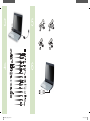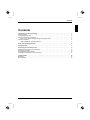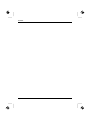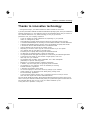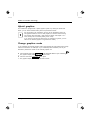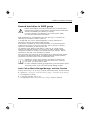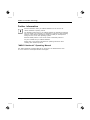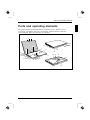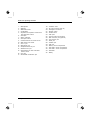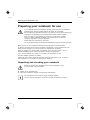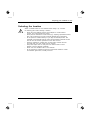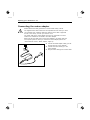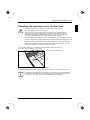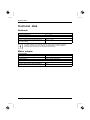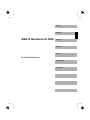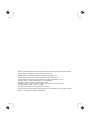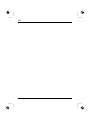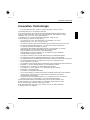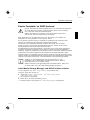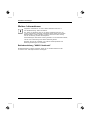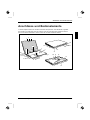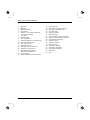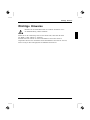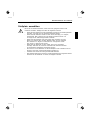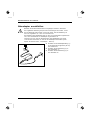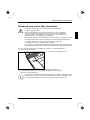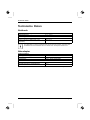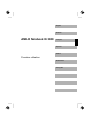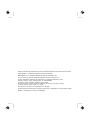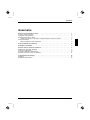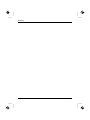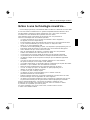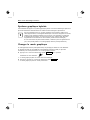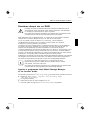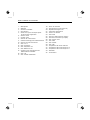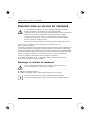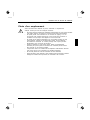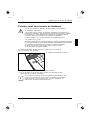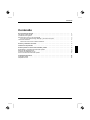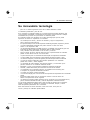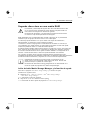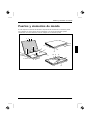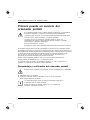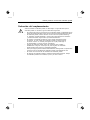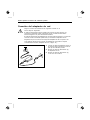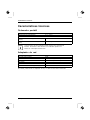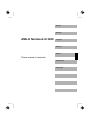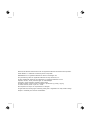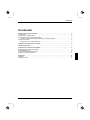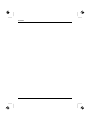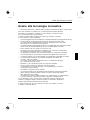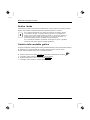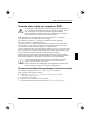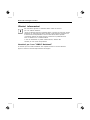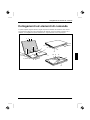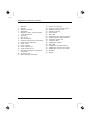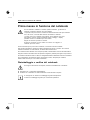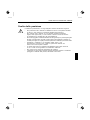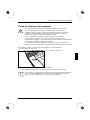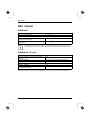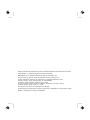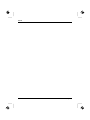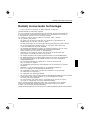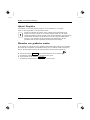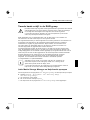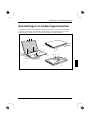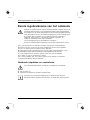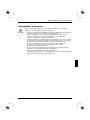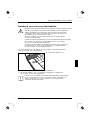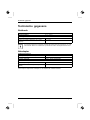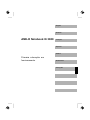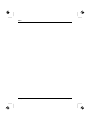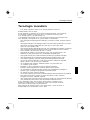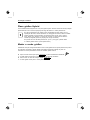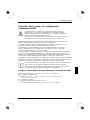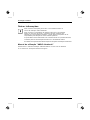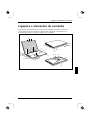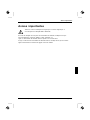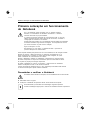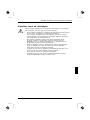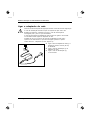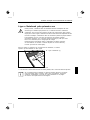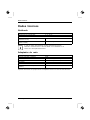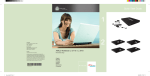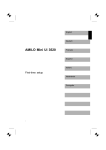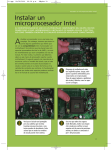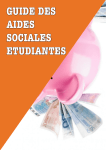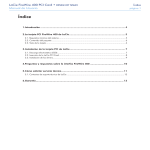Download Fujitsu AMILO Xi 3650
Transcript
Quick Start Guide 1 2 Copyright © Fujitsu Siemens Computers 2008 SAP: 10600969195 FSP: 440N00692 Published by Fujitsu Siemens Computers GmbH Mies-van-der-Rohe-Straße 8 80807 München, Germany Contact www.fujitsu-siemens.com/support All rights reserved, including intellectual property rights. Technical data subject to modifi cations and delivery subject to availability. Any liability that the data and illustrations are complete, actual or correct is excluded. Designations may be trademarks and/or copyrights of the respective manufacturer, the use of which by third parties for their own purposes may infringe the rights of such owner. For further information see http://www.fujitsu-siemens.com/terms_of_use.html 10600969195 AMILO_Notebook_Xi_3650_Cover.ind1 1 1 2 AMILO Notebook Xi 3650 Getting started English Deutsch Français Español Italiano Nederlands Português 22.07.2008 09:09:44 3 5 2x 1 2 4 6 w ww Audio-R in Audio-L in Video in AMILO_Notebook_Xi_3650_Cover.ind2 2 22.07.2008 09:09:46 English Deutsch AMILO Notebook Xi 3650 Français Español Italiano First-time setup Nederlands Português Microsoft, MS Windows and Windows Vista are registered trademarks of the Microsoft Corporation. Adobe Reader is a trademark of Adobe Systems Incorporated. MultiMediaCard is a registered trademark of Infineon Technologies AG Sony and Memory Stick are registered trademarks of Sony Electronics, Inc. All other trademarks referenced are trademarks or registered trademarks of their respective owners, whose protected rights are acknowledged. Copyright © Fujitsu Siemens Computers GmbH 2008 All rights reserved, including rights of translation, reproduction by printing, copying or similar methods, either in part or in whole. Non-compliance is subject to compensation for damages. All rights reserved, including rights created by patent grant or registration of a utility model or design. Subject to availability and technical modifications. Contents English Contents Thanks to innovative technology . . . . . . . . . . . . . . . . . . . . . . . . . . . . . . . . . . . . . . . . . . . . . . . . . . . . . . . Hybrid graphics . . . . . . . . . . . . . . . . . . . . . . . . . . . . . . . . . . . . . . . . . . . . . . . . . . . . . . . . . . . . . . . . . . . . . . . . . Change graphics mode . . . . . . . . . . . . . . . . . . . . . . . . . . . . . . . . . . . . . . . . . . . . . . . . . . . . . . . . . . . . . . . . . Second hard drive in RAID group . . . . . . . . . . . . . . . . . . . . . . . . . . . . . . . . . . . . . . . . . . . . . . . . . . . . . . . . Intel® Call up Matrix Storage Manager and Help function . . . . . . . . . . . . . . . . . . . . . . . . . . . . . . . Further information . . . . . . . . . . . . . . . . . . . . . . . . . . . . . . . . . . . . . . . . . . . . . . . . . . . . . . . . . . . . . . . . . . . . . . "AMILO Notebook" Operating Manual . . . . . . . . . . . . . . . . . . . . . . . . . . . . . . . . . . . . . . . . . . . . . . . . . 1 2 2 3 3 4 4 Ports and operating elements . . . . . . . . . . . . . . . . . . . . . . . . . . . . . . . . . . . . . . . . . . . . . . . . . . . . . . . . . . 5 Important notes . . . . . . . . . . . . . . . . . . . . . . . . . . . . . . . . . . . . . . . . . . . . . . . . . . . . . . . . . . . . . . . . . . . . . . . . 7 Preparing your notebook for use . . . . . . . . . . . . . . . . . . . . . . . . . . . . . . . . . . . . . . . . . . . . . . . . . . . . . . . Unpacking and checking your notebook . . . . . . . . . . . . . . . . . . . . . . . . . . . . . . . . . . . . . . . . . . . . . . . . . . . Selecting the location . . . . . . . . . . . . . . . . . . . . . . . . . . . . . . . . . . . . . . . . . . . . . . . . . . . . . . . . . . . . . . . . . . . Connecting the mains adapter . . . . . . . . . . . . . . . . . . . . . . . . . . . . . . . . . . . . . . . . . . . . . . . . . . . . . . . . . . . Switching the notebook on for the first time . . . . . . . . . . . . . . . . . . . . . . . . . . . . . . . . . . . . . . . . . . . . . . . . 8 8 9 10 11 Technical data . . . . . . . . . . . . . . . . . . . . . . . . . . . . . . . . . . . . . . . . . . . . . . . . . . . . . . . . . . . . . . . . . . . . . . . . . Notebook . . . . . . . . . . . . . . . . . . . . . . . . . . . . . . . . . . . . . . . . . . . . . . . . . . . . . . . . . . . . . . . . . . . . . . . . . . . . . . . Mains adapter . . . . . . . . . . . . . . . . . . . . . . . . . . . . . . . . . . . . . . . . . . . . . . . . . . . . . . . . . . . . . . . . . . . . . . . . . . 12 12 12 10600969195, edition 1 English Contents English 10600969195, edition 1 Thanks to innovative technology Thanks to innovative technology ... and ergonomic design, your AMILO Notebook Xi 3650 is reliable and convenient. If you have purchased a notebook with a Microsoft Windows operating system, this is pre-installed and optimally configured for you. The notebook is ready to use immediately the first time you switch it on. Your notebook features the very latest technology so that you get the best performance from your computing experience. • A drive for reading and writing CDs/DVDs and, depending on your particular model, for reading Blu-ray discs. • Three USB ports, providing simple expansion options for game pads, printers and more • A combined eSATA/USB port for connecting an external SATA hard disk or another USB device • A Wireless USB (WUSB) interface (optional, cannot be retrofitted) for speedy data transfer in accordance with the USB standard without a troublesome cable • LAN and Wireless LAN for Internet and network access • Depending on the device, there might be a second hard disk so you can operate your notebook with two hard disks in the RAID group. • A FireWire port for speedy data exchange with multimedia devices • An HDMI port for all-digital transfer of audio and video data • An integrated webcam and digital microphones for a wide variety of multimedia applications • A multi-format card reader for rapid transfer of digital photos, music and video clips onto your notebook • An integrated audio controller, stereo loudspeaker, and a bass loudspeaker (subwoofer) for optimum audio enjoyment. • Bluetooth 2.1 for wireless operation of different accessories • in addition, input and output ports for high-quality audio accessories • An integrated TV tuner (optional, cannot be retrofitted) for receiving terrestrial television programmes • A keyboard with separate number block • An on-screen display for visual control of the key settings of your notebook • Hybrid graphics for full performance and battery-saving working mode for less demanding applications • A multi-connector interface (optional, only in conjunction with the TV Tuner) to receive audio and video signals from external multimedia devices. The user-friendly "BIOS Setup Utility" offers powerful password protection functions which can be used to control your notebook’s hardware and protect your system better against unauthorised use. This Operating Manual tells you how to get your AMILO Notebook up and running and how to operate it in daily use. 10600969195, edition 1 English - 1 Thanks to innovative technology Hybrid graphics Your notebook is equipped with a hybrid graphics system. By clicking the Quick Start button, you can switch between battery-saver and performance mode. Use the graphics unit integrated in the chip set for applications which are less graphics-intensive, such as video playback, e-mail and Internet surfing. This reduces heat generation, noise levels and power consumption. As a result, battery life is increased (battery saver mode). If you require a high level of performance, for example, for games, you can switch to the external graphics unit (performance mode). Change graphics mode In your notebook, the external graphics mode is preconfigured ex works (performance mode). A device connected to an HDMI port of your notebook (FullHD resolution) can only be activated in performance mode via the external graphics unit. ► Click the Quick Start button Hybrid VGA on the Multimedia Board of your notebook: The graphics display switches to battery-saver mode. ► Click the Quick Start Hybrid VGA button again. The graphics display switches to performance mode. 2 - English 10600969195, edition 1 Thanks to innovative technology Second hard drive in RAID group RedundantArray ofIndependentDisks RAID Removal and installation of the second hard disk must only be performed by authorised service agents of Fujitsu Siemens Computers GmbH. Unauthorised removal and installation will invalidate your warranty. For further information and addresses of our service partners, please see "http://www.fujitsu-siemens.com/support". RAID (Redundant Array of Independent Disks, also: Disk Array) is a procedure for combining two hard disks to create a logical unit. A so-called disk array can be used advantageously to improve performance or alternatively to improve error tolerance (data protection). Error tolerance is facilitated by means of data redundancy. If one drive malfunctions, a different drive contains an exact copy of the data. This can prevent an operating system from malfunctioning or data from being lost. The operating system detects all hard disks in a disk array as a single physical hard disk. The individual disk drives in a disk array are called "members". Member configuration information is recorded in the reserved sector of the hard disk. With this information the hard disk can be identified as a member. There are usually a few methods by which hard disks can be combined. These methods are referred to as different RAID levels. The different RAID levels represent different performance and security levels as well as implementation costs. Depending on the size of the hard disk, the process for combining two hard drives to create a RAID group can take several hours. During this time period, your screen will turn black. For further information regarding the configuration of your RAID systems, please see the Help function of your Intel® Matrix Storage Manager Program. Intel® Call up Matrix Storage Manager and Help function To call up the Intel® Matrix Storage Manager program and the Help function, proceed as follows: ► Choose Start - All Programs - Intel® Matrix Storage Manager - Intel® Matrix Storage Manager. The programme is started. ► In the upper menubar, click on Help. The Help function for the Intel® Matrix Storage Manager program is called up. 10600969195, edition 1 English - 3 Thanks to innovative technology Further information General information about your AMILO Notebook can be found in the "AMILO Notebook" operating manual. The Windows Vista drivers for your AMILO notebook are available to download from our website. This computer is not designed to support any other operating systems. Fujitsu Siemens Computers accepts no liability for consequences arising from the use of other operating systems. Software-related portions of this manual relate to Microsoft products if they are included with your AMILO Notebook. Please refer to the relevant manufacturer’s operating instructions when installing other software products. "AMILO Notebook" Operating Manual The "AMILO Notebook" Operating Manual can be found in the Windows Start menu or on the Internet at "www.fujitsu-siemens.com/support". 4 - English 10600969195, edition 1 Ports and operating elements Ports and operating elements This chapter presents the individual hardware components of your notebook. It gives an overview of the displays and ports of the notebook. Please familiarise yourself with these components before you start using your notebook. Webcam Touchpad Multimediaboard Status Keyboard Separatenumerickeypad Multi-formatcard Infrared Microphoneport Line-inport ExpressCard SPDIFport Line-outport CombinedeSATA/USB FireWireport Multimediaremotecontrol USB ON/OFFswitch Loudspeaker VGA HDMIport Antennacableport Networkport Memory Multiconnector Battery Harddiskservicecompartment Headphone Touchpad DCinputconnector Subwoofer ports monitorport indicators interface servicecompartment buttons port slot port reader forremotecontrol (DCIN) port 1 2 1 29 27 28 22 3 26 23 4 21 25 5 24 6 20 19 18 17 16 15 7 14 11 13 12 30 31 32 9 8 10 33 34 10600969195, edition 1 English - 5 Ports and operating elements 1 2 3 4 5 = = = = = 6 7 8 9 10 11 12 13 14 15 = = = = = = = = = = 16 = 17 = Microphones Webcam Multimedia board Loudspeaker Keyboard with separate number block and application buttons Touchpad Status indicators Touchpad buttons Infrared interface for remote control Multi-format card reader Line-In port Microphone port Headphones/line-out port SPDIF/line-out port ExpressCard slot with multimedia remote control LAN port eSATA/USB combination port 6 - English 18 19 20 21 22 23 24 25 26 27 28 29 30 31 32 33 34 = = = = = = = = = = = = = = = = = Ventilation slots DC input connector (DC IN) Kensington lock device ON/OFF switch CD/DVD drive USB ports Antenna cable port (optional) Multi connector port (optional) VGA monitor port HDMI port FireWire port USB port Memory service compartment Hard disk 2 service compartment Hard disk 1 service compartment Subwoofer Battery 10600969195, edition 1 Important notes Important notes Please read and observe the safety instructions in the "Safety" manual and in the "AMILO Notebook" operating manual. If using a TV tuner card, ensure that it complies with standard IEC 60950-1: 2005, paragraph 7.2. Only ever connect an external TV tuner to a TNV-1 circuit. When connecting a coaxial cable to an external TV tuner, ensure that it is correctly connected to the building’s earthing system. 10600969195, edition 1 English - 7 Preparing your notebook for use Preparing your notebook for use First-time setup Gettingstarted Notebook If your notebook comes with a Windows operating system then all of the necessary hardware drivers and the supplied software will already be pre-installed. With the operating system Microsoft Vista, it may take up to 20 minutes to prepare your notebook for use depending on the hardware fitted and the software supplied. When you switch on the notebook for the first time it will perform a system check. A number of different messages may be displayed. In the process, the display may flicker or darken temporarily. Please follow the instructions on the screen. It is very important that you do not switch the notebook off during this initial set-up process. Before you can use your notebook for the first time you will need to charge the battery. On delivery, the battery can be found in the battery compartment or in the accessories kit. The battery must be charged if you want to operate your notebook with the battery. When not plugged into a mains socket, the notebook runs on its built-in battery. You can increase the battery’s life by enabling the system’s energy saving functions. If you use the notebook in at home or in an office, we recommend you use the mains adapter instead of the battery. Please refer to the "AMILO Notebook" operating manual for instructions on how to connect external devices (e.g. a mouse or a printer) to the notebook. Unpacking and checking your notebook Should you discover any damage incurred during transportation, notify your local sales outlet immediately! ► Unpack all the individual parts. ► Check your notebook for damage incurred during transportation. Transport Packaging We recommend that you keep the original packaging material. You may need the packaging in the future if you need to transport your device. 8 - English 10600969195, edition 1 Preparing your notebook for use Selecting the location Power adapter Notebook Location,selectingthe Select a suitable location for the notebook before setting it up. Consider the following points when selecting a location: • • • • • • • Never place the notebook and the mains adapter on a heat-sensitive surface. This could damage the surface. Never place the notebook on a soft surface (e.g. carpeting, upholstered furniture, bed). This can block the air vents and cause damage due to overheating. Do not place the notebook directly on your legs for extended periods. The underside of the notebook heats up during normal operation. Extended contact with the skin can become unpleasant or even result in burns. Place the notebook on a stable, flat, non-slip surface. Please note that the rubber feet may mark certain types of surfaces. Keep other objects 100 mm away from the notebook and its mains adapter to ensure adequate ventilation. Never cover the ventilation slots on the notebook. Do not expose the notebook to extreme environmental conditions. Protect the notebook against dust, humidity and heat. 10600969195, edition 1 English - 9 Preparing your notebook for use Connecting the mains adapter Preparing Mains adapter foroperation Please observe the safety precautions in the enclosed "Safety" manual. The supplied mains cable conforms to the requirements of the country in which you purchased your notebook. Make sure that the mains cable is approved for use in the country in which you intend to use it. The mains cable of the mains adapter must only be connected to a mains socket if the notebook is connected to the mains adapter. Make sure that the rated current of the mains adapter is not higher than that of the power system to which you connect the mains adapter (refer to the "Technical Data" section, "Mains adapter", Page 12). ► Connect the mains adapter cable (1) to the DC jack (DC IN) on the notebook. ► Connect the mains cable (2) to the mains adapter. ► Plug the mains cable (3) into a mains outlet. 1 3 2 10 - English 10600969195, edition 1 Preparing your notebook for use Switching the notebook on for the first time Switching onfor thefirsttime We recommend that the notebook is supplied with power through the mains adapter during this procedure. When you switch your notebook on for the first time, the supplied software is installed and configured. Because this installation procedure must not be interrupted, you should set aside enough time for it to be fully completed and connect the notebook to the mains outlet using the mains adapter. During installation, the notebook must only be rebooted when you are requested to do so! You will be prompted to create a backup copy of the pre-installed operating system. This backup copy can be used later to restore your notebook to its delivery configuration. You can find information on how to restore the operating system, drivers, manuals and special software in the Recovery Process manual. Your operating system is pre-installed on the hard disk to help you when you start using your notebook for the first time. ► Switch the notebook on (1). 1 ► During installation, follow the on-screen instructions. Consult the operating system manual if anything is unclear about the requested input data. If a Windows operating system is installed on your notebook, you will find additional information on the system and drivers, help programmes, updates, manuals etc. on your notebook or on the Internet at "www.fujitsu-siemens.com/support". 10600969195, edition 1 English - 11 Technical data Technical data Technicaldata Notebook Technicaldata Ambient conditions Operating temperature Dimensions Width x Depth x Height (front/back) Weight (including 8-cell rechargeable battery and 2 hard disks) 5 °C – 35 °C 440 mm x 294 mm x 40/48 mm Approx. 3.9 kg The data sheet for this notebook contains further technical data. The data sheet can be found on your notebook, or alternatively it is also available to download from the Internet at "www.fujitsu-siemens.com". Mains adapter Technicaldata Electrical data Primary (device-dependent) Rated voltage Rated frequency Secondary Rated voltage Maximum rated current (device-dependent) 90 W 100 V – 240 V (automatic) 50 Hz – 60 Hz (automatic) 20 V 4.5 A An additional mains adapter or power cable can be ordered at any time. 12 - English 10600969195, edition 1 English Deutsch AMILO Notebook Xi 3650 Français Español Italiano Erstinbetriebnahme Nederlands Português Microsoft, MS Windows and Windows Vista are registered trademarks of the Microsoft Corporation. Adobe Reader is a trademark of Adobe Systems Incorporated. MultiMediaCard is a registered trademark of Infineon Technologies AG Sony and Memory Stick are registered trademarks of Sony Electronics, Inc. All other trademarks referenced are trademarks or registered trademarks of their respective owners, whose protected rights are acknowledged. Copyright © Fujitsu Siemens Computers GmbH 2008 All rights reserved, including rights of translation, reproduction by printing, copying or similar methods, either in part or in whole. Non-compliance is subject to compensation for damages. All rights reserved, including rights created by patent grant or registration of a utility model or design. Subject to availability and technical modifications. Inhalt Deutsch Inhalt Innovative Technologie . . . . . . . . . . . . . . . . . . . . . . . . . . . . . . . . . . . . . . . . . . . . . . . . . . . . . . . . . . . . . . . . Hybrid-Grafik . . . . . . . . . . . . . . . . . . . . . . . . . . . . . . . . . . . . . . . . . . . . . . . . . . . . . . . . . . . . . . . . . . . . . . . . . . . Grafikmodus wechseln . . . . . . . . . . . . . . . . . . . . . . . . . . . . . . . . . . . . . . . . . . . . . . . . . . . . . . . . . . . . . . . . . . Zweite Festplatte im RAID-Verbund . . . . . . . . . . . . . . . . . . . . . . . . . . . . . . . . . . . . . . . . . . . . . . . . . . . . . . Intel® Matrix Storage Manager und Hilfe-Funktion aufrufen . . . . . . . . . . . . . . . . . . . . . . . . . . . . . . Weitere Informationen . . . . . . . . . . . . . . . . . . . . . . . . . . . . . . . . . . . . . . . . . . . . . . . . . . . . . . . . . . . . . . . . . . . Betriebsanleitung "AMILO Notebook" . . . . . . . . . . . . . . . . . . . . . . . . . . . . . . . . . . . . . . . . . . . . . . . . . 1 2 2 3 3 4 4 Anschlüsse und Bedienelemente . . . . . . . . . . . . . . . . . . . . . . . . . . . . . . . . . . . . . . . . . . . . . . . . . . . . . . . 5 Wichtige Hinweise . . . . . . . . . . . . . . . . . . . . . . . . . . . . . . . . . . . . . . . . . . . . . . . . . . . . . . . . . . . . . . . . . . . . . 7 Erstinbetriebnahme des Notebook . . . . . . . . . . . . . . . . . . . . . . . . . . . . . . . . . . . . . . . . . . . . . . . . . . . . . Notebook auspacken und überprüfen . . . . . . . . . . . . . . . . . . . . . . . . . . . . . . . . . . . . . . . . . . . . . . . . . . . . . Stellplatz auswählen . . . . . . . . . . . . . . . . . . . . . . . . . . . . . . . . . . . . . . . . . . . . . . . . . . . . . . . . . . . . . . . . . . . . Netzadapter anschließen . . . . . . . . . . . . . . . . . . . . . . . . . . . . . . . . . . . . . . . . . . . . . . . . . . . . . . . . . . . . . . . . Notebook zum ersten Mal einschalten . . . . . . . . . . . . . . . . . . . . . . . . . . . . . . . . . . . . . . . . . . . . . . . . . . . . 8 8 9 10 11 Technische Daten . . . . . . . . . . . . . . . . . . . . . . . . . . . . . . . . . . . . . . . . . . . . . . . . . . . . . . . . . . . . . . . . . . . . . . Notebook . . . . . . . . . . . . . . . . . . . . . . . . . . . . . . . . . . . . . . . . . . . . . . . . . . . . . . . . . . . . . . . . . . . . . . . . . . . . . . . Netzadapter . . . . . . . . . . . . . . . . . . . . . . . . . . . . . . . . . . . . . . . . . . . . . . . . . . . . . . . . . . . . . . . . . . . . . . . . . . . 12 12 12 10600969195, Ausgabe 1 Deutsch Inhalt Deutsch 10600969195, Ausgabe 1 Innovative Technologie Innovative Technologie ... und ergonomisches Design machen Ihr AMILO Notebook Xi 3650 zu einem benutzerfreundlichen und zuverlässigen Notebook. Wenn Sie ein Notebook mit einem Microsoft Windows-Betriebssystem gekauft haben, ist dieses bereits vorinstalliert und für Sie optimal konfiguriert. Das Notebook ist sofort startbereit, wenn Sie es zum ersten Mal einschalten. Ihr Notebook ist mit neuester Technologie ausgestattet, damit Sie Ihre Computer-Erfahrung optimal umsetzen können. • ein Laufwerk zum Lesen und Beschreiben von CDs/DVDs und je nach Geräteausstattung, zum Lesen von Blu-ray-Discs • drei USB-Anschlüsse für eine einfache Erweiterung durch Game-Pads, Drucker und mehr • ein eSATA-/USB-Kombinationsanschluss, um eine externe SATA-Festplatte oder ein weiteres USB-Gerät anschließen zu können • eine Wireless USB (WUSB) Schnittstelle (optional, nicht nachrüstbar) für schnelle Datenübertragung nach dem USB-Standard ohne störende Kabel • LAN und Wireless LAN für Internet- und Netzwerkzugang • geräteabhängig eine zweite Festplatte, um ihr Notebook mit zwei Festplatten im RAID-Verbund betreiben zu können • ein Firewire-Anschluss für den schnellen Datenaustausch mit Multimedia-Geräten • ein HDMI-Anschluss für die volldigitale Übertragung von Audio- und Video-Daten • eine integrierte Webcam und digitale Mikrofone für die verschiedensten Multimedia-Anwendungen • ein Multi-Format-Kartenleser, um digitale Fotos, Musik und Videoclips schnell auf Ihr Notebook zu übertragen • ein integrierter Audio-Controller, Stereo-Lautsprecher und ein Subwoofer für echten Hörgenuss • Bluethooth 2.1 für den drahtlosen Betrieb von verschiedenem Zubehör • zusätzliche Ein- und Ausgänge für hochwertiges Audio-Zubehör • ein integrierter TV-Tuner (optional, nicht nachrüstbar) für den Empfang terrestrischer Fernsehprogramme • eine Tastatur mit separatem Ziffernblock • ein On-Screen-Display zur visuellen Kontrolle der wichtigsten Einstellungen Ihres Notebooks • Hybrid-Grafik für volle Leistung und akkuschonende Arbeitsweise bei weniger anspruchsvollen Anwendungen • eine Multi-Connector-Schnittstelle (optional, nur in Verbindung mit dem TV-Tuner) als Eingang für Audio- und Video-Signale von externen Multimedia-Geräten Mit dem benutzerfreundlichen "BIOS-Setup-Utility" können Sie die Hardware Ihres Notebook steuern und Ihr System besser vor unbefugtem Zugriff schützen, indem Sie die leistungsfähigen Passwort-Eigenschaften nutzen. Diese Betriebsanleitung zeigt Ihnen unter anderem, wie Sie Ihr AMILO Notebook in Betrieb nehmen und bedienen. 10600969195, Ausgabe 1 Deutsch - 1 Innovative Technologie Hybrid-Grafik Ihr Notebook ist mit einer Hybrid-Grafik-Lösung ausgestattet. Per Schnellstart-Taste können Sie zwischen Batteriespar- und Performance-Modus wechseln. Verwenden Sie bei weniger grafikintensiven Anwendungen, z. B. beim Abspielen von Videos, E-Mail oder beim Internet-Surfen die im Chipsatz integrierte Grafikeinheit. Dies senkt Hitzeentwicklung, Geräuschpegel und Stromverbrauch. Die Akkulaufzeit steigt (Batteriesparmodus). Wenn Sie eine hohe Performance benötigen, z. B. für Spiele, kann auf die externe Grafikeinheit gewechselt werden (Performance-Modus). Grafikmodus wechseln Bei Ihrem Notebook ist ab Werk der externe Grafikmodus (Performance-Modus) voreingestellt. Ein Gerät am HDMI-Anschluss Ihres Notebooks (FullHD-Auflösung) kann nur im Performance-Modus über die externe Grafikeinheit angesteuert werden. ► Tippen Sie auf die Schnell-Start-Taste Hybrid VGA auf dem Multimedia-Board Ihres Notebooks: Die Grafik-Ausgabe wechselt in den Batteriespar-Modus. ► Tippen Sie erneut auf die Schnell-Start-Taste Hybrid VGA Die Grafik-Ausgabe wechselt in den Performance-Modus. 2 - Deutsch 10600969195, Ausgabe 1 Innovative Technologie Zweite Festplatte im RAID-Verbund RedundantArray ofIndependentDisks RAID Der Aus- und Einbau der zweiten Festplatte darf nur von autorisierten Servicepartnern der Fujitsu Siemens Computers GmbH durchgeführt werden. Durch unbefugten Aus- und Einbau erlischt der Garantieanspruch. Weitere Informationen und Adressen unserer Servicepartner finden Sie im Internet unter "http://www.fujitsu-siemens.com/support". RAID (Redundant Array of Independent Disks, auch: Disk-Array) ist ein Verfahren zur Kombination von zwei Festplatten zu einer logischen Einheit. Ein so genannter Disk-Array lässt sich vorteilhaft zur Verbesserung der Performance oder alternativ zu Verbesserung der Fehlertoleranz (Datenschutz) einsetzen. Fehlertoleranz wird mittels Datenredundanz ermöglicht. Bei Ausfall eines Laufwerks enthält ein anderes Laufwerk eine gespiegelte Kopie der Daten. Dadurch können Ausfall des Betriebssystems oder Datenverlust verhindert werden. Das Betriebssystem erkennt alle Festplatten in einem Disk-Array als eine einzige physikalische Festplatte. Die einzelnen Festplatten in einem Disk-Array werden als "Member" (Mitglieder) bezeichnet. Angaben zur Konfiguration eines Members werden im reservierten Sektor der Festplatte aufgezeichnet. Durch diese Angaben kann die Festplatte als ein Member identifiziert werden. Gewöhnlich lassen sich Festplatten durch verschiedene Verfahren miteinander kombinieren. Diese Verfahren werden als unterschiedliche RAID-Levels bezeichnet. Die unterschiedlichen RAID-Levels verkörpern verschiedene Performance- und Sicherheitsstufen sowie Implementierungskosten. Abhängig von der Festplattengröße kann die Kombination von zwei Festplatten zu einem RAID-Verbund mehrere Stunden dauern. Während dieses Zeitraumes wird Ihr Display schwarz. Weitere Informationen über das Konfigurieren Ihres RAID-Systems, finden Sie in der Hilfe-Funktion Ihres Intel® Matrix Storage Manager Programms Intel® Matrix Storage Manager und Hilfe-Funktion aufrufen Um das Programm Intel® Matrix Storage Manager und die Hilfe-Funktion aufzurufen, gehen Sie wie folgt vor: ► Wählen Sie Startmenü - Alle Programme - Intel® Matrix Storage Manager - Intel® Matrix Storage Manager. Das Programm wird gestartet. ► Klicken Sie in der oberen Menüleiste auf Hilfe. Die Hilfe-Funktion zum Programm Intel® Matrix Storage Manager wird aufgerufen. 10600969195, Ausgabe 1 Deutsch - 3 Innovative Technologie Weitere Informationen Allgemeine Informationen zu Ihrem AMILO Notebook finden Sie in der Betriebsanleitung "AMILO Notebook". Die Treiber für Windows Vista für Ihr AMILO Notebook finden Sie auf unserer Internetseite. Werkseitig unterstützten diese Geräte keine anderen Betriebssysteme. Fujitsu Siemens Computers übernimmt keine Haftung bei der Verwendung anderer Betriebsysteme. Softwarebezogene Teile dieser Anleitung beziehen sich auf Microsoft-Produkte, falls sie zum Lieferumfang Ihres AMILO Notebook gehören. Beachten Sie bei der Installation von anderen Softwareprodukten die Bedienungsanleitungen des Herstellers. Betriebsanleitung "AMILO Notebook" Die Betriebsanleitung "AMILO Notebook" finden Sie im Windows-Startmenü oder im Internet unter "www.fujitsu-siemens.com/support". 4 - Deutsch 10600969195, Ausgabe 1 Anschlüsse und Bedienelemente Anschlüsse und Bedienelemente In diesem Kapitel werden die einzelnen Hardware-Komponenten Ihres Notebook vorgestellt. Sie erhalten eine Übersicht über die Anzeigen und die Anschlüsse des Notebook. Machen Sie sich mit diesen Elementen vertraut, bevor Sie mit dem Notebook arbeiten. Touchpad Multimedia-Board Webcam ExpressCard-Steckplatz SPDIF-Anschluss Line-Out-Anschluss Lautsprecher eSATA-/USB-Kombinationsanschluss Firewire-Anschluss HDMI-Anschluss Antennenkabel-Anschluss USB-Anschlüsse Gleichspannungsbuchse(DCIN) Subwoofer Multi-Connector-Anschluss Akku Separater Ein-/Ausschalter VGA-Bildschirmanschluss Tastatur Statusanzeigen Multimedia-Fernbedienung Touchpad-Tasten ServicefachSpeicher Multi-Format-Kartenleser ServicefachFestplatte Netzwerkanschluss Infrarotschnittstellefür Line-In-Anschluss Mikrofonanschluss Kopfhöreranschluss Ziffernblock Fernbedienung 1 2 1 29 27 28 22 3 26 23 4 21 25 5 24 6 20 19 18 17 16 15 7 14 11 13 12 30 31 32 9 8 10 33 34 10600969195, Ausgabe 1 Deutsch - 5 Anschlüsse und Bedienelemente 1 2 3 4 5 = = = = = 6 7 8 9 10 11 12 13 14 15 = = = = = = = = = = 16 = 17 = Mikrofone WebCam Multimedia-Board Lautsprecher Tastatur mit separatem Ziffernblock und Applikationstasten Touchpad Statusanzeigen Touchpad-Tasten Infrarotschnittstelle für Fernbedienung Multi-Format-Kartenleser Line-In-Anschluss Mikrofonanschluss Kopfhörer-/Line-Out-Anschluss SPDIF/Line-Out-Anschluss ExpressCard-Steckplatz mit Multimedia-Fernbedienung LAN-Anschluss eSATA-/USB-Konbinationsanschluss 6 - Deutsch 18 19 20 21 22 23 24 25 26 27 28 29 30 31 32 33 34 = = = = = = = = = = = = = = = = = Lüftungsschlitze Gleichspannungsbuchse (DC IN) Kensington Lock-Vorrichtung Ein-/Ausschalter CD/DVD-Laufwerk USB-Anschlüsse Antennenkabel-Anschluss (optional) Multi-Connector-Anschluss (optional) VGA-Bildschirmanschluss HDMI-Anschluss Firewire-Anschluss USB-Anschluss Servicefach Speicher Servicefach Festplatte 2 Servicefach Festplatte 1 Subwoofer Akku 10600969195, Ausgabe 1 Wichtige Hinweise Wichtige Hinweise Beachten Sie die Sicherheitshinweise im Handbuch "Sicherheit" und in der Betriebsanleitung "AMILO Notebook". Stellen Sie bei der Verwendung einer TV-Tuner-Karte sicher, dass diese der Norm IEC 60950-1: 2005, Absatz 7.2, entspricht. Schließen Sie einen externen TV-Tuner ausschließlich an einen TNV-1-Kreis an. Vergewissern Sie sich beim Anschließen eines Koaxialkabels an den externen TV-Tuner, dass es richtig mit dem Erdungssystem des Gebäudes verbunden ist. 10600969195, Ausgabe 1 Deutsch - 7 Erstinbetriebnahme des Notebook Erstinbetriebnahme des Notebook Inbetriebnahme Notebook Erstinbetriebnahme Wenn Ihr Notebook mit einem Windows-Betriebssystem ausgestattet ist, sind die notwendigen Hardwaretreiber und die mitgelieferte Software bereits vorinstalliert. Der Erstinbetriebnahme-Prozess kann bei dem Betriebsystem Microsoft Vista, je nach Hard- und Softwareausstattung bis zu 20 Minuten in Anspruch nehmen. Beim erstmaligen Einschalten Ihres Notebook wird eine Systemprüfung durchgeführt. Unterschiedliche Meldungen können erscheinen. Das Display kann kurzzeitig dunkel bleiben oder flackern. Befolgen Sie die Anweisungen am Bildschirm. Schalten Sie Ihr Notebook während des Erstinbetriebnahme-Prozesses auf keinen Fall aus. Bevor Sie zum ersten Mal mit Ihrem Notebook arbeiten können, müssen Sie den Akku aufladen. Bei der Lieferung befindet sich der Akku im Akkufach oder im Beipack. Der Akku muss aufgeladen sein, wenn Sie Ihr Notebook im Akkubetrieb benutzen wollen. Im mobilen Einsatz versorgt der eingebaute Akku das Notebook mit der erforderlichen Energie. Die Betriebszeit können Sie erhöhen, wenn Sie die verfügbaren Energiesparfunktionen nutzen. Wenn Sie das Notebook zu Hause oder im Büro benutzen, sollten Sie es über den Netzadapter betreiben und nicht über den Akku. Wie Sie externe Geräte (z. B. Maus, Drucker) an das Notebook anschließen, ist in der Betriebsanleitung "AMILO Notebook" beschrieben. Notebook auspacken und überprüfen Wenn Sie Transportschäden feststellen, informieren Sie unverzüglich Ihre Verkaufsstelle! ► Packen Sie alle Teile aus. ► Prüfen Sie das Notebook auf sichtbare Transportschäden. Transport Verpackung Wir empfehlen Ihnen, die Originalverpackung des Geräts nicht wegzuwerfen. Bewahren Sie die Originalverpackung für einen eventuellen Wiederversand auf. 8 - Deutsch 10600969195, Ausgabe 1 Erstinbetriebnahme des Notebook Stellplatz auswählen Netzadapter Notebook Stellplatzauswählen Bevor Sie Ihr Notebook aufstellen, sollten Sie einen geeigneten Platz für das Notebook auswählen. Befolgen Sie dabei die folgenden Hinweise: • • • • • • • Stellen Sie das Notebook und den Netzadapter niemals auf eine hitzeempfindliche Unterlage. Als Folge kann die Unterlage beschädigt werden. Stellen Sie das Notebook niemals auf eine weiche Unterlage (z. B. Teppich, Polstermöbel, Bett). Dadurch kann die Belüftung blockiert werden und als Folge können Überhitzungsschäden entstehen. Stellen Sie das Notebook nicht über längere Zeit unmittelbar auf Ihren Beinen ab. Während des normalen Betriebs erhitzt sich die Unterseite des Notebook. Ein längerer Hautkontakt kann unangenehm werden oder sogar zu Verbrennungen führen. Stellen Sie das Notebook auf eine stabile, ebene und rutschfeste Unterlage. Beachten Sie, dass die Gummifüße des Notebook Abdrücke auf empfindlichen Oberflächen hinterlassen können. Der Freiraum um das Notebook und den Netzadapter muss mindestens 100 mm betragen, damit eine ausreichende Belüftung gegeben ist. Verdecken Sie niemals die Lüftungsschlitze des Notebook. Das Notebook sollte keinen extremen Umgebungsbedingungen ausgesetzt werden. Schützen Sie das Notebook vor Staub, Feuchtigkeit und Hitze. 10600969195, Ausgabe 1 Deutsch - 9 Erstinbetriebnahme des Notebook Netzadapter anschließen Betriebsbereitschaftherstellen Netzadapter Beachten Sie die Sicherheitshinweise im beigefügten Handbuch "Sicherheit". Die mitgelieferte Netzleitung entspricht den Anforderungen des Landes, in dem Sie das Notebook gekauft haben. Achten Sie darauf, dass die Netzleitung für das Land zugelassen ist, in dem sie verwendet wird. Die Netzleitung des Netzadapters darf nur dann an eine Steckdose angeschlossen sein, wenn das Notebook am Netzadapter angeschlossen ist. Versichern Sie sich, dass die Stromaufnahme des Netzadapters nicht höher ist als die des Stromnetzes, an das Sie den Netzadapter anschließen (siehe Kapitel "Technische Daten", "Netzadapter ", Seite 12). ► Schließen Sie die Netzadapterleitung (1) an die Gleichspannungsbuchse (DC IN) des Notebook an. ► Schließen Sie die Netzleitung (2) an den Netzadapter an. ► Schließen Sie die Netzleitung (3) an eine Steckdose an. 1 3 2 10 - Deutsch 10600969195, Ausgabe 1 Erstinbetriebnahme des Notebook Notebook zum ersten Mal einschalten Erstes Einschalten Bei diesem Vorgang muss das Notebook über den Netzadapter mit Strom versorgt werden. Wenn Sie das Notebook zum ersten Mal einschalten, wird die mitgelieferte Software installiert und konfiguriert. Da dieser Vorgang nicht unterbrochen werden darf, sollten Sie einige Zeit dafür einplanen und das Notebook über den Netzadapter an die Netzspannung anschließen. Während der Installation darf das Notebook nur bei Aufforderung neu gestartet werden! Sie werden aufgefordert, eine Sicherungskopie des vorinstallierten Betriebssystems zu erstellen. Mit Hilfe der Sicherungskopie können Sie später den Auslieferungszustand Ihres Notebook wiederherstellen. Informationen zum Wiederherstellen des Betriebssystems, der Treiber, Handbücher und von Spezialsoftware finden Sie im Handbuch zur Wiederherstellung installierter Software. Um Ihnen die Inbetriebnahme Ihres Notebook zu erleichtern, ist das Betriebssystem auf der Festplatte vorinstalliert. ► Schalten Sie das Notebook ein (1). 1 ► Befolgen Sie während der Installation die Anweisungen am Bildschirm. Bei Unklarheiten bezüglich der angeforderten Eingabedaten lesen Sie das Handbuch des Betriebssystems. Wenn auf Ihrem Notebook ein Windows-Betriebssystem installiert ist, finden Sie weitere Informationen zum System sowie Treiber, Hilfsprogramme, Updates, Handbücher usw. auf Ihrem Notebook oder im Internet unter "www.fujitsu-siemens.com/support". 10600969195, Ausgabe 1 Deutsch - 11 Technische Daten Technische Daten Technische Daten Notebook Technische Daten Umgebungsbedingungen Betriebstemperatur Abmessungen Breite x Tiefe x Höhe (Vorderseite/Rückseite) Gewicht (inklusive 8-Zellen-Akku und 2 Festplatten) 5 °C – 35 °C 440 mm x 294 mm x 40/48 mm etwa 3,9 kg Das Datenblatt zu diesem Notebook bietet weitere technische Daten. Sie finden das Datenblatt auf Ihrem Notebook oder im Internet unter "www.fujitsu-siemens.com". Netzadapter Technische Daten Elektrische Daten Primär (geräteabhängig) Nennspannung Nennfrequenz Sekundär Nennspannung Maximaler Nennstrom (geräteabhängig) 90 W 100 V – 240 V (automatisch) 50 Hz – 60 Hz (automatisch) 20 V 4,5 A Sie können jederzeit einen zusätzlichen Netzadapter und eine zusätzliche Netzleitung bestellen. 12 - Deutsch 10600969195, Ausgabe 1 English Deutsch AMILO Notebook Xi 3650 Français Español Italiano Première utilisation Nederlands Português Microsoft, MS Windows and Windows Vista are registered trademarks of the Microsoft Corporation. Adobe Reader is a trademark of Adobe Systems Incorporated. MultiMediaCard is a registered trademark of Infineon Technologies AG Sony and Memory Stick are registered trademarks of Sony Electronics, Inc. All other trademarks referenced are trademarks or registered trademarks of their respective owners, whose protected rights are acknowledged. Copyright © Fujitsu Siemens Computers GmbH 2008 All rights reserved, including rights of translation, reproduction by printing, copying or similar methods, either in part or in whole. Non-compliance is subject to compensation for damages. All rights reserved, including rights created by patent grant or registration of a utility model or design. Subject to availability and technical modifications. Sommaire Français Sommaire Grâce à une technologie novatrice… . . . . . . . . . . . . . . . . . . . . . . . . . . . . . . . . . . . . . . . . . . . . . . . . . . . Système graphique hybride . . . . . . . . . . . . . . . . . . . . . . . . . . . . . . . . . . . . . . . . . . . . . . . . . . . . . . . . . . . . . . Changer le mode graphique . . . . . . . . . . . . . . . . . . . . . . . . . . . . . . . . . . . . . . . . . . . . . . . . . . . . . . . . . . . . . Deuxième disque dur en RAID . . . . . . . . . . . . . . . . . . . . . . . . . . . . . . . . . . . . . . . . . . . . . . . . . . . . . . . . . . Appeler le programme Intel® Matrix Storage Manager et sa fonction d’aide . . . . . . . . . . . . . . . Autres informations . . . . . . . . . . . . . . . . . . . . . . . . . . . . . . . . . . . . . . . . . . . . . . . . . . . . . . . . . . . . . . . . . . . . . Manuel d’utilisation "AMILO Notebook" . . . . . . . . . . . . . . . . . . . . . . . . . . . . . . . . . . . . . . . . . . . . . . . . 1 2 2 3 3 4 4 Ports et éléments de commande . . . . . . . . . . . . . . . . . . . . . . . . . . . . . . . . . . . . . . . . . . . . . . . . . . . . . . . 5 Remarques importantes . . . . . . . . . . . . . . . . . . . . . . . . . . . . . . . . . . . . . . . . . . . . . . . . . . . . . . . . . . . . . . . 7 Première mise en service du notebook . . . . . . . . . . . . . . . . . . . . . . . . . . . . . . . . . . . . . . . . . . . . . . . . . Déballage et contrôle du Notebook . . . . . . . . . . . . . . . . . . . . . . . . . . . . . . . . . . . . . . . . . . . . . . . . . . . . . . . Choix d’un emplacement . . . . . . . . . . . . . . . . . . . . . . . . . . . . . . . . . . . . . . . . . . . . . . . . . . . . . . . . . . . . . . . . Raccorder l’adaptateur d’alimentation . . . . . . . . . . . . . . . . . . . . . . . . . . . . . . . . . . . . . . . . . . . . . . . . . . . . . Première mise sous tension du Notebook . . . . . . . . . . . . . . . . . . . . . . . . . . . . . . . . . . . . . . . . . . . . . . . . . 8 8 9 10 11 Caractéristiques techniques . . . . . . . . . . . . . . . . . . . . . . . . . . . . . . . . . . . . . . . . . . . . . . . . . . . . . . . . . . . Notebook . . . . . . . . . . . . . . . . . . . . . . . . . . . . . . . . . . . . . . . . . . . . . . . . . . . . . . . . . . . . . . . . . . . . . . . . . . . . . . . Adaptateur d’alimentation . . . . . . . . . . . . . . . . . . . . . . . . . . . . . . . . . . . . . . . . . . . . . . . . . . . . . . . . . . . . . . . 12 12 12 10600969195, édition 1 Français Sommaire Français 10600969195, édition 1 Grâce à une technologie novatrice… Grâce à une technologie novatrice… ... et à son design ergonomique, votre Notebook AMILO Xi 3650 est un Notebook convivial et fiable. Si vous avez acheté un Notebook avec un système d’exploitation Microsoft Windows, celui-ci est déjà installé et configuré de manière optimale pour vous. Vous pouvez commencer à travailler avec votre Notebook dès la première mise sous tension. Votre Notebook intègre la technologie la plus récente pour vous permettre de découvrir l’informatique dans des conditions optimales. • un lecteur permettant de lire et de graver les CD/DVD et selon l’équipement de l’appareil, de lire les disques Blu-ray • trois ports USB pour ajouter très facilement des consoles de jeu, des imprimantes et autres • un port combiné eSATA/USB pour pouvoir brancher un disque dur SATA externe ou un autre périphérique USB • une interface sans fil USB (WUSB) (en option, non disponible en post-équipement) pour une transmission rapide des données en conformité avec la norme USB sans câble gênant • LAN et Wireless LAN pour l’accès Internet et réseau • selon les caractéristiques de l’appareil, un deuxième disque dur vous permettant d’utiliser votre Notebook avec deux disques durs en RAID • un port Firewire pour l’échange rapide de données avec des appareils multimédia • un port HDMI pour la transmission totalement numérique des données audio et vidéo • une Webcam intégrée et des microphones numériques pour les différentes applications multimédia • un lecteur de cartes multi-format pour transférer rapidement sur votre Notebook des photos numériques, de la musique et des vidéoclips. • un contrôleur audio intégré, un haut-parleur stéréo et un Subwoofer pour le plaisir des oreilles. • Bluethooth 2.1 pour l’utilisation sans fil de différents accessoires • entrées et sorties supplémentaires pour accessoires audio haut de gamme • un tuner TV intégré (en option, non disponible en post-équipement) pour la réception de chaînes de télévision terrestres • un clavier avec pavé numérique séparé • un affichage sur écran (On-Screen-Display) pour le contrôle visuel des paramètres essentiels de votre Notebook • Système graphique hybride pour une puissance optimale et un fonctionnement en mode économie d’énergie avec les applications les moins exigeantes • une interface à connecteurs multiples (en option, uniquement en combinaison avec le tuner TV) faisant office d’entrée pour les signaux audio et vidéo de périphériques multimédia Grâce à l’"Utilitaire BIOS-Setup", vous pouvez commander le matériel de votre Notebook et mieux protéger votre système contre tout accès non autorisé en utilisant la puissance de la protection par mots de passe. Ce manuel d’utilisation vous montre, entre autres, comment mettre en service et utiliser votre Notebook AMILO. 10600969195, édition 1 Français - 1 Grâce à une technologie novatrice… Système graphique hybride Votre notebook est équipé d’un système graphique hybride. La touche de démarrage rapide vous permet de sélectionner alternativement les modes économie d’énergie et performance. Pour les applications avec un contenu graphique moins important, telles que le visionnage de vidéos, la messagerie électronique ou encore la navigation sur Internet, utilisez la carte graphique intégrée au jeu de puces. Ceci permettra une réduction du dégagement de chaleur, du niveau de bruit et de la consommation électrique. Augmentation de l’autonomie de l’accumulateur (mode économie d’énergie). Si vous avez besoin de performances élevées, notamment pour les applications de jeux, vous pouvez passer sur la carte graphique externe (mode performance). Changer le mode graphique Le mode graphique externe (mode performance) est pré-réglé par défaut sur votre Notebook. Un appareil raccordé au port HDMI de votre Notebook (résolution FullHD) ne peut être commandé qu’en mode performance via la carte graphique externe. ► Appuyez sur la touche de démarrage rapide Hybrid VGA sur le panneau multimédia de votre Notebook : La sortie graphique passe en mode d’économie d’énergie. ► Appuyez à nouveau sur la touche de démarrage rapide Hybrid VGA La sortie graphique passe en mode performance. 2 - Français 10600969195, édition 1 Grâce à une technologie novatrice… Deuxième disque dur en RAID RedundantArray ofIndependentDisks RAID La dépose et la pose du deuxième disque dur ne doivent être effectuées que par des partenaires service autorisés de Fujitsu Siemens Computers. Tout démontage ou montage non autorisé annule le droit à la garantie. Pour obtenir de plus amples informations et les adresses de nos partenaires service, consultez notre site internet "http://www.fujitsu-siemens.com/support". RAID (Redundant Array of Independent Disks, ou : Disk-Array) est une méthode consistant à combiner deux ou plusieurs disques durs pour n’en faire qu’une unité logique. Ce que l’on appelle une pile de disques ou un "disk array" permet d’améliorer considérablement les performances ou constitue une autre solution pour améliorer la tolérance aux pannes (protection des données). La tolérance aux pannes s’obtient grâce à la redondance des données. En cas de défaillance d’un lecteur, elle met à la disposition d’un autre lecteur une copie miroir des données. On empêche ainsi les défaillances du système d’exploitation ou les pertes de données. Le système d’exploitation reconnaît tous les disques durs d’un disk array comme formant un seul et même disque dur physique. Chacun des disques durs d’un disk array est appelé "Member" (membre). Les données de configuration d’un membre sont enregistrées dans un secteur réservé du disque dur. Ces données servent à identifier le disque dur comme membre. Habituellement, les disques durs peuvent être combinés selon différentes méthodes. Ces méthodes sont désignées comme autant de niveaux RAID. Les différents niveaux RAID correspondent à des niveaux de performances et de sécurité et à des coûts d’implémentation différents. En fonction de la taille des disques durs, le regroupement de deux disques durs pour former un RAID peut durer plusieurs heures. Pendant cette période, votre écran restera noir. Pour obtenir de plus amples informations sur la configuration de votre système RAID, consultez l’aide de votre programme Intel® Matrix Storage Manager Appeler le programme Intel® Matrix Storage Manager et sa fonction d’aide Pour appeler le programme Intel® Matrix Storage Manager et sa fonction d’aide, procédez comme suit : ► Sélectionnez lemenu Démarrer - Programmes - Intel® Matrix Storage Manager - Intel® Matrix Storage Manager. Le programme démarre. ► Cliquez dans la barre de menus supérieure sur Aide. La fonction d’aide du programme Intel® Matrix Storage Manager est appelée. 10600969195, édition 1 Français - 3 Grâce à une technologie novatrice… Autres informations Vous trouverez des informations générales sur votre AMILO Notebook dans le manuel d’utilisation "AMILO Notebook". Vous trouverez les pilotes pour Windows Vista pour votre AMILO Notebook sur nos pages Internet. La configuration usine de ces appareils ne supporte aucun autre système d’exploitation. Fujitsu Siemens Computers n’assume aucune responsabilité en cas d’utilisation d’autres système d’exploitation. Les sections de ce manuel dédiées aux logiciels se réfèrent aux produits Microsoft s’ils sont inclus dans la fourniture de votre AMILO Notebook. Lors de l’installation d’autres produits logiciels, observez les manuels d’utilisation des fabricants respectifs. Manuel d’utilisation "AMILO Notebook" Vous trouverez le manuel d’utilisation "AMILO Notebook" dans le menu de démarrage de Windows ou sur Internet à l’adresse "www.fujitsu-siemens.com/support". 4 - Français 10600969195, édition 1 Ports et éléments de commande Ports et éléments de commande Dans ce chapitre seront présentés les différents composants matériels de votre notebook. Vous y trouverez un aperçu des voyants et des ports du Notebook. Familiarisez-vous avec ces différents éléments avant de travailler avec le notebook. Webcam Surface Voyants Clavier Pavénumériqueséparé Lecteur Interfaceinfrarougepour Portécouteurs Portmicrophone PortLineIn Logementpour PortSPDIF Prisepour PortsUSB InterrupteurMarche/Arrêt Haut-parleurs PortcombinéeSATA/USB PortFireWire Télécommandemultimédia Portmoniteur PortHDMI Prisedetension Portréseau Compartimentde Subwoofer Prisemulti-connecteurs Accumulateur Panneaumultimédia PortLineOut Touchesdesurface decartesmulti-format tactile d’état câble VGA ExpressCard continue d’antenne servicemémoire servicedisquedur tactilela (DCIN) télécommande 1 2 1 29 27 28 22 3 26 23 4 21 25 5 24 6 20 19 18 17 16 15 7 14 11 13 12 30 31 32 9 8 10 33 34 10600969195, édition 1 Français - 5 Ports et éléments de commande 1 2 3 4 5 = = = = = 6 7 8 9 10 11 12 13 14 15 = = = = = = = = = = 16 = 17 = Microphones WebCam Panneau multimédia Haut-parleurs Clavier avec pavé numérique séparé et des touches d’application Surface tactile Voyants d’état Touches de surface tactile Interface infrarouge pour la télécommande Lecteur de cartes multi-format Port Line In Port microphone Port casque/Line Out Port SPDIF/Line Out Logement pour ExpressCard avec télécommande multimédia Port LAN Port combiné eSATA/USB 6 - Français 18 19 20 21 22 23 24 25 26 27 28 29 30 31 32 33 34 = = = = = = = = = = = = = = = = = Ouïes de ventilation Prise de tension continue (DC IN) Dispositif Kensington Lock Interrupteur Marche/Arrêt Lecteur de CD/DVD Ports USB Prise pour câble d’antenne (option) Prise multi-connecteurs (en option) Port moniteur VGA Port HDMI Port FireWire Port USB Compartiment de service mémoire Compartiment de service disque dur 2 Compartiment de service disque dur 1 Subwoofer Accumulateur 10600969195, édition 1 Remarques importantes Remarques importantes Respectez les consignes de sécurité reprises dans le manuel "Sécurité" et dans le manuel d’utilisation "AMILO Notebook". Si vous utilisez une carte TV-Tuner, assurez-vous qu’elle répond à la norme IEC 60950-1 : 2005, par. 7.2. Raccordez une carte TV-Tuner externe à un circuit TNV-1 uniquement. Lors du raccordement d’un câble coaxial sur la carte TV-Tuner externe, assurez-vous qu’il est correctement relié au système de mise à la terre du bâtiment. 10600969195, édition 1 Français - 7 Première mise en service du notebook Première mise en service du notebook Premièremiseen Mise Notebook enservice service Si votre Notebook est équipé d’un système d’exploitation Windows, les pilotes matériels nécessaires et les logiciels fournis sont déjà préinstallés. La première mise en service sur le système d’exploitation Microsoft Vista peut demander jusqu’à 20 minutes, selon la configuration matérielle et logicielle de l’appareil. Lors de la première mise sous tension, un autodiagnostic s’exécuté. Différents messages peuvent apparaître. L’écran peut rester sombre ou scintiller brièvement. Suivez les indications données à l’écran. En aucun cas, ne mettez l’appareil hors tension pendant la première mise en service. Avant de pouvoir travailler avec votre Notebook pour la première fois, vous devez charger l’accumulateur. A la livraison, l’accumulateur se trouve dans le logement pour accumulateur ou dans l’emballage. Pour que vous puissiez utiliser votre Notebook en mode accumulateur, l’accumulateur doit être chargé. Lorsque le Notebook est utilisé en déplacement, l’accumulateur intégré lui fournit l’énergie nécessaire. Vous pouvez augmenter l’autonomie en tirant profit des fonctions d’économie d’énergie disponibles. Lorsque vous utilisez le Notebook à la maison ou au bureau, nous vous conseillons de le raccorder à l’adaptateur d’alimentation plutôt que d’utiliser l’accumulateur. La connexion des périphériques (p. ex. imprimante, souris) au Notebook est expliquée dans le Manuel d’utilisation "AMILO Notebook". Déballage et contrôle du Notebook Si vous constatez des dommages dus au transport, nous vous prions d’en informer immédiatement le point de vente compétent ! ► Déballez les différents éléments. ► Vérifiez si le Notebook présente des dommages apparents dus au transport. Transport Emballage Nous vous conseillons de ne pas jeter l’emballage d’origine de l’appareil. Conservez l’emballage d’origine, il pourra vous servir lors d’un transport ultérieur. 8 - Français 10600969195, édition 1 Première mise en service du notebook Choix d’un emplacement Adaptateur d’alimentation Notebook Choixd’unemplacement Avant de mettre votre notebook en place, choisissez un emplacement adéquat. Suivez pour cela les consignes suivantes : • • • • • • • Ne posez jamais le Notebook et l’adaptateur d’alimentation sur une surface sensible à la chaleur. Dans le cas contraire, la surface risque d’être endommagée. Ne posez jamais votre notebook sur une surface non rigide (p. ex. sur la moquette, des meubles rembourrés). Vous risquez ainsi d’entraver la ventilation et de provoquer des dégâts dus à une surchauffe. Ne posez pas le notebook directement sur vos jambes pendant une trop longue période. Pendant le fonctionnement normal, la face inférieure du notebook se réchauffe. Un contact prolongé avec la peau peut être désagréable, voire provoquer des brûlures. Posez le notebook sur une surface plane, stable et anti-dérapante. N’oubliez pas que les pieds en caoutchouc du notebook peuvent laisser des marques sur les surfaces fragiles. L’espace libre autour du notebook et de l’adaptateur d’alimentation doit être d’au moins 100 mm pour permettre une ventilation suffisante. Ne couvrez jamais les ouïes de ventilation de votre Notebook. Evitez d’exposer votre notebook à des conditions d’environnement extrêmes. Protégez le notebook de la poussière, de l’humidité et de la chaleur. 10600969195, édition 1 Français - 9 Première mise en service du notebook Raccorder l’adaptateur d’alimentation Mise enserviceduNotebook Adaptateur d’alimentation Respectez également les consignes de sécurité figurant dans le manuel "Sécurité" ci-joint. Le câble secteur livré avec l’appareil répond aux exigences du pays dans lequel vous avez acheté le Notebook. Assurez-vous que ce câble secteur est autorisé dans le pays dans lequel vous l’utilisez. Ne branchez pas le câble secteur de l’adaptateur d’alimentation sur une prise de courant avant d’avoir raccordé le Notebook à l’adaptateur d’alimentation. Assurez-vous que la puissance absorbée de l’adaptateur d’alimentation ne dépasse pas celle du circuit électrique sur lequel vous branchez l’adaptateur d’alimentation (voir chapitre "Caractéristiques techniques", "Adaptateur d’alimentation ", Page 12). ► Raccordez le câble de l’adaptateur d’alimentation (1) à la prise de tension continue (DC IN) du Notebook. ► Raccordez le câble secteur (2) à l’adaptateur d’alimentation. ► Branchez le câble secteur (3) sur une prise de courant. 1 3 2 10 - Français 10600969195, édition 1 Première mise en service du notebook Première mise sous tension du Notebook Premièremisesoustension Lors de cette opération, le Notebook doit être alimenté par l’intermédiaire de l’adaptateur d’alimentation. A la première mise sous tension du Notebook, l’installation et la configuration du logiciel fourni sont lancées. Cette procédure ne peut pas être interrompue ; prévoyez par conséquent un certain temps pour son exécution et raccordez le Notebook à la tension secteur par l’intermédiaire de l’adaptateur d’alimentation. Pendant l’installation, vous pouvez redémarrer le Notebook uniquement si le système vous y invite ! Vous serez invité à créer une copie de sauvegarde du système d’exploitation préinstallé. La copie de sauvegarde vous permettra de réinitialiser votre Notebook à l’état de livraison. Vous trouverez des informations pour restaurer le système d’exploitation, les pilotes, les manuels et des logiciels spéciaux dans le manuel sur la restauration des logiciels installés. Le système d’exploitation est déjà installé sur le disque dur pour faciliter la mise en service de votre Notebook. ► Mettez le Notebook sous tension (1). 1 ► Pendant l’installation, suivez les indications données à l’écran. En cas de doute sur les données que le système vous demande de saisir, lisez le manuel du système d’exploitation. Si un système d’exploitation Windows est installé sur votre Notebook, vous trouverez plus d’informations sur le système, les pilotes, les programmes d’aide, les mises à jour, les manuels, etc. sur votre Notebook ou sur Internet sous "www.fujitsu-siemens.com/support". 10600969195, édition 1 Français - 11 Caractéristiques techniques Caractéristiques techniques Caractéristiques techniques Notebook Caractéristiques techniques Conditions d’environnement Température de fonctionnement Dimensions Largeur x Profondeur x Hauteur (face avant/arrière) Poids (incl. accumulateur à 8 cellules et 2 disques durs) 5 °C – 35 °C 440 mm x 294 mm x 40/48 mm environ 3,9 kg La fiche technique de ce Notebook contient d’autres caractéristiques techniques. Vous trouverez la fiche technique sur votre Notebook ou sur le site Internet "www.fujitsu-siemens.com". Adaptateur d’alimentation Caractéristiques techniques Caractéristiques électriques Principal (selon l’appareil) Tension nominale Fréquence nominale Secondaire Tension nominale Courant nominal maximum (selon l’appareil) 90 W 100 V – 240 V (automatique) 50 Hz – 60 Hz (automatique) 20 V 4,5 A Vous pouvez à tout moment commander un adaptateur d’alimentation et un câble secteur supplémentaires. 12 - Français 10600969195, édition 1 English Deutsch AMILO Notebook Xi 3650 Français Español Italiano Primera puesta en servicio Nederlands Português Microsoft, MS Windows and Windows Vista are registered trademarks of the Microsoft Corporation. Adobe Reader is a trademark of Adobe Systems Incorporated. MultiMediaCard is a registered trademark of Infineon Technologies AG Sony and Memory Stick are registered trademarks of Sony Electronics, Inc. All other trademarks referenced are trademarks or registered trademarks of their respective owners, whose protected rights are acknowledged. Copyright © Fujitsu Siemens Computers GmbH 2008 All rights reserved, including rights of translation, reproduction by printing, copying or similar methods, either in part or in whole. Non-compliance is subject to compensation for damages. All rights reserved, including rights created by patent grant or registration of a utility model or design. Subject to availability and technical modifications. Contenido Español Contenido Su innovadora tecnología . . . . . . . . . . . . . . . . . . . . . . . . . . . . . . . . . . . . . . . . . . . . . . . . . . . . . . . . . . . . . . Tecnología gráfica híbrida . . . . . . . . . . . . . . . . . . . . . . . . . . . . . . . . . . . . . . . . . . . . . . . . . . . . . . . . . . . . . . . Cambio de modo gráfico . . . . . . . . . . . . . . . . . . . . . . . . . . . . . . . . . . . . . . . . . . . . . . . . . . . . . . . . . . . . . . . . Segundo disco duro en una matriz RAID . . . . . . . . . . . . . . . . . . . . . . . . . . . . . . . . . . . . . . . . . . . . . . . . . . Inicio de Intel® Matrix Storage Manager y la función de ayuda . . . . . . . . . . . . . . . . . . . . . . . . . . . Información adicional . . . . . . . . . . . . . . . . . . . . . . . . . . . . . . . . . . . . . . . . . . . . . . . . . . . . . . . . . . . . . . . . . . . . Manual de instrucciones "AMILO Notebook" . . . . . . . . . . . . . . . . . . . . . . . . . . . . . . . . . . . . . . . . . . . 1 2 2 3 3 4 4 Puertos y elementos de mando . . . . . . . . . . . . . . . . . . . . . . . . . . . . . . . . . . . . . . . . . . . . . . . . . . . . . . . . 5 Indicaciones importantes . . . . . . . . . . . . . . . . . . . . . . . . . . . . . . . . . . . . . . . . . . . . . . . . . . . . . . . . . . . . . . 7 Primera puesta en servicio del ordenador portátil . . . . . . . . . . . . . . . . . . . . . . . . . . . . . . . . . . . . . . Desembalaje y verificación del ordenador portátil . . . . . . . . . . . . . . . . . . . . . . . . . . . . . . . . . . . . . . . . . . Selección del emplazamiento . . . . . . . . . . . . . . . . . . . . . . . . . . . . . . . . . . . . . . . . . . . . . . . . . . . . . . . . . . . . Conexión del adaptador de red . . . . . . . . . . . . . . . . . . . . . . . . . . . . . . . . . . . . . . . . . . . . . . . . . . . . . . . . . . . Primera conexión del ordenador portátil . . . . . . . . . . . . . . . . . . . . . . . . . . . . . . . . . . . . . . . . . . . . . . . . . . . 8 8 9 10 11 Características técnicas . . . . . . . . . . . . . . . . . . . . . . . . . . . . . . . . . . . . . . . . . . . . . . . . . . . . . . . . . . . . . . . Ordenador portátil . . . . . . . . . . . . . . . . . . . . . . . . . . . . . . . . . . . . . . . . . . . . . . . . . . . . . . . . . . . . . . . . . . . . . . . Adaptador de red . . . . . . . . . . . . . . . . . . . . . . . . . . . . . . . . . . . . . . . . . . . . . . . . . . . . . . . . . . . . . . . . . . . . . . . 12 12 12 10600969195, edición 1 Español Contenido Español 10600969195, edición 1 Su innovadora tecnología Su innovadora tecnología ... junto con un diseño ergonómico hacen de su AMILO Notebook Xi 3650 un ordenador portátil fiable y fácil de usar. Si ha comprado un ordenador portátil con un sistema operativo Microsoft Windows, este ya se encuentra preinstalado y configurado de forma óptima. Podrá comenzar a trabajar inmediatamente la primera vez que encienda su ordenador portátil. Su ordenador portátil viene equipado con la última tecnología para que así pueda aprovechar al máximo su experiencia en informática. • una unidad para la lectura y escritura de CD/DVD y, según el equipamiento, para la lectura de discos Blu-ray • tres puertos USB para una sencilla ampliación mediante gamepads, impresoras y demás • un puerto eSATA/USB combinado para poder conectar un disco duro SATA externo u otro dispositivo USB • una interfaz USB inalámbrica (WUSB) (opcional, no instalable como accesorio) para una transmisión de datos rápida según el estándar USB sin cables molestos • LAN y Wireless LAN para acceder a una red local y a Internet • según el equipo, llevará un segundo disco duro que le permitirá utilizar el ordenador portátil con dos discos duros en una matriz RAID • un puerto Firewire para un intercambio de datos rápido con dispositivos multimedia • un puerto HDMI para la transmisión en alta definición de datos de audio y vídeo • una webcam integrada y micrófonos digitales para distintas aplicaciones multimedia • un lector de tarjetas multiformato para transferir rápidamente a su ordenador portátil fotos, música y vídeos digitales • un controlador de audio integrado, dos altavoces estéreo y un subwoofer que le permiten disfrutar de una excelente calidad de sonido • Bluethooth 2.1 para el funcionamiento inalámbrico de distintos accesorios • entradas y salidas adicionales para accesorios de audio de alta calidad • un sintonizador de TV integrado (opcional, no instalable como accesorio) para la recepción de programas de televisión terrestres • un teclado con bloque numérico extendido • un On-Screen Display para el control visual de los ajustes más importantes de su ordenador portátil • tecnología gráfica híbrida para un rendimiento máximo o modo de ahorro de batería con aplicaciones menos exigentes • una interfaz de conexión múltiple (opcional, solo en conjunción con el sintonizador de TV) para la entrada de señales de audio y vídeo de dispositivos multimedia externos Con la sencilla utilidad "BIOS Setup Utility" podrá controlar el hardware de su ordenador portátil y proteger mejor su sistema de un acceso no autorizado, siempre y cuando utilice las potentes prestaciones de la contraseña. Estas instrucciones de servicio describen, entre otras cosas, cómo poner en marcha y manejar su ordenador portátil AMILO. 10600969195, edición 1 Español - 1 Su innovadora tecnología Tecnología gráfica híbrida Su ordenador portátil dispone de tecnología gráfica híbrida. Con la tecla de inicio rápido se puede cambiar entre los modos de ahorro de energía y de rendimiento. Utilice la unidad gráfica integrada en el chipset para aplicaciones que no contienen muchos gráficos, por ejemplo, al reproducir vídeos, utilizar el correo electrónico o navegar por Internet. De este modo se disminuye la generación de calor, el nivel de ruido y el consumo de corriente. La autonomía de la batería aumenta (modo de ahorro de la batería). Cambie a la unidad gráfica externa cuando requiera un rendimiento alto, p. ej. para juegos (modo de rendimiento). Cambio de modo gráfico El ordenador portátil se entrega de fábrica con el modo externo de gráficos (modo de rendimiento) activado. Los dispositivos conectados al puerto HDMI del ordenador portátil (resolución Full HD) solo funcionan mediante la unidad de gráficos externa en el modo de rendimiento. ► Pulse la tecla de inicio rápido Hybrid VGA del Multimedia-Board del ordenador portátil: Se cambia al modo de ahorro de energía de los gráficos. ► Pulse de nuevo la tecla de inicio rápido Hybrid VGA Se cambia al modo de rendimiento de los gráficos. 2 - Español 10600969195, edición 1 Su innovadora tecnología Segundo disco duro en una matriz RAID RedundantArray ofIndependentDisks RAID La instalación y desmontaje del segundo disco duro solo debe llevarse a cabo por un servicio técnico autorizado de Fujitsu Siemens Computers GmbH. En caso contrario se extinguen los derechos de garantía. Encontrará más información y las direcciones de nuestros servicios técnicos en Internet en "http://www.fujitsu-siemens.com/support". RAID (Redundant Array of Independent Disks, también: Disk-Array) es un procedimiento mediante el que se agrupan dos discos duros en una unidad lógica. Un Disk-Array aporta beneficios en lo que se refiere a la mejora del rendimiento o, alternativamente, la tolerancia a errores (protección de datos). La tolerancia a errores se logra gracias a la redundancia de los datos. En caso de que una unidad falle, otra unidad contiene una copia espejo de los datos. De este modo puede evitarse una pérdida de datos o la caída del sistema operativo. El sistema operativo identifica todos los discos duros en un Disk-Array como un único disco duro físico. Cada uno de los discos duros en un Disk-Array se designa como "Member" (miembro). En el sector reservado del disco duro se graban los datos referidos a la configuración de un miembro. A través de estos datos, el disco duro puede identificarse como miembro. Por lo general, los discos duros se agrupan mediante distintos procedimientos. Estos procedimientos se designan como diferentes niveles RAID. Los diferentes niveles RAID representan los distintos niveles de rendimiento y seguridad, así como los costes de implementación. Dependiendo del tamaño de los discos duros la combinación de dos discos duros en una matriz RAID puede tardar varias horas. Durante este periodo de tiempo su pantalla se volverá negra. Encontrará más información sobre la configuración de su sistema RAID en la función de ayuda del programa Intel® Matrix Storage Manager. Inicio de Intel® Matrix Storage Manager y la función de ayuda Para abrir el programa Intel® Matrix Storage Manager y la función de ayuda proceda de la siguiente forma: ► Seleccione Inicio - Todos los programas - Intel® Matrix Storage Manager - Intel® Matrix Storage Manager. A continuación se abre el programa. ► Haga clic en Ayuda en la barra de menús superior. A continuación se abre la ayuda del programa Intel® Matrix Storage Manager. 10600969195, edición 1 Español - 3 Su innovadora tecnología Información adicional En el Manual de instrucciones "AMILO Notebook" encontrará información general sobre su ordenador portátil AMILO. Los controladores de Windows Vista para su ordenador portátil AMILO se encuentran en nuestra página de Internet. Estos equipos no tienen soporte de fábrica para otros sistemas operativos. Fujitsu Siemens Computers no asume ninguna responsabilidad derivada del uso de otros sistemas operativos. Las partes de este manual relativas al software se refieren a los productos de Microsoft, si forman parte del suministro de su ordenador portátil AMILO. Tenga en cuenta las instrucciones del fabricante al instalar otros productos de software. Manual de instrucciones "AMILO Notebook" Puede acceder al Manual de instrucciones "AMILO Notebook" desde el menú de inicio de Windows o en Internet en "www.fujitsu-siemens.com/support". 4 - Español 10600969195, edición 1 Puertos y elementos de mando Puertos y elementos de mando En este capítulo se muestran los diferentes componentes de hardware de su ordenador portátil. Aquí obtendrá una visión general de los indicadores y los puertos del ordenador portátil. Familiarícese con estos elementos antes de trabajar con el ordenador portátil. Webcam Almohadilladetacto Multimedia-Board Bloquenumérico Indicadores Teclado Teclas Lector Interfazdeinfrarrojos Puertoparamicrófono PuertoLineIn RanuraparatarjetasExpressCard PuertoSPDIF PuertoLineOut Interruptorde Altavoces PuertoeSATA/USBcombinado PuertoFirewire Puertos PuertoparamonitorVGA PuertoHDMI Puertodeconexión Batería Compartimentodeserviciodeldiscoduro Compartimentodeserviciodememoria Puertodecabledeantena Subwoofer Mandoa Puertoparaauriculares Conexión Conector detarjetasmultiformato delaalmohadilladetacto USB distanciamultimedia hembradetensión dered deestado encendido/apagado extendido múltiple paraelmandoadistancia continua (DCIN) 1 2 1 29 27 28 22 3 26 23 4 21 25 5 24 6 20 19 18 17 16 15 7 14 11 13 12 30 31 32 9 8 10 33 34 10600969195, edición 1 Español - 5 Puertos y elementos de mando 1 2 3 4 5 = = = = = 6 7 8 9 = = = = 10 11 12 13 14 15 = = = = = = 16 = 17 = Micrófonos Webcam Multimedia-Board Altavoces Teclado con bloque numérico extendido y teclas de aplicación Almohadilla de tacto Indicadores de estado Teclas de la almohadilla de tacto Interfaz de infrarrojos para el mando a distancia Lector de tarjetas multiformato Puerto Line In Puerto para micrófono Puerto para auriculares/Line Out Puerto SPDIF/Line Out Ranura para tarjetas ExpressCard con mando a distancia multimedia Puerto para LAN Puerto eSATA/USB combinado 6 - Español 18 = Ranuras de ventilación 19 = Conector hembra de tensión continua (DC IN) 20 = Dispositivo Kensington Lock 21 = Interruptor de encendido/apagado 22 = Unidad de CD/DVD 23 = Puertos USB 24 = Puerto de cable de antena (opcional) 25 = Puerto de conexión múltiple (opcional) 26 = Puerto para monitor VGA 27 = Puerto HDMI 28 = Puerto Firewire 29 = Puerto USB 30 = Compartimento de servicio de memoria 31 = Compartimento de servicio de disco duro 2 32 = Compartimento de servicio de disco duro 1 33 = Subwoofer 34 = Batería 10600969195, edición 1 Indicaciones importantes Indicaciones importantes Tenga en cuenta las indicaciones de seguridad incluidas en el manual "Seguridad" y en el Manual de instrucciones "AMILO Notebook". Al utilizar una tarjeta sintonizadora de TV se debe comprobar que cumpla la norma IEC 60950-1: 2005, apartado 7.2. Conecte la sintonizadora de TV externa solo a un circuito TNV-1. Al conectar una cable coaxial a la sintonizadora de TV externa asegúrese de que la conexión con la toma a tierra del edificio es correcta. 10600969195, edición 1 Español - 7 Primera puesta en servicio del ordenador portátil Primera puesta en servicio del ordenador portátil Primera puesta Ordenador Puestaenservicio portátil enservicio Si su ordenador portátil incluye un sistema operativo de Windows, los controladores de hardware necesarios y el software suministrado ya están preinstalados. La primera puesta en servicio con el sistema operativo Microsoft Vista puede tardar hasta 20 minutos, según el hardware y el software instalados. La primera vez que se enciende el ordenador portátil se ejecuta una comprobación del sistema. Pueden aparecer distintos mensajes. La pantalla puede apagarse o parpadear brevemente. Siga las instrucciones en pantalla. No apague en ningún caso el ordenador portátil durante la primera puesta en servicio. Es necesario cargar la batería antes de poder trabajar por primera vez con el ordenador portátil. El ordenador se suministra con la batería en el compartimento de la batería o en los accesorios. La batería deberá estar cargada si quiere utilizar el ordenador portátil en el modo de servicio con batería. La batería se encarga de abastecer el ordenador portátil con la energía necesaria cuando este se utiliza en el modo de servicio móvil. La autonomía puede aumentarse si se aprovechan las funciones disponibles para el ahorro de energía. Cuando utilice el ordenador portátil en casa o en la oficina, debería alimentarlo con energía mediante el adaptador de red y no mediante la batería. La información sobre la conexión de dispositivos externos (p. ej., ratón, impresora) se encuentra en el manual de instrucciones "AMILO Notebook". Desembalaje y verificación del ordenador portátil Si detecta daños causados por el transporte, informe inmediatamente a su distribuidor. ► Desembale todos los elementos. ► Verifique el ordenador portátil y cerciórese de que no se han producido daños visibles debidos al transporte. Transporte Embalaje Le recomendamos que guarde el material de embalaje original por si lo necesitara para un futuro transporte. Guarde el material de embalaje original por si lo necesita para transportar nuevamente el equipo. 8 - Español 10600969195, edición 1 Primera puesta en servicio del ordenador portátil Selección del emplazamiento Selección delemplazamiento Ordenador Adaptadordered portátil Antes de instalar el ordenador portátil, se debe elegir un lugar adecuado para el ordenador portátil. A tal efecto, siga las indicaciones siguientes: • • • • • • • No coloque bajo ninguna circunstancia ni el ordenador portátil ni el adaptador de red sobre una superficie sensible al calor. De lo contrario la superficie podría sufrir daños. El ordenador portátil no debe colocarse nunca sobre una superficie blanda (p. ej., alfombras, muebles tapizados o camas). Esto puede bloquear la ventilación y consecuentemente originar daños por sobrecalentamiento. No coloque el ordenador portátil por mucho tiempo directamente sobre las piernas. La parte inferior del ordenador portátil se calienta durante el servicio normal. Un contacto prolongado con la piel puede llegar a ser desagradable o incluso provocar quemaduras. Coloque el ordenador portátil sobre una superficie plana, estable y antideslizante. Tenga en cuenta que los pies de goma del ordenador portátil pueden dejar marcas en superficies delicadas. Para que el equipo pueda ventilarse adecuadamente, debe guardar un espacio libre mínimo de 100 mm alrededor del ordenador portátil y del adaptador de red. No cubra nunca las ranuras de ventilación del ordenador portátil. No exponga el ordenador portátil a condiciones ambientales extremas. Proteja el ordenador portátil de la humedad, el polvo y el calor excesivo. 10600969195, edición 1 Español - 9 Primera puesta en servicio del ordenador portátil Conexión del adaptador de red Preparaciónpara Adaptadordered elservicio Tenga en cuenta las indicaciones de seguridad incluidas en el manual adjunto "Seguridad". El cable de alimentación adjunto satisface las normas del país donde se ha comprado el ordenador portátil. Asegúrese de que el cable de alimentación está homologado en el país donde desea utilizarlo. El cable de alimentación del adaptador de red solo puede enchufarse a una toma de corriente cuando el ordenador portátil esté ya conectado al adaptador de red. Asegúrese de que el consumo de energía del adaptador de red no supere al de la red eléctrica donde piensa conectar el adaptador de red (véase el capítulo "Características técnicas","Adaptador de red ", Página 12). ► Conecte el cable del adaptador de red (1) al conector hembra de tensión continua (DC IN) del ordenador portátil. ► Enchufe el cable de alimentación (2) al adaptador de red. ► Enchufe el cable de alimentación (3) a una toma de corriente. 1 3 2 10 - Español 10600969195, edición 1 Primera puesta en servicio del ordenador portátil Primera conexión del ordenador portátil Primera conexión Durante este proceso es necesario alimentar el ordenador portátil con el adaptador de red. Cuando conecte por primera vez el ordenador portátil, el software preinstalado se instalará y configurará. Como esta operación no debe interrumpirse, debería calcular un tiempo suficiente y conectar el ordenador portátil a la red mediante el adaptador de red. ¡Durante la instalación, el ordenador portátil solo debe arrancarse de nuevo cuando sea requerido explícitamente! Se le pedirá que haga una copia de seguridad del sistema operativo preinstalado. Esta copia de seguridad le permitirá restablecer en un momento posterior el estado original del ordenador portátil. La información sobre el restablecimiento del sistema operativo, controladores, manuales y software especial puede encontrarse en el manual de recuperación del software instalado. Para facilitarle la puesta en servicio del ordenador portátil, el sistema operativo está preinstalado en el disco duro. ► Conecte el ordenador portátil (1). 1 ► Durante la instalación siga las instrucciones que aparecerán en la pantalla. Lea el manual del sistema operativo cuando tenga dudas con respecto a los datos de entrada solicitados. Si en su ordenador portátil hay instalado un sistema operativo Windows, puede encontrar más información sobre el sistema, así como controladores, programas de ayuda, actualizaciones, manuales, etc., en el ordenador portátil o en Internet en "www.fujitsu-siemens.com/support". 10600969195, edición 1 Español - 11 Características técnicas Características técnicas Característicastécnicas Ordenador portátil Característicastécnicas Condiciones ambientales Temperatura de funcionamiento 5 °C – 35 °C Dimensiones Anchura x Fondo x Altura (parte delantera/parte 440 mm x 294 mm x 40/48 mm trasera) unos 3,9 kg Peso (con una batería de 8 células y 2 discos duros) La ficha técnica de este ordenador portátil contiene más características técnicas. Encontrará la ficha técnica en el ordenador portátil o en Internet en "www.fujitsu-siemens.com". Adaptador de red Característicastécnicas Datos eléctricos Principal (según equipo) Tensión nominal Frecuencia nominal Secundario Tensión nominal Corriente nominal máxima (según equipo) 90 W 100 V – 240 V (automático) 50 Hz – 60 Hz (automático) 20 V 4,5 A Si lo desea, puede solicitar un adaptador de red y un cable de alimentación adicionales. 12 - Español 10600969195, edición 1 English Deutsch AMILO Notebook Xi 3650 Français Español Italiano Prima messa in esercizio Nederlands Português Microsoft, MS Windows and Windows Vista are registered trademarks of the Microsoft Corporation. Adobe Reader is a trademark of Adobe Systems Incorporated. MultiMediaCard is a registered trademark of Infineon Technologies AG Sony and Memory Stick are registered trademarks of Sony Electronics, Inc. All other trademarks referenced are trademarks or registered trademarks of their respective owners, whose protected rights are acknowledged. Copyright © Fujitsu Siemens Computers GmbH 2008 All rights reserved, including rights of translation, reproduction by printing, copying or similar methods, either in part or in whole. Non-compliance is subject to compensation for damages. All rights reserved, including rights created by patent grant or registration of a utility model or design. Subject to availability and technical modifications. Contenuto Italiano Contenuto Grazie alla tecnologia innovativa . . . . . . . . . . . . . . . . . . . . . . . . . . . . . . . . . . . . . . . . . . . . . . . . . . . . . . . Grafica ibrida . . . . . . . . . . . . . . . . . . . . . . . . . . . . . . . . . . . . . . . . . . . . . . . . . . . . . . . . . . . . . . . . . . . . . . . . . . . Cambio della modalità grafica . . . . . . . . . . . . . . . . . . . . . . . . . . . . . . . . . . . . . . . . . . . . . . . . . . . . . . . . . . . Secondo disco rigido nel complesso RAID . . . . . . . . . . . . . . . . . . . . . . . . . . . . . . . . . . . . . . . . . . . . . . . . Richiamare Intel® Matrix Storage Manager e la funzione di guida . . . . . . . . . . . . . . . . . . . . . . . . Ulteriori informazioni . . . . . . . . . . . . . . . . . . . . . . . . . . . . . . . . . . . . . . . . . . . . . . . . . . . . . . . . . . . . . . . . . . . . Istruzioni per l’uso "AMILO Notebook" . . . . . . . . . . . . . . . . . . . . . . . . . . . . . . . . . . . . . . . . . . . . . . . . . 1 2 2 3 3 4 4 Collegamenti ed elementi di comando . . . . . . . . . . . . . . . . . . . . . . . . . . . . . . . . . . . . . . . . . . . . . . . . . . 5 Istruzioni importanti . . . . . . . . . . . . . . . . . . . . . . . . . . . . . . . . . . . . . . . . . . . . . . . . . . . . . . . . . . . . . . . . . . . 7 Prima messa in funzione del notebook . . . . . . . . . . . . . . . . . . . . . . . . . . . . . . . . . . . . . . . . . . . . . . . . . Disimballaggio e verifica del notebook . . . . . . . . . . . . . . . . . . . . . . . . . . . . . . . . . . . . . . . . . . . . . . . . . . . . Scelta della posizione . . . . . . . . . . . . . . . . . . . . . . . . . . . . . . . . . . . . . . . . . . . . . . . . . . . . . . . . . . . . . . . . . . . Collegamento dell’adattatore di rete . . . . . . . . . . . . . . . . . . . . . . . . . . . . . . . . . . . . . . . . . . . . . . . . . . . . . . Prima accensione del notebook . . . . . . . . . . . . . . . . . . . . . . . . . . . . . . . . . . . . . . . . . . . . . . . . . . . . . . . . . . 8 8 9 10 11 Dati tecnici . . . . . . . . . . . . . . . . . . . . . . . . . . . . . . . . . . . . . . . . . . . . . . . . . . . . . . . . . . . . . . . . . . . . . . . . . . . . Notebook . . . . . . . . . . . . . . . . . . . . . . . . . . . . . . . . . . . . . . . . . . . . . . . . . . . . . . . . . . . . . . . . . . . . . . . . . . . . . . . Adattatore di rete . . . . . . . . . . . . . . . . . . . . . . . . . . . . . . . . . . . . . . . . . . . . . . . . . . . . . . . . . . . . . . . . . . . . . . . 12 12 12 10600969195, edizione 1 Italiano Contenuto Italiano 10600969195, edizione 1 Grazie alla tecnologia innovativa Grazie alla tecnologia innovativa ... e alla struttura ergonomica, i notebook AMILO Xi 3650 sono dispositivi affidabili e di facile utilizzo. Se è stato acquistato un notebook con un sistema operativo Microsoft Windows, quest’ultimo è preinstallato e configurato in modo ottimale. Il notebook è pronto per il funzionamento alla prima accensione. Il notebook è dotato della tecnologia più recente per consentire di sfruttare in modo ottimale la propria esperienza: • • • un’unità per leggere e scrivere su CD/DVD e, a seconda del dispositivo, per leggere dischi Blu-ray; tre porte USB per una semplice espansione tramite game pad, stampanti e altro; una porta combinata eSATA/USB per consentire il collegamento di un disco rigido SATA esterno o di una periferica USB aggiuntiva; • un’interfaccia Wireless USB (WUSB) (opzionale, non modificabile) per la trasmissione rapida di dati in base allo standard USB senza cavi che potrebbero essere di intralcio; • LAN e Wireless LAN per l’accesso a Internet o di rete; • un secondo disco rigido, dipendente dal dispositivo, per consentire il funzionamento del notebook con due dischi rigidi in un sistema RAID; • un collegamento FireWire per uno scambio di dati veloce con i dispositivi multimediali; • un connettore HDMI per la trasmissione completamente digitale di file audio e video; • una webcam integrata e un microfono digitale per le applicazioni multimediali più svariate; • un lettore schede multiformato per trasferire rapidamente foto digitali, file musicali e video sul notebook; • un controller audio integrato, altoparlanti stereo e un altoparlante subwoofer per il massimo piacere di ascolto; • Bluethooth 2.1 per l’azionamento senza cavo di diverse periferiche; • ingressi e uscite ausiliarie per periferiche audio di alta qualità; • un sintonizzatore TV integrato (opzionale, non modificabile) per la ricezione di programmi televisivi terrestri; • una tastiera con blocco numerico separato; • un On-Screen-Display per la visualizzazione delle impostazioni principali del notebook; • grafica ibrida per ottenere prestazioni ottimali a consumo ridotto della batteria nelle applicazioni meno esigenti; • un’interfaccia a connettore multiplo (opzionale, solo in abbinamento con il sintonizzatore TV) come entrata per i segnali audio e video di dispositivi multimediali esterni. Con la "BIOS Setup Utility" di facile utilizzo è possibile configurare l’hardware del notebook e proteggere meglio il sistema da accessi non autorizzati, utilizzando le potenti funzionalità della protezione tramite password. In queste istruzioni per l’uso viene descritto tra l’altro come mettere in funzione e utilizzare il notebook AMILO. 10600969195, edizione 1 Italiano - 1 Grazie alla tecnologia innovativa Grafica ibrida Il notebook è provvisto di una soluzione a grafica ibrida. Tramite i tasti di avvio rapido è possibile passare dalla modalità di risparmio batteria alla modalità prestazioni e viceversa. Se si utilizzano applicazioni con grafica meno intensa, ad esempio durante la riproduzione di video, o durante l’utilizzo della email o la navigazione in Internet, usare l’unità grafica integrata nel chipset. In tal modo si riducono la produzione di calore, il livello di rumorosità e il consumo di carburante. La durata della batteria aumenta (modalità di risparmio batteria). Se si necessita di prestazioni più elevate, ad esempio per giochi, è possibile passare all’unità grafica esterna (modalità prestazioni). Cambio della modalità grafica Sul proprio notebook la modalità grafica esterna (modalità prestazioni) viene preimpostata in fabbrica. Un dispositivo sul connettore HDMI del notebook (risoluzione piena HD) può essere azionato dall’unità grafica esterna solo in modalità prestazioni. ► Premere il tasto di avvio rapido VGA ibrido sulla scheda multimediale del notebook: L’immagine grafica cambia in modalità di risparmio batteria. ► Premere nuovamente il tasto di avvio rapido VGA ibrido L’immagine grafica cambia in modalità prestazioni. 2 - Italiano 10600969195, edizione 1 Grazie alla tecnologia innovativa Secondo disco rigido nel complesso RAID RedundantArray ofIndependentDisks RAID Lo smontaggio e il montaggio del secondo disco rigido può essere eseguito solo da un centro di assistenza autorizzato da Fujitsu Siemens Computers GmbH. In caso di montaggio o smontaggio non autorizzato, la garanzia decade. Ulteriori informazioni e indirizzi dei nostri centri di assistenza sono riperibili su Internet all’indirizzo "http://www.fujitsu-siemens.com/support". RAID (Redundant Array of Independent Disks, anche: Disk-Array) è una procedura per la combinazione di due dischi rigidi in un’unità logica. Per migliorare le prestazioni o, in alternativa, la tolleranza di errore (protezione dati), si può utilizzare un cosiddetto disk array. La tolleranza di errore si realizza tramite la ridondanza dei dati, facendo in modo che in caso di guasto di un’unità, l’altra unità riceva una copia ‘specchiata’ dei dati. Si evitano in questo modo un guasto del sistema operativo o la perdita dei dati. Il sistema operativo riconosce tutti i dischi rigidi di un disk array come un un unico disco rigido fisico. In un disk array i singoli dischi rigidi vengono definiti come "member" (membri) . I dati per la configurazione di un membro vengono registrati in un settore riservato del disco rigido. Grazie a questi dati è possibile identificare il disco rigido come un membro. Generalmente i dischi rigidi si possono combinare reciprocamente con diverse procedure. Queste procedure vengono definite come diversi RAID level. I diversi RAID level identificano diversi livelli di performance e di sicurezza, nonché diversi costi di implementazione. A seconda delle dimensioni del disco rigido, la combinazione di due dischi rigidi in un complesso RAID può durare diverse ore. Durante questo lasso di tempo, lo schermo diventa nero. Ulteriori informazioni sulla configurazione del sistema RAId sono riportate nella funzione di guida del programma Intel® Matrix Storage Manager. Richiamare Intel® Matrix Storage Manager e la funzione di guida Per richiamare il programma Intel® Matrix Storage Manager e la funzione di guida, procedere come indicato di seguito: ► Selezionare Menu di avvio - Tutti i programmi - Intel® Matrix Storage Manager - Intel® Matrix Storage Manager. Il programma viene avviato. ► Fare clic su Guida sulla barra dei menu superiore. Viene richiamata la funzione di guida al programma Intel® Matrix Storage Manager. 10600969195, edizione 1 Italiano - 3 Grazie alla tecnologia innovativa Ulteriori informazioni Per informazioni generali sul notebook AMILO vedere le istruzioni per l’uso "AMILO Notebook". I driver per Windows Vista per il notebook AMILO si trovano sul nostro sito. Queste periferiche non supportano altri sistemi operativi. Fujitsu Siemens Computers non si assume alcuna responsabilità in caso di utilizzo di altri sistemi operativi. I componenti software di queste istruzioni si riferiscono a prodotti Microsoft forniti in dotazione con il notebook AMILO. In caso di installazione di prodotti software diversi, attenersi alle istruzioni per l’uso fornite dal produttore. Istruzioni per l’uso "AMILO Notebook" Le istruzioni per l’uso "AMILO Notebook" sono reperibili nel menu di avvio di Windows oppure in Internet al sito"www.fujitsu-siemens.com/support". 4 - Italiano 10600969195, edizione 1 Collegamenti ed elementi di comando Collegamenti ed elementi di comando In questo capitolo vengono descritti i singoli componenti hardware del notebook. Viene fornita una panoramica delle spie e dei collegamenti del notebook. Prima di iniziare a lavorare con il notebook, è consigliabile acquisire familiarità con i singoli elementi che lo compongono. Webcam Touchpad Schedamultimediale Spie Tastiera Blocconumericoseparato Tastideltouchpad Presamicrofono SlotperExpressCard ConnettoreSPDIF Connettoreschermo ConnettoreHDMI Connettorecavoantenna PorteUSB InterruttoreON/OFF Altoparlante Uscita Presaconnettore Batteria Alloggiamentodiserviziodiscorigido Alloggiamentodiserviziomemoria Lettoreschedemultiformato Connettoredirete Subwoofer Telecomandomultimediale Interfacciaainfrarossiperiltelecomando Collegamentocavoantenna CollegamentoFireWire PortacombinataeSATA/USB distato Line-Out per cuffie Line-In correntecontinua(DC multiplo VGA IN) 1 2 1 29 27 28 22 3 26 23 4 21 25 5 24 6 20 19 18 17 16 15 7 14 11 13 12 30 31 32 9 8 10 33 34 10600969195, edizione 1 Italiano - 5 Collegamenti ed elementi di comando 1 2 3 4 5 = = = = = 6 7 8 9 10 11 12 13 14 15 = = = = = = = = = = 16 = 17 = Microfono Webcam Scheda multimediale Altoparlante Tastiera con blocco numerico separato e tasti applicazione Touchpad Spie di stato Tasti del touchpad Interfaccia a infrarossi per il telecomando Lettore schede multiformato Uscita Line-In Presa microfono Uscita cuffie/Line Out Uscita SPDIF/Line Out Slot per ExpressCard con telecomando multimediale Connettore LAN Porta combinata eSATA/USB 6 - Italiano 18 19 20 21 22 23 24 25 26 27 28 29 30 31 32 33 34 = = = = = = = = = = = = = = = = = Fessure di ventilazione Uscita per corrente continua (DC IN) Dispositivo Kensington Lock Interruttore ON/OFF Unità CD/DVD Porte USB Collegamento cavo antenna (opzionale) Presa connettore multiplo (opzionale) Connettore schermo VGA Connettore HDMI Collegamento FireWire Porta USB Alloggiamento di servizio memoria Alloggiamento di servizio disco rigido 2 Alloggiamento di servizio disco rigido 1 Subwoofer Batteria 10600969195, edizione 1 Istruzioni importanti Istruzioni importanti Attenersi alle norme di sicurezza nel manuale "Sicurezza" e alle istruzioni per l’uso del "Notebook AMILO". In caso di utilizzo di una scheda sintonizzatore TV, assicurarsi che sia conforme alla norma IEC 60950-1: 2005, paragrafo 7.2. Collegare un sintonizzatore TV esterno solo ad un circuito TNV-1. Quando si collega un cavo coassiale al sintonizzatore TV esterno, assicurarsi che sia collegato correttamente all’impianto di messa a terra dell’edificio. 10600969195, edizione 1 Italiano - 7 Prima messa in funzione del notebook Prima messa in funzione del notebook Messainfunzione Notebook Primamessainfunzione Se sul notebook è installato un sistema operativo Windows, gli elementi di hardware e software necessari sono già installati. La procedura di prima messa in funzione sul sistema Microsoft Vista può richiedere fino a 20 minuti, a seconda della versione di hardware e software. La prima volta che il notebook viene attivato, viene effettuata una prova del sistema. Possono essere visualizzati diversi messaggi. Il display potrebbe oscurarsi o sfarfallare per alcuni istanti. Seguite le istruzioni riportate sul monitor. Durante la procedura di prima messa in funzione non spegnere il notebook per alcun motivo. Prima di utilizzare per la prima volta il notebook, è necessario caricare la batteria. Alla consegna la batteria è inserita nel relativo alloggiamento oppure è acclusa. Se si intende utilizzare il notebook nel modo batteria, la batteria deve essere carica. Se il notebook viene utilizzato come computer portatile, l’alimentazione viene fornita dalla batteria integrata. Tramite l’uso delle funzioni di risparmio energetico è possibile prolungare i tempi di lavoro. Se si utilizza il notebook a casa o in ufficio, è consigliabile utilizzare l’adattatore di rete e non la batteria. Per il collegamento di periferiche esterne (ad esempio mouse, stampante) al notebook, attenersi alle istruzioni per l’uso "AMILO Notebook" . Disimballaggio e verifica del notebook Se vengono rilevati danni da trasporto, informare immediatamente il rivenditore. ► Rimuovere tutti i componenti dall’imballaggio. ► Verificare che il notebook non abbia subito danni visibili durante il trasporto. Trasporto Imballaggio Si consiglia di non buttare via l’imballaggio originale del dispositivo. Conservare l’imballaggio originale per un’eventuale spedizione. 8 - Italiano 10600969195, edizione 1 Prima messa in funzione del notebook Scelta della posizione Scelta dellaposizione Adattatoredirete Notebook Il notebook va posizionato in un luogo adeguato. Attenersi alle istruzioni seguenti: • • • • • • • Non posizionare mai il notebook e l’adattatore di rete su una superficie sensibile al calore. In caso contrario, la superficie potrebbe subire dei danni. Non collocare mai il notebook su una superficie morbida (ad esempio tappeti, divani oppure letti). In caso contrario, sussiste il rischio di bloccare la ventilazione con possibili danni da surriscaldamento. Non tenere poggiato il notebook direttamente sulle gambe per un periodo prolungato. Durante il funzionamento normale la parte inferiore del notebook si riscalda. Un contatto prolungato con la pelle può essere spiacevole o addirittura provocare ustioni. Posizionare il notebook su una superficie stabile, piana e non sdrucciolevole. Assicurarsi che i piedini di gomma del notebook non lascino tracce sulle superfici sensibili. Lo spazio libero intorno al notebook e all’adattatore deve essere almeno di 10 cm in modo che sia garantita una ventilazione sufficiente. Non coprire mai le fessure di ventilazione del notebook. Il notebook non deve essere esposto ad agenti atmosferici estremi. È necessario proteggere il notebook dalla polvere, dall’umidità e dal calore. 10600969195, edizione 1 Italiano - 9 Prima messa in funzione del notebook Collegamento dell’adattatore di rete Adattatoredirete Predisposizioneperl’uso Attenersi alle norme di sicurezza riportate nel manuale "Sicurezza" fornito. Il cavo di alimentazione fornito con il notebook è conforme alla normativa in vigore nel paese in cui il notebook è stato acquistato. Assicurarsi che il cavo di alimentazione sia omologato anche per il paese in cui viene utilizzato. Il cavo di alimentazione dell’adattatore di rete deve essere collegato a una presa solo se il notebook è collegato all’adattatore di rete. Verificare che la potenza assorbita dall’adattatore di rete non sia superiore a quella della rete alla quale esso è collegato (vedere il capitolo "Dati tecnici", "Adattatore di rete ", Pagina 12). ► Collegare il cavo dell’adattatore di rete (1) alla presa di corrente continua (DC IN) del notebook. ► Collegare il cavo di alimentazione (2) all’adattatore di rete. ► Collegare il cavo di alimentazione (3) alla presa di corrente. 1 3 2 10 - Italiano 10600969195, edizione 1 Prima messa in funzione del notebook Prima accensione del notebook Primaaccensione Per questa procedura il notebook deve essere alimentato tramite l’adattatore. Alla prima accensione del notebook, il software fornito viene installato e configurato. Questo processo non deve essere interrotto, pertanto, è necessario prevedere un certo intervallo di tempo per questa operazione e collegare il notebook alla tensione di rete tramite l’adattatore di rete. Durante l’installazione il notebook può essere riavviato solo su richiesta. Viene richiesta la creazione di una copia di backup del sistema operativo precedentemente installato. La copia di backup permette di ripristinare successivamente le impostazioni predefinite in fabbrica del notebook. Per informazioni sul ripristino del sistema operativo, dei driver, dei manuali e del software speciale, fare riferimento al manuale relativo al ripristino dei software installati. Per facilitarVi la messa in funzione del Vostro notebook, il sistema operativo è già preinstallato sul disco fisso. ► Accendere il notebook (1). 1 ► Durante l’installazione attenersi alle istruzioni su schermo. In caso di dubbio sui dati richiesti, fare riferimento al manuale del sistema operativo. Se è installato un sistema operativo Windows, ulteriori informazioni relative al sistema, i driver, le utilità, gli aggiornamenti, i manuali ecc. sono disponibili nel notebook stesso o in Internet all’indirizzo "www.fujitsu-siemens.com/support"). 10600969195, edizione 1 Italiano - 11 Dati tecnici Dati tecnici Datitecnici Notebook Datitecnici Condizioni ambientali Temperatura di esercizio Dimensioni Larghezza x Profondità x Altezza (lato anteriore/lato posteriore) Peso (inclusa la batteria a 8 fotocellule e 2 dischi rigidi) 5 °C – 35 °C 440 mm x 294 mm x 40/48 mm circa 3,9 kg La scheda tecnica di questo notebook offre ulteriori dati tecnici. La scheda tecnica è disponibile nel notebook o nel nostro sito Web all’indirizzo "www.fujitsu-siemens.com". Adattatore di rete Datitecnici Dati elettrici Primario (variabile in funzione del dispositivo utilizzato) Tensione nominale Frequenza nominale Secondario Tensione nominale Corrente nominale massima (variabile in base al dispositivo utilizzato) 90 W 100 V – 240 V (commutazione automatica) 50 Hz – 60 Hz (commutazione automatica) 20 V 4,5 A È sempre possibile ordinare un ulteriore adattatore di rete e un ulteriore cavo di alimentazione. 12 - Italiano 10600969195, edizione 1 English Deutsch AMILO Notebook Xi 3650 Français Español Italiano Eerste ingebruikname Nederlands Português Microsoft, MS Windows and Windows Vista are registered trademarks of the Microsoft Corporation. Adobe Reader is a trademark of Adobe Systems Incorporated. MultiMediaCard is a registered trademark of Infineon Technologies AG Sony and Memory Stick are registered trademarks of Sony Electronics, Inc. All other trademarks referenced are trademarks or registered trademarks of their respective owners, whose protected rights are acknowledged. Copyright © Fujitsu Siemens Computers GmbH 2008 All rights reserved, including rights of translation, reproduction by printing, copying or similar methods, either in part or in whole. Non-compliance is subject to compensation for damages. All rights reserved, including rights created by patent grant or registration of a utility model or design. Subject to availability and technical modifications. Inhoud Nederlands Inhoud Dankzij innoverende technologie . . . . . . . . . . . . . . . . . . . . . . . . . . . . . . . . . . . . . . . . . . . . . . . . . . . . . . . Hybrid Graphics . . . . . . . . . . . . . . . . . . . . . . . . . . . . . . . . . . . . . . . . . . . . . . . . . . . . . . . . . . . . . . . . . . . . . . . . Wisselen van grafische modus . . . . . . . . . . . . . . . . . . . . . . . . . . . . . . . . . . . . . . . . . . . . . . . . . . . . . . . . . . Tweede harde schijf in de RAID-groep . . . . . . . . . . . . . . . . . . . . . . . . . . . . . . . . . . . . . . . . . . . . . . . . . . . Intel® Matrix Storage Manager en Help-functie oproepen . . . . . . . . . . . . . . . . . . . . . . . . . . . . . . . Verdere informatie . . . . . . . . . . . . . . . . . . . . . . . . . . . . . . . . . . . . . . . . . . . . . . . . . . . . . . . . . . . . . . . . . . . . . . Gebruikshandleiding "AMILO Notebook" . . . . . . . . . . . . . . . . . . . . . . . . . . . . . . . . . . . . . . . . . . . . . . 1 2 2 3 3 4 4 Aansluitingen en bedieningselementen . . . . . . . . . . . . . . . . . . . . . . . . . . . . . . . . . . . . . . . . . . . . . . . . . 5 Belangrijke instructies . . . . . . . . . . . . . . . . . . . . . . . . . . . . . . . . . . . . . . . . . . . . . . . . . . . . . . . . . . . . . . . . . 7 Eerste ingebruikname van het notebook . . . . . . . . . . . . . . . . . . . . . . . . . . . . . . . . . . . . . . . . . . . . . . . . Notebook uitpakken en controleren . . . . . . . . . . . . . . . . . . . . . . . . . . . . . . . . . . . . . . . . . . . . . . . . . . . . . . . Opstelplaats selecteren . . . . . . . . . . . . . . . . . . . . . . . . . . . . . . . . . . . . . . . . . . . . . . . . . . . . . . . . . . . . . . . . . . Netadapter aansluiten . . . . . . . . . . . . . . . . . . . . . . . . . . . . . . . . . . . . . . . . . . . . . . . . . . . . . . . . . . . . . . . . . . . Notebook voor het eerst inschakelen . . . . . . . . . . . . . . . . . . . . . . . . . . . . . . . . . . . . . . . . . . . . . . . . . . . . . 8 8 9 10 11 Technische gegevens . . . . . . . . . . . . . . . . . . . . . . . . . . . . . . . . . . . . . . . . . . . . . . . . . . . . . . . . . . . . . . . . . . Notebook . . . . . . . . . . . . . . . . . . . . . . . . . . . . . . . . . . . . . . . . . . . . . . . . . . . . . . . . . . . . . . . . . . . . . . . . . . . . . . . Netadapter . . . . . . . . . . . . . . . . . . . . . . . . . . . . . . . . . . . . . . . . . . . . . . . . . . . . . . . . . . . . . . . . . . . . . . . . . . . . 12 12 12 10600969195, uitgave 1 Nederlands Inhoud Nederlands 10600969195, uitgave 1 Dankzij innoverende technologie Dankzij innoverende technologie ... en een ergonomisch ontwerp is uw AMILO Notebook Xi 3650 een gebruiksvriendelijk en betrouwbaar notebook. Als u een notebook met een besturingssysteem van Microsoft Windows hebt gekocht, dan is dit systeem reeds voorgeïnstalleerd en optimaal voor u geconfigureerd. Het notebook is direct startklaar, wanneer u dit voor het eerst inschakelt. Uw notebook is uitgerust met de modernste technologie, zodat u optimaal van uw notebook kunt genieten. • een station voor het lezen en beschrijven van CD’s/DVD’s en afhankelijk van de toesteluitrusting voor het lezen van Blu-ray DVD’s • drie USB-aansluitingen voor een eenvoudige uitbreiding met game-pads, printers en meer • een gecombineerde eSATA-/USB-aansluiting, om een externe SATA harde schijf of een extra USB-toestel te kunnen aansluiten • een draadloze USB (WUSB) poort (optie, niet achteraf te installeren) voor een snelle gegevensoverdracht volgens de USB-standaard zonder storende kabels • LAN en Wireless LAN voor internet- en netwerktoegang • afhankelijk van het toestel een tweede harde schijf om uw notebook met twee harde schijven in de RAID-groep aan te kunnen sturen • een Firewire-aansluiting voor de snelle gegevensoverdracht met multimediatoestellen • een HDMI-aansluiting voor de volledig digitale overdracht van audio- en videogegevens • een geïntegreerde webcam en een digitale microfoon voor meest uiteenlopende multimediatoepassingen • een multiformaat kaartlezer om digitale foto’s, muziek en videoclips snel naar uw notebook te kopiëren • een geïntegreerde audiocontroller, stereoluidsprekers en een subwoofer voor optimaal luistergenot • Bluethooth 2.1 voor de draadloze aansturing van verschillende toebehoren • extra in- en uitgangen voor hoogwaardige audiotoebehoren • een ingebouwde TV-tuner (optie, niet achteraf te installeren) voor de ontvangst van terrestrische TV-programma’s • een toetsenbord met afzonderlijk cijferblok • een on-screen-display voor de visuele controle van de belangrijkste instellingen van uw notebook • Hybrid Graphics voor optimale prestaties en een accubesparende werkwijze bij minder veeleisende applicaties • een multi-connector poort (optie, alleen in combinatie met de TV-tuner) als ingang voor audio- en videosignalen van externe multimedia-toestellen Met de gebruiksvriendelijke "BIOS-Setup-Utility" kunt u de hardware van uw notebook sturen en uw systeem beter beschermen tegen onbevoegde toegang, door gebruik te maken van de krachtige wachtwoordbeveiliging. In deze gebruiksaanwijzing is o.a. beschreven hoe u uw AMILO Notebook in gebruik neemt en bedient. 10600969195, uitgave 1 Nederlands - 1 Dankzij innoverende technologie Hybrid Graphics Uw Notebook is met Hybrid Graphics uitgerust. Via de sneltoets kunt u navigeren tussen de accuspaarmodus en de Performance-modus. Gebruik bij applicaties die grafisch minder veeleisend zijn (bijvoorbeeld bij het afspelen van video’s, gebruik van e-mail of bij internet surfen) de in de chipset ingebouwde grafische eenheid. Hierdoor worden warmteontwikkeling, geluidsniveau en stroomverbruik verminderd. De gebruiksduur van de accu stijgt (accuspaarmodus). Wanneer u hoge prestaties wenst (bijvoorbeeld voor spelletjes) kan worden geschakeld naar de externe grafische eenheid (Performance-modus). Wisselen van grafische modus Op uw notebook is af fabriek de externe grafische modus (Performance-modus) vooraf ingesteld. Een toestel dat is aangesloten op de HDMI-aansluiting van uw notebook (FullHD-resolutie) kan alleen in de Performance-modus via de externe grafische eenheid worden aangestuurd. ► Druk op de sneltoets Hybrid VGA De grafische weergave wordt in ► Druk nogmaals op de sneltoets De grafische weergave wordt in 2 - Nederlands op het Multimedia Board van uw notebook: de accuspaarmodus gezet. Hybrid VGA de Performance-modus gezet. 10600969195, uitgave 1 Dankzij innoverende technologie Tweede harde schijf in de RAID-groep RedundantArray ofIndependentDisks RAID De tweede harde schijf mag alleen worden gedemonteerd en gemonteerd door erkende onderhoudspartners van Fujitsu Siemens Computers GmbH. Indien de demontage en montage door onbevoegden wordt uitgevoerd, dan vervalt de garantie. U vindt meer informatie en adressen van onze servicepartners op het Internet onder "http://www.fujitsu-siemens.com/support". RAID (Redundant Array of Independent Disks, ook wel Disk-Array) is een methode voor het combineren van twee harde schijven tot een logische eenheid. Een zogenaamde Disk-Array is uitermate geschikt om te worden gebruikt voor het verbeteren van de prestaties of als alternatief om de fouttolerantie (gegevensbescherming) te verbeteren. Fouttolerantie is mogelijk via gegevensreductie. Bij het uitvallen van een station bevat een ander station een gespiegelde kopie van de gegevens. Hierdoor kan uitvallen van het besturingssysteem of gegevensverlies worden voorkomen. Het besturingssysteem herkent alle harde schijven in een Disk-Array als één fysische harde schijf. De afzonderlijke harde schijven in een Disk-Array worden aangeduid als "Member" (lid). Configuratiegegevens van een Member worden opgeslagen op een gereserveerde sector van de harde schijf. Aan de hand van deze gegevens kan de harde schijf worden herkend als Member. Normaal gesproken kunnen harde schijven via verschillende procedures met elkaar worden gecombineerd. Deze procedures worden als verschillende RAID-niveaus aangeduid. De verschillende RAID-niveaus belichamen verschillende prestatieen veiligheidsfasen en implementatiekosten. Afhankelijk van de grootte van de harde schijf kan het combineren van twee harde schijven tot een RAID-groep enkele uren in beslag nemen. Tijdens deze periode wordt het display zwart. U vindt meer informatie over het configureren van het RAID-systeem onder de Help-functie van het Intel® Matrix Storage Manager programma. Intel® Matrix Storage Manager en Help-functie oproepen Ga als volgt te werk om het programma Intel® Matrix Storage Manager en de Help-functie op te roepen: ► Selecteer Startmenu - Alle programma’s - Intel® Matrix Storage Manager Intel® Matrix Storage Manager. Het programma wordt gestart. ► Klik in de bovenste menulijst op Help. De Help-functie van het programma Intel® Matrix Storage Manager wordt opgeroepen. 10600969195, uitgave 1 Nederlands - 3 Dankzij innoverende technologie Verdere informatie Algemene informatie over uw AMILO Notebook vindt u in de gebruikshandleiding "AMILO Notebook". De drivers voor Windows Vista voor uw AMILO Notebook vindt u op onze internetpagina. Van fabriekswege ondersteunen deze toestellen geen andere besturingssystemen. Fujitsu Siemens Computers neemt geen aansprakelijkheid op zich bij het gebruik van andere besturingssystemen. Software-items in deze handleiding hebben betrekking op producten van Microsoft, indien ze bij uw AMILO Notebook zijn geleverd. Neem bij de installatie van andere softwareproducten de gebruikshandleidingen van de fabrikant in acht. Gebruikshandleiding "AMILO Notebook" De gebruikshandleiding voor het "AMILO Notebook" vindt u onder het Windows startmenu of op het internet onder "www.fujitsu-siemens.com/support". 4 - Nederlands 10600969195, uitgave 1 Aansluitingen en bedieningselementen Aansluitingen en bedieningselementen In dit hoofdstuk worden de verschillende hardwarecomponenten van uw notebook voorgesteld. U krijgt een overzicht van de indicatoren en aansluitingen van het notebook. Voor u met het notebook begint te werken, dient u zich vertrouwd te maken met deze elementen. Webcam Touchpad MultimediaBoard Toetsenbord Apartcijferblok LineOut-aansluiting Aansluitingvoorhoofdtelefoon Microfoonaansluiting LineIn-aansluiting Multimedia-afstandsbediening Gelijkspanningsbus Netwerkaansluiting VGA-beeldschermaansluiting HDMI-aansluiting Antennekabelaansluiting USB-aansluitingen Aan-/uitschakelaar Luidsprekers Subwoofer Multi-connector-aansluiting Accu Statusindicatoren SPDIF-aansluiting ExpressCard Servicevak Firewire-aansluiting Touchpad-toetsen Multiformaatkaartlezer GecombineerdeeSATA-/USB-aansluiting Infraroodpoortvoorafstandsbediening geheugen hardeschijf steekplaats (DCIN) 1 2 1 29 27 28 22 3 26 23 4 21 25 5 24 6 20 19 18 17 16 15 7 14 11 13 12 30 31 32 9 8 10 33 34 10600969195, uitgave 1 Nederlands - 5 Aansluitingen en bedieningselementen 1 2 3 4 5 = = = = = 6 7 8 9 10 11 12 13 14 15 = = = = = = = = = = 16 = 17 = Microfoons WebCam Multimedia Board Luidsprekers Toetsenbord met afzonderlijk cijferblok en applicatietoetsen Touchpad Statusindicatoren Touchpad-toetsen Infraroodpoort voor afstandsbediening Multiformaat kaartlezer Line In-aansluiting Microfoonaansluiting Hoofdtelefoon-/Line Out-aansluiting SPDIF-/Line Out-aansluiting ExpressCard steekplaats met multimedia-afstandsbediening LAN-aansluiting Gecombineerde eSATA-/USB-aansluiting 6 - Nederlands 18 19 20 21 22 23 24 25 26 27 28 29 30 31 32 33 34 = = = = = = = = = = = = = = = = = Ventilatiegleuven Gelijkspanningsbus (DC IN) Kensington Lock-inrichting Aan-/uitschakelaar CD/DVD-station USB-aansluitingen Antennekabelaansluiting (optie) Multi-connector-aansluiting (optie) VGA-beeldschermaansluiting HDMI-aansluiting Firewire-aansluiting USB-aansluiting Servicevak geheugen Servicevak harde schijf 2 Servicevak harde schijf 1 Subwoofer Accu 10600969195, uitgave 1 Belangrijke instructies Belangrijke instructies Neem de veiligheidsinstructies in het handboek "Safety" (Veiligheid) en in de gebruiksaanwijzing "AMILO Notebook" in acht. Zorg er bij het gebruik van een TV-tuner-kaart voor dat deze voldoet aan de norm IEC 60950-1: 2005, paragraaf 7.2. Sluit een externe TV-tuner alleen aan op een TNV-1-circuit. Zorg er bij het aansluiten van een coaxkabel op de externe TV-tuner voor dat deze correct is verbonden met het aardingssysteem van het gebouw. 10600969195, uitgave 1 Nederlands - 7 Eerste ingebruikname van het notebook Eerste ingebruikname van het notebook Eerste ingebruikname Ingebruikname Notebook Wanneer uw notebook met een Windows besturingssysteem is uitgerust, dan zijn de benodigde hardware-drivers en de meegeleverde software reeds voorgeïnstalleerd. De procedure voor de eerste ingebruikname kan bij het besturingssysteem Microsoft Vista, afhankelijk van de hard- en software-uitrusting tot 20 minuten in beslag nemen. Bij de eerste keer inschakelen van uw notebook wordt een systeemtest uitgevoerd. Hierbij kunnen er verschillende meldingen verschijnen. De display kan kortstondig donker blijven of flikkeren. Volg de aanwijzingen die op het beeldscherm verschijnen. Schakel uw notebook tijdens de procedure voor de eerste ingebruikname nooit uit. Voor u voor het eerst met uw notebook kunt werken, moet de accu worden opgeladen. Bij levering zit de accu in het accuvak of deze is bijgeleverd. De accu moet opgeladen zijn als u uw notebook met accuvoeding wenst te gebruiken. Bij mobiel gebruik zorgt de geïntegreerde accu voor de nodige energievoorziening. U kunt de gebruikstijd verhogen door de beschikbare energiespaarfuncties te gebruiken. Als u het notebook thuis of op kantoor gebruikt, dient u het met de netadapter aan te sluiten en niet met accuvoeding te werken. Hoe u externe toestellen (bijv. muis, printer) aansluit op het notebook, is beschreven in de gebruikshandleiding "AMILO Notebook". Notebook uitpakken en controleren Als u transportschade vaststelt, verwittig dan onmiddellijk de verkoopdienst! ► Pak alle delen uit. ► Controleer het Notebook op zichtbare transportschade. Transport Verpakking Wij raden u aan de originele verpakking van het toestel niet weg te gooien. Bewaar de originele verpakking voor het geval u het toestel later moet terugsturen. 8 - Nederlands 10600969195, uitgave 1 Eerste ingebruikname van het notebook Opstelplaats selecteren Netadapter Notebook Opstelplaatsselecteren Voor u uw Notebook opstelt, dient u een geschikte plaats voor het Notebook te kiezen. Hou daarbij rekening met het volgende. • • • • • • • Plaats het notebook en de netadapter nooit op een warmtegevoelige ondergrond. Gebeurt dit wel, dan kan de ondergrond beschadigd raken. Plaats het Notebook nooit op een zachte ondergrond (b.v. tapijt, kussen of bedje). Daardoor kan de ventilatie geblokkeerd raken, waardoor er schade ten gevolge van verhitting kan ontstaan. Plaats het Notebook niet gedurende lange tijd rechtstreeks op uw benen. Tijdens de normale werking wordt de onderzijde van het Notebook warm. Een langdurig huidcontact kan onaangenaam worden of zelfs tot brandwonden leiden. Plaats het Notebook op een stabiele, effen en slipvaste ondergrond. Let erop dat de rubbervoetjes van het Notebook sporen kunnen achterlaten op gevoelige oppervlakken. De vrije ruimte rond het Notebook en de netadapter moet minstens 100 mm bedragen, zodat voldoende verluchting gewaarborgd is. Dek nooit de ventilatiesleuven van het notebook af. Het Notebook mag niet aan extreme omgevingsvoorwaarden worden blootgesteld. Bescherm het Notebook tegen stof, vocht en hitte. 10600969195, uitgave 1 Nederlands - 9 Eerste ingebruikname van het notebook Netadapter aansluiten Bedrijfsklaar Netadapter maken Neem de veiligheidsinstructies in het bijgeleverde handboek "Safety" (Veiligheid) in acht. De bijgeleverde netkabel beantwoordt aan de voorschriften van het land waarin u het notebook heeft gekocht. Let erop dat de netkabel toegelaten is voor het land waarin u het notebook gebruikt. De netkabel van de netadapter mag slechts aangesloten zijn op het stopcontact als het notebook aangesloten is op de netadapter. Ga na of de stroomopname van de netadapter niet groter is dan de stroomopname van het elektriciteitsnet waarop u de netadapter aansluit (zie het hoofdstuk "Technische gegevens", "Netadapter ", pagina 12). ► Sluit de netadapterkabel (1) aan op de gelijkspanningsbus (DC IN) van het notebook. ► Sluit de netkabel (2) aan op de netadapter. ► Sluit de netkabel (3) aan op een stopcontact. 1 3 2 10 - Nederlands 10600969195, uitgave 1 Eerste ingebruikname van het notebook Notebook voor het eerst inschakelen Voor heteerstinschakelen Bij deze procedure moet het notebook via de netadapter van spanning worden voorzien. Wanneer u het notebook voor de eerste maal inschakelt, wordt de bijgeleverde software geïnstalleerd en geconfigureerd. Deze procedure mag niet worden onderbroken, daarom dient u de nodige tijd te voorzien en het notebook via de netadapter op de netspanning aan te sluiten. Tijdens de installatie mag het notebook enkel opnieuw worden opgestart als hierom wordt gevraagd! U wordt gevraagd een veiligheidskopie van het voorgeïnstalleerde besturingssysteem aan te maken. Met behulp van de veiligheidskopie kunt u uw notebook later weer in de originele staat terugbrengen. Informatie over het herstellen van het besturingssysteem, drivers, handboeken en speciale software vindt u in het handboek m.b.t. de herstelprocedure (recovery process) voor geïnstalleerde software. Om de ingebruikname van uw notebook te vereenvoudigen, is het besturingssysteem reeds op de harde schijf voorgeïnstalleerd. ► Schakel het notebook in (1). 1 ► Volg tijdens de installatie de instructies op het beeldscherm. Als iets niet duidelijk is m.b.t. de gevraagde invoergegevens, raadpleeg dan het handboek van het besturingssysteem. Wanneer er op uw notebook een Windows besturingssysteem voorgeïnstalleerd is, dan vindt u meer informatie over het systeem, drivers, hulpprogramma’s, updates, handboeken, etc. op uw notebook of op het internet onder "www.fujitsu-siemens.com/support". 10600969195, uitgave 1 Nederlands - 11 Technische gegevens Technische gegevens Technische gegevens Notebook Technische gegevens Omgevingsgegevens Bedrijfstemperatuur 5 °C – 35 °C Afmetingen Breedte x Diepte x Hoogte (voorzijde/achterzijde) 440 mm x 294 mm x 40/48 mm ca. 3,9 kg Gewicht (inclusief 8-cellenaccu en 2 harde schijven) Het technisch blad bij dit notebook vermeldt bijkomende technische gegevens. U vindt het technisch blad in uw notebook of op het Internet onder "www.fujitsu-siemens.com". Netadapter Technische gegevens Elektrische gegevens Primair (afhankelijk van toestel) Nominale spanning Nominale frequentie Secundair Nominale spanning Maximale nominale stroom (afhankelijk van toestel) 90 W 100 V – 240 V (automatisch) 50 Hz – 60 Hz (automatisch) 20 V 4,5 A U kan altijd een bijkomende netadapter en een bijkomende netkabel bestellen. 12 - Nederlands 10600969195, uitgave 1 English Deutsch AMILO Notebook Xi 3650 Français Español Italiano Primeira colocação em funcionamento Nederlands Português Microsoft, MS Windows and Windows Vista are registered trademarks of the Microsoft Corporation. Adobe Reader is a trademark of Adobe Systems Incorporated. MultiMediaCard is a registered trademark of Infineon Technologies AG Sony and Memory Stick are registered trademarks of Sony Electronics, Inc. All other trademarks referenced are trademarks or registered trademarks of their respective owners, whose protected rights are acknowledged. Copyright © Fujitsu Siemens Computers GmbH 2008 All rights reserved, including rights of translation, reproduction by printing, copying or similar methods, either in part or in whole. Non-compliance is subject to compensation for damages. All rights reserved, including rights created by patent grant or registration of a utility model or design. Subject to availability and technical modifications. Índice Português Índice Tecnologia inovadora . . . . . . . . . . . . . . . . . . . . . . . . . . . . . . . . . . . . . . . . . . . . . . . . . . . . . . . . . . . . . . . . . . Placa gráfica Hybrid . . . . . . . . . . . . . . . . . . . . . . . . . . . . . . . . . . . . . . . . . . . . . . . . . . . . . . . . . . . . . . . . . . . . . Mudar o modo gráfico . . . . . . . . . . . . . . . . . . . . . . . . . . . . . . . . . . . . . . . . . . . . . . . . . . . . . . . . . . . . . . . . . . Segundo disco rígido da configuração combinada RAID . . . . . . . . . . . . . . . . . . . . . . . . . . . . . . . . . . . Aceder ao Intel® Matrix Storage Manager e à função de ajuda . . . . . . . . . . . . . . . . . . . . . . . . . . Outras informações . . . . . . . . . . . . . . . . . . . . . . . . . . . . . . . . . . . . . . . . . . . . . . . . . . . . . . . . . . . . . . . . . . . . . Manual de utilização "AMILO Notebook" . . . . . . . . . . . . . . . . . . . . . . . . . . . . . . . . . . . . . . . . . . . . . . 1 2 2 3 3 4 4 Ligações e elementos de comando . . . . . . . . . . . . . . . . . . . . . . . . . . . . . . . . . . . . . . . . . . . . . . . . . . . . . 5 Avisos importantes . . . . . . . . . . . . . . . . . . . . . . . . . . . . . . . . . . . . . . . . . . . . . . . . . . . . . . . . . . . . . . . . . . . . 7 Primeira colocação em funcionamento do Notebook . . . . . . . . . . . . . . . . . . . . . . . . . . . . . . . . . . . Desembalar e verificar o Notebook . . . . . . . . . . . . . . . . . . . . . . . . . . . . . . . . . . . . . . . . . . . . . . . . . . . . . . . Escolher local de instalação . . . . . . . . . . . . . . . . . . . . . . . . . . . . . . . . . . . . . . . . . . . . . . . . . . . . . . . . . . . . . Ligar o adaptador de rede . . . . . . . . . . . . . . . . . . . . . . . . . . . . . . . . . . . . . . . . . . . . . . . . . . . . . . . . . . . . . . . Ligar o Notebook pela primeira vez . . . . . . . . . . . . . . . . . . . . . . . . . . . . . . . . . . . . . . . . . . . . . . . . . . . . . . . 8 8 9 10 11 Dados técnicos . . . . . . . . . . . . . . . . . . . . . . . . . . . . . . . . . . . . . . . . . . . . . . . . . . . . . . . . . . . . . . . . . . . . . . . . Notebook . . . . . . . . . . . . . . . . . . . . . . . . . . . . . . . . . . . . . . . . . . . . . . . . . . . . . . . . . . . . . . . . . . . . . . . . . . . . . . . Adaptador de rede . . . . . . . . . . . . . . . . . . . . . . . . . . . . . . . . . . . . . . . . . . . . . . . . . . . . . . . . . . . . . . . . . . . . . . 12 12 12 10600969195, edição 1 Português Índice Português 10600969195, edição 1 Tecnologia inovadora Tecnologia inovadora ... e um design ergonómico fazem do seu AMILO Notebook Xi 3650 um Notebook fiável e fácil de utilizar. Se tiver adquirido um Notebook com um sistema operativo Windows, este encontra-se já previamente instalado e configurado para si. O Notebook encontra-se pronto a ser utilizado quando o liga pela primeira vez. O seu Notebook está equipado com a mais recente tecnologia para que possa aplicar de forma adequada a sua experiência no que diz respeito a computadores. • Uma unidade de leitura/gravação de CDs/DVDs e, consoante o modelo, de leitura de discos Blu-ray • Três ligações USB para uma ampliação simples com Game Pads, impressoras e muito mais • Uma ligação combinada eSATA/USB para poder ligar um disco rígido SATA externo ou outro aparelho USB • Uma interface Wireless USB (WUSB) (opcional, sem possibilidade de instalação "a posteriori") para uma rápida transmissão de dados com base na norma USB, sem cabos a estorvar • LAN e Wireless LAN para acesso de rede e à Internet • Dependendo do aparelho, um segundo disco rígido, para que possa utilizar o seu Notebook com dois discos rígidos numa configuração combinada RAID • Uma ligação Firewire para o rápido intercâmbio de dados com aparelhos multimédia • Uma ligação HDMI para a transmissão totalmente digital de dados áudio e vídeo • Uma webcam integrada e microfone digital para diversas aplicações multimédia • Um leitor de cartões multiformato, o qual permite transferir rapidamente fotografias digitais, música e clips de vídeo para o Notebook • Um controlador áudio integrado, altifalantes estéreo e um Subwoofer para um verdadeiro prazer auditivo • Bluethooth 2.1 para a operação sem fios de diferentes acessórios • Entradas e saídas adicionais para acessórios áudio de gama elevada • Um sintonizador de televisão integrado (opcional, sem possibilidade de instalação "a posteriori") para a recepção de programas de televisão terrestre • Um teclado com bloco numérico separado • Um On-Screen-Display para controlo visual das definições mais importantes do seu Notebook • Placa gráfica Hybrid para conseguir um pleno desempenho e maior autonomia da bateria com menos aplicações exigentes • Uma interface Multi-Connector (opcional, apenas em conexão com o sintonizador de televisão) como entrada para sinais áudio e vídeo de aparelhos multimédia externos Com a "BIOS-Setup Utility" fácil de utilizar, pode controlar o hardware do seu Notebook e proteger melhor o seu sistema de acesso não autorizado, utilizando para o efeito a eficiente função de palavras-passe. Estas instruções de utilização indicam, entre outras coisas, a forma de colocar o Notebook AMILO em funcionamento e de o utilizar. 10600969195, edição 1 Português - 1 Tecnologia inovadora Placa gráfica Hybrid O seu Notebook está equipado com uma placa gráfica Hybrid. Através da tecla de arranque rápido poderá alternar entre o modo de poupança de carga da bateria e o modo performance. No caso de aplicações que utilizem pouca capacidade da placa gráfica, por ex., reprodução de vídeo, correio electrónico ou navegação na Internet, utilize a unidade gráfica integrada na placa gráfica. Isto permitirá gerar menos calor e menos ruído, assim como diminuir o consumo de corrente. A autonomia da bateria é também prolongada (modo de poupança da carga da bateria). Se precisar de uma elevada performance, por ex., para jogos, poderá utilizar a unidade gráfica exterior (modo performance). Mudar o modo gráfico O Notebook vem pré-configurado de fábrica com o modo gráfico externo (modo performance) activo. Um aparelho conectado à ligação HDMI do Notebook (resolução FullHD) só pode ser controlado no modo performance através da unidade gráfica externa. ► Toque na tecla de arranque rápido Hybrid VGA no painel multimédia do Notebook: A saída gráfica muda para o modo de poupança de carga da bateria. ► Volte a tocar na tecla de arranque rápido Hybrid VGA A saída gráfica muda para o modo performance. 2 - Português 10600969195, edição 1 Tecnologia inovadora Segundo disco rígido da configuração combinada RAID RedundantArray ofIndependentDisks RAID A desmontagem e a montagem do segundo disco rígido só podem ser realizadas por um parceiro de assistência técnica autorizado da Fujitsu Siemens Computers GmbH. A desmontagem e a montagem realizadas por pessoas não autorizadas anularão a garantia. Pode encontrar informações adicionais e as moradas dos nossos parceiros de assistência técnica na Internet: "http://www.fujitsu-siemens.com/support". RAID (Redundant Array of Independent Disks, também conhecido como: Disk-Array) é um processo de combinação de dois discos rígidos num unidade lógica. O chamado Disk-Array utiliza-se preferencialmente para melhorar a performance ou, em alternativa, melhorar a tolerância aos erros (protecção dos dados). A tolerância aos erros é viabilizada através da redundância de dados. No caso de falha de uma unidade, a outra unidade contém uma cópia dos dados. Isto impede a falha do sistema operativo ou a perda de dados. O sistema operativo reconhece todos os discos rígidos de um Disk-Array como um único disco rígido físico. Os discos rígidos individuais de um Disk-Array são designados de "Member" (membro). As indicações para configuração de um membro estão incluídas no sector reservado do disco rígido. Estas indicações permitem identificar o disco rígido como membro. Normalmente, os discos rígidos podem ser combinados por diversos métodos. Estes métodos são designados como diferentes níveis RAID. Os diferentes níveis RAID incorporam vários níveis de performance e segurança, implicando também diferentes custos de implementação. Em função do tamanho do disco rígido, pode demorar várias horas a combinar dois discos rígidos num conjunto RAID. Durante este período o ecrã fica escuro. Poderá consultar informações adicionais sobre a configuração do sistema RAID na função de ajuda do programa Intel® Matrix Storage Manager Aceder ao Intel® Matrix Storage Manager e à função de ajuda Para aceder ao programa Intel® Matrix Storage Manager e à função de ajuda, proceda da seguinte forma: ► Seleccione Menu Iniciar - Todos os programas - Intel® Matrix Storage Manager - Intel® Matrix Storage Manager. O programa é iniciado. ► Na barra de menus superior clique em Ajuda. A função de ajuda do programa Intel® Matrix Storage Manager é aberta. 10600969195, edição 1 Português - 3 Tecnologia inovadora Outras informações Pode encontrar informações gerais sobre o seu Notebook AMILO no manual de utilização "AMILO Notebook". Pode encontrar os controladores do Windows Vista para o seu Notebook AMILO no nosso site da Internet. O aparelho não está concebido para trabalhar com outros sistemas operativos. A Fujitsu Siemens Computers não se responsabiliza pela utilização de outros sistemas operativos. As partes deste manual relacionadas com o software referem-se a produtos Microsoft, se fizerem parte da documentação fornecida com o seu Notebook AMILO. Se instalar outros produtos de software respeite as instruções de utilização do fabricante. Manual de utilização "AMILO Notebook" Pode encontrar o manual de utilização "AMILO Notebook" no menu Inciar do Windows ou na Internet em "www.fujitsu-siemens.com/support". 4 - Português 10600969195, edição 1 Ligações e elementos de comando Ligações e elementos de comando Neste capítulo são apresentados os componentes de hardware do Notebook. Obterá aqui uma perspectiva geral dos indicadores e das ligações do Notebook. Familiarize-se com estes elementos, antes de começar a trabalhar com o Notebook. Webcam Touchpad Painelmultimédia Bloconumérico Indicadores Teclado Teclas Leitor Interfaceporinfravermelhos Ranhurapara Telecomandomultimédia Interruptorde Altifalante LigaçõesUSB Entrada Compartimentodeserviço Ligação Bateria Subwoofer de doTouchpad derede paraecrã SPDIF combinadaeSATA/USB paraocabo FireWire HDMI Line-Out Line-In Multi-Connector paramicrofone paraauscultador decorrentecontínua(DCIN) cartõesmultiformato deestado ligar/desligar ExpressCard separado VGA daantena -memória -discorígido paratelecomando 1 2 1 29 27 28 22 3 26 23 4 21 25 5 24 6 20 19 18 17 16 15 7 14 11 13 12 30 31 32 9 8 10 33 34 10600969195, edição 1 Português - 5 Ligações e elementos de comando 1 2 3 4 5 = = = = = 6 7 8 9 = = = = 10 11 12 13 14 15 = = = = = = 16 = Microfone WebCam Painel multimédia Altifalante Teclado com bloco numérico separado e teclas de aplicação Touchpad Indicadores de estado Teclas do Touchpad Interface por infravermelhos para telecomando Leitor de cartões multiformato Ligação Line-In Ligação para microfone Ligação para auscultador/Line Out Ligação SPDIF/Line Out Ranhura ExpressCard com telecomando multimédia Ligação LAN 6 - Português 17 18 19 20 21 22 23 24 25 26 27 28 29 30 31 32 33 34 = = = = = = = = = = = = = = = = = = Ligação combinada eSATA/USB Ranhuras de ventilação Entrada de corrente contínua (DC IN) Dispositivo Kensington Lock Interruptor de ligar/desligar Unidade de CD/DVD Ligações USB Ligação para o cabo da antena (opcional) Ligação Multi-Connector (opcional) Ligação para ecrã VGA Ligação HDMI Ligação FireWire Entrada USB Compartimento de serviço - memória Compartimento de serviço - disco rígido 2 Compartimento de serviço - disco rígido 1 Subwoofer Bateria 10600969195, edição 1 Avisos importantes Avisos importantes Tenha em conta as indicações de segurança no manual "Segurança" e nas instruções de utilização"AMILO Notebook". Em caso de utilização de uma placa de sintonizador de televisão, certifique-se de que esta corresponde à norma IEC 60950-1: 2005, parágrafo 7.2. Ligue um sintonizador de televisão externo apenas a um circuito TNV-1. Ao ligar o cabo axial ao sintonizador de televisão externo, certifique-se de que se encontra ligado correctamente ao sistema de ligação à terra do edifício. 10600969195, edição 1 Português - 7 Primeira colocação em funcionamento do Notebook Primeira colocação em funcionamento do Notebook Primeiracolocaçãoem Colocaçãoem Notebook funcionamento funcionamento Se o seu Notebook estiver equipado com um sistema operativo Windows, os controladores do hardware necessários e o software fornecido encontram-se já pré-instalados. O processo da primeira colocação em funcionamento pode, no caso do sistema operativo Microsoft Vista, demorar até 20 minutos, consoante a configuração do hardware e do software. Quando ligar pela primeira vez o seu Notebook será efectuada uma verificação do sistema. Poderão surgir diversas mensagens. O ecrã poderá ficar escuro por breves momentos ou pode ocorrer cintilação. Siga as instruções no ecrã. Não desligue, em caso algum, o Notebook durante o processo da primeira colocação em funcionamento. Antes de poder trabalhar pela primeira vez com o seu Notebook, tem de carregar a bateria. Quando da entrega, a bateria encontra-se no respectivo compartimento ou no pacote fornecido com o aparelho. A bateria tem de estar carregada, se quiser utilizar o Notebook em funcionamento com bateria. Quando o Notebook é utilizado em mobilidade, é alimentado com energia através da bateria incorporada. O tempo de funcionamento pode ser aumentado se utilizar as funções de poupança de energia disponíveis. Se utilizar o Notebook em casa ou no escritório, o mesmo deve ser alimentado através do adaptador de rede e não através da bateria. A forma de ligação de periféricos (por ex., rato, impressora) ao Notebook está descrita no Manual de Instruções capítulo "AMILO Notebook". Desembalar e verificar o Notebook Se detectar danos devido ao transporte, informe imediatamente o local de venda! ► Desembale todas as peças. ► Verifique se o Notebook não apresenta danos visíveis devido ao transporte. Transporte Embalagem Recomendamos que não deite fora a embalagem original do aparelho. Guarde a embalagem original para o caso de ser necessário devolver os aparelhos. 8 - Português 10600969195, edição 1 Primeira colocação em funcionamento do Notebook Escolher local de instalação Adaptadorderede Notebook Escolherlocaldeinstalação Antes de colocar o Notebook em funcionamento, deve escolher um local próprio para o Notebook. Para isso, siga as seguintes instruções: • • • • • • • Nunca coloque o Notebook ou o adaptador de rede sobre uma base sensível ao calor. Como consequência, a base pode ficar danificar. Nunca coloque o Notebook sobre uma superfície mole (por ex., tapete, móveis estofados, cama). Dessa forma a ventilação pode ficar bloqueada, provocando danos por sobreaquecimento. Não coloque o Notebook durante muito tempo directamente sobre as pernas. Durante o funcionamento normal a parte de baixo do Notebook aquece. Um contacto prolongado com a pele pode tornar-se desagradável ou mesmo provocar queimaduras. Coloque o Notebook sobre uma superfície firme, plana e não derrapante. Tenha em atenção que os pés de borracha da caixa do Notebook podem deixar marcas em superfícies sensíveis. O espaço livre em torno do Notebook e do adaptador de rede deve ser no mínimo de 100 mm, para assegurar uma boa ventilação. Nunca tape as ranhuras de ventilação do Notebook. O Notebook não deve estar sujeito a condições ambientais extremas. Proteja o Notebook das poeiras, humidade e calor. 10600969195, edição 1 Português - 9 Primeira colocação em funcionamento do Notebook Ligar o adaptador de rede Adaptadorderede Preparaçãoparafuncionamento Tenha em conta as instruções de segurança incluídas no manual fornecido "Segurança". O cabo de alimentação fornecido cumpre os requisitos do país onde o seu Notebook foi adquirido. Certifique-se de que o cabo de alimentação foi homologado para o país em que será utilizado. O cabo de alimentação do adaptador de rede só deve ser ligado a uma tomada se o Notebook estiver ligado ao adaptador de rede. Certifique-se de que o consumo de corrente do adaptador de rede não é superior ao da rede eléctrica a que este está ligado (consulte o capítulo "Dados Técnicos", "Adaptador de rede", Página 12). ► Ligue o cabo do adaptador de rede (1) à entrada de corrente contínua (DC IN) do Notebook. ► Ligue o cabo de alimentação (2) ao adaptador de rede. ► Ligue o cabo de alimentação (3) a uma tomada. 1 3 2 10 - Português 10600969195, edição 1 Primeira colocação em funcionamento do Notebook Ligar o Notebook pela primeira vez Ligarpelaprimeiravez Neste processo, o Notebook deve ser alimentado através do adaptador de rede. Quando ligar o Notebook pela primeira vez, o software fornecido é instalado e configurado. Uma vez que este processo não deve ser interrompido, reserve algum tempo para o efeito e ligue o Notebook à tensão de rede através do adaptador de rede. Durante a instalação, o Notebook só deve ser reiniciado a pedido do próprio software! É-lhe solicitado que crie uma cópia de segurança do sistema operativo previamente instalado. Com a ajuda da cópia de segurança, pode repor mais tarde o seu Notebook para a configuração de entrega. Poderá encontrar informações sobre a restauração do sistema operativo, os controladores, os manuais e software especial no manual "Recovery Process" (Processo de restauração). Para lhe facilitar a colocação em funcionamento do Notebook, o sistema operativo já está instalado no disco rígido. ► Ligue o Notebook (1). 1 ► Durante a instalação, siga as instruções no ecrã. Se não tiver a certeza relativamente aos dados pedidos, leia o manual do sistema operativo. Se no Notebook estiver instalado um sistema operativo Windows, encontrará mais informações sobre o sistema, assim como controladores, programas auxiliares, actualizações e manuais no próprio Notebook ou na página de Internet "www.fujitsu-siemens.com/support". 10600969195, edição 1 Português - 11 Dados técnicos Dados técnicos Dados técnicos Notebook Característicastécnicas Condições ambientais Temperatura de funcionamento Dimensões Largura x Profundidade x Altura (lado da frente/lado de trás) Peso (com bateria de 8 células e 2 discos rígidos incluídos) 5 ℃ – 35 ℃ 440 mm x 294 mm x 40/48 mm cerca de 3,9 kg A ficha de dados deste Notebook contém características técnicas adicionais. Poderá encontrar a ficha de dados no seu Notebook ou na Internet em "www.fujitsu-siemens.com". Adaptador de rede Característicastécnicas Dados eléctricos Primária (consoante o aparelho) Tensão nominal Frequência nominal Secundária Tensão nominal Corrente nominal máxima (consoante o aparelho) 90 W 100 V – 240 V (automática) 50 Hz – 60 Hz (automática) 20 V 4,5 A É possível encomendar em qualquer altura um adaptador de rede e um cabo de rede adicionais. 12 - Português 10600969195, edição 1
This document in other languages
- français: Fujitsu AMILO Xi 3650
- español: Fujitsu AMILO Xi 3650
- Deutsch: Fujitsu AMILO Xi 3650
- Nederlands: Fujitsu AMILO Xi 3650
- italiano: Fujitsu AMILO Xi 3650
- português: Fujitsu AMILO Xi 3650