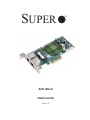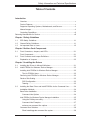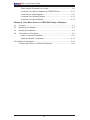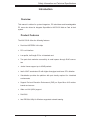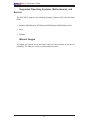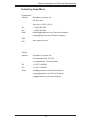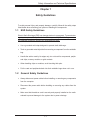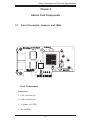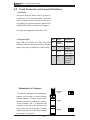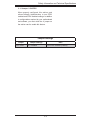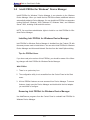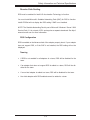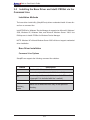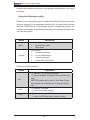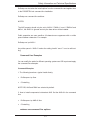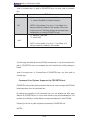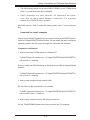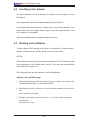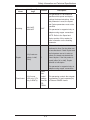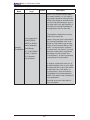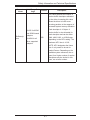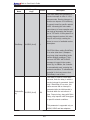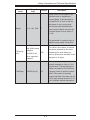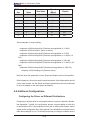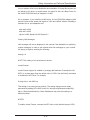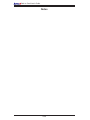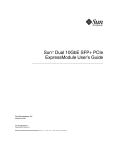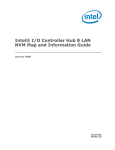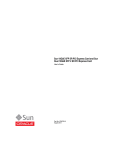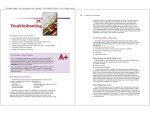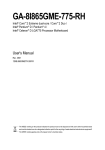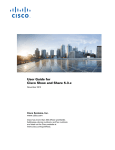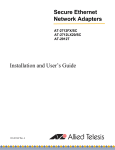Download Supermicro AOC-SG-i2
Transcript
SUPER
AOC-SG-i2
USER'S GUIDE
Rev. 1.0
®
Add-on Card User's Guide
The information in this User’s Manual has been carefully reviewed and is believed to be accurate.
The vendor assumes no responsibility for any inaccuracies that may be contained in this document,
makes no commitment to update or to keep current the information in this manual, or to notify any
person or organization of the updates. Please Note: For the most up-to-date version of this
manual, please see our web site at www.supermicro.com.
Super Micro Computer, Inc. ("Supermicro") reserves the right to make changes to the product
described in this manual at any time and without notice. This product, including software, if any,
and documentation may not, in whole or in part, be copied, photocopied, reproduced, translated or
reduced to any medium or machine without prior written consent.
IN NO EVENT WILL SUPERMICRO BE LIABLE FOR DIRECT, INDIRECT, SPECIAL, INCIDENTAL,
SPECULATIVE OR CONSEQUENTIAL DAMAGES ARISING FROM THE USE OR INABILITY TO
USE THIS PRODUCT OR DOCUMENTATION, EVEN IF ADVISED OF THE POSSIBILITY OF
SUCH DAMAGES. IN PARTICULAR, SUPERMICRO SHALL NOT HAVE LIABILITY FOR ANY
HARDWARE, SOFTWARE, OR DATA STORED OR USED WITH THE PRODUCT, INCLUDING THE
COSTS OF REPAIRING, REPLACING, INTEGRATING, INSTALLING OR RECOVERING SUCH
HARDWARE, SOFTWARE, OR DATA.
Any disputes arising between manufacturer and customer shall be governed by the laws of Santa
Clara County in the State of California, USA. The State of California, County of Santa Clara shall
be the exclusive venue for the resolution of any such disputes. Super Micro's total liability for
all claims will not exceed the price paid for the hardware product.
FCC Statement: This equipment has been tested and found to comply with the limits for a Class
A digital device pursuant to Part 15 of the FCC Rules. These limits are designed to provide
reasonable protection against harmful interference when the equipment is operated in a commercial
environment. This equipment generates, uses, and can radiate radio frequency energy and, if not
installed and used in accordance with the manufacturer’s instruction manual, may cause harmful
interference with radio communications. Operation of this equipment in a residential area is likely
to cause harmful interference, in which case you will be required to correct the interference at your
own expense.
California Best Management Practices Regulations for Perchlorate Materials: This Perchlorate
warning applies only to products containing CR (Manganese Dioxide) Lithium coin cells. “Perchlorate
Material-special handling may apply. See www.dtsc.ca.gov/hazardouswaste/perchlorate”
WARNING: Handling of lead solder materials used in this
product may expose you to lead, a chemical known to
the State of California to cause birth defects and other
reproductive harm.
Manual Revision 1.0
Release Date: July 3 2008
Unless you request and receive written permission from Super Micro Computer, Inc., you may not
copy any part of this document.
Information in this document is subject to change without notice. Other products and companies
referred to herein are trademarks or registered trademarks of their respective companies or mark
holders.
Copyright © 2008 by Super Micro Computer, Inc.
All rights reserved.
Printed in the United States of America
ii
Safety Information and Technical Specifications
Table of Contents
Introduction
Overview .............................................................................................................v
Product Features.................................................................................................v
Supported Operating Systems, Motherboards, and Servers .............................vi
Manual Images...................................................................................................vi
Contacting SuperMicro ...................................................................................... vii
Returning Merchandise for Service ............................................................................. viii
Chapter 1 Safety Guidelines
1-1
ESD Safety Guidelines ................................................................................... 1-1
1-2
General Safety Guidelines .............................................................................. 1-1
1-3
An Important Note to Users ............................................................................ 1-2
Chapter 2 Add-on Card Components
2-1
Front Connectors, Jumpers, and LEDs .......................................................... 2-1
Front Components .......................................................................................... 2-1
2-2
Front Connector and Jumper Definitions ........................................................ 2-2
Explanation of Jumpers .................................................................................. 2-2
Chapter 3 Installing the Drivers
3-1
Installing the Drivers in Microsoft Windows .................................................... 3-1
3-2
Intel® PROSet for Windows* Device Manager............................................... 3-2
Installing Intel PROSet for Windows Device Manager ................................... 3-2
Tips for PROSet Users............................................................................... 3-2
Removing Intel PROSet for Windows Device Manager ................................. 3-2
Receive Side Scaling ...................................................................................... 3-3
RSS Configuration...................................................................................... 3-3
Teaming ...................................................................................................... 3-3
3-3
Installing the Base Driver and Intel® PROSet via the Command Line .......... 3-4
Installation Methods ........................................................................................ 3-4
Base Driver Installation ................................................................................... 3-4
Command Line Options ............................................................................. 3-4
Intel PROSet for Windows Device Manager Installation ................................ 3-5
Using the DxSetup.exe utility ..................................................................... 3-6
Command Line Examples .......................................................................... 3-7
msiexec.exe command line options ........................................................... 3-7
Command Line Switches ................................................................................ 3-8
Silent install/upgrade command line syntax ............................................... 3-9
iii
Add-on Card User's Guide
Silent Uninstall Command Line Syntax ...................................................... 3-9
Command Line Options Supported by PROSETDX.msi ......................... 3-10
Command line install examples ................................................................3-11
Command Line Uninstall Example ........................................................... 3-12
Command Line Reinstall/Repair .............................................................. 3-12
Chapter 4 Linux Base Driver for PRO/1000 Family of Adapters
4-1
Overview ......................................................................................................... 4-1
4-2
Identifying Your Adapter .................................................................................. 4-2
4-3
Building and Installation .................................................................................. 4-2
4-4
Command Line Parameters ............................................................................ 4-4
Notes on InterruptThrottleRate ..................................................................4-11
Speed and Duplex Configuration ............................................................. 4-13
4-5 Additional Configurations ................................................................................... 4-14
Configuring the Driver on Different Distributions .......................................... 4-14
iv
Safety Information and Technical Specifications
Introduction
Overview
This manual is written for system integrators, PC technicians and knowledgeable
PC users who intend to integrate SuperMicro's AOC-SG-i2 Add on Card to their
system.
Product Features
The AOC-SG-i2 offers the following features:
•
Dual Intel 82575EB1 LAN chips
•
PCI-e x4 interface
•
Low-profile, half-length PCI-e x4 standard card
•
Two ports that maximize connectivity in small spaces through RJ45 connectors
•
Jumbo frames support up to 9.5KB packets
•
Intel's I/OAT accelorates I/O with higher throughput and lower CPU utilzation
•
•
Virtualization provides the platform with port density required for virtualized
environments
Support Pre-boot Execution Environment (PXE) on Super Micro UIO motherboards and servers
•
Wake on LAN (WOL) support
•
RoHS 6/6
•
Intel PROSet Utility for Windows supported network teaming
v
Add-on Card User's Guide
Supported Operating Systems, Motherboards, and
Servers
The AOC-SG-i2 supports the following Operating Systems (OS) with the latest
BIOS:
•
Windows 2000/Windows XP/Windows 2003/Windows 2008/Windows Vista
•
Linux
•
VMWare
Manual Images
All images and layouts shown are based upon the latest revision at the time of
publishing. The card you receive not look exactly the same.
vi
Safety Information and Technical Specifications
Contacting SuperMicro
Headquarters
Address:
SuperMicro Computer, Inc.
980 Rock Ave.
San Jose, CA 95131 U.S.A.
Tel:
+1 (408) 503-8000
Fax:
+1 (408) 503-8008
Email:
[email protected] (General Information)
[email protected] (Technical Support)
Web
Site:
www.supermicro.com
Europe
Address:
SuperMicro Computer B.V.
Het Sterrenbeeld 28, 5215 ML
's-Hertogenbosch, The Netherlands
Tel:
+31 (0) 73-6400390
Fax:
+31 (0) 73-6416525
Email:
[email protected] (General Information)
[email protected] (Technical Support)
[email protected] (Customer Support)
vii
Add-on Card User's Guide
Returning Merchandise for Service
A receipt or copy of your invoice marked with the date of purchase is required before any warranty service will be rendered. You can obtain service by calling your
vendor for a Returned Merchandise Authorization (RMA) number. When returning
to the manufacturer, the RMA number should be prominently displayed on the
outside of the shipping carton, and mailed prepaid or hand-carried. Shipping and
handling charges will be applied for all orders that must be mailed when service
is complete.
For faster service, RMA authorizations may be requested online (http://www.
supermicro.com/support/rma/).
Whenever possible, repack the add-on card in the original Supermicro box, using
the original packaging materials. If these are no longer available, be sure to pack
the add-on card in an anti-static bag and inside the box. Make sure that there is
enough packaging material surrounding the add-on card so that it does not become
damaged during shipping.
This warranty only covers normal consumer use and does not cover damages incurred in shipping or from failure due to the alteration, misuse, abuse or improper
maintenance of products.
During the warranty period, contact your distributor first for any product problems.
viii
Safety Information and Technical Specifications
Chapter 1
Safety Guidelines
To avoid personal injury and property damage, carefully follow all the safety steps
listed below when accessing your system or handling the components.
1-1
ESD Safety Guidelines
Electric Static Discharge (ESD) can damage electronic components. To prevent damage to your system, it is important to handle it very carefully. The following measures
are generally sufficient to protect your equipment from ESD.
•
•
•
Use a grounded wrist strap designed to prevent static discharge.
Touch a grounded metal object before removing a component from the antistatic
bag.
Handle the add-on card by its edges only; do not touch its components, peripheral chips, memory modules or gold contacts.
•
When handling chips or modules, avoid touching their pins.
•
Put the card and peripherals back into their antistatic bags when not in use.
1-2
•
•
•
General Safety Guidelines
Always disconnect power cables before installing or removing any components
from the computer.
Disconnect the power cable before installing or removing any cables from the
system.
Make sure that the add-on card is securely and properly installed on the motherboard to prevent damage to the system due to power shortage.
1-1
Add-on Card User's Guide
1-3
•
An Important Note to Users
All images and layouts shown in this user's guide are based upon the latest PCB
Revision available at the time of publishing. The card you have received may or
may not look exactly the same as the graphics shown in this manual.
1-2
Safety Information and Technical Specifications
Chapter 2
Add-on Card Components
2-1
Front Connectors, Jumpers, and LEDs
1
AOC-SG-I2
DESIGNED IN USA
YL1
+
MH1
REV: 1.01
DL4
+
+
+
+
+
Front Components
Components
1. LAN1 Connector Port
2. LAN2 Connector Port
3. J1 Jumper: 3.3V STBY
4. Intel 82575EB
2-1
BAR CODE
CL47
CL46
3
CL45
CL44
CL41
CL40
MH2
CL43
CL42
2
H*
4
Add-on Card User's Guide
2-2
Front Connector and Jumper Definitions
1. LAN ports
LAN ports allow the add-on card to connect to
a maximum of four network cables. These are
RJ45 connectors. Each LAN port provides up to
one gigabit per second connection speed which
require CAT6 cables for maximum throughput.
The ports are designated LAN1 and LAN2
2. LAN port LEDs
LED
Each LAN port includes two LEDs. The LEDs Act
indicate connection speed and activity. See the
table on the right for definitions of these LEDs. LNK
Color
Definition
Amber
(blinking)
LAN activity
Orange
Link speed
at Kb/s
Green
Link speed
at 100 Mb/s
Off
No connection or link
speed at
10Mb/s
Explanation of Jumpers
To modify the operation of the backplane,
jumpers can be used to choose between
optional settings. Jumpers create shorts
between two pins to change the function
of the connector. Pin 1 is identified with
a square solder pad on the printed circuit
board. Note: On two pin jumpers, "Closed"
means the jumper is on and "Open" means
the jumper is off the pins.
2-2
2
1
2
1
Connector
Pins
Jumper
Setting
Safety Information and Technical Specifications
3. J1 Jumper: 3.3V STBY
When properly configured, this add-on card
allows Network Administrators to use STBY
enabled and STBY disabled settings. In addition
to configurations required by your motherboard
and software, you must close the J1 jumper on
the add-on card to enable this feature.
Jumper Settings
Jumper
3.3V STBY
Jumper Settings
On = Enabled
Note
3.3V STBY enabled. (Default)
2-3
Add-on Card User's Guide
Notes
2-4
Safety Information and Technical Specifications
Chapter 3
Installing the Drivers
3-1
Installing the Drivers in Microsoft Windows
NOTES:
These instructions apply to all versions of Microsoft* Windows* 2000, Windows
XP (including Windows XP x64 and Windows XP 64-bit Edition), Windows Vista*
(including Windows Vista x64), and Windows Server* 2003 (including Windows
Server 2003 x64 and Windows Server 2003 64-Bit Edition).
This will update the drivers for all supported Intel® PRO network adapters in your
system.
Before installing or updating the drivers, insert your adapter(s) in the computer and
plug in the network cable. When Windows discovers the new adapter, it attempts to
find an acceptable Windows driver already installed with the operating system.
If found, the driver is installed without any user intervention. If Windows cannot find
the driver, the Found New Hardware Wizard window is displayed.
Regardless of whether or not Windows finds the driver, it is recommended that you
follow the procedure below to install the driver. Drivers for all Intel adapters supported by this software release are installed.
Driver Installation
1. If you are installing drivers from the Product CD, insert the CD. If you do not
have the Product CD, download drivers from the support website and transfer
them to the system.
2. If the Found New Hardware Wizard screen is displayed, click Cancel.
3. Start the autorun located on the CD. If you downloaded the software package from the support website, the autorun automatically runs after you have
extracted the files.
3-1
Add-on Card User's Guide
3-2
Intel® PROSet for Windows* Device Manager
Intel® PROSet for Windows* Device Manager is an extension to the Windows
Device Manager. When you install the Intel PROSet software, additional tabs are
automatically added to Device Manager. You can install Intel PROSet on computers
running Microsoft* Windows* 2000, Windows XP, Windows Vista*, and Windows
Server* 2003, including 64-bit and x64 versions.
NOTE: You must have administrator rights to install or use Intel PROSet for Windows Device Manager.
Installing Intel PROSet for Windows Device Manager
Intel PROSet for Windows Device Manager is installed from the Product CD with
the same process used to install drivers. You can select Intel PROSet for Windows
Device Manager and Advanced Network Services from the Install Options dialog.
Tips for PROSet Users
If you have used prior versions of Intel PROSet, you should be aware of the following changes with Intel PROSet for Windows Device Manager:
With PROSet
1. There is no system tray icon.
2. The configuration utility is not accessible from the Control Panel or the Start
menu.
3. All Intel PROSet features are now accessed from Device Manager. To access
features, simply open the Device Manager and double-click the Intel adapter
you would like to configure.
Removing Intel PROSet for Windows Device Manager
Use Add/Remove programs from the Control Panel to uninstall Intel PROSet for
Windows Device Manager.
3-2
Safety Information and Technical Specifications
Receive Side Scaling
RSS must be enabled for Intel® I/O Acceleration Technology to function.
You must install Microsoft’s Scalable Networking Pack (SNP) for RSS to function.
Intel® PROSet will not display the RSS setting if SNP is not installed.
NOTE: The Scalable Networking Pack is part of Microsoft* Windows* Server* 2003
Service Pack 2. It is not part of SP1 and requires a separate download. See http://
www.microsoft.com for more information.
RSS Configuration
RSS is enabled on the Advanced tab of the adapter property sheet. If your adapter
does not support RSS, or if the SNP is not installed, the RSS setting will not be
displayed.
Teaming
•
•
If RSS is not enabled for all adapters in a team, RSS will be disabled for the
team.
If an adapter that does not support RSS is added to a team, RSS will be disabled for the team.
•
If a non-Intel adapter is added to a team, RSS will be disabled for the team.
•
Non-Intel adapters with RSS enabled cannot be added to a team.
3-3
Add-on Card User's Guide
3-3 Installing the Base Driver and Intel® PROSet via the
Command Line
Installation Methods
The base driver install utility (SetupBD.exe) allows unattended install of base drivers from a command line.
Intel® PROSet for Windows* Device Manager is supported on Microsoft* Windows*
2000, Windows XP, Windows Vista, and Microsoft Windows Server* 2003. Use
DxSetup.exe to Install PROSet for Windows Device Manager.
NOTE: Windows XP x64 and Windows Server 2003 x64 do not support unattended
driver installation.
Base Driver Installation
Command Line Options
SetupBD.exe supports the following command line switches.
Switch
Description
/s
silent install with no reboot
/r
force reboot (must be used with the /s switch)
/nr
no reboot (must be used with the /s switch. This switch
is ignored if it is included with the /r switch)
/u
uninstall
/infdir
directory_
name
search for inf and driver files only in the specified
directory
3-4
Safety Information and Technical Specifications
Option
SetupBD
Description
Installs and/or updates the driver(s) and displays the
GUI.
SetupBD /s
Installs and/or updates the driver(s) silently.
SetupBD /s /r
Installs and/or updates the driver(s) silently and forces
a reboot.
SetupBD /s /r
Installs and/or updates the driver(s) silently and forces
/nr
a reboot (/nr is ignored).
SetupBD /u
Uninstalls all drivers from the system.
SetupBD /infdir
Installs and/or updates the driver(s), looks for inf and
x:\infdir
driver files only in the specified directory
NOTE: You must include a space between switches.
NOTES:
•
•
•
If you uninstall an adapter’s driver from Windows Device Manager, you must
reboot before using SetupBD.exe to install a new driver.
If you install drivers on a system based on the Intel® 5000 Series Chipset, the
/s switch (silent install) forces a reboot without the /r switch. If you do not want
the system to reboot, use the /nr switch.
For Intel® I/O Acceleration Technology to function properly, you must reboot
after driver installation.
You can use the /r and /nr switches only with a silent install (i.e. with the “/s” option).
Intel PROSet for Windows Device Manager Installation
This section describes how to install Intel PROSet for Windows Device Manager
from the command line.
NOTE: Intel PROSet can be installed with DxSetup.exe or msiexec.exe. Intel recommends using DxSetup.exe. DxSetup.exe detects the system’s language, searches
for the appropriate transform file, and applies it to MSI package. The transform file
3-5
Add-on Card User's Guide
translates the installation instructions to the language associated with your operating system.
Using the DxSetup.exe utility
DxSetup.exe is a setup utility used for installing Intel PROSet. It detects the system
language, searches for the appropriate transform file in the same folder, and then
launches PROSETDX.msi in the language specific to the operating system. The
transform file translates the installation instructions to the language associated with
your operating system.
Switch
Description
/q[r|n]
silent install options.
r
Reduced GUI Install
n
Silent install
/l[i|w|e|a]
log file option.
i
log status messages.
w
log non-fatal warnings.
e
log error messages.
a
log the start of all actions.
DxSetup.exe Public Properties
Switch
Description
BD
“0”, deselect / do not execute SetupBD.
“1”, execute SetupBD to install the drivers (default setting).
NOTE: BD should only be set to 0 if the Base Drivers
have already been installed prior to running DxSetup.
exe
ANS
“0”, deselect / hide ANS.
“1”, select ANS (default setting).
DMIX
“0”, deselect / hide Intel PROSet feature.
“1”, select Intel PROSet feature (default setting).
3-6
Safety Information and Technical Specifications
DxSetup.exe also takes the install options from the command line and applies them
to the PROSETDX.msi command line installation.
DxSetup.exe command line switches:
NOTES:
The ANS property should only be set to ANS=1 if DMIX=1 is set. If DMIX=0 and
ANS=1, the ANS=1 is ignored and only the base driver will be installed.
Public properties are case sensitive. All characters are uppercase with no white
space between characters. For example:
DxSetup.exe /qn ANS=1
Any white space in “ANS=1” makes the setting invalid. “ans=1” is not a valid setting.
Command Line Examples
You can modify the paths for different operating systems and CD layouts and apply
the command line examples.
Command Examples
1. The following launches a typical install silently:
•
DxSetup.exe /qn /liew
•
C:\install.log
NOTE: BD, ANS and DMIX are selected by default.
2. How to install components but deselect ANS. Set the ANS=0 in the command
line:
•
DxSetup.exe /qn ANS=0 /liew
•
C:\install.log
msiexec.exe command line options
3-7
Add-on Card User's Guide
Refer to Microsoft’s website for the most current information on msiexec.exe command line options: http://msdn.microsoft.com/library
NOTES:
•
Not all command line options Microsoft provides with msiexec.exe have been
tested or are necessarily supported for Intel PROSet installation.
•
Msiexec also sets an error level on return that corresponds to system error
codes: http://msdn.microsoft.com/library
This section describes how to install Intel PROSet for Windows Device Manager
from the command line. It describes all the command line options supported in
PROSETDX.msi.
NOTE: Intel PROSet can be installed with DxSetup.exe or msiexec.exe. Intel recommends using DxSetup.exe. DxSetup.exe detects the system’s language, searches
for the appropriate transform file, and applies it to MSI package. The transform file
translates the installation instructions to the language associated with your operating system.
Command Line Switches
Switch
Description
/i
install
/x
uninstall
/q[r|n]
silent install options
r
Reduced GUI Install
n
Silent install
/l[i|w|e|a]
log file option.
i
log status messages.
w
log non-fatal warnings.
e
log error messages.
a
log the start of all actions.
Transforms
A property used to apply transforms (a .mst file) to an
MSI package. The following example applies a Chinese
language transform to MSI package, so the installer
displays Chinese strings during installation:
TRANSFORMS=2052.mst
3-8
Safety Information and Technical Specifications
This section describes how to install Intel PROSet using PROSETDX.msi and
msiexec.exe from the command line. For more information on msiexec.exe command line parameters, refer to the msiexec.exe command line options section.
Windows Installer Service is installed by default in Windows 2000, XP32 and
XP64. msiexec.exe is under System32 folder. When System32 is not in the current PATH, the full path to msiexec.exe should be specified in the command line.
For example:
•
C:\WINNT\System32\msiexec.exe /i
•
PROSETDX.msi /qn /liew
•
c:\temp\install.log
Most commonly used msiexec.exe command line options:
Silent install/upgrade command line syntax
The following launches a typical installation of PROSETDX.msi.
<Full path to msiexec.exe> /i <Full path to PROSETDX.msi> /qn /liew <Full path
to install.log>
Silent Uninstall Command Line Syntax
The following uninstalls all the Intel PROSet components. It can be used when the
path to PROSETDX.msi is available.
3-9
Add-on Card User's Guide
<path to msiexec.exe> /x <path to PROSETDX.msi> /qn /liew <path to uninstall.
log>
Property
Definition
“0”, deselect / do not execute SetupBD.
“1”, execute SetupBD to install the drivers.
BD
NOTE: In this release, it is set to “1” by default. It is
always installed by default in this release. BD should
only be set to 0 if the Base Drivers have already been
installed prior to running PROSETDX.msi
“0”, deselect / hide ANS.
“1”, select ANS.
ANS
NOTE: In this release, it is set to “1” by default. It is
always installed by default in this release.
The following uninstalls all the Intel PROSet components. It can be used when the
path to PROSETDX.msi is not available but the ProductCode of MSI package is
known.
<path to msiexec.exe> /x <ProductCode of PROSETDX.msi> /qn /liew <path to
uninstall.log>
Command Line Options Supported by PROSETDX.msi
PROSETDX.msi provides public properties that can be used to change Intel PROSet
install selections from the command line.
By setting the properties in the command line, you can disable and hide some
features in PROSETDX.msi, or force some feature to be selected/displayed. This
provides the flexibility to install different components/features in Intel PROSet.
Following is the list of public properties provided by PROSETDX.msi:
NOTES:
3-10
Safety Information and Technical Specifications
•
The ANS property should only be set to ANS=1 if DMIX=1 is set. If DMIX=0 and
ANS=1, only the base driver will be installed.
•
Public properties are case sensitive. All characters are uppercase with no white space between characters. For example:
msiexec.exe /i PROSETDX.msi /qn ANS=1
Any white space in “ANS=1” makes the setting invalid. “ans=1” is not a valid setting.
Command line install examples
Assume that C:\WINNT\System32 is in the system32 folder and PROSETDX.msi is
under the D:\Apps\PROSETDX\Win32 folder. You can modify the paths for different
operating systems and CD layouts and apply the command line examples.
Command Line Examples
1. How to install Intel PROSet silently on Windows XP:
C:\WINNT\System32\msiexec.exe /i D:\Apps\PROSETDX\Win32\PROSETDX.
msi /qn /liew C:\ install.log
2. How to install Intel PROSet silently on Windows Server 2003 for Itanium®-based
systems:
C:\WINNT\System32\msiexec.exe /i D:\Apps\PROSETDX\Win64\PROSETDX.
msi /qn /liew C:\ install.log
3. How to install components but deselect ANS:
Set the ANS=0 in the command line, for example:
C:\WINNT\System32\msiexec.exe /i D:\Apps\PROSETDX\Win32\PROSETDX.
msi /qn ANS=0 /liew C:\ install.log
4. How to apply a transform file to MSI using msiexec.exe:
Set the TRANSFORMS=filename.mst in the command line. For example:
3-11
Add-on Card User's Guide
C:\WINNT\System32\msiexec.exe /i D:\Apps\PROSETDX\Win32\PROSETDX.msi
/qn TRANSFORMS=2052.mst /liew C:\ install.log
NOTE: Intel recommends using DxSetup.exe to install Intel PROSet. DxSetup.exe
detects the system’s language, searches for the appropriate transform file, and
applies it to MSI package.
Command Line Uninstall Example
NOTE: Do not use the “ANS” option when uninstalling Intel PROSet from a command line.
First get the path of PROSETDX.msi in the local system or any other image path
when you installed Intel PROSet, then use msiexec.exe to uninstall Intel PROSet.
For example, assume System folder is C:\Windows\System, and PROSETDX.msi
is in d:\unattend, then the command line will be:
C:\Windows\System\msiexec.exe /x d:\unattend\ PROSETDX.msi /qn /liew d:\unattend\uninst.log
Command Line Reinstall/Repair
If you need to repair an Intel PROSet installation, uninstall the application and then
reinstall it. See the uninstall and install examples above for more information.
3-12
Safety Information and Technical Specifications
Chapter 4
Linux Base Driver
for PRO/1000 Family of Adapters
4-1
Overview
This file describes the Linux* Base Driver for the Intel® PRO/1000 Family of Adapters. This driver supports the 2.4.x and 2.6.x kernels. This driver includes support
for Itanium® 2-based systems.
This driver is only supported as a loadable module. Intel is not supplying patches
against the kernel source to allow for static linking of the driver. For questions related to hardware requirements, refer to the documentation supplied with your Intel
PRO/1000 adapter. All hardware requirements listed apply to use with Linux.
This release includes support for Intel® I/O Acceleration Technology, Intel® I/OAT.
This is supported on systems using the Intel® 5000 Series Chipsets Integrated
Device - 1A38. You can find additional information on Intel I/OAT at http://www.intel.
com/technology/ioacceleration/index.htm.
The following features are now available in supported kernels:
•
Native VLANs
•
Channel Bonding (teaming)
•
SNMP
Channel Bonding documentation can be found in the Linux kernel source: /documentation/networking/bonding.txt
The driver information previously displayed in the /proc file system is not supported
in this release. Alternatively, you can use ethtool (version 1.6 or later), lspci, and
ifconfig to obtain the same information. Instructions on updating ethtool can be found
in the section Additional Configurations later in this document.
4-1
Add-on Card User's Guide
4-2
Identifying Your Adapter
For more information on how to identify your adapter, go to the Adapter & Driver
ID Guide at:
http://support.intel.com/support/network/adapter/pro100/21397.htm
For the latest Intel network drivers for Linux, refer to the following website. In the
search field, enter your adapter name or type, or use the networking link on the
left to search for your adapter:
http://downloadfinder.intel.com/scripts-df/support_intel.asp
4-3
Building and Installation
To build a binary RPM* package of this driver, run ‘rpmbuild -tb <filename.tar.gz>’.
Replace <filename.tar.gz> with the specific file name of the driver.
NOTES:
For the build to work properly, the currently running kernel MUST match the version
and configuration of the installed kernel sources. If you have just recompiled the
kernel reboot the system now.
PM functionality has only been tested in Red Hat distributions.
Building a Binary RPM Package
1. Move the base driver tar file to the directory of your choice. For example, use
‘/home/username/e1000’ or ‘/usr/local/src/e1000’.
2. Untar/unzip the archive, where <x.x.x> is the version number for the driver tar
file:
tar zxf e1000-<x.x.x>.tar.gz
3. Change to the driver src directory, where <x.x.x> is the version number for
the driver tar:
cd e1000-<x.x.x>/src/
4-2
Safety Information and Technical Specifications
4. Compile the driver module:
make install
The binary will be installed as:
/lib/modules/<KERNEL VERSION>/kernel/drivers/net/e1000/e1000.[k]o
5. The install location listed above is the default location. This may differ for various Linux distributions. For more information, go to ldistrib.htm.
Load the module using either the insmod or modprobe command:
modprobe e1000
insmod e1000
Note that for 2.6 kernels the insmod command can be used if the full path to
the driver module is specified. For example:
insmod /lib/modules/<KERNEL VERSION>/kernel/drivers/net/e1000/e1000.ko
With 2.6 based kernels also make sure that older e1000 drivers are removed
from the kernel, before loading the new module:
rmmod e1000; modprobe e1000
6. Assign an IP address to the interface by entering the following, where <x> is
the interface number:
ifconfig eth<x> <IP_address>
7. Verify that the interface works. Enter the following, where <IP_address> is the
IP address for another machine on the same subnet as the interface that is
being tested:
ping <IP_address>
4-3
Add-on Card User's Guide
4-4
Command Line Parameters
If the driver is built as a module, the following optional parameters are used by entering them on the command line with the modprobe command using this syntax:
modprobe e1000 [<option>=<VAL1>,<VAL2>,...]
For example, with two PRO/1000 PCI adapters, entering:
modprobe e1000 TxDescriptors=80,128
loads the e1000 driver with 80 TX descriptors for the first adapter and 128 TX
descriptors for the second adapter.
The default value for each parameter is generally the recommended setting, unless
otherwise noted.
NOTES:
For more information about the AutoNeg, Duplex, and Speed parameters, see the
Speed and Duplex Configuration section in this document.
For more information about the InterruptThrottleRate, RxIntDelay, TxIntDelay, RxAbsIntDelay, and TxAbsIntDelay parameters, see the application note at: http://www.
intel.com/design/network/applnots/ap450.htm.
A descriptor describes a data buffer and attributes related to the data buffer. This
information is accessed by the hardware.
4-4
Safety Information and Technical Specifications
Parameter
Name
Valid Range/Settings
Default
Description
This parameter is a bit mask that
specifies which speed and duplex
settings the board advertises. When
this parameter is used, the Speed
and Duplex parameters must not be
AutoNeg
0x01-0x0F,
0x20-0x2F
specified.
0x2F
This parameter is supported only on
adapters using copper connections.
NOTE: Refer to the Speed and
Duplex section of this readme for
more information on the AutoNeg
parameter.
Duplex
0-2 (0=auto-negotiate, 1=half,
2=full)
Defines the direction in which data
is allowed to flow. Can be either one
or two-directional. If both Duplex and
the link partner are set to auto-negotiate, the board auto-detects the
correct duplex. If the link partner is
forced (either full or half), Duplex
defaults to half-duplex.
0
This parameter is supported only on
adapters using copper connections.
FlowControl
0-3 (0=none,
1=Rx only, 2=Tx
only, 3=Rx&Tx)
Read
flow
control
settings
from the
EEPROM
4-5
This parameter controls the automatic generation(Tx) and response(Rx)
to Ethernet PAUSE frames.
Add-on Card User's Guide
Parameter
Name
Valid Range/Settings
Default
Description
Since 7.3.x, the driver has two adaptive modes (setting 1 or 3) in which it
dynamically adjusts the InterruptThrottleRate value based on the traffic that it
receives. After determining the type of
incoming traffic in the last timeframe, it
will adjust the InterruptThrottleRate to
an appropriate value for that traffic.
The algorithm classifies the incoming
traffic every interval into
(not supported on
Intel(R) 82542,
82543 or 82544based adapters)
InterruptThrottleRate
Valid Range:
0,1,3,100-100000
(0=off, 1=dynamic, 3=dynamic
conservative)
classes. Once the class is determined,
the InterruptThrottleRate value is adjusted to suit that traffic type the best.
There are three classes defined: “Bulk
traffic”, for large amounts of packets
of normal size; “Low latency”, for small
amounts of traffic and/or a significant
percentage of small packets; and
“Lowest latency”, for almost completely
small packets or minimal traffic.
3
In dynamic conservative mode, the InterruptThrottleRate value is set to 4000
for traffic that falls in class “Bulk traffic”.
If traffic falls in the “Low latency” or
“Lowest latency” class, the InterruptThrottleRate is increased stepwise to
20000. This default mode is suitable for
most applications.
See Note at the end of this table for
more information
4-6
Safety Information and Technical Specifications
Parameter
Name
Valid Range/Settings
Default
Description
This value specifies the number of
receive buffer descriptors allocated
by the driver. Increasing this value
allows the driver to buffer more
incoming packets, at the expense of
increased system memory utilization.
RxDescriptors
80-256 for 82542
Each descriptor is 16 bytes. A
and 82543-based
receive buffer is also allocated for
adapters
each descriptor and can be either
256
2048, 4096, 8192, or 16384 bytes,
depending on the MTU setting. The
maximum MTU size is 16110.
80-4096 for all
other supported
adapters
NOTE: MTU designates the frame
size. It only needs to be set for
Jumbo Frames. Depending on the
available system resources, the request for a higher number of receive
descriptors may be denied. In this
case, use a lower number.
4-7
Add-on Card User's Guide
Parameter
Name
Valid Range/Settings
Default
Description
This value delays the generation of
receive interrupts in units of 1.024
microseconds. Receive interrupt reduction can improve CPU efficiency
if properly tuned for specific network
traffic. Increasing this value adds
extra latency to frame reception and
can end up decreasing the throughput of TCP traffic. If the system is re-
RxIntDelay
0-65535 (0=off)
porting dropped receives, this value
may be set too high, causing the
driver to run out of available receive
descriptors.
0
CAUTION: When setting RxIntDelay
to a value other than 0, adapters
may hang (stop transmitting) under
certain network conditions. If this
occurs a NETDEV WATCHDOG
message is logged in the system
event log. In addition, the controller
is automatically reset, restoring the
network connection. To eliminate the
potential for the hang ensure that
RxIntDelay is set to zero.
RxAbsIntDe0-65535 (0=off)
lay
This value, in units of 1.024 microseconds, limits the delay in which a
receive interrupt is generated. Useful
only if RxIntDelay is non-zero, this
value ensures that an interrupt is
generated after the initial packet is
received within the set amount of
time. Proper tuning, along with RxIntDelay, may improve traffic throughput
in specific network conditions.
128
This parameter is supported only on
82540, 82545 and later adapters.
4-8
Safety Information and Technical Specifications
Parameter
Name
Valid Range/Settings
Default
Description
Speed forces the line speed to the
specified value in megabits per
second (Mbps). If this parameter is
not specified or is set to 0 and the
link partner is set to auto-negotiate, the board will auto-detect the
Speed
0, 10, 100, 1000
0
correct speed. Duplex must also be
set when Speed is set to either 10
or 100.
This parameter is supported only on
adapters using copper connections.
TxDescriptors
TxIntDelay
80-256 for 82542
and 82543-based
adapters
256
This value is the number of transmit
descriptors allocated by the driver.
Increasing this value allows the
driver to queue more transmits. Each
descriptor is 16 bytes.
64
This value delays the generation of
transmit interrupts in units of 1.024
microseconds. Transmit interrupt reduction can improve CPU efficiency
if properly tuned for specific network
traffic. If the system is reporting
dropped transmits, this value may be
set too high causing the driver to run
out of available transmit descriptors.
80-4096 for all
other supported
adapters
0-65535 (0=off)
4-9
Add-on Card User's Guide
Parameter
Name
Valid Range/Settings
Default
Description
This value, in units of 1.024 microseconds, limits the delay in which
a transmit interrupt is generated.
Useful only if TxIntDelay is non-zero,
this value ensures that an interrupt
TxAbsIntDelay
0-65535 (0=off)
is generated after the initial packet
is sent on the wire within the set
64
amount of time. Proper tuning, along
with TxIntDelay, may improve traffic
throughput in specific network conditions.
This parameter is supported only on
82540, 82545 and later adapters.
XsumRX
0-1
A value of ‘1’ indicates that the driver
should enable IP checksum offload
for received packets (both UDP and
TCP) to the adapter hardware.
1
This parameter is not supported on
the 82542-based adapter.
4-10
Safety Information and Technical Specifications
Notes on InterruptThrottleRate
Since 7.3.x, the driver has two adaptive modes (setting 1 or 3) in which it dynamically adjusts the InterruptThrottleRate value based on the traffic that it receives.
After determining the type of incoming traffic in the last timeframe, it will adjust the
InterruptThrottleRate to an appropriate value for that traffic.
The algorithm classifies the incoming traffic every interval into classes. Once the
class is determined, the InterruptThrottleRate value is adjusted to suit that traffic
type the best. There are three classes defined: “Bulk traffic”, for large amounts of
packets of normal size; “Low latency”, for small amounts of traffic and/or a significant
percentage of small packets; and “Lowest latency”, for almost completely small
packets or minimal traffic.
In dynamic conservative mode, the InterruptThrottleRate value is set to 4000 for
traffic that falls in class “Bulk traffic”. If traffic falls in the “Low latency” or “Lowest
latency” class, the InterruptThrottleRate is increased stepwise to 20000. This default
mode is suitable for most applications.
For situations where low latency is vital such as cluster or grid computing, the
algorithm can reduce latency even more when
InterruptThrottleRate is set to mode 1. In this mode, which operates
the same as mode 3, the InterruptThrottleRate will be increased stepwise to 70000
for traffic in class “Lowest latency”.
Setting InterruptThrottleRate to 0 turns off any interrupt moderation and may improve small packet latency, but is generally not suitable for bulk throughput traffic
NOTE: InterruptThrottleRate takes precedence over the TxAbsIntDelay and RxAbsIntDelay parameters. In other words, minimizing the receive and/or transmit
absolute delays does not force the controller to generate more interrupts than what
the Interrupt Throttle Rate allows.
CAUTION: If you are using the Intel(R) PRO/1000 CT Network Connection (controller 82547), setting InterruptThrottleRate to a value greater than 75,000, may hang
(stop transmitting) adapters
under certain network conditions. If this occurs a NETDEV WATCHDOG message
is logged in the system event log. In addition, the controller is automatically reset,
4-11
Add-on Card User's Guide
restoring the network connection. To eliminate the potential for the hang, ensure that
InterruptThrottleRate is set no greater than 75,000 and is not set to 0.
NOTE: When e1000 is loaded with default settings and multiple adapters are in
use simultaneously, the CPU utilization may increase non-linearly. In order to limit
the CPU utilization without impacting the overall throughput, we recommend that
you load the driver as follows:
modprobe e1000 InterruptThrottleRate=3000,3000,3000
This sets the InterruptThrottleRate to 3000 interrupts/sec for the first, second, and
third instances of the driver. The range of 2000 to 3000 interrupts per second works
on a majority of systems and is a good starting point, but the optimal value will be
platform-specific. If CPU utilization is not a concern, use RX_POLLING (NAPI) and
default driver settings.
4-12
Safety Information and Technical Specifications
Speed and Duplex Configuration
Three keywords are used to control the speed and duplex configuration. These
keywords are Speed, Duplex, and AutoNeg.
If the board uses a fiber interface, these keywords are ignored, and the fiber interface board only links at 1000 Mbps full-duplex.
For copper-based boards, the keywords interact as follows:
The default operation is auto-negotiate. The board advertises all supported
speed and duplex combinations, and it links at the highest common speed and
duplex mode IF the link partner is set to auto-negotiate.
If Speed = 1000, limited auto-negotiation is enabled and only 1000 Mbps is
advertised (The 1000BaseT spec requires auto-negotiation.)
If Speed = 10 or 100, then both Speed and Duplex should be set. Auto-negotiation is disabled, and the AutoNeg parameter is ignored. Partner SHOULD also
be forced.
The AutoNeg parameter is used when more control is required over the auto-negotiation process. It should be used when you wish to control which speed and duplex
combinations are advertised during the auto-negotiation process. The parameter
4-13
Add-on Card User's Guide
Bit Position
Decimal
Value
Hex Value
Speed
(Mbps)
Duplex
7
128
80
N/A
-
6
64
40
N/A
-
5
32
20
1000
Full
4
16
10
N/A
-
3
8
8
100
Full
2
4
4
100
Half
1
2
2
10
Full
0
1
1
10
Half
Some examples of using AutoNeg:
modprobe e1000 AutoNeg=0x01 (Restricts autonegotiation to 10 Half)
modprobe e1000 AutoNeg=1 (Same as above)
modprobe e1000 AutoNeg=0x02 (Restricts autonegotiation to 10 Full)
modprobe e1000 AutoNeg=0x03 (Restricts autonegotiation to 10 Half or 10
Full)
modprobe e1000 AutoNeg=0x04 (Restricts autonegotiation to 100 Half)
modprobe e1000 AutoNeg=0x05 (Restricts autonegotiation to 10 Half or 100
Half)
modprobe e1000 AutoNeg=0x020 (Restricts autonegotiation to 1000 Full)
modprobe e1000 AutoNeg=32 (Same as above)
Note that when this parameter is used, Speed and Duplex must not be specified.
If the link partner is forced to a specific speed and duplex, then this parameter should
not be used. Instead, use the Speed and Duplex parameters previously mentioned
to force the adapter to the same speed and duplex.
4-5 Additional Configurations
Configuring the Driver on Different Distributions
Configuring a network driver to load properly when the system is started is distribution dependent. Typically, the configuration process involves adding an alias line
to /etc/modules.conf or /etc/modprobe.conf as well as editing other system startup
scripts and/or configuration files. Many popular Linux distributions ship with tools to
make these changes for you. To learn the proper way to configure a network device
4-14
Safety Information and Technical Specifications
for your system, refer to your distribution documentation. If during this process you
are asked for the driver or module name, the name for the Linux Base Driver for
the Intel® PRO/1000 family of adapters is e1000.
As an example, if you install the e1000 driver for two PRO/1000 adapters (eth0
and eth1) and set the speed and duplex to 10full and 100half, add the following to
modules.conf or /etc/modprobe.conf:
alias eth0 e1000
alias eth1 e1000
options e1000 Speed=10,100 Duplex=2,1
Viewing Link Messages
Link messages will not be displayed to the console if the distribution is restricting
system messages. In order to see network driver link messages on your console,
set dmesg to eight by entering the following:
dmesg -n 8
NOTE: This setting is not saved across reboots.
Jumbo Frames
Jumbo Frames support is enabled by changing the Maximum Transmission Unit
(MTU) to a value larger than the default value of 1500. Use the ifconfig command
to increase the MTU size. For example:
ifconfig eth<x> mtu 9000 up
This setting is not saved across reboots. The setting change can be made
permanent by adding MTU=9000 to the file: /etc/sysconfig/network-scripts/ifcfgeth<x> (Red Hat distributions). Other distributions may store this setting in a
different location.
NOTES:
To enable Jumbo Frames, increase the MTU size on the interface beyond 1500.
4-15
Add-on Card User's Guide
The maximum MTU setting for Jumbo Frames is 16110. This value coincides with
the maximum Jumbo Frames size of 16128.
Some Intel gigabit adapters that support Jumbo Frames have a frame size limit
of 9238 bytes, with a corresponding MTU size limit of 9216 bytes. The adapters with this limitation are based on the Intel® 82571EB, 82572EI, 82573L and
80003ES2LAN controllers. These correspond to the following product names:
Intel® PRO/1000 PT Server Adapter
Intel® PRO/1000 PT Desktop Adapter
Intel® PRO/1000 PT Network Connection
Intel®
Intel®
Intel®
Intel®
Intel®
Intel®
Intel®
Intel®
Intel®
Intel®
PRO/1000
PRO/1000
PRO/1000
PRO/1000
PRO/1000
PRO/1000
PRO/1000
PRO/1000
PRO/1000
PRO/1000
PT Dual Port Server Adapter
PT Dual Port Network Connection
PF Server Adapter
PF Network Connection
PF Dual Port Server Adapter
PB Server Connection
PL Network Connection
EB Network Connection with I/O Acceleration
EB Backplane Connection with I/O Acceleration
PT Quad Port Server Adapter
Using Jumbo Frames at 10 or 100 Mbps may result in poor performance or loss
of link.
Adapters based on the Intel® 82542 and 82573V/E controller do not support
Jumbo Frames. These correspond to the following product names:
Intel® PRO/1000 Gigabit Server Adapter
Intel® PRO/1000 PM Network Connection
The following adapters do not support Jumbo Frames:
Intel®
Intel®
Intel®
Intel®
Intel®
Intel®
Intel®
82562V 10/100 Network Connection
82566DM Gigabit Network Connection
82566DC Gigabit Network Connection
82566MM Gigabit Network Connection
82566MC Gigabit Network Connection
82562GT 10/100 Network Connection
82562G 10/100 Network Connection
4-16
Safety Information and Technical Specifications
Ethtool
The driver utilizes the ethtool interface for driver configuration and diagnostics, as
well as displaying statistical information. Ethtool version 1.6 or later is required
for this functionality.
The latest release of ethtool can be found at: http://sourceforge.net/projects/gkernel.
NOTE: Ethtool 1.6 only supports a limited set of ethtool options. Support for a
more complete ethtool feature set can be enabled by upgrading ethtool to ethtool-1.8.1.
Enabling Wake on LAN* (WoL)
WoL is configured through the Ethtool* utility. Ethtool is included with all versions
of Red Hat after Red Hat 7.2. For other Linux distributions, download and install
Ethtool from the following website: http://sourceforge.net/projects/gkernel.
For instructions on enabling WoL with Ethtool, refer to the website listed above.
WoL will be enabled on the system during the next shut down or reboot. For this
driver version, in order to enable WoL, the e1000 driver must be loaded prior to
shutting down or suspending the system.
NOTE: Wake On LAN is only supported on port A for the following devices:
*
*
*
*
*
Intel®
Intel®
Intel®
Intel®
Intel®
PRO/1000
PRO/1000
PRO/1000
PRO/1000
PRO/1000
PT
PT
PT
PF
PT
Dual Port Network Connection
Dual Port Server Connection
Dual Port Server Adapter
Dual Port Server Adapter
Quad Port Server Adapter
4-17
Add-on Card User's Guide
NAPI
NAPI (Rx polling mode) is supported in the e1000 driver. NAPI is enabled or disabled
based on the configuration of the kernel. To override the default, use the following
compile-time flags.
To enable NAPI, compile the driver module, passing in a configuration option:
make CFLAGS_EXTRA=-DE1000_NAPI install
To disable NAPI, compile the driver module, passing in a configuration option:
make CFLAGS_EXTRA=-DE1000_NO_NAPI install
See http://www.cyberus.ca/~hadi/usenix-paper.tgz for more information on NAPI.
4-18
Safety Information and Technical Specifications
Disclaimer (cont.)
The products sold by Supermicro are not intended for and will not be used in life support systems, medical equipment, nuclear facilities or systems, aircraft, aircraft devices,
aircraft/emergency communication devices or other critical systems whose failure to perform be reasonably expected to result in significant injury or loss of life or catastrophic
property damage. Accordingly, Supermicro disclaims any and all liability, and should
buyer use or sell such products for use in such ultra-hazardous applications, it does so
entirely at its own risk. Furthermore, buyer agrees to fully indemnify, defend and hold
Supermicro harmless for and against any and all claims, demands, actions, litigation,
and proceedings of any kind arising out of or related to such ultra-hazardous use or
sale.
4-19
Add-on Card User's Guide
Notes
4-20