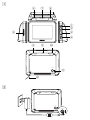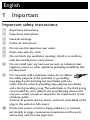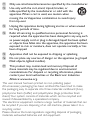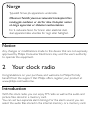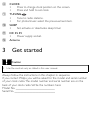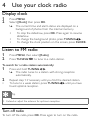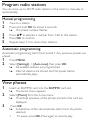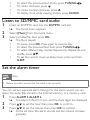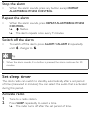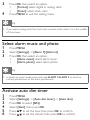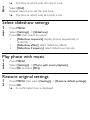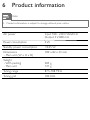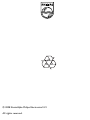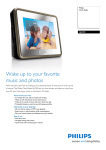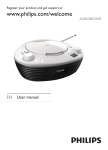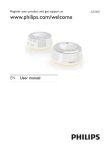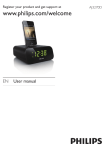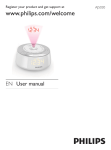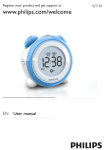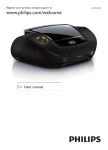Download Philips AJL303
Transcript
Register your product and get support at www.philips.com/welcome EN User manual AJL303/12 1 f g f REPEAT ALARM ALARM 1 BRIGHTNESS CONTROL ALARM 2 a b MENU OK SD/MMC e c VOL d h i j CLOCK TUNING SLEEP DC IN 5V k l 2 SLEEP DC IN 5V DC IN 5V TUNING CLOCK English 1 Important Important safety instructions a Read these instructions. b Keep these instructions. c Heed all warnings. d Follow all instructions. e Do not use this apparatus near water. f Clean only with dry cloth. g Do not block any ventilation openings. Install in accordance with the manufacturer’s instructions. h Do not install near any heat sources such as radiators, heat registers, stoves, or other apparatus (including amplifiers) that produce heat. i For countries with a polarized mains, do not defeat the safety purpose of the polarized or groundingtype plug. A polarized plug has two blades with one wider than the other. A grounding type plug has two blades and a third grounding prong. The wide blade or the third prong are provided for your safety. If the provided plug does not fit into your outlet, consult an electrician for replacement of the obsolete outlet. Caution: To prevent electric shock, match the wide blade of the plug to the wide slot, fully insert. j Protect the power cord from being walked on or pinched, particularly at plugs, convenience receptacles, and the point where they exit from the apparatus. k Only use attachments/accessories specified by the manufacturer. l Use only with the cart, stand, tripod, bracket, or table specified by the manufacturer or sold with the apparatus. When a cart is used, use caution when moving the cart/apparatus combination to avoid injury from tip-over. m Unplug this apparatus during lightning storms or when unused for long periods of time. n Refer all servicing to qualified service personnel. Servicing is required when the apparatus has been damaged in any way, such as power-supply cord or plug is damaged, liquid has been spilled or objects have fallen into the apparatus, the apparatus has been exposed to rain or moisture, does not operate normally, or has been dropped. o Apparatus shall not be exposed to dripping or splashing. p Do not place any sources of danger on the apparatus (e.g. liquid filled objects, lighted candles). q This product may contain lead and mercury. Disposal of these materials may be regulated due to environmental considerations. For disposal or recycling information, please contact your local authorities or the Electronic Industries Alliance: www.eiae.org. This user manual has been printed on non-polluting paper. All unnecessary packaging has been omitted. We have tried to make the packaging easy to separate into three materials: cardboard (box), polystyrene foam (buffer) and polyethylene (bags, protective foam sheet.) Your system consists of materials which can be recycled and reused if disassembled by a specialized company. This electronic equipment contains a large number of materials that can be recycled. If you are disposing of an old machine, please take it to a recycling center. Please observe the local regulations regarding disposal of packaging materials, exhausted batteries and old equipment. Norge Typeskilt finnes på apparatens underside. Observer:Nettbryteren er sekundert innkoplet.Den innebygde netdelen er derfor ikke frakoplet nettet så lenge apparatet er tilsluttet nettkontakten. For å redusere faren for brann eller elektrisk støt, skal apparatet ikke utsettes for regn eller fuktighet. Notice Any changes or modifications made to this device that are not expressly approved by Philips Consumer Electronics may void the user’s authority to operate the equipment. 2 Your clock radio Congratulations on your purchase, and welcome to Philips! To fully benefit from the support that Philips offers, register your product at www.philips.com/welcome. Introduction With this clock radio, you can enjoy FM radio as well as the audio and picture files stored in a memory card. You can set two separate alarm timings. For the alarm sound, you can select the audio files stored in the internal memory or a memory card. What’s in the box Check and identify the contents of your package: • Main unit • AC power adaptor • User manual • Quick start guide Overview of the main unit (see 1) a MENU Access home menu. • Access previous menu. • b OK • • • • • Confirm an entry or a selection. For clock: play/pause slideshow. For radio: play/mute radio play. For music: play/pause the selected item. For photo slideshow: play/pause/zoom. , c • • • • Move cursor up/down. For clock/photo: rotate photo clockwise/anti-clockwise. For radio: change preset number. For music: select different play modes. d VOL Adjust the volume level. • e SD/MMC SD/MMC card slot • f ALARM 1/ALARM 2 Set, activate or deactivate alarm. • g REPEAT ALARM/BRIGHTNESS CONTROL Repeat the alarm. • Select display brightness level. • h CLOCK Press to change clock position on the screen. • Press and hold to set clock. • i TUNING Tune to radio stations. • For photo/music: select the previous/next item. • j SLEEP Set, activate or deactivate sleep timer. • k DC IN 5V Power supply socket. • l Antenna 3 Get started Caution • Use the controls only as stated in this user manual. Always follow the instructions in this chapter in sequence. If you contact Philips, you will be asked for the model and serial number of your clock radio. The model number and serial number are on the back of your clock radio. Write the numbers here: Model No. __________________________ Serial No. ___________________________ Connect power Caution • Risk of electric shock! When you disconnect the power supply, always pull the plug from the socket. Never pull the cord. • Connect the supplied AC adaptor to the set and to the AC outlet. (see 2) Select on-screen display language 1 2 3 4 5 Press MENU. » The home menu appears. Select [Settings], then press OK. » The setting menu appears. Select [Language], then press OK. Select an option, then press OK to confirm. Press MENU to exit the setting menu. Set time and date 1 2 3 4 5 6 7 8 9 Press MENU. Select [Settings] -> [Clock] -> [Set time], then press OK. Press to set the hour, then press OK to confirm. Press to set the minute, then press OK to confirm. Select [Set date], then press OK. Press to set the day, then press OK to confirm. Press to set the month, then press OK to confirm. Press to set the year, then press OK to confirm. Press MENU to exit the setting menu. 4 Use your clock radio Display clock 1 2 Press MENU. Select [Clock], then press OK. » The current time and alarm status are displayed on a background of photos from the internal memory. • To stop the slideshow, press OK. Press again to resume slideshow. • . To change the background photo, press TUNING • To change the clock position on the screen, press CLOCK. Listen to FM radio 1 2 Press MENU, then select [Radio]. Press TUNING to tune to a radio station. To search for a radio station automatically: 1 Press and hold TUNING / . » The radio tunes to a station with strong reception automatically. 2 • Repeat step 1 if necessary until you find the desired station. until you have To tune to a weak station, press TUNING found optimal reception. Tip • Extend or adjust the antenna for optimum reception. Turn off radio To turn off the radio, press OK. Press again to turn on the radio. Program radio stations You can store up to 20 FM radio stations in the memory manually or automatically. Manual programming 1 2 3 4 5 Tune to a station. Press and hold OK for about 2 seconds. » The preset number flashes. Press to allocate a number from 1-20 to this station. Press OK to confirm. Repeat steps 1-4 to store other stations. Automatic programming Automatic programming starts from preset 1. Any previous presets are erased. 1 Press MENU. 2 Select [Settings] -> [Auto tune], then press OK. » All available stations are programmed. » After all stations are stored, the first preset station automatically plays. View photos 1 2 3 Insert an SD/MMC card into the SD/MMC card slot. » The home menu appears. Select [Photo] from the home menu. » Thumbnail previews of the photos stored in the card are displayed. Press OK. » A slideshow of the stored photos starts from the photo selected. • To pause, press OK. Press again to resume play. • • • • To select the previous/next photo, press TUNING . To rotate clockwise, press . To rotate counter-clockwise, press . To display clock while viewing photos, press CLOCK. Listen to SD/MMC card audio 1 2 3 Insert an SD/MMC card into the SD/MMC card slot. » The home menu appears. Select [Music] from the home menu. Select a folder/file, then press OK. » The file is played. To pause, press OK. Press again to resume play. • . To select the previous/next item, press TUNING • To select different play modes: Repeat one, Repeat all, and • . shuffle, press To set the current music as sleep music, press and hold • SLEEP. Set the alarm timer Note • Before you start, ensure that the clock is set correctly. You can set two separate alarm timings. For the alarm sound, you can select the audio files stored in the internal memory or a memory card. 1 Press ALARM 1/ALARM 2. » The Alarm 1/ALarm 2 icon and the clock digits are displayed 2 3 Press to set the hour, then press OK to confirm. Press to set the minute, then press OK to confirm. » At the set time, the alarm sounds and the volume increase gradually. Stop the alarm • When the alarm sounds, press any button except REPEAT ALARM/BRIGHTNESS CONTROL. Repeat the alarm • When the alarm sounds, press REPEAT ALARM/BRIGHTNESS CONTROL. flashes. » » The alarm repeats once every 9 minutes. Switch off the alarm • To switch off the alarm, press ALARM 1/ALARM 2 repeatedly changes to . unitl Tip • When the alarm sounds, if no button is pressed, the alarm continues for 30 minutes. Set sleep timer The clock radio can switch to standby automatically after a set period of time (measured in minutes). You can select the audio that is activated during this period. Activate radio 1 2 Tune to a radio station. Press SLEEP repeatedly to select a time. » The radio turns off after the set period of time. Activate SD/MMC card audio 1 2 Repeat steps 1-3 (see ‘Listen to SD/MMC card audio’). Press SLEEP repeatedly to select a time. » The audio play stops after the set period of time. Activate preset sleep music 1 2 In clock or photo mode, press SLEEP repeatedly to select a time. Press to select sleep music. • [Relaxation 1] • [Relaxation 2] • [Relaxation 3] » The music play stops after the set period of time. Deactivate sleep timer • 5 Press SLEEP repeatedly until [OFF] is displayed. Adjust settings Change time format 1 2 3 4 5 Press MENU. Select [Settings] -> [Clock] -> [Format]. Press OK to toggle between [12 hour] and [24 hour]. Select [Date format]. Press OK to toggle between [DD - MM - YYYY] and [YYYY - MM - DD]. Select clock style 1 2 Press MENU. Select [Settings] -> [Clock style]. 3 4 Press OK, then select an option. [Format]: select digital or analog clock • • [Color]: select clock color Press MENU to exit the setting menu. Tip • If you select analog clock, the clock color remains white when it is in the middle of the screen. Select alarm music and photo 1 2 3 Press MENU. Select [Settings] -> [Alarm 1]/[Alarm 2]. Press OK, then select an option. [Alarm music]: select alarm music. • [Alarm photo]: select alarm photo. • Tip • In photo or music mode, press and hold ALARM 1/ALARM 2 to save the current photo/music as the alarm photo/music. Activate auto dim timer 1 2 3 4 5 6 Press MENU. Select [Settings] -> [Auto dim timer] -> [Auto dim]. Press OK to select [ON]. Select [Start], then press OK. Press to set the hour, then press OK to confirm. Press to set the minute, then press OK to confirm. » 7 8 The time at which auto dim starts is set. Select [End]. Repeat steps 5-6 to set the end time. » The time at which auto dim ends is set. Select slideshow settings 1 2 3 Press MENU. Select [Settings] -> [Slideshow]. Press OK, then select an option. • [Slideshow sequence]: display photos sequentially or randomly • [Slideshow effect]: select slideshow effects • [Slideshow frequency]: select slideshow intervals. Play photo with music 1 2 3 Press MENU. Select [Settings] -> [Photo with music playback]. Press OK to select [ON]. Restore original settings 1 2 Press MENU, then select [Settings] -> [Restore default settings]. Press OK. » A confirmation box is displayed. 6 Product information Note • Product information is subject to change without prior notice. AC power Input: 100 - 240 V, 50/60 Hz Output: 5 V, 800 mA Power consumption 4W Standby power consumption <0.45 W Dimensions - Main unit (W x H x D) 100 x 82 x 33 mm Weight - With packing - Main unit 385 g 137 g Tuning range 87.5-108 MHz Tuning grid 100 KHz 7 Troubleshooting Caution • Never remove the casing of this clock radio. To keep the warranty valid, never try to repair the system yourself. If you encounter problems when using this clock radio, check the following points before requesting service. If the problem remains unsolved, go to the Philips web site (www.Philips.com/support). When you contact Philips, ensure that your clock radio is nearby and the model number and serial number are available (see ‘Get started’ ). No power Ensure that the AC power adaptor is connected properly. • Ensure that there is power at the AC outlet. • No sound Adjust the volume. • Poor radio reception Fully extend the antenna. • Timer does not work Set the clock correctly. • Switch on the timer. • Clock/timer setting erased Power has been interrupted or the power adaptor has been • disconnected. Reset the clock/timer. • © 2008 Koninklijke Philips Electronics N.V. All rights reserved.