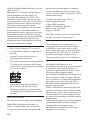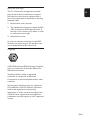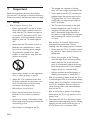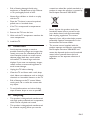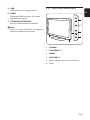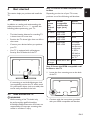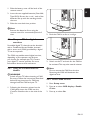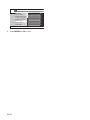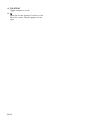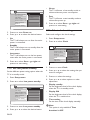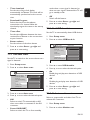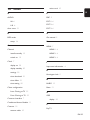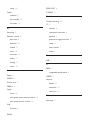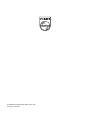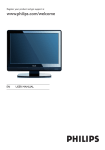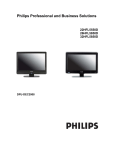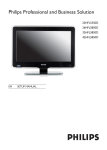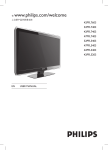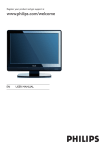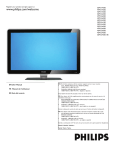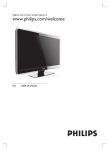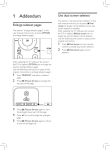Download Philips Professional LCD TV 26HFL3350D
Transcript
Philips Professional and Business Solution 22HFL3350D 26HFL3350D 32HFL3350D EN SETUP MANUAL 7.12 Set auto scart �������������������������������������� 21 1 Important������������������������������������������� 4 7.14 Select monitor out������������������������������ 21 1.1 Safety������������������������������������������������������ 4 7.15 Select blank current channel���������������� 22 1.2 Screen care�������������������������������������������� 5 7.16 Save settings ���������������������������������������� 22 1.3 Recycling������������������������������������������������ 5 7.13 Set USB break-in���������������������������������� 21 8 Clone configuration������������������������� 23 2 Your TV����������������������������������������������� 6 8.1 From Cloning to TV ���������������������������� 23 2.1 8.2 From TV to Cloning ���������������������������� 23 Connection overview���������������������������� 6 3 Remote control�����������������������������������8 9 Trouble shooting ����������������������������� 24 4 Get started����������������������������������������� 9 9.1 Communication issues ������������������������ 24 4.1 Position the TV�������������������������������������� 9 9.2 Picture issues���������������������������������������� 24 4.2 Wall mount the TV�������������������������������� 9 9.3 Other issues ���������������������������������������� 24 4.3 Connect the antenna cable������������������ 10 10 Index������������������������������������������������� 25 4.4 Connect the mains cord���������������������� 10 4.5 Insert the remote control batteries���� 10 4.6 Prepare TV for digital services������������ 11 5 Remote control overview ��������������� 13 6 First time setup������������������������������� 15 7 Setup BDS mode����������������������������� 16 7.1 Access setup menu������������������������������ 16 7.2 Switch on BDS mode���������������������17 7.3 Lock local keyboard ���������������������������� 17 7.4 Select remote control setting�������������� 17 7.5 Select OSD display ������������������������������ 18 7.6 Set switch on volume�������������������������� 19 7.7 Set maximum volume�������������������������� 19 7.8 Select switch on channel���������������������� 19 7.9 Set power on status ���������������������������� 19 7.10 Set low power standby������������������������ 20 7.11 Select clock settings ���������������������������� 20 EN-1 EN Table of contents 2008 © Koninklijke Philips Electronics N.V. All rights reserved. Specifications are subject to change without notice. Trademarks are the property of Koninklijke Philips Electronics N.V. or their respective owners. Philips reserves the right to change products at any time without being obliged to adjust earlier supplies accordingly. The material in this manual is believed adequate for the intended use of the system. If the product, or its individual modules or procedures, are used for purposes other than those specified herein, confirmation of their validity and suitability must be obtained. Philips warrants that the material itself does not infringe any United States patents. No further warranty is expressed or implied. Warranty • Risk of injury, damage to TV or void of warranty! Never attempt to repair the TV yourself. • Use the TV and accessories only as intended by the manufacturer. • The caution sign printed on the back of the TV indicates risk of electric shock. Never remove the TV cover. Always contact Philips for service or repairs. • Any operation expressly prohibited in this manual, or any adjustments and assembly procedures not recommended or authorised in this manual shall void the warranty. Open source software This television contains open source software. Philips GBU Hospitality hereby offers to deliver or make available, upon request, for a charge no more than the cost of physically EN-2 performing source distribution, a complete machine-readable copy of the corresponding source code on a medium customarily used for software interchange. To obtain the source code, write to: Philips Singapore Pte Ltd - Philips GBU Hospitality Software Development Manager 620A Lorong 1 Toa Payoh Singapore 319762 This offer is valid for a period of 3 years after the date of purchase of this product. Pixel characteristics This LCD product has a high number of color pixels. Although it has effective pixels of 99.999% or more, black dots or bright points of light (red, green or blue) may appear constantly on the screen. This is a structural property of the display (within common industry standards) and is not a malfunction. Compliance with EMF Koninklijke Philips Electronics N.V. manufactures and sells many products targeted at consumers, which, like any electronic apparatus, in general have the ability to emit and receive electromagnetic signals. One of Philips’ leading Business Principles is to take all necessary health and safety measures for our products, to comply with all applicable legal requirements and to stay well within the EMF standards applicable at the time of producing the products. Philips is committed to develop, produce and market products that cause no adverse health effects. Philips confirms that if its products are handled properly for their intended use, they are safe to use according to scientific evidence available today. Philips plays an active role in the development of international EMF and safety standards, enabling Philips to anticipate further developments in standardisation for early integration in its products. Mains fuse (UK only) EN This TV is fitted with an approved moulded plug. Should it become necessary to replace the mains fuse, this must be replaced with a fuse of the same value as indicated on the plug (example 10A). 1. Remove fuse cover and fuse. 2. The replacement fuse must comply with BS 1362 and have the ASTA approval mark. If the fuse is lost, contact your dealer in order to verify the correct type. 3. Refit the fuse cover. In order to maintain conformity to the EMC directive, the mains plug on this product must not be detached from the mains cord. Copyright VESA, FDMI and the VESA Mounting Compliant logo are trademarks of the Video Electronics Standards Association. Windows Media is either a registered trademark or trademark of Microsoft Corporation in the United States and/or other countries. ® Kensington and Micro Saver are registered US trademarks of ACCO World Corporation with issued registrations and pending applications in other countries throughout the world. All other registered and unregistered trademarks are the property of their respective owners. EN-3 1 Important Read and understand all instructions before you use the TV. If damage is caused by failure to follow instructions, the warranty does not apply. 1.1 Safety • Risk of electric shock or fire! • Never expose the TV to rain or water. Never place liquid containers, such as vases, near the TV. If liquids are spilt on or into the TV, disconnect the TV from the power outlet immediately. Contact Philips to have the TV checked before use. • Never place the TV, remote control or batteries near naked flames or other heat sources, including direct sunlight. • To prevent the spread of fire, keep candles or other flames away from this product at all times. • Two people are required to lift and carry a TV that weighs more than 55 lbs. • If you stand mount the TV, use only the supplied stand. Secure the stand to the TV tightly. Place the TV on a flat, level surface that can support the weight of the TV and stand. • The TV must be mounted on the wall bracket designed for this TV, and on a wall that can safely hold the weight of the TV. Koninklijke Philips Electronics N.V. bears no responsibility for improper wall mounting that results in accident or injury. • Risk of injury to children! Follow these precautions to prevent the TV from toppling over and causing injury to children: • Never place the TV on a surface covered by a cloth or other material that can be pulled away. • Ensure that no part of the TV hangs over the edge of the mounting surface. • Never place the TV on tall furniture (such as a bookcase) without anchoring both the furniture and TV to a suitable support (such as a concrete wall). • Never insert objects into the ventilation slots or other openings on the TV. • Educate children about the dangers of climbing on furniture to reach the TV. • Risk of short circuit or fire! • Risk of overheating! Never install the TV in a confined space such as a bookcase. Always leave a space of at least four inches around the TV for ventilation. Ensure curtains or other objects never cover the ventilation slots on the TV. • Never expose the remote control or batteries to rain, water or excessive heat. • Risk of injury, fire or power cord damage! Never place the TV or any objects on the power cord. • Avoid force coming on the power plugs. Power plugs that are partly loosened can cause arcing or fire. • Disconnect the TV from the power outlet and antenna before lightning storms. During lightning storms, never touch any part of the TV, power cord or antenna cable. • When the TV is swivelled, ensure that no strain is exerted on the power cord. Strain on the power cord can loosen connections and cause arcing. • Risk of injury or damage to the TV! EN-4 crossed-out wheel bin symbol attached to a product, it means the product is covered by the European Directive 2002/96/EC: • Never allow children to climb on or play with the TV. • Place the TV where it cannot be pushed, pulled over or knocked down. • If the TV is transported in temperatures below 5°C: 1. Remove the TV from the box. 2. Wait until the TV temperature matches the room temperature. 3. Install the TV. 1.2 Screen care • Avoid stationary images as much as possible. Stationary images are images that remain on-screen for extended periods of time. Examples include: on-screen menus, teletext pages, black bars, stock market information, TV channel logos and time displays. If you must use stationary images, reduce screen contrast and brightness to avoid screen damage. • Never dispose this product with other household waste. Inform yourself or ask your dealer about local environmentallysafe recycling regulations. The correct disposal of your old product helps prevent potentially negative consequences on the environment and human health. • The remote control supplied with this product operates on batteries covered by the European Directive 2006/66/EC and cannot be disposed with normal household waste. Inform yourself about the local regulations on the separate collection of batteries. • Unplug the TV before cleaning. • Clean the TV and frame with a soft, damp cloth. Never use substances such as alcohol, chemicals or household cleaners on the TV. • Risk of damage to the TV screen! Never touch, push, rub or strike the screen with any object. • To avoid deformations and colour fading, wipe off water drops as soon as possible. 1.3 Recycling • This product is designed and manufactured with high quality materials and components, which can be recycled and reused. • This product is designed and manufactured for material recycling. When you see the EN-5 EN • Risk of hearing damage! Avoid using earphones or headphones at high volumes or for prolonged periods of time. 2 Your TV 2.1 Connection overview 9 10 54 3 2 1 11 12 13 14 8 15 6 7 1. EXT 1 First SCART connector for DVD players, VCRs, digital receivers, game consoles and other SCART devices. Supports Audio L/R, CVBS in/out, RGB 2. EXT 2 Second SCART connector. Supports Audio L/R, CVBS in/out. 6. HDMI 1/2/3 HDMI input connectors for Blu-ray disc players, digital receivers, game consoles and other high-definition devices. 7. AUDIO IN Mini-jack connector for PC audio in (when connecting a PC via DVI-HDMI adaptor). 8. TV ANTENNA 3. EXT 3 Component video (Y Pb Pr) and Audio L/R input connectors for DVD players. 9. IR-LINK Connector for an IR-link-compliant device (e.g., set-top box). 4. SPDIF OUT/AUDIO OUT Sound output connectors for home theatres or other audio systems. 10. AUDIO L/R Audio L/R input connectors for composite and S-Video devices. 5. SERV. U Connector for service use (do not insert the headphones here) 11. VIDEO Video input connector for composite devices EN-6 12. S-VIDEO S-Video input connector for S-Video devices. 2.1.1 Side controls and indicators EN 13. USB USB connector for storage devices. 14. HDMI Additional HDMI connector for mobile high-definition devices. 4 VOLUME 15. COMMOM INTERFACE Slot for Conditional Access Modules. 3 MENU DDNote Refer to the user manuals for the respective devices for details of connection. 2 PROGRAM 1 6 POWER 5 1. POWER 2. PROGRAM +/3. MENU 4. VOLUME +/5. Power indicator/remote control sensor 6. Clock EN-7 3 Remote control For advanced information about the remote control, see Chapter 5 Remote control overview. Guest mode remote control Setup remote control This remote control may be purchased separately for Institutional TV/Professional and Business Solutions features and SmartCard settings. For setup and configuration purposes. POWER RECALL TEXT SMART SLEEP CC GUEST DCM SETUP 1 2 3 4 5 6 7 8 9 GUIDE 0 RESET CH M A/CH _ + + VOL _ A EN-8 + _ B C E F CLOCK A/V CH D G Get started This section helps you position and install the TV. 4.1 Position the TV In addition to reading and understanding the safety instructions in Section 1.1, consider the following before positioning your TV: • The ideal viewing distance for watching TV is three times its screen size. • Position the TV where light does not fall on the screen. • Connect your devices before you position your TV. Step 1 Purchase a VESA-compatible wall bracket Depending on the size of your TV screen, purchase one of the following wall brackets: TV screen size (inches/ cm) VESAcompatible wall bracket type (mm) Special instructions 22"/56cm Adjustable 100 x 100 None 26”/66cm Adjustable 100 x 200 None 32”/81cm Adjustable 300 x 300 The VESAcompatible bracket must be adjusted to 200 x 300 before securing to the TV • Your TV is equipped with a Kensington Security Slot at the back of the TV. 42”/107cm Fixed 400 x 400 or larger None Step 2 Secure the VESA-compatible wall bracket to the TV 1. Locate the four mounting nuts at the back of the TV. If connecting an anti-theft Kensington lock (not supplied), position the TV within reach of a permanent object (such as a table) that can be easily attached to the lock. 4.2 Wall mount the TV BBWARNING Wall mounting of the TV should only be performed by qualified installers. Koninklijke Philips Electronics N.V. bears no responsibility for improper mounting that results in accident or injury. 2. Continue with the instructions provided with your VESA-compatible wall bracket. EN-9 EN 4 DDNOTE When securing the VESA-compatible wall bracket to your TV, use M4 bolts for 26 inch models, M6 bolts for 32 inch models or M8 bolts for larger models (bolts not supplied). 4.3 Connect the antenna cable 1. Locate the AC IN mains connector at the back or on the bottom of the TV. 2. Connect the mains cord to the AC IN mains connector. 1. Locate the TV ANTENNA connector at the back of the TV. 2. Connect one end of an antenna cable (not supplied) to the TV ANTENNA connector. Use an adaptor if the antenna cable does not fit 3. Connect the other end of the antenna cable to your antenna outlet, ensuring that the cable is tightly secured at both ends. 4.4 Connect the mains cord BBWARNING Verify that your mains voltage corresponds with the voltage printed at the back of the TV. Do not insert the mains cord if the voltage is different. To connect the mains cord DDNote The location of the mains connector varies according to TV model. EN-10 3. Connect the mains cord to the mains, ensuring that the cord is tightly secured at both ends. CCWARNING Before you connect the TV to the power outlet, ensure that the power voltage matches the value printed under the cable cover. To easily disconnect the TV from the power outlet, ensure that you have full access to the power cord at all times. When you disconnect the power cord, always pull the plug, never the cable. 4.5 Insert the remote control batteries EN 1. Slide the battery cover off the back of the remote control. 2. Insert the two supplied batteries (Size AAA, Type LR03). Be sure the + and - ends of the batteries line up with the markings inside the case. 3. Slide the cover back into position. DDNote Remove the batteries if not using the remote control for an extended period of time. 2. Push the CAM in as far as it will go. 4.6 Prepare TV for digital services Scrambled digital TV channels can be decoded with a Conditional Access Module, inserted with a smart card (CAM) provided by a digital TV service operator. The CAM may enable several digital services, depending on the operator and services you choose (for example, pay TV). Contact your digital TV service operator for more information about services and terms. 4.6.1 Using the Conditional Access Module BBWARNING Switch off your TV before inserting a CAM. Be sure to follow the instructions described below. Wrong insertion of a CAM may damage both the CAM and your TV. 1. Following the directions printed on the CAM, gently insert the CAM into the Common Interface slot on the side of the TV. 3. Switch on the TV and wait for the CAM to be activated. This may take several minutes. DDNote Do not remove the CAM from the slot. Removing the CAM will deactivate the digital services. 4.6.2 Access CAM services 1. Enter Setup menu. 2. Press ï to select OSD display > Enable CI slot. 3. Press Î to select On. EN-11 OSD display OSD display Display message Welcome message line 1 Welcome message line 2 Welcome message ti... Enable CI slot Enable teletext Enable MHEG Enable CI slot On Off 4. Press MENU or M to exit. EN-12 Remote control overview 1. . Switches the TV on from standby or back to standby. This section provides a detailed overview of remote control features. 2. GUIDE Toggles the Electronic Programme Guide on or off. Only active with digital channels. 1 19 18 17 2 3 4 5 6 7 8 16 15 9 10 14 11 13 12 3. AV Selects connected devices. 4. SUBTITLE Activates or deactivates subtitles. 5. Colour keys Selects tasks, teletext pages. 6. ALARM OFF Deactivates the alarm function. Only for models with clock display. 7. OK Activates a setting. 8. Navigation keys Up Î, Down ï, Left Í and Right Æ keys navigate the menu. 9. SLEEP Sets sleep timer. 10. P +/Switches to the next or previous channel. 11. Number buttons Selects a channel, page or setting. 12. ∏ Selects a picture format. 13. MHEG CANCEL Cancels digital text or interactive services (UK only). 14. [ Mutes or restores sound. 15. ” +/Increases or decreases volume. 16. MENU Toggles the menu on or off. 17. ALARM ON Activates the alarm function. Only for models with clock display. EN-13 EN 5 18. TELETEXT Toggles teletext on or off 19. Spilts the current channel or source on the left of the screen. Teletext appears on the right. EN-14 First time setup EN 6 The first time the TV is switched on, a language selection menu appears. Please select your language Press OK or the green colour key on your remote control to continue Select your language and follow the on-screen instructions to setup the TV. EETip You can skip the first time setup procedures by pressing MENU on the TV's control twice. EN-15 7 Setup BDS mode Setup menu BDS mode Local keyboard locked Remote control OSD display Switch on volume 50 Maximum volume 100 Switch on channel Power on The TV is designed to operate as BDS Hotel Mode, which offers the following benefits: • Disable user menu. Guests cannot change channel, picture and sound settings. • Select a switch on volume and channel. The TV will always start on the specified channel and volume level. • Set a maximum volume. • Setup Menu via the setup remote control or guest mode remote control. • Blank out certain programmes. • Disable the VOLUME +/-, PROGRAM +/- and MENU buttons on the TV. • Suppress screen information. DDNote For BDS mode settings to take effect, turn the TV set off, then on again. BDS mode On Off 3. Select Setup menu > Remote control > High security mode. • On Allows access to the BDS Hotel Mode Setup Menu via the setup remote control only. • Off Allows access to the BDS Hotel Mode Setup Menu via the setup remote control or guest mode remote control. 7.1.2 With setup remote control DDTip To enter menu level press Æ. To leave menu level press Í. POWER RECALL TEXT SMART SLEEP CC GUEST DCM 7.1 Access setup menu SETUP 7.1.1 With guest mode remote control SETUP 1 2 3 4 5 6 7 8 M 9 GUIDE 0 RESET CH M A/CH _ + + a TV channel. 1. Switch on the TV+and select VOL to _ _ CH 2. Slide the slider at the side of the remote A B C D control to SETUP. E F CLOCK A/V G 3. Press M to display the Setup menu. 1. Switch on the TV and select a TV channel. 2. Press 3,1,9,7,5,3 and [on the remote control within 20 seconds to display the Setup menu. EN-16 7.3 Lock local keyboard BDS mode On Off 2. Press ï to select Local keyboard locked. 3. Press Æ to enter Local keyboard locked. 4. Press Î to select On. The VOLUME +/-, PROGRAM +/- and MENU buttons on the TV control are locked. To unlock, select Off. 4. Select Setup menu > Remote control > High security mode. • On Access the BDS Hotel Mode Setup Menu via the setup remote control only. • Off Access the BDS Hotel Mode Setup Menu via the setup remote control or guest mode remote control. 7.2 Switch on BDS mode 1. Enter Setup menu. 2. Press Æ to enter BDS mode. 3. Press Î to select On. The user menus blocked and all settings of the BDS mode setup menu are in effect. To operate the TV as a normal consumer TV, select Off. Setup menu BDS mode Local keyboard locked Remote control OSD display Switch on volume 50 Maximum volume 100 Switch on channel Power on 1. Enter Setup menu. EN Setup menu BDS mode Local keyboard locked Remote control OSD display Switch on volume 50 Maximum volume 100 Switch on channel Power on BDS mode On Off Setup menu BDS mode Local keyboard locked Remote control OSD display Switch on volume 50 Maximum volume 100 Switch on channel Power on Local keyboard locked On Off 5. Press ï to select Store - go right and press Æ to save setting. 7.4 Select remote control setting 1. Enter Setup menu. 2. Press ï to select Remote control. Setup menu BDS mode Local keyboard locked Remote control OSD display Switch on volume 50 Maximum volume 100 Switch on channel Power on Remote control Remote control locked Multi remote control Smart RC Pay TV setup High security mode 3. Press Æ to enter Remote control. 4. Press ï to select Store - go right and press Æ to save setting. 4. Press Î or ï to select a setting. 5. Press Æ to enter. • Remote control locked • On Locks standard remote control buttons EN-17 • Off Unlock remote control buttons. • Multi remote control • Off Disable multi remote control function. • Blue Select to use the blue guest remote control. • Red Select to use the red guest remote control. • Green Select to use the green guest remote control. • Yellow Select to use the yellow guest remote control. • Smart RC • On Select to use the smart remote control. • Off Disable the use the smart remote control. • Pay TV setup Select R0, R1 or R2 setting for the various pay TV channels. • High security mode • On Access the BDS Hotel Mode Setup Menu via the setup remote control only. • Off Access the BDS Hotel Mode Setup Menu via the setup remote control or guest mode remote control. 7.5 Select OSD display 1. Enter Setup menu. 2. Press ï to select OSD display. EN-18 Setup menu BDS mode Local keyboard locked Remote control OSD display Switch on volume 50 Maximum volume 100 Switch on channel Power on OSD display OSD display Display message Welcome message line 1 Welcome message line 2 Welcome message ti... Enable CI slot Enable teletext Enable MHEG 3. Press Æ to enter OSD display. 4. Press Î or ï to select a setting. 5. Press Æ to enter. • OSD display • On Display normal screen information. • Off Suppress screen information. • Display message • On Display the welcome message after the TV set is turned on. • Off Disable the welcome message. • Welcome message line 1/2 Press Î or ï to create the first or second line of the welcome message. You can create up to a maximum of 20 alphanumeric characters for each line. Press the red button to cancel, green button to exit, yellow button to clear all the characters or blue button to delete any character. • Welcome message timeout Select the time out period for the welcome message. • Enable CI slot Select On to access CAM services. • Enable teletext Select On to access teletext. Setup menu BDS mode Local keyboard locked Remote control OSD display Switch on volume 50 Maximum volume Switch on channel Power on • Enable EPG Select On to access EPG. • Enable Subtitles Select On to display subtitles. Maximum volume EN • Enable MHEG Select On to access MHEG. 100 7.6 Set switch on volume When the user switches the TV on, it will play at the specified volume level set. 4. Press Î or ï to select the desired volume level. 1. Enter Setup menu. 5. Press ï to select Store - go right and press Æ to save setting. 2. Press ï to select Switch on volume. 3. Press Æ to enter Switch on volume. Setup menu BDS mode Local keyboard locked Remote control OSD display Switch on volume Maximum volume 100 Switch on channel Power on 7.8 Select switch on channel When the user switches the TV on, it will tune to the specified channel. Switch on volume 1. Enter Setup menu. 50 4. Press Î or ï to select the desired volume level. 5. Press ï to select Store - go right and press Æ to save setting. 7.7 Set maximum volume The TV volume will not exceed the selected volume level set. 1. Enter Setup menu. 2. Press ï to select Maximum volume. 3. Press Æ to enter Maximum volume. 2. Press ï to select Switch on channel. Setup menu BDS mode Local keyboard locked Remote control OSD display Switch on volume 50 Maximum volume 100 Switch on channel Power on Switch on channel 1 Digital 5 2 Digital 8 3 Digital CNA 4 TVMobile 5 Tone 6 AXN 7 Australia Network 8 BBC World 3. Press Æ to enter Switch on channel. 4. Press Î or ï to select the desired channel. 5. Press ï to select Store - go right and press Æ to save setting. 7.9 Set power on status When the user switches the TV on, it will enter the specified mode of operation selected. 1. Enter Setup menu. 2. Press ï to select Power on. EN-19 Setup menu Local keyboard locked Remote control OSD display Switch on volume 50 Maximum volume 100 Switch on channel Power on Low power standby Power on On Standby Last status • Green The TV will enter a low standby mode to achieve minimum power consumption. • Fast The TV will enter a semi-standby mode to achieve fast power up. 5. Press ï to select Store - go right and press Æ to save setting. 3. Press Æ to enter Power on. 7.11 Select clock settings 4. Press Î or ï to select the desired status. Select and configure the clock settings. • On The TV will always turn on after the mains power is connected. 1. Enter Setup menu. • Standby The TV will always turn to standby after the mains power is connected. • Last status The TV will always turn on the last power status after the mains power is connected. 5. Press ï to select Store - go right and press Æ to save setting. 7.10 Set low power standby Set the different power saving option when the TV is in standby mode. 1. Enter Setup menu. 2. Press ï to select Low power standby. Setup menu Remote control OSD display Switch on volume 50 Maximum volume 100 Switch on channel Power on Low power standby Clock Low power standby Green Fast 3. Press Æ to enter Low power standby. 4. Press Î or ï to select the desired status. EN-20 2. Press ï to select Clock. Setup menu Switch on volume 50 Maximum volume 100 Switch on channel Power on Low power standby Clock Auto scart USB break-in Display standby Display ON Time setting Time download Download Program Time offset Buzzer volume 3. Press Æ to enter Clock. 4. Press Î or ï to select the setting that you want to configure. 5. Press Æ to select the settings. 6. Press Î or ï to select options or make adjustment. • Display standby Set the brightness level of the clock display when the TV is in standby mode. • Display ON Set the brightness level of the clock display when the TV is switched on. • Time setting Set the time of the clock display manually. DDNote This option is only available if Time download is OFF. • Download Program Select the time from the teletext transmission of a channel. Make this download program the same as the startup channel. • Time offset Set the time difference between the time received from Teletext to the current time at your location. • Buzzer volume Set the volume of the alarm buzzer. 7. Press ï to select Store - go right and press Æ to save setting. 7.12 Set auto scart Set the TV to switch to the source where scart signal is detected. 1. Enter Setup menu. 2. Press ï to select Auto scart. Setup menu Maximum volume 100 Switch on channel Power on Low power standby Clock Auto scart USB break-in Monitor out Auto scart AV1 Power ON SCART Off 3. Press Æ to enter Auto scart. 4. Press Î or ï to select the desired option. • AV1 Select to switch TV automatically to AV1 when scart cable is connected to the AV1 connector. • Power ON SCART Select to switch the TV on from standby mode when a scart signal is detected or when no scart signal is detected the TV will go to standby mode. • Off Switch off this feature. 5. Press ï to select Store - go right and press Æ to save setting. 7.13 Set USB break-in Set the TV to automatically detect USB devices. 1. Enter Setup menu. 2. Press ï to select USB break-in. Setup menu Switch on channel Power on Low power standby Clock Auto scart USB break-in Monitor out Blank current Channel USB break-in On Off 3. Press Æ to enter USB break-in. 4. Press Î or ï to select the desired option. • On Enable plug and play auto detection of USB devices. • Off Disable plug and play auto detection of USB devices. 5. Press ï to select Store - go right and press Æ to save setting. 7.14 Select monitor out Select to output audio and video from TV via relevant AV connectors. 1. Enter Setup menu. 2. Press ï to select Monitor out. EN-21 EN • Time download Set the time of the clock display automatically via Teletext. The clock will be automatically synchronised to the correct time. 1. Select your desired options or adjustments. Setup menu Power on Low power standby Clock Auto scart USB break-in Monitor out Blank current Channel Store - go right Monitor out On Off 3. Press Æ to enter Monitor out. 4. Press Î or ï to switch ON or OFF this feature. 2. Press ï to select Store - go right. Setup menu Clock Auto scart USB break-in Monitor out Blank current Channel Store - go right Cloning to TV TV to Cloning Store - go right Confirm 3. Press Æ to enter Store - go right. 5. Press ï to select Store - go right and press Æ to save setting. 4. Press Æ to confirm saving. 7.15 Select blank current channel EETip You can save once after you have selected all the settings but before you exit the menu. Disable only the video display on screen. Used on channels for radio transmission, music etc. 1. Enter Setup menu. 2. Press ï to select Blank current Channel. Setup menu Low power standby Clock Auto scart USB break-in Monitor out Blank current Channel Store - go right Cloning to TV Blank current Channel On Off 3. Press Æ to enter Blank current Channel. 4. Press Î or ï to switch ON or OFF this feature. 5. Press ï to select Store - go right and press Æ to save setting. 7.16 Save settings Select this option to save the settings. EN-22 Clone configuration 8.1 From Cloning to TV Copy TV configuration data from a USB stick to TV. 1. Insert the USB stick to the USB connector at the side of the TV. 2. Enter Setup menu. 3. Press ï to select Cloning to TV. 4. Press Æ to enter Cloning to TV. 5. Press Æ to load data to the TV. During this process, the cloning files. Setup menu Clock Auto scart USB break-in Monitor out Blank current Channel Store - go right Cloning to TV TV to Cloning Setup menu Clock Auto scart USB break-in Monitor out Blank current Channel Store - go right Cloning to TV TV to Cloning TV to Cloning EN 8 Load Done DDNote • During the process of copying, do not remove the USB stick. • All remote control command and control buttons on the TV are disabled. 5. Switch off and then on to reset the TV after cloning. Cloning to TV Load Done DDNote • During the process of copying, do not remove the USB stick. • All remote control command and control buttons on the TV are disabled. 6. Switch off and then on to reset the TV after cloning. 8.2 From TV to Cloning Copy TV configuration data from TV to USB stick. 1. Enter Setup menu. 2. Press ï to select TV to Cloning. 3. Press Æ to enter TV to Cloning. 4. Press Æ to load data to the USB stick. EN-23 9 Trouble shooting This section describes commonly-encountered issues and accompanying solutions. 9.1 Communication issues The TV does not communicate with external interactive terminal: • Check that the card slot is enabled. See Section 4.6.2 Access CAM services for details. 9.2 Picture issues No picture • Check that the Blank current channel feature is not switched on. See Section 7.16 Select blank current channel for details. 9.3 Other issues The character 'F' appears on the TV screen. This means that the TV is currently in factory mode. • Press and hold the MENU button at the side of the TV for a few seconds. This will reset the TV to normal operation. No respond from TV when using guest mode remote control. This means that high security mode has been set to On. • Select Setup menu > Remote control. Set High security mode to Off. BDS mode not working. • Check that the mode is not switched on. Switch the TV off and on to reset. Remote control does not work • Check that the batteries are not faulty. EN-24 • Check that the remote control is not locked. See Section 7.4 Select remote control setting for details. EN mains cord 10 10 Index A E AUDIO EMF 2 IN 6 EXT 1 6 L/R 6 EXT 2 6 Auto scart 21 EXT 3 6 B G BDS mode Get started 9 setup 16 C H HDMI 7 HDMI 1 6 Channel install manually 19 HDMI 2 6 switch on 19 HDMI 3 6 Clock 7 display on 20 display standby 20 settings 20 time download 21 I Important information 4 K Kensington lock 9 time offset 21 M time setting 20 MHEG 13 Clone configuration Mute 13 from Cloning to TV 23 O From Cloning to TV 23 OSD Common Interface 7 Conditional Access Module 11 Connect 10 antenna cable 10 display 18 P Pay TV EN-25 setup 18 Power indicator 7 low standby 20 on status 19 SPDIF OUT 6 S-VIDEO 6 T Trouble shooting 24 TV 9 R antenna 6 Recycling 5 connection overview 6 Remote control 8 position 9 basic use 8 prepare for digital services 11 batteries 10 setup 15 locked 17 side controls 7 multi 18 stand 9 overview 13 sensor 7 setting 17 smart 18 U USB 7 V VESA 3 S compatible wall bracket 9 Safety 4 SCART 6 VIDEO 6 Volume Screen care 5 buzzer 21 SERV. U 6 maximum 19 Setup menu 16 with guest mode remote control 16 with setup remote control 16 Side Controls 7 EN-26 switch on 19 W Warranty 2 © 2008 Koninklijke Philips Electronics N.V. All rights reserved.