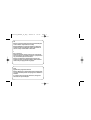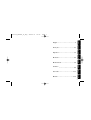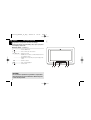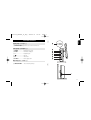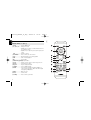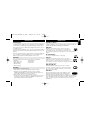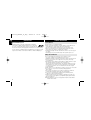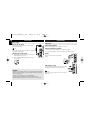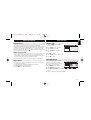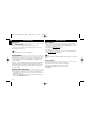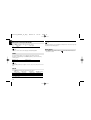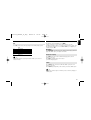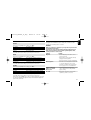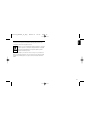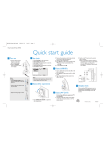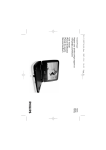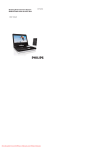Download Philips Portable DVD Player PET988
Transcript
P001-019_PET988_12_Eng 2008.8.8 18:43 Phillips DVD Player PET988 Register your product and get support at www.philips.com/welcome User manual Manuel d’utilisation Manual de usuario Benutzerhandbuch Page 1 Gebruikershandleiding Manuale dell’utente Användarhandbok Brugervejledning P001-019_PET988_12_Eng 2008.8.8 18:43 Page 2 DK Advarsel: Usynlig laserstråling ved åbning når sikkerhedsafbrydere er ude af funktion. Undgå utsættelse for stråling. Bemærk: Netafbryderen er sekundært indkoblet og ofbryder ikke strømmen fra nettet. Den indbyggede netdel er derfor tilsluttet til lysnettet så længe netstikket sidder i stikkontakten. S Klass 1 laseraparat Varning! Om apparaten används på annat sätt än i denna bruksanvisning specificerats, kan användaren utsättas för osynlig laserstrålning, som överskrider gränsen för laserklass 1. Observera! Stömbrytaren är sekundärt kopplad och bryter inte strömmen från nätet. Den inbyggda nätdelen är därför ansluten till elnätet så länge stickproppen sitter i vägguttaget. Norge Typeskilt finnes på apparatens underside. Observer: Nettbryteren er sekundert innkoplet. Den innebygde netdelen er derfor ikke frakoplet nettet så lenge apparatet er tilsluttet nettkontakten. For å redusere faren for brann eller elektrisk støt, skal apparatet ikke utsettes for regn eller fuktighet. 2 English Page 3 Deutsch Español Français Englis - - - - - - - - - - - - - - - - - - - - - 4 Français - - - - - - - - - - - - - - - - - - 20 Español - - - - - - - - - - - - - - - - - - 36 Nederlands Deutsch - - - - - - - - - - - - - - - - - - 52 Nederlands - - - - - - - - - - - - - - - 68 Italiano 18:43 Italiano - - - - - - - - - - - - - - - - - - 84 Svenska 2008.8.8 Svenska - - - - - - - - - - - - - - - - - 100 Dansk P001-019_PET988_12_Eng Dansk - - - - - - - - - - - - - - - - - - - 116 3 P001-019_PET988_12_Eng English English 2008.8.8 18:43 Page 4 FUNCTIONAL OVERVIEW 1 Congratulations on your purchase and welcome to Philips! To fully benefit from the support that Philips offers, register your product at www.philips.com/welcome. Main unit controls ( see figure 1) 1 2 ..........................Enter the HOME menu. ........................Enter or exit the disc contents menu. 3 3, 4, J( , § ......Navigate in a menu. ................................(J( , §) Press and hold to search backward/forward in a disc at different speeds. ................................(J( , §) Press to skip to the previous/next chapter, track or title. OK ..........................Confirm a selection. 4 2;...........................Start or interrupt playback. 5 ... ......................Volume control. => CAUTION Use of controls or adjustments or performance of procedures other than herein may result in hazardous radiation exposure or other unsafe operation. 4 ? @A 2008.8.8 18:43 FUNCTIONAL OVERVIEW Page 5 2 Top of player ( see figure 2) English P001-019_PET988_12_Eng f 6 OPEN DVD DOOR...Open the disc door to insert or remove disc. Left of player ( see figure 2) 7 POWER ... .............. g h i j k l Switch the power on/off. 8 AV OUT.........................Audio/Video output jack. 9 p ... ...............................Headphone jacks. 0 ............................USB slot. ! SD... ..............................SD card slot. @ DC IN 9V ......................Power supply socket. AV OUT Right of player ( see figure 3) # RELEASE PANEL .......Press to slide the panel up. 3 m 5 P001-019_PET988_12_Eng 2008.8.8 18:43 Page 6 English REMOTE CONTROL Remote controls ( see figure 4) 1 Home .....................Enter the HOME menu. 2 3, 4, J( , § ......Navigate in a menu. ......(J( , §) Press and hold to search backward/forward in a disc at different speeds. ......(J( , §) Press to skip to the previous/next chapter, track or title. OK ..........................Confirm a selection. 3 Disk Menu ............Enter or exit the disc contents menu. 4 Info .........................Display information on TFT during playback. 5 2;...........................Start or interrupt playback. 6 9 .............................Stop playback. 7 Numeric Keypad (0-9)...Input numbers. 8 Zoom ......................Enlarge or reduce a picture or active image on the TFT. 9 Rotate.....................Rotate pictures clockwise. 0 Repeat....................Repeat a chapter/track/title. ! Subtitle ..................Select a subtitle language. @ Audio......................Select an audio language when playing a DVD disc or select an audio mode (Stereo, Mono-Left or Mono-Right) when playing a VCD/CD disc. # Mute.......................Mute the sound. $ Vol+/- .....................Volume control. % Settings .................Enter or exit the system menu. 6 4 a o b c d e f g h i j n m l k 2008.8.8 18:43 Page 7 INTRODUCTION INTRODUCTION Your DVD player Playable disc formats Your DVD player plays digital video discs conforming to the universal DVD Video standard. With it, you will be able to enjoy full-length movies with true cinema picture quality, and stereo or multichannel sound (depending on the disc and on your playback set-up). The unique features of DVD-Video, such as selection of soundtrack and subtitle languages, and of different camera angles (again depending on the disc), are all included. What’s more, parental lock lets you decide which discs your children will be able to see. You will find your player remarkably easy to use with the On-Screen Display and player display in combination with the remote control. In addition to DVD-Video disc, you will also be able to play all Video CDs and audio CDs (including CD-R, CD-RW, DVD±R and DVD±RW). Unpacking Video CD First check and identify the contents of your package, as listed below: • DVD player • Remote Control • Audio / Video cable • User Manual • Quick Start Guide • Plastic frame • Aluminium frame • AC power adaptor Depending on the material on the disc (a movie, video clips, a drama series, etc.) these discs may have one or more Tracks, and tracks may have one or more indexes, as indicated on the disc case.To make access easy and convenient, your player lets you move between tracks and between indexes. Placement • Place the player on a firm, flat surface. • Keep away from domestic heating equipment and direct sunlight. • If the player cannot read CDs/DVDs correctly, try using a commonly available cleaning CD/DVD to clean the lens before taking the player to be repaired. Other cleaning methods may destroy the lens. • Always keep the disc door closed to avoid dust on the lens. • The lens may cloud over when the player is suddenly moved from cold to warm surroundings. It is then not possible to play a CD/DVD. Leave the player in a warm environment until the moisture evaporates. English P001-019_PET988_12_Eng DVD-Video Depending on the material on the disc (a movie, video clips, a drama series, etc.) these discs may have one or more Titles, and each Title may have one or more Chapters. To make access easy and convenient, your player lets you move between Titles, and also between Chapters. CD with JPEG files You can also view JPEG still photos on this player. Audio CD / MP3 CD Audio CDs / MP3-CD contain music tracks only. You can play them in the conventional way through a stereo system using the keys on the remote control and/or main unit, or via the TV using the On Screen Display (OSD). About DivX DivX is a popular media technology created by DivX, Inc. DivX media files contain highly compressed video with high visual quality that maintains a relatively samll file size. DivX files can also include advanced media features like menus, subtitles, and alternate audio tracks. Many DivX media files are available for download online, and you can create your own using your personal content and easy-to-use tools from www.DivX.com. 7 P001-019_PET988_12_Eng 2008.8.8 18:43 Page 8 English INTRODUCTION GENERAL INFORMATION SD Memory Card is a slim and compact bridge media linking various kinds of digital equipment through its easy connectivity. The card's control circuitry allows data to be read and written (in its protection area) only when appropriate external devices are detected. Using decoder software, an SD Memory Card-compatible device can play music, video clips and more without a drive mechanism like those in CD and DVD players. This unit operates on a supplied AC adapter. • Make sure that the input voltage of the AC adaptor is in line with the local voltage. Otherwise, the AC adaptor and unit may be damaged. • Do not touch the AC adaptor with wet hands to prevent electric shock. • When connecting with car power (cigarette lighter) adaptor, be sure the input voltage of the adaptor is identical with car voltage. • Unplug the AC adaptor from the outlet when the unit is not used for long periods of time. • Hold the plug to disconnect the AC adaptor. Do not pull the power cord. About SD Memory Card Power Sources Safety and maintenance • Do not disassemble the unit for laser rays are dangerous to eyes. Any service should be done by qualified service personnel. • Unplug the AC adaptor to cut the power if liquid or objects get inside the unit. • Take care not to drop the unit or subject it to strong shocks, which may cause malfunction. • Important (for models with by-packed headphones): Philips guarantees compliance with the maximum sound power of its audio players as determined by relevant regulatory bodies only with the original model of provided headphones. In case this one needs replacement, we recommend that you contact your retailer to order a model identical to that of the original provided by Philips. • Traffic safety: do not use while driving or cycling as you may cause an accident • Do not expose to excessive heat caused by heating equipment or direct sunlight. • This product is not waterproof: do not allow your player to be submersed in water. Water entering the player may cause major damage. • Do not use any cleaning agents containing alcohol, ammonia, benzene, or abrasives as these may harm the player. • Apparatus shall not be exposed to dripping or splashing. Do not place any sources of danger on the appartus (e.g. liquid filled objects,lighted candles) • Do not touch the lens! Note: When the player is in use for a long period of time, the surface will be heated. This is normal. 8 2008.8.8 18:43 Page 9 GENERAL INFORMATION Hearing Safety Listen at a moderate volume: • Using headphones at a high volume can impair your hearing. This product can produce sounds in decibel ranges that may cause hearing loss for a normal person, even for exposure less than a minute. The higher decibel ranges are offered for those that may have already experienced some hearing loss. • Sound can be deceiving. Over time your hearing "comfort level" adapts to higher volumes of sound. So after prolonged listening, what sounds "normal" can actually be loud and harmful to your hearing. To guard against this, set your volume to a safe level before your hearing adapts and leave it there. To establish a safe volume level: • Set your volume control at a low setting. • Slowly increase the sound until you can hear it comfortably and clearly, without distortion. Listen for reasonable periods of time: • Prolonged exposure to sound, even at normally "safe" levels, can also cause hearing loss. • Be sure to use your equipment reasonably and take appropriate breaks. Be sure to observe the following guidelines when using your headphones: • Listen at reasonable volumes for reasonable periods of time. • Be careful not to adjust the volume as your hearing adapts. • Do not turn up the volume so high that you can't hear what's around you. • You should use caution or temporarily discontinue use in potentially hazardous situations. • Do not use headphones while operating a motorized vehicle, cycling, skateboarding, etc.; it may create a traffic hazard and is illegal in many areas. GENERAL INFORMATION English P001-019_PET988_12_Eng Handling discs • Do not attach paper or tape to the disc. • Keep the disc away from direct sunlight or heat sources. • Store the disc in a disc case after playback. • To clean, wipe the disc outwards from the center with a soft, lint-free clean cloth. On handling the LCD screen The LCD is manufactured using high precision technology. You may, however, see tiny black points and/or bright points(red,blue,green) that continuously appear on the LCD. This is a normal result of the manufacturing process and does not indicate a malfunction. Environmental information We have reduced the packaging to its minimum and made it easy to separate into mono materials: cardboard, PS, PE and PET. Your set consists of material which can be recycled if disassembled by a specialized company. Please observe the local regulations to dispose of packaging, exhausted batteries and old equipment. Copyright information “DivX, DivX” Certified, and associated logos are trademarks of DivX, Inc. and are used under license.” All other brand and product names are trademarks of their respective companies or organizations. Unauthorized duplication of any recordings downloaded from the internet or made from CDs / VCDs / DVDs is a violation of copyright laws and international treaties. Dolby Information: Manufactured under license from Dolby Laboratories. “Dolby” and the double-D symbol are trade marks of Dolby Laboratories. 9 P001-019_PET988_12_Eng 2008.8.8 18:43 Page 10 English PREPARATIONS PREPARATIONS Power supply Connections Using the AC / DC adaptor Connecting headphones Connect the supplied adapter to the set and the main power supply (as shown). Connect the headphones into the n jack of your set. ✔ TIP To avoid damage to the player, switch off before plugging or unplugging the AC adaptor. Connecting additional equipment AV OUT • Turn off your set before connecting to any additional equipment. • You can connect the player to a TV or an amplifier to enjoy DVDs or karaoke. Powering your remote control AV OUT 1 Connect the desired device to this terminal directly. 2 Open the battery compartment. Remove the protective plastic tab (first time users only). Insert 1 x lithium 3V battery, type CR2025, then close the compartment. AV OUT AV OUT TV White Red Yellow USB and SD card slots You can play video/audio/picture files stored in a USB or SD card by inserting it into the USB or SD card slot. CAUTION - Batteries contain chemical substances, so they should be disposed of properly. - Danger of explosion if battery is incorrectly replaced. Replace only with the same or equivalent type. - Incorrect use of batteries can cause electrolyte leakage and will corrode the compartment or cause the batteries to burst. - Remove the battery if the remote control is not to be used for a long time. 10 ✔ TIP Make sure the metal contact of the card to be inserted is facing down. AV OUT 2008.8.8 18:43 Page 11 GENERAL EXPLANATION About this manual This manual gives the basic instructions for operating this DVD player. Some DVD discs however are produced in a way that requires specific operation or allows only limited operation during playback. In these cases the player may not respond to all operating commands. When this occurs, please refer to the instructions in the disc inlay. When a “ ” appears on the screen, the operation is not permitted by the player or the disc. Remote control operation • Unless otherwise stated, all operations can be carried out with the remote control. Always point the remote control directly at the player, making sure there are no obstructions in the path of the infrared beam. • When there are corresponding keys on the main unit, they can also be used. Menu navigation • Your player has an intuitive menu navigation system to guide you through various settings and operations. • Use the function keys to activate / disable relevant operations. • Use 3, 4, J(, § to browse through menus. • Press the OK key to confirm your selection. English P001-019_PET988_12_Eng BASIC FUNCTIONS Setting the clock 1 Slide the POWER switch to ON to switch on the player. 2 Press Settings for the setup menu. 3 Select Clock and press 4. 4 Select Set Time and press § to set time. 5 Press OK to confirm. 6 Select Set Date and press § to set date. 7 Press OK to confirm. Setting OSD language English is the default language of your player’s on screen display. You may choose to use English, French or Spanish for your player’s on screen display. 1 Press Settings for the setup menu. 2 Select Language and press 4. 3 Select On Screen Display and press § to select from OSD language options. 4 Select your preferred language and press OK. 11 P001-019_PET988_12_Eng 2008.8.8 18:43 Page 12 English BASIC FUNCTIONS BASIC FUNCTIONS Loading discs Playing DivX® disc 1 Push OPEN DVD DOOR to open the disc door. 2 Insert your chosen disc, label side up (also when a double sided • Philips provide you the DivX® VOD (Video on Demand) registration code that allows you to rent and purchase videos using the DivX® VOD service. For more information, visit www.divx.com/vod. • Select the DivX® VOD on the Custom Page. • The registration code will appear. • Use the registration code to purchase or rent the videos from DivX® VOD service at www.divx.com/vod. Follow the instructions and download the video onto a CD-R for playback on this DVD player. DVD disc is inserted). Make sure it is sitting properly in the correct recess. 3 Gently push to close the door. ✔ TIP A normal mechanical noise is heard during playback. Playing a DVD disc After switching on, inserting the disc and closing the door, playback starts automatically. The screen shows the type of disc loaded. The disc may invite you to select an item from a menu. Use the 3, 4, J(, § keys to highlight your selection,and press OK. Note: Since it is usual for DVD movies to be released at different times in different regions of the world, all players have region codes and discs can have an optional region code. If you load a disc of a different region code to your player, you will see the region code notice on the screen. The disc will not play, and should be unloaded. Playing an audio or video CD disc • After switching on, inserting the disc and closing the door, playback starts automatically. The screen shows the type of disc loaded as well as information about the disc’s contents. • While playing VCD with MTV/Karaoke, press number keys (0-9) to select the track and press 2; or OK to play the track. 12 ✔ TIP All the downloaded videos from DivX® VOD can only be played back on this DVD player. Playing an MP3 CD The following playback features are available for MP3 CDs. Please refer to the corresponding sections for more information. Volume control, skipping tracks, searching, repeat, shuffle, etc. Use the 3, 4 keys to highlight your selected music folder. Press OK to play. 2008.8.8 18:43 Page 13 GENERAL FEATURESS BASIC FUNCTIONS English P001-019_PET988_12_Eng Playing a JPEG disc Moving to another title / track / chapter Use the 3, 4 keys to highlight your selected picture. Press OK. The player will then automatically enter the slide show mode. When a disc has more than one title or track, you can move to another title/track/chapter as follows: • Press § briefly during play to select the next title/ track / chapter. • Press J( briefly during play to step back to the previous title/track/chapter. • To go directly to any title, track or chapter, enter the corresponding number using the numerical keys (0-9). During playback, you can: • Press Disk Menu to go back to folder screen. • Press 9 to go to group preview. • Press Zoom repeatedly to display the picture with different scales. • Use 3, 4, J(, § to view the zoomed picture (for picture zoomed in only). Search During playback, press § repeatedly for the following forward search options: Press J( repeatedly for the following backward search options: J( § 2 X backwards 2 X forward 4 X backward 4 X forward 8 X backwards 8 X forward 16 X backwards 16 X forward 32 X backwards 32 X forward normal speed normal speed Press OK or 2; to resume normal playback. 13 P001-019_PET988_12_Eng 2008.8.8 18:43 Page 14 English GENERAL FEATURES GENERAL FEATURES ✔ TIP Changing the audio output (for VCD/CD) Press Audio repeatedly for the following audio options. x1 Mono left x2 Mono right x3 Stereo The repeat function is also available for JPEG, SD etc. The actions may vary for different media being played. ✔ TIP This key is used to select audio languages during DVD playback. ZOOM The Zoom function allows you to enlarge the video image and to pan through the enlarged image. Press Zoom repeatedly to select the following zooming options. Zoom x 1 2X Zoom x 3 Normal Zoom x 2 4X ✔ TIP During JPEG operation, the sequence is 100%, 150%, 200%, 25%, 50% and normal. REPEAT Press Repeat repeatedly for the following repeat options: DVD actions MP3 actions CD actions x 1 repeats chapter repeats one repeats track x 2 repeats title repeats folder repeats all x 3 repeats all cancels repeat cancels repeat x 4 cancels repeat 14 JPEG/DivX actions repeats one repeats folder cancels repeat Volume Control • Press Vol +/- on the remote control or decrease the volume. on the main unit to increase or 2008.8.8 18:43 Page 15 GENERAL FEATURES Info Press Info on the remote control repeatedly for the following display options: x1 x2 x3 x4 X5 X6 ✔ DVD Title elapsed Title remained Chapter elapsed Chapter remained Disc information Display off TIP During JPEG operation, pressing this button enables you to select 17 slideshow modes. SPECIAL DVD FEATURES Checking the contents of DVD-Video discs: MENU. For titles and chapters, selection menus may be included on the disc. The DVD’s menu feature allows you to make selections from these menus. Press the appropriate numerical key; or use the 3, 4, J(, § keys to highlight your selection, and press OK. Disk Menu Press Disk Menu. The menu may list, for example, camera angles, spoken language and subtitle options, and chapters for the title. Changing the language Press Audio. If the current disc has different langauge options, this now appears on the screen. Press Audio repeatedly until you have reached your desired language option. Subtitle Press Subtitle. If the current disc has different subtitles options, this now appears on the screen. Press Subtitle repeatedly until you have reached your desired subtitles option. ✔ TIP The above two features depend on whether your disc contains any language or subtitle options. 15 English P001-019_PET988_12_Eng P001-019_PET988_12_Eng 2008.8.8 18:43 Page 16 English SPECIAL DVD FEATURES SETUP OPERATIONS Playing a title To maximize your playback experience, use Settings to fine tune your settings. Use the 3,4, J(, § keys to highlight your selection, and press OK. 1 2 3 1 Press Settings. A list of features is shown. 2 Use the 3 4 keys to highlight your selection. Press Disk Menu to enter the disc title menu. Use 3,4, J(, § or numeric keys (0-9) to select a play option. Press OK to confirm. When the cursor highlights these settings, press OK to: Language select language options Screen select screen options Photo select photo options Custom select custom options Clock select clock options Exit exit the system menu 3 Press J( to abort current settings or go back to previous menu level. 4 Press Settings to exit. Language When the cursor highlights these settings, press OK to: On Screen Display select on-screen display language Menu select disc menu language options Audio select disc audio language options Subtitle select disc subtitle language options Press J( to abort current settings or go back to previous menu level. 16 2008.8.8 18:43 Page 17 SETUP OPERATIONS When the cursor highlights these settings, press OK to: select video system select display ratio select brightness level select contrast level Press J( to abort current settings or go back to previous menu level Photo When the cursor highlights these settings, press OK to: Slide Show Frequency Slide Show Effect Display Format Photo Display set the time interval between two photos select 17 slideshow modes switch between Normal and Widescreen switch between Slide Show and Browse Press J( to abort current settings or go back to previous menu level Custom When the cursor highlights these settings, press OK to: Parental Control DivXR VOD Password Angle Mark Default TROUBLESHOOTING If it appears that the DVD-Video player is faulty, first consult this checklist. It may be that something has been overlooked. Screen TV Standard Display Type Brightness Contrast English P001-019_PET988_12_Eng select parental options get DivX ID for VOD change exisitng password (3308 by default) select angle mark display options restore factory settings WARNING Under no circumstances should you try to repair the set yourself as this will invalidate the guarantee. If a fault occurs, first check the points listed, before taking the set for repair. If you are unable to solve a problem by following these hints, consult your dealer or service centre. Symptom Remedy No power – Check if both plugs of the mains cord are properly connected. – Check if there is power at the AC outlet by plugging in another appliance. – Check if car adaptor is connected appropriately. Distorted picture – Check the disc for fingerprints and clean with a soft cloth, wiping from centre to edge. – Sometimes a small amount of picture distortion may appear. This is not a malfunction. Completely distorted – The PAL setting may be in the wrong picture / no colour in status. Match your TV’s setting with the the TV screen player’s setting. No sound – Check audio connections. If using a HiFi amplifier, try another sound source. Press J( to abort current settings or go back to previous menu level. Note: Before using the 3,4 keys to select your desired angle mark, ensure the disc has been recorded with angle mark and you have enabled the angle mark option in the system menu. 17 P001-019_PET988_12_Eng 2008.8.8 18:43 Page 18 English TROUBLESHOOTING Symptom Remedy Disc can’t be played – Ensure the disc label is upwards. – Clean the disc. – Check if the disc is defective by trying another disc The player does not respond to the remote control – Aim the remote control directly at the sensor on the front of the player. Avoid all obstacles that may interfere with the signal path. Inspect or replace the batteries. Distorted or B/W picture with DVD – Use only discs formatted according to the TV-set used (PAL). Player does not respond to all operating commands during playback – Operations are not permitted by the disc. – Refer to the instructions in the disc inlay. Player feels warm – When the player is in use for a long period of time, the surface will be heated. This is normal. This set complies with the radio interference requirements of the European Union. TECHNICAL DATA Dimensions Weight Power supply Power Consumption Operating temperature range Laser wavelength Video system Frequency response Signal/noise ratio Audio distortion + noise Channel separation Dynamic range Output Audio out (analog audio) Load impedance: Video out Output level: Load impedance: 270 x 220 x 90 mm 1.63 kg DC 9V 1.5A 12W 0 - 45°C 650nm PAL 20Hz ~ 20KHz ± 1dB ≥ 80dB ≤ -80(1KHz) ≥ 80dB ≥ 80dB Output level: 2V ± 10% 10KΩ 1Vp - p ± 20% 75Ω PHILIPS reserves the right to make design and specification changes for product improvement without prior notice. Modifications not authorized by the manufacturer may void users authority to operate this device. All rights reserved. 18 2008.8.8 18:43 Page 19 English P001-019_PET988_12_Eng DISPOSAL OF YOUR OLD PRODUCT Your product is designed and manufactured with high quality materials and components, which can be recycled and reused. When this crossed-out wheeled bin symbol is attached to a product it means the product is covered by the European Directive 2002/96/EC. Please inform yourself about the local separate collection system for electrical and electronic products. Please act according to your local rules and do not dispose of your old products with your normal household waste. The correct disposal of your old product will help prevent potential negative consequences for the environment and human health. 19