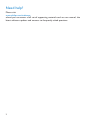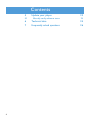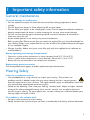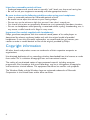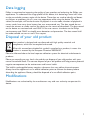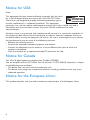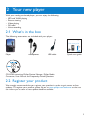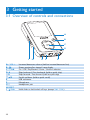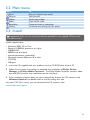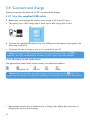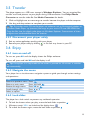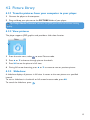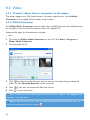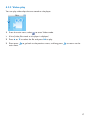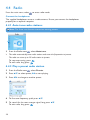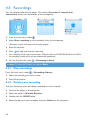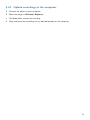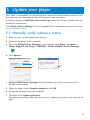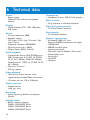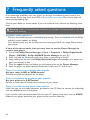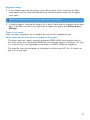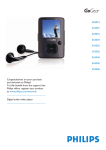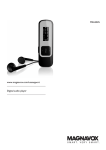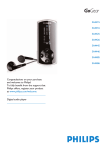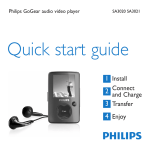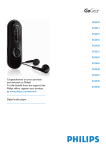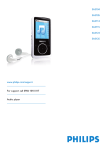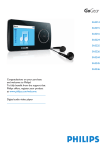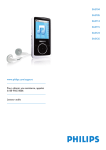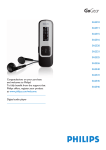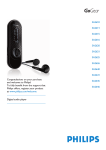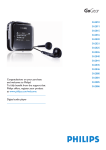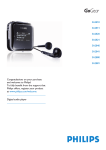Download Philips GoGear Portable video player SA3085
Transcript
SA3014 SA3015 SA3016 SA3024 SA3025 SA3026 SA3044 SA3045 SA3046 Congratulations on your purchase and welcome to Philips! To fully benefit from the support that Philips offers, register your product at www.philips.com/welcome Digital audio video player Need help? Please visit www.philips.com/welcome where you can access a full set of supporting materials such as user manual, the latest software updates and answers to frequently asked questions. 2 Contents 1 Important safety information 5 2 Your new player 9 2.1 2.2 3 3.1 3.2 3.3 3.4 3.4.1 3.4.2 3.5 3.5.1 3.6 3.6.1 3.6.2 3.6.3 4 4.1 4.1.1 4.1.2 4.2 4.2.1 4.2.2 4.2.3 4.3 4.3.1 4.3.2 4.3.3 4.4 4.4.1 4.4.2 4.4.3 4.4.4 4.4.5 4.4.6 4.5 4.5.1 4.4.2 4.4.3 4.6 4.7 What’s in the box Register your product Getting started Overview of controls and connections Main menu Install Connect and charge Use the supplied USB cable Battery level indication Transfer Disconnect your player safely Enjoy turn on and off Navigate the menu Lock slider Detail operation Music mode (also play mode for recordings) 9 9 10 10 11 11 12 12 12 13 13 13 13 13 13 14 14 Control Find your music 14 14 Picture library 15 Transfer pictures from your computer to your player View pictures Slideshow Video Transfer videos from a computer to the player Media Converter Video play Radio Auto tune radio stations: Play a preset radio station Manual tune a radio station: Save a new frequency under a preset: Record from FM radio when the radio is playing: Record from FM radio when the radio is not playing: Recordings Play recordings Delete your recording Upload recordings to the computer Settings Use your player to store and carry data files 15 15 15 16 16 16 17 18 18 18 19 19 19 19 20 20 20 21 22 22 3 Contents 5 5.1 4 Update your player Manually verify software status 23 23 6 Technical data 24 7 Frequently asked questions 26 1 Important safety information General maintenance To avoid damage or malfunction: • Do not expose the player to excessive heat caused by heating equipment or direct sunlight. • Do not drop your player or allow objects to fall on your player. • Do not allow your player to be submerged in water. Do not expose headphone socket or battery compartment to water, as water entering the set may cause major damage. • Do not use any cleaning agents containing alcohol, ammonia, benzene, or abrasives as these may harm the set. • Active mobile phones in the vicinity may cause interference. • Back up your files. Please ensure that you retain the original files you have downloaded to your device. Philips is not responsible for any loss of data if the product becomes damaged or not readable / legible. • Manage (transfer, delete, etc.) your music files only with the supplied music software to avoid problems! About operating and storage temperatures • Operate in a place where temperature is always between 0 and 35ºC (32 to 95ºF) • Store in a place where temperature is always between -20 and 45ºC (-4 to 113ºF) • Battery life may be shortened in low temperature conditions. Replacement parts/accessories Visit www.philips.com/support to order replacement parts/accessories. Hearing Safety Listen at a moderate volume. • Using headphones at a high volume can impair your hearing. This product can produce sounds in decibel ranges that may cause hearing loss for a normal person, even for exposure less than a minute. The higher decibel ranges are offered for those that may have already experienced some hearing loss. • Sound can be deceiving. Over time your hearing “comfort level” adapts to higher volumes of sound. So after prolonged listening, what sounds “normal” can actually be loud and harmful to your hearing. To guard against this, set your volume to a safe level before your hearing adapts and leave it there. To establish a safe volume level: • Set your volume control at a low setting. • Slowly increase the sound until you can hear it comfortably and clearly, without distortion. 5 Listen for reasonable periods of time: • Prolonged exposure to sound, even at normally “safe” levels, can also cause hearing loss. • Be sure to use your equipment reasonably and take appropriate breaks. Be sure to observe the following guidelines when using your headphones. • Listen at reasonable volumes for reasonable periods of time. • Be careful not to adjust the volume as your hearing adapts. • Do not turn up the volume so high that you can’t hear what’s around you. • You should use caution or temporarily discontinue use in potentially hazardous situations. • Do not use headphones while operating a motorized vehicle, cycling, skateboarding, etc.; it may create a traffic hazard and is illegal in many areas. Important (for models supplied with headphones): Philips guarantees compliance with the maximum sound power of its audio players as determined by relevant regulatory bodies only with the original model of provided headphones. In case this one needs replacement, we recommend that you contact your retailer to order a model identical to that of the original, provided by Philips. Copyright information All other brands and product names are trademarks of their respective companies or organizations. Unauthorized duplication of any recordings whether downloaded from the Internet or made from audio CDs is a violation of copyright laws and international treaties. The making of unauthorized copies of copy-protected material, including computer programmes, files, broadcasts and sound recordings, may be an infringement of copyrights and constitute a criminal offence. This equipment should not be used for such purposes. The Windows Media and the Windows logo are registered trademarks of Microsoft Corporation in the United States and/or other countries. 6 Data logging Philips is committed to improving the quality of your product and enhancing the Philips user experience. To understand the usage profile of this device, this device logs some info / data to the non-volatile memory region of the device. These data are used to identify and detect any failures or problems you as a user may experience while using the device. The data stored, for example, will be the duration of playback in music mode, duration of playback in turner mode, how many times battery low was encountered, etc. The data stored do not reveal the content or media used on the device or the source of downloads. The data stored on the device are retrieved and used ONLY if the user returns the device to the Philips service centre and ONLY to simplify error detection and prevention. The data stored shall be made available to user on user’s first request. Disposal of your old product Your product is designed and manufactured with high quality materials and components, which can be recycled and reused. When this crossed-out wheeled bin symbol is attached to a product, it means the product is covered by the European Directive 2002/96/EC. Please be informed about the local separate collection system for electrical and electronic products. Please act according to your local rules and do not dispose of your old product with your normal household waste. The correct disposal of your old product will help prevent potential negative consequences to the environment and human health. The build-in rechargeable battery contains substances that may pollute the environment. Always hand the appliance in at an official collection point to remove the battery before discarding the appliance. Battery should be disposed of at an official collection point. Modifications Modifications not authorized by the manufacturer may void user authority to operate this device. 7 Notice for USA Note: This equipment has been tested and found to comply with the limits Philips for a Class B digital device, pursuant to part 15 of the FCC Rules. SA3014 SA3015 SA3016 SA3024 SA3025 SA3026 These limits are designed to provide reasonable protection against SA3044 SA3045 SA3046 harmful interference in a residential installation. This equipment generates, uses, and can radiate radio frequency energy and, if not installed and used in accordance with the instruction manual, may cause harmful interference to radio communications. However, there is no guarantee that interference will not occur in a particular installation. If this equipment does cause harmful interference to radio or television reception, which can be determined by turning the equipment off and on, the user is encouraged to try to correct the interference by one or more of the following measures: - Relocate the receiving antenna. - Increase the separation between equipment and receiver. - Connect the equipment into an outlet on a circuit different from that to which the receiver is connected. - Consult the dealer or an experienced radio/TV technician for help. Notice for Canada This Class B digital apparatus complies with Canadian ICES-003. The set complies with the FCC-Rules, Part 15 and with 21 CFR 1040.10. Operation is subject to the following two conditions: • This device may not cause harmful interference, and • This device must accept any interference received, including interference that may cause undesired operation. Notice for the European Union This product complies with the radio interference requirements of the European Union. 8 2 Your new player With your newly purchased player, you can enjoy the following: • • • • • MP3 and WMA playing Picture viewing Video playing FM radio Voice recording 2.1 What’s in the box The following accessories are included with your player: Philips GoGear audio video player SA3015 SA3025 SA3045 Quick start guide 1 Install 2 Connect and Charge 3 Transfer 4 Enjoy Player Headphones USB cable Quick start guide CD-ROM containing Philips Device Manager, Philips Media Converter, User Manual and Frequently Asked Questions 2.2 Register your product We strongly recommend that you register your product in order to gain access to free updates. To register your product, please log on to www.philips.com/welcome so that we can inform you as soon as new updates become available. 9 3 Getting started 3.1 Overview of controls and connections A B C D I A - VOL + B C y / 2; D1 2 3/4 E F Gp H RESET I slider 10 H G F E Increases/decreases volume (hold to increase/decreases fast) Shows previous/last viewed / root display On / Off / Play/Record / Pause / Confirm selection Skips backward / Fast backward (hold to quick skip) Skips forward / Fast forward (hold to quick skip) Scrolls up/down (hold to quick scroll) USB connector Microphone Headphones jack Hold slider to lock/unlock all keys (except Vol+ / Vol-) 3.2 Main menu Menu Music Pictures Videos Radio Recording Settings To Play your digital music tracks View pictures Watch your videos Listen to FM radio Create or listen to recordings Customize the settings of your player 3.3 Install Important Make sure to install the software provided in the supplied CD for music and video transfer. System requirements: • • • • • • • • Windows 2000, XP or Vista Pentium III 800MHz processor or higher 128MB RAM 500MB hard disk space Internet connection (preferable) Microsoft Internet Explorer 6.0 or later CD-ROM USB port 1 Insert the CD supplied with your product into the CD ROM drive of your PC. 2 Follow the on-screen instructions to complete the installation of Philips Device Manager and Philips Media Converter. The Philips Media Converter converts video clips and JPEG pictures into suitable formats for the player. 3 If the installation program does not start automatically, browse the CD contents with Windows Explorer and double click on the file ending with .exe. Lost your CD? Don’t worry, you can download the CD contents from www.philips.com/support. 11 3.4 Connect and charge When you connect the player to the PC, it automatically charges. 3.4.1 Use the supplied USB cable 1 Before you use the player for the first time, charge it for at least 5 hours. > The battery* has a 100% charge after 4 hours and an 80% charge after 2 hours. 2 Connect the supplied USB cable to the mini USB port at the bottom of the player, the other end to your PC. > The player will start to charge as soon as it is connected to your PC. Note The player is fully charged when the charging animation stops and is displayed. Your fully charged player will allow up to 12 hours* of music playback. 3.4.2 Battery level indication The approximate power levels of your battery are indicated as follows: Full Two-thirds full Half full Low Empty Note When the batteries are almost empty, the low battery screen blinks. The player saves all settings and unfinished recordings and switches off in less than 60 seconds. * 12 Rechargeable batteries have a limited number of charge cycles. Battery life and number of charge cycles vary by use and settings. 3.5 Transfer The player appears as a USB mass storage in Windows Explorer. You can organize files, transfer music and pictures to your player during USB connection. Use Philips Media Converter to transfer video file. See Media Converter for details. 1 Click and highlight one or more songs to transfer between the player and the computer. 2 Use drag and drop actions to complete your transfer. Tip To transfer music CDs to the player use software such as Musicmatch Jukebox or Windows Media Player, rip (convert) the songs on your music CD into MP3/WMA files. Copy the files into the digital audio player via Windows Explorer. Free versions of these programs can be downloaded from the internet. 3.5.1 Disconnect your player safely 1 Exit any active application working with your player. 2 Remove your player safely by clicking in the task tray shown in your PC. 3.6 Enjoy 3.6.1 turn on and off To turn on, press 2; until the display shows the Philips welcome. To turn off, press and hold 2; until the display is off. Tip If the player is in stop mode and no button is pressed for 10 minutes, it switches off automatically. 3.6.2 Navigate the menu Your player has an intuitive menu navigation system to guide you through various settings and operations. Goal Return to previous menu Return to main menu Browse through menus Scroll through a list Select an option Action Press Press and hold Press 2; or Press 3 or 4 Press 2; 3.6.3 Lock slider The player has a lock switch to prevent any accidental operation. 1 To lock the buttons when you play, move the lock slider to position > All buttons except -VOL+ are locked and the display shows . 2 To unlock the buttons again, move the lock slider to position . 13 4 Detail operation 4.1 Music mode (also play mode for recordings) Your player supports MP3 and WMA formats. 4.1.1 Control The player offers the following music mode options: Goal Action Play / Pause music Press 2; Skip to next audio file Press 2 Return to previous audio file Press 1 Fast forward Press and hold 2 Fast rewind Press and hold 1 Return to browsing menu Long/short press Increase volume Press VOL + Decrease volume Press VOL - 4.1.2 Find your music 1 1 From the main menu, select to enter music mode. The player offers the following menu options: All songs Alphabetically listed tracks Artists Alphabetically listed artists Alphabetically listed albums Albums Alphabetically listed albums Tracks listed in album order Tracks listed in album order 2 Press 3 or 4 to scroll through the list. 3 Press 2; to select or press to return to previous level. 4 Press 2; to play. Note This player does not support copy right protected (Digital Rights Management – DRM) WMA songs bought from the Internet. 14 4.2 Picture library 4.2.1 Transfer pictures from your computer to your player 1 Connect the player to the computer. 2 Drag and drop your pictures to the PICTURE folder of your player. Tip Philips Media Converter converts the JPEG picture files to enhance viewing quality. 4.2.2 View pictures The player supports JPEG graphics and provides a slide show function. 1 1 From the main menu, select to enter Picture mode. 2 Press 3 or 4 to browse through picture thumbnails. 3 Press 2; to see the picture in full view.. 4 During full screen browsing, press 3 or 4 to move to next or previous picture. 4.2.3 Slideshow A slideshow displays all pictures in full view. It moves to the next picture at a specified interval. To start a slideshow in thumbnails or full screen browse mode, press 2;. To cancel the slideshow, press . 15 4.3 Video 4.3.1 Transfer videos from a computer to the player The player supports the .SMV video formats. For other video formats, use the Media Converter on the suplied CD to transfer to your player. 4.3.2 Media Converter The Philips Media Converter converts video clips and JPEG pictures into suitable formats for the player. You can install the software from the supplied CD. Supported file types for the conversion includes: • .wmv 1 To launch the Philips Media Converter on your PC, click Start > Programs > Philips Media Converter. 2 Connect player to PC. 3 Click to select the video files you want to convert. Or simply drag and drop the video files from Window Explorer to the converter. 4 Click if you want to remove the files from the list. 5 Click to start conversion. Tip To check the list of video formats that the converter supports, click Support file format in the Help menu. Note In the event of an error, you can obtain information about the error when you move the mouse pointer over the icon . 16 4.3.3 Video play You can play video clips that are stored on the player. 1 1 From the main menu, select to enter Video mode. > A list of video files stored on the player is displayed. 2 Press 3 or 4 to select the file and press 2; to play. 3 Short press main menu. to go back to the previous menu, and long press to return to the 17 4.4 Radio From the main menu, select to enter radio mode. Connect the headphones The supplied headphones serve as a radio antenna. Ensure you connect the headphones properly for an optimal reception. 4.4.1 Auto tune radio stations: Note The Auto tune function overwrites existing presets. 1 1 From the Radio menu , select Auto tune. > The radio automatically tunes radio stations and saves the frequencies to presets. The radio can store up to 20 radio station to presets. To stop auto tuning, press . To exit radio, long press . 4.4.2 Play a preset radio station 1 From the Radio menu , select Presets. 2 Press 3/4 to select preset, 2; to start playing. 3 Press 1/2 to change to another preset. 4 To fine tune frequency, quick press 3/4. 5 To search for the next stronger signal, long press 3/4. To exit radio, long press . 18 4.4.3 Manual tune a radio station: 1 From the Radio menu , select Manual tune. > The play screen is displayed. 2 To fine tune frequency, quick press 3/4. 3 To search for the next stronger signal, long press 3/4. To exit radio, long press . 4.4.4 Save a new frequency under a preset: 1 Tune to the new frequency you want to save. 2 Press 2; to enter preset screen. 3 Press 3/4 to select, then 2; to save. To exit radio, long press . 4.4.5 Record from FM radio when the radio is playing: 1 Press one or more times to enter Radio menu. 2 Select Start FM Recording. 3 Press 2; to start recording. To stop recording, press . To exit radio, long press . 4.4.6 Record from FM radio when the radio is not playing: 1 From the Radio menu , select Start FM Recording. 2 Press 3/4/1/2 to select the FM channel. 3 Press 2; to start recording. To stop recording, press . To exit radio, long press . 19 4.5 Recordings You can record audio with the player. The section Overview of controls and connections shows you the location of the microphone. 1 From the main menu, select . 2 Select Start recording to start recording from the microphone. > The player records and shows the recording display. 3 Press 2; to pause. 4 Press to stop and save the recording. > Your recording will be saved on the player. (Filename format: VOICEXXX.WAV where XXX is the recording number which will be automatically generated.) 5 You can find this file under > Recordings Library. Note To record FM radio, see section Radio. 4.5.1 Play recordings From the main menu, select > Recordings Library. 1 Select the recording you want to hear. 2 Press 2; to confirm. 4.4.2 Delete your recording Use your computer when you delete recordings on the computer. 1 Connect the player to the computer. 2 Select the player in Window Explorer. 3 Double click the VOICE folder 4 Select the files your want to delete and press Delete on the computer. 20 4.4.3 Upload recordings to the computer 1 Connect the player to your computer. 2 Select the player in Windows Explorer. > The Voice folder contains the recordings. 3 Copy and paste the recordings to any desired location on the computer. 21 4.6 Settings You can set preferences in your player to suit your needs. 1 1 Press and select . 2 Press 3 or 4 to select an option. 3 Press 2; to go to next level or to return to previous level. 4 Press 2; to confirm your selection. 5 Press to exit the Settings menu In the Settings menu, the following options are available: Settings Play mode Equalizer Slideshow settings Language Backlight timer Factory settings Information Further Options Off / Repeat 1 / Repeat all / Shuffle all / Repeat & shuffle Off / Rock / Funk / Jazz / Classical / Hip Hop / Dance 3 / 5 / 10 seconds English / German / Dutch / French / Spanish / Portuguese / Portuguese (Brazilian) / Italian / Swedish / Russian / Polish / Finnish / Norwegian / Hungrian / Simplified Chinese / Traditional Chinese / Japanese / Korean Always on / 5 sec / 15 sec / 30 sec Restore to default factory settings Capacity / Free space / Firmware version 4.7 Use your player to store and carry data files You can use your player to store and carry data files by copying data files into your player with Windows Explorer. 22 5 Update your player Your player is controlled by an internal program called the firmware. Newer versions of the firmware may have been released after you have purchased your player. A software program called Philips Device Manager checks for firmware updates that are available on the Internet. Install Philips Device Manager from the supplied CD or download the latest version from www.philips.com/support. 5.1 Manually verify software status 1 Make sure you are connected to the internet. 2 Connect your player to the computer. 3 To launch Philips Device Manager on the computer, click Start > Programs > Philips Digital Audio Player > SA30XX > Philips SA30XX Device Manager. 4 Click Update. 3 4 5 > Philips SA30XX Device Manager checks for updates and installs new firmware, if it is available on the Internet. 5 When the display shows Update completed, click OK. 6 Disconnect the player from the computer. > The display shows Updating firmware. The player automatically restarts after the firmware is updated. Your player is now ready for use again. 23 6 Technical data Power • Power supply 310mAh Li-ion internal rechargeable battery* Display • White backlight LCD, 128 x 128 pixels, 65K colors Sound • Channel separation: 40dB • Equalizer setting: Off / Rock / Funk / Jazz / Classical / Hip Hop / Dance • Frequency response: 80-18000Hz • Signal to noise ratio: > 80dB • Output Power (RMS): 2x3mW Audio playback • Compression format: MP3 (8-320kps and VBR, Sample rates: 8, 11.025, 16, 22.050, 24, 32, 44.1, 48kHz), WMA (32-192kbps, Sample rates: 8, 11.025, 16, 22.050, 24, 32, 44.1, 48kHz) • Play time: 12 hours* • ID3-tag support Video playback • .SMV format (other formats to be supported by provided Media Converter) • 11 frames per sec., 128 x 128 pixels Media converter • Support format: .bmp, jpg, .wmv. Recording • Audio Capturing: Build-in microphone (Mono) Storage media • Built-in memory capacity: SA301x 1GB NAND Flash+ SA302x 2GB NAND Flash+ SA304x 4GB NAND Flash+ 24 Connectivity • Headphone 3.5mm, USB 2.0 (full speed)++ Music transfer • Drag and drop in Windows Explorer Video and picture transfer • Via Philips Media Converter Data transfer • Via Windows Explorer System requirements • Windows® 2000, XP, Vista • Pentium III 800MHz processor or higher • 128MB RAM • 500MB hard disk space • Internet connection • Microsoft Internet Explorer 6.0 or later • Video display card • Sound card • CD-ROM • USB port * Rechargeable batteries have a limited number of charge cycles. Battery life and number of charge cycles vary by use and settings. + 1MB = 1 million bytes; available storage capacity will be less. 1GB = 1 billion bytes; available storage capacity will be less. Full memory capacity may not be available as some memory will be reserved for the player. Storage capacity based on 4 minutes per song and 64kbps WMA encoding. ++ Actual transfer speed may vary based on your operating system and software configuration. 25 7 Frequently asked questions If you encounter problems with your player, go through the following points listed in the next section. Please also check out FAQs at www.philips.com/support for further help and other troubleshooting tips. Consult your dealer or service center if you are unable to find a solution by following these hints. Warning Under no circumstances should you try to repair the set yourself, as this will invalidate the warranty. My player cannot power on. • You may have failed to press and hold 2; long enough. Press and hold 2; until the Philips welcome screen appears on display. • Your device battery may be out of power due to long period of non-usage. Please charge your player. If none of the above works, then you may have to use the Device Manager to recover your player: 1 Launch the Philips Device Manager at Start > Programs > Philips Digital Audio Player > SA30XX > Philips SA30XX Device Manager on your PC. 2 Press and hold the 2; button while your player is connecting to the PC. 3 Keep holding the key until the Philips Device Manager acknowledges your player and goes into recovery mode. 4 Click the repair button and follow the instructions given by the Device Manager. 5 After the player has been repaired, disconnect it from your PC and re-start. There is no music on my player after transfer. Are your songs in MP3 or WMA format? Other formats will not playback on the player. There is no picture on my player after transfer. Are your pictures in JPEG format? Pictures in other formats cannot be transferred to your player. There is no video on my player after transfer. Make sure you use the media converter (provided in the CD Rom) to convert the video clips into the readable format to the player. If you transfer these converted video files into your PC, please move them into the VIDEO folder of your player otherwise your player cannot read the video clip. 26 My player hangs. 1 In the unlikely event that your player hangs, do not panic. Insert a small pin or other sharp object into the reset hole located at the left of the player. Hold until the player shuts down. Note The existing contents on your player will not be erased. 2 If nothing happens, recharge the battery for at least 4 hours and try to power on or reset again. If this does not work, you might have to repair your player with Philips Device Manager. There is no sound. Make sure your headphones are inserted all the way into the headphones jack. Some songs do not show up or playback on the player. • This player does not support copyright protected (DRM) WMA tracks bought from online music stores, only unprotected WMA files can be played back on this player. The song is in a format that is not supported by the player. Only MP3, WMA are supported. • The audio file might be corrupted, try to playback the file on your PC first. If it does not play, rip the song again. 27 PHILIPS reserves the right to make design and specification changes for product improvement without prior notice. 28 Disposal of your old product and the integrated battery All our products are designed and manufactured with high quality materials and components, which can be recycled and reused. The crossed-out wheel bin symbol on a product means that the product is subject to the European Directive 2002/96/EC. This symbol can also be used in combination with a chemical symbol, which means that the product complies with the environmental directive for that chemical. Never dispose of your product with other household waste. Inform yourself or ask your dealer about local environmentally safe recycling regulations. The correct disposal of your old product helps prevent potentially negative consequences for the environment and human health. Your product contains a built-in rechargeable battery covered by the European Directive 2006/66/EC, which cannot be disposed with normal household waste. To safeguard the functionality and safety of your product, always bring your product to an official collection point or service centre where a professional can remove / replace the battery as shown. a b c Please inform yourself about the local rules on separate collection of batteries because the correct disposal will help prevent negative consequences for the environmental and human health. abc Specifications are subject to change without notice. Trademarks are the property of Koninklijke Philips Electronics N.V. or their respective owners © 2008 Koninklijke Philips Electronics N.V. All rights reserved. www.philips.com Printed in China wk8051