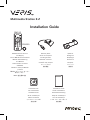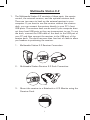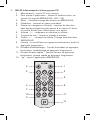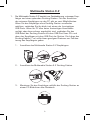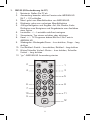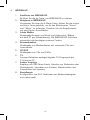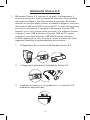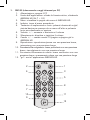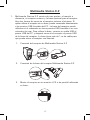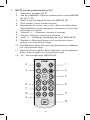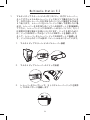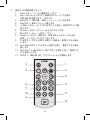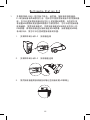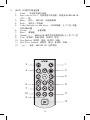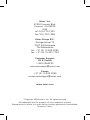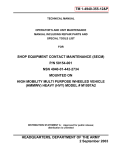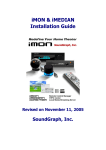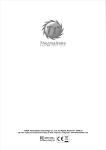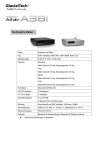Download Antec Multimedia Station E-Z
Transcript
Multimedia Station E-Z Installation Guide RM100 CR2025 Receiver Dock Receiver Socle du récepteur Récepteur Pile et RM100 télécommande Docking-Station Empfänger RM100 Fernbedienung und Batterie Base del ricevitore Ricevitore RM100 Remote Control and Battery Telecomando e batteria di RM100 Conexión del receptor Receptor レシーバドック レシーバー 接收器座 接收器 Mando a distancia RM100 y batería RM100リモートコントローラー 及びバッテリー RM100 遥控器和电池 Installation CD Installation Guide CD d’installation Guide d’installation Installations-CD Installationsanleitung CD di installazione Guida di installazione CD de instalación Guía de instalación インストレーションCD インストレーションガイド 安装光碟 安装指南 Table of Contents Table des matières / Inhaltsverzeichnis Indice / Índice / / 目录 • English ----------------------------- 1 • Français --------------------------- 5 • Deutsch --------------------------- 9 • Italiano --------------------------- 13 • Español -------------------------- 17 • --------------------------- 21 • 中文 --------------------------- 25 Multimedia Station E-Z 1. The Multimedia Station E-Z consists of three parts, the remote control, the external receiver, and the optional receiver dock. There are two ways to hook up the external receiver to your computer. If you want to use the receiver without the receiver dock, you can connect the receiver directly to your PC’s front USB ports. The receiver dock can be used if your computer does not have front USB ports or they are inconvenient to use. To use the dock, connect the USB cable of the dock to the USB port of your PC and then connect the receiver to the USB port of the receiver dock. The dock has more than four feet of cable to allow you freedom in positioning the receiver. 1. Multimedia Station E-Z Receiver Connection. 2. Multimedia Station Receiver E-Z Dock Connection. 3. Mount the receiver to a Notebook or LCD Monitor using the Receiver Dock. 1 4. Adjust the angle of the receiver vertically to find the optimal angle for the remote. 2. Software Installation Please insert the installation CD and then install the iMEDIAN HD software. If you see the “Auto Update” message after your installation, please update to the newest version. After the installation, you may need to tune the settings of your system for optimal performance. Please visit www.soundgraph.com for more information on how to install. 2 3. RM100 (IR Remote Control for PC) 1. Power: Turn the PC off 2. Application Exit: Close the active window, closing iMEDIAN HD [ALT+F4] 3. Menu: Go to the menu page of iMEDIAN HD. 4. Back: Go back to the previous menu 5. 4 Way Navigation and Enter: Up/Down/Right/Left buttons to navigate menus and Enter button to select a choice 6. Volume +/– : Increase or decrease volume 7. Mute: Mute or restore volume 8. Channel +/– : Change TV channel/page up/down in iMEDIAN HD 9. Play: Play/pause with a short press, stop with a long press 10. Prev/Rewind: Previous button with a short press, rewind with a long press 11. Next/Fast forward: Next button with a short press, fast forward with a long press 12. “go”: Starts iMEDIAN HD application 2 1 4 3 5 8 6 7 10 9 11 12 3 4. iMEDIAN HD 1. 2. 3. 4. 5. 6. 7. 8. Running iMEDIAN HD Press the “go” button to launch iMEDIAN HD Navigating iMEDIAN HD Use the 4-way buttons to navigate iMEDIAN HD. Holding the left and right buttons will take you to the “Home” and “Menu” screens Press Enter to select a choice. Local Media Users can easily enjoy music, videos, and pictures on their PC with only the remote control. IMEDIAN HD software supports every essential internal codec. Network Media Users can easily enjoy media files on networked PCs as well as Internet radio. CD/DVD Users can easily listen to CDs or watch DVDs TV Users can watch and record digital/analog TV channels if you have a TV tuner card in your PC. Tasks Users can check RSS news feeds, world city time and weather, manage their files, set an alarm, and shut down their system Settings Users can change and adjust settings such as GUI, Media Playback features, and more 4 Multimedia Station E-Z 1. Multimedia Station E-Z se compose de trois éléments : la télécommande, le récepteur externe et le socle du récepteur en option. Il existe deux manières de raccorder le récepteur externe à l’ordinateur. Si vous voulez utiliser le récepteur sans socle, vous pouvez directement brancher le récepteur sur les ports USB avant du PC. Le socle du récepteur peut être utilisé si l’ordinateur ne dispose pas de ports USB avant ou s’ils ne sont pas pratiques à utiliser. Pour utiliser le socle, branchez le câble USB du socle sur le port USB de votre PC, puis branchez le récepteur sur le port USB du socle du récepteur. Le socle dispose d’un câble de près d’un mètre cinquante qui vous offre une grande flexibilité de positionnement du récepteur. 1. Raccordement du récepteur Multimedia Station E-Z 2. Raccordement du socle du récepteur Multimedia Station E-Z 3. Installez le récepteur sur un Notebook ou un moniteur LCD en utilisant le socle du récepteur 5 4. 2. Réglez l’inclinaison verticale du récepteur de manière optimale pour la télécommande. Installation du logiciel Insérez le CD d’installation, puis installer le logiciel iMEDIAN HD. Si le message “Auto Update (Mise à jour automatique)” s’affiche après l’installation, veuillez effectuer une mise à jour vers la version de logiciel la plus récente. Après l’installation, vous devrez peut-être effectuer le réglage des paramètres de votre système pour en optimiser les performances. Rendez-vous sur www.soundgraph.com pour plus d’informations sur l’installation. 6 3. RM100 (télécommande à infrarouge pour PC) 1. Marche/arrêt : met le PC hors tension 2. Pour quitter l’application : fermez la fenêtre active, en fermant le logiciel iMEDIAN HD. [ALT+F4] 3. Menu : visualise la page des menus de iMEDIAN HD. 4. Précédent : retourne au menu précédent 5. Clavier de navigation et Entrée : touches de direction haut/bas/droite/gauche pour passer d’un menu à l’autre et touche Entrée pour sélectionner une option 6. Volume +/– : augmente ou diminue le volume 7. Coupure du son : coupe ou rétablit le volume 8. Chaîne +/– : change de chaîne TV/page haut/bas dans iMEDIAN HD 9. Lecture : Lecture/Pause en appuyant brièvement, arrêt en appuyant longuement 10. Précédent/Rembobinage : Touche Précédent en appuyant brièvement, rembobinage en appuyant longuement 11. Suivant/Avance rapide : Touche Suivant en appuyant brièvement, avance rapide en appuyant longuement 12. “go” : lance l’application iMEDIAN HD 2 1 4 3 5 8 6 7 10 9 11 12 7 4. iMEDIAN HD 1. 2. 3. 4. 5. 6. 7. 8. Exécution de iMEDIAN HD Cliquez sur le bouton de lancement (go) pour lancer le logiciel iMEDIAN HD Navigation dans iMEDIAN HD Utilisez les touches à quatre directions pour naviguer dans iMEDIAN HD. Si vous maintenez les touches gauche et droite enfoncées, les écrans d’accueil (Home) et Menu s’affichent. Appuyez sur Entrée pour sélectionner une option. Fonctions multimédia locales Possibilité d’écouter de la musique et de visualiser des vidéos et des photos stockées sur un PC en se servant uniquement de la télécommande. Le logiciel IMEDIAN HD prend en charge les principaux codecs internes. Fichiers multimédia disponibles via un réseau Possibilité de consulter des fichiers multimédia stockés sur des PC mis en réseau et d’écouter la radio sur Internet. CD/DVD Possibilité d’écouter des CD ou de regarder des DVD TV Possibilité de regarder et d’enregistrer des chaînes de télévision analogiques et numériques si le PC dispose d’une carte tuner TV. Tâches Possibilité de consulter les chaînes d’information RSS, de vérifier l’heure et la météo à travers le monde, de gérer les fichiers, de régler une alarme et d’arrêter le système. Paramètres Possibilité de modifier et de configurer des paramètres tels que l’interface utilisateur et les fonctions de lecture multimédia. 8 Multimedia Station E-Z 1. Die Multimedia Station E-Z besteht aus Fernbedienung, externem Empfänger und einer optionalen Docking-Station. Für den Anschluss des externen Empfängers an den PC gibt es zwei Möglichkeiten. Wenn Sie den Empfänger ohne Docking-Station verwenden möchten, verbinden Sie ihn direkt mit einem der frontseitigen USB-Ports. Wenn Ihr PC über keine frontseitigen Anschlüsse verfügt oder diese schwer zugänglich sind, verbinden Sie das USB-Kabel der Docking-Station mit dem USB-Port Ihres PCs und dann den Empfänger mit dem USB-Port der Station. Die Länge des Docking-Kabels (1 m) sollte ihnen genügend Freiraum zur Positionierung des Empfängers geben. 1. Anschluss des Multimedia Station E-Z Empfängers 2. Anschluss der Multimedia Station E-Z Docking-Station 3. Montieren Sie den Empfänger mithilfe der Docking-Station an einem PC-Bildschirm oder Notebook 9 4. 2. Richten Sie den Empfänger vertikal auf den optimalen Winkel zur Fernbedienung aus. Softwareinstallation Legen Sie die Installations-CD ein und installieren Sie die iMEDIAN HD Software. Wenn nach abgeschlossener Installation die Meldung “Auto Update” angezeigt wird, aktualisieren Sie die Software auf die neueste Version. Konfigurieren Sie nach der Installation ggf. Ihre Systemeinstellungen, um eine optimale Performance zu gewährleisten. Unter www.soundgraph.com finden Sie weitere Infos zur Installation. 10 3. RM100 (IR-Fernbedienung für PC) 1. Netztaste: Stellen Sie PC ab 2. Anwendung beenden: aktives Fenster oder iMEDIAN HD [ALT + F4] schließen 3. Menü: gehe zum Menübildschirm von iMEDIAN HD. 4. Rücktaste: gehe zum vorherigen Menübildschirm 5. 4-Wege-Navigation und Eingabe: Auf-/Ab-/Rechts-/LinksPfeiltasten zum Navigieren und Eingabetaste zum Ausführen einer Option 6. Lautstärke +/–: Lautstärke erhöhen/verringern 7. Stummtaste: Ton stumm schalten oder aktivieren 8. Kanal +/–: TV-Programm ändern/Bild Auf-/Ab-Taste in iMEDIAN HD 9. Wiedergabe: Wiedergabe/Pause – kurz drücken, Stopp – lang drücken 10. Vor-/Rücklauf: Zurück – kurz drücken, Rücklauf – lang drücken 11. Weiter/Schneller Vorlauf: Weiter – kurz drücken, Schneller Vorlauf – lang drücken 12. “go”: iMEDIAN HD Anwendung starten 2 1 4 3 5 8 6 7 10 9 11 12 11 4. iMEDIAN HD 1. 2. 3. 4. 5. 6. 7. 8. Ausführen von iMEDIAN HD Drücken Sie die go-Taste, um iMEDIAN HD zu starten Navigieren in iMEDIAN HD Verwenden Sie dazu die 4-Wege-Taste. Halten Sie die rechte und linke Taste gedrückt, um zu den Bildschirmen “Home” und “Menu” zu gelangen. Drücken Sie die Eingabetaste, um eine Option auszuwählen. Lokale Medien Wiedergabe/Anzeige von Musik und Videos bzw. Bildern auf dem PC per Fernbedienung. Die IMEDIAN HD Software unterstützt alle benötigten internen Codecs. Netzwerkmedien Wiedergabe von Mediendateien auf vernetzten PCs und Internetradio. CD/DVD Wiedergabe von CDs und DVDs TV Anzeige/Aufnahme analoger/digitaler TV-Programme per TV-Karte im PC. Andere Vorgänge Empfang von RSS News Feeds, Abrufen von Weltzeiten oder Wetterbericht, Verwalten von Dateien, Alarmfunktion und Ausschalten des Systems Einstellungen Konfiguration von GUI, Funktionen zur Medienwiedergabe und vielem mehr 12 Multimedia Station E-Z 1. Multimedia Station E-Z consiste di tre parti: il telecomando, il ricevitore esterno e la base opzionale del ricevitore. Sono possibili due modi di collegare il ricevitore esterno al computer. Se occorre utilizzare il ricevitore senza la base, è possibile collegare il ricevitore direttamente alle porte USB anteriori del PC. La base del ricevitore può essere utilizzata se il computer non dispone di porte USB anteriori o se il loro utilizzo risulta scomodo. Per utilizzare la base, collegare il cavo USB della base alla porta USB del PC, quindi collegare il ricevitore alla porta USB della base del ricevitore. La base dispone di un cavo di quasi un metro e mezzo che offre maggiore flessibilità di posizionamento del ricevitore. 1. Collegamento del ricevitore di Multimedia Station E-Z 2. Collegamento della base di Multimedia Station E-Z 3. Applicare il ricevitore a un notebook o a un monitor LCD mediante l’apposita base. 13 4. 2. Regolare l’inclinazione verticale del ricevitore in maniera ottimale per il telecomando. Installazione del software Inserire il CD di installazione, quindi procedere all’installazione del software iMEDIAN HD. Se viene visualizzato il messaggio “Aggiornamento automatico” dopo l’installazione, eseguire l’aggiornamento alla versione più recente del software. Al termine dell’installazione, può essere necessario regolare le impostazioni del sistema in modo da ottenere prestazioni ottimali. Per maggiori informazioni sull’installazione, visitare www.soundgraph.com 14 3. RM100 (telecomando a raggi infrarossi per PC) 1. Alimentazione: spegne il PC 2. Uscita dall’applicazione: chiude la finestra attiva, chiudendo iMEDIAN HD [ALT + F4] 3. Menu: visualizza la pagine dei menu di iMEDIAN HD. 4. Indietro: torna al menu precedente 5. Tastierino di esplorazione e Invio: pulsanti direzionali su/giù/ sinistra/destra per passare da un menu all’altro e pulsante Invio per selezionare un’opzione 6. Volume +/- : aumenta o diminuisce il volume 7. Silenziamento: disattiva o ripristina il volume 8. Canale +/– : cambia canale TV/pagina su/pagina giù in iMEDIAN HD 9. Riproduzione: riproduzione/pausa con una pressione breve, interruzione con una pressione lunga 10. Precedente/Riavvolgimento: brano precedente con una pressione breve, riavvolgimento con una pressione lunga 11. Successivo/Avanzamento veloce: brano successivo con una pressione breve, avanzamento veloce con una pressione lunga 12. “go”: avvia l’applicazione iMEDIAN HD 2 1 4 3 5 8 6 7 10 9 11 12 15 4. iMEDIAN HD 1. 2. 3. 4. 5. 6. 7. 8. Esecuzione di iMEDIAN HD Premere il pulsante “go” per avviare iMEDIAN HD Esplorazione di iMEDIAN HD Utilizzare i pulsanti a quattro direzioni per esplorare iMEDIAN HD. Tenendo premuti i pulsanti destro e sinistro si raggiungono le schermate “Home” e “Menu”; premere Invio per selezionare un’opzione. Multimedialità locale È possibile riprodurre con facilità musica, video e immagini su PC, utilizzando semplicemente il telecomando. Il software IMEDIAN HD supporta ogni codec interno essenziale. Multimedialità in rete È possibile riprodurre con facilità file multimediali su PC collegati in rete e ascoltare la radio tramite Internet. CD/DVD È possibile ascoltare CD o guardare DVD. TV È possibile guardare e registrare i canali TV digitali/analogici se il PC dispone di scheda TV. Task È possibile ricevere feed di notiziari RSS, verificare l’ora e il meteo di tutto il mondo, gestire file, impostare una sveglia e spegnere il sistema Impostazioni È possibile modificare e regolare le impostazioni di GUI, le funzioni di Media Playback e altro ancora. 16 Multimedia Station E-Z 1. Multimedia Station E-Z consta de tres partes: el mando a distancia, el receptor externo y la base opcional para el receptor. Hay dos formas de conectar el receptor externo al sistema. Si quiere utilizar el receptor sin su base, puede conectarlo directamente a los puertos USB frontales del PC. La base del receptor puede utilizarse si el ordenador no tiene puertos USB frontales o no son cómodos de usar. Para utilizar la base, conecte su cable USB al puerto USB del PC y después conecte el receptor al puerto USB de la base del receptor. La base tiene más de 1 m de cable para que pueda situar el receptor con libertad. 1. Conexión del receptor de Multimedia Station E-Z 2. Conexión de la base del receptor Multimedia Station E-Z 3. Monte el receptor en un monitor LCD o de portátil utilizando su base. 17 4. 2. Ajuste del ángulo del receptor en vertical para buscar del ángulo óptimo para el mando a distancia. Instalación del software Inserte el CD de instalación e instale el software iMEDIAN HD. Si aparece un mensaje de actualización automática tras la instalación, actualice a la versión más reciente. Después de la instalación, quizá deba ajustar la configuración del sistema para un rendimiento óptimo. Para más información sobre la instalación, visite www.soundgraph.com. 18 3. RM100 (mando a distancia IR para PC) 1. Suministro: Apagado del PC 2. Salir de la aplicación: Cerrar la ventana activa o cerrar iMEDIAN HD [ALT+F4] 3. Menú: Vaya a la página de menú de iMEDIAN HD. 4. Parte trasera: Volver al menú anterior 5. Navegación de cuatro vías e Intro: Botones arriba/abajo/ izquierda/derecha para navegar por los menús y botón Intro para elegir una opción. 6. Volumen +/– : Aumentar o reducir el volumen 7. Silenciar: Silenciar o restaurar el volumen 8. Canal +/– : Cambiar de canal/página de TV en iMEDIAN HD 9. Reproducir: Reproducir/pausa con una pulsación breve, detener con una pulsación larga 10. Prev/Rebobinar: Botón Prev con una pulsación breve, rebobinar con una pulsación larga 11. Siguiente/Avance rápido: Botón Siguiente con una pulsación breve, Avance rápido con una pulsación larga 12. “go”: Inicia la aplicación iMEDIAN HD 2 1 4 3 5 8 6 7 10 9 11 12 19 4. iMEDIAN HD 1. 2. 3. 4. 5. 6. 7. 8. Ejecución de iMEDIAN HD Pulse el botón “go” para ejecutar iMEDIAN HD Navegación por iMEDIAN HD Utilice los botones de cuatro vías para navegar por iMEDIAN HD. Mantenga pulsados los botones derecho e izquierdo para ir a las pantallas “Home” y “Menu”. Pulse Intro para elegir una opción. Medios locales Los usuarios pueden disfrutar de la música, vídeos e imágenes en su PC utilizando sólo el mando a distancia. IMEDIAN HD admite todos los códec internos esenciales. Medios en la red Los usuarios pueden disfrutar fácilmente de archivos de medios en otros PC de la red además de radio por Internet. CD/DVD Los usuarios pueden escuchar CDs o ver DVDs fácilmente. TV Los usuarios pueden ver y grabar canales de TV digitales/ analógicos si tienen tarjeta sintonizadora de TV en el PC. Tareas Los usuarios pueden consultar información de noticias RSS, la hora y el tiempo de todo el mundo, gestionar sus archivos, programar una alarma y cerrar el sistema. Configuración Los usuarios pueden cambiar y ajustar la configuración de interfaz de usuario, reproducción de medios, etc. 20 Multimedia Station E-Z 1. マルチメディアステーションE-Zはリモコン、外付けレシーバー、 そしてオプショナルのレシーバードックの3つで構成されていま す。外付けのレシーバーをお手持ちのパソコンに接続する方法は 2つあります。レシーバーをレシバードック無しで使用したい場 合は、レシーバーをお手持ちのパソコンのUSBポートに直接接続し て下さい。レシーバードックはUSBポートのないパソコン、もしく は使用が不便な場合にお使いいただけます。ドックを使うために は、ドックのUSBケーブルをパソコンにUSBポートを接続します。 そして、レシーバーをレシーバードックのUSBポートに接続しま す。ドックからのケーブル長は1.2メートル以上になっています。 1. マルチメディアステーションE-Zレシーバー接続 2. マルチメディアレシーバーE-Zドック接続 3. レシーバーをラップトップ、もしくはレシーバードックを使用 してLCDモニターに搭載します 21 4. レシーバーの角度を調整し、最適の角度を見つけます 2. ソフトウェアのインストール インストール用CDを挿入し、そしてiMEDIAN HDソフトウェアをインストー ルして下さい。インストール後に”Auto Update”という画面が表示され た場合は、最新のバージョンにアップデートして下さい。備考:インスト ール後、システムを最適化する必要があることがあります。その他のイン ストールについての詳細情報は www.soundgraph.com をご覧下さい。 22 3. RM100 (PC用赤外線リモコン) 1. Powerボタン:パソコン電源のオン/オフ 2. Application exitボタン:起動中のウィンドウを閉じ、 iMEDIAN HDを閉じます。[ALT+F4] 3. Menuボタン:iMEDIAN HDのメニューページへ行きます 4. Backボタン:前のメニューに戻ります 5. 4方向、Enter:上/下/右/左ボタンで進み、ENTERボタンで選 択します 6. Volume+/-ボタン:ボリュームを上げ下げします 7. Muteボタン:ミュートのオン/オフ 8. Channel+/-ボタン:iMEDIAN HDの中のテレビチャンネルの 変更、ページアップ/ダウンをします 9. Playボタン:ボタンを押すと再生/一時停止、長押しすると停止 します 10. Prev/Rewindボタン:Prevボタンを押すと戻り、長押しすると巻き 戻します 11. Next/Fast forwardボタン:Nextボタンを押すと次へ、長押しす ると早送りします 12. Goボタン:iMEDIAN HD アプリケーションを開始します 2 1 4 3 5 8 6 7 10 9 11 12 23 4. iMEDIAN HD 1. 2. 3. 4. 5. 6. 7. 8. iMEDIAN HDの開始 goボタンを押し、iMEDIAN HDを開きます iMEDIAN HDの操作 4方向ボタンでiMEDIAN HDを操作します。左ボタンでホーム画 面へ、右ボタンでメニュー画面へいき、ENTERボタンで選択し ます ローカルメディア リモコンで簡単に音楽、ビデオ、写真をパソコンで楽しめま す。iMEDIAN HDソフトウェアはほぼ全ての内蔵コーデックをサ ポートしています ネットワークメディア 簡単にメディアファイルをインターネットラジオと同様に、ネ ットワーク上のパソコンでも楽しめます CD/DVD 簡単にCD,DVDを鑑賞することができます テレビ パソコンにテレビチューナーカードを取り付けると、デジタ ル/アナログテレビを見たり、録画することが可能です タスク RSS news feeds、世界の都市の時間、天気の確認、ファイルの 管理、アラームの設定、そしてシステムのシャットダウンがで きます セッティング GUI,メディアプレイバックなどのセッティングを変更/調整等 ができます 24 Multimedia Station E-Z 1. 多媒体休闲小站E-Z包含参个部分,遥控器,接收器和接收器座。 E-Z的接收器有两种悬挂方法。假如您只想使用接收器不使用接收器 座,您可以直接将接收器连至您PC上的前置USB插槽。当您的PC没 有前置USB插槽或是前置USB插槽不方便使用时,您可以使用接收器 座来辅助。使用接收器座时,先将接收器座的USB线连至您PC上的 USB插槽,再将接收器连至接收器座的USB插槽。接收器座的USB线 有4英尺长,使您可以任意调整接收器的位置。 1. 多媒体休闲小站E-Z 接收器连线 2. 多媒体休闲小站E-Z 接收器座连线 3. 使用接收器座将接收器挂到笔记型电脑或是LCD银幕上 25 4. 垂直调整接收器角度,以达到最佳接收角度 2. 安装软体 请将安装光碟放入光碟机,然后安装 iMEDIAN HD 软体。如果您看到“Auto Update”的信息,请于安装完成后更新至最新版本。此外,安装完成后,为 求系统的最佳表现,您或许会需要调整系统的设定。详细的安装资讯请参照 www.soundgraph.com。 26 3. RM100(PC用红外线遥控器) 1. Power: 开启或关闭PC电源 2. Application Exit: 关闭使用中的视窗,或是关闭iMEDIAN HD [ALT + F4] 3. Menu: 进入 iMEDIAN HD选单画面 4. Back: 返回上一页选单 5. 4 Way Navigation and Enter: 4向导航键:上/下/右/左键, ENTER确认键 6. Volume +/–: 音量调整 7. Mute: 静音键 8. Channel +/–: iMEDIAN HD 模式中电视频道切换/上一页/下一页 9. Play: 短押时: 放映/暂停,长押时: 停止 10. Prev/Rewind: 短押时: 返回,长押时: 回转 11. Next/Fast forward: 短押时: 跳过,长押时: 快转 12. “go“: 启动 iMEDIAN HD 应用程式 2 1 4 3 5 8 6 7 10 9 11 12 27 4. iMEDIAN HD 1. 2. 3. 4. 5. 6. 7. 8. 执行 iMEDIAN HD 按下“go“键启动 iMEDIAN HD iMEDIAN HD 操作方法 使用4向导航键来操作iMEDIAN HD。长押左键和右键可以回到首 页和选单画面 本机多媒体 使用者可以经由遥控器轻松享受自己个人电脑里的音乐,影片和 照片。IMEDIAN HD 支援绝大多数的媒体格式 网络多媒体 使用者可以轻松享受网络上的媒体档案,就像享受自己个人电脑 里的媒体档案一样 CD/DVD 使用者可以轻松享受CDs或是DVDs 电视 使用者可以经由个人电脑里的电视卡观赏或是录下数位/类比电 视频道的内容 应用程式 借由iMEDIAN HD,使用者可以阅读RSS news feeds,读取世界各 都市的时间,天气,管理档案,设定闹铃以及关机 设定 设定及调整iMEDIAN HD的各项功能 28 Antec, Inc. 47900 Fremont Blvd. Fremont, CA 94538 USA tel: 510-770-1200 fax: 510-770-1288 Antec Europe B.V. Stuttgartstraat 12 3047 AS Rotterdam The Netherlands tel: +31 (0) 10 462-2060 fax: +31 (0) 10 437-1752 Customer Support: US & Canada 1-800-22ANTEC [email protected] Europe +31 (0) 10 462-2060 [email protected] www.antec.com © Copyright 2008 Antec, Inc. All rights reserved. All trademarks are the property of their respective owners. Reproduction in whole or in part without written permission is prohibited. Printed in China.
This document in other languages
- français: Antec Multimedia Station E-Z
- español: Antec Multimedia Station E-Z
- Deutsch: Antec Multimedia Station E-Z
- italiano: Antec Multimedia Station E-Z
- 日本語: Antec Multimedia Station E-Z