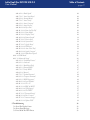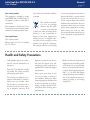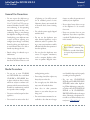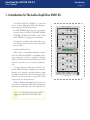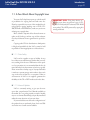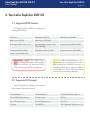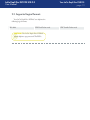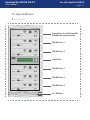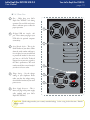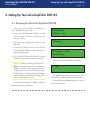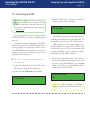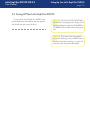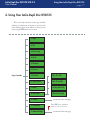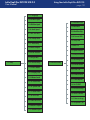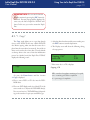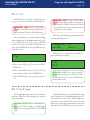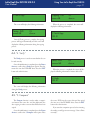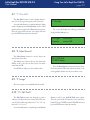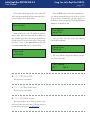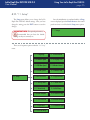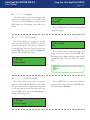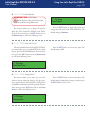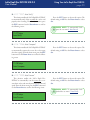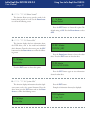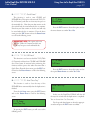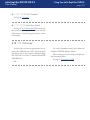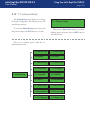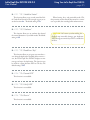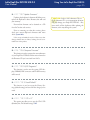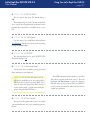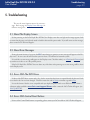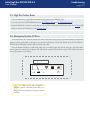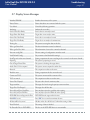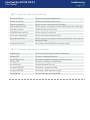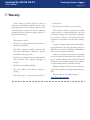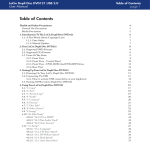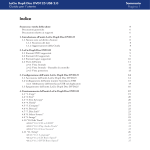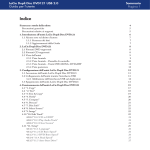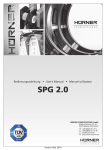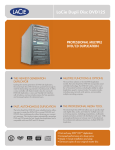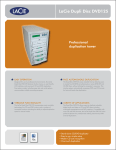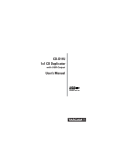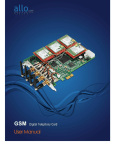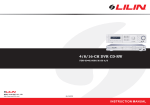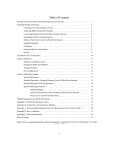Download LaCie Dupli Disc DVD125
Transcript
LaCie Dupli Disc DVD125 USB 2.0 User Manual Table of Contents page Table of Contents Health and Safety Precautions General Use Precautions Media Precautions 5 6 6 1. Introduction To The LaCie Dupli Disc DVD125 1.1. A Few Words About Copyright Laws 1.1.1. Data Safety 1.1.2. Manual Updates 7 8 8 8 2. Your LaCie Dupli Disc DVD125 2.1. Supported DVD Formats 2.2. Supported CD Formats 2.3. Supported Logical Formats 2.4. Views Of The Drive 2.4.1. Front View 2.4.2. Front View - Control Panel 2.4.3. Rear View 9 9 9 10 11 11 12 13 3. Setting Up Your LaCie Dupli Disc DVD125 3.1. Powering On Your LaCie Dupli Disc DVD125 3.2. Connecting Via USB 3.2.1. How to activate USB connectivity on your duplicator: 3.3. Turning Off Your LaCie Dupli Disc DVD125 14 14 15 15 16 4. Using Your LaCie Dupli Disc DVD125 4.1. “1. Copy” 4.2. “2. Test” 4.3. “3. Test & Copy” 4.4. “4. Verify” 4.5. “5. Compare” 4.6. “6. Prescan” 4.7. “7. Disc Info” 4.8. “8. Select Source” 4.9. “9. Image” 4.10. “10. Edit Track” 4.10.2. “10.2 CD to HDD” 4.10.3. “10.3 Play Audio Track” 4.10.4. “10.4 Close Session” 4.11. “11. Setup” 4.11.1. “11.1. Language” 4.11.2. “11.2. CD Burn Speed” 4.11.3. “11.3. DVD Burn Speed” 17 19 20 20 21 21 22 23 23 23 23 25 25 25 26 27 27 27 LaCie Dupli Disc DVD125 USB 2.0 User Manual 4.11.4. “11.4. Read Speed” 4.11.5. “11.5. Auto Start Drive” 4.11.6. “11.6. Startup Menu” 4.11.7. “11.7. Auto Verify” 4.11.8. “11.8. Auto Compare” 4.11.9. “11.9. Auto Prescan” 4.11.10. “11.10. Eject Disc” 4.11.11. “11.11. Burn On The Fly” 4.11.12. “11.13. Burn Mode” 4.11.13. “11.13. Display Time” 4.11.14. “11.14. Button Sound” 4.11.15. “11.15. Device Info” 4.11.16. “11.16. System Info” 4.11.17. “11.17. Quick Erase” 4.11.18. “11.18. Full Erase” 4.11.19. “11.19. Auto Close Tray” 4.11.20. “11.20 Quick Compare” 4.11.21. “11.21 Audio Burn Speed” 4.12. “12. USB Mode” 4.13. “13. Advanced Setup” 4.13.1. “13.1 UnderRun Protect” 4.13.2. “13.2 Overburn” 4.13.3. “13.3 Read Error Skip” 4.13.4. “13.4 Format HDD” 4.13.5. “13.5 Verify HDD” 4.13.6. “13.6 Burn-in” 4.13.7. “13.7 Update Firmware” 4.13.8. “13.8 Compare Firmware” 4.13.9. “13.9 H/W Diagnostic” 4.13.10. “13.10 Local Default” 4.13.11. “13.11 CD + G” 4.13.13. “13.12 ISRC & MCN” 4.13.14. “13.14. USB Option” 4.13.14. “13.14 CD-TEXT” 4.13.15. “13.15 Password Setup” 4.13.16. “13.16 Disc Counter” 4.13.17. “13.17 Autosave Image” 4.13.18. “13.18 Update F/W” 5. Troubleshooting 5.1. About The Display Screen 5.2. About Error Messages 5.3. Errors With The DVD Drives Table of Contents page 28 28 28 29 29 29 30 30 30 30 31 31 31 32 32 32 33 33 33 34 35 35 35 35 35 35 36 36 36 36 36 37 37 37 37 37 38 38 39 39 39 39 LaCie Dupli Disc DVD125 USB 2.0 User Manual 5.4. Errors With Control Panel Buttons 5.5. High Disc Failure Rates 5.6. Emergency Ejection Of Discs 5.7. Display Screen Messages 5.7.1. Specific Messages during Audio Editing 5.7.2. Specific Messages during Firmware Update Table of Contents page 39 40 40 41 42 42 6. Contacting Customer Support 6.1. Before You Contact Technical Support 43 43 7. Warranty 44 LaCie Dupli Disc DVD125 USB 2.0 User Manual Copyrights Copyright © 2006 LaCie. All rights reserved. No part of this publication may be reproduced, stored in a retrieval system, or transmitted in any form or by any means, electronic, mechanical, photocopying, recording or otherwise, without the prior written consent of LaCie. Trademarks All trademarks mentioned in this manual are the property of their respective owners. Changes The material in this document is for information only and subject to change without notice. While reasonable efforts have been made in the preparation of this document to assure its accuracy, LaCie assumes no liability resulting from errors or omissions in this document, or from the use of the information contained herein. LaCie reserves the right to make changes or revisions in the product design or the product manual without reservation and without obligation to notify any person of such revisions and changes. Canada Compliance Statement This Class A digital apparatus meets all requirements of the Canadian Interference-Causing Equipment Regulations. Forward page FCC Statement LaCie Dupli Disc DVD125 USB 2.0 Tested To Comply With FCC standards FOR HOME OR OFFICE USE This device complies with Part 15 of the FCC Rules. Operation is subject to the following conditions: 1. The devices may not cause harmful interference 2. The devices must accept any interference received, including interference that may cause undesired operation. NOTE: This equipment has been tested and found to comply with the limits for a Class B digital device, pursuant to Part 15 of the FCC Rules. These limits are designed to provide reasonable protection against harmful interference in a residential installation. This equipment generates, uses and can radiate radio frequency energy and, if not installed and used in accordance with the instructions, may cause harmful interference to radio communications. However, there is no guarantee that interference will not occur in a particular installation. If this equipment does cause harmful interference to radio or television reception, which can be determined by turning the equipment off and on, the user is encouraged to try and correct the interference by one or more of the following measures: • Reorient or relocate the receiving antenna. • Increase the separation between the equipment and receiver. • Connect the equipment into an outlet on a circuit different from that to which the receiver is connected. • Consult the dealer or an experienced radio/TV technician for help. Modifications to this product not authorized by LaCie could void the FCC & Industry Canada regulations and negate your authority to operate the product. CAUTION: Modifications not authorized by the manufacturer may void the user’s authority to operate this device. Manufacturer’s Declaration for CE Certification We, LaCie, solemnly declare that this product conforms to the following European standards: Class B EN60950, EN55022, EN50082-1, EN61000-3-2 With reference to the following conditions: 73/23/EEC Low Voltage Directive 89/336/EEC EMC Directive LaCie Dupli Disc DVD125 USB 2.0 User Manual Class I Laser product This equipment is certified to comply with DHHS Rule 21 CFR Chapter I, subchapter J in effect as of the date of manufacture. This equipment is classified as a Class I Laser product and no hazardous laser radiation is emitted outside the drive. Laser Specification Class I Laser product Wave Length: 635-675 nm / 640-66 nm, 775-815 nm Forward page Laser Power: No hazardous radiation is emitted. This symbol on the product or on its packaging indicates that this product must not be disposed of with your other household waste. Instead, it is your responsibility to dispose of your waste equipment by handing it over to a designed collection point for the recycling of waste electrical and electronic equipment. The separate collection and recycling of your waste equipment at the time of disposal will help to conserve natural resources and ensure that it is recycled in a manner that protects human health and the environment. For more information about where you can drop off your waste equipment for recycling, please contact your local city office, your household waste disposal service, or the shop where you purchased the product. Health and Safety Precautions • Only qualified persons are authorized to carry out maintenance on this device. • Read this User Manual carefully and follow the correct procedure when setting up the device. • Do not open your duplicator or attempt to disassemble or modify it. Never insert any metallic object into the drive to avoid any risk of electrical shock, fire, short-circuiting or dangerous emissions. Your duplicator contains no user-serviceable parts. If it appears to be malfunctioning, have it inspected by a qualified LaCie Technical Support representative. • Never expose your device to rain, or use it near water, or in damp or wet conditions. Never place objects containing liquids on the duplicator, as they may spill into its openings. Doing so increases the risk of electrical shock, short-circuiting, fire or personal injury. • Make sure that the computer and duplicatord are electrically grounded. If the devices are not grounded, there is an increased risk of electrical shock. Power requirements 100240 V~, 1.5 A, 60-50 Hz, (Supply voltage fluctuations not exceeding ± 10% of the nominal, transient overvoltages according to over-voltage category II). LaCie Dupli Disc DVD125 USB 2.0 User Manual Forward page General Use Precautions • Do not expose the duplicator to temperatures outside the range of 5° C to 35° C (41° F to 95° F); or to operational humidity beyond 5-80%, non-condensing, or non-operating humidity beyond 10-90%, noncondensing. Doing so may damage the duplicator or disfigure its casing. Avoid placing your duplicator near a source of heat or exposing it to sunlight (even through a window). Inversely, placing your duplicator in an environment that is too cold or humid may damage the unit. • Rated cooling for altitudes up to 2000 meters. • Always unplug the duplicator from the electrical outlet if there is a risk of lightning or if it will be unused for an extended period of time. Otherwise, there is an increased risk of electrical shock, short-circuiting or fire. • Use only the power supply shipped with the device. • Do not use the duplicator near other electrical appliances such as televisions, radios or speakers. Doing so may cause interference which will adversely affect the operation of the other products. • Do not place the duplicator near sources of magnetic interference, such as computer displays, televisions or speakers. Magnetic inter- ference can affect the operation and stability of your duplicator. • Do not place heavy objects on top of the duplicator or use excessive force on it. • Never use excessive force on your duplicator. If you detect a problem, consult the Troubleshooting section in this manual. CAUTION: The LaCie Dupli Disc DVD125's warranty may be void as a result of the failure to respect the precautions listed above. Media Precautions • Do not use or store CD-ROM and DVD-ROM discs and blank CD-R/RW or DVD-R/RW discs in places which are dirty or dusty; which are subject to extreme temperatures; which are warm, humid or favorable to condensation; or which are exposed to direct sunlight. • Do not use cracked, warped or damaged discs. • Do not touch or write on the disc’s reading/writing surface. • Do not drop, bend, flex or place any heavy objects on the disc. • Do not apply any disc labels that may come off inside the drive. • Store discs in their protective sleeves or cases when they are not being used. • Do not incinerate unwanted or unusable discs: discs that are no longer used should be disposed of properly according to local regulations. • Do not mix CD-R/DVD-R/ DVD+R and CD-RW/DVD-RW/ DVD+RW media when duplicating. When duplicating a master disc, use either only all CD-R/DVD-R/ DVD+R or all CD-RW/DVDRW/DVD+RW media in the target drives. Otherwise, a duplication error will occur. When in doubt, run a test (menu 3. Test & Copy). LaCie Dupli Disc DVD125 USB 2.0 User Manual Introduction page 1. Introduction To The LaCie Dupli Disc DVD125 Your LaCie Dupli Disc DVD125 is a smart and easy-to-use device dedicated to DVD and CD duplication, bringing you the following features: • Six IDE DVDRW drives that can record almost any type of data on DVD+R, DVD+RW, DVD±R, DVD±RW, DVD-R9/+R9 Double Layer, CD-R and CD-RW discs (see page 9 for more details); ReWritable ReWritable • A duplication controller that automatically recognizes the data format of the disc you have inserted in the source drive; • A sturdy metallic enclosure. When used as a stand-alone duplication solution, your LaCie Dupli Disc DVD125 is completely autonomous, requiring no software or computer to duplicate DVDs or CDs. Its various functions allow you to make copies of a master disc at once for quick, easy duplication. To ensure fail-proof duplication, the LaCie Dupli Disc DVD125 provides a duplication Test function, allowing you to simulate a recording without actually recording to the blank disc. We recommend using this feature if you feel your master or target DVD or CD media may be scratched or damaged. With its Verify and Compare functions, you can check that your duplicated media will be read properly and that your burned data have been duplicated corCAUTION: Note that the Test function doesn’t operate with DVD+R and DVD+RW media. ReWritable ent LaCie Dupli Disc DVD125 Ver 1.61s esc ReWritable ReWritable ReWritable LaCie Dupli Disc DVD125 USB 2.0 User Manual Introduction page 1.1. A Few Words About Copyright Laws Your new LaCie duplicator opens up a whole world of possibilities for copying data and audio onto disc. Please be responsible in your use of this wonderful technology. Before copying anything onto a CD-R, CDRW, DVD±R or DVD±RW disc, make sure you are not violating any copyright laws. Most software companies allow licensed owners to make one (1) backup or archive copy of their software. Check your software’s license agreement for specific details. Copying audio CDs for distribution to third parties is illegal and punishable by law. LaCie cannot be held responsible for the inappropriate use of these devices. ■ 1.1.1. Data Safety LaCie and its suppliers accept no liability for any loss of data or any other damage, whether direct or indirect, resulting from the use or malfunction of this product. As a precaution, it is recommended that the discs be tested after they have been written to (refer to page 20). Please ensure that a backup copy of any important data is made on a separate storage unit in order to have a safe copy in the event of data loss or corruption. Under no circumstances do LaCie or its suppliers guarantee the reliability of the CD or DVD media used in this drive. ■ 1.1.2. Manual Updates LaCie is constantly striving to give you the most up-to-date, comprehensive User’s Manuals available on the market. It is our goal to provide you with a friendly, easy-to-use format that will help you quickly install and utilize the many functions of your new device. If your manual does not reflect the configurations of the product that you purchased, please check our Web site for the most current version available. Important Info: Using these devices to duplicate more than one personal copy of CDROM, CD-DA (audio) CD software, DVD-ROM or any other CD or DVD protected by copyright is strictly prohibited. LaCie Dupli Disc DVD125 USB 2.0 User Manual Your LaCie Dupli Disc DVD125 page 2. Your LaCie Dupli Disc DVD125 2.1. Supported DVD Formats Your LaCie Dupli Disc DVD125 can duplicate the following DVD formats: DVD-Video Multi-Border DVD-R Multi-Border DVD-RW Multi-Session DVD+R Multi-Session DVD+RW Uninterrupted Write: Disc at once Interrupted Write: Random write (DVD+R/+RW) Sequential write (DVD+R/+RW) Incremental (DVD-R/-RW) Multi-Border (DVD-R/-RW) Restricted overwrite (DVD-RW) Double Layer DVD-R9/+R9 Important Info: You cannot copy professional DVD-Video movies with the LaCie Dupli Disc DVD125. All professional DVDVideo movies are protected by copyright laws. CAUTION: When recording media, it is recommended that you not mix formats. For instance, when recording from a DVD+R source disc, use only DVD+R blank discs as targets, not DVD-R or DVD-RW discs. Errors may result when the two formats are mixed during duplication. 2.2. Supported CD Formats Your LaCie Dupli Disc DVD125 can record most of the popular CD formats, including: CD-ROM Mode 1 CD-ROM Mode 2 CD-ROM XA Mode 2 Form 1 CD-ROM XA Mode 2 Form 2 CD-DA (audio) CD-Text Photo CD Single Session Photo CD Multi Session Video CD CD-Extra CD-I (FMV) CD+G (Karaoke CDs) (menu 13.11) LaCie Dupli Disc DVD125 USB 2.0 User Manual Your LaCie Dupli Disc DVD125 page 10 2.3. Supported Logical Formats Your LaCie Dupli Disc DVD125 can duplicate the following logical formats: ISO 9660 UDF Fixed Packet mode CAUTION: The LaCie Dupli Disc DVD125 cannot duplicate copy-protected CDs/DVDs. UDF Variable Packet mode LaCie Dupli Disc DVD125 USB 2.0 User Manual Your LaCie Dupli Disc DVD125 page 11 2.4. Views Of The Drive ■ 2.4.1. Front View ReWritable Source/Master drive (default) and USB DVD±RW when connected via USB ReWritable DVD-RW Drive n°1 DVD-RW Drive n°2 ReWritable ent LaCie Dupli Disc DVD125 Ver 1.61s esc ReWritable ReWritable ReWritable Control Panel DVD-RW Drive n°3 DVD-RW Drive n°4 DVD-RW Drive n°5 On / Off Button LaCie Dupli Disc DVD125 USB 2.0 User Manual Your LaCie Dupli Disc DVD125 page 12 ■ 2.4.2. Front View - Control Panel 2 ent LaCie Dupli Disc DVD125 Ver 1.61s 3 esc 4 1 1 Display Panel - Shows which function is being performed and displays messages. 2 Up Arrow - Push this button to scroll up through the functions and menus. 3 ENT Button - Push this button to start a selected function. 4 ESC Button - Push this button to cancel a selected function. 5 Down Arrow - Push this button to scroll down through the functions and menus. 5 LaCie Dupli Disc DVD125 USB 2.0 User Manual Your LaCie Dupli Disc DVD125 page 13 ■ 2.4.3. Rear View 1 2 3 Fans - Helps keep your LaCie Dupli Disc DVD125 cool during operation. Do not block and ensure there is sufficient space to allow for proper operation. Hi-Speed USB 2.0 interface cable port - This is where you plug in your USB cable for optional computer connectivity. Serial Number Sticker - This is the Serial Number of your device. Write down the serial number and keep it in a safe place, because you will need to provide the number in the event you have to call LaCie Technical Support for any reason in regard to the drive’s performance. The serial number would also come in handy if your device is lost or stolen. 1 2 3 S/N: xxxxxxxxxxxx 4 5 Voltage Setting - Set the voltage setting of your duplicator. Please make sure that the voltage setting doesn’t differ from that of your main power source. 4 5 Power Supply Connector - This is where you plug in the power supply cable supplied with your LaCie Dupli Disc DVD125. CAUTION: Check voltage matches your country’s standard voltage voltage is 230 V. before using for the first time. Default LaCie Dupli Disc DVD125 USB 2.0 User Manual Setting Up Your LaCie Dupli Disc DVD125 page 14 3. Setting Up Your LaCie Dupli Disc DVD125 3.1. Powering On Your LaCie Dupli Disc DVD125 Setting up your LaCie Dupli Disc DVD125 is a snap – just follow these basic steps: 1. Set-up your LaCie Dupli Disc DVD125 on a flat surface, and make sure there’s enough room at the back for ventilation. 2. Check the voltage setting at the back panel of your duplicator. 3. Connect the provided AC cable to the back of the LaCie Dupli Disc DVD125 and the other end to a properly grounded outlet. 4. Turn on the LaCie Dupli Disc DVD125 using the On/Off switch located on the front of the device. CAUTION: Before connecting your LaCie Duplicator to the main power source and switching it on, please check the voltage setting located at the back panel of this device next to the power socket. You should use a screwdriver to change the voltage setting if it differs from that of your main power source. Default voltage is 230 V. Once the LaCie Dupli Disc DVD125 is turned on, the following messages will appear: DVD Duplicator 2033s ver: 1.61s OS booting ... DDR Memory .. 64MB Found 6 Devices Then LaCie Dupli Disc DVD125 will display: 1. Copy The COPY function is the main function. Your LaCie Dupli Disc DVD125 features 11 other functions. Press the Up or Down Arrow buttons to see and access the other functions. LaCie Dupli Disc DVD125 USB 2.0 User Manual Setting Up Your LaCie Dupli Disc DVD125 page 15 3.2. Connecting Via USB Technical note: Note that only the top drive (named 00 IDE0) can be connected via USB (regardless of whether it is your source drive or not). The top drive is the default source drive (see page 23, Select Source.) Your LaCie Dupli-125 can also be used as a standard USB DVD±RW when connected to any USB-equipped Mac or PC. This feature is useful for creating Master CDs/DVDs. However please note that, in USB mode duplication is no longer possible, as you will only be able to use one of the DVD±RW drives (the top drive). Once you have created your master disc, you will need to switch back to Standalone mode to duplicate it. ■ 3.2.1. How to activate USB connectivity on your duplicator: 1. Connect the duplicator to your PC or Mac via the USB 2.0 port on the back of the duplicator. 2. Scroll to menu 12. USB Mode and press ENT. 12. USB Mode 3. When the USB mode is activated, you will see the following message (“LH” = link host): USB LH mode Once USB is activated, the top drive will operate as a standard external DVD burner on your Mac or PC. Use the bundled software to create CD or DVD masters. Make sure that you are using the duplicator on a Hi-Speed USB 2.0 host. Connected to a USB 1.1 host, the drive will only record CDs at 4x maximum. DVD recording with USB 1.1 is not possible due to the limited transfer rate of the USB 1.1 interface. 3. Switch back to Stand-alone mode. You need to return to the standalone mode to duplicate discs. From the above screen, USB LH Mode, press the Down Arrow. Choose Yes to return to Standalone (SA) or No to remain connected via USB. Back to SA-Mode? Yes CAUTION: When returning to standalone mode your duplicator will automatically restart. LaCie Dupli Disc DVD125 USB 2.0 User Manual Setting Up Your LaCie Dupli Disc DVD125 page 16 3.3. Turning Off Your LaCie Dupli Disc DVD125 To turn off the LaCie Dupli Disc DVD125, wait until all duplications have finished, and then push the On/Off switch on the front of the device. CAUTION: Do not turn off the LaCie Dupli Disc DVD125 during duplication. Doing so will cancel the duplication, render the DVD±R/RW or CD-R/RW media unusable and may damage the unit. CAUTION: If you have to switch your duplicator on after switching it off, you MUST wait at least 10 seconds before switching it on again otherwise the system may operate abnormally. LaCie Dupli Disc DVD125 USB 2.0 User Manual Using Your LaCie Dupli Disc DVD 125 page 17 4. Using Your LaCie Dupli Disc DVD125 There are 12 major functions in the copy controller, and there are subfunctions in functions 9, 10, 11, and 13 as the following figures show. Menu 13 can by accessed by pressing the ESC button for 3 seconds. 1. Copy 2. Test 3. Test & Copy 4. Verify 5. Compare 6. Prescan Copy Controller 7. Disc Info 10.1 CD to CD 8. Select Source 10.2 CD to HDD 9. Image 10.3 Play Audio Track 10. Edit Track 10.4 Close Session 11. Setup 12. USB Mode 13. Advanced Setup (continued on the next page) Press ESC for 3 seconds to access 13. Advanced Setup (continued on the next page) LaCie Dupli Disc DVD125 USB 2.0 User Manual Using Your LaCie Dupli Disc DVD 125 page 18 11.1 Language 11.2 CD Burn Speed 13.1 UnderRun Protect 11.3 DVD Burn Speed 13.2 Overburn 11.4 Read Speed 13.3 Read Error Skip 11.5 Auto Start Drive 13.4 Format HDD 11.6 Startup Menu 13.5 Verify HDD 11.7 Auto Verify 13.6 Burn-in 11.8 Auto Compare 13.7 Update Firmware 11.9 Auto Prescan 13.8 Compare Firmware 11.10 Eject Disc 13.9 H/W Diagnostic 11. Setup 11.11 Burn On The Fly 13. Advanced Setup 13.10 Load Default 11.12 Burn Mode 13.11 CD + G 11.13 Display Time 13.12 ISRC & MCN 11.14 Button Sound 13.13 USB Option 11.15 Device Info 13.14 CD-TEXT 11.16 System Info 13.15 Password Setup 11.17 Quick Erase 13.16 Disc Counter 11.18 Full Erase 13.17 Autosave Image 11.19 Auto Close Tray 13.18 Update F/W 11.20 Quick Compare 11.21 Audio Burn Speed LaCie Dupli Disc DVD125 USB 2.0 User Manual Using Your LaCie Dupli Disc DVD125 page 19 Important Info: You can cancel a function at almost anytime by pressing the ESC button for 2 seconds. An error message will be displayed. In some cases, the LaCie Dupli Disc DVD125 will freeze. In this case, you need to restart the Dupli Disc. 4.1. “1. Copy” The Copy mode allows you to copy data directly from a source DVD/CD disc onto a blank DVD/CD disc. Before copying, make sure that the source disc is placed into the source drive (see menu 8). Any of the six drives can be used as the source drive. Factory defaults set the top drive as the source. After the initialization process has finished, verify the Dupli Disc DVD125 displays the following screen: 1. Copy Or press the Down Arrow until the function 1.xCopy is displayed. 1. Place a source DVD or CD disc into the DVDROM drive. 2. Place one DVD blank media (or a blank CD if the source media is a CD) into the DVD±RW drive(s). You can use from 1 to 5 DVD±RW drive(s), depending on the number of copies you would like to get. 3. After the drives have detected the source media, press the ENT button to start the duplication. 4. The Display screen will show the following during the copy process: Copying - DVD* xxxx.x MB 0% X:XX * If the source disc is a CD, it displays: Copying - CD MB = number of megabytes remaining to be copied x:xx = remaining time before completion x% = percentage of completion LaCie Dupli Disc DVD125 USB 2.0 User Manual Using Your LaCie Dupli Disc DVD125 page 20 4.2. “2. Test” The Test function is designed to simulate the copying process, and does not write data to the blank disc. Important Info: Due to a technical limitation of the DVD+ format, the Test function does not support DVD+R or DVD+RW media. Once the initialization is completed and the 1. Copy menu is displayed, press the Down Arrow once to scroll to the 2. Test menu option. Place a source CD/DVD into the source drive and a blank CD/DVD disc into one of the DVD-RW drives. Press the ENT button to select this function. 2. Test 1. Place a source DVD or CD disc into the DVDROM drive. 2. Place a blank DVD media (or a blank CD if the source media is a CD) into the DVDRW drive. 3. Press the ENT button to start testing the source media. Important Info: If you use DVD-RW rewritable media which already contains data on it, the Dupli Disc DVD125 will erase the Table of Content (TOC) and overwrite the data previously recorded prior to the simulation. The LCD screen will display the following information during the Test process: 2. Testing - DVD xxxx.x MB 0% d:xx:xx When the test is completed, the screen will display the following information: 2. Test OK: 01 Technical note: If you need to stop the test during the testing process, this will not affect the DVD disc. If you are using a DVD-RW disc, the data will be erased. 4.3. “3. Test & Copy” The Test & Copy function first tests the source and blank discs. If the test is OK, the Copy process will then start automatically. Technical note: Due to a technical limitation of the DVD+ format, the Test & Copy function does not support DVD+R or DVD+RW media. Once the initialization is completed and the 1. Copy menu is displayed, press the Down Arrow on the control panel twice to scroll to the 3. Test & Copy menu option. Place a source DVD or CD into the source drive (default is top drive) and a blank media into one of the other drives. Press the ENT button select this function. LaCie Dupli Disc DVD125 USB 2.0 User Manual 3. Test & Copy page 21 Copying - DVD xxxx.x MB The screen will display the following information: Testing - DVD xxxx.x MB Using Your LaCie Dupli Disc DVD125 0% d:xx:xx 0% d:xx.xx When the process is completed, the screen will display the following information: 3. Test & Copy OK: 01 Once the Testing process is complete, the copying process will begin automatically, and the screen will display the following information during the copying process: 4.4. “4. Verify” The Verify process is used to ensure that the disc can be read correctly. Once the initialization is completed, press the Down Arrow to scroll to the 4. Verify menu option. Place the master disc into the DVD±RW drive. Press the ENT button select this function. 4. Verify Verify - DVD xxxx.xx MB 0% d:xx.xx When the process is completed, the screen will display the following information if master disk is OK: 4. Verify OK: 01 The screen will display the following information during the Verify process: 4.5. “5. Compare” The Compare function is used to make a comparison between the source disc and the duplicated discs after copying in order to ensure that all data have been copied. Once the initialization is completed, press the Down Arrow to scroll to the 5. Compare menu option. Place the source DVD into the source drive and the copied disc into one of the DVD±RW drives. Press the ENT button select this function. If you start the comparison process before inserting the media, you will get an error message: “Source Drive not ready”. LaCie Dupli Disc DVD125 USB 2.0 User Manual 5. Compare page 22 Src: 01 Total: The screen will show the following information during the Compare process: Compare - DVD xxxx.xx MB 0% d:xx.xx When the process is completed, if discs are identical, the screen will show the following information: Compare Fail: 0 Using Your LaCie Dupli Disc DVD125 OK:1 Diff: 0 Press the ENT button to view details of the source disc, and the screen will show the following information: DVD-ROM xxxx.xx MB Press the ENT button to view details of the copied disc, and the if the comparision is identical, the screen will show the following information: Src: 02 Identical DVD-RW If the comparison fails (as below), the screen will indicate the failure. Press the ENT button twice and the screen will show the following information: Src: 02 DVD-RW TOC not match 4.6. “6. Prescan” The Prescan function is used to scan the source CD/ DVD to test the reading speed and to ensure that the media can be read correctly. Once the initialization is completed and the 1. Copy menu is displayed, press the Down Arrow on the control panel five times to scroll to the 6. Prescan menu option. Place the source CD/DVD into the source (top) drive and press the ENT button select this function. The screen will display the following information during the Prescan process: Scanning - DVD xxxx.xx MB 0% d:xx.xx When the process is completed and the source DVD can be read correctly, the screen will show the following information: PreScan OK! LaCie Dupli Disc DVD125 USB 2.0 User Manual Using Your LaCie Dupli Disc DVD125 page 23 4.7. “7. Disc Info” The Disc Info function is used to display information, such as disc type and capacity of the source disc. Once the initialization is completed and the 1. Copy menu is displayed, press the Down Arrow on the control panel six times to scroll to the 7. Disc Info menu option. Place the source DVD into the source (top) drive and press the ENT button select this function. 7. Disc Info The screen will display the following information during the Disc Info process: DIsc Type: Capacity: DVD-ROM xxxx.xx MB 4.8. “8. Select Source” The Select Source function is used to choose the drive for the source data. The default source drive is the top one (named 00 IDE0), as this is also the one that can be seen when connected via USB. Press ENT, you will get a screen similar to this: SRC: DVD Dual 00 IDEO Master Press the Down Arrow to choose a new source drive. Please note that in USB mode only the top drive can be used, regardless whether it is the source drive or not. 4.9. “9. Image” This menu option is not available with this model. 4.10. “10. Edit Track” The Edit Track function was designed to create a collection of audio tracks from various audio CDs onto one CD. This model only features the “CD to CD” option and “Close Session”. Once the initialization is completed, press the Down Arrow to scroll to the 10. Edit Track menu option. Place the source audio CD into the source drive and a blank CD-R or CD-RW into the DVD±RW drive and press the ENT button select this function. LaCie Dupli Disc DVD125 USB 2.0 User Manual CAUTION: Do not open the DVD±RW tray while performing the Edit Track function. Doing so may cause an error and may close the session of the disc being recorded, rendering the disc unreadable. 7. Disc Info After selecting this option, press the ENT button and the following screen will appear: 10-01 . Edit Track CD to CD Edit Press the ENT button again and the screen will display this information: Select Track: 1/10 03:25 In this screen, the “1/10” refers to the first of 10 audio tracks, and the “03:25” refers to the length of the audio track. You can use the Up and Down Arrows on the control panel to view additional tracks. Once the track that you would like to add is displayed, press the ENT button. A “+” will appear beside the selected track, as shown in the following screen: Select Track: +1/10 03:25 CAUTION: Pressing the ENT button after the track is selected will cancel the selected track. Using Your LaCie Dupli Disc DVD125 page 24 Once you have selected the track, use the to move to the End menu, as shown in the following screen: Select Track: End 1Track03:25 Press the ENT button to finish the CD editing, and use the to confirm Yes or No. End edit disc and burn?Yes The Display screen will show the copying information, and the screen will display the following information: Copying- 48X Edit 1/10 -> 1/1 In this screen, the “1/1” refers to the first track of all the tracks that have been selected. When the copying is completed, the screen will display the following information: Burn Complete! OK: 01 The system will ask if you want to keep editing, as shown in the screen below. Use the up and Down Arrows to confirm Yes or No. Continue edit next disc?Yes LaCie Dupli Disc DVD125 USB 2.0 User Manual If you want to keep editing, the current source CD will be ejected automatically, and the system will ask you to insert another CD, as shown below: Insert next disc After inserting the next CD, follow the previous steps to select the tracks and record them. When you have compiled all of the tracks that you would like to include on your CD and you come to the “Continue edit next Disc?” screen, use the Down Arrow to select No from the Continue Edit screen, as shown below: Continue edit next Disc?No Using Your LaCie Dupli Disc DVD125 page 25 Press the ENT button to close the compilation process, and the system will ask you if you want to close all of the sessions, as shown below (see menu 10.4 if you would like to close session later). Use the Up and Down Arrows to confirm Yes or No. Close all disc’s session? Yes Once you have closed the session, the following screen will be displayed: Closing Session Please wait--The screen will then display the following information. Your CD is ready. Close Complete OK: 1 Fail: 0 ■ 4.10.2. “10.2 CD to HDD” This function is not available. ■ 4.10.3. “10.3 Play Audio Track” This function is not available. ■ 4.10.4. “10.4 Close Session” This function allows you to finish up the disc (close the session) when you have burnt a CD using the track by track option (see page 23, “10 Edit Track”). LaCie Dupli Disc DVD125 USB 2.0 User Manual Using Your LaCie Dupli Disc DVD125 page 26 4.11. “11. Setup” The Setup menu allows you to change the LaCie Dupli Disc DVD125 default settings. Once you have changed a setting, press the ENT button to save the changes. Important Info: For optimal performance, it is recommended that you leave the default settings as they are currently set. Once the initialization is completed and the 1. Copy menu is displayed, press the Down Arrow on the control panel ten times to scroll to the 11. Setup menu option. 11. Setup There are 21 separate options under the “11. Setup” menu: 11. Setup 11.1 Language 11.12 Burn Mode 11.2 CD Burn Speed 11.13 Display Time 11.3 DVD Burn Speed 11.14 Button Sound 11.4 Read Speed 11.15 Device Info 11.5 Auto Start Drive 11.16 System Info 11.6 Startup Menu 11.17 Quick Erase 11.7 Auto Verify 11.18 Full Erase 11.8 Auto Compare 11.19 Auto Close Tray 11.9 Auto Prescan 11.20 Quick Compare 11.10 Eject Disc 11.21 Audio Burn Speed 11.11 Burn On The Fly LaCie Dupli Disc DVD125 USB 2.0 User Manual Using Your LaCie Dupli Disc DVD125 page 27 ■ 4.11.1. “11.1. Language” This function allows you to select the language that will be used to display messages on the Display screen. Once you are in the 11. Setup menu screen, press the ENT button and the following screen will be displayed: 11-01.Setup Language Press the ENT button to choose this option and change the language. ■ 4.11.2. “11.2. CD Burn Speed” This function allows you to change the speed at which the LaCie Dupli Disc DVD125 records CDs. You can use this function if, for instance, you experience an unusually high failure rate. From the above menu, press the ESC button and use the Up and Down Arrows to scroll to the following screen: 11-02.Setup CD Burn Speed CD Burn Speed 48x Press the Ent button to choose this option and change the CD burn speed of the DVD±RW drive. The default setting is Auto, meaning the duplicator will automatically adapt the speed to match your media’s speed. Technical note: The minimum burning speed is 4x. ■ 4.11.3. “11.3. DVD Burn Speed” This function allows you to change the speed at which the LaCie Dupli Disc DVD125 records DVDs. You can use this function if, for instance, you experience an unusually high failure rate. From the above menu, press the ESC button and use the Down Arrow to scroll to the following screen: 11-03.Setup DVD Burn Speed Press the ENT button to choose this option and change the DVD burn speed of the DVD±RW drive. The default setting is Maximum. LaCie Dupli Disc DVD125 USB 2.0 User Manual Using Your LaCie Dupli Disc DVD125 page 28 ■ 4.11.4. “11.4. Read Speed” Important Info: LaCie highly recommends that this setting not be altered and be left at its default setting (Maximum). This function allows you to change the speed at which the LaCie Dupli Disc DVD125 reads DVDs. From the above menu, press the ESC button and use the Down Arrow to scroll to the following screen: 11-04.Setup Read Speed Press the ENT button to choose this option and change the read speed of the DVD-ROM drive. The default setting is Maximum. ■ 4.11.5. “11.5. Auto Start Drive” This function allows the LaCie Dupli Disc DVD125 to automatically copy or test blank DVD discs when they are placed in the DVD±RW drive. From the above menu, press the ESC button and use the Down Arrow to scroll to the following screen: Press the ENT button to choose this option. The default setting is Off. 11-05.Setup Auto Start Drive ■ 4.11.6. “11.6. Startup Menu” This function allows you to select any one of the functions (except Advanced Setup) as the first function to appear after the LaCie Dupli Disc DVD125 has completed its initialization after being started. From the above menu, press the ESC button and use the Down Arrow to scroll to the following screen: 11-06.Setup Startup Menu Press the ENT button to choose this option. The default setting is Copy. After choosing a function, press the ENT button set your choice. LaCie Dupli Disc DVD125 USB 2.0 User Manual Using Your LaCie Dupli Disc DVD125 page 29 ■ 4.11.7. “11.7. Auto Verify” This function enables the LaCie Dupli Disc DVD125 to automatically verify if the recorded disc can be read properly after recording. From the above menu, press the ESC button and use the Down Arrow to scroll to the following screen: Press the ENT button to choose this option. The default setting is Off. Press the Down Arrow to select On. Technical note: To automatically check the source disc use menu 9. Auto Prescan. 11-07.Setup Auto Verify ■ 4.11.8. “11.8. Auto Compare” This function enables the LaCie Dupli Disc DVD125 to automatically compare the source disc to the target disc after copying. From the above menu, press the ESC button and use the Down Arrow to scroll to the following screen: Press the ENT button to choose this option. The default setting is Off. Press the Down Arrow to select On. 11-08.Setup Auto Compare ■ 4.11.9. “11.9. Auto Prescan” This function enables the LaCie Dupli Disc DVD125 to automatically scan the source disc to ensure that it can be read correctly, and it also tests the read speed. From the above menu, press the ESC button and use the Down Arrow to scroll to the following screen: 11-09.Setup Auto Prescan Press the ENT button to choose this option. The default setting is Off. Press the Down Arrow to select On. Technical note: To automatically check the recorded disc use menu 7. Auto Verify. LaCie Dupli Disc DVD125 USB 2.0 User Manual Using Your LaCie Dupli Disc DVD125 page 30 ■ 4.11.10. “11.10. Eject Disc” This function provides three separate choices: Eject Good Only, Eject All Disc and Do Not Eject. The Eject Good Only function enables the LaCie Dupli Disc DVD125 to automatically eject discs only when the copy was successful. The Eject All Disc function enables the LaCie Dupli Disc DVD125 to automatically eject all discs, regardless if the copy was successful or not. The Do Not Eject function ensures that all discs have to be ejected manually. 11-10.Setup Eject Disc Press the ENT button to choose this option. The default setting is Eject Good Only. Press the Down Arrow to select Eject All Disc or Do Not Eject. Use the Down Arrow to scroll to the following screen: ■ 4.11.11. “11.11. Burn On The Fly” This option is not available on this model. ■ 4.11.12. “11.13. Burn Mode” This function allows you to set the type of recording method for CDs. There are three modes: DAO (Disc At Once), TAO Not Close (Track At Once, unclosed CD) and TAO (Track At Once). Use the Down Arrow to scroll to the following screen: 11-13.Setup Burn Mode Press the ENT button to choose this option. The default setting is DAO. Press the Down Arrow to select TAO Not Close or TAO. ■ 4.11.13. “11.13. Display Time” This function allows you to display the amount of time before a function is completed. Use the Down Arrow to scroll to the following screen: 11-13.Setup Display Time Press the ENT button to choose this option. The default setting is Off. Press the Down Arrow to select On. LaCie Dupli Disc DVD125 USB 2.0 User Manual Using Your LaCie Dupli Disc DVD125 page 31 ■ 4.11.14. “11.14. Button Sound” This function allows you to turn the sound of the buttons when pressed on or off. Use the Down Arrow to scroll to the following screen: 11-14.Setup Button Sound Press the ENT button to choose this option. The default setting is ON. Press the Down Arrow to select OFF. ■ 4.11.15. “11.15. Device Info” This function displays the basic information about the DVD drives, such as the model and individual drive’s firmware. From the above menu, press the ESC button and use the Down Arrow to scroll to the following screen: 11-15.Setup Device Info Press the ENT button to choose this option. 00 IDE1 Master DVD-RW:_NEC Press the Down Arrow button to choose the other drive. Press the ENT button to select the drive. 00 IDE Master DVD-RW ND-3550A Press the ENT button again to view information about the other drive. ■ 4.11.16. “11.16. System Info” This function displays information about the duplicator system, such as the system’s firmware. From the above menu, press the ESC button and use the Down Arrow to scroll to the following screen: 11-16.Setup System Info Press the ENT button. Example of information that may be displayed: DVD Duplicator 1-1 ver: 1.61 LaCie Dupli Disc DVD125 USB 2.0 User Manual Using Your LaCie Dupli Disc DVD125 page 32 ■ 4.11.17. “11.17. Quick Erase” This function is used to erase CD-RW and DVD±RW discs. This option only erases the TOC (Table Of Contents), and does not create any free space on the rewritable disc. Note that your data remain on the disc and will only be erased when the disc is rewritten. Note that your data remain on the disc and will only be erased when the disc is rewritten. From the above menu, press the ESC button and use the Down Arrow to scroll to the following screen: 11-17.Setup Quick Erase Press the ENT button to choose this option, and use the arrow buttons to confirm Yes or No. Important Info: This option only erases the TOC (Table Of Contents), and does not create any free space on the rewritable disc. ■ 4.11.18. “11.18. Full Erase” This function is used to erase both the TOC (Table Of Contents) and data from CD-RW and DVD±RW discs. Data cannot be retrieved after performing this function, and this process also takes more time than a Quick Erase. From the above menu, press the ESC button and use the Down Arrow to scroll to the following screen: 11-18.Setup Full Erase Press the ENT button to choose this option, and use the up and Down Arrows to confirm Yes or No. ■ 4.11.19. “11.19. Auto Close Tray” This function is used to close the trays of the DVD±RW drives automatically after the duplication is finished. From the 11. Setup menu, press the ENT button and use the Down Arrow to scroll to the following screen: 11-19. Setup Auto Close Tray By pressing the ENT button, you will access to the following menu: Auto Close Tray 10 In this case, the Dupli Disc DVD125 will close all the trays 10 seconds after the duplication is completed. You can choose from 5 to 50 seconds. Use the up and down buttons to select the appropriate value and press the ENT button to validate. LaCie Dupli Disc DVD125 USB 2.0 User Manual Using Your LaCie Dupli Disc DVD125 page 33 ■ 4.11.20. “11.20 Quick Compare” See Page 21, 5. Compare. ■ 4.11.21. “11.21 Audio Burn Speed” See Page 27, 11.2 CD Burn Speed. This function allows you to reduce the speed with which your audio CD will be burned. A lower burning speed ensures a better sound quality. 4.12. “12. USB Mode” In this function, you have the opportunity to choose between the “USB LH mode” (“LH” = link host), which links the top drive to your computer enabling the Dupli Disc DVD 121 to be used as a standard external USB DVD±RW drive; OR “SA mode” (standalone mode), which allows the standalone CD/DVD duplicator features. When switching back to SA mode, your duplicator will automatically reboot. See page 15, Connecting Via USB. LaCie Dupli Disc DVD125 USB 2.0 User Manual Using Your LaCie Dupli Disc DVD125 page 34 4.13. “13. Advanced Setup” The Advanced Setup menu allows you to change the System Configuration. The following are the Advanced Setup submenus: To access the Advanced Setup menu, return to the Setup menu and press the ESC button for 3 seconds. 13. Advanced Setup Then press the Down Arrow button to scroll the different options and menus. Press the ENT button to select the function. There are 18 submenu options under the “13. Advanced Setup” menu: 13. Advanced Setup 13.1 Under-Run Protect 13.10 Load Default 13.2 Overburn 13.11 CD+G 13.3 Read Error Skip 13.12 ISRC & MCN 13.4 Format HDD 13.13 USB Option 13.5 Verify HDD 13.14 CD-TEXT 13.6 Burn in 13.15 Password Setup 13.7 Update Firmware 13.16 Disc Counter 13.8 Compare Firmwaare 13.17 Auto Save Image 13.9 H/W Diagnostic 13.18 Update F/W LaCie Dupli Disc DVD125 USB 2.0 User Manual Using Your LaCie Dupli Disc DVD125 page 35 ■ 4.13.1. “13.1 UnderRun Protect” This function allows you to set and control the Buffer Under-Run Protection. We strongly suggest you to set this function On. The default setting is On. When burning discs, and particularly audio CDs, this protection ensures that the data stream is as continuous as possible, thus avoiding buffer underrun errors. ■ 4.13.2. “13.2 Overburn” This function allows you to overburn data beyond the normal limitation of your blank media. The default setting is Off. ■ 4.13.3. “13.3 Read Error Skip” This function allows you to ignore any error that occurs during the duplication. Normally, when an error occurs, the LaCie Dupli Disc DVD125 displays an error message and stops the duplication. This function may be useful for copying defective DVD or CD discs. The default setting is Off. ■ 4.13.4. “13.4 Format HDD” This function is not available. ■ 4.13.5. “13.5 Verify HDD” This function is not available. ■ 4.13.6. “13.6 Burn-in” This function is not available. CAUTION: LaCie warns you that enabling this function may irreversibly damage your duplicator. LaCie strongly recommends you NOT to enable this function. LaCie Dupli Disc DVD125 USB 2.0 User Manual Using Your LaCie Dupli Disc DVD125 page 36 ■ 4.13.7. “13.7 Update Firmware” Updating the duplicator’s firmware will allow you to replace the duplicator’s drives. However, this will void your warranty. New machine firmware can be obtained on a CD from LaCie after-sales services. Prior to contacting our after-sales services, please check your current duplicator’s firmware with menu 11.16. System Info. LaCie accepts no liability for any loss of data or any other damage, whether direct or indirect, resulting from the use or malfunction of this product. ■ 4.13.8. “13.8 Compare Firmware” This function is used to compare the current firmware of your Dupli Disc DVD125 and the version burned on the Firmware CD you’ve received from LaCie. ■ 4.13.9. “13.9 H/W Diagnostic” This function is used to test the system: LCD display, SDRAM, IDE connectors and FLASH memory will be tested. ■ 4.13.10. “13.10 Local Default” This function is used to recover the Factory Settings (default setting) and cancel all the changes you’ve made. ■ 4.13.11. “13.11 CD + G” This option may allow you to copy the CD+G CD (Karaoke) disc. The default setting is Off. CAUTION: Only use LaCie firmware CDs; using an unknown CD or an inappropriate firmware CD may damage your Dupli Disc DVD125. Also, never switch off the duplicator while updating the firmware, as this may damage the system. LaCie Dupli Disc DVD125 USB 2.0 User Manual Using Your LaCie Dupli Disc DVD125 page 37 ■ 4.13.13. “13.12 ISRC & MCN” This is a special copy mode. The default setting is Off. When duplicating an Audio CD, this mode allows you to copy of the song/album titles and author’s name, provided this information is available on the source CD. ■ 4.13.14. “13.14. USB Option” Use this menu if you would like to hide the Menu 12. USB Mode. Turn the menu 12 on or off by pressing the Up and Down Arrows. ■ 4.13.14. “13.14 CD-TEXT” This function allows you to copy CD-TEXT CDs. The default setting is Off. ■ 4.13.15. “13.15 Password Setup” Use this menu if you would like to set up a password when switching on your duplicator. CAUTION: Do not enter this menu if you are not sure you would like to set up a password! You will not be able to abort by pressing ESC. If you enter the menu and change your mind, when you see the question mark “?” simply switch off the duplicator using the ON/OFF button. ■ 4.13.16. “13.16 Disc Counter” This gives you the total number of discs successfully copied and failed ones since you’ve started using the duplicator. Press ESC until you hear the beep (about 3 seconds). You will see a question mark on the screen “?” Press the Up Arrow and Down Arrow to select the characters that will make up your password. Then press ENT to record your new password. You will be then be asked to confirm your password. LaCie Dupli Disc DVD125 USB 2.0 User Manual Using Your LaCie Dupli Disc DVD125 page 38 ■ 4.13.17. “13.17 Autosave Image” This function is not available. ■ 4.13.18. “13.18 Update F/W” Updating the drives’ firmware gives a better compatibility to your duplicator with newly released media. You can get new firmware on a CD from LaCie’s after-sales services. Prior to contacting our after-sales services, please check your current drive’s firmware with menu 11.15. You need to insert the Firmware CD in one of the Duplicator’s drive and press ESC for three seconds to access menu 13. Press the Up Arrow to access sub-menu 13-18. The system will ask whether you would like to up- date all the drives or only one of them. The duplicator must not be switched off while firmware is updating, as this may damage the drives. LaCie accepts no liability for any loss of data or any other damage, whether direct or indirect, resulting from the use or malfunction of this product. Technical note: This function not available on all models. Available only with firmware version 1.64 (see menu 11.16 System Info). LaCie Dupli Disc DVD125 USB 2.0 User Manual Troubleshooting page 39 5. Troubleshooting This are the most frequent reasons for error messages. Refer to page 41, Display Screen Messages, for full error messages list. 5.1. About The Display Screen If, after powering on the LaCie Dupli Disc DVD125, the Display screen does not light and no images appear, check to ensure that the power cord is firmly seated in both the drive and the power outlet. If you still cannot see the messages, please contact LaCie Technical Support. 5.2. About Error Messages During the main functions, if you press the ESC button during an operation, an error message will appear on the Display screen. In some cases this will cause the system to freeze. You will need to restart the system. If a read fails, an error message will appear on the Display screen. Check the media ( see 4. Verify and 6. Prescan), and try another source disc to see if the problem persists. If the LaCie Dupli Disc DVD125 does not detect any of the drives after powering on, an error message will be shown on the Display screen. 5.3. Errors With The DVD Drives If either of the DVD drives cannot read a disc, check to ensure that the format is compatible with the drive and check to see that the disc has not been damaged. Check the master disc with 4. Verify or simulate copy with 2. Test. In case the format of the disc is not compatible with your duplicator, please check on our Web site to see if there is a firmware update available at www.lacie.com/support/drivers and/or contact the LaCie Technical Support (see 13.18 Update F/W). 5.4. Errors With Control Panel Buttons If none of the Control Panel buttons is responding, please contact your LaCie reseller or LaCie Technical Support. LaCie Dupli Disc DVD125 USB 2.0 User Manual Troubleshooting page 40 5.5. High Disc Failure Rates If you are experiencing a high failure rate while copying, please try the following steps: • Lower the speed of the DVD±RW drive (refer to 11.2 CD Burn Speed and 11.3 DVD Burn Speed). • Inspect the blank disc’s surface to ensure that it is not scratched or damaged and check the master disc (4. Verify). We advise you choose the Test&Copy mode (3. Test & Copy). 5.6. Emergency Ejection Of Discs In the event that a disc cannot be ejected from either of the drives using the tray open buttons (when no duplication operation is being performed), an emergency eject operation will open the media tray. Switch off the LaCie Dupli Disc DVD125 drive and unplug its power cable from the power outlet. Turn off the drive and insert a small metal poker, such as an unbent paper clip, into the emergency eject hole until it presses against the manual eject mechanism. You will feel the mechanism eject the disc tray. Use this method only when the tray open button is not working. Emergency eject hole / CAUTION: Make sure the LaCie Dupli Disc DVD125’s power is off and the power cable is unplugged before attempting the emergency ejection procedure. ReWritable LaCie Dupli Disc DVD125 USB 2.0 User Manual Troubleshooting page 41 5.7. Display Screen Messages Initialize SDRAM Initialize the memory of the system. Detect Drives Detect what drives are connected with the system. User Abort! Cancel the job during operation. Analyzing Analyze the source disc. Source Drive Not Ready Source drive is not ready to read. Target Drive Not Ready Target drive is not ready to write. Source Disc Not Ready Source disc is not ready to be read. Target Disc Not Ready Target disc is not ready to be written into. Erasing disc The system is erasing the data on the disc. Fail to get Drive Info! The drive information cannot be obtained. Fail to get Src Disc Info! The information of source disc cannot be obtained. Save new config Fail! The new setting of configuration cannot be saved. Load Default Config? Do you want to load the default settings? Src&Tgt can’t in the same channel During comparison the source and target discs cannot be in the same channel. Preparing The system is preparing to record. Check Target Please Wait The system is checking the target device. Audio Disc!!! Can’t compare! The system cannot compare the audio discs. Identical The comparison results are the same. Read disc error During comparison the disc cannot be read. Cannot read TOC The system cannot read the contents of disc. TOC not match The comparison results are not the same. Source Disc Empty!!! The source disc doesn’t contain any data. Target overflow The target disc hasn’t enough capacity to store new data. Target Disc Not Empty!!! The target disc still has data. Press a Key to Eject Good Disc Press any key to eject the good disc after copying. Press a Key to Eject Fail Disc Press any key to eject the failed disc after copying. DVD-RW does not Support the Func DVD-RW doesn’t support this function. Hold ESC to exit Press ESC for a second to terminate the test. All data will be lost, erase? All data on the disc will be lost. Confirm the erasing of data. Erase Finished The erasing of data is finished. No Eraseable Disc in DVD-RW!! The disc on the DVD-RW device is not rewritable. LaCie Dupli Disc DVD125 USB 2.0 User Manual Troubleshooting page 42 ■ 5.7.1. Specific Messages during Audio Editing Erase selected Tracks? Abort the selected tracks and delete them End edit disc and burn Finish the music editing and start to copy Continue edit next Disc? Ask if you want to continue the music disc editing Target Overflow Re-Select The disc capacity is not enough to store the selected tracks. Please select again. Close all disc’s session? Confirm the closing of disc sessions NO AUDIO track in this disc The source disc has no audio track Sessions were closed already! The disc sessions have already been closed Tgt overflow, del last trk? The disc capacity is not enough to store the selected tracks. Do you want to delete the last track? Ins empty disc Continue? Do you want to insert a blank disc and continue copying? ■ 5.7.2. Specific Messages during Firmware Update Invalid firmware The disc you’ve inserted doesn’t contain a valid firmware Updating F/W The system is updating the firmware Update F/W xxx to yyy? Do you want to update the firmware version from xxx to yyy? Searching F/W The system is searching for a valid firmware Check Sum Error! The updated firmware has errors Last update F/W OK! The firmware is updated successfully Last update F/W Fail! The firmware is NOT updated successfully Flash ROM fail! Data cannot be written into Flash ROM LaCie Dupli Disc DVD125 USB 2.0 User Manual Contacting Customer Support page 43 6. Contacting Customer Support ■ 6.1. Before You Contact Technical Support Read the manuals and review the Troubleshooting section. If you have asked yourself all of the pertinent questions in the troubleshooting checklist, and you still can’t get your LaCie device to work properly, contact us via the provided Web link. Before contacting us, make sure that you have your LaCie drive’s serial number on hand. Also note your system’s and the drives’ firmware information prior to contacting after sales (refer to page 31, System Info and Device Info). LaCie Asia, Singapore, and Hong Kong LaCie Australia LaCie Belgium LaCie Canada LaCie Denmark LaCie Finland LaCie France LaCie Germany LaCie Italy LaCie Japan LaCie Netherlands LaCie Norway LaCie Spain LaCie Sweden LaCie Switzerland LaCie United Kingdom LaCie Ireland LaCie USA Contact us at: http://www.lacie.com/asia/contact/ Contact us at: http://www.lacie.com/be/contact/ Contact us at: http://www.lacie.com/dk/contact Contact us at: http://www.lacie.com/fr/contact/ Contact us at: http://www.lacie.com/it/contact/ Contact us at: http://www.lacie.com/nl/contact/ Contact us at: http://www.lacie.com/es/contact/ Contact us at: http://www.lacie.com/chfr/contact/ (Français) http://www.lacie.com/chde/contact (Deutsch) Contact us at: http://www.lacie.com/ie/contact/ LaCie International Contact us at: http://www.lacie.com/intl/contact/ Contact us at: http://www.lacie.com/au/contact/ Contact us at: http://www.lacie.com/caen/contact/ (English) Contact us at: http://www.lacie.com/fi/contact/ Contact us at: http://www.lacie.com/de/contact/ Contact us at: http://www.lacie.com/jp/contact/ Contact us at: http://www.lacie.com/no/contact/ Contact us at: http://www.lacie.com/se/contact Contact us at: http://www.lacie.com/uk/support/request/ Contact us at: http://www.lacie.com/contact/ LaCie Dupli Disc DVD125 USB 2.0 User Manual Contacting Customer Support page 44 7. Warranty LaCie warrants your device against any defect in material and workmanship, under normal use, for the period designated on your warranty certificate. In the event this product is found to be defective within the warranty period, LaCie will, at its option, repair or replace the defective device. This warranty is void if: • The device was operated/stored in abnormal use or maintenance conditions; • The device is repaired, modified or altered, unless such repair, modification or alteration is expressly authorized in writing by LaCie; • The device was subjected to abuse, neglect, lightning strike, electrical fault, improper packaging or accident; • The device was installed improperly; • The serial number of the device is defaced or missing; • The broken part is a replacement part such as a pickup tray, etc. • The tamper seal on the device casing is broken. LaCie will not, under any circumstances, be liable for direct, special or consequential damages such as, but not limited to, damage or loss of property or equipment, loss of profits or revenues, cost of replacement goods, or expense or inconvenience caused by service interruptions. Any loss, corruption or destruction of data while using a LaCie device is the sole responsibility of the user, and under no circumstances will LaCie be held liable for the recovery or restoration of this data. Under no circumstances will any person be entitled to any sum greater than the purchase price paid for the device. To obtain warranty service, call LaCie Technical Support. You may be asked to furnish proof of purchase to confirm that the device is still under warranty. All drives returned to LaCie must be securely packaged in their original box and shipped with postage prepaid. Register online for free technical support: www.lacie.com/register