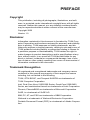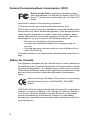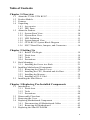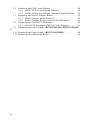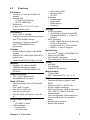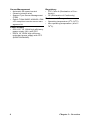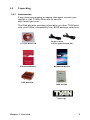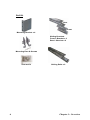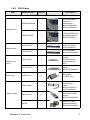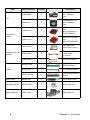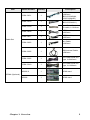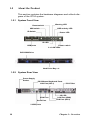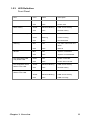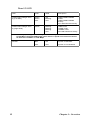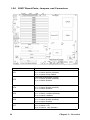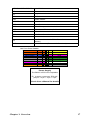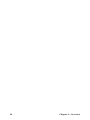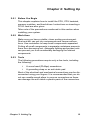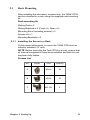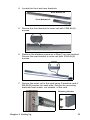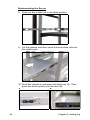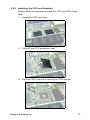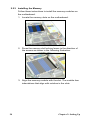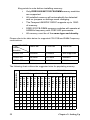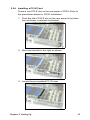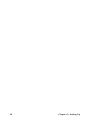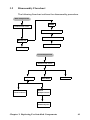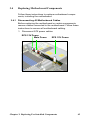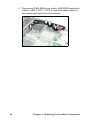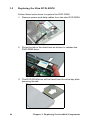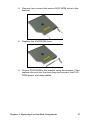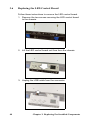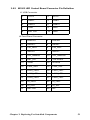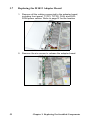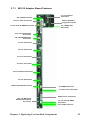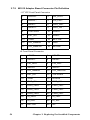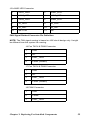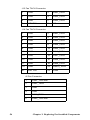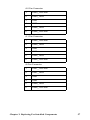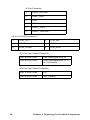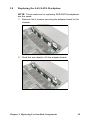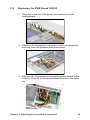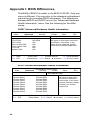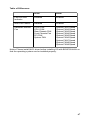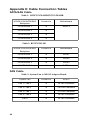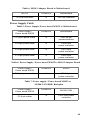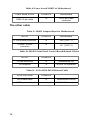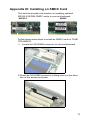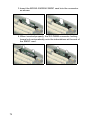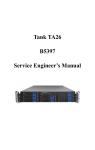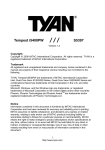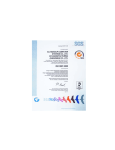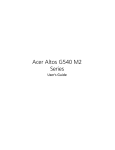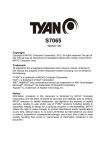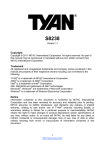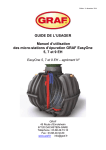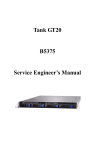Download Tyan B5397G24V4H barebone
Transcript
TANK GT24 B5397 Service Engineer’s Manual PREFACE Copyright This publication, including all photographs, illustrations, and software, is protected under international copyright laws, with all rights reserved. Neither this manual, nor any material contained herein, may be reproduced without written consent of the manufacturer. Copyright 2008 Version 1.0 Disclaimer Information contained in this document is furnished by TYAN Computer Corporation and has been reviewed for accuracy and reliability prior to printing. TYAN assumes no liability whatsoever, and disclaims any express or implied warranty, relating to sale and/or use of TYAN products including liability or warranties relating to fitness for a particular purpose or merchantability. TYAN retains the right to make changes to product descriptions and/or specifications at any time, without notice. In no event will TYAN be held liable for any direct or indirect, incidental or consequential damage, loss of use, loss of data or other malady resulting from errors or inaccuracies of information contained in this document. Trademark Recognition All registered and unregistered trademarks and company names contained in this manual are property of their respective owners including, but not limited to the following. TYAN, GT24 B5397, and Tempest i5400PW are trademarks of TYAN Computer Corporation. Intel, Dual-Core Xeon 5100/5200 Series, Quad-Core 5300/5400 Series, and combination thereof are trademarks of Intel Corporation. Phoenix, PhoenixBIOS are trademarks of Microsoft Corporation. SuSE, is a trademark of SuSE AG. IBM, PC, AT, and PS/2 are trademarks of IBM Corporation. Winbond is a trademark of Winbond Electronics Corporation. Portable Document Format (PDF) is a trademark of Adobe Corporation. i Federal Communications Commission (FCC) Notice for the USA Compliance Information Statement (Declaration of Conformity Procedure) DoC FCC Part 15: This device complies with part 15 of the FCC Rules Operation is subject to the following conditions: 1) This device may not cause harmful interference, and 2) This device must accept any interference received including interference that may cause undesired operation. If this equipment does cause harmful interference to radio or television reception, which can be determined by turning the equipment off and on, the user is encouraged to try one or more of the following measures: – Reorient or relocate the receiving antenna. – Increase the separation between the equipment and the receiver. – Plug the equipment into an outlet on a circuit different from that of the receiver. Consult the dealer or an experienced radio/television technician for help. Notice for Canada This apparatus complies with the Class B limits for radio interference as specified in the Canadian Department of Communications Radio Interference Regulations. (Cet appareil est conforme aux norms de Classe B d’interference radio tel que specifie par le Ministere Canadien des Communications dans les reglements d’ineteference radio.) Notice for Europe (CE Mark) This product is in conformity with the Council Directive 89/336/EEC, 92/31/EEC (EMC). CAUTION: Lithium battery included with this board. Do not puncture, mutilate, or dispose of battery in fire. Danger of explosion if battery is incorrectly replaced. Replace only with the same or equivalent type recommended by manufacturer. Dispose of used battery according to manufacturer instructions and in accordance with your local regulations. ii About this Manual This manual provides you with instructions on installing your TANK GT24, and consists of the following sections: Chapter 1: Provides an Introduction to the Transport GT24 B5397 barebones, packing list, describes the external components, gives a table of key components, and provides block diagrams of the system. Chapter 2: Covers procedures on installing the CPU, memory modules, an optional PCI-E card, and hard drives. Chapter 3: Covers removal and replacement procedures for pre-installed components. Appendix: Describes the differences between mainboard BIOS and system BIOS. The cable connection tables are also provided for reference of system setup. Conventions The following conventions are used in the manual: Note: Calls attention to important information. Warning: P r o v i d e s i n f o r m a t i o n t o p r e v e n t h a r m to user or damage to equipment. iii SAFETY INFORMATION Before installing and using the TANK GT24, take note of the following precautions: – Read all instructions carefully. – Do not place the unit on an unstable surface, cart, or stand. – Do not block the slots and opening on the unit, which are provided for ventilation. – Only use the power source indicated on the marking label. If you are not sure, contact the Power Company. – The unit uses a three-wire ground cable, which is equipped with a third pin to ground the unit and prevent electric shock. Do not defeat the purpose of this pin. If your outlet does not support this kind of plug, contact your electrician to replace your obsolete outlet. – Do not place anything on the power cord. Place the power cord where it will not be in the way of foot traffic. – Follow all warnings and cautions in this manual and on the unit case. – Do not push objects in the ventilation slots as they may touch high voltage components and result in shock and damage to the components. – When replacing parts, ensure that you use parts specified by the manufacturer. – When service or repairs have been done, perform routine safety checks to verify that the system is operating correctly. – Avoid using the system near water, in direct sunlight, or near a heating device. – Cover the unit when not in use. iv Table of Contents Chapter 1:Overview 1.1 1.2 1.3 1.4 1.5 About the TYAN GT24 B5397. . . . . . . . . . . . . . . . . . . . . . . . . . . . 1 Product Models . . . . . . . . . . . . . . . . . . . . . . . . . . . . . . . . . . . . . . . . 2 Features . . . . . . . . . . . . . . . . . . . . . . . . . . . . . . . . . . . . . . . . . . . . . . 3 Unpacking . . . . . . . . . . . . . . . . . . . . . . . . . . . . . . . . . . . . . . . . . . . . 5 1.4.1 Accessories . . . . . . . . . . . . . . . . . . . . . . . . . . . . . . . . . . . . . 5 1.4.2 FRU Parts. . . . . . . . . . . . . . . . . . . . . . . . . . . . . . . . . . . . . . . 7 About the Product . . . . . . . . . . . . . . . . . . . . . . . . . . . . . . . . . . . . . 10 1.5.1 System Front View . . . . . . . . . . . . . . . . . . . . . . . . . . . . . . 10 1.5.2 System Rear View . . . . . . . . . . . . . . . . . . . . . . . . . . . . . . . 10 1.5.3 LED Definition . . . . . . . . . . . . . . . . . . . . . . . . . . . . . . . . . 11 1.5.4 System Internal View. . . . . . . . . . . . . . . . . . . . . . . . . . . . . 13 1.5.5 GT24-B5397 System Block Diagram . . . . . . . . . . . . . . . . 15 1.5.6 S5937 Board Parts, Jumpers, and Connectors . . . . . . . . . . 16 Chapter 2:Setting Up 2.1 2.2 2.3 2.0.1 Before You Begin . . . . . . . . . . . . . . . . . . . . . . . . . . . . . . . 19 2.0.2 Work Area . . . . . . . . . . . . . . . . . . . . . . . . . . . . . . . . . . . . . 19 2.0.3 Tools . . . . . . . . . . . . . . . . . . . . . . . . . . . . . . . . . . . . . . . . . 19 2.0.4 Precautions. . . . . . . . . . . . . . . . . . . . . . . . . . . . . . . . . . . . . 20 Rack Mounting . . . . . . . . . . . . . . . . . . . . . . . . . . . . . . . . . . . . . . . 21 2.1.1 Installing the Server in a Rack. . . . . . . . . . . . . . . . . . . . . . 21 Installing Motherboard Components. . . . . . . . . . . . . . . . . . . . . . . 26 2.2.1 Removing the Chassis Cover. . . . . . . . . . . . . . . . . . . . . . . 26 2.2.2 Installing the CPU, Heatsink and Air Duct . . . . . . . . . . . . 27 2.2.3 Installing the Memory . . . . . . . . . . . . . . . . . . . . . . . . . . . . 30 2.2.4 Installing a PCI-E Card . . . . . . . . . . . . . . . . . . . . . . . . . . . 33 Installing the Hard Drives . . . . . . . . . . . . . . . . . . . . . . . . . . . . . . . 35 Chapter 3:Replacing Pre-Installed Components 3.1 3.2 3.3 3.4 3.5 Introduction . . . . . . . . . . . . . . . . . . . . . . . . . . . . . . . . . . . . . . . . . . 39 3.1.1 Work Area . . . . . . . . . . . . . . . . . . . . . . . . . . . . . . . . . . . . . 39 3.1.2 Tools . . . . . . . . . . . . . . . . . . . . . . . . . . . . . . . . . . . . . . . . . 39 3.1.3 Precautions. . . . . . . . . . . . . . . . . . . . . . . . . . . . . . . . . . . . . 40 Disassembly Flowchart . . . . . . . . . . . . . . . . . . . . . . . . . . . . . . . . . 41 Removing the Cover . . . . . . . . . . . . . . . . . . . . . . . . . . . . . . . . . . . 42 Replacing Motherboard Components . . . . . . . . . . . . . . . . . . . . . . 43 3.4.1 Disconnecting All Motherboard Cables . . . . . . . . . . . . . . 43 3.4.2 Removing the Motherboard . . . . . . . . . . . . . . . . . . . . . . . . 45 Replacing the Slim DVD-ROM . . . . . . . . . . . . . . . . . . . . . . . . . . 46 v 3.6 3.7 3.8 3.9 Replacing the LED Control Board . . . . . . . . . . . . . . . . . . . . . . . . 48 3.6.1 M1003 LED Control Board Features. . . . . . . . . . . . . . . . . 50 3.6.2 M1003 LED Control Board Connector Pin Definition . . . 51 Replacing the M1012 Adapter Board . . . . . . . . . . . . . . . . . . . . . . 52 3.7.1 M1012 Adapter Board Features. . . . . . . . . . . . . . . . . . . . . 53 3.7.2 M1012 Adapter Board Connector Pin Definition . . . . . . . 54 Replacing the SAS/SATA Backplane. . . . . . . . . . . . . . . . . . . . . . 59 3.8.1 SAS/SATA Backplane (M1208-3-SN) Features . . . . . . . . 61 Replacing the Power Supply (B5397G24V4H / B5397G24W4H) . 63 3.10 Replacing the Power Supply (B5397G24W4HR) . . . . . . . . . . . . 64 3.11 Replacing the PDB Board M1032. . . . . . . . . . . . . . . . . . . . . . . . . 65 vi Chapter 1: Overview 1.1 About the TYAN GT24 B5397 Congratulations on your purchase of the TYAN GT24 B5397, a highly-optimized rack-mountable barebone system. The TYAN GT24 B5397 offers the latest in dual processor server systems, providing a rich feature set and incredible performance. Leveraging advanced technology from Intel®, the TYAN GT24 B5397 based server system are capable of offering scalable 32 and 64-bit computing, high-bandwidth memory design, and a lightning fast PCI-X bus implementation. The TYAN GT24 B5397 not only empowers your company in today’s demanding IT environment but also offers a smooth path for future application usage. The TYAN GT24 B5397 uses TYAN’s latest tooling-made chassis featuring a robust structure, tool-less and modularized design, and a solid mechanical enclosure. All of this provides the TYAN GT24 B5397 the power and flexibility to meet the needs of nearly any server application. Chapter 1: Overview 1 1.2 Product Models Model GT24-B5397 HDD Bays (4) 3.5" HDD bays, (1) slim line ODD bay HDD Supported SATA Controller, SAS Controller--LSI® HDD Backplane One (1) 4-port SAS backplane, supporting up to 4 SAS HDDs or SATA HDDs Motherboard TYAN S5397 SSI / Extended ATX (12" x 13") GT24-B5397 2 Chapter 1: Overview 1.3 Features Enclosure • Industry 19” rack-mountable 1U chassis • Storage bay – (1) slim CD-ROM bay – (4) 3.5” HDD bays • Dimension: D 25.4 x W 17.2 x H 1.72 inch (645x436x43.6mm) Processors • Dual LGA771 sockets • Supports up to two Dual-Core Intel® Xeon® 5100/5200 Series processors, Quad-Core Intel® Xeon® 5300/5400 Series processors Chipset • Intel® "Seaburg MCH +6321ESB chipset • Supports for 1066/1333/1600 MT/s system bus • Winbond 83627HF Super I/O chip – HDD active LED – Warning LED – ID LED • Switches – Power switch – NMI switch – Reset switch – ID switch Storage • SATA Controller – (4) SATA2 ports from Intel ESB2 – Integrated RAID 0, 1, 5 and 10 support • SAS Controller – LSI® 1068E SAS controller with PCI-E x 8 interface – (2) Mini SAS (4 in 1)connectors – RAID 0, 1 and 1E support Networking • • • • One Intel® "Gilgal" (82563EB) PHY Direct link to ESB2 Two Gigabit LAN ports Two front panel LED pin headers Memory Video • Sixteen (16) 240-pin DDR2 FBDIMM sockets on board • Maximum of 128GB DDR2-533/ 667/800 • XGI Z9s • PCI Interface • 32MB DDR2 memory Motherboard Expansion Slots • TYAN S5397 • SSI / Extended ATX (12" x 13") • One (1) PCI Express x16 slots(M2083 Riser card) Back I/O Ports • One Keyboard & One PS/2 Mouse ports • One USB 2.0 ports • One 15-pin VGA port • One 9-pin serial port • Two RJ-45x2 LAN ports + One RJ45 Front Panel Features • I/O – (2) USB 2.0 ports • LED indicators – Power LED – (2) LAN LEDs Chapter 1: Overview BIOS • Phoenix BIOS® on 8Mbit Flash ROM • Support APM 1.2, ACPI 1.0b • Serial Console Redirect • PXE via Ethernet, USB device bootPnP, DMI 2.0, WfM 2.0 Power Management • User-configurable H/W monitoring Auto-configuration of hard disk types • Multiple boot options • 48-bit LBA support 3 Server Management Regulatory • Automatic fan speed control • Chassis intrusion alert • Support Tyan Server Management (TSM) • Option TYAN SMDC M3295/6, IPMI v2.0 compliant remote server management kit • FCC Class A (Declaration of Conformity) • CE (Declaration of Conformity) Power Supply Environment Temperature • Operating temperature (5oC~35oC) • Non-operating temperature (-40oC~ 70oC) • EPS 12V, 1U, 600W high efficiency power supply (80+) with PFC • ERPU 1U, 650W high efficiency redundant power supply with PFC (B5397G24W4HR) 4 Chapter 1: Overview 1.4 Unpacking 1.4.1 Accessories If any items are missing or appear damaged, contact your retailer or visit TYAN’s Web site for service: http://www.tyan.com. The Web site also provides information on other TYAN products, plus FAQs, compatibility lists, BIOS settings, and more. 1 x Tyan driver CD Power Cords Left to right: Europe, US Barebone Manual Mainboard Manual CPU Heatsink HDD Screws Tyan Logo Chapter 1: Overview 5 Rail Kit Rear Front Mounting Bracket x 4 Sliding Brackets Front L-Bracket x 2 Rear L-Bracket x 2 Mounting Ears & Screws Screws Kit 6 Sliding Rails x 2 Chapter 1: Overview 1.4.2 FRU Parts Item Model Number Quantity Description GT24-B5397 Standard Parts S5397AWG2NR 1 S5397AWG2NR Dual Xeon Motherboard ( B5397G24W4H / B5397G24W4HR ) S5397AG2NR 1 S5397AG2NR Dual Xeon Motherboard ( B5397G24V4H ) CCHA-0320 1 GT24 1U Chassis (B5397G24V4H / B5397G24W4H ) CCHA-0330 1 GT241UChassis ( B5397G24W4HR) CCCV-0050 1 Top Cover for GT24 Chassis (B5397G24V4H, B5397G24W4H SKU) CCCV-0170 1 Top Cover for GT24 Chassis (B5397G24W4HR) CHDT-0051 4 Removable 3.5"HDD Tray 1 600W 1U (80 Plus) Single Power Supply ( B5387G24V4H / B5397G24W4H ) CPSU-0330 2 650W 1U (80 Plus) Redundant Power Module ( B5397G24W4HR) M1032 1 650W 1U Power Distribution Board ( B5397G24W4HR) Motherboard Chassis Unit Chassis Top Cover HDD Tray CPSU-0260 Power Supply Chapter 1: Overview 7 Item Model Number Quantity Description CFAN-0066 4 40x40x56mm Fan, 12V, 15500rpm, 3-pin CFAN-0171 1 40x40x28mm Fan, 12V, 15000rpm, 3-pin CHSK-0170 1 LGA771 CPU Heat Sink ( B5397G24V4H / B5397G24W4H ) CHSK-0173 1 LGA771 CPU Heat Sink ( B5397G24W4HR) CDVD-0060 1 Slim Type DVDROM, Silver Color CCBL-0326 1 SATA DVD-ROM Power Cable, L =110mm CCBL-0422 1 DVD SATA cable M1208-3-SN 1 SATA/SAS 4-Port HDD Backplane M1012-RS 1 Fan Adapter Board M1003-ID-RS 1 Front Control Board Module Riser Card M2083-RS 1 PCI-E Riser Card Mounting Ear Kit CEAR-0050 1 Mouting Ear Kit Sliding Rail Kit CRAL-0031 1 Sliding Rail Kit Fan Heat Sink & Cooler Peripheral Drives & Parts PCBA 8 Chapter 1: Overview Item Model Number Quantity Description CCBL-067J 1 Mini-SAS cable, L=580mm ( B5397G24W4H, B5397G24W4R ) CCBL-0679 1 SAS CABLE ( B5397G24V4H ) CCBL-0720 1 Front Panel Control BD cable, L=320mm CCBL-0400 1 TYFP I cable, L=220mm CCBL-0417 1 TYFP II cable, L=250mm CCBL-0653 1 Fan Cable, L=300mm CCBL-0355 1 USB Internal Cable, L=580mm CCBL-0355 1 A/C Power Cord, US Type, L=2440mm CCBL-0310 1 A/C Power Cord, EU Type, L=1800mm M3295-2 1 OPMA card M3296 1 OPMA card Cable Set OPMA (Optional) Chapter 1: Overview 9 1.5 About the Product This section contains the hardware diagrams and a block diagram of the GT24 system. 1.5.1 System Front View Warning LED Reset switch NMI switch HDD activity LED ID Switch Power LED ID LED Power switch 2 x LAN LEDs USB ports DVD-ROM Drive Hard Drive Bay x 4 1.5.2 System Rear View Power Supply Socket PS/2 Mouse/Keyboard Ports LAN Port (NIC1) VGA Port Serial Port PCI-E Slot ID LED LAN Port (IPMI) LAN Port (NIC2) 2 USB ports 10 Chapter 1: Overview 1.5.3 LED Definition Front Panel LED Color State Description Power Green ON Power ON OFF OFF Power OFF Amber Random Blinking HDD access activity OFF OFF No disk activity Green ON LAN linked Green Blinking LAN accessing OFF OFF No LAN linked Red ON Fan fails / Abnormal shut down OFF OFF Normal Blue ON System is identified OFF OFF System is not identified Green ON Power connected OFF OFF Power disconnected Amber Random Blinking HDD access activity OFF OFF No disk activity Amber ON HDD ready Amber Random Blinking HDD access activity OFF OFF HDD not ready HDD Activity LAN1/LAN2 Activity Warning ID LED Hot Swappable HDD Tray Power LED Hot Swappable SATA HDD Access LED Hot Swappable SAS HDD Access LED Chapter 1: Overview 11 Rear I/O LED LED Color State Description LAN1/LAN2 Linkage/ Activity (Left Side) Green Green OFF ON Blinking OFF 10Mb/100Mb/1000Mb linked 10Mb/100Mb/1000Mb activity No LAN linked and activity LAN1/LAN2 Linkage/ Activity (Right Side) Yellow Blinking Blinking Blinking OFF 10Mb mode 100Mb mode 1000Mb mode NO LAN linked and activity Note: In 10 Mbps, the Right LED blinks yellow once in repeat and continuous action. In 100 Mbps, the Right LED blinks yellow twice in repeat and continuous action. So does the condition in 1000 Mbps. ID LED 12 Blue ON System is identified OFF OFF System is not identified Chapter 1: Overview 1.5.4 System Internal View B5397G24W4H/B5397G24VHH 1 2 11 3 FAN9 FAN4 FAN3 FAN2 FAN1 FAN8 FAN7 FAN6 FAN5 10 4 5 6 7 9 8 1. PCI-Slot (with riser card M2083) 2. EPS 12V Power Supply 3. CPU Sockets 4. System Fans 5. Adapter Board 6. SAS/SATA Backplane Chapter 1: Overview 7. 8. 9. 10. 11. LED Control Board Cable Four SAS/SATA HDDs Slim DVD-ROM DVD-ROM Cable Memory Slots 13 B5397G24W4HR 1 2 12 3 FAN9 FAN4 FAN3 FAN2 FAN1 FAN8 FAN7 FAN6 FAN5 4 5 6 7 8 11 10 9 1. PCI-Slot (with riser card M2083) 2. ERPU 1U 12V Power Supply 3. CPU Sockets 4. System Fans 5. Power Distriubution Board 6. Adapter Board 14 7. 8. 9. 10. 11. 12. SAS/SATA Backplane LED Control Board Cable Four SAS/SATA HDDs Slim DVD-ROM DVD-ROM Cable Memory Slots Chapter 1: Overview 1.5.5 GT24-B5397 System Block Diagram Chapter 1: Overview 15 1.5.6 S5937 Board Parts, Jumpers, and Connectors Jumper/Connector Function JP1 - Clear CMOS Jumper Pin 1-2 closed: Normal (Default) Pin 2-3 closed: Clear CMOS JP3 16 - Onboard VGA Disable Jumper Pin 1-2 closed: Enable (Default) Pin 2-3 closed: Disable JP4 - Onboard 1394 Disable Jumper Pin 1-2 closed: Enable (Default) Pin 2-3 closed: Disable JP5 - PCI-X Speed Select Jumper Pin 1-2 closed: 133MHz (Default) Pin 2-3 closed: 100MHz JP6 - Onbard SAS Disable Jumper Pin 1-2 closed: Enable (Default) Pin 2-3 closed: Disable JP7 - FBD DIMM Voltage Select Jumper Pin 1-2 closed: 1.5V Pin 2-3 closerd: 1.8V (Default) Chapter 1: Overview J7/J12/J19/J21/J36/J40 4-pin FAN Connector J3 Onboard HD Audio Header J6 CD_IN Audio Header J8 IPMB Header J20 COM2 Header J22/J23 1394 Header J28 Front Panel Header J33 TYAN Fan speed Header for Barebone J37 TYAN LAN LED Header for Barebone J38 TYAN LCM Header for Barebone J41 USB Front Panel Header P1 Audio Jack Header J2 Aux. Power Header for TYAN Riser Card (M2061) J18 PSMI Connector (Reserved for Barebone) J64 Front Panel Header HDDLED+ HDDLEDReset Switch Reset Switch GND NMI 5Vsb SMBus Data SMBus Clock 1 3 5 7 9 11 13 15 17 2 4 6 8 10 12 14 16 18 PWR LED+ PWR LEDPower Switch GND Warning LED+ Warning LEDKey GND Intruder Power Supply The B5397 is EPS12V compatible. 4 power connectors: EPS12V (24-pin + 8-pin + 4-pin + 4-pin Check User’s Manual for details Chapter 1: Overview 17 18 Chapter 1: Overview Chapter 2: Setting Up 2.0.1 Before You Begin This chapter explains how to install the CPU, CPU heatsink, memory modules, and hard drives. Instructions on inserting a PCI-E card are also given. Take note of the precautions mentioned in this section when installing your system. 2.0.2 Work Area Make sure you have a stable, clean working environment. Dust and dirt can get into components and cause malfunctions. Use containers to keep small components separated. Putting all small components in separate containers prevents them from becoming lost. Adequate lighting and proper tools can prevent you from accidentally damaging the internal components. 2.0.3 Tools The following procedures require only a few tools, including the following: • • A cross head (Phillips) screwdriver A grounding strap or an anti-static pad Most of the electrical and mechanical connections can be disconnected using your fingers. It is recommended that you do not use needle-nosed pliers to remove connectors as these can damage the soft metal or plastic parts of the connectors. Chapter 2: Setting Up 19 2.0.4 Precautions Components and electronic circuit boards can be damaged by discharges of static electricity. Working on a system that is connected to a power supply can be extremely dangerous. Follow the guidelines below to avoid damage to the B5397 or injury to yourself. • Ground yourself properly before removing the top cover of the system. Unplug the power from the power supply and then touch a safely grounded object to release static charge (i.e. power supply case). If available, wear a grounded wrist strap. Alternatively, discharge any static electricity by touching the bare metal chassis of the unit case, or the bare metal body of any other grounded appliance. • Avoid touching motherboard components, IC chips, connectors, memory modules, and leads. • The motherboard is pre-installed in the system. When removing the motherboard, always place it on a grounded anti-static surface until you are ready to reinstall it. • Hold electronic circuit boards by the edges only. Do not touch the components on the board unless it is necessary to do so. Do not flex or stress circuit boards. • Leave all components inside the static-proof packaging that they ship with until they are ready for installation. • After replacing optional devices, make sure all screws, springs, or other small parts are in place and are not left loose inside the case. Metallic parts or metal flakes can cause electrical shorts. Notes: • All connectors are designed to only fit one way. • Always use the correct screw size as indicated in the procedures. 20 Chapter 2: Setting Up 2.1 Rack Mounting After installing the necessary components, the TANK GT24 can be mounted in a rack using the supplied rack mounting kit. Rack mounting kit Sliding Rails x 2 Sliding Brackets x 4 (Front x 2, Rear x 2) Mounting Ears (including screws) x 2 Screws Kit x 1 Mounting Brackets x 4 2.1.1 Installing the Server in a Rack Follow these instructions to mount the TANK GT24 into an industry standard 19" rack. NOTE: Before mounting the Tank GT24 in a rack, ensure that all internal components have been installed and that the unit has been fully tested. Screws List No. Size Quantity A M4-4L 18 B M5-8L 10 C M5-15L 4 Chapter 2: Setting Up Screw 21 Installing the Inner Rails to Chassis 1. Screw the mounting ear to each side of TANK GT24 as shown using 2 screws from the supplied screws kit. Mounting Ears 2. Draw out the inner rails from rail assembly. Install inner rails to left and right sides of chassis using 1 M4-4L(A) screw for each side. Installing Outer Rails to the Rack 3. Measure the distance between inner side of the front and rear mounting brackets in the rack. 22 Chapter 2: Setting Up 4. Locate the front and rear brackets. Rear Bracket x2 Front Bracket x2 5. Secure the front bracket to outer rail with 2 M4-4L(A) screws. 6. Reserve the distance same as in Step 2 on rear bracket. Secure the rear bracket to outer rail with 2 M4-4L(A) screws. 7. Secure the outer rail to the rack using 2 brackets and 4 M5-8L(B) screws for each side. Secure the mounting brackets from inside, not outside, of the rack. Mounting Bracket Chapter 2: Setting Up 23 Rackmounting the Server 8. Draw out the middle rail to the latch position. 9. Lift the chassis and then insert the inner slide rails into the middle rails. 10. Push the chassis in and press the latch key (A). Then push the whole system into the rack (B). A 24 B Chapter 2: Setting Up 11. Secure the mounting ears of chassis to the rack with 2 M5-15L(C) screws. NOTE: To avoid injury, it is strongly recommended that two people lift the TANK GT24 into the place while a third person screws it to the rack. Chapter 2: Setting Up 25 2.2 Installing Motherboard Components This section describes how to install components on to the motherboard, including CPU, memory modules and PCI-E card. 2.2.1 Removing the Chassis Cover Follow these instructions to remove the Tank GT24 chassis cover. 1. Release the screw on the back side. Then slide the chassis cover in the direction of the arrow. 2. Lift the cover off. A 26 B Chapter 2: Setting Up 2.2.2 Installing the CPU and Heatsink Follow these instructions to install the CPU and CPU heatsink. 1. Locate the CPU sockets. 2. Take off the CPU protection cap. 3. Pull the CPU lever up to unlock the CPU socket. Chapter 2: Setting Up 27 4. Open the socket in the direction as shown. 5. Place the CPU in the CPU socket, ensuring that pin 1 is located as shown below. 6. Close the socket and press the CPU socket lever down to secure the CPU. 28 Chapter 2: Setting Up 7. Place the heatsink on top of the CPU and screw into place as shown. B5397G24W4HR Notice: Place the heatsink for the Power Cables on top of the CPU and screw into place as shown. Chapter 2: Setting Up 29 2.2.3 Installing the Memory Follow these instructions to install the memory modules on the motherboard. 1. Locate the memory slots on the motherboard. 2. Press the memory slot locking levers in the direction of the arrows as shown in the following illustration. 3. Align the memory module with the slot. The module has indentations that align with notches in the slots. 30 Chapter 2: Setting Up 4. Insert the memory module into the slot as shown. When inserted properly, the memory slot locking levers lock automatically onto the indentations at the ends of the module. Attention When Installing the Memory! Always install memory DIMMs in pairs starting from CPU1_DIMM0 and CPU1_DIMM1 and CPU2_DIMM0 and CPU2_DIMM1. Chapter 2: Setting Up 31 Key points to note before installing memory: • Only DDR2 800/667/533 FB-DIMM memory modules are supported • All installed memory will automatically be detected and no jumpers or settings need changing. • The Tempest i5400PW S5397 supports up to 128G of memory. • DDR2 533 FB-DIMM memory modules will operate at 640MHz frequency with FSB-1600 processors. • All memory must be of the same type and density. Please refer to the table below for supported CPU FSB and DIMM Frequency combinations. CPU FSB DIMM Moudule 1066FSB 1333FSB 1600FSB DDR2-533 533MHz 533MHz Not Supported DDR2-667 667MHz 667MHz 640MHz DDR2-800 667MHz 667MHz 800MHz The following chart outlines the suggested rules for populating memory. BRANCH0 Total DIMM Quantity 32 D I M M 1 1 x 2 x 4 x 8 x x 12 x x x 16 x x x CHANNEL0 D I M M 2 D I M M 3 D I M M 4 BRANCH1 CHANNEL1 D I M M 5 D I M M 6 D I M M 7 D I M M 8 CHANNEL0 D I M M 9 D I M M 1 0 D I M M 1 1 D I M M 1 2 CHANNEL1 D I M M 1 3 D I M M 1 4 D I M M 1 5 D I M M 1 6 x x x x x x x x x x x x x x x x x x x x x x x x x x x x x x x x Chapter 2: Setting Up 2.2.4 Installing a PCI-E Card There is one PCI-E slot on the rear panel of GT24. Refer to the procedures below for PCI-E installation. 1. Push the tab of PCI-E slot on the rear panel in the direction as shown to release the bracket. 2. Move the bracket to the right as shown. 3. Locate the pre-installed PCI-E riser. Chapter 2: Setting Up 33 4. Insert the PCI-E card as shown. 5. Push the tab of PCI-E slot in the direction as shown to fix PCI-E card. Notice: 1. Full length PCI-E card is not suppored if SMDC card is installed first. Only Low-profile card is supported in that case. 2. Please make sure the size of the PCI-E card is within range of the standard size of the PCI-E cards. Larger PCI-E cards may cause obstruction within the system. 34 Chapter 2: Setting Up 2.3 Installing the Hard Drives The TYAN GT24 barebone system supports SAS/SATA hard drives. Follow these instructions to install a SAS/SATA hard drive for model GT24 B5397. 1. Press the locking lever latch in the direction of the arrow (A) and then pull the locking lever open (B). B A 2. Slide the drive tray out. 3. Remove the six HDD screws as shown. Chapter 2: Setting Up 35 4. Remove the drive tray holder. 5. Place a hard drive into the drive bay. A 6. Use six screws to secure the HDD. 36 Chapter 2: Setting Up 7. Reinsert the drive tray into the chassis, ensuring that the drive tray is completely inserted into the chassis. 8. Close the locking lever to secure the hard drive tray. 9. Repeat the same procedures to install the hard drive for the other drive tray if necessary. Chapter 2: Setting Up 37 38 Chapter 2: Setting Up Chapter 3: Replacing Pre-Installed Components 3.1 Introduction This chapter explains how to replace pre-installed components including the motherboard, LED control board, DVDROM drive, M1012 adapter board, M1208-3-SN SAS/SATA backplane, and power supply. Take note of the precautions in this section when installing your system. 3.1.1 Work Area Make sure you have a stable, clean working environment. Dust and dirt can get into components and cause malfunctions. Use containers to keep small components separated. Putting all small components in separate containers keeps them from becoming lost. Adequate lighting and proper tools can prevent you from accidentally damaging the internal components. 3.1.2 Tools The procedures that follow require only a few tools, including the following: • • A cross head (Phillips) screwdriver A grounding strap or an anti-static pad Most of the electrical and mechanical connections can be disconnected using your fingers. It is recommended that you do not use needle-nosed pliers to remove connectors as these can damage the soft metal or plastic parts of the connectors. Chapter 3: Replacing Pre-Installed Components 39 3.1.3 Precautions Components and electronic circuit boards can be damaged by static electricity. Working on a system that is connected to a power supply can be extremely dangerous. Follow the guidelines below to avoid damage to the TANK GT24 or injury to yourself. • Ground yourself properly before removing the top cover of the system. Unplug the power from your computer power supply and then touch a safely grounded object to release static charge (i.e. power supply case). If available, wear a grounded wrist strap. Alternatively, discharge any static electricity by touching the bare metal chassis of the unit case, or the bare metal body of any other grounded appliance. • Avoid touching motherboard components, IC chips, connectors, memory modules, and leads. • The motherboard is pre-installed in the system. When removing the motherboard, always place it on a grounded anti-static surface until you are ready to reinstall it. • Hold electronic circuit boards by the edges only. Do not touch the components on the board unless it is necessary to do so. Do not flex or stress circuit boards. • Leave all components inside the static-proof packaging that they ship with until they are ready for installation. • After replacing optional devices, make sure all screws, springs, or other small parts are in place and are not left loose inside the case. Metallic parts or metal flakes can cause electrical shorts. Notes: • All connectors are designed to only fit one way. • Always use the correct screw size as indicated in the procedures. 40 Chapter 3: Replacing Pre-Installed Components 3.2 Disassembly Flowchart The following flowchart outlines the disassembly procedure. Rear Components DIMMs Chassis rear cover CPU/heatsink assembly PCI card Mainboard Mainboard Power supply Front Components Chassis rear cover PCBs Control Board DVD-ROM FAN M1012 Adapter Board HDD Backplane Chapter 3: Replacing Pre-Installed Components 41 3.3 Removing the Cover Before replacing any parts you must remove the chassis cover. Follow these instructions to remove the cover of the TANK GT24 chassis cover. 1. Release the screw on the back side. Then slide the chassis cover in the direction of the arrow. 2. Lift the cover off. A 42 B Chapter 3: Replacing Pre-Installed Components 3.4 Replacing Motherboard Components Follow these instructions to replace motherboard components, including the motherboard. 3.4.1 Disconnecting All Motherboard Cables Before replacing the motherboard or certain components, remove cables connected to the motherboard. Follow these instructions to remove all motherboard cabling. 1. Disconnect ATX power cables EPS 12V Power Main Power EPS 12V Power Chapter 3: Replacing Pre-Installed Components 43 2. Disconnect DVD-ROM drive cable, SAS/SATA hard drive cables, USB, TYFP I, TYFP II, and Fan cable. Refer to the mainboard layout for the locations. 44 Chapter 3: Replacing Pre-Installed Components 3.4.2 Removing the Motherboard Follow these instructions to remove the motherboard from the chassis when all add-on components have been removed. 1. Remove one screws securing the link-bar to the chassis. 2. Remove ten screws securing the motherboard to the chassis. 3. Remove the motherboard. Chapter 3: Replacing Pre-Installed Components 45 3.5 Replacing the Slim DVD-ROM Follow these instructions to replace the DVD-ROM. 1. Remove power and data cables from the slim DVD-ROM. 2. Press the tab in the directions as shown to release the DVD-ROM drive. 3. The DVD-ROM drive will be freed from the drive bay after pressing the tab. 46 Chapter 3: Replacing Pre-Installed Components 4. Remove two screws that secure DVD-ROM drive to the bracket. 5. Replace the DVD-ROM drive. 6. Secure DVD-ROM to the bracket using two screws. Then replace the unit into the drive bay and connect the DVDROM power and data cables. Chapter 3: Replacing Pre-Installed Components 47 3.6 Replacing the LED Control Board Follow these instructions to remove the LED control board. 1. Remove the two screws securing the LED control board to the chassis. 2. Lift the LED control board unit free from the chassis. 3. Unplug the USB cable from the connector. 48 Chapter 3: Replacing Pre-Installed Components 4. Unplug the ribbon cable from the connector. 5. Remove the three screws securing the LED control board to the control box. 6. Lift the LED control board free from the chassis. After replacement, insert the unit to the chassis following the above procedures in reverse. Chapter 3: Replacing Pre-Installed Components 49 3.6.1 M1003 LED Control Board Features J1: USB Connector 50 J2: Front Panel Connector Chapter 3: Replacing Pre-Installed Components 3.6.2 M1003 LED Control Board Connector Pin Definition J1 USB Connector 1 VCC5 2 VCC5 3 USB1- 4 USB0- 5 USB1+ 6 USB0+ 7 GND 8 GND 9 KEY PIN 10 GND J2 Front Panel Connector 1 HDLED+ 2 HDLED- 3 RESET+ 4 RESET- 5 PW_LED+ 6 PW_LED- 7 WLED+ 8 WLED - 9 ICH_SMBDAT 10 ICH_SMBCLK 11 EXT_INT 12 VOLTAGE5 13 V5SB 14 INTRU# 15 PWR_SW+ 16 PWR_SW- 17 LAN1_LED+ 18 LAN1_LED - 19 LAN2_LED+ 20 LAN2_LED- 21 LAN3_LED+ 22 LAN3_LED- 23 ID_LED+ 24 ID_LED- 25 ID_SW+ 26 ID_SW- 27 KEY PIN 28 NC Chapter 3: Replacing Pre-Installed Components 51 3.7 Replacing the M1012 Adapter Board 1. Remove all the cables connected to the adapter board, including front panel, TYFPI, TYFPII, FAN, and DVDROM power cables. Refer to page12 for the location 2. Remove the six screws to release the adapter board. 52 Chapter 3: Replacing Pre-Installed Components 3.7.1 M1012 Adapter Board Features J16: LCM Connector J14: Fan Tach Connector J7:Fan Tach & PWM Connector J1: Front Panel Connector FDD1: Standard Floppy Connector J3: LAN/ID LED Connector JP1: Fan Input Select Connector J19: DVD-ROM Power Connector J5: Fan Connector J9: Fan Connector J11: Fan Connector J10: Fan Connector J2: Front Panel Connector J6: Fan Connector FDD2: Slim FDD Connector J8: PWM Connector J13: Fan Tach Connector PW2: Power Connector JP2: Fan Minimum Voltage Input Select Connector J4: Fan Tach & PWM Connector J15: LCM Connector Chapter 3: Replacing Pre-Installed Components 53 3.7.2 M1012 Adapter Board Connector Pin Definition J1 TYFP Front Panel Connector 1 HDLED+ 2 PW_LED+ 3 HDLED - 4 PW_LED - 5 RESET- 6 PWR_SW+ 7 RESET+ 8 PWR_SW - 9 VOLTAGE5 10 WLED+ 11 EXT_INT 12 WLED- 13 V5SB 14 KEY PIN 15 ICH_SMBDAT 16 GND 17 ICH_SMBCLK 18 INTRU# J2 Front Panel Connector 54 1 HDLED+ 2 HDLED- 3 RESET+ 4 RESET- 5 PW_LED+ 6 PW_LED- 7 WLED+ 8 WLED - 9 ICH_SMBDAT 10 ICH_SMSCLK 11 EXT_INT 12 VOLTAGE5 13 V5SB 14 INTRU# 15 PWR_SW+ 16 PWR_SW- 17 LAN1_LED+ 18 LAN1_LED - 19 LAN2_LED+ 20 LAN2_LED- 21 LAN3_LED+ 22 LAN3_LED- 23 ID_LED+ 24 ID_LED- 25 ID_SW+ 26 ID_SW- 27 KEY PIN 28 NC Chapter 3: Replacing Pre-Installed Components J3 LAN/ID LED Connector 1 LAN1_LED+ 2 LAN1_LED- 3 LAN2_LED+ 4 LAN2_LED- 5 LAN3_LED+ 6 LAN3_LED- 7 ID_LED+ 8 ID_LED- 9 ID_SW+ 10 ID_SW- 11 KEY PIN 12 NC FAN Signal Related Connector Pin Definition NOTE: The FAN signal naming is based on HW circuit design only. It might be different from the system fan naming. J4 Fan TACH & PWM Connector 1 GND 2 NC 3 FAN1_TACH 4 PWM1 (Default) J7 Fan TACH & PWM Connector 1 GND 2 NC 3 FAN7_TACH 4 PWM1 (Default) J8 PWM Connector 1 GND 2 PWM2 3 FAN1_TACH Chapter 3: Replacing Pre-Installed Components 55 J13 Fan TACH Connector 1 GND 2 FAN1_TACH 3 GND 4 FAN2_TACH 5 GND 6 FAN3_TACH 7 KEY PIN 8 NC J14 Fan TACH Connector 1 GND 2 FAN1_TACH 3 GND 4 FAN2_TACH 5 GND 6 FAN3_TACH 7 GND 8 FAN4_TACH 9 GND 10 FAN5_TACH 11 GND 12 FAN6_TACH 13 GND 14 FAN7_TACH 15 GND 16 FAN8_TACH 17 GND 18 FAN9_TACH 19 GND 20 FAN10_TACH 21 KEY PIN 22 PWM J6 Fan Connector 56 1 FAN1_12VPWM 2 FAN1_TACH 3 GND 4 GND 5 FAN2_TACH 6 FAN2_12VPWM Chapter 3: Replacing Pre-Installed Components J10 Fan Connector 1 FAN3_12VPWM 2 FAN3_TACH 3 GND 4 GND 5 FAN4_TACH 6 FAN4_12VPWM J11 Fan Connector 1 FAN5_12VPWM 2 FAN5_TACH 3 GND 4 GND 5 FAN6_TACH 6 FAN6_12VPWM J9 Fan Connector 1 FAN7_12VPWM 2 FAN7_TACH 3 GND 4 GND 5 FAN8_TACH 6 FAN8_12VPWM Chapter 3: Replacing Pre-Installed Components 57 J5 Fan Connector 1 FAN9_12VPWM 2 FAN9_TACH 3 GND 4 GND 5 FAN10_TACH 6 FAN10_12VPWM J15 & J16 LCM Connectors 1 LCM_+5V 2 LCM_SIN 3 KEY PIN 4 GND 5 LCM_+5VSB 6 LCM_SOUT JP1 Fan Input Select Connector Pin1 & Pin2 Close Fan PWM signal from J8 Pin2 & Pin3 Close Fan PWM signal from J4, J7 & J14 (Default) JP2 Fan Input Select Connector 58 Pin1 & Pin2 Close 0V Pin2 & Pin3 Close +5V (Default) Chapter 3: Replacing Pre-Installed Components 3.8 Replacing the SAS/SATA Backplane NOTE: The procedures for replacing SAS/SATA backplanes are the same. 1. Remove the 3 screws securing the adapter board to the chassis. 2. Grab the two labels to lift the adapter board. Chapter 3: Replacing Pre-Installed Components 59 3. Remove the ten screws that secure the bracket to the adapter board. 4. Release the adapter board free from the bracket. 5. Replace the unit to the chassis following the reverse procedures from step 1 to 4 when done. 60 Chapter 3: Replacing Pre-Installed Components 3.8.1 SAS/SATA Backplane (M1208-3-SN) Features U4, SAS/SATA4 Connector U3, SAS/SATA3 Connector U2, SAS/SATA2 Connector HDD Power LED HDD Access LED U1, SAS/SATA 1 Connector Chapter 3: Replacing Pre-Installed Components 61 J1, SAS/SATA 1 Connector PW Power Connector J2, SAS/SATA 2 Connector J3, SAS/SATA 3 Connector J4, SAS/SATA 4 Connector J7, SAS Fault LED Connector 62 Chapter 3: Replacing Pre-Installed Components 3.9 Replacing the Power Supply (B5397G24V4H / B5397G24W4H) 1. Remove the two screws that secure the power supply to the chassis. 2. Remove the screw that secure the power supply to the chassis 3. Lift the power supply free from the chassis. 4. Place a new power supply in position in the chassis and secure in place with the three screws. Chapter 3: Replacing Pre-Installed Components 63 3.10 Replacing the Power Supply (B5397G24W4HR) 1. Push the power supply unit latch inwards. 2. Pull out the power supply unit as shown. 64 Chapter 3: Replacing Pre-Installed Components 3.11 Replacing the PDB Board M1032 1. Disconnect the five ATX power connectors from the motherboard. . 2. Remove the one power connectors from the backplane and one from the Adapter board as shown. 3. Remove the five screws securing the power board to thechassis. Then lift off the power board free from the chassis Chapter 3: Replacing Pre-Installed Components 65 Appendix I: BIOS Differences The BIOS of B5397 is similar to the BIOS of S5397. Only one menu is different. You may refer to the attached motherboard manual for the complete BIOS information. The differences between B5397 and S5397 are on the “Advanced/Hardware Health Information” menu. See the following for the differences. S5397 Advanced/Hardware Health Information PhoenixBIOS Setup Utility Advanced Security Power Boot FAN Speed Monitoring Item Specific Help Main CPU0 FAN CPU1 FAN Rear Chasis FAN Front Chasis FAN PCI FAN System FAN F1 Help Esc Exit All items on this menu cannot be modified in user mode. If any items require changes, please consult your system Supervisor. N/A RPM N/A N/A N/A N/A N/A ↑↓ Select Item ← → Select Menu Exit -/+ Change Values F9 Setup Defaults Enter Select X Sub-Menu F10 Previous Values B5397 Advanced/Hardware Health Information Main PhoenixBIOS Setup Utility Advanced Security Power Boot FAN Speed Monitoring Item Specific Help System FAN1 System FAN2 System FAN3 System FAN4 System FAN5 System FAN6 System FAN7 System FAN8 System FAN9 F1 Help Esc Exit 66 XXXXX RPM XXXXX RPM XXXXX RPM XXXXX RPM XXXXX RPM XXXXX RPM XXXXX RPM XXXXX RPM XXXXX RPM ↑↓ Select Item ← → Select Menu Exit All items on this menu cannot be modified in user mode. If any items require changes, please consult your system Supervisor. -/+ Change Values F9 Setup Defaults Enter Select X Sub-Menu F10 Previous Values Table of Differences S5397 B5397 FAN Fail LED Indicator Disabled Enabled Auto Fan Control Disabled Enabled Hardware Monitor Fan CPU0 FAN CPU1 FAN Rear Chassis FAN Front Chassis Fan PCI FAN System FAN System FAN1 Speed System FAN2 Speed System FAN3 Speed System FAN4 Speed System FAN5 Speed System FAN6 Speed System FAN7 Speed System FAN8 Speed System FAN9 Speed Notice: Please install AHCI driver before installing OS with B5397G24V4H so that the operating system can be installed properly. 67 Appendix II: Cable Connection Tables SATA/SAS Cable Table 1: B5397G24W4H/B5397G24W4HR M1208-3-SN SATA/SAS Backplane Connect to J5 SATA/SAS 1 Motherboard SAS0-3 J3 SATA/SAS 2 J2 SATA/SAS 3 J1 SATA/SAS 4 Table 2: B5397G24V4H M1208-3-SN SATA/SAS Backplane Connect to Motherboard J5 SATA/SAS 1 SATA1 J3 SATA/SAS 2 SATA2 J2 SATA/SAS 3 SATA3 J1 SATA/SAS 4 SATA4 FAN Cable Table 3: System Fan to M1012 Adapter Board System Fan 68 Connect to M1012 Fan 1 / Fan 5 J6 Fan Connector Fan 2 / Fan 6 J10 Fan Connector Fan 3 / Fan 7 J11 Fan Connector Fan 4 / Fan 8 J9 Fan Connector Fan 9 J5 Fan Connector Table 4: M1012 Adapter Board to Motherboard M1012 Connect to J14 Fan connector Motherboard J33 Fan connector Power Supply Cable Table 5: Power Supply /Power board M1032 to Motherboard Power Supply / Power board M1032 Connect to Motherboard P1 24-pin power cable PW2 24-pin powerconnector P2 8-pin power cable PW4 8-pin power connector P3 4-pin power cable PW1 4-pin power connector P7 4-pin power cable PW3 4-pin power connector Table 6: Power Supply / Power board M1032 to M1012 Adapter Board Power Supply / Power board M1032 Connect to P4 4-pin power cable M1012 PW2 4-pin power connector Table 7: Power supply / Power board M1032 to M1208-3-SN HDD Backplan Power Supply / Power board M1032 P5 4-pin cabler Connect to M1208-3-SN PW2 4-pin power connector 69 Table 8: Power board M1032 to Motherboard Power board M1032 Connect to Motherboard J18 5-pin PSMI connector PSMI1 5-pin cable The other cable Table 9: M1012 Adapter Board to Motherboard M1012 Connect to Motherboard J1 Front panel connector J28 (TYFP 1) J3 LAN / ID LED connector J37 (TYFP 2) Table 10: M1003 Front Panel Control Board Related Cabled M1003 Connect to J1 USB connector Motherboard J41 J2 connector M1012 J2 connector Table 11: SATA DVD-ROM Related Cable SATA DVD-ROM 70 Connect to SATA data cable Motherboard SATA0 SATA power cable M1012 J19 connector Appendix III: Installing an SMDC Card This section provides information on installing optional M3295-2/ M3296 SMDC cards to your motherboard. M3295-2 M3296 Follow these instructions to install an SMDC card for TANK GT24-B5397. 1. Locate the SO-DIMM connector on the motherboard. 2.Press the SO-DIMM connector locking levers in the direction of the arrows as shown. 71 3.Insert the M3295-2/M3296 SMDC card into the connector as shown. 4.When inserted properly, the SO-DIMM connector locking levers lock automatically onto the indentations at the end of the SMDC card. 72 Technical Support If problems arise with your system, you should first turn to your dealer for direct support. Your system has most likely been configured or designed by them and they should have the best idea of what hardware and software your system contains. Hence, they should be of the most assistance for you. Furthermore, if you purchased your system from a dealer near you, take the system to them directly to have it serviced instead of attempting to do so yourself (which can have expensive consequences). If these options are not available for you then Tyan Computer Corporation can help. Besides designing innovative and quality products for over a decade, Tyan has continuously offered customers service beyond their expectations. Tyan's website (www.tyan.com) provides easy-to-access resources such as in-depth Linux Online Support sections with downloadable Linux drivers and comprehensive compatibility reports for chassis, memory and much more. With all these convenient resources just a few keystrokes away, users can easily find the latest software and operating system components to keep their systems running as powerful and productive as possible. Tyan also ranks high for its commitment to fast and friendly customer support through email. By offering plenty of options for users, Tyan serves multiple market segments with the industry's most competitive services to support them. "Tyan's tech support is some of the most impressive we've seen, with great response time and exceptional organization in general" - Anandtech.com Please feel free to contact us directly for this service at [email protected] Help Resources: 1. See the beep codes section of this manual. 2. See the TYAN website for FAQ’s, bulletins, driver updates, and other information: http://www.tyan.com 73 3. Contact your dealer for help BEFORE calling TYAN. 4. Check the TYAN user group: alt.comp.periphs.mainboard.TYAN Returning Merchandise for Service During the warranty period, contact your distributor or system vendor FIRST for any product problems. This warranty only covers normal customer use and does not cover damages incurred during shipping or failure due to the alteration, misuse, abuse, or improper maintenance of products. NOTE: A receipt or copy of your invoice marked with the date of purchase is required before any warranty service can be rendered. You may obtain service by calling the manufacturer for a Return Merchandise Authorization (RMA) number. The RMA number should be prominently displayed on the outside of the shipping carton and the package should be mailed prepaid. TYAN will pay to have the board shipped back to you. TANK GT24, B5397 Service Engineer’s Manual v1.0 Document part No. D1980-100 74 75