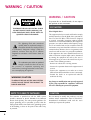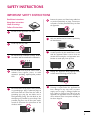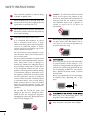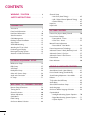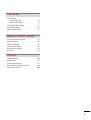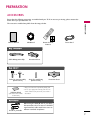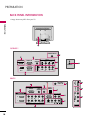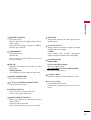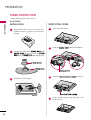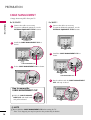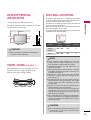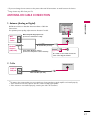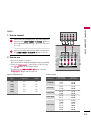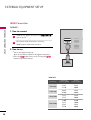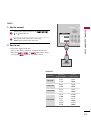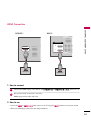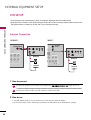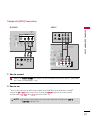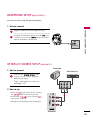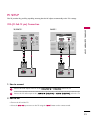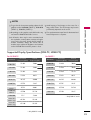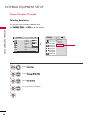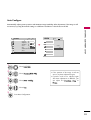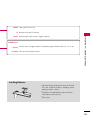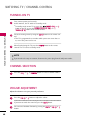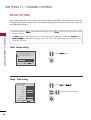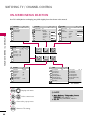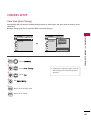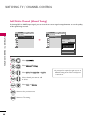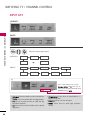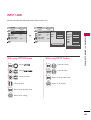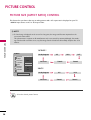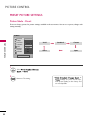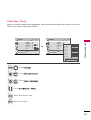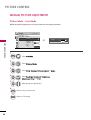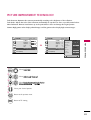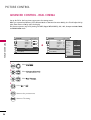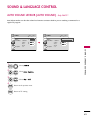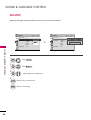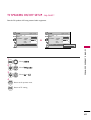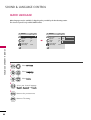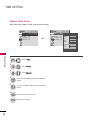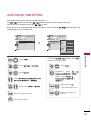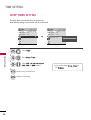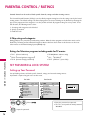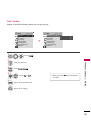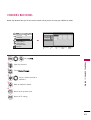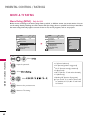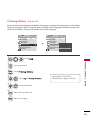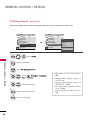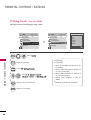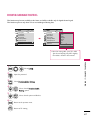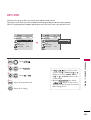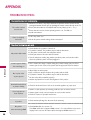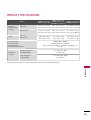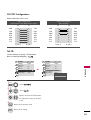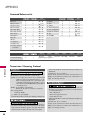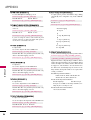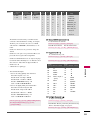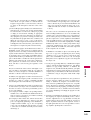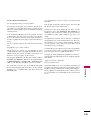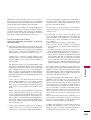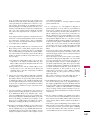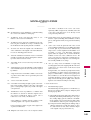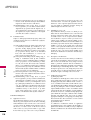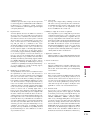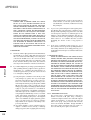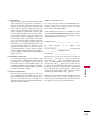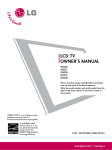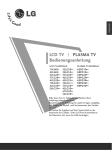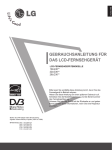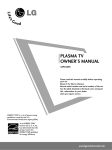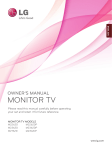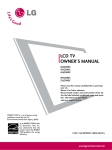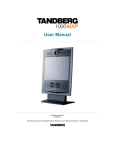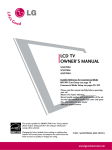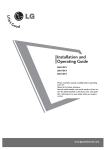Download LG 26LG30DC 26" Black LCD TV
Transcript
LCD TV OWNER’S MANUAL 19LG30 19LG31 22LG30 22LG31 22LG30DC 26LG30 26LG30DC Please read this manual carefully before operating your set and retain it for future reference. Write the model number and serial number from the label on the back cabinet on the front or back of this manual. ENERGY STAR is a set of power-saving guidelines issued by the U.S. Environmental Protection Agency(EPA). As an ENERGY STAR Partner LGE U. S. A.,Inc. has determined that this product meets the ENERGY STAR guidelines for energy efficiency. P/NO : SAC30708022 (0805-REV05) www.lgusa.com / www.lg.ca / www.lgcommercial.com WARNING / CAUTION WARNING / CAUTION To prevent fire or shock hazards, do not expose this product to rain or moisture. TO REDUCE THE RISK OF ELECTRIC SHOCK DO NOT REMOVE COVER (OR BACK). NO USER SERVICEABLE PARTS INSIDE. REFER TO QUALIFIED SERVICE PERSONNEL. The lightning flash with arrowhead symbol, within an equilateral triangle, is intended to alert the user to the presence of uninsulated “dangerous voltage” within the product’s enclosure that may be of sufficient magnitude to constitute a risk of electric shock to persons. The exclamation point within an equilateral triangle is intended to alert the user to the presence of important operating and maintenance (servicing) instructions in the literature accompanying the appliance. WARNING/CAUTION TO REDUCE THE RISK OF FIRE AND ELECTRIC SHOCK, DO NOT EXPOSE THIS PRODUCT TO RAIN OR MOISTURE. NOTE TO CABLE/TV INSTALLER This reminder is provided to call the CATV system installer’s attention to Article 820-40 of the National Electric Code (U.S.A.). The code provides guidelines for proper grounding and, in particular, specifies that the cable ground shall be connected to the grounding system of the building, as close to the point of the cable entry as practical. A FCC NOTICE Class B digital device This equipment has been tested and found to comply with the limits for a Class B digital device, pursuant to Part 15 of the FCC Rules. These limits are designed to provide reasonable protection against harmful interference in a residential installation. This equipment generates, uses and can radiate radio frequency energy and, if not installed and used in accordance with the instructions, may cause harmful interference to radio communications. However, there is no guarantee that interference will not occur in a particular installation. If this equipment does cause harmful interference to radio or television reception, which can be determined by turning the equipment off and on, the user is encouraged to try to correct the interference by one or more of the following measures: - Reorient or relocate the receiving antenna. - Increase the separation between the equipment and receiver. - Connect the equipment to an outlet on a circuit different from that to which the receiver is connected. - Consult the dealer or an experienced radio/TV technician for help. Any changes or modifications not expressly approved by the party responsible for compliance could void the user’s authority to operate the equipment. CAUTION Do not attempt to modify this product in any way without written authorization from LG Electronics. Unauthorized modification could void the user’s authority to operate this product SAFETY INSTRUCTIONS IMPORTANT SAFETY INSTRUCTIONS Read these instructions. Keep these instructions. Heed all warnings. Follow all instructions. 1 2 Protect the power cord from being walked on or pinched particularly at plugs, convenience receptacles, and the point where they exit from the apparatus. 7 Only use attachments/accessories specified by the manufacturer. 8 Use only with the cart, stand, tripod, bracket, or table specified by the manufacturer, or sold with the apparatus. When a cart is used, use caution when moving the cart/apparatus combination to avoid injury from tip-over. 9 Unplug this apparatus during lighting storms or when unused for long periods of time. 10 Refer all servicing to qualified service personnel. Servicing is required when the apparatus has been damaged in any way, such as powersupply cord or plug is damaged, liquid has been spilled or objects have fallen into the apparatus, the apparatus has been exposed to rain or moisture, does not operate normally, or has been dropped. Do not use this apparatus near water. Clean only with dry cloth. 3 Do not block any ventilation openings. Install in accordance with the manufacturer’s instructions. 4 Do not install near any heat sources such as radiators, heat registers, stoves, or other apparatus (including amplifiers)that produce heat. 5 6 Do not defeat the safety purpose of the polarized or grounding-type plug. A polarized plug has two blades with one wider than the other. A grounding type plug has two blades and a third grounding prong, The wide blade or the third prong are provided for your safety. If the provided plug does not fit into your outlet, consult an electrician for replacement of the obsolete outlet. 1 SAFETY INSTRUCTIONS 2 11 Never touch this apparatus or antenna during a thunder or lighting storm. 12 When mounting a TV on the wall, make sure not to install the TV by the hanging power and signal cables on the back of the TV. 13 Do not allow an impact shock or any objects to fall into the product, and do not drop onto the screen with something. 14 CAUTION concerning the Power Cord: It is recommend that appliances be placed upon a dedicated circuit; that is, a single outlet circuit which powers only that appliance and has no additional outlets or branch circuits. Check the specification page of this owner's manual to be certain. Do not connect too many appliances to the same AC power outlet as this could result in fire or electric shock. Do not overload wall outlets. Overloaded wall outlets, loose or damaged wall outlets, extension cords, frayed power cords, or damaged or cracked wire insulation are dangerous. Any of these conditions could result in electric shock or fire. Periodically examine the cord of your appliance, and if its appearance indicates damage or deterioration, unplug it, discontinue use of the appliance, and have the cord replaced with an exact replacement part by an authorized servicer. Protect the power cord from physical or mechanical abuse, such as being twisted, kinked, pinched, closed in a door, or walked upon. Pay particular attention to plugs, wall outlets, and the point where the cord exits the appliance. Do not make the TV with the power cord plugged in. Do not use a damaged or loose power cord. Be sure do grasp the plug when unplugging the power cord. Do not pull on the power cord to unplug the TV. 15 WARNING - To reduce the risk of fire or electrical shock, do not expose this product to rain, moisture or other liquids. Do not touch the TV with wet hands. Do not install this product near flammable objects such as gasoline or candles or expose the TV to direct air conditioning. 16 Do not expose to dripping or splashing and do not place objects filled with liquids, such as vases, cups, etc. on or over the apparatus (e.g. on shelves above the unit). 17 GROUNDING Ensure that you connect the earth ground wire to prevent possible electric shock (i.e. a TV with a three-prong grounded AC plug must be connected to a three-prong grounded AC outlet). If grounding methods are not possible, have a qualified electrician install a separate circuit breaker. Do not try to ground the unit by connecting it to telephone wires, lightening rods, or gas pipes. Short-circuit Breaker Power Supply 18 DISCONNECTING DEVICE FROM MAINS Mains plug is the disconnecting device. The plug must remain readily operable. 19 Keep the product away from direct sunlight. 20 ANTENNAS Outdoor antenna grounding If an outdoor antenna is installed, follow the precautions below. An outdoor antenna system should not be located in the vicinity of overhead power lines or other electric light or power circuits, or where it can come in contact with such power lines or circuits as death or serious injury can occur. Be sure the antenna system is grounded so as to provide some protection against voltage surges and built-up static charges. Section 810 of the National Electrical Code (NEC) in the U.S.A. provides information with respect to proper grounding of the mast and supporting structure, grounding of the lead-in wire to an antenna discharge unit, size of grounding conductors, location of antenna discharge unit, connection to grounding electrodes and requirements for the grounding electrode. Antenna grounding according to the National Electrical Code, ANSI/NFPA 70 Ground Clamp 22 Moving Make sure the product is turned off, unplugged and all cables have been removed. It may take 2 or more people to carry larger TVs. Do not press against or put stress on the front panel of the TV. 23 Ventilation Install your TV where there is proper ventilation. Do not install in a confined space such as a bookcase. Do not cover the product with cloth or other materials (e.g.) plastic while plugged in. Do not install in excessively dusty places. 24 If you smell smoke or other odors coming from the TV or hear strange sounds, unplug the power cord contact an authorized service center. Antenna Lead in Wire Antenna Discharge Unit (NEC Section 810-20) Electric Service Equipment Grounding Conductor (NEC Section 810-21) Ground Clamps Power Service Grounding Electrode System (NEC Art 250, Part H) NEC: National Electrical Code 21 Cleaning When cleaning, unplug the power cord and scrub gently with a soft cloth to prevent scratching. Do not spray water or other liquids directly on the TV as electric shock may occur. Do not clean with chemicals such as alcohol, thinners or benzene. 3 CONTENTS WARNING / CAUTION . . . . . . . . . . . . . . . . . . . . . . . . . . . . A SAFETY INSTRUCTIONS . . . . . . . . . . . . . . . . . . . . . . . . . . 1 PREPARATION Accessories . . . . . . . . . . . . . . . . . . . . . . . . . . . . . . . . . . . . . . . . . . . . . . . . . . . . . . 7 Front Panel Information . . . . . . . . . . . . . . . . . . . . . . . . . . . . . . . . . . . . . 8 Back Panel Information . . . . . . . . . . . . . . . . . . . . . . . . . . . . . . . . . . . . 10 Stand Instruction . . . . . . . . . . . . . . . . . . . . . . . . . . . . . . . . . . . . . . . . . . . . . 12 Cable Management . . . . . . . . . . . . . . . . . . . . . . . . . . . . . . . . . . . . . . . . . 14 Desktop Pedestal Installation . . . . . . . . . . . . . . . . . . . . . . . . . . . . 15 Swivel Stand . . . . . . . . . . . . . . . . . . . . . . . . . . . . . . . . . . . . . . . . . . . . . . . . . . . . 15 VESA Wall Mounting . . . . . . . . . . . . . . . . . . . . . . . . . . . . . . . . . . . . . . . . 15 Attaching the TV to a Desk . . . . . . . . . . . . . . . . . . . . . . . . . . . . . . 16 Positioning your Display . . . . . . . . . . . . . . . . . . . . . . . . . . . . . . . . . . . 16 Kensington Security System . . . . . . . . . . . . . . . . . . . . . . . . . . . . . 16 Antenna or Cable Connection . . . . . . . . . . . . . . . . . . . . . . . . . . 17 EXTERNAL EQUIPMENT SETUP HD Receiver Setup . . . . . . . . . . . . . . . . . . . . . . . . . . . . . . . . . . . . . . . . . 18 DVD Setup . . . . . . . . . . . . . . . . . . . . . . . . . . . . . . . . . . . . . . . . . . . . . . . . . . . . . 23 VCR Setup . . . . . . . . . . . . . . . . . . . . . . . . . . . . . . . . . . . . . . . . . . . . . . . . . . . . . 26 Headphone Setup . . . . . . . . . . . . . . . . . . . . . . . . . . . . . . . . . . . . . . . . . . . 29 Other A/V Source Setup . . . . . . . . . . . . . . . . . . . . . . . . . . . . . . . . . 29 Audio out Connection . . . . . . . . . . . . . . . . . . . . . . . . . . . . . . . . . . . . . 30 PC Setup . . . . . . . . . . . . . . . . . . . . . . . . . . . . . . . . . . . . . . . . . . . . . . . . . . . . . . . . 31 WATCHING TV / CHANNEL CONTROL Remote Control Functions . . . . . . . . . . . . . . . . . . . . . . . . . . . . . . . 38 Turning On TV . . . . . . . . . . . . . . . . . . . . . . . . . . . . . . . . . . . . . . . . . . . . . . . . 40 Channel Selection . . . . . . . . . . . . . . . . . . . . . . . . . . . . . . . . . . . . . . . . . . . 40 Volume Adjustment . . . . . . . . . . . . . . . . . . . . . . . . . . . . . . . . . . . . . . . . . 40 Quick Menu . . . . . . . . . . . . . . . . . . . . . . . . . . . . . . . . . . . . . . . . . . . . . . . . . . . . 41 Initial Setting . . . . . . . . . . . . . . . . . . . . . . . . . . . . . . . . . . . . . . . . . . . . . . . . . . . 42 On-Screen Menus Selection . . . . . . . . . . . . . . . . . . . . . . . . . . . . 44 4 Channel Setup - Auto Scan (Auto Tuning) . . . . . . . . . . . . . . . . . . . . . . . . . . . 45 - Add / Delete Channel (Manual Tuning) . . . . . . 46 - Channel Editing . . . . . . . . . . . . . . . . . . . . . . . . . . . . . . . . . . . . . . . . 47 Input List . . . . . . . . . . . . . . . . . . . . . . . . . . . . . . . . . . . . . . . . . . . . . . . . . . . . . . . . 48 Input Label . . . . . . . . . . . . . . . . . . . . . . . . . . . . . . . . . . . . . . . . . . . . . . . . . . . . . 49 PICTURE CONTROL Picture Size (Aspect Ratio) Control . . . . . . . . . . . . . . . . . . 50 Preset Picture Settings - Picture Mode - Preset . . . . . . . . . . . . . . . . . . . . . . . . . . . . . . . 52 - Color Tone - Preset . . . . . . . . . . . . . . . . . . . . . . . . . . . . . . . . . . . 53 Manual Picture Adjustment - Picture Mode - User Mode . . . . . . . . . . . . . . . . . . . . . . . . 54 Picture Improvement Technology . . . . . . . . . . . . . . . . . . . . . 55 Advanced Control - Black (Darkness) Level . . . . . . . 56 Advanced Control - Eye Care . . . . . . . . . . . . . . . . . . . . . . . . . . . 57 Advanced Control - Real Cinema . . . . . . . . . . . . . . . . . . . . . . 58 Picture Reset . . . . . . . . . . . . . . . . . . . . . . . . . . . . . . . . . . . . . . . . . . . . . . . . . 59 Power Indicator . . . . . . . . . . . . . . . . . . . . . . . . . . . . . . . . . . . . . . . . . . . . . . 60 SOUND & LANGUAGE CONTROL Auto Volume Leveler (Auto Volume) . . . . . . . . . . . . . . . . . 61 Preset Sound Setting (Sound Mode) . . . . . . . . . . . . . . . . 62 Sound Setting Adjustment - User Mode . . . . . . . . . . . 63 Balance . . . . . . . . . . . . . . . . . . . . . . . . . . . . . . . . . . . . . . . . . . . . . . . . . . . . . . . . . . 64 TV Speakers On/Off Setup . . . . . . . . . . . . . . . . . . . . . . . . . . . . . 65 Audio Reset . . . . . . . . . . . . . . . . . . . . . . . . . . . . . . . . . . . . . . . . . . . . . . . . . . . 66 Stereo/SAP Broadcasts Setup . . . . . . . . . . . . . . . . . . . . . . . . . . 67 Audio Language . . . . . . . . . . . . . . . . . . . . . . . . . . . . . . . . . . . . . . . . . . . . . . 68 On-Screen Menus Language Selection . . . . . . . . . . . . . 69 Caption Mode - Analog Broadcasting System Captions . . . . . . . 70 - Digital Broadcasting System Captions . . . . . . . . 71 - Caption Option . . . . . . . . . . . . . . . . . . . . . . . . . . . . . . . . . . . . . . . 72 TIME SETTING Clock Setting - Auto Clock Setup . . . . . . . . . . . . . . . . . . . . . . . . . . . . . . . . . . . . 73 - Manual Clock Setup . . . . . . . . . . . . . . . . . . . . . . . . . . . . . . . . . 74 Auto On/Off Time Setting . . . . . . . . . . . . . . . . . . . . . . . . . . . . . . 75 Sleep Timer Setting . . . . . . . . . . . . . . . . . . . . . . . . . . . . . . . . . . . . . . . . . 76 Auto Shut-off Setting . . . . . . . . . . . . . . . . . . . . . . . . . . . . . . . . . . . . . . . 77 PARENTAL CONTROL / RATINGS Set Password & Lock System . . . . . . . . . . . . . . . . . . . . . . . . . . . 78 Channel Blocking . . . . . . . . . . . . . . . . . . . . . . . . . . . . . . . . . . . . . . . . . . . . 81 Movie & TV Rating . . . . . . . . . . . . . . . . . . . . . . . . . . . . . . . . . . . . . . . . . 82 Downloadable Rating . . . . . . . . . . . . . . . . . . . . . . . . . . . . . . . . . . . . . . 87 External Input Blocking . . . . . . . . . . . . . . . . . . . . . . . . . . . . . . . . . . . . 88 Key Lock . . . . . . . . . . . . . . . . . . . . . . . . . . . . . . . . . . . . . . . . . . . . . . . . . . . . . . . . . 89 APPENDIX Troubleshooting . . . . . . . . . . . . . . . . . . . . . . . . . . . . . . . . . . . . . . . . . . . . . . 90 Maintenance . . . . . . . . . . . . . . . . . . . . . . . . . . . . . . . . . . . . . . . . . . . . . . . . . . . 92 Product Specifications . . . . . . . . . . . . . . . . . . . . . . . . . . . . . . . . . . . . . 93 External Control Through RS-232C . . . . . . . . . . . . . . . . . .94 Open Source License . . . . . . . . . . . . . . . . . . . . . . . . . . . . . . . . . . . . .100 5 Manufactured under license from Dolby Laboratories. “Dolby “and the double-D symbol are trademarks of Dolby Laboratories. ■ If the TV feels cold to the touch, there may be a small “flicker” when it is turned on. This is normal, there is nothing wrong with TV. Some minute dot defects may be visible on the screen, appearing as tiny red, green, or blue spots. However, they have no adverse effect on the monitor's performance. ■ Avoid touching the LCD screen or holding your finger(s) against it for long periods of time. Doing so may produce some temporary distortion effects on the screen. ■ On Disposal The fluorescent lamp used in this product contains a small amount of mercury.Do not dispose of this product with general household waste. Disposal of this product must be carried out in accordance to the regulations of your local authority. 6 PREPARATION ACCESSORIES PICT TV PO W UR ER E SO UN D 1 SA P 4 7 5 - T 6 9 FLASHB K FA V L PU 3 8 0 VO Q.M EN U IN RAT IO 2 CC M UTE CH M EN U RE TU PREPARATION Ensure that the following accessories are included with your TV. If an accessory is missing, please contact the dealer where you purchased the TV. The accessories included may differ from the images below. RN EN TE R 1.5V 1.5V Copyright© 2007 LGE, All Rights Reserved. Owner’s Manual CD Manual Remote Control, Batteries Power Cord Only 19/22LG3** Cable Management Clip Protection Cover Only 26LG3** x4 x4 Bolts for stand assembly (Refer to P.12) Screw for stand fixing (Refer to P.16) Protection Cover * Wipe spots on the exterior only with the polishing cloth. * Do not wipe roughly when removing stain. Please be cautions of that excessive pressure may cause scratch or discoloration. (This feature is not available for all models.) Polishing Cloth Option Extras D-sub 15 pin Cable When using the VGA (D-sub 15 pin cable) PC connection, the user must use shielded signal interface cables with ferrite cores to maintain standards compliance. 7 PREPARATION FRONT PANEL INFORMATION PREPARATION ■ Image shown may differ from your TV. ■ NOTE: If your TV has a protection tape attached, remove the tape. And then wipe the TV with a cloth (If a polishing cloth is included with your product, use it). 19/22LG3** INPUT MENU ENTER VOLUME CHANNEL Button Button Button (-, +) Buttons (-, +) Buttons INPUT MENU ENTER VOL CH Power/Standby Indicator Illuminates red in standby mode. Illuminates blue when the TV is switched on. Remote Control Sensor POWER Button 8 PREPARATION 26LG3** CH VOL CHANNEL (+, -) Buttons VOLUME (+, -) Buttons ENTER ENTER Button MENU MENU Button INPUT Power/Standby Indicator Illuminates red in standby mode. Illuminates blue when the TV is switched on. (Can be adjusted P o w e r I n d i c a t o r in the OPTION menu. G p.60) INPUT Button Remote Control Sensor POWER Button 9 PREPARATION BACK PANEL INFORMATION ■ Image shown may differ from your TV. PREPARATION 12 19/22LG3** ANTENNA/CABLE IN 6 3 RGB(PC) IN HDMI/DVI IN AUDIO IN (RGB/DVI) AV IN S-VIDEO R 1 VIDEO AUDIO SERVICE ONLY COMPONENT IN L(MONO) RS-232C IN (SERVICE ONLY) L VIDEO 9 11 R HEADPHONE 2 R AUDIO 10 ANTENNA/ CABLE IN 6 REMOTE CONTROL IN HDMI/DVI IN RS-232C IN (CONTROL & SERVICE) 2 2 1 1 AUDIO VIDEO COMPONENT IN 2 10 DIGITAL AUDIO OUT OPTICAL S-VIDEO VIDEO 7 AUDIO OUT (MONO) AUDIO 8 AV IN 1 AUDIO (RGB/DVI) RGB(PC) 1 HDMI IN 3 4 RGB IN 9 VIDEO L/MONO AUDIO R 5 3 USB SERVUCE ONLY 26LG3** AV IN 2 10 1 9 PREPARATION 1 2 HDMI/DVI IN, HDMI IN Digital Connection. Supports HD video and Digital audio. Doesn’t support 480i. Accepts DVI video using an adapter or HDMI to DVI cable (not included) COMPONENT IN Analog Connection. Supports HD. Uses a red, green, and blue cable for video & red and white for audio. 3 RGB (PC) Analog PC Connection. Uses a D-sub 15 pin cable (VGA cable). AUDIO (RGB/DVI) 1/8” headphone jack for analog PC audio input. 4 REMOTE CONTROL PORT For a wired remote control. 5 RS-232C IN (CONTROL & SERVICE) PORT Used by third party devices. 6 ANTENNA/CABLE IN Connect over-the air signals to this jack. Connect cable signals to this jack. 7 DIGITAL AUDIO OUT OPTICAL Digital audio output for use with amps and home theater systems. Includes an optical connection. Note: In standby mode, these ports do not work. 8 AUDIO OUT Analog audio output for use with amps and home theater systems. 9 AV (Audio/Video) IN Analog composite connection. Supports standard definition video only (480i). S-VIDEO Better quality than standard composition. Supports standard definition video only (480i). 10 USB SERVICE ONLY SERVICE ONLY RS-232C IN (SERVICE ONLY) Used for software updates. For 22LG30DC: RS-232C IN (SERVICE ONLY) Used by third party devices. 11 Headphone INPUT Plug the headphone into the headphone socket. 12 Power Cord Socket For operation with AC power. Caution: Never attempt to operate the TV on DC power. 11 PREPARATION STAND INSTRUCTION ■ Image shown may differ from your TV For 19/22LG3** PREPARATION PROTECTION COVER INSTALLATION 1 2 Carefully place the TV screen side down on a cushioned surface to protect the screen from damage. 1 Loose the bolts from TV. 2 Bend the H I N G E B O D Y and pull it backward. Assemble the parts of the S T A N D B O D Y with C O V E R B A S E of the TV. Insert the S T A N D B O D Y into a C O V E R B A S E until clicking sound. STAND BODY COVER BASE HINGE BODY 3 Assemble the TV as shown. 3 Insert the P R O T E C T I O N C O V E R into the TV. PROTECTION COVER 4 12 Fix the 4 bolts securely using the holes in the back of the TV. For 26LG3** DETACHMENT 1 Carefully place the TV screen side down on a cushioned surface to protect the screen from damage. 2 Assemble the parts of the S T A N D B O D Y with C O V E R B A S E of the TV. 1 Carefully place the TV screen side down on a cushioned surface to protect the screen from damage. 2 Loose the bolts from TV. 3 Detach the stand from TV. PREPARATION INSTALLATION STAND BODY COVER BASE 3 Assemble the TV as shown. 4 Fix the 4 bolts securely using the holes in the back of the TV. PROTECTION COVER After removing the stand, install the included p r o t e c t i o n c o v e r over the hole for the stand. Press the P R O T E C T I O N C O V E R into the TV until you hear it click. ! NOTE G When assembling the desk type stand, make sure the bolt is fully tightened. (If not tightened fully, the TV can tilt forward after the product installation). Do not over tighten. 13 PREPARATION CABLE MANAGEMENT ■ Image shown may differ from your TV For 19/22LG3** For 26LG3** PREPARATION 1 Connect the cables as necessary. To connect additional equipment, see the EXTERNAL EQUIPMENT SETUP section. 2 Install the CABLE MANAGEMENT CLIP as shown. 1 Connect the cables as necessary. To connect additional equipment, see the EXTERNAL EQUIPMENT SETUP section. 2 Install the CABLE MANAGEMENT CLIP as shown. CABLE MANAGEMENT CLIP 3 Fit the CABLE MANAGEMENT CLIP as shown. CABLE MANAGEMENT CLIP 3 Put the cables inside the CABLE MANAGEMENT CLIP and snap it closed. How to remove the CABLE MANAGEMENT CLIP G Hold the CABLE MANAGEMENT CLIP with both hands and pull it backward. ! NOTE G 14 Do not hold the CABLE MANAGEMENT CLIP when moving the TV. - If the TV is dropped, you may be injured or the product may be broken. DESKTOP PEDESTAL INSTALLATION ■ VESA WALL MOUNTING For proper ventilation, allow a clearance of 4 inches on all four sides from the wall. 4 inches 4 inches 4 inches G A 4 inches CAUTION Ensure adequate ventilation by following the clearance recommendations. PREPARATION Image shown may differ from your TV. Install your wall mount on a solid wall perpendicular to the floor. When attaching to other building materials, please contact your nearest dealer. If installed on a ceiling or slanted wall, it may fall and result in severe personal injury. We recommend that you use an LG brand wall mount when mounting the TV to a wall. LG recommends that wall mounting be performed by a qualified professional installer. B Model VESA (A * B) Standard Screw Quantity 19LG3** 22LG3** 100 * 100 M4 4 26LG3** 200 * 100 M4 4 ! NOTE G SWIVEL STAND (Only 26LG3**) After installing the TV, you can adjust the TV set manually to the left or right direction by 20 degrees to suit your viewing position. G G G G G G Screw length needed depends on the wall mount used. For further information, refer to the instructions included with the mount. Standard dimensions for wall mount kits are shown in the table. When purchasing our wall mount kit, a detailed installation manual and all parts necessary for assembly are provided. Do not use screws longer then the standard dimension, as they may cause damage to the inside to the TV. For wall mounts that do not comply with the VESA standard screw specifications, the length of the screws may differ depending on their specifications. Do not use screws that do not comply with the VESA standard screw specifications. Do not use fasten the screws too strongly, this may damage the TV or cause the TV to a fall, leading to personal injury. LG is not liable for these kinds of accidents. LG is not liable for TV damage or personal injury when a non-VESA or non specified wall mount is used or the consumer fails to follow the TV installation instructions. CAUTION G Do not install your wall mount kit while your TV is turned on. It may result in personal injury due to electric shock. 15 PREPARATION ATTACHING THE TV TO A DESK (Only 26LG3**) The TV must be attached to a desk so it cannot be pulled in a forward/backward direction, potentially causing injury or damaging the product. PREPARATION Stand 1-Screw (provided as parts of the product) Desk WARNING G To prevent TV from falling over, the TV should be securely attached to the floor/wall per installation instructions. Tipping, shaking, or rocking the machine may cause injury. POSITIONING YOUR DISPLAY (Only 19/22LG3**) ■ ■ Here shown may be somewhat different from your TV. Adjust the position of the panel in various ways for maximum comfort. • Tilt range 12 0 0 3 KENSINGTON SECURITY SYSTEM (Only 19/22LG3**) - The TV is equipped with a Kensington Security System connector on the back panel. Connect the Kensington Security System cable as shown below. - For the detailed installation and use of the Kensington Security System, refer to the user’s guide provided with the Kensington Security System. For further information, contact h t t p : / / w w w . k e n s i n g t o n . c o m, the internet homepage of the Kensington company. Kensington sells security systems for expensive electronic equipment such as notebook PCs and LCD projectors. NOTE: The Kensington Security System is an optional accessory. 16 ■ ■ To prevent damage do not connect to the power outlet until all connections are made between the devices. Image shown may differ from your TV. ANTENNA OR CABLE CONNECTION PREPARATION 1. Antenna (Analog or Digital) Wall Antenna Socket or Outdoor Antenna without a Cable Box Connections. For optimum picture quality, adjust antenna direction if needed. Wall Antenna Socket Outdoor Antenna (VHF, UHF) Multi-family Dwellings/Apartments (Connect to wall antenna socket) ANTENNA/CABLE IN RF Coaxial Wire (75 ohm) Single-family Dwellings /Houses (Connect to wall jack for outdoor antenna) Copper Wire Be careful not to bend the bronze wire when connecting the antenna. 2. Cable ANTENNA/CABLE IN Cable TV Wall Jack RF Coaxial Wire (75 ohm) To improve the picture quality in a poor signal area, please purchase a signal amplifier and install properly. If the antenna needs to be split for two TV’s, install a 2-Way Signal Splitter. ■ If the antenna is not installed properly, contact your dealer for assistance. ■ ■ 17 EXTERNAL EQUIPMENT SETUP ■ To prevent the equipment damage, never plug in any power cords until you have finished connecting all equipment. HD RECEIVER SETUP This TV can receive Digital Over-the-air/Cable signals without an external digital set-top box. However, if you do receive digital signals from a digital set-top box or other digital external device, refer to the figure as shown below. Component Connection Y 1. How to connect 1 PR L R Connect the video outputs (Y, PB, PR) of the digital settop box to the C O M P O N E N T I N V I D E O jacks on the TV. Match the jack colors (Y = green, PB = blue, and PR = red). 2 1 2 Connect the audio output of the digital set-top box to the C O M P O N E N T I N A U D I O jacks on the TV. 2. How to use ■ ■ ANTENNA/CABLE IN IN Turn on the digital set-top box. (Refer to the owner’s manual for the digital set-top box. operation) Select the C o m p o n e n t input source on the TV using the I N P U T button on the remote control. Supported Resolutions 18 PB IN NLY) AUDIO IN (RGB/DVI) AV IN S-VIDEO COMPONENT IN EXTERNAL EQUIPMENT SETUP 19/22LG3** VIDEO VIDEO AUDIO L(MONO) R L R AUDIO Y, CB/PB, CR/PR Signal Component HDMI 480i Yes No 480p Yes Yes 720p Yes Yes 1080i Yes Yes 1080p Yes Yes Resolution Horizontal Frequency(KHz) Vertical Frequency(Hz) 720x480i 15.73 15.73 59.94 60.00 720x480p 31.47 31.50 59.94 60.00 1280x720p 44.96 45.00 59.94 60.00 1920x1080i 33.72 33.75 59.94 60.00 1920x1080p 27.00 33.75 67.43 67.50 24.00 30.00 59.94 60.00 EXTERNAL EQUIPMENT SETUP 26LG3** Y PB PR L R 1. How to connect 1 2 Connect the video outputs (Y, PB, PR) of the digital settop box to the C O M P O N E N T I N V I D E O 1 jacks on the TV. Match the jack colors (Y = green, PB = blue, and PR = red). Connect the audio output of the digital set-top box to the C O M P O N E N T I N A U D I O 1 jacks on the TV. 2. How to use ■ ■ ■ 2 1 RGB IN AUDIO (RGB/DVI) RGB(PC) REMOTE CONTROL IN I IN Turn on the digital set-top box. (Refer to the owner’s manual for the digital set-top box. operation) Select the C o m p o n e n t 1 input source on the TV using the I N P U T button on the remote control. If connected to C O M P O N E N T I N 2 input, select the C o m p o n e n t 2 input source on the TV. RS (CONTR 2 Y PB PR R L 1 AUDIO VIDEO COMPONENT IN S- Y, CB/PB, CR/PR Supported Resolutions Signal Component HDMI 480i Yes No 480p Yes Yes 720p Yes Yes 1080i Yes Yes 1080p Yes Yes Resolution Horizontal Frequency(KHz) Vertical Frequency(Hz) 720x480i 15.73 15.73 59.94 60.00 720x480p 31.47 31.50 59.94 60.00 1280x720p 44.96 45.00 59.94 60.00 1920x1080i 33.72 33.75 59.94 60.00 1920x1080p 26.97 27.00 33.71 33.75 67.432 67.50 23.976 24.00 29.97 30.00 59.94 60.00 19 EXTERNAL EQUIPMENT SETUP HDMI Connection 19/22LG3** EXTERNAL EQUIPMENT SETUP 1. How to connect 1 Connect the digital set-top box to H D M I / D V I I N jack on the TV. HDMI/DVI IN 2 RGB(PC) IN No separate audio connection is necessary. HDMI supports both audio and video. SERVICE ONLY 2. How to use Turn on the digital set-top box. (Refer to the owner’s manual for the digital set-top box.) ■ Select the H D M I input source on the TV using the I N P U T button on the remote control. RS-232C IN (SERVICE ONLY) 1 ■ HDMI-DTV OUTPUT HDMI-DTV 20 Resolution Horizontal Frequency(KHz) Vertical Frequency(Hz) 720x480p 31.47 31.50 59.94 60.00 1280x720p 44.96 45.00 59.94 60.00 1920x1080i 33.72 33.75 59.94 60.00 1920x1080p 27.00 33.75 67.43 67.50 24.00 30.00 59.94 60.00 A (R 26LG3** 1. How to connect Connect the digital set-top box to H D M I / D V I I N 1, 2 , or 3 jack on the TV. HDMI/DVI IN 2 2 2 No separate audio connection is necessary. HDMI supports both audio and video. Y PB PR 1 1 VIDEO COMPONE 2. How to use Turn on the digital set-top box. (Refer to the owner’s manual for the digital set-top box.) ■ Select the H D M I 1, H D M I2, or H D M I 3 input source on the TV using the INPUT button on the remote control. ■ 1 EXTERNAL EQUIPMENT SETUP 1 RGB IN RGB(PC) HDMI-DTV OUTPUT HDMI-DTV Resolution Horizontal Frequency(KHz) Vertical Frequency(Hz) 720x480p 31.47 31.50 59.94 60.00 1280x720p 44.96 45.00 59.94 60.00 1920x1080i 33.72 33.75 59.94 60.00 1920x1080p 26.97 27.00 33.71 33.75 67.432 67.50 23.976 24.00 29.97 30.00 59.939 60.00 21 EXTERNAL EQUIPMENT SETUP DVI to HDMI Connection 19/22LG3** 26LG3** EXTERNAL EQUIPMENT SETUP RGB IN AUDIO (RGB/DVI) RGB(PC) RGB(PC) IN HDMI/DVI IN HDMI/DVI IN AUDIO IN (RGB/DVI) S-VID 2 2 RS-232C IN (SERVICE ONLY) 1 COMPONENT IN Y SERVICE ONLY PB PR R L 1 1 AUDIO VIDEO COMPONENT IN VIDE 2 DVI-DTV OUTPUT REMO CONTRO L 2 1 R DVI-DTV OUTPUT L R 1. How to connect 1 Connect the DVI output of the digital set-top box to the H D M I / D V I I N or H D M I / D V I I N 1 / 2 / 3 jack on the TV. 2 Connect the PC audio output to the A U D I O I N ( R G B / D V I) or A U D I O ( R G B / D V I) jack on the TV. 2. How to use Turn on the digital set-top box. (Refer to the owner’s manual for the digital set-top box.) ■ Select the H D M I or HDMI1/2/3 input source on the TV using the I N P U T button on the remote control. ■ ! NOTE G 22 A DVI to HDMI cable or adapter is required for this connection. DVI doesn't support audio, so a separate audio connection is necessary. DVD SETUP Component Connection 19/22LG3** Y 26LG3** PB PR L Y R 2 PR R 1 ANTENNA/CABLE IN 2 RGB IN AUDIO (RGB/DVI) RGB(PC) AUDIO IN (RGB/DVI) L REMOTE CONTROL IN A O AV IN S-VIDEO VIDEO VI IN AUDIO RS (CONTRO 2 COMPONENT IN L(MONO) EXTERNAL EQUIPMENT SETUP 1 PB R Y PB PR R L 1 L VIDEO VIDEO R AUDIO COMPONENT IN AUDIO S-V 1. How to connect 1 Connect the video outputs (Y, PB, PR) of the DVD to the C O M P O N E N T I N V I D E O or C O M P O N E N T I N V I D E O 1 jacks on the TV. Match the jack colors (Y = green, PB = blue, and PR = red). 2 Connect the audio outputs of the DVD to the C O M P O N E N T I N A U D I O or C O M P O N E N T I N A U D I O 1 jacks on the TV. 2. How to use ■ ■ ■ ■ Turn on the DVD player, insert a DVD. Select the C o m p o n e n t or C o m p o n e n t 1 input source on the TV using the I N P U T button on the remote control. If connected to C O M P O N E N T I N 2 input, select the C o m p o n e n t 2 input source on the TV. Refer to the DVD player's manual for operating instructions. Component Input ports To get better picture quality, connect a DVD player to the component input ports as shown below. Component ports on the TV Video output ports on DVD player Y PB PR Y PB PR Y B-Y R-Y Y Cb Cr Y Pb Pr 23 EXTERNAL EQUIPMENT SETUP S-Video Connection 19/22LG3** 26LG3** EXTERNAL EQUIPMENT SETUP ANTENNA/CABLE IN AUDIO S-VIDEO R AV IN S-VIDEO VIDEO AUDIO VIDEO L(MONO) R L R ANTENNA/ CABLE IN AUDIO UDIO B/DVI) 2 1 REMOTE CONTROL IN DIGITAL AUDIO OUT OPTICAL RS-232C IN (CONTROL & SERVICE) L L R AUDIO IN AUDIO OUT R AUDIO S-VIDEO 2 1 S-VIDEO VIDEO L (MONO) AUDIO R AV IN 1 COMPONENT IN AUDIO IN (RGB/DVI) L 1. How to connect 1 Connect the S-VIDEO output of the DVD to the S - V I D E O input on the TV. 2 Connect the audio outputs of the DVD to the A U D I O input jacks on the TV. 2. How to use ■ ■ ■ 24 Turn on the DVD player, insert a DVD. Select the A V or A V 1 input source on the TV using the I N P U T button on the remote control. Refer to the DVD player's manual for operating instructions. HDMI Connection 26LG3** RGB IN RGB(PC) HDMI/DVI IN HDMI/DVI IN RGB(PC) IN A ( 2 2 Y PB 1 1 VIDEO COMPON SERVICE ONLY EXTERNAL EQUIPMENT SETUP 19/22LG3** RS-232C IN (SERVICE ONLY) 1 1 HDMI-DVD OUTPUT HDMI-DVD OUTPUT 1. How to connect 1 Connect the HDMI output of the DVD to the H D M I / D V I I N or H D M I / D V I I N 1 / 2 / 3 jack on the TV. 2 No separated audio connection is necessary. HDMI supports both audio and video. 2. How to use ■ ■ Select the HDMI or HDMI1 / 2 / 3 input source on the TV using the I N P U T button on the remote control. Refer to the DVD player's manual for operating instructions. 25 EXTERNAL EQUIPMENT SETUP VCR SETUP To avoid picture noise (interference), leave an adequate distance between the VCR and TV. ■ If the 4:3 picture format is used; the fixed images on the sides of the screen may remain visible on the screen. This phenomenon is common to all TVs and is not covered by warranty. ■ 19/22LG3** 26LG3** ANTENNA/ CABLE IN ANTENNA/CABLE IN 1 ANT OUT S-VIDEO ANT IN OUTPUT SWITCH VIDEO AV IN AUDIO VIDEO L(MONO) R 2 L Wall Jack R AUDIO L R GITAL DIO OUT PTICAL 32C IN & SERVICE) 1 AUDIO OUT EO VIDEO L (MONO) AUDIO R AV IN 1 EXTERNAL EQUIPMENT SETUP Antenna Connection Antenna ANT OUT S-VIDEO ANT IN OUTPUT SWITCH 2 VIDEO L Wall Jack Antenna 1. How to connect 1 Connect the RF antenna out socket of the VCR to the A N T E N N A / C A B L E I N socket on the TV. 2 Connect the antenna cable to the RF antenna in socket of the VCR. 2. How to use ■ ■ 26 Set VCR output switch to 3 or 4 and then tune TV to the same channel number. Insert a video tape into the VCR and press PLAY on the VCR. (Refer to the VCR owner’s manual.) R Composite (RCA) Connection 19/22LG3** S-VIDEO ANT OUT OUTPUT SWITCH VIDEO L R S-VIDEO AUDIO VIDEO L(MONO) R L R AUDIO VIDEO ANTENNA/ CABLE IN 1 1 IO DVI) REMOTE CONTROL IN DIGITAL AUDIO OUT OPTICAL RS-232C IN (CONTROL & SERVICE) ANT IN S-VIDEO ANT OUT OUTPUT SWITCH VIDEO L R AUDIO OUT R AUDIO S-VIDEO VIDEO L (MONO) AUDIO R AV IN 1 COMPONENT IN N LY) AUDIO IN (RGB/DVI) ANT IN AV IN EXTERNAL EQUIPMENT SETUP IN 26LG3** 1. How to connect 1 V I D E O jacks between TV and VCR. Match the jack colors (Video = yellow, Audio Connect the A U D I O/V Left = white, and Audio Right = red) 2. How to use Insert a video tape into the VCR and press PLAY on the VCR. (Refer to the VCR owner’s manual.) ■ Select the A V or A V 1 input source on the TV using the I N P U T button on the remote control. ■ If connected to A V I N 2, select A V 2 input source on the TV. ■ ! NOTE G If you have a mono VCR, connect the audio cable from the VCR to the A U D I O L / M O N O jack of the TV. 27 EXTERNAL EQUIPMENT SETUP S-Video Connection 19/22LG3** EXTERNAL EQUIPMENT SETUP COMPONENT IN AUDIO IN (RGB/DVI) ) 26LG3** ANT IN S-VIDEO ANT OUT OUTPUT SWITCH VIDEO L R AV IN S-VIDEO AUDIO VIDEO L(MONO) R L R AUDIO VIDEO ANTENNA/ CABLE IN 1 2 AUDIO GB/DVI) REMOTE CONTROL IN DIGITAL AUDIO OUT OPTICAL RS-232C IN (CONTROL & SERVICE) ANT IN S-VIDEO ANT OUT OUTPUT SWITCH VIDEO L R L AUDIO OUT R AUDIO IN 2 S-VIDEO VIDEO L (MONO) AUDIO R AV IN 1 1 1. How to connect 1 Connect the S-VIDEO output of the VCR to the S - V I D E O input on the TV. 2 Connect the audio outputs of the VCR to the A U D I O input jacks on the TV. 2. How to use ■ ■ Insert a video tape into the VCR and press PLAY on the VCR. (Refer to the VCR owner’s manual.) Select the A V or A V 1 input source on the TV using the I N P U T button on the remote control. ! NOTE G The picture quality is improved: compared to normal composite (RCA cable) input. CAUTION G 28 Do not connect to both Video and S-Video at the same time. In the event that you connect both Video and the S-Video cables, only the S-Video will work. HEADPHONE SETUP (Only 19/22LG3**) You can listen to the sound through the headphone. 1. How to connect Plug the headphone into the headphone socket. 2 To adjust the headphone volume, press the V O L + or - button. If you press the M U T E button, the sound from the headphone is switched off. HEADPHONE EXTERNAL EQUIPMENT SETUP 1 OTHER A/V SOURCE SETUP (Only 26LG3**) Camcorder 1. How to connect V I D E O jacks Connect the A U D I O/V between TV and external equipment. Match the jack colors. (Video = yellow, Audio Left = white, and Audio Right = red) ■ ■ ■ Select the A V 2 input source on the TV using the I N P U T button on the remote control. If connected to A V I N 1 input, select the A V 1 input source on the TV. Operate the corresponding external equipment. R USB IN L HDMI IN 3 2. How to use VIDEO VIDEO L/MONO AUDIO R 1 Video Game Set 1 AV IN 2 29 EXTERNAL EQUIPMENT SETUP AUDIO OUT CONNECTION (Only 26LG3**) Send the TV’s audio to external audio equipment via the Audio Output port. Analog 1. How to connect RS-232C IN (CONTROL & SERVICE) AUDIO S-VIDEO VIDEO L (MONO) AUDIO R Set the “TV Speaker option - Off ” in the AUDIO menu. (G p . 6 5). See the external audio equipment instruction manual for operation. 2 AV IN 1 EXTERNAL EQUIPMENT SETUP R Connect audio outputs to the TV’s AUDIO OUT jacks. 1 AUDIO OUT 1 Digital L R AUDIO 1. How to connect 1 Connect one end of the optical or coaxial cable to the TV’s O P T I C A L port of D I G ITAL AUDIO OUT. 2 Connect the other end of the optical cable to the digital audio input on the audio equipment. 3 Set the “TV Speaker option - Off” in the AUDIO menu. (G p .65). See the external audio equipment instruction manual for operation. ANTENNA/ CABLE IN DIO /DVI) REMOTE CONTROL IN DIGITAL AUDIO OUT OPTICAL RS-232C IN 1 (CONTROL & SERVICE) AUDIO OUT AUDIO ! NOTE G When connecting with external audio equipments, such as amplifiers or speakers, you can turn the TV speakers off in the menu. (G p . 6 5) CAUTION G G 30 Do not look into the optical output port. Looking at the laser beam may damage your vision. Block the SPDIF out (optical) about the contents with ACP(Audio Copy Protection) function. S-VIDEO VIDEO L (MONO) AUDIO R 2 AV IN 1 R PC SETUP This TV provides Plug and Play capability, meaning that the PC adjusts automatically to the TV's settings. VGA (D-Sub 15 pin) Connection SERVICE ONLY RGB(PC) IN RS-232C IN (SERVICE ONLY) AUDIO IN (RGB/DVI) COMPONENT IN DMI/DVI IN 26LG3** RGB IN S-VIDEO AUDIO (RGB/DVI) RGB(PC) REMOTE CONTROL I MI/DVI IN (CO 2 VIDEO Y PB PR R L 1 AUDIO VIDEO COMPONENT IN 1 RGB OUTPUT 2 1 EXTERNAL EQUIPMENT SETUP 19/22LG3** 2 AUDIO RGB OUTPUT AUDIO 1. How to connect 1 Connect the VGA output of the PC to the R G B ( P C) I N or R G B ( P C) jack on the TV. 2 Connect the PC audio output to the A U D I O I N ( R G B / D V I) or A U D I O ( R G B / D V I) jack on the TV. 2. How to use ■ ■ Turn on the PC and the TV. Select the R G B - P C input source on the TV using the I N P U T button on the remote control. 31 EXTERNAL EQUIPMENT SETUP DVI to HDMI Connection 19/22LG3** 26LG3** EXTERNAL EQUIPMENT SETUP RGB IN AUDIO (RGB/DVI) RGB(PC) SERVICE ONLY RS-232C IN (SERVICE ONLY) 1 AUDIO IN (RGB/DVI) S-V HDMI/DVI IN 2 COMPONENT IN RGB(PC) IN HDMI/DVI IN REMO CONTRO 2 Y 1 PB PR R L 1 AUDIO VIDEO VID COMPONENT IN 2 2 1 DVI-PC OUTPUT AUDIO DVI-PC OUTPUT AUDIO 1. How to connect 1 Connect the DVI output of the PC to the H D M I / D V I I N or H D M I / D V I I N 1 / 2 / 3 jack on the TV. 2 Connect the PC audio output to the A U D I O I N ( R G B / D V I) or A U D I O ( R G B / D V I) jack on the TV. 2. How to use ■ ■ 32 Turn on the PC and the TV. Select the H D M I or H D M I 1 / 2 / 3 input source on the TV using the I N P U T button on the remote control. ! NOTES To get the the best picture quality, adjust the PC graphics card to 1440x900 (19LG3**), 1680x1050 (22LG3**), 1360x768 (26LG3**). G Avoid keeping a fixed image on the screen for a long period of time. The fixed image may become permanently imprinted on the screen. G Depending on the graphics card, DOS mode may not work if a HDMI to DVI Cable is in use. G The synchronization input form for Horizontal and Vertical frequencies is separate. G In PC mode, there may be noise associated with the resolution, vertical pattern, contrast or brightness. If noise is present, change the PC output to another resolution, change the refresh rate to another rate or adjust the brightness and contrast on the PICTURE menu until the picture is clear. Supported Display Specifications (RGB-PC, HDMI-PC) For 19/22LG3** For 26LG3** Resolution Horizontal Frequency(KHz) Vertical Frequency(Hz) Resolution Horizontal Frequency(KHz) Vertical Frequency(Hz) 640x350 31.469 70.08 640x350 31.469 70.08 720x400 31.469 70.08 720x400 31.469 70.08 640x480 31.469 59.94 640x480 31.469 59.94 800x600 37.879 60.31 800x600 37.879 60.31 1024x768 48.363 60.00 1024x768 48.363 60.00 1280x768 47.776 59.87 1280x768 47.776 59.87 47.712 60.01 1360x768 47.720 59.799 47.720 59.799 1366x768 47.130 59.65 55.5 59.90 64.744 59.948 65.290 59.954 1360x768 RGB-PC 1360x768 HDMI-PC 1440x900 1400x1050 (22LG3** only) 1680x1050 (22LG3** only) EXTERNAL EQUIPMENT SETUP G * Only RGB-PC mode * Only RGB-PC mode 33 EXTERNAL EQUIPMENT SETUP Screen Setup for PC mode Selecting Resolution You can choose the resolution in RGB-PC mode. The P o s i t i o n, P h a s e, and S i z e can also be adjusted. EXTERNAL EQUIPMENT SETUP PICTURE SCREEN Enter Move MENU Prev. E • Contrast 50 • Brightness 50 • Sharpness 50 • Color 50 • Tint 0 Resolution Auto config. Position R G • Advanced Control • Reset Screen (RGB-PC) Size Phase Reset 1 MENU 2 Select P I C T U R E. ENTER Select S c r e e n ( R G B - P C ). ENTER Select R e s o l u t i o n. 3 4 ENTER 5 ENTER 34 Move Select the desired resolution. G 1024 x 768 1280 x 768 1360 x 768 1366 x 768 Only 26LG3** Auto Configure Automatically adjusts picture position and minimizes image instability. After adjustment, if the image is still not correct, try using the manual settings or a different resolution or refresh rate on the PC. Move SCREEN Enter E • Contrast 50 • Brightness 50 • Sharpness 50 • Color 50 • Tint 0 Move MENU Prev. Resolution Auto config. G To Set Position R G • Advanced Control • Reset Screen (RGB-PC) Yes Size No Phase Reset 1 MENU 2 ENTER Select P I C T U R E. Select S c r e e n ( R G B - P C ). ■ ■ 3 ENTER Select A u t o c o n f i g .. ENTER Select Y e s. 4 5 ENTER EXTERNAL EQUIPMENT SETUP PICTURE If the position of the image is still not correct, try Auto adjustment again. If picture needs to be adjusted again after Auto adjustment in RGB-PC, you can adjust the P o s i t i o n , S i z e or P h a s e. Start Auto Configuration. 35 EXTERNAL EQUIPMENT SETUP Adjustment for screen Position, Size, and Phase PICTURE Move SCREEN Enter Move MENU Prev. E EXTERNAL EQUIPMENT SETUP If the picture is not clear after auto adjustment and especially if characters are still trembling, adjust the picture phase manually. This feature operates only in RGB-PC mode. • Contrast 50 • Brightness 50 • Sharpness 50 • Color 50 • Tint 0 Resolution Auto config. D R G • Advanced Control Position G F G E Size • Reset Screen (RGB-PC) Phase Reset 1 MENU 2 ■ ENTER Select S c r e e n ( R G B - P C ). ■ 3 ENTER Select P o s i t i o n, S i z e, or P h a s e. ■ 4 ENTER 5 ENTER 36 Select P I C T U R E. Make appropriate adjustments. P o s i t i o n: This function is to adjust picture to left/right and up/down as you prefer. S i z e: This function is to minimize any vertical bars or stripes visible on the screen background. And the horizontal screen size will also change. P h a s e: This function allows you to remove any horizontal noise and clear or sharpen the image of characters. Screen Reset (Reset to original factory values) Returns P o s i t i o n, S i z e, and P h a s e to the default factory settings. This feature operates only in RGB-PC mode. Move SCREEN Enter Move MENU Prev. E • Contrast 50 • Brightness 50 • Sharpness 50 • Color 50 • Tint 0 Resolution Auto config. Position R To set G • Advanced Control Yes Size No EXTERNAL EQUIPMENT SETUP PICTURE • Reset Screen (RGB-PC) Phase Reset 1 MENU 2 Select P I C T U R E. ENTER Select S c r e e n ( R G B - P C ). ENTER Select R e s e t. 3 4 ENTER G Select Y e s. 5 ENTER 37 WATCHING TV / CHANNEL CONTROL REMOTE CONTROL FUNCTIONS When using the remote control, aim it at the remote control sensor on the TV. PICTURE Selects the factory preset picture depend on the viewing environment. G p.52 POWER INPUT TV WATCHING TV / CHANNEL CONTROL SOUND Selects the factory preset sound for type of program. G p.62 SAP Analog mode: Selects MTS sound (Mono, Stereo, or a SAP) G p.67 DTV mode: Changes the audio language. RATIO Change the aspect ratio.G p.50 VOLUME UP Increase/decrease the sound level. /DOWN PICTURE SOUND SAP 1 2 3 4 5 6 7 8 9 - 0 FLASHBK FAV Scroll through the programmed Favorite channels. G p.41 FAV CC Select a closed caption. G p.70 VOL MUTE Switch the sound on or off. G p.40 CHANNEL Select available channels. UP/DOWN CC MENU Displays the main menu. RETURN Allows the user to move return one step in an interactive application or other user interaction function. THUMBSTICK Navigate the on-screen menus and adjust the system set(Up/Down/Left tings to your preference. Right/ENTER) CH MUTE Q.MENU MENU Q.MENU Select the desired quick menu source. G p.41 38 RATIO ENTER RETURN POWER Turns your TV on or off. TV Returns to the last TV channel. NUMBER NUMBER button button — (DASH) Used to enter a program number for multiple program channels such as 2-1, 2-2, etc. FLASHBK Tune to the last channel viewed. WATCHING TV / CHANNEL CONTROL INPUT External input modes rotate in regular sequence Installing Batteries ■ Open the battery compartment cover on the back side and install the batteries matching correct polarity (+ with +, - with -). ■ Install two 1.5V AAA batteries. Don’t mix old or used batteries with new ones. ■ Close cover. 39 WATCHING TV / CHANNEL CONTROL TURNING ON TV First, connect power cord correctly. At this moment, the TV switches to standby mode. ■ In standby mode to turn TV on, press the , INPUT, C H (+ or -)) button on the TV or press the POWER, INPUT, T V, C H (+ or -)), Number (0~9 9 ) button on the remote control. 1 WATCHING TV / CHANNEL CONTROL Select the viewing source by using the INPUT button on the remote control. ■ This TV is programmed to remember which power state it was last set to, even if the power cord is out. 2 When finished using the TV, press the POWER button on the remote control. The TV reverts to standby mode. 3 ! NOTE G If you intend to be away on vacation, disconnect the power plug from the wall power outlet. CHANNEL SELECTION 1 Press the C H (+ or -)) or NUMBER buttons to select a channel number. VOLUME ADJUSTMENT Adjust the volume to suit your personal preference. 40 1 Press the V O L ( + or - ) button to adjust the volume. 2 If you want to switch the sound off, press the M U T E button. 3 You can cancel the Mute function by pressing the MUTE or V O L ( + or - ) button. QUICK MENU Your TV's OSD (On Screen Display) may differ slightly from what is shown in this manual. Q.Menu (Quick Menu) is a menu of features which users might use frequently. ■ ■ ■ ■ ■ ■ ■ Q.Menu Aspect Ratio F 3 Backlight Picture Mode Vivid Sound Mode Standard Off Caption G English Multi Audio CH 16:9 M u l t i A u d i o: Changes the audio language (Digital signal). S A P: Selects MTS sound (Analog signal). S l e e p T i m e r: Select the amount of time before your TV turns off automatically. D e l / A d d / F a v: Select channel you want to add/delete or add the channel to the Favorite List. WATCHING TV / CHANNEL CONTROL ■ A s p e c t R a t i o: Selects your desired picture format. B a c k l i g h t: Adjust the brightness of LCD panel to control the brightness of the screen. P i c t u r e M o d e: Selects the factory preset picture depend on the viewing environment. S o u n d M o d e: Selects the factory preset sound for type of program. C a p t i o n: Select on or off. Sleep Timer Off Del/Add/Fav Add Close 1 Q.MENU 2 Display each menu. Make appropriate adjustments. 3 Q.MENU Return to TV viewing 41 WATCHING TV / CHANNEL CONTROL INITIAL SETTING This Function guides the user to easily set the essential items for viewing the TV for the first time when purchasing the TV. If will be displayed on the screen when turning the TV on for the first time. It can also be activated from the user menus. ■ WATCHING TV / CHANNEL CONTROL ■ H o m e”. We recommend setting the TV to “H H o m e” mode for the best picture in your Default selection is “H home environment. P i c t u r e menu “II n - s t o r e” Mode is only intended for use in retail environments. Customers can adjust the “P P i c t u r e m o d e” manually while inspecting the TV, but the TV will automatically return to preset in-store mode after 5 minutes. Step1. Mode setting 1 Step1. Mode Setting ! Select H o m e Mode. Selecting the environment. Choose the setting mode you want. 2 Home In Store Enter RETURN ENTER Exit Step2. Time setting 1 Step2. Time Setting Current Time Setting Year Auto 11 Date 15 Hour 5 PM Minute Daylight Saving Enter Select A u t o or M a n u a l. G 2007 Month Time Zone 42 F 2 Select desired time option. 52 Eastern Off RETURN Exit 3 ENTER Step3. Option setting 1 Step3. Option Setting F 2. Audio Language Setting English Select O S D L a n g u a g e S e t t i n g or A u d i o L a n g u a g e S e t t i n g. G French Enter RETURN Exit 2 3 Select your desired language. ENTER Step4. Auto Tuning 1 Step4. Auto Tuning Auto Tuning can change channel map. Do you want to start Auto Tuning? ENTER Start A u t o T u n i n g. WATCHING TV / CHANNEL CONTROL 1. OSD Language Setting Enter Enter RETURN Exit ! NOTE • You can also adjust I n i t i a l S e t t i n g in the O P T I O N menu. 43 WATCHING TV / CHANNEL CONTROL ON-SCREEN MENUS SELECTION Your TV's OSD (On Screen Display) may differ slightly from that shown in this manual. CHANNEL Move Enter PICTURE Move AUDIO Enter Move Auto Tuning Aspect Ratio : 16:9 Auto Volume Manual Tuning Picture Mode : Standard Balance • Backlight Channel Edit 80 : Off 0 Sound Mode WATCHING TV / CHANNEL CONTROL 90 • Treble 50 • Brightness 50 • Bass 50 • Sharpness 60 • Reset • Color 60 0 TV Speaker R L R : Standard • Contrast • Tint Enter : On G E TIME Move Clock Enter : Feb/21/2008 2:10 AM Off Time : Off On Time : Off CHANNEL PICTURE AUDIO TIME OPTION LOCK Sleep Timer : Off Auto Sleep : Off OPTION Language Move Enter : English Input Label LOCK Move Lock System : Off Enter Lock System Set Password Set Password : Off Key Lock : Off Block Channel Block Channel Caption : Off Movie Rating TV Rating-English Set ID :1 TV Rating-Children TV Rating-French TV Rating-General Downloadable Rating Downloadable Rating Input Block Power Indicator Initial Setting : Home Input Block For USA 1 MENU 2 ENTER Display each menu. Select a menu item. ENTER Enter to the pop up menu. 4 MENU 44 ! NOTE G G 3 Return to TV viewing. For Canada Auto Volume, TV Speaker, Power I n d i c a t o r: Only 26LG3**. S e t I D: Only 22LG30DC, 26LG3**. CHANNEL SETUP Auto Scan (Auto Tuning) Automatically finds all channels available through antenna or cable inputs, and stores them in memory on the channel list. Run Auto Tuning again after any Antenna/Cable connection changes. Move Enter CHANNEL Auto Tuning Auto Tuning Manual Tuning Manual Tuning Channel Edit Channel Edit Move Enter Press ‘Yes’ button to begin auto tuning. Yes No 1 MENU 2 ENTER Select C H A N N E L. Select A u t o T u n i n g. 3 ENTER 4 ENTER ■ WATCHING TV / CHANNEL CONTROL CHANNEL A password is required to gain access to Auto Tuning menu if the Lock System is turned on. Select Y e s. Run A u t o t u n i n g. 5 RETURN Return to the previous menu. MENU Return to TV viewing. 45 WATCHING TV / CHANNEL CONTROL Add/Delete Channel (Manual Tuning) If selecting DTV or CADTV input signal, you can view the on-screen signal strength monitor to see the quality of the signal being received. CHANNEL Move Enter Move WATCHING TV / CHANNEL CONTROL Auto Tuning Auto Tuning Manual Tuning Manual Tuning Channel Edit Channel Edit Enter DTV F G Select channel type and RF-channel number. Channel 2 DTV 2-1 Bad Normal Good Delete Close 1 Select C H A N N E L. MENU 2 Select M a n u a l T u n i n g. ENTER 3 ■ ENTER Select D T V, T V, C A D T V, or C A T V. 4 Select channel you want to add or delete. 5 ENTER Select A d d or D e l e t e. 6 46 CHANNEL RETURN Return to the previous menu. MENU Return to TV viewing. A password is required to gain access to Manual Tuning menu if the Lock System is turned on. Channel Editing A custom list can be created by toggling each channel on or off with ENTER button. The channels in the Custom List are displayed in black and the channels deleted from the Custom List are displayed in gray. Once a channel is highlighted you can add or delete the channel by referring to the small window at the topright corner of the screen. Move Enter Auto Tuning Manual Tuning Channel Edit Add/Delete 1 MENU 2 Select C H A N N E L. ENTER Select C h a n n e l E d i t. ENTER Select a channel. Move + CH - Move Page MENU Previous RETURN Exit WATCHING TV / CHANNEL CONTROL CHANNEL 3 4 ENTER 5 Select channel you want to add or delete. MENU Return to the previous menu. RETURN Return to TV viewing. 47 WATCHING TV / CHANNEL CONTROL INPUT LIST 19/22LG3** TV AV Component RGB-PC HDMI Cable AV1 AV2 Component1 26LG3** WATCHING TV / CHANNEL CONTROL Antenna 1 ENTER INPUT 19/22LG3**: TV Select the desired input source. AV HDMI 26LG3**: Component RGB-PC Antenna Cable AV1 AV2 Component1 HDMI3 HDMI2 HDMI1 RGB-PC Component2 ie) TV AV Component RGB-PC Q.MENU ■ ■ ■ ■ 48 A n t e n n a: Select it to watch over-the-air broadcasts. C a b l e: Select it to watch cable and digital cable. T V: Select it to watch over-the-air, cable and digital cable broadcasts. A V: Select them to watch a VCR or other external equipment. HDMI Input Label ■ ■ ■ RETURN Exit Select a desired input source (except A n t e n n a, C a b l e or T V). Then, you can select your desired Input Label with using Q.MENU button. G p.49 C o m p o n e n t: Select them to watch DVD or a Digital set-top box. R G B - P C: Select it to view PC input. H D M I: Select them to watch high definition devices. INPUT LABEL You can set a label for each input source when it's not in use. OPTION Language Move Enter : English Input Label OPTION Language Move Enter : English AV Input Label F G AV1 F : Off Key Lock : Off Component AV2 Caption : Off Caption : Off RGB-PC Component1 Set ID :1 Set ID :1 HDMI Component2 Power Indicator Initial Setting Power Indicator : Home Initial Setting RGB-PC : Home HDMI1 HDMI2 Close HDMI3 Close 19/22LG3** 26LG3** With using OPTION menu With using INPUT button 1 1 MENU 2 3 Select O P T I O N. ENTER Select I n p u t L a b e l. ENTER Select the source. INPUT 2 Q.MENU Select the source. G WATCHING TV / CHANNEL CONTROL Key Lock Select the label. 3 RETURN Return to the previous menu. MENU Return to TV viewing 4 Select the label. 5 RETURN Return to the previous menu. MENU Return to TV viewing 49 PICTURE CONTROL PICTURE SIZE (ASPECT RATIO) CONTROL This feature lets you choose the way an analog picture with a 4:3 aspect ratio is displayed on your TV. ■ RGB-PC input source use 4:3 or 16:9 aspect ratio. ! NOTE G PICTURE CONTROL If a fixed image is displayed on the screen for a long time, the image could become imprinted on the screen and remain visible. This phenomenon is common to all manufacturers and is not covered by warranty. Although, after watching video that did not fill the screen, any after-image from the black bars will normally dissipate after a few minutes. 19/22LG3** Q.Menu Set By Program Aspect Ratio F 16:9 Full G 3 Backlight Picture Mode Vivid Sound Mode Standard Just Scan Zoom2 Zoom1 Off Caption English Multi Audio CH 16:9 4:3 Sleep Timer Off Del/Add/Fav Add 26LG3** Set By Program 4:3 16:9 Just Scan Zoom2 Zoom1 Close 1 50 RATIO Select the desired picture format. Set by program Zoom 1 Selects the proper picture proportion to match the source’s image. Choose Zoom 1 when you want to view the picture without any alteration. However, the top and bottom portions of the picture will be cropped. (4:3 19/22LG3** (16:9 16:9) 4:3) 26LG3** (16:9 16:9) Zoom 2 4:3 Choose 4:3 when you want to view a picture with an original 4:3 aspect ratio. PICTURE CONTROL Choose Zoom 2 when you want the picture to be altered, both vertically extended and cropped. The picture taking a halfway trade off between alteration and screen coverage. Just Scan 16:9 Adjust the picture horizontally, in a linear proportion to fill the entire screen. 19/22LG3** 26LG3** Following selection will lead to you view the picture of best quality without loss of original picture in high resolution image. Notes: If there are noise in original picture, you can see the noise at the edge. J u s t S c a n operates only in DTV/CADTV/Component/HDMI-DTV/DVI-DTV (720p/1080i/1080p) input source. Full (19/22LG3** only) When TV receives the wide screen signal, it will lead you to adjust the picture horizontally or vertically, in a linear proportion, to fill the entire screen fully. 51 PICTURE CONTROL PRESET PICTURE SETTINGS Picture Mode - Preset There are factory presets for picture settings available in the user menus. You can use a preset, change each setting manually. Q.Menu Aspect Ratio 16:9 3 Backlight PICTURE CONTROL Picture Mode F Sound Mode Vivid Standard Cinema English Multi Audio Sleep Timer Off Del/Add/Fav Add Game Sport Close 1PICTURE Select V i v i d, S t a n d a r d, C i n e m a, S p o r t, or G a m e. 2 RETURN 52 G Standard Off Caption CH Vivid Return to TV viewing. ■ V i v i d, S t a n d a r d, C i n e m a, S p o r t, or G a m e Settings are preset for the optimum picture quality at the factory and are not adjustable. Color Tone - Preset Choose one of three automatic color adjustments. Set to warm to enhance hotter colors such as red, or set to cool to see less intense colors with more blue. PICTURE Move PICTURE Enter Move Enter E E 50 • Contrast 50 • Brightness 50 • Brightness • Sharpness 50 • Sharpness • Color 50 • Color 50 Color Temperature 50 Fresh Contrast 50 Fresh G 0 R Color • Tint 0 R • Tint G • Advanced Control Noise Reduction • Advanced Control • Reset • Reset Screen (RGB-PC) Screen (RGB-PC) F Medium Off Off Off Gamma Medium Black Level Low Eye Care Off Real Cinema Off G PICTURE CONTROL • Contrast Close 1 MENU 2 ENTER Select P I C T U R E. Select A d v a n c e d C o n t r o l. 3 ENTER Select C o l o r T e m p e r a t u r e. 4 Select C o o l, M e d i u m, or W a r m. 5 RETURN Return to the previous menu. MENU Return to TV viewing. 53 PICTURE CONTROL MANUAL PICTURE ADJUSTMENT Picture Mode - User Mode Adjust the picture appearance to suit your preference and viewing situations. PICTURE Move Enter Aspect Ratio : 16:9 Picture Mode : Standard • Brightness 50 • Sharpness 60 • Color 60 • Tint 0 • Backlight E R 1 2 3 Select P I C T U R E. ENTER Select P i c t u r e M o d e. ENTER Select V i v i d, S t a n d a r d, C i n e m a, S p o r t, or G a m e. 4 ENTER 5 ENTER Select B a c k l i g h t, C o n t r a s t, B r i g h t n e s s, S h a r p n e s s, C o l o r, or T i n t. Make appropriate adjustments. 6 54 G E MENU 80 RETURN Return to the previous menu. MENU Return to TV viewing. E 90 E 80 • Contrast E PICTURE CONTROL • Backlight Enter PICTURE IMPROVEMENT TECHNOLOGY Fresh Contrast: Optimizes the contrast automatically according to the brightness of the reflection. Fresh Color: Adjusts the color of the reflection automatically to reproduce as close as possible natural colors. Noise Reduction: Removes interference up to the point where it does not damage the original picture. Gamma: High gamma values display whitish images and low gamma values display high contrast images. PICTURE Move PICTURE Enter Move Enter E E 50 • Contrast 50 Color Temperature • Brightness 50 • Brightness 50 Fresh Contrast • Sharpness 50 • Sharpness 50 Fresh Color • Color 50 • Color 50 • Tint 0 R • Tint G • Advanced Control • Advanced Control • Reset Screen (RGB-PC) 0 • Reset Screen (RGB-PC) Medium F Noise Reduction R Off G Gamma Medium Black Level Low Eye Care Off Real Cinema Off Close 1 MENU 2 Off Off G PICTURE CONTROL • Contrast Select P I C T U R E. ENTER Select A d v a n c e d C o n t r o l. ENTER Select F r e s h C o n t r a s t, F r e s h C o l o r, N o i s e R e d u c t i o n, or G a m m a. 3 4 Select your desired options. 5 RETURN Return to the previous menu. MENU Return to TV viewing. 55 PICTURE CONTROL ADVANCED CONTROL - BLACK (DARKNESS) LEVEL Adjusting the contrast and the brightness of the screen using the black level of the screen. This feature is disable in DTV and RGB-PC mode. PICTURE Move PICTURE Enter Move E E • Contrast 50 • Contrast 50 Color Temperature • Brightness 50 • Brightness 50 Fresh Contrast Off • Sharpness 50 • Sharpness 50 Fresh Color Off • Color 50 • Color 50 • Tint 0 R • Tint G PICTURE CONTROL • Advanced Control Screen (RGB-PC) 0 • Advanced Control • Reset • Reset Screen (RGB-PC) Medium Noise Reduction R Off G Gamma Black Level Medium F Low Eye Care Off Real Cinema Off G Close 1 MENU Select P I C T U R E. ■ 2 ENTER Select A d v a n c e d C o n t r o l. 3 ■ ■ ENTER Select B l a c k L e v e l. 4 Select L o w or H i g h. 5 56 Enter RETURN Return to the previous menu. MENU Return to TV viewing. L o w: The reflection of the screen gets darker. H i g h: The reflection of the screen gets brighter. A u t o: Realizing the black level of the screen and set it to High or Low automatically. ADVANCED CONTROL - EYE CARE - Only 26LG3** Dims extremely bright pictures. P i c t u r e M o d e - V i v i d, C i n e m a”. This feature is disable in “P PICTURE Move PICTURE Enter Move Enter E E • Contrast 50 • Contrast 50 Color Temperature • Brightness 50 • Brightness 50 Fresh Contrast Off • Sharpness 50 • Sharpness 50 Fresh Color Off • Color 50 • Color 50 • Tint 0 R • Tint G 0 • Advanced Control • Reset • Reset Screen (RGB-PC) Screen (RGB-PC) Noise Reduction R Off G Gamma Medium Black Level Eye Care Low F Real Cinema Close 1 MENU 2 Off Off G PICTURE CONTROL • Advanced Control Medium Select P I C T U R E. ENTER Select A d v a n c e d C o n t r o l. ENTER Select E y e C a r e. 3 4 Select O n or O f f. 5 RETURN Return to the previous menu. MENU Return to TV viewing. 57 PICTURE CONTROL ADVANCED CONTROL - REAL CINEMA Set up the TV for the best picture appearance for viewing movies. When you operate Real Cinema (3:2 Pull-Down Mode or Cinema Correction Mode), the TV will adjust 24 fps video from movies to 30 fps video for display. This feature operates only in TV (Analog TV/CATV, Digital DTV/CADTV), AV1, AV2, Component 480i/1080i, and HDMI 1080i mode. PICTURE Move PICTURE Enter Move E E PICTURE CONTROL • Contrast 50 • Contrast 50 Color Temperature • Brightness 50 • Brightness 50 Fresh Contrast Off • Sharpness 50 • Sharpness 50 Fresh Color Off • Color 50 • Color 50 • Tint 0 R G • Tint • Advanced Control Screen (RGB-PC) 0 • Advanced Control • Reset • Reset Screen (RGB-PC) Medium Noise Reduction R Off G Gamma Medium Black Level Low Eye Care Real Cinema Off F Close 1 MENU 2 Select P I C T U R E. ENTER Select A d v a n c e d C o n t r o l. ENTER Select R e a l C i n e m a . 3 4 Select O n or O f f. 5 58 Enter RETURN Return to the previous menu. MENU Return to TV viewing. Off G PICTURE RESET Settings of the selected picture modes return to the default factory settings. PICTURE Move Enter PICTURE Move E E 50 • Contrast 50 • Brightness 50 • Brightness 50 • Sharpness 50 • Sharpness 50 • Color 50 • Color 50 0 R • Tint G 0 R Resetting video configuration... • Advanced Control G • Advanced Control • Reset Screen (RGB-PC) 1 MENU 2 ENTER • Reset Screen (RGB-PC) i PICTURE CONTROL • Contrast • Tint Enter Select P I C T U R E. Select R e s e t. 3 ENTER Initialize the adjusted value. 4 MENU Return to TV viewing. 59 PICTURE CONTROL POWER INDICATOR - Only 26LG3** OPTION Language Move Enter : English Input Label OPTION Input Label : Off Key Lock : Off Caption : Off Caption : Off Set ID :1 Set ID :1 Initial Setting Enter : English Key Lock Power Indicator Power Indicator : Home Initial Setting Standby Light : Home F On G On PICTURE CONTROL Power Light Close 1 MENU 2 Select O P T I O N. ENTER Select P o w e r I n d i c a t o r. ENTER Select S t a n d b y L i g h t or P o w e r L i g h t. 3 ■ ■ 4 Select your desired options. 5 60 Move Language RETURN Return to the previous menu. MENU Return to TV viewing. O f f: Power/Standby indicator will turn off. O n: Power/Standby indicator will turn on. SOUND & LANGUAGE CONTROL AUTO VOLUME LEVELER (AUTO VOLUME) - Only 26LG3** Auto Volume makes sure that the volume level remains consistent whether you are watching a commercial or a regular TV program. AUDIO Move Auto Volume Balance AUDIO Auto Volume 0 Sound Mode Enter : On L R : Standard Balance Sound Mode MENU 50 • Treble 50 50 • Bass 50 2 ENTER Select A U D I O. Select A u t o V o l u m e. On R • Reset TV Speaker : On SOUND & LANGUAGE CONTROL 1 L : Standard • Bass : On Enter Off 0 • Treble • Reset TV Speaker Move : On 3 ENTER Select O n or O f f. 4 RETURN Return to the previous menu. MENU Return to TV viewing. 61 SOUND & LANGUAGE CONTROL PRESET SOUND SETTINGS (SOUND MODE) Sound Mode lets you enjoy the best sound without any special adjustment as the TV sets the appropriate sound options based on the program content. S t a n d a r d, M u s i c, C i n e m a, S p o r t, and G a m e are preset for optimum sound quality at the factory and are not adjustable. Q.Menu Aspect Ratio 16:9 Sound Mode F Standard G SOUND & LANGUAGE CONTROL Multi Audio English Sleep Timer Off Del/Add/Fav Add Select S t a n d a r d, M u s i c, C i n e m a, S p o r t, or G a m e. 2 62 Game Close RETURN Cinema Off Caption 1SOUND Music Vivid Picture Mode CH Standard 3 Backlight Return to TV viewing. Sport SOUND SETTING ADJUSTMENT - USER MODE Adjust the sound to suit your taste and room situations. Auto Volume Move AUDIO Auto Volume 0 L R : Standard Balance Sound Mode 1 MENU 50 • Treble 50 • Bass 50 • Bass 50 3 : On L Treble R50 Bass 50 Close • Reset TV Speaker : On Select A U D I O. ENTER Select S o u n d M o d e. ENTER Select S t a n d a r d, M u s i c, C i n e m a, S p o r t, or G a m e. ENTER Select T r e b l e or B a s s. 4 Enter 5 SOUND & LANGUAGE CONTROL 2 0 : Standard • Treble • Reset TV Speaker Move : On E Balance Sound Mode Enter : On E AUDIO Make appropriate adjustments. 6 RETURN Return to the previous menu. MENU Return to TV viewing. 63 SOUND & LANGUAGE CONTROL BALANCE Adjust the left/right sound of speaker to suit your taste and room situations. Move Auto Volume : On AUDIO Auto Volume 0 L R : Standard Sound Mode SOUND & LANGUAGE CONTROL 1 MENU 2 ENTER 50 • Treble 50 • Bass 50 • Bass 50 Select A U D I O. Select B a l a n c e. 3 ENTER Make appropriate adjustments. 4 64 0 RETURN Return to the previous menu. MENU Return to TV viewing. • Reset TV Speaker L Balance R 0 : Standard • Treble : On Enter : On Balance • Reset TV Speaker Move E Balance Sound Mode Enter : On Close L R E AUDIO TV SPEAKERS ON/OFF SETUP - Only 26LG3** Turn the TV speakers off if using external audio equipment. AUDIO Auto Volume Move Balance Sound Mode Enter : On AUDIO Auto Volume 0 L : Standard R Balance Sound Mode 0 50 • Treble 50 • Bass 50 • Bass 50 : On Enter L R : Standard • Treble • Reset TV Speaker Move : On • Reset TV Speaker : On Off On MENU 2 Select A U D I O. ENTER Select T V S p e a k e r. ENTER Select O n or O f f. 3 SOUND & LANGUAGE CONTROL 1 4 RETURN Return to the previous menu. MENU Return to TV viewing. 65 SOUND & LANGUAGE CONTROL AUDIO RESET Settings of the selected Sound Mode return to the default factory settings. AUDIO Move Auto Volume Balance AUDIO Auto Volume 0 Sound Mode Enter : On L : Standard R Balance Sound Mode SOUND & LANGUAGE CONTROL 1 MENU 2 ENTER 50 • Treble 50 50 • Bass 50 Select A U D I O. Select R e s e t. 3 ENTER Initialize the adjusted value. 4 MENU 66 0 • Bass : On Return to TV viewing. Enter L R : Standard • Treble • Reset TV Speaker Move : On • Reset TV Speaker : On i Resetting audio configuration. STEREO/SAP BROADCAST SETUP For Analog only: This TV can receive MTS stereo programs and any SAP (Secondary Audio Program) that accompanies the stereo program if the station transmits an additional sound signal. Mono sound is automatically used if the broadcast is only in Mono. Q.Menu Aspect Ratio 16:9 3 Backlight Picture Mode Vivid Sound Mode Standard Off Caption Multi Audio CH F English Sleep Timer Off Del/Add/Fav Add G Analog TV 1 Q.MENU Digital TV Select S A P. 1 Q.MENU 2 Select M o n o, S t e r e o, or S A P. 3 Q.MENU Return to TV viewing. 2 Select M u l t i A u d i o. SOUND & LANGUAGE CONTROL Close Select other languages. 3 Q.MENU Return to TV viewing. 67 SOUND & LANGUAGE CONTROL AUDIO LANGUAGE Other languages may be available if a digital signal is provided by the broadcasting station. This feature operates only in DTV/CADTV mode. OPTION Language Move Enter : English Input Label SOUND & LANGUAGE CONTROL 2 Key Lock : Off Caption : Off Caption : Off Set ID :1 Set ID :1 Power Indicator : Home Select O P T I O N. Select L a n g u a g e. ENTER Select A u d i o. 4 Select your desired language: E n g l i s h, S p a n i s h, or F r e n c h 5 68 RETURN Return to the previous menu. MENU Return to TV viewing. Initial Setting Enter Audio : Off ENTER 3 Move : English Menu Key Lock Initial Setting MENU Language Input Label Power Indicator 1 OPTION : Home English F English Close G ON-SCREEN MENUS LANGUAGE SELECTION The menus can be shown on the screen in the selected language. OPTION Language Move Enter : English Input Label Input Label Key Lock : Off Caption : Off Caption : Off Set ID :1 Set ID :1 Audio F English G English Close Power Indicator : Home Select O P T I O N. ENTER Select L a n g u a g e. ENTER Select M e n u. 3 4 Enter Initial Setting : Home SOUND & LANGUAGE CONTROL 2 Move : English Menu : Off Initial Setting MENU Language Key Lock Power Indicator 1 OPTION Select your desired language. From this point on, the on-screen menus will be shown in the selected language. 5 RETURN Return to the previous menu. MENU Return to TV viewing. 69 SOUND & LANGUAGE CONTROL CAPTION MODE Caption must be provided to help people with hearing loss watch TV. 1 CC ■ Select Caption O n or O f f. When selecting O f f, Sub-menus for Analog, DTV, and Digital Option become disabled. Analog Broadcasting System Captions SOUND & LANGUAGE CONTROL Caption must be provided to help people with hearing loss watch TV. Select a caption mode for displaying captioning information if provided on a program. Analog caption displays information at any position on the screen and is usually the program's dialog. Caption/Text, if provided by the broadcaster, would be available for both digital and analog channels on the Antenna/Cable. This TV is programmed to memorize the caption/text mode which was last set when you turned the power off. This function is only available when C a p t i o n Mode is set O n. OPTION Language Move Enter : English Input Label Move Language : English Key Lock : Off Key Lock : Off Caption : Off Caption : CC1 Set ID :1 Set ID :1 Initial Setting Enter Input Label Power Indicator Power Indicator : Home Initial Setting : Home F Mode On G CC1 Digital Option Close 1 MENU 2 Select O P T I O N. ENTER Select C a p t i o n ENTER Select O n. 3 4 ■ ■ 4 or T e x t 1-4 4. Select C C 1-4 5 70 OPTION RETURN Return to the previous menu. MENU Return to TV viewing. CAPTION The term for the words that scroll across the bottom of the TV screen; usually the audio portion of the program provided for the hearing impaired. TEXT The term for the words that appear in a large black frame and almost cover the entire screen; usually messages provided by the broadcaster. Digital Broadcasting System Captions Choose the language you want the DTV/CADTV Captions to appear in. Other Languages can be chosen for digital sources only if they are included on the program. This function in only available when Caption Mode is set On. OPTION Language Move Enter : English Input Label OPTION Language Move Input Label Key Lock : Off Key Lock : Off Caption : Off Caption : CC1 Set ID :1 Set ID :1 Power Indicator Initial Setting Enter : English Power Indicator : Home Initial Setting : Home F Mode On G CC1 Digital Option 1 MENU 2 Select O P T I O N. ENTER Select C a p t i o n. ENTER Select O n. 3 4 SOUND & LANGUAGE CONTROL Close 4 , T e x t 1-4 4 , or Select C C 1-4 S e r v i c e 1 - 6. 5 RETURN Return to the previous menu. MENU Return to TV viewing. 71 SOUND & LANGUAGE CONTROL Caption Option Customize the DTV/CADTV captions that appear on your screen. This function in only available when Caption Mode is set On. Custom F OPTION Language Move Enter : English Input Label Language Move Font Font 1 Enter : English Key Lock : Off Key Lock : Off Caption : Off Caption : CC1 Set ID :1 Set ID :1 Initial Setting A Standard Text Color White Text Opacity Solid Input Label Power Indicator Power Indicator : Home Initial Setting : Home On Mode CC1 Digital Option Bg Color Black Bg Opacity Solid Edge Type None Edge Color Black SOUND & LANGUAGE CONTROL Close Close Only for 26LG3** 1 MENU Select O P T I O N. ■ 2 ■ ENTER Select C a p t i o n. ENTER Select O n. 3 ■ ■ ■ 4 Select D i g i t a l O p t i o n. 5 ENTER 6 Select C u s t o m. Customize the S t y l e, F o n t, etc., to your preference. A preview icon is provided at the bottom of the screen, use it to see the caption language. 7 72 OPTION G Size RETURN Return to the previous menu. MENU Return to TV viewing. ■ ■ ■ S i z e: Set the word size. F o n t: Select a typeface for the text. T e x t C o l o r: Choose a color for the text. T e x t O p a c i t y: Specify the opacity for the text color. B g ( B a c k g r o u n d ) C o l o r: Select a background color. B g ( B a c k g r o u n d ) O p a c i t y: Select the opacity for the background color. E d g e T y p e: Select an edge type. E d g e C o l o r: Select a color for the edges. TIME SETTING CLOCK SETTING Auto Clock Setup The time is set automatically from a digital channel signal. The digital channel signal includes information for the current time provided by the broadcasting station. Set the clock manually if the current time is set incorrectly by the auto clock function. TIME Move Enter TIME Move Enter Auto Clock : Feb/21/2008 2:10 AM Clock : Feb/21/2008F 2:10 AM Off Time : Off Off Time : Off Year On Time : Off On Time : Off Month 2 Date 21 Hour 2 AM Sleep Timer : Off Sleep Timer : Off Auto Sleep : Off Auto Sleep : Off G 2008 Minute 10 Eastern Time Zone Daylight Saving Auto Close MENU 2 Select T I M E. ENTER Select C l o c k. ENTER Select A u t o. 3 4 TIME SETTING 1 Select your viewing area time zone. • U.S.A: E a s t e r n , C e n t r a l , M o u n t a i n , P a c i f i c, A l a s k a, or H a w a i i. • Canada: E a s t e r n, C e n t r a l, M o u n t a i n, P a c i f i c, N e w F . l a n d, or A t l a n t i c. 5 Select A u t o, O f f, or O n (depending on whether or not your viewing area observes Daylight Saving time). 6 RETURN Return to the previous menu. MENU Return to TV viewing. 73 TIME SETTING Manual Clock Setup If the current time setting is wrong, reset the clock manually. TIME Move Enter TIME Move Enter Clock : Feb/21/2008 2:10 AM Clock : Feb/21/2008 2:10 AM F Off Time : Off Off Time : Off On Time : Off On Time : Off Sleep Timer : Off Sleep Timer : Off Auto Sleep : Off Auto Sleep : Off Manual Year Month 2 Date 21 Hour 2 AM Minute 10 Eastern Time Zone Daylight Saving Auto Close TIME SETTING 1 MENU 2 Select T I M E. ENTER Select C l o c k. ENTER Select M a n u a l. 3 4 Select the Year, Month, Date, Hour, or Minutes option. 5 Set the Year, Month, Date, Hour, or Minutes option. 6 74 RETURN Return to the previous menu. MENU Return to TV viewing. G 2008 AUTO ON/OFF TIME SETTING This function operates only if the current time has been set. The O f f T i m e function overrides the O n T i m e function if they are both set to the same time. The TV must be in standby mode for the O n T i m e to work. If you do not press any button within 2 hours after the TV turns on with the O n T i m e function, the TV will automatically revert to standby mode. TIME Enter TIME Clock : Feb/21/2008 2:10 AM Clock : Feb/21/2008 2:10 AM Off Time : Off Off Time : Off On Time : Off On Time Repeat : 6:30 AM (Once) Hour Move Move Sleep Timer : Off Sleep Timer : Off Auto Sleep : Off Auto Sleep : Off Enter F Once G 6 AM Minute 30 Input TV Channel TV 2-0 Volume 30 Close MENU 2 Select T I M E. ■ ■ ENTER Select O f f t i m e or O n t i m e. ENTER Select R e p e a t. To cancel O n / O f f T i m e function, select O f f. Only for On Time function 1 2 3 4 3 Select and set H o u r or M i n u t e. 4 6 RETURN Return to the previous menu. MENU Return to TV viewing. Select I n p u t. 19/22LG3**: Select T V, A V, C o m p o n e n t, R G B - P C, or H D M I. 26LG3**: Select T V, A V 1 - 2, C o m p o n e n t 1 -2 , R G B - P C, or H D M I 1 - 3. Select O f f, O n c e, E v e r y d a y, M o n~FF r i, M o n~S S a t, W e e k e n d, or S u n d a y. 5 ENTER TIME SETTING 1 When Selecting T V: set the channel at turn-on. Adjust to sound level at turn-on. 75 TIME SETTING SLEEP TIMER SETTING The Sleep Time turns the TV off at the preset time. Note that this setting is cleared when the TV is turned off. TIME Enter TIME : Feb/21/2008 2:10 AM Clock Off Time : Off Off Time : Off On Time : Off On Time : Off Clock Move Move Enter : Feb/21/2008 2:10 AM Sleep Timer : Off Sleep Timer : Off Auto Sleep : Off Auto Sleep : Off F Off G Close 1 MENU TIME SETTING 2 ENTER 3 ENTER Select T I M E. Select S l e e p T i m e r. Select O f f, 1 0, 2 0, 3 0, 6 0, 9 0, 1 2 0, 1 8 0, or 2 4 0 minutes. 4 76 RETURN Return to the previous menu. MENU Return to TV viewing. ■ You can also adjust S l e e p T i m e r in the Q . M e n u. AUTO SHUT-OFF SETTING TV will be automatically turned off, in case of no signal for 10 minutes. TIME Enter TIME : Feb/21/2008 2:10 AM Clock Off Time : Off Off Time : Off On Time : Off On Time : Off Clock Move Move Enter : Feb/21/2008 2:10 AM Sleep Timer : Off Sleep Timer : Off Auto Sleep : Off Auto Sleep : On Off On TV will be automatically turned off, in case of No Signal for 10 minutes. 1 MENU ENTER Select A u t o S l e e p. 3 ENTER Select O n or O f f. TIME SETTING 2 Select T I M E. 4 RETURN Return to the previous menu. MENU Return to TV viewing. 77 PARENTAL CONTROL / RATINGS Parental Control can be used to block specific channels, ratings and other viewing sources. The Parental Control Function (V-Chip) is used to block program viewing based on the ratings sent by the broadcasting station. The default setting is to allow all programs to be viewed. Viewing can be blocked by choosing the type of the program and the categories. It is also possible to block all program viewing for a time period. To use this function, the following must be done : 1. Set ratings and categories to be blocked. 2. Specify a password 3. Enable the lock V-Chip rating and categories Rating guidelines are provided by broadcasting stations. Most television programs and television movies can be blocked by TV Rating and/or Individual Categories. Movies that have been shown at the theaters or direct-tovideo movies use the Movie Rating System (MPAA) only. Ratings for Television programs including made-for-TV movies: TV-G ■ TV-PG ■ TV-14 ■ (General audience) (Parental guidance suggested) (Parents strongly cautioned) TV-MA (Mature audience only) (All children) ■ TV-Y ■ TV-Y7 (Children 7 years older) ■ PARENTAL CONTROL / RATING SET PASSWORD & LOCK SYSTEM Setting up Your Password Set up blocking schemes to block specific channels, ratings, and external viewing sources. A password is required to gain access to this menu. For USA For Canada LOCK Move Lock System Enter : Off LOCK Lock System Move Enter Password : Off Set Password Set Password Block Channel Block Channel Movie Rating TV Rating-English TV Rating-Children TV Rating-French TV Rating-General Downloadable Rating Downloadable Rating Input Block Enter * * * * Close Input Block 1 MENU ENTER Select L O C K. ■ ■ 2 1 2 3 4 5 6 7 8 9 0 78 Input the password. Enter the password as requested. The TV is set up with the initial password “0-0-0-0”. Lock System Enables or disables the blocking scheme you set up previously. LOCK Move Lock System 1 MENU 2 2 3 4 5 6 8 9 7 LOCK Move Lock System : On Set Password Set Password Block Channel Block Channel Movie Rating Movie Rating TV Rating-Children TV Rating-Children TV Rating-General TV Rating-General Downloadable Rating Downloadable Rating Input Block Input Block ENTER Enter Off On Select L O C K. Input the password. 0 3 Select L o c k S y s t e m. 4 ENTER Select O n or O f f. 5 RETURN Return to the previous menu. MENU Return to TV viewing. ■ When you select O n, the Lock System is enable. PARENTAL CONTROL / RATING 1 Enter : Off 79 PARENTAL CONTROL / RATINGS Set Password Change the password by inputting a new password twice. LOCK Move Lock System 1 2 PARENTAL CONTROL / RATING 80 1 2 3 4 5 6 7 8 9 : Off LOCK Lock System Block Channel Block Channel Movie Rating Movie Rating TV Rating-Children TV Rating-Children TV Rating-General TV Rating-General Downloadable Rating Downloadable Rating Input Block Input Block Select L O C K. Input the password. Select S e t p a s s w o r d. 4 ENTER 1 2 3 4 5 6 7 8 9 0 Choose any 4 digits for your new password. As soon as the 4 digits are entered, re-enter the same 4 digits on the C o n f i r m. 5 RETURN Return to the previous menu. MENU Return to TV viewing. Enter : Off Set Password 0 3 Move Set Password ENTER MENU Enter New * * * * Confirm * * * * Close CHANNEL BLOCKING Blocks any channels that you do not want to watch or that you do not want your children to watch. LOCK Move Lock System Enter : Off Set Password Block Channel Movie Rating TV Rating-Children TV Rating-General Downloadable Rating Input Block Block/Unblock 1 MENU 1 2 3 4 5 6 8 9 7 Input the password. Select B l o c k C h a n n e l. 4 ENTER Select a channel to block or unblock it. 5 ENTER MENU Previous RETURN Exit Select L O C K. 0 3 + CH - Move Page Block or unblock a channel. PARENTAL CONTROL / RATING 2 ENTER Move 6 MENU Return to the previous menu. RETURN Return to TV viewing. 81 PARENTAL CONTROL / RATINGS MOVIE & TV RATING Movie Rating (MPAA) - Only for USA Blocks movies according to the movie ratings limits specified, so children cannot view certain movies. You can set the ratings limit by blocking out all the movies with the ratings above a specified level. Keep in mind that the movie ratings limit only applies to movies shown on TV, not TV programs, such as soap operas. LOCK Move Lock System 1 MENU PARENTAL CONTROL / RATING 82 2 1 2 3 4 5 6 8 9 7 Enter : Off ENTER : Off Enter Blocking off : Permits all programs Set Password G Block Channel Block Channel PG Movie Rating Movie Rating PG-13 TV Rating-Children TV Rating-Children R TV Rating-General TV Rating-General NC-17 Downloadable Rating Downloadable Rating X Input Block Input Block Blocking Off ENTER Select L O C K. Input the password. Select M o v i e R a t i n g. 4 Move Lock System Set Password 0 3 LOCK Select G , P G, P G - 1 3, R , N C - 1 7 or X . 5 RETURN Return to the previous menu. MENU Return to TV viewing. G (General audience) ■ PG (Parental guidance suggested) ■ PG-13 (Parents strongly cautioned) ■ R (Restricted) ■ NC-17 (No one 17 and under admitted) ■ X (Adult only) ■ Blocking Off (Permits all programs) G If you set PG-13: G and PG movies will be available, PG-13, R, NC-17 and X will be blocked. ■ TV Rating Children - Only for USA Prevents children from watching certain children's TV programs, according to the ratings limit set. The children rating does not apply to other TV programs. Unless you block certain TV programs intended for mature audiences in the TV Rating - sub menu, your children can view those programs. LOCK Move Lock System 1 MENU 1 2 3 4 5 6 7 8 9 LOCK Move Lock System Enter : Off Set Password Set Password Block Channel Block Channel Movie Rating Movie Rating TV Rating-Children TV Rating-Children Age TV Rating-General TV Rating-General Fantasy Violence Downloadable Rating Downloadable Rating Input Block Input Block ENTER Close Select L O C K. Input the password. 0 3 Select T V R a t i n g - C h i l d r e n. 4 ■ ENTER Select A g e or F a n t a s y V i o l e n c e. ENTER Select block options. RETURN Return to the previous menu. MENU Return to TV viewing. 5 ■ Age (applies to TV-Y, TV-Y7) Fantasy Violence (applies to TV-Y7) PARENTAL CONTROL / RATING 2 Enter : Off 6 83 PARENTAL CONTROL / RATINGS TV Rating General - Only for USA Based on the ratings, blocks certain TV programs that you and your family do not want to view. LOCK Move Lock System Enter : Off LOCK Move Lock System Enter : Off Set Password Set Password Block Channel Block Channel Age Movie Rating Movie Rating Dialogue TV Rating-Children TV Rating-Children Language TV Rating-General TV Rating-General Sex Downloadable Rating Downloadable Rating Violence Input Block Input Block Close 1 MENU PARENTAL CONTROL / RATING 2 1 2 3 4 5 6 7 8 9 ENTER Select L O C K. Input the password. 0 3 Select T V R a t i n g - G e n e r a l. 4 ■ ENTER Select A g e, D i a l o g u e, L a n g u a g e, S e x or V i o l e n c e. 5 ■ ENTER Select block options. ■ 6 84 ■ RETURN Return to the previous menu. MENU Return to TV viewing. ■ Age (applies to TV-G,TV-PG,TV-14,TVMA). Dialogue-sexual dialogue (applies to TV-PG,TV-14). Language-adult language (applies to TV-PG, TV-14, TV-MA). Sex-sexual situations (applies to TV-PG, TV-14, TV-MA). Violence (applies to TV-PG, TV-14, TVMA). TV Rating English - Only for CANADA Selecting canadian english language rating system. LOCK Move Enter Blocking off : Permits all programs LOCK Move Enter E Lock System : Off Lock System : Off Set Password Set Password Block Channel Block Channel TV Rating-English TV Rating-English TV Rating-French TV Rating-French Downloadable Rating Downloadable Rating Input Block Input Block C C8+ G PG 14+ 18+ Blocking Off 1 MENU 2 2 3 4 5 6 8 9 7 Select L O C K. ■ Input the password. ■ 0 ■ 3 Select T V R a t i n g - E n g l i s h. ■ ■ 4 ENTER Select E , C , C 8 +, G , P G, 1 4 +, 1 8 +, or B l o c k i n g O f f. ■ ■ ■ 5 RETURN Return to the previous menu. MENU Return to TV viewing. E (Exempt) C (Children) C8+ (Children eight years and older) G (General programming, suitable for all audiences) PG (Parental Guidance) 14+ (Viewers 14 years and older) 18+ (Adult programming) Blocking Off (Permits all programs) PARENTAL CONTROL / RATING 1 ENTER 85 PARENTAL CONTROL / RATINGS TV Rating French - Only for CANADA Selecting canadian french language rating system. LOCK Move Lock System 1 MENU 2 PARENTAL CONTROL / RATING 86 1 2 3 4 5 6 8 9 7 Enter : Off ENTER Lock System : Off Enter Blocking off : Permits all programs E Set Password G Block Channel Block Channel 8ans+ TV Rating-English TV Rating-English 13ans+ TV Rating-French TV Rating-French 16ans+ Downloadable Rating Downloadable Rating 18ans+ Input Block Input Block ENTER Blocking Off Select L O C K. ■ Input the password. ■ ■ Select T V R a t i n g - F r e n c h. 4 Move Set Password 0 3 LOCK Select E , G , 8 a n s +, 1 3 a n s +, 1 6 a n s +, 1 8 a n s +, or B l o c k i n g o f f. 5 RETURN Return to the previous menu. MENU Return to TV viewing. ■ ■ ■ ■ E (Exempt) G (General) 8ans+ (General-Not convenient for little children) 13ans+ (Not convenient for children of 13 years and younger) 16ans+ (Not convenient for children of 16 years and younger) 18ans+ (This programs is only for adults) Blocking off (Permits all programs) DOWNLOADABLE RATING This function may become available in the future and will be available only for digital channel signal. This function operates only when TV has received Region5 Rating data. LOCK Move Enter LOCK Move Enter E Lock System : Off Lock System : Off Set Password Set Password Block Channel Block Channel Movie Rating Movie Rating TV Rating-Children TV Rating-Children TV Rating-General TV Rating-General Downloadable Rating Downloadable Rating Input Block Input Block Humor Sports Cruelty Language Sadness Genre Age E Close ■ MENU 2 1 2 3 4 5 6 7 8 9 ENTER Select L O C K. Input the password. 0 3 Select D o w n l o a d a b l e R a t i n g. 4 ENTER Select desired D o w n l o a d a b l e R a t i n g option. ENTER Select desired option and block it. PARENTAL CONTROL / RATING 1 Based on rating table, your TV's OSD (On Screen Display) may differ slightly from what is shown in this manual. 5 6 RETURN Return to the previous menu. MENU Return to TV viewing. 87 PARENTAL CONTROL / RATINGS EXTERNAL INPUT BLOCKING Enables you to block an input. LOCK Move Lock System Enter : Off LOCK Lock System Move Enter : Off Set Password AV Block Channel Block Channel Component Off AV2 Off Movie Rating Movie Rating RGB-PC Off Component1 Off TV Rating-Children TV Rating-Children HDMI Off Component2 Off TV Rating-General TV Rating-General RGB-PC Downloadable Rating Downloadable Rating Off Input Block Input Block HDMI1 Off HDMI2 Off HDMI3 Off F Off Close 19/22LG3** 1 MENU PARENTAL CONTROL / RATING 2 1 2 3 4 5 6 7 8 9 ENTER Select L O C K. Input the password. 0 3 Select I n p u t B l o c k. 4 ENTER 5 Select input source. Select O n or O f f. 6 88 AV1 Set Password RETURN Return to the previous menu. MENU Return to TV viewing. G F Off Close 26LG3** G KEY LOCK The TV can be set up so that it can only be used with the remote control. This feature can be used to prevent unauthorized viewing by locking out the front panel controls. This TV is programmed to remember which option it was last set to even if you turn the TV off. OPTION Language Move Enter : English Input Label Language : Off Key Lock : On Caption : Off Caption : Off Set ID :1 Set ID :1 Off On Power Indicator : Home Select O P T I O N. ENTER Select Key Lock. Initial Setting : Home ■ 3 Select O n or O f f. 4 ■ RETURN Return to the previous menu. MENU Return to TV viewing. O n’, if the TV is turned In K e y L o c k ‘O off, press the r / I, INPUT, CH (+ or -)) button on the TV or POWER, INPUT, CH((+ or -)) or NUMBER buttons on the remote control. With the K e y L o c k O n, the display ‘ ! K e y L o c k’ appears on the screen if any button on the front panel is pressed while viewing the TV. PARENTAL CONTROL / RATING MENU ENTER Enter : English Key Lock Initial Setting 2 Move Input Label Power Indicator 1 OPTION 89 APPENDIX TROUBLESHOOTING The operation does not work normally. Check to see if there is any object between the product and the remote control causing obstruction. Ensure you are pointing the remote control directly at the TV. ■ Ensure that the batteries are installed with correct polarity (+ to +, - to -). ■ Ensure that the correct remote operating mode is set: TV, VCR etc. ■ Install new batteries. ■ The remote control doesn’t work Power is suddenly turned off Is the sleep timer set? ■ Check the power control settings. Power interrupted. ■ The video function does not work. Check whether the product is turned on. Try another channel. The problem may be with the broadcast. ■ Is the power cord inserted into wall power outlet? ■ Check your antenna direction and/or location. ■ Test the wall power outlet, plug another product’s power cord into the outlet where the product’s power cord was plugged in. ■ ■ No picture &No sound Picture appears slowly after switching on ■ This is normal, the image is muted during the product startup process. Please contact your service center, if the picture has not appeared after five minutes. APPENDIX Adjust Color in menu option. ■ Keep a sufficient distance between the product and the VCR. ■ Try another channel. The problem may be with the broadcast. ■ Are the video cables installed properly? ■ Activate any function to restore the brightness of the picture. ■ No or poor color or poor picture Horizontal/vertical bars or picture shaking ■ Check for local interference such as an electrical appliance or power tool. Station or cable product experiencing problems, tune to another station. Station signal is weak, reorient antenna to receive weaker station. ■ Check for sources of possible interference. ■ Poor reception on some channels Lines or streaks in pictures No picture when connecting HDMI 90 ■ ■ Check antenna (Change the direction of the antenna). ■ Check HDMI cable over version 1.3. The HDMI cables don’t support HDMI version 1.3, it cause flickers or no screen display. In this case use the latest cables that support HDMI version 1.3. The audio function does not work. Press the VOL or VOLUME button. Sound muted? Press MUTE button. ■ Try another channel. The problem may be with the broadcast. ■ Are the audio cables installed properly? ■ ■ Picture OK & No sound No output from one of the speakers ■ Adjust Balance in menu option. ■ A change in ambient humidity or temperature may result in an unusual noise when the product is turned on or off and does not indicate a fault with the product. Unusual sound from inside the product No sound when connecting HDMI or USB Check HDMI cable over version 1.3. Check USB cable over version 2.0. ■ Use normal MP3 file. ■ ■ *This feature is not available for all models. There is a problem in PC mode. (Only PC mode applied) The signal is out of range Screen color is unstable or single color ■ Work the Auto configure or adjust clock, phase, or H/V position. (Option) APPENDIX Vertical bar or stripe on background & Horizontal Noise & Incorrect position Adjust resolution, horizontal frequency, or vertical frequency. ■ Check the input source. ■ Check the signal cable. ■ Reinstall the PC video card. ■ 91 APPENDIX MAINTENANCE Early malfunctions can be prevented. Careful and regular cleaning can extend the amount of time you can enjoy your new TV. Caution: Be sure to turn the power off and unplug the power cord before you begin any cleaning. Cleaning the Screen Here’s a great way to keep the dust off your screen for a while. Wet a soft cloth in a mixture of lukewarm water and a little fabric softener or dish washing detergent. Wring the cloth until it’s almost dry, and then use it to wipe the screen. 1 2 Make sure the excess water is off the screen, and then let it air-dry before you turn on your TV. Cleaning the Cabinet To remove dirt or dust, wipe the cabinet with a soft, dry, lint-free cloth. ■ Please be sure not to use a wet cloth. ■ Extended Absence CAUTION APPENDIX 92 G If you expect to leave your TV dormant for a long time (such as a vacation), it’s a good idea to unplug the power cord to protect against possible damage from lightning or power surges. PRODUCT SPECIFICATIONS Dimensions (Width x Height x Depth) Weight MODELS 22LG30 (22LG30-UA) 19LG30 (19LG30-UA) 22LG31 (22LG31-UB) 26LG30 (26LG30-UA/UD) 19LG31 (19LG31-UB) 22LG30DC (22LG30DC-UA) 26LG30DC(26LG30DC-UA) With stand 26.1 x 20.0 x 8.9 inches 20.5 x 16.9 x 7.4 inches 18.0 x 15.3 x 7.4 inches 458.8 x 391.0 x 189.2 mm 522.2 x 431.5 x 189.2 mm 663.3 x 508.2 x 227.3 mm Without stand With stand Without stand Power requirement Television System Program Coverage External Antenna Impedance Environment condition Operating Temperature Operating Humidity Storage Temperature Storage Humidity ■ 26.1 x 17.6 x 3.1 inches 20.5 x 15.1 x 3.3 inches 18.0 x 13.5 x 3.3 inches 458.8 x 344.5 x 85.4 mm 522.2 x 384.2 x 84.2 mm 663.3 x 449.8 x 80.0 mm 11.0 pounds / 5.0 kg 10.3 pounds / 4.7 kg 12.3 pounds / 5.6 kg 11.6 pounds / 5.3 kg 22.2 pounds / 10.1 kg 18.9 pounds / 8.6 kg AC100-240V ~ 50/60Hz NTSC-M, ATSC, 64 & 256 QAM VHF 2-13, UHF 14-69, CATV 1-135, DTV 2-69, CADTV 1-135 75 ohm 32 ~ 104°F (0 ~ 40°C) Less than 80% -4 ~ 140°F (-20 ~ 60°C) Less than 85% The specifications shown above may be changed without prior notice for quality improvement. APPENDIX 93 APPENDIX EXTERNAL CONTROL THROUGH RS-232C - Only 26LG30/30DC, 22LG30DC The RS-232C port allows you connect the RS-232C input jack to an external control device (such as a computer or an A/V control system) to control the TV’s functions externally. ■ Note: RS-232C on this unit is intended to be used with third party RS-232C control hardware and software. The instructions below are provided to help with programming software or to test functionality using telenet software. RS-232C Setup IN AUDIO (RGB/DVI) REMOTE CONTROL IN DIGITAL AUDIO OUT OPTICAL RS-232C IN (CONTROL & SERVICE) PR L AUDIO OUT R AUDIO ONENT IN S-VIDEO VIDEO L (MONO) AUDIO R AV IN 1 i.e) PC APPENDIX 94 Type of Connector; D-Sub 9-Pin Male No. Pin Name 1 2 3 4 5 6 7 8 9 No connection RXD (Receive data) TXD (Transmit data) DTR (DTE side ready) Communication Parameters Baud rate : 9600 bps (UART) ■ Data length : 8 bits ■ Parity : None ■ Stop bit : 1 bit ■ Communication code : ASCII code ■ Use a crossed (reverse) cable. ■ GND DSR (DCE side ready) RTS (Ready to send) CTS (Clear to send) ! NOTE G No Connection 1 5 6 9 This product has command echo back in the RS-232C Command. RS-232C Configurations Either cable below can be used. 7-Wire Configuration (Serial female-female NULL modem cable) RXD TXD GND DTR DSR RTS CTS PC TV 2 3 5 4 6 7 8 3 2 5 6 4 8 7 D-Sub 9 D-Sub 9 3-Wire Configurations (Not standard) TXD RXD GND DSR DTR CTS RTS PC TV 2 3 5 4 6 7 8 3 2 5 6 4 7 8 D-Sub 9 D-Sub 9 RXD TXD GND DTR DSR RTS CTS TXD RXD GND DTR DSR RTS CTS Set ID Use this function to specify a TV ID number. Refer to ‘Real Data Mapping1’. G p.98. OPTION Language Move Enter : English Input Label OPTION Language Move : English Input Label : Off Key Lock : Off Caption : Off Caption : Off Set ID :1 Set ID :1 Power Indicator Power Indicator : Home Initial Setting : Home F 1 Close 1 MENU 2 ENTER 3 ENTER 4 G APPENDIX Key Lock Initial Setting Enter Select O P T I O N. Select Set ID. Choose the desired TV ID number. The adjustment range of Set ID is 1~99. RETURN Return to the previous menu. MENU Return to TV viewing 95 APPENDIX Command Reference List COMMAND1 COMMAND2 01. Power 02. Input Select 03. Aspect Ratio 04. Screen Mute 05. Volume Mute 06. Volume Control 07. Contrast 08. Brightness 09. Color 10. Tint 11. Sharpness 12. OSD Select 13. Remote Control Lock Mode k x k k k k k k k k k k a b c d e f g h i j k l 00 ~ 01 (G p.97) (G p.97) 00 ~ 01 00 ~ 01 00 ~ 64 00 ~ 64 00 ~ 64 00 ~ 64 00 ~ 64 00 ~ 64 00 ~ 01 k m 00 ~ 01 COMMAND1 COMMAND2 19. Channel Tuning DATA (Hexadecimal) m a COMMAND1 COMMAND2 14. Treble 15. Bass 16. Balance 17. Color Temperature 18. Auto Configuration 20. Channel Add/Del 21. Key 22. Backlight k k k k j m m m DATA (Hexadecimal) r s t u u b c g 00 ~ 64 00 ~ 64 00 ~ 64 00 ~ 02 (G p.98) 00 ~ 01 (G p.99) 00 ~ 64 DATA00 DATA01 DATA02 DATA03 DATA04 DATA05 (Hexadecimal) (Hexadecimal) (Hexadecimal) (Hexadecimal) (Hexadecimal) (Hexadecimal) physical major major low program high program low minor high minor low attribute Transmission / Receiving Protocol APPENDIX Transmission [Command1][Command2][ ][Set ID][ ][Data][Cr] [Command 1] : First command to control the set.(j, k, m or x) [Command 2] : Second command to control the set. [Set ID] : You can adjust the set ID to choose desired TV ID number in Setup menu. Adjustment range is 1~ 99. When selecting Set ID ‘0’, every connected the TV is controlled. Set ID is indicated as decimal (1~ 99) on menu and as Hexa decimal (0x0~ 0x63) on transmission /receiving protocol. [DATA] : To transmit the command data. Transmit the ‘FF’ data to read status of command. [Cr] : Carriage Return ASCII code ‘0x0D’ [ ] : ASCII code ‘space (0x20)’ * In this model, TV will not send the status during the standby mode. OK Acknowledgement [Command2][ ][Set ID][ ][OK][Data][x] The TV transmits ACK (acknowledgement) based on this format when receiving normal data. At this time, if the data is data read mode, it indicates present status data. If the data is data write mode, it returns the data of the PC computer. 96 * In this model, TV will not send the status during the standby mode. * Data Format [Command 2] : Use as command. [Set ID] : Use the small character, if set ID is 10, it will send the ‘0’, ‘a’. [DATA] : Use the small character, if data is 0 x ab, it will send the ‘a’, ‘b’. [OK] : Use the large character. Error Acknowledgement [Command2][ ][Set ID][ ][NG][Data][x] The TV transmits ACK (acknowledgement) based on this format when receiving abnormal data from non-viable functions or communication errors. Data1: Illegal Code Data2: Not supported function Data3: Wait more time * In this model, TV will not send the status during the standby mode. * Data Format [Command 2] : Use as command. [Set ID] : Use the small character, if set ID is 10, it will send the ‘0’, ‘a’. [DATA] : Use the small character, if data is 0 x ab, it will send the ‘a’, ‘b’. [NG] : Use the large character 01. Power (Command: k a) 06. Volume Control (Command: k f) To control Power On/Off of the TV. To adjust volume. Transmission [k][a][ ][Set ID][ ][Data][Cr] You can also adjust volume with the volume buttons on remote control. Data 00: Power Off Data 01: Power On Acknowledgement [a][ ][Set ID][ ][OK/NG][Data][x] Transmission [k][f][ ][Set ID][ ][Data][Cr] * In a like manner, if other functions transmit ‘FF’ data based on this format, Acknowledgement data feedback presents status about each function. Data Min: 00 ~ Max: 64 (*transmit by Hexadecimal code) * Note: In this model, TV will send the Acknowledge after power on processing completion. There might be a time delay between command and acknowledge. 02. Input Select (Command: x b) To select input source for TV. Transmission [x][b][ ][Set ID][ ][Data][Cr] Data 00: DTV (Antenna) Data 01: DTV (Cable) Data 10: Analog (Antenna) Data 11: Analog (Cable) Data 20: AV/AV1 Data 21: AV2 *Refer to ‘Real data mapping’. See page 98. Acknowledgement [f][ ][Set ID][ ][OK/NG][Data][x] 07. Contrast (Command: k g) To adjust screen contrast. You can also adjust contrast in the PICTURE menu. Transmission [k][g][ ][Set ID][ ][Data][Cr] Data Min: 00 ~ Max: 64 (*transmit by Hexadecimal code) *Refer to ‘Real data mapping’. See page 98. Acknowledgement [g][ ][Set ID][ ][OK/NG][Data][x] 08. Brightness (Command: k h) To adjust screen brightness. Data 40: Component/ Component1 Data 41: Component 2 You can also adjust brightness in the PICTURE menu. Data 60: RGB-PC Data 90: HDMI/HDMI1 Transmission [k][h][ ][Set ID][ ][Data][Cr] Data 91: HDMI2 Data 92: HDMI3 Data Min: 00 ~ Max: 64 (*transmit by Hexadecimal code) Acknowledgement [b][ ][Set ID][ ][OK/NG][Data][x] *Refer to ‘Real data mapping’. See page 98. * Data21, 41, 91, 92 : Except 22LG30DC Acknowledgement [h][ ][Set ID][ ][OK/NG][Data][x] 03. Aspect Ratio (Command: k c) 09. Color (Command: k i) To adjust screen color. Transmission [k][c][ ][Set ID][ ][Data][Cr] You can also adjust color in the PICTURE menu. Data 01: 4:3 06: Set by program Transmission [k][i][ ][Set ID][ ][Data][Cr] 02: 16:9 08: Full (Only 22LG3DC) Data Min: 00 ~ Max: 64 (*transmit by Hexadecimal code) 04: Zoom 1 09: Just scan *Refer to ‘Real data mapping’. See page 98. Acknowledgement [i][ ][Set ID][ ][OK/NG][Data][x] 05: Zoom 2 Reserved Acknowledgement [c][ ][Set ID][ ][OK/NG][Data][x] 04. Screen Mute (Command: k d) To select screen mute on/off. 10. Tint (Command: k j) To adjust screen tint. You can also adjust tint in the PICTURE menu. Transmission [k][j][ ][Set ID][ ][Data][Cr] Transmission [k][d][ ][Set ID][ ][Data][Cr] Data Red: 00 ~ Green: 64 (*transmit by Hexadecimal code) Data 00: Screen mute off (Picture on) *Refer to ‘Real data mapping’. See page 98. Data 01: Screen mute on (Picture off) Acknowledgement [ j ][ ][Set ID][ ][OK/NG][Data][x] Acknowledgement [d][ ][Set ID][ ][OK/NG][Data][x] 05. Volume Mute (Command: k e) APPENDIX To adjust the screen format. 11. Sharpness (Command: k k) To adjust screen sharpness. To control volume mute on/off. You can also adjust sharpness in the PICTURE menu. You can also adjust mute using the MUTE button on remote control. Transmission [k][k][ ][Set ID][ ][Data][Cr] Data Min: 00 ~ Max: 64 (*transmit by Hexadecimal code) Transmission [k][e][ ][Set ID][ ][Data][Cr] *Refer to ‘Real data mapping’. See page 98. Data 00: Volume mute on (Volume off) Acknowledgement [k][ ][Set ID][ ][OK/NG][Data][x] Data 01: Volume mute off (Volume on) Acknowledgement [e][ ][Set ID][ ][OK/NG][Data][x] 97 APPENDIX 12. OSD Select (Command: k l) To select OSD (On Screen Display) on/off. Transmission [k][l][ ][Set ID][ ][Data][Cr] Data 00: OSD off Data 01: OSD on Acknowledgement [l][ ][Set ID][ ][OK/NG][Data][x] 18. Auto Configuration (Command: j u) To adjust picture position and minimize image shaking automatically. Auto configuration only works in RGB-PC mode. Transmission [ j ][u][ ][Set ID][ ][Data][Cr] Data 01: To set 13. Remote Control Lock Mode (Command: k m) To lock the remote control and the front panel controls on the set. Transmission [k][m][ ][Set ID][ ][Data][Cr] Data 00: Lock off Acknowledgement [u][ ][Set ID][ ][OK/NG][Data][x] *Real data mapping 0 : Step 0 Data 01: Lock on Acknowledgement [m][ ][Set ID][ ][OK/NG][Data][x] A : Step 10 (SET ID 10) If you’re not using the remote control and front panel controls on the TV, use this mode. When main power is on/off, remote control lock is released. F : Step 15 (SET ID 15) 14. Treble (Command: k r) To adjust treble. 10 : Step 16 (SET ID 16) 63 : Step 99 (SET ID 99) 64 : Step 100 You can also adjust treble in the AUDIO menu. Transmission [k][r][ ][Set ID][ ][Data][Cr] To tune channel to following physical/major/minor number. *Refer to ‘Real data mapping’ as shown. Transmission [m][a][ ][Set ID][ ][Data00][ ][Data01] Acknowledgement [r][ ][Set ID][ ][OK/NG][Data][x] [ ][Data02][ ][Data03][ ][Data04][ ][Data05][Cr] Data Min: 00 ~ Max: 64 (*transmit by Hexadecimal code) Digital channels have a Physical, Major, and Minor channel number. The Physical number is the actual digital channel number, the Major is the number that the channel should be mapped to, and the Minor is the sub-channel. Since the ATSC tuner automatically maps the channel to the Major number, the Physical number is not required when sending a command. *Refer to ‘Real data mapping’ as shown. Data 00: Physical Channel Number 15. Bass (Command: k s) To adjust bass. You can also adjust bass in the AUDIO menu. APPENDIX Transmission [k][s][ ][Set ID][ ][Data][Cr] Acknowledgement [s][ ][Set ID][ ][OK/NG][Data][x] NTSC air: 02~45, NTSC cable: 01, 0E~7D ATSC air: 01~45, ATSC cable: 01~87 16. Balance (Command: k t) Data 01 & 02: Major Channel Number To adjust balance. Data 01: High byte You can also adjust balance in the AUDIO menu. Two bytes are available for the Major and Minor, normally only the second byte is used. Transmission [k][t][ ][Set ID][ ][Data][Cr] Data Min: 00 ~ Max: 64 (*transmit by Hexadecimal code) *Refer to ‘Real data mapping’ as shown. Acknowledgement [t][ ][Set ID][ ][OK/NG][Data][x] 17. Color Temperature (Command: k u) To adjust color temperature. You can also adjust color temperature in the PICTURE menu. Transmission [k][u][ ][Set ID][ ][Data][Cr] Data 00: Medium 01: Cool 02: Warm Acknowledgement [u][ ][Set ID][ ][OK/NG][Data][x] 98 19. Channel Tuning (Command: m a) Data Min: 00 ~ Max: 64 (*transmit by Hexadecimal code) Data 02: Low byte Data 03 & 04: Minor Channel Number Not needed for NTSC. Data5: 7 Main/Sub Picture 6 Two/One Part Channel 5 Using Physical Channel 4 3 2 1 0 Step NTSC Air NTSC Cable ATSC Air ATSC Cable_std ATSC Cable_hrc ATSC Cable_irc ATSC cable_auto Reserved ... Reserved Reserved 0 Main 0 Two 0 Use x 0 0 0 0 1 Sub 1 One 1 No Use x 0 0 0 1 x 0 0 1 0 x 0 0 1 1 x 0 1 0 0 x 0 1 0 1 x 0 1 1 0 x 0 1 1 1 x x x x x x 1 1 1 1 The table above lists the binary code which must be converted to Hexadecimal before sending. For example: The binary code to tune the sub source to an NTSC cable channel is “1000 0001”, which translates to “81” in Hex. * 7th bit : For which source do you want to change the channel. * 6th bit: Use a two part or one part channel. Most cases just use 0 since it’s ignored when using NTSC. * 5th bit: Use 0 with NTSC since it can only use the physical channel number. Normally use 1 for ATSC since most times it doesn’t matter what the physical number is. * 4th bit: Set to 0. * 3-0 bits: Choose signal type. 1. Tune to the analog (NTSC) cable channel 35. Data 00 = Physical of 35 = 23 Data 01 & 02 = No Major = 00 00 Data 03 & 04 = No Minor = 00 00 Data 05 = 0000 0001 in binary = 01 Total = ma 00 23 00 00 00 00 01 2. Tune to the digital (ATSC) local channel 30-3. Data 00 = Don’t know Physical = 00 Data 01 & 02 = Major is 30 = 00 1E Data 03 & 04 = Minor is 3 = 00 03 Data 05 = 0010 0010 in binary = 22 Total = ma 00 00 00 1E 00 03 22 To add and delete the channels. Transmission [m][b][ ][Set ID][ ][Data][Cr] Data 00: Channel Delete Data 01: Channel Add Acknowledgement [b][ ][Set ID][ ][OK/NG][Data][x] 21. Key (Command: m c) To send IR remote key code. Transmission [m][c][ ][Set ID][ ][Data][Cr] Acknowledgement [c][ ][Set ID][ ][OK/NG][Data][x] Code Remote control (Hexa) Code Remote control (Hexa) 0F TV 40 0B INPUT 41 08 POWER 07 79 RATIO 06 10-19 Number Key 0-9 44 ENTER 4C - (Dash) 43 MENU 09 MUTE 45 Q.MENU 02 VOL + 52 SOUND 03 VOL - 4D PICTURE 00 CH + 5B RETURN 01 CH - 0A SAP 1E FAV 1A FLASHBK 39 CC APPENDIX * Tune Command Examples: 20. Channel Add/Del (Command: m b) 22. Backlight (Command: m g) To adjust screen backlight. Acknowledgement[a][ ][Set ID][ ][OK][Data00][Data01] [Data02][Data03][Data04][x][a][ ][Set ID] [ ][NG][Data00][x] Transmission [m][g][ ][Set ID][ ][Data][Cr] Data Min:00 ~ Max:64 (*transmit by Hexadecimal code) *Refer to ‘Real data mapping’. See page 98. Acknowledgement [g][ ][Set ID][ ][OK/NG][Data][x] 99 APPENDIX OPEN SOURCE LICENSE - This feature is not available for all models. GNU GENERAL PUBLIC LICENSE Version 2, June 1991 Copyright (C) 1989, 1991 Free Software Foundation, Inc., 51 Franklin Street, Fifth Floor, Boston, MA 02110-1301 USA Everyone is permitted to copy and distribute verbatim copies of this license document, but changing it is not allowed. the program proprietary. To prevent this, we have made it clear that any patent must be licensed for everyone's free use or not licensed at all. The precise terms and conditions for copying, distribution and modification follow. Preamble The licenses for most software are designed to take away your freedom to share and change it. By contrast, the GNU General Public License is intended to guarantee your freedom to share and change free software - to make sure the software is free for all its users. This General Public License applies to most of the Free Software Foundation's software and to any other program whose authors commit to using it. (Some other free software foundation software is covered by the GNU Lesser General Public License instead.) You can apply it to your programs, too. When we speak of free software, we are referring to freedom, not price. Our General Public Licenses are designed to make sure that you have the freedom to distribute copies of free software (and charge for this service if you wish), that you receive source code or can get it if you want it, that you can change the software or use pieces of it in new free programs; and that you know you can do these things. APPENDIX To protect your rights, we need to make restrictions that forbid anyone to deny you these rights or to ask you to surrender the rights. These restrictions translate to certain responsibilities for you if you distribute copies of the software, or if you modify it. For example, if you distribute copies of such a program, whether gratis or for a fee, you must give the recipients all the rights that you have. You must make sure that they, too, receive or can get the source code. And you must show them these terms so they know their rights. We protect your rights with two steps: (1) copyright the software, and (2) offer you this license which gives you legal permission to copy, distribute and/or modify the software. 100 GNU GENERAL PUBLIC LICENSE TERMS AND CONDITIONS FOR COPYING, DISTRIBUTION AND MODIFICATION 0. This license applies to any program or other work which contains a notice placed by the copyright holder saying it may be distributed under the terms of this General Public License. The "Program", below, refers to any such program or work, and a "work based on the Program" means either the Program or any derivative work under copyright law: that is to say, a work containing the Program or a portion of it, either verbatim or with modifications and/or translated into another language. (Hereinafter, translation is included without limitation in the term "modification".) Each licensee is addressed as "you". Activities other than copying, distribution and modification are not covered by this license; they are outside its scope. The act of running the Program is not restricted, and the output from the program is covered only if its contents constitute a work based on the program (independent of having been made by running the program). Whether that is true depends on what the program does. 1. You may copy and distribute verbatim copies of the program's source code as you receive it, in any medium, provided that you conspicuously and appropriately publish on each copy an appropriate copyright notice and disclaimer of warranty; keep intact all the notices that refer to this license and to the absence of any warranty; and give any other recipients of the program a copy of this license along with the Program. You may charge a fee for the physical act of transferring a copy, and you may at your option offer warranty protection in exchange for a fee. Also, for each author's protection and ours, we want to make certain that everyone understands that there is no warranty for this free software. If the software is modified by someone else and passed on, we want its recipients to know that what they have is not the original, so that any problems introduced by others will not reflect on the original authors' reputations. 2. You may modify your copy or copies of the program or any portion of it, thus forming a work based on the Program, and copy and distribute such modifications or work under the terms of section 1 above, provided that you also meet all of these conditions: Finally, any free program is threatened constantly by software patents. We wish to avoid the danger that redistributors of a free program will individually obtain patent licenses, in effect making a) You must cause the modified files to carry prominent notices stating that you changed the files and the date of any change. b) You must cause any work that you distribute or publish, that in whole or in part contains or is derived from the Program or any part there of, to be licensed as a whole at no charge to all third parties under the terms of this license. c) If the modified program normally reads commands interactively when run, you must cause it, when started running for such interactive use in the most ordinary way, to print or display an announcement including an appropriate copyright notice and a notice that there is no warranty (or else, saying that you provide a warranty) and that users may redistribute the program under these conditions, and telling the user how to view a copy of this license. (Exception: if the Program itself is interactive but does not normally print such an announcement, your work based on the Program is not required to print an announcement.) These requirements apply to the modified work as a whole. If identifiable sections of that work are not derived from the Program, and can be reasonably considered independent and separate works in themselves, then this license, and its terms, do not apply to those sections when you distribute them as separate works. But when you distribute the same sections as part of a whole which is a work based on the Program, the distribution of the whole must be on the terms of this license, whose permissions for other licensees extend to the entire whole, and thus to each and every part regardless of who wrote it. In addition, mere aggregation of another work not based on the program with the Program (or with a work based on the program) on a volume of a storage or distribution medium does not bring the other work under the scope of this license. 3. You may copy and distribute the program (or a work based on it, under section 2) in object code or executable form under the terms of sections 1 and 2 above provided that you also do one of the following: a) Accompany it with the complete corresponding machinereadable source code, which must be distributed under the terms of sections 1 and 2 above on a medium customarily used for software interchange; or, b) Accompany it with a written offer, valid for at least three years, to give any third party, for a charge no more than your cost of physically performing source distribution, a complete machine-readable copy of the corresponding source code, to be distributed under the terms of sections 1 and 2 above on a medium customarily used for software interchange; or, The source code for a work means the preferred form of the work for making modifications to it. For an executable work, complete source code means all the source code for all modules it contains, plus any associated interface definition files, plus the scripts used to control compilation and installation of the executable. However, as a special exception, the source code distributed need not include anything that is normally distributed (in either source or binary form) with the major components (compiler, kernel, and so on) of the operating system on which the executable runs, unless that component itself accompanies the executable. If distribution of executable or object code is made by offering access to copy from a designated place, then offering equivalent access to copy the source code from the same place counts as distribution of the source code, even though third parties are not compelled to copy the source along with the object code. 4. You may not copy, modify, sublicense, or distribute the Program except as expressly provided under this license. Any attempt otherwise to copy, modify, sublicense or distribute the Program is void, and will automatically terminate your rights under this license. However, parties who have received copies, or rights, from you under this license will not have their licenses terminated so long as such parties remain in full compliance. APPENDIX Thus, it is not the intent of this section to claim rights or contest your rights to work written entirely by you; rather, the intent is to exercise the right to control the distribution of derivative or collective works based on the program. c) Accompany it with the information you received as to the offer to distribute corresponding source code. (This alternative is allowed only for noncommercial distribution and only if you received the program in object code or executable form with such an offer, in accord with Subsection b above.) 5. You are not required to accept this license, since you have not signed it. However, nothing else grants you permission to modify or distribute the Program or its derivative works. These actions are prohibited by law if you do not accept this license. Therefore, by modifying or distributing the program (or any work based on the program), you indicate your acceptance of this license to do so, and all its terms and conditions for copying, distributing or modifying the program or works based on it. 6. Each time you redistribute the program (or any work based on the Program), the recipient automatically receives a license from the original licensor to copy, distribute or modify the Program subject to these terms and conditions. You may not impose any further restrictions on the recipients' exercise of the rights granted herein. You are not responsible for enforcing compliance by third parties to this license. 101 APPENDIX 7. If, as a consequence of a court judgment or allegation of patent infringement or for any other reason (not limited to patent issues), conditions are imposed on you (whether by court order, agreement or otherwise) that contradict the conditions of this license, they do not excuse you from the conditions of this license. If you cannot distribute so as to satisfy simultaneously your obligations under this license and any other pertinent obligations, then as a consequence you may not distribute the program at all. For example, if a patent license would not permit royalty-free redistribution of the program by all those who receive copies directly or indirectly through you, then the only way you could satisfy both it and this license would be to refrain entirely from distribution of the program. any later version published by the Free Software Foundation. If the program does not specify a version number of this license, you may choose any version ever published by the Free Software Foundation. 10.If you wish to incorporate parts of the program into other free programs whose distribution conditions are different, write to the author to ask for permission. For software which is copyrighted by the Free Software Foundation, write to the Free Software Foundation; we sometimes make exceptions for this. Our decision will be guided by the two goals of preserving the free status of all derivatives of our free software and of promoting the sharing and reuse of software generally. NO WARRANTY If any portion of this section is held invalid or unenforceable under any particular circumstance, the balance of the section is intended to apply and the section as a whole is intended to apply in other circumstances. APPENDIX It is not the purpose of this section to induce you to infringe any patents or other property right claims or to contest validity of any such claims; this section has the sole purpose of protecting the integrity of the free software distribution system, which is implemented by public license practices. Many people have made generous contributions to the wide range of software distributed through that system in reliance on consistent application of that system; it is up to the author/donor to decide if he or she is willing to distribute software through any other system and a licensee cannot impose that choice. This section is intended to make thoroughly clear what is believed to be a consequence of the rest of this license. 8. If the distribution and/or use of the program is restricted in certain countries either by patents or by copyrighted interfaces, the original copyright holder who places the program under this license may add an explicit geographical distribution limitation excluding those countries, so that distribution is permitted only in or among countries not thus excluded. In such case, this license incorporates the limitation as if written in the body of this license. 9. The Free Software Foundation may publish revised and/or new versions of the General Public License from time to time. Such new versions will be similar in spirit to the present version, but may differ in detail to address new problems or concerns. Each version is given a distinguishing version number. If the program specifies a version number of this license which applies to it and "any later version", you have the option of following the terms and conditions either of that version or of 102 11. BECAUSE THE PROGRAM IS LICENSED FREE OF CHARGE, THERE IS NO WARRANTY FOR THE PROGRAM, TO THE EXTENT PERMITTED BY APPLICABLE LAW. EXCEPT WHEN OTHERWISE STATED IN WRITING THE COPYRIGHT HOLDERS AND/OR OTHER PARTIES PROVIDE THE PROGRAM "AS IS" WITHOUT WARRANTY OF ANY KIND, EITHER EXPRESSED OR IMPLIED, INCLUDING, BUT NOT LIMITED TO, THE IMPLIED WARRANTIES OF MERCHANTABILITY AND FITNESS FOR A PARTICULAR PURPOSE. THE ENTIRE RISK AS TO THE QUALITY AND PERFORMANCE OF THE PROGRAM IS WITH YOU. SHOULD THE PROGRAM PROVE DEFECTIVE, YOU ASSUME THE COST OF ALL NECESSARY SERVICING, REPAIR OR CORRECTION. 12.IN NO EVENT UNLESS REQUIRED BY APPLICABLE LAW OR AGREED TO IN WRITING WILL ANY COPYRIGHT HOLDER, OR ANY OTHER PARTY WHO MAY MODIFY AND/OR REDISTRIBUTE THE PROGRAM AS PERMITTED ABOVE, BE LIABLE TO YOU FOR DAMAGES, INCLUDING ANY GENERAL, SPECIAL, INCIDENTAL OR CONSEQUENTIAL DAMAGES ARISING OUT OF THE USE OR INABILITY TO USE THE PROGRAM (INCLUDING BUT NOT LIMITED TO LOSS OF DATA OR DATA BEING RENDERED INACCURATE OR LOSSES SUSTAINED BY YOU OR THIRD PARTIES OR A FAILURE OF THE PROGRAM TO OPERATE WITH ANY OTHER PROGRAMS), EVEN IF SUCH HOLDER OR OTHER PARTY HAS BEEN ADVISED OF THE POSSIBILITY OF SUCH DAMAGES. END OF TERMS AND CONDITIONS How to apply these terms to your new programs If you develop a new program, and you want it to be of the greatest possible use to the public, the best way to achieve this is to make it free software which everyone can redistribute and change under these terms. To do so, attach the following notices to the program. It is safest to attach them to the start of each source file to most effectively convey the exclusion of warranty; and each file should have at least the "copyright" line and a pointer to where the full notice is found. one line to give the program's name and a brief idea of what it does. Copyright (C) <year> <name of author> This program is free software; you can redistribute it and/or modify it under the terms of the GNU General Public License as published by the Free Software Foundation; either version 2 of the license, or (at your option) any later version. This program is distributed in the hope that it will be useful, but WITHOUT ANY WARRANTY; without even the implied warranty of MERCHANTABILITY or FITNESS FOR A PARTICULAR PURPOSE. See the GNU General Public License for more details. If the program is interactive, make it output a short notice like this when it starts in an interactive mode: Gnomovision version 69, Copyright (C) year name of author Gnomovision comes with ABSOLUTELY NO WARRANTY; for details type ‘show w’. This is free software, and you are welcome to redistribute it under certain conditions; type ‘show c’ for details. The hypothetical commands ‘show w’ and ‘show c’ should show the appropriate parts of the General Public License. Of course, the commands you use may be called something other than ‘show w’ and ‘show c’; they could even be mouse-clicks or menu items-whatever suits your program. You should also get your employer (if you work as a programmer) or your school, if any, to sign a “copyright disclaimer” for the program, if necessary. Here is a sample; alter the names: Yoyodyne, Inc., hereby disclaims all copyright interest in the program ‘Gnomovision’ (which makes passes at compilers) written by James Hacker. signature of Ty Coon, 1 April 1989 Ty Coon, President of Vice This General Public License does not permit incorporating your program into proprietary programs. If your program is a subroutine library, you may consider it more useful to permit linking proprietary applications with the library. If this is what you want to do, use the GNU Lesser General Public License instead of this license. APPENDIX You should have received a copy of the GNU General Public License along with this program; if not, write to the Free Software Foundation, Inc., 51 Franklin Street, Fifth Floor, Boston, MA 02110-1301 USA. Also add information on how to contact you by electronic and paper mail. 103 APPENDIX GNU LESSER GENERAL PUBLIC LICENSE Version 2.1, February 1999 Copyright (C) 1991, 1999 Free Software Foundation, Inc. 51 Franklin Street, Fifth Floor, Boston, MA 02110-1301 USA Everyone is permitted to copy and distribute verbatim copies of this license document, but changing it is not allowed. [This is the first released version of the Lesser GPL. It also counts as the successor of the GNU Library Public License, version 2, hence the version number 2.1.] Preamble The licenses for most software are designed to take away your freedom to share and change it. By contrast, the GNU General Public Licenses are intended to guarantee your freedom to share and change free software - to make sure the software is free for all its users. This license, the Lesser General Public License, applies to some specially designated software packages - typically libraries - of the Free Software Foundation and other authors who decide to use it. You can use it too, but we suggest you first think carefully about whether this license or the ordinary General Public License is the better strategy to use in any particular case, based on the explanations below. APPENDIX When we speak of free software, we are referring to freedom of use, not price. Our General Public Licenses are designed to make sure that you have the freedom to distribute copies of free software (and charge for this service if you wish); that you receive source code or can get it if you want it; that you can change the software and use pieces of it in new free programs; and that you are informed that you can do these things. To protect your rights, we need to make restrictions that forbid distributors to deny you these rights or to ask you to surrender these rights. These restrictions translate to certain responsibilities for you if you distribute copies of the library or if you modify it. For example, if you distribute copies of the library, whether gratis or for a fee, you must give the recipients all the rights that we gave you. You must make sure that they, too, receive or can get the source code. If you link other code with the library, you must provide complete object files to the recipients, so that they can relink them with the library after making changes to the library and recompiling it. And you must show them these terms so they know their rights. We protect your rights with a two-step method: (1) we copyright the library, and (2) we offer you this license, which gives you legal permission to copy, distribute and/or modify the library. 104 To protect each distributor, we want to make it very clear that there is no warranty for the free library. Also, if the library is modified by someone else and passed on, the recipients should know that what they have is not the original version, so that the original author's reputation will not be affected by problems that might be introduced by others. Finally, software patents pose a constant threat to the existence of any free program. We wish to make sure that a company cannot effectively restrict the users of a free program by obtaining a restrictive license from a patent holder. Therefore, we insist that any patent license obtained for a version of the library must be consistent with the full freedom of use specified in this license. Most GNU software, including some libraries, is covered by the ordinary GNU General Public License. This license, the GNU Lesser General Public License, applies to certain designated libraries, and is quite different from the ordinary General Public License. We use this license for certain libraries in order to permit linking those libraries into non-free programs. When a program is linked with a library, whether statically or using a shared library, the combination of the two is legally speaking a combined work, a derivative of the original library. The ordinary General Public License therefore permits such linking only if the entire combination fits its criteria of freedom. The Lesser General Public License permits more lax criteria for linking other code with the library. We call this license the "Lesser" General Public License because it does Less to protect the user's freedom than the ordinary General Public License. It also provides other free software developers Less of an advantage over competing non-free programs. These disadvantages are the reason we use the ordinary General Public License for many libraries. However, the Lesser license provides advantages in certain special circumstances. For example, on rare occasions, there may be a special need to encourage the widest possible use of a certain library, so that it becomes a de-facto standard. To achieve this, non-free programs must be allowed to use the library. A more frequent case is that a free library does the same job as widely used non-free libraries. In this case, there is little to gain by limiting the free library to free software only, so we use the Lesser General Public License. In other cases, permission to use a particular library in non-free programs enables a greater number of people to use a large body of free software. For example, permission to use the GNU C Library in non-free programs enables many more people to use the whole GNU operating system, as well as its variant, the GNU/Linux operating system. Although the Lesser General Public License is Less protective of the users' freedom, it does ensure that the user of a program that is linked with the Library has the freedom and the wherewithal to run that program using a modified version of the Library. each copy an appropriate copyright notice and disclaimer of warranty; keep intact all the notices that refer to this license and to the absence of any warranty; and distribute a copy of this license along with the Library. The precise terms and conditions for copying, distribution and modification follow. Pay close attention to the difference between a "work based on the library" and a "work that uses the library". The former contains code derived from the library, whereas the latter must be combined with the library in order to run. You may charge a fee for the physical act of transferring a copy, and you may at your option offer warranty protection in exchange for a fee. GNU LESSER GENERAL PUBLIC LICENSE TERMS AND CONDITIONS FOR COPYING, DISTRIBUTION AND MODIFICATION 0. This license agreement applies to any software library or other program which contains a notice placed by the copyright holder or other authorized party saying it may be distributed under the terms of this Lesser General Public License (also called “this license”). Each license is addressed as "you". A “library” means a collection of software functions and/or data prepared so as to be conveniently linked with application programs (which use some of those functions and data) to form executables. “Source code” for a work means the preferred form of the work for making modifications to it. For a library, complete source code means all the source code for all modules it contains, plus any associated interface definition files, plus the scripts used to control compilation and installation of the library. Activities other than copying, distribution and modification are not covered by this license; they are outside its scope. The act of running a program using the Library is not restricted, and output from such a program is covered only if its contents constitute a work based on the library (independent of the use of the Library in a tool for writing it). Whether that is true depends on what the library does and what the program that uses the library does. 1. You may copy and distribute verbatim copies of the library's complete source code as you receive it, in any medium, provided that you conspicuously and appropriately publish on (For example, a function in a library to compute square roots has a purpose that is entirely well-defined independent of the application. Therefore, Subsection 2d requires that any application-supplied function or table used by this function must be optional: if the application does not supply it, the square root function must still compute square roots.) APPENDIX The “Library”, below, refers to any such software library or work which has been distributed under these terms. A “work based on the Library” means either the Library or any derivative work under copyright law: that is to say, a work containing the library or a portion of it, either verbatim or with modifications and/or translated straightforwardly into another language. (Hereinafter, translation is included without limitation in the term “modification”.) 2. You may modify your copy or copies of the Library or any portion of it, thus forming a work based on the Library, and copy and distribute such modifications or work under the terms of section 1 above, provided that you also meet all of these conditions: a) The modified work must itself be a software library. b) You must cause the files modified to carry prominent notices stating that you changed the files and the date of any change. c) You must cause the whole of the work to be licensed at no charge to all third parties under the terms of this license. d) If a facility in the modified Library refers to a function or a table of data to be supplied by an application program that uses the facility, other than as an argument passed when the facility is invoked, then you must make a good faith effort to ensure that, in the event an application does not supply such function or table, the facility still operates, and performs whatever part of its purpose remains meaningful. These requirements apply to the modified work as a whole. If identifiable sections of that work are not derived from the library, and can be reasonably considered independent and separate works in themselves, then this license, and its terms, do not apply to those sections when you distribute them as separate works. But when you distribute the same sections as part of a whole which is a work based on the library, the distribution of the whole must be on the terms of this license, whose permissions for other licenses extend to the entire whole, and thus to each and every part regardless of who wrote it. Thus, it is not the intent of this section to claim rights or contest your rights to work written entirely by you; rather, the intent is to exercise the right to control the distribution of derivative or collective works based on the library. In addition, mere aggregation of another work not based on the library with the library (or with a work based on the library) on a volume of a storage or distribution medium does not bring the other work under the scope of this license. 105 APPENDIX 3. You may opt to apply the terms of the ordinary GNU General Public License instead of this License to a given copy of the Library. To do this, you must alter all the notices that refer to this License, so that they refer to the ordinary GNU General Public License, version 2, instead of to this License. (If a newer version than version 2 of the ordinary GNU General Public License has appeared, then you can specify that version instead if you wish.) Do not make any other change in these notices. Once this change is made in a given copy, it is irreversible for that copy, so the ordinary GNU General Public License applies to all subsequent copies and derivative works made from that copy. This option is useful when you wish to copy part of the code of the library into a program that is not a library. 4. You may copy and distribute the library (or a portion or derivative of it, under Section 2) in object code or executable form under the terms of Sections 1 and 2 above provided that you accompany it with the complete corresponding machinereadable source code, which must be distributed under the terms of sections 1 and 2 above on a medium customarily used for software interchange. If distribution of object code is made by offering access to copy from a designated place, then offering equivalent access to copy the source code from the same place satisfies the requirement to distribute the source code, even though third parties are not compelled to copy the source along with the object code. APPENDIX 5. A program that contains no derivative of any portion of the Library, but is designed to work with the Library by being compiled or linked with it, is called a “work that uses the Library”. Such a work, in isolation, is not a derivative work of the Library, and therefore falls outside the scope of this license. However, linking a “work that uses the library” with the Library creates an executable that is a derivative of the Library (because it contains portions of the library), rather than a “work that uses the library”. The executable is therefore covered by this license. Section 6 states terms for distribution of such executable. When a “work that uses the library” uses material from a header file that is part of the library, the object code for the work may be a derivative work of the library even though the source code is not. Whether this is true is especially significant if the work can be linked without the library, or if the work is itself a library. The threshold for this to be true is not precisely defined by law. If such an object file uses only numerical parameters, data structure layouts and accessories, and small macros and small inline functions (ten lines or less in length), then the use of 106 the object file is unrestricted, regardless of whether it is legally a derivative work. (Executable containing this object code plus portions of the library will still fall under Section 6.) Otherwise, if the work is a derivative of the library, you may distribute the object code for the work under the terms of Section 6. Any executable containing that work also fall under Section 6, whether or not they are linked directly with the library itself. 6. As an exception to the sections above, you may also combine or link a "work that uses the library" with the library to produce a work containing portions of the library, and distribute that work under terms of your choice, provided that the terms permit modification of the work for the customer's own use and reverse engineering for debugging such modifications. You must give prominent notice with each copy of the work that the library is used in it and that the Library and its use are covered by this license. You must supply a copy of this license. If the work during execution displays copyright notices, you must include the copyright notice for the library among them, as well as a reference directing the user to the copy of this license. Also, you must do one of these things: a) Accompany the work with the complete corresponding machine-readable source code for the library including whatever changes were used in the work (which must be distributed under Sections 1 and 2 above); and, if the work is an executable linked with the Library, with the complete machine-readable “work that uses the Library”, as object code and/or source code, so that the user can modify the library and then relink to produce a modified executable containing the modified library. (It is understood that the user who changes the contents of definitions files in the library will not necessarily be able to recompile the application to use the modified definitions.) b) Use a suitable shared library mechanism for linking with the library. A suitable mechanism is one that (1) uses at run time a copy of the library already present on the user’s computer system, rather than copying library functions into the executable, and (2) will operate properly with a modified version of the library, if the user installs one, as long as the modified version is interface-compatible with the version that the work was made with. c) Accompany the work with a written offer, valid for at least three years, to give the same user the materials specified in Subsection 6, above, for a charge no more than the cost of performing this distribution. d) If distribution of the work is made by offering access to copy from a designated place, offer equivalent access to copy the above specified materials from the same place. e) Verify that the user has already received a copy of these materials or that you have already sent this user a copy. For an executable, the required form of the "work that uses the library" must include any data and utility programs needed for reproducing the executable from it. However, as a special exception, the materials to be distributed need not include anything that is normally distributed (in either source or binary form) with the major components (compiler, kernel, and so on) of the operating system on which the executable runs, unless that component itself accompanies the executable. It may happen that this requirement contradicts the license restrictions of other proprietary libraries that do not normally accompany the operating system. Such a contradiction means you cannot use both them and the library together in an executable that you distribute. 7. You may place library facilities that are a work based on the library side-by-side in a single library together with other library facilities not covered by this license, and distribute such a combined library, provided that the separate distribution of the work based on the Library and of the other library facilities is otherwise permitted, and provided that you do these two things: 8. You may not copy, modify, sublicense, link with, or distribute the library except as expressly provided under this license. Any attempt otherwise to copy, modify, sublicense, link with, or distribute the library is void, and will automatically terminate your rights under this license. However, parties who have received copies, or rights, from you under this license will not have their licenses terminated so long as such parties remain in full compliance. 9. You are not required to accept this license, since you have not signed it. However, nothing else grants you permission to modify or distribute the library or its derivative works. These actions are prohibited by law if you do not accept this license. Therefore, by modifying or distributing the library (or any work based on the library), you indicate your acceptance of this license to do so, and all its terms and conditions for copying, distributing or modifying the library or works based on it. 10.Each time you redistribute the library (or any work based on the Library), the recipient automatically receives a license from the original licensor to copy, distribute, link with or modify the library subject to these terms and conditions. You may not impose any further restrictions on the recipients' exercise 11. If, as a consequence of a court judgment or allegation of patent infringement or for any other reason (not limited to patent issues), conditions are imposed on you (whether by court order, agreement or otherwise) that contradict the conditions of this license, they do not excuse you from the conditions of this license. If you cannot distribute so as to satisfy simultaneously your obligations under this license and any other pertinent obligations, then as a consequence you may not distribute the library at all. For example, if a patent license would not permit royalty-free redistribution of the library by all those who receive copies directly or indirectly through you, then the only way you could satisfy both it and this license would be to refrain entirely from distribution of the library. If any portion of this section is held invalid or unenforceable under any particular circumstance, the balance of the section is intended to apply, and the section as a whole is intended to apply in other circumstances. It is not the purpose of this section to induce you to infringe any patents or other property right claims or to contest validity of any such claims; this section has the sole purpose of protecting the integrity of the free software distribution system which is implemented by public license practices. Many people have made generous contributions to the wide range of software distributed through that system in reliance on consistent application of that system; it is up to the author/donor to decide if he or she is willing to distribute software through any other system and a license cannot impose that choice. This section is intended to make thoroughly clear what is believed to be a consequence of the rest of this license. APPENDIX a) Accompany the combined library with a copy of the same work based on the Library, uncombined with any other library facilities. This must be distributed under the terms of the sections above. b) Give prominent notice with the combined library of the fact that part of it is a work based on the library, and explaining where to find the accompanying uncombined form of the same work. of the rights granted herein. You are not responsible for enforcing compliance by third parties with this license. 12.If the distribution and/or use of the library is restricted in certain countries either by patents or by copyrighted interfaces, the original copyright holder who places the library under this license may add an explicit geographical distribution limitation excluding those countries, so that distribution is permitted only in or among countries not thus excluded. In such case, this license incorporates the limitation as if written in the body of this license. 13.The Free Software Foundation may publish revised and/or new versions of the Lesser General Public License from time to time. Such new versions will be similar in spirit to the present version, but may differ in detail to address new problems or concerns. Each version is given a distinguishing version number. If the library specifies a version number of this license which applies to it and “any later version”, you have the option of following the terms and conditions either of that version or of any later version published by the Free Software Foundation. 107 APPENDIX If the library does not specify a license version number, you may choose any version ever published by the Free Software Foundation. 14.If you wish to incorporate parts of the library into other free programs whose distribution conditions are incompatible with these, write to the author to ask for permission. For software which is copyrighted by the Free Software Foundation, write to the Free Software Foundation; we sometimes make exceptions for this. Our decision will be guided by the two goals of preserving the free status of all derivatives of our free software and of promoting the sharing and reuse of software generally. To apply these terms, attach the following notices to the library. It is safest to attach them to the start of each source file to most effectively convey the exclusion of warranty; and each file should have at least the “copyright” line and a pointer to where the full notice is found. one line to give the library's name and a brief idea of what it does. Copyright (C) <year> <name of author> This library is free software; you can redistribute it and/or modify it under the terms of the GNU Lesser General Public License as published by the Free Software Foundation; either version 2.1 of the license, or (at your option) any later version. NO WARRANTY 15.BECAUSE THE LIBRARY IS LICENSED FREE OF CHARGE, THERE IS NO WARRANTY FOR THE LIBRARY, TO THE EXTENT PERMITTED BY APPLICABLE LAW. EXCEPT WHEN OTHERWISE STATED IN WRITING THE COPYRIGHT HOLDERS AND/OR OTHER PARTIES PROVIDE THE LIBRARY "AS IS" WITHOUT WARRANTY OF ANY KIND, EITHER EXPRESSED OR IMPLIED, INCLUDING, BUT NOT LIMITED TO, THE IMPLIED WARRANTIES OF MERCHANTABILITY AND FITNESS FOR A PARTICULAR PURPOSE. THE ENTIRE RISK AS TO THE QUALITY AND PERFORMANCE OF THE LIBRARY IS WITH YOU. SHOULD THE LIBRARY PROVE DEFECTIVE, YOU ASSUME THE COST OF ALL NECESSARY SERVICING, REPAIR OR CORRECTION. APPENDIX 16.IN NO EVENT UNLESS REQUIRED BY APPLICABLE LAW OR AGREED TO IN WRITING WILL ANY COPYRIGHT HOLDER, OR ANY OTHER PARTY WHO MAY MODIFY AND/OR REDISTRIBUTE THE LIBRARY AS PERMITTED ABOVE, BE LIABLE TO YOU FOR DAMAGES, INCLUDING ANY GENERAL, SPECIAL, INCIDENTAL OR CONSEQUENTIAL DAMAGES ARISING OUT OF THE USE OR INABILITY TO USE THE LIBRARY (INCLUDING BUT NOT LIMITED TO LOSS OF DATA OR DATA BEING RENDERED INACCURATE OR LOSSES SUSTAINED BY YOU OR THIRD PARTIES OR A FAILURE OF THE LIBRARY TO OPERATE WITH ANY OTHER SOFTWARE), EVEN IF SUCH HOLDER OR OTHER PARTY HAS BEEN ADVISED OF THE POSSIBILITY OF SUCH DAMAGES. END OF TERMS AND CONDITIONS How to apply these terms to your new libraries If you develop a new library, and you want it to be of the greatest possible use to the public, we recommend making it free software that everyone can redistribute and change. You can do so by permitting redistribution under these terms (or, alternatively, under the terms of the ordinary General Public License). 108 This library is distributed in the hope that it will be useful, but WITHOUT ANY WARRANTY; without even the implied warranty of MERCHANTABILITY or FITNESS FOR A PARTICULAR PURPOSE. See the GNU Lesser General Public License for more details. You should have received a copy of the GNU Lesser General Public License along with this library; if not, write to the Free Software Foundation, Inc., 51 Franklin Street, Fifth Floor, Boston, MA 02110-1301 USA Also add information on how to contact you by electronic and paper mail. You should also get your employer (if you work as a programmer) or your school, if any, to sign a “copyright disclaimer” for the library, if necessary. Here is a sample; alter the names: Yoyodyne, Inc., hereby disclaims all copyright interest in the library ‘Frob’ (a library for tweaking knobs) written by James Random Hacker. signature of Ty Coon, 1 April 1990 Ty Coon, President of Vice MOZILLA PUBLIC LICENSE Version 1.1 --------------code which is described in the source code notice required by exhibit as original code, and which, at the time of its release under this license is not already covered code governed by this license. 1.Definitions. 1.0.1. “Commercial use” means distribution or otherwise making the covered code available to a third party. 1.1. “Contributor” means each entity that creates or contributes to the creation of modifications. 1.2. “Contributor version” means the combination of the original code, prior modifications used by a contributor, and the modifications made by that particular contributor. 1.3. “Covered code” means the original code or modifications or the combination of the original code and modifications, in each case including portions thereof. 1.4. “Electronic distribution mechanism” means a mechanism generally accepted in the software development community for the electronic transfer of data. 1.5. “Executable” means covered code in any form other than source code. “Initial developer” means the individual or entity identified as the initial Developer in the Source Code notice required by exhibit A. 1.7. “Larger work” means a work which combines covered code or portions thereof with code not governed by the terms of this License. 1.8. “License” means this document. 1.8.1. “Licensable” means having the right to grant, to the maximum extent possible, whether at the time of the initial grant or subsequently acquired, any and all of the rights conveyed herein. 1.9. “Modifications” means any addition to or deletion from the substance or structure of either the original code or any previous modifications. When covered code is released as a series of files, a modification is: A. Any addition to or deletion from the contents of a file containing original code or previous modifications. B. Any new file that contains any part of the original code or previous modifications. 1.11. “Source code” means the preferred form of the covered code for making modifications to it, including all modules it contains, plus any associated interface definition files, scripts used to control compilation and installation of an executable, or source code differential comparisons against either the original code or another well known, available covered code of the contributor's choice. The source code can be in a compressed or archival form, provided the appropriate decompression or de-archiving software is widely available for no charge. 1.12. “You” (or “Your”) means an individual or a legal entity exercising rights under, and complying with all of the terms of, this license or a future version of this license issued under section 6.1. For legal entities, “You” includes any entity which controls, is controlled by, or is under common control with You. For purposes of this definition, “control” means (a) the power, direct or indirect, to cause the direction or management of such entity, whether by contract or otherwise, or (b) ownership of more than fifty percent (50%) of the outstanding shares or beneficial ownership of such entity. APPENDIX 1.6. 1.10.1.“Patent claims” means any patent claim(s), now owned or hereafter acquired, including without limitation, method, process, and apparatus claims, in any patent licensable by grantor. 2. Source Code License. 2.1. The initial developer grant. The initial developer hereby grants You a world-wide, royalty-free, non-exclusive license, subject to third party intellectual property claims: a) under intellectual property rights (other than patent or trademark) licensable by initial developer to use, reproduce, modify, display, perform, sublicense and distribute the original code (or portions thereof) with or without modifications, and/or as part of a larger work; and (b) under patents claims infringed by the making, using or selling of original code, to make, have made, use, practice, sell, and offer for sale, and/or otherwise dispose of the original code (or portions there of). 1.10. “Original code” means source code of computer software 109 APPENDIX (c) the licenses granted in this section 2.1(a) and (b) are effective on the date Initial developer first distributes original code under the terms of this license. (d) Notwithstanding section 2.1(b) above, no patent license is granted: 1) for code that You delete from the original Code; 2) separate from the original code; or 3) for infringements caused by: i) the modification of the original code or ii) the combination of the original code with other software or devices. 2.2. APPENDIX 3. Distribution Obligations. 110 3.2. Availability of source code. Any modification which you create or to which you contribute must be made available in source code form under the terms of this license either on the same media as an executable version or via an accepted electronic distribution mechanism to anyone to whom you made an executable version available; and if made available via electronic distribution mechanism, must remain available for at least twelve (12) months after the date it initially became available, or at least six (6) months after a subsequent version of that particular modification has been made available to such recipients. You are responsible for ensuring that the source code version remains available even if the electronic distribution mechanism is maintained by a third party. 3.3. Description of modifications. You must cause all covered code to which you contribute to contain a file documenting the changes You made to create that covered code and the date of any change. You must include a prominent statement that the modification is derived, directly or indirectly, from original code provided by the initial developer and including the name of the initial developer in (a) the source code, and (b) in any notice in an executable version or related documentation in which you describe the origin or ownership of the covered code. 3.4. Intellectual property matters (a) Third party claims. If contributor has knowledge that a license under a third party's intellectual property rights is required to exercise the rights granted by such contributor under sections 2.1 or 2.2, contributor must include a text file with the source code distribution titled "LEGAL" which describes the claim and the party making the claim in sufficient detail that a recipient will know whom to contact. If contributor obtains such knowledge after the modification is made available as described in section 3.2, contributor shall promptly modify the LEGAL file in all copies contributor makes available thereafter and shall take other steps (such as notifying appropriate mailing lists or newsgroups) reasonably calculated to inform those who received the covered code that new knowledge has been obtained. (b) Contributor APIs. If contributor's modifications include an application programming interface and contributor has knowledge of patent licenses which are reasonably necessary to implement that API, contributor must also include this information in the LEGAL file. Contributor Grant. Subject to third party intellectual property claims, each contributor hereby grants You a world-wide, royalty-free, non-exclusive license (a) under intellectual property rights (other than patent or trademark) licensable by contributor, to use, reproduce, modify, display, perform, sublicense and distribute the modifications created by such contributor (or portions thereof) either on an unmodified basis, with other modifications, as covered code and/or as part of a larger work; and (b) under patent claims infringed by the making, using, or selling of modifications made by that contributor either alone and/or in combination with its contributor version (or portions of such combination), to make, use, sell, offer for sale, have made, and/or otherwise dispose of: 1) modifications made by that contributor (or portions thereof); and 2) the combination of modifications made by that contributor with its contributor version (or portions of such combination). (c) the licenses granted in sections 2.2(a) and 2.2(b) are effective on the date contributor first makes commercial use of the covered code. (d) Notwithstanding section 2.2(b) above, no patent license is granted: 1) for any code that contributor has deleted from the contributor version; 2) separate from the contributor version; 3) for infringements caused by: i) third party modifications of contributor version or ii) the combination of modifications made by that contributor with other software (except as part of the contributor version) or other devices; or 4) under patent claims infringed by covered code in the absence of modifications made by that contributor. 3.1. You may not offer or impose any terms on any source code version that alters or restricts the applicable version of this license or the recipients' rights hereunder. However, you may include an additional document offering the additional rights described in section 3.5. Application of license. The modifications which You create or to which you contribute are governed by the terms of this license, including without limitation section 2.2. The source code version of covered code may be distributed only under the terms of this license or a future version of this license released under section 6.1, and you must include a copy of this license with every copy of the source code you distribute. 3.5. 3.7. Required notices. You must duplicate the notice in exhibit A in each file of the source code. If it is not possible to put such notice in a particular source code file due to its structure, then You must include such notice in a location (such as a relevant directory) where a user would be likely to look for such a notice. If You created one or more modification(s), you may add your name as a contributor to the notice described in exhibit A. you must also duplicate this license in any documentation for the source code where You describe recipients' rights or ownership rights relating to covered code. You may choose to offer, and to charge a fee for, warranty, support, indemnity or liability obligations to one or more recipients of covered code. However, you may do so only on your own behalf, and not on behalf of the Initial developer or any contributor. You must make it absolutely clear than any such warranty, support, indemnity or liability obligation is offered by you alone, and You hereby agree to indemnify the Initial developer and every contributor for any liability incurred by the Initial developer or such contributor as a result of warranty, support, indemnity or liability terms you offer. 4. Inability to comply due to statute or regulation. If it is impossible for you to comply with any of the terms of this license with respect to some or all of the covered code due to statute, judicial order, or regulation then you must: (a) comply with the terms of this license to the maximum extent possible; and (b) describe the limitations and the code they affect. Such description must be included in the LEGAL file described in section 3.4 and must be included with all distributions of the source code. Except to the extent prohibited by statute or regulation, such description must be sufficiently detailed for a recipient of ordinary skill to be able to understand it. Distribution of executable versions. You may distribute covered code in executable form only if the requirements of section 3.1-3.5 have been met for that covered code, and if you include a notice stating that the source code version of the covered code is available under the terms of this license, including a description of how and where you have fulfilled the obligations of section 3.2. The notice must be conspicuously included in any notice in an executable version, related documentation or collateral in which you describe recipients' rights relating to the covered code. You may distribute the executable version of covered code or ownership rights under a license of your choice, which may contain terms different from this license, provided that you are in compliance with the terms of this license and that the license for the executable version does not attempt to limit or alter the recipient's rights in the source code version from the rights set forth in this license. If you distribute the executable version under a different license you must make it absolutely clear that any terms which differ from this license are offered by you alone, not by the Initial developer or any contributor. You hereby agree to indemnify the initial developer and every contributor for any liability incurred by the initial developer or such contributor as a result of any such terms You offer. Larger works. You may create a larger work by combining covered code with other code not governed by the terms of this license and distribute the larger work as a single product. In such a case, you must make sure the requirements of this license are fulfilled for the covered code. 5. Application of this license. This license applies to code to which the initial developer has attached the notice in exhibit A and to related covered code. 6. Versions of the license. 6.1. New versions. Netscape communications corporation (“Netscape”) may publish revised and/or new versions of the license from time to time. Each version will be given a distinguishing version number. 6.2. Effect of new versions. Once covered code has been published under a particular version of the license, you may always continue to use it under the terms of that version. You may also choose to use such covered code under the terms of any subsequent version of the license published by netscape. No one other than netscape has the right to modify the terms applicable to covered code created under this license. 6.3. Derivative works. If You create or use a modified version of this license (which you may only do in order to apply it to code which is not already covered code governed by this license), You must (a) rename Your license so that the phrases "Mozilla", "MOZILLAPL", "MOZPL", "Netscape", "MPL", "NPL" or any confusingly similar phrase do not appear in your license (except to note that your license differs from this license) and (b) otherwise make it clear that Your version of the license contains terms which differ from the Mozilla Public license and netscape Public License. (Filling in the name of the initial developer, original code or contributor in the notice described in exhibit A shall not of themselves be deemed to be modifications of this license.) APPENDIX 3.6. (c) Representations. contributor represents that, except as disclosed pursuant to section 3.4(a) above, contributor believes that contributor's modifications are contributor's original creation(s) and/or contributor has sufficient rights to grant the rights conveyed by this license. 111 APPENDIX 7. DISCLAIMER OF WARRANTY. COVERED CODE IS PROVIDED UNDER THIS LICENSE ON AN “AS IS” BASIS, WITHOUT WARRANTY OF ANY KIND, EITHER EXPRESSED OR IMPLIED, INCLUDING, WITHOUT LIMITATION, WARRANTIES THAT THE COVERED CODE IS FREE OF DEFECTS, MERCHANTABLE, FIT FOR A PARTICULAR PURPOSE OR NON-INFRINGING. THE ENTIRE RISK AS TO THE QUALITY AND PERFORMANCE OF THE COVERED CODE IS WITH YOU. SHOULD ANY COVERED CODE PROVE DEFECTIVE IN ANY RESPECT, YOU (NOT THE INITIAL DEVELOPER OR ANY OTHER CONTRIBUTOR) ASSUME THE COST OF ANY NECESSARY SERVICING, REPAIR OR CORRECTION. THIS DISCLAIMER OF WARRANTY CONSTITUTES AN ESSENTIAL PART OF THIS LICENSE. NO USE OF ANY COVERED CODE IS AUTHORIZED HEREUNDER EXCEPT UNDER THIS DISCLAIMER. 8. TERMINATION. 8.1. 8.2. APPENDIX 112 This license and the rights granted hereunder will terminate automatically if you fail to comply with terms herein and fail to cure such breach within 30 days of becoming aware of the breach. All sublicenses to the covered code which are properly granted shall survive any termination of this license. Provisions which, by their nature, must remain in effect beyond the termination of this license shall survive. If you initiate litigation by asserting a patent infringement claim (excluding declatory judgment actions) against initial developer or a contributor (the initial developer or contributor against whom you file such action is referred to as “Participant”) alleging that: (a) such participant's contributor version directly or indirectly infringes any patent, then any and all rights granted by such participant to you under sections 2.1 and/or 2.2 of this license shall, upon 60 days notice from Participant terminate prospectively, unless if within 60 days after receipt of notice you either: (i) agree in writing to pay participant a mutually agreeable reasonable royalty for your past and future use of modifications made by such participant, or (ii) withdraw your litigation claim with respect to the contributor version against such participant. If within 60 days of notice, a reasonable royalty and payment arrangement are not mutually agreed upon in writing by the parties or the litigation claim is not withdrawn, the rights granted by participant to you under sections 2.1 and/or 2.2 automatically terminate at the expiration of the 60 day notice period specified above. (b) any software, hardware, or device, other than such participant's contributor Version, directly or indirectly infringes any patent, then any rights granted to You by such participant under sections 2.1(b) and 2.2(b) are revoked effective as of the date you first made, used, sold, distributed, or had made, modifications made by that participant. 8.3. If you assert a patent infringement claim against participant alleging that such participant's contributor version directly or indirectly infringes any patent where such claim is resolved (such as by license or settlement) prior to the initiation of patent infringement litigation, then the reasonable value of the licenses granted by such participant under sections 2.1 or 2.2 shall be taken into account in determining the amount or value of any payment or license. 8.4. In the event of termination under sections 8.1 or 8.2 above, all end user license agreements (excluding distributors and resellers) which have been validly granted by you or any distributor hereunder prior to termination shall survive termination. 9. LIMITATION OF LIABILITY. UNDER NO CIRCUMSTANCES AND UNDER NO LEGAL THEORY, WHETHER TORT (INCLUDING NEGLIGENCE), CONTRACT, OR OTHERWISE, SHALL YOU, THE INITIAL DEVELOPER, ANY OTHER CONTRIBUTOR, OR ANY DISTRIBUTOR OF COVERED CODE,OR ANY SUPPLIER OF ANY OF SUCH PARTIES, BE LIABLE TO ANY PERSON FOR ANY INDIRECT, SPECIAL, INCIDENTAL, OR CONSEQUENTIAL DAMAGES OF ANY CHARACTER INCLUDING, WITHOUT LIMITATION, DAMAGES FOR LOSS OF GOODWILL, WORK STOPPAGE, COMPUTER FAILURE OR MALFUNCTION, OR ANY AND ALL OTHER COMMERCIAL DAMAGES OR LOSSES, EVEN IF SUCH PARTY SHALL HAVE BEEN INFORMED OF THE POSSIBILITY OF SUCH DAMAGES. THIS LIMITATION OF LIABILITY SHALL NOT APPLY TO LIABILITY FOR DEATH OR PERSONAL INJURY RESULTING FROM SUCH PARTY'S NEGLIGENCE TO THE EXTENT APPLICABLE LAW PROHIBITS SUCH LIMITATION. SOME JURISDICTIONS DO NOT ALLOW THE EXCLUSION OR LIMITATION OF INCIDENTAL OR CONSEQUENTIAL DAMAGES, SO THIS EXCLUSION AND LIMITATION MAY NOT APPLY TO YOU. 10. U.S. GOVERNMENT END USERS. The covered code is a "commercial item," as that term is defined in 48 C.F.R. 2.101 (Oct. 1995), consisting of "commercial computer software" and "commercial computer software documentation," as such terms are used in 48 C.F.R. 12.212 (Sept. 1995). Consistent with 48 C.F.R. 12.212 and 48 C.F.R. 227.7202-1 through 227.7202-4 (June 1995), all U.S. Government end users acquire covered code with only those rights set forth herein. 11. MISCELLANEOUS. This license represents the complete agreement concerning subject matter hereof. If any provision of this license is held to be unenforceable, such provision shall be reformed only to the extent necessary to make it enforceable. This License shall be governed by California law provisions (except to the extent applicable law, if any, provides otherwise), excluding its conflict-of-law provisions. With respect to disputes in which at least one party is a citizen of, or an entity chartered or registered to do business in the united states of america, any litigation relating to this License shall be subject to the jurisdiction of the federal courts of the northern district of california, with venue lying in santa clara county, california, with the losing party responsible for costs, including without limitation, court costs and reasonable attorneys' fees and expenses. The application of the united nations convention on contracts for the International sale of goods is expressly excluded. Any law or regulation which provides that the language of a contract shall be construed against the drafter shall not apply to this license. EXHIBIT A -Mozilla Public License. 12. RESPONSIBILITY FOR CLAIMS. As between initial developer and the contributors, each party is responsible for claims and damages arising, directly or indirectly, out of its utilization of rights under this license and you agree to work with initial developer and contributors to distribute such responsibility on an equitable basis. Nothing herein is intended or shall be deemed to constitute any admission of liability. Alternatively, the contents of this file may be used under the terms of the _____ license (the "[___] License"), in which case the provisions of [______] license are applicable instead of those above. If you wish to allow use of your version of this file only under the terms of the [____] license and not to allow others to use your version of this file under the MPL, indicate your decision by deleting the provisions above and replace them with the notice and other provisions required by the [___] license. If you do not delete the provisions above, a recipient may use your version of this file under either the MPL or the [___] license." Software distributed under the license is distributed on an "AS IS" basis, WITHOUT WARRANTY OF ANY KIND, either express or implied. See the license for the specific language governing rights and limitations under the License. The Original Code is ______________________________________. The Initial Developer of the Original Code is___________________. Portions created by ______________________ are Copyright (C) _______________________. All Rights Reserved. Contributor(s): ______________________________________. NOTE: The text of this exhibit A may differ slightly from the text of the notices in the source code files of the original code. You should use the text of this exhibit A rather than the text found in the original code/source code for Your modifications. APPENDIX 13. MULTIPLE-LICENSED CODE. Initial developer may designate portions of the covered code as "Multiple-Licensed". "Multiple-Licensed" means that the initial developer permits you to utilize portions of the covered code under your choice of the NPL or the alternative licenses, if any, specified by the initial developer in the file described in exhibit A. The contents of this file are subject to the Mozilla Public License Version 1.1 (the “license”); you may not use this file except in compliance with the License. You may obtain a copy of the license at http://www.mozilla.org/MPL/ 113